display Acura MDX 2015 Navigation Manual
[x] Cancel search | Manufacturer: ACURA, Model Year: 2015, Model line: MDX, Model: Acura MDX 2015Pages: 341, PDF Size: 9.42 MB
Page 251 of 341

250
Text Message/E-mailHFL Menus
Bluetooth® HandsFreeLink®
Text/
Email*1
Manual Input
Edit Speed DialNew Entry
Import from Call History
*1: Appears only when a phone is connected to HFL.
Import from Phonebook
Delete AllDelete all the previously stored speed dial numbers.
Select a phone number from the call
history to store as a speed dial number.
Select a phone number from the
phonebook to store as a speed dial number.
Enter a phone number to store as a speed
dial number.
Edit
Delete
(Existing
entry list)
Edit a previously stored speed dial number.
•
Change a number.
•Create or delete a voice tag.
Delete a previously st ored speed dial number.
Set calls to automatically transfer from your phone to HFL when you enter the
vehicle.Auto Transfer
Auto Answer
Ring Tone
Set whether to automatically answer an incoming call after about four
seconds.
Select the ring tone.
Use Contact Photo
Set phonebook data to be automatically imported when a phone is paired to
HFL.
Display a caller’s picture on an incoming call screen.Automatic Phone Sync
Select AccountSelect a mail or text message account.
Enable Text/EmailTurn the text message/E-mail function on and off.
New Text/Email AlertSelect whether a pop-up alert comes on the screen when HFL receives a new
text message/E-mail.
Cancel/Reset all customized items in the Phone Settings group as default.Default
Page 252 of 341

251
Text Message/E-mailHFL Menus
Bluetooth® HandsFreeLink®
■Phone screen
1.Press the PHONE button.
2. Press the MENU button to display
the menu items.
Select a phone number from the call history to store as a
speed dial number.
Speed Dial*1
Manual Input
New Entry Import from
Call History
Import from PhonebookSelect a phone number from th e phonebook to store as a
speed dial number. Enter a phone number to store as a speed dial number.
More Speed DialsDisplay another paired phone’s speed dial list.
*1: Appears only when a phone is connected to HFL.
(Existing entry list)Dial the selected number in the speed dial list.
Phonebook*1
Dial*1
Display the paired phone’s phonebook. Enter a phone number to dial.
Continued
Page 253 of 341

252
Text Message/E-mailHFL Menus
Bluetooth® HandsFreeLink®
Text/Email*1
Message is
read aloud.
*2: Not available on all models
See the previous message.
(Read/Stop)
Previous
NextSee the next message. System reads received message aloud, or stop message
from being read.
Reply
Call
Reply to a received message using one of six fixed phrases.
Make a call to the sender.
Select
Account
Select a message
and press .
Select a mail or text message account.
Redial*1Redial the last number dialed in the phone’s history.
Display the last 20 outgoing, incoming and missed calls.
Call History*1All
Dialed
Received
Display the last 20 outgoing calls.
Display the last 20 incoming calls.
MissedDisplay the last 20 missed calls.
Roadside Assistance*1,2Makes a call to the number for the Roadside Assistance service.
*1: Appears only when a phone is connected to HFL.
Page 255 of 341
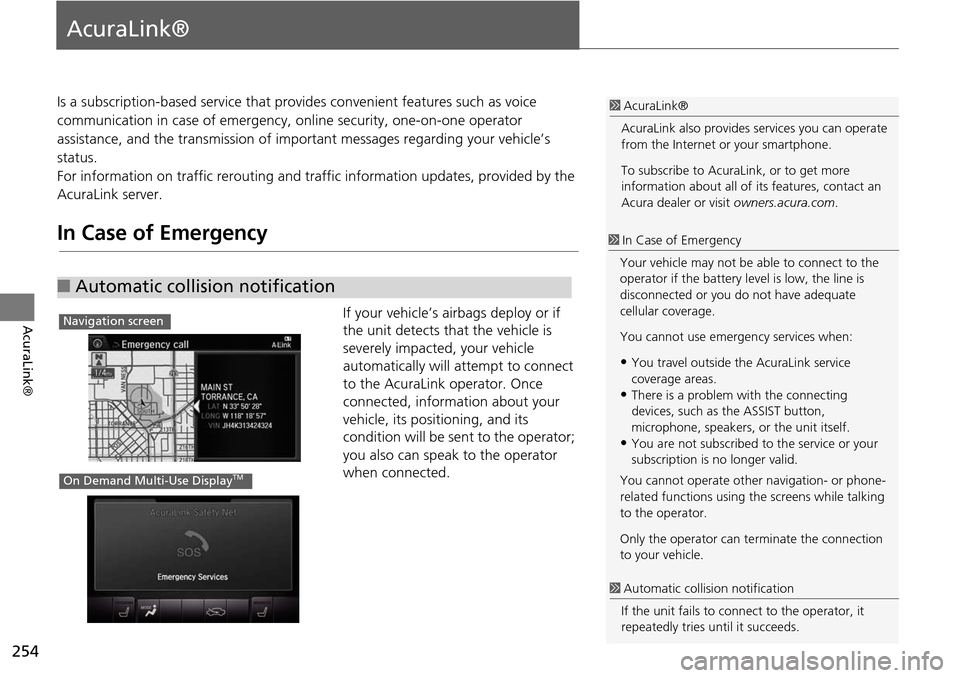
254
AcuraLink®
AcuraLink®
Is a subscription-based service that provides convenient features such as voice
communication in case of emergency, online security, one-on-one operator
assistance, and the transmission of important messages regarding your vehicle’s
status.
For information on traffic re routing and traffic information updates, provided by the
AcuraLink server.
In Case of Emergency
If your vehicle’s airbags deploy or if
the unit detects that the vehicle is
severely impacted, your vehicle
automatically will attempt to connect
to the AcuraLink operator. Once
connected, information about your
vehicle, its positioning, and its
condition will be sent to the operator;
you also can speak to the operator
when connected.
■ Automatic collision notification
1 AcuraLink®
AcuraLink also provides services you can operate
from the Internet or your smartphone.
To subscribe to AcuraLink, or to get more
information about all of its features, contact an
Acura dealer or visit owners.acura.com.
1In Case of Emergency
Your vehicle may not be able to connect to the
operator if the battery level is low, the line is
disconnected or you do not have adequate
cellular coverage.
You cannot use emergency services when:
•You travel outside the AcuraLink service
coverage areas.
•There is a problem with the connecting
devices, such as the ASSIST button,
microphone, speakers, or the unit itself.
•You are not subscribed to the service or your
subscription is no longer valid.
You cannot operate othe r navigation- or phone-
related functions using the screens while talking
to the operator.
Only the operator can te rminate the connection
to your vehicle.
1 Automatic collis ion notification
If the unit fails to conne ct to the operator, it
repeatedly tries until it succeeds.
Navigation screen
On Demand Multi-Use DisplayTM
Page 258 of 341

257
AcuraLink®Operator Assistance
AcuraLink®
Operator Assistance
Connect to the AcuraLink operator when trying to find a destination or for roadside
assistance. 1.Press the LINK button.
Connection to the operator
begins.
2. Talk to the operator.
To disconnect, press the selector
knob, select End Call on the On
Demand Multi-Use Display
TM, or
press the Hang-up button.
1 Operator Assistance
Remain attentive to road conditions and driving
during operator assistance.
LINK Button
Page 260 of 341
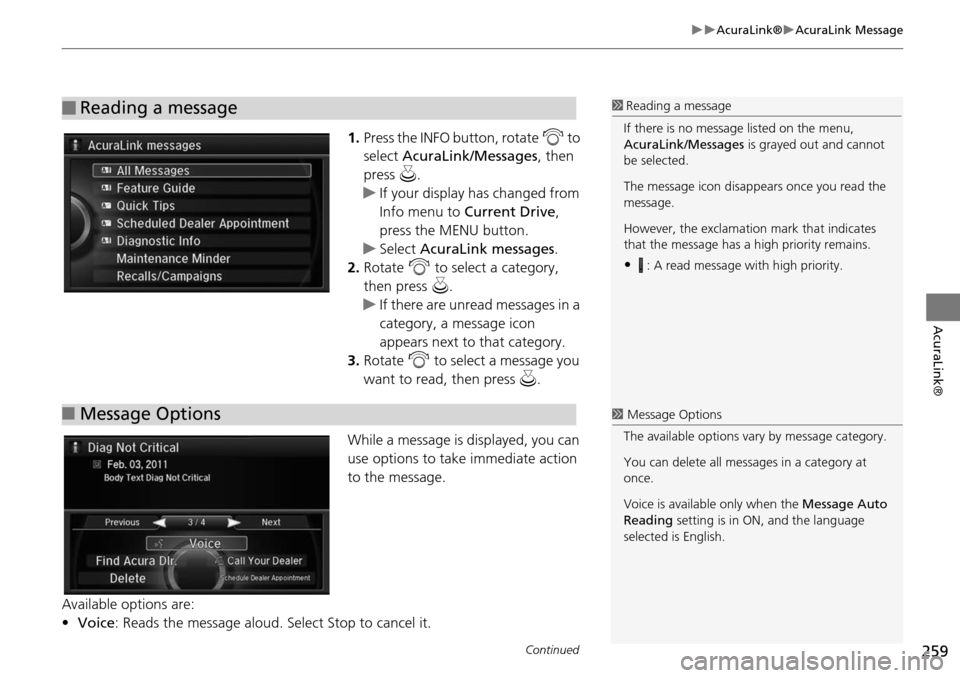
259
AcuraLink®AcuraLink Message
AcuraLink®
1.Press the INFO button, rotate i to
select AcuraLink/Messages , then
press u.
If your display has changed from
Info menu to Current Drive ,
press the MENU button.
Select AcuraLink messages .
2. Rotate i to select a category,
then press u.
If there are unread messages in a
category, a message icon
appears next to that category.
3. Rotate i to select a message you
want to read, then press u.
While a message is displayed, you can
use options to take immediate action
to the message.
Available options are:
• Voice : Reads the message aloud. Select Stop to cancel it.
■Reading a message1Reading a message
If there is no message listed on the menu,
AcuraLink/Messages is grayed out and cannot
be selected.
The message icon disappears once you read the
message.
However, the exclamation mark that indicates
that the message has a high priority remains.
•: A read message with high priority.
■ Message Options1 Message Options
The available options va ry by message category.
You can delete all mess ages in a category at
once.
Voice is available only when the Message Auto
Reading setting is in ON, and the language
selected is English.
Continued
Page 261 of 341

260
AcuraLink®AcuraLink Message
AcuraLink®
•Find Acura Dlr. : Searches for the nearest Acura dealer.
• Delete : Deletes the displayed message.
• Call Your Dealer: Calls your Acura dealer using HFL.
• Schedule Dealer Appointment: Automatically sets an appointment date at your
dealer.
• Phone number : Dials a number displayed in the message via HFL.
• Diagnostic Info : Updates the current diagnostic message by connecting to the
Acura server using HFL.
You can confirm the scheduled appointment date when you receive a Maintenance
Minder or Recalls/Campaigns message, or reschedule any existing appointments.
1.Select a Maintenance Minder ,
Recalls/Campaigns , or Scheduled
Dealer Appointment message.
2. Rotate i to select Scheduled
Dealer Appointment or
Reschedule Appointment
(depending on the screen). Press
u .
A suggested time and date are
displayed.
3. Rotate i to select Confirm
Appointment . Press u to accept
the time and date.
4. Press u to select OK.
■Dealer Appointments1 Dealer Appointments
To set up an automated dealer appointment
when a regular maintena nce is due, visit the
Acura Owners website at owners.acura.com and
set the required option. A reminder message will
be sent as the date for the dealer appointment
approaches. A reminder me ssage will also be
sent if you schedule an appointment online using
the Schedule Service Appointment function.
If you are not satisfied with the proposed
appointment date and ti me, call your dealer
directly.
To cancel the scheduled appointment, select
Cancel Appointment when a message is
displayed.
Page 263 of 341
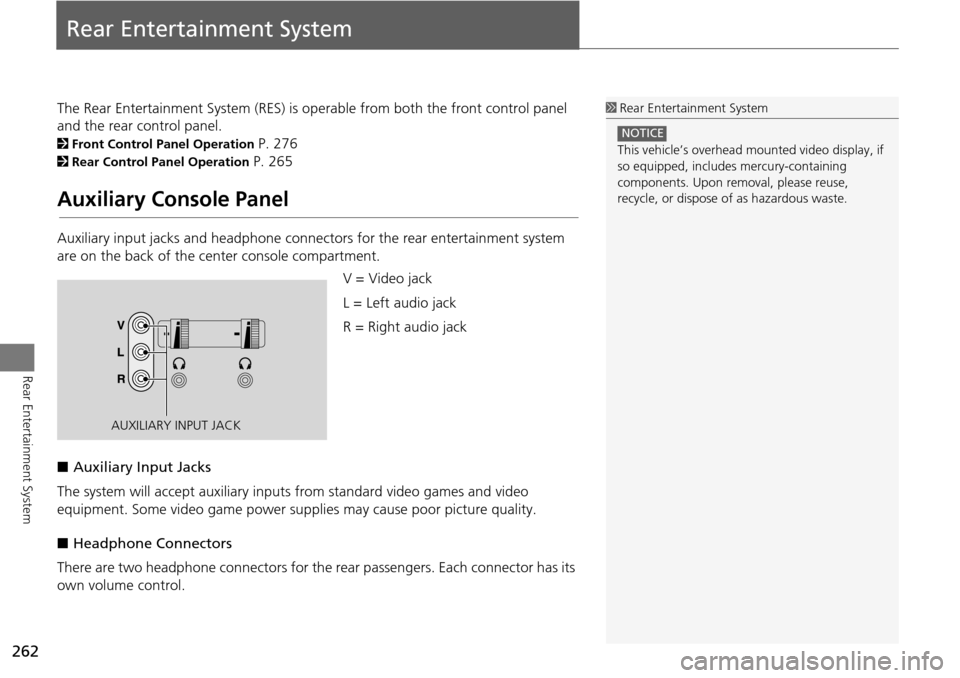
262
Rear Entertainment System
Rear Entertainment System
The Rear Entertainment System (RES) is operable from both the front control panel
and the rear control panel.
2Front Control Panel Operation P. 276
2Rear Control Panel Operation P. 265
Auxiliary Console Panel
Auxiliary input jacks and headphone connectors for the rear entertainment system
are on the back of the center console compartment.
V = Video jack
L = Left audio jack
R = Right audio jack
■ Auxiliary Input Jacks
The system will accept auxiliary input s from standard video games and video
equipment. Some video game power su pplies may cause poor picture quality.
■ Headphone Connectors
There are two headphone connectors for th e rear passengers. Each connector has its
own volume control.
1 Rear Entertainment System
This vehicle’s overhead m ounted video display, if
so equipped, include s mercury-containing
components. Upon removal, please reuse,
recycle, or dispose of as hazardous waste.
NOTICE
AUXILIARY INPUT JACK
Page 266 of 341
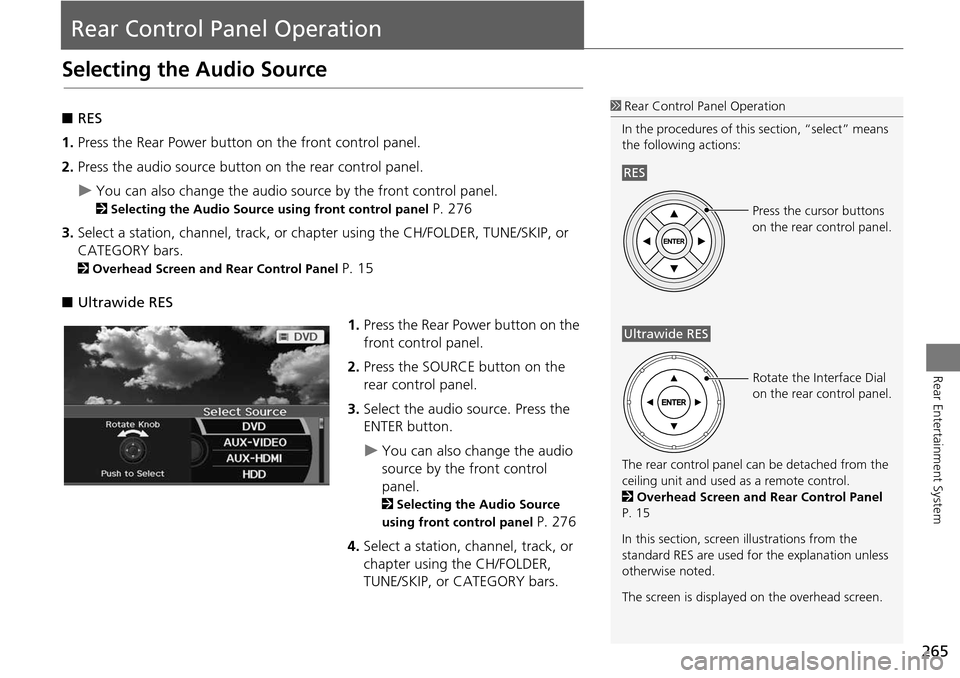
265
Rear Entertainment System
Rear Control Panel Operation
Selecting the Audio Source
■RES
1. Press the Rear Power button on the front control panel.
2. Press the audio source button on the rear control panel.
You can also change the audio source by the front control panel.
2 Selecting the Audio Source using front control panel P. 276
3. Select a station, channel, track, or chapter using the CH/FOLDER, TUNE/SKIP, or
CATEGORY bars.
2 Overhead Screen and Rear Control Panel P. 15
■ Ultrawide RES
1.Press the Rear Power button on the
front control panel.
2. Press the SOURCE button on the
rear control panel.
3. Select the audio source. Press the
ENTER button.
You can also change the audio
source by the front control
panel.
2 Selecting the Audio Source
using front control panel
P. 276
4. Select a station, channel, track, or
chapter using the CH/FOLDER,
TUNE/SKIP, or CATEGORY bars.
1Rear Control Panel Operation
In the procedures of this section, “select” means
the following actions:
The rear control panel ca n be detached from the
ceiling unit and used as a remote control.
2 Overhead Screen and Rear Control Panel
P. 15
In this section, screen illustrations from the
standard RES are used for the explanation unless
otherwise noted.
The screen is displayed on the overhead screen.
RES
Press the cursor buttons
on the rear control panel.
Ultrawide RES
Rotate the Interface Dial
on the rear control panel.
Page 267 of 341
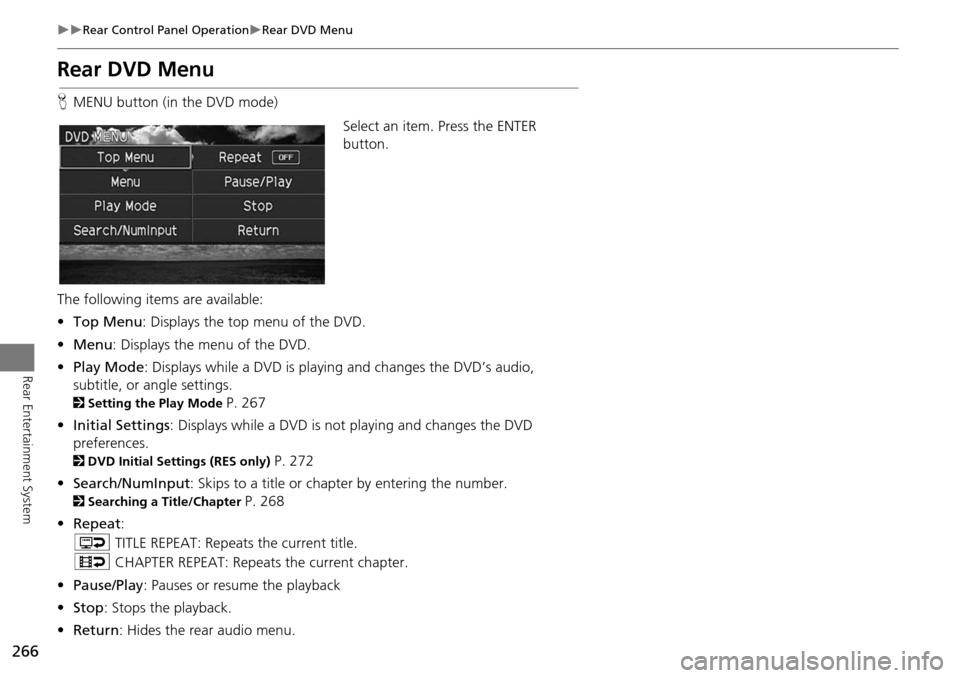
266
Rear Control Panel OperationRear DVD Menu
Rear Entertainment System
Rear DVD Menu
HMENU button (in the DVD mode)
Select an item. Press the ENTER
button.
The following item s are available:
• Top Menu : Displays the top menu of the DVD.
• Menu : Displays the menu of the DVD.
• Play Mode: Displays while a DVD is playing and changes the DVD’s audio,
subtitle, or angle settings.
2 Setting the Play Mode P. 267
• Initial Settings : Displays while a DVD is not playing and changes the DVD
preferences.
2 DVD Initial Settings (RES only) P. 272
• Search/NumInput : Skips to a title or chapter by entering the number.
2Searching a Title/Chapter P. 268
• Repeat :
o TITLE REPEAT: Repeats the current title.
p CHAPTER REPEAT: Repeats the current chapter.
• Pause/Play : Pauses or resume the playback
• Stop : Stops the playback.
• Return : Hides the rear audio menu.