ad blue Acura MDX 2015 Navigation Manual
[x] Cancel search | Manufacturer: ACURA, Model Year: 2015, Model line: MDX, Model: Acura MDX 2015Pages: 341, PDF Size: 9.42 MB
Page 210 of 341
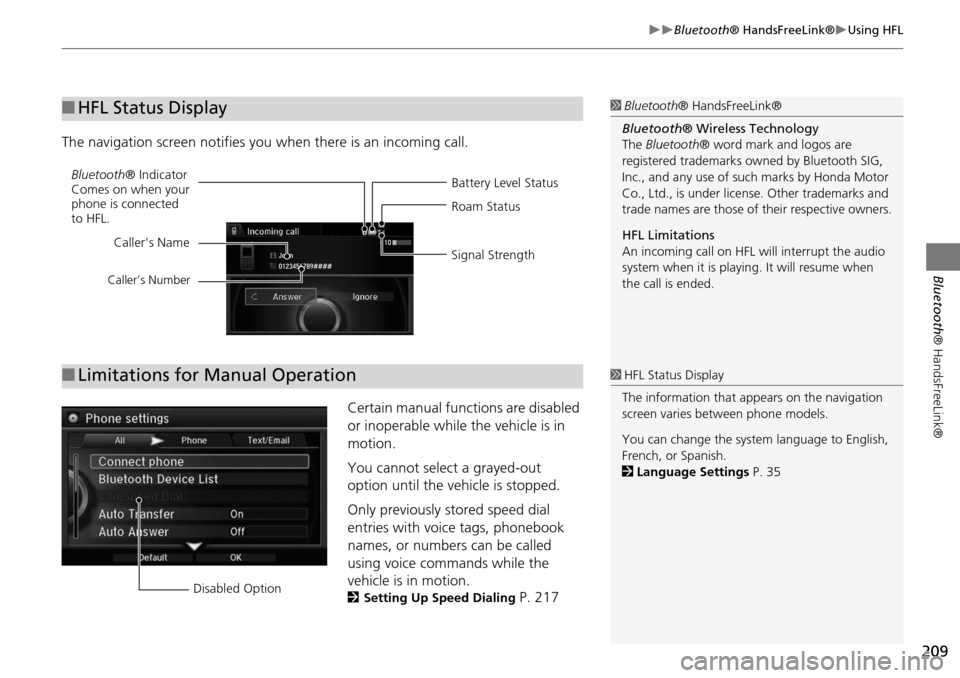
209
Bluetooth® HandsFreeLink®Using HFL
Bluetooth ® HandsFreeLink®
The navigation screen notifies you when there is an incoming call.
Certain manual functions are disabled
or inoperable while the vehicle is in
motion.
You cannot select a grayed-out
option until the vehicle is stopped.
Only previously stored speed dial
entries with voice tags, phonebook
names, or numbers can be called
using voice commands while the
vehicle is in motion.
2Setting Up Speed Dialing P. 217
■HFL Status Display1 Bluetooth ® HandsFreeLink®
Bluetooth ® Wireless Technology
The Bluetooth ® word mark and logos are
registered trademarks ow ned by Bluetooth SIG,
Inc., and any use of such marks by Honda Motor
Co., Ltd., is under license. Other trademarks and
trade names are those of their respective owners.
HFL Limitations
An incoming call on HFL will interrupt the audio
system when it is playing. It will resume when
the call is ended.
Battery Level Status
Bluetooth
® Indicator
Comes on when your
phone is connected
to HFL. Roam Status
Signal Strength
Caller’s Name
Caller’s Number
■
Limitations for Manual Operation1 HFL Status Display
The information that a ppears on the navigation
screen varies between phone models.
You can change the system language to English,
French, or Spanish.
2 Language Settings P. 35
Disabled Option
Page 211 of 341
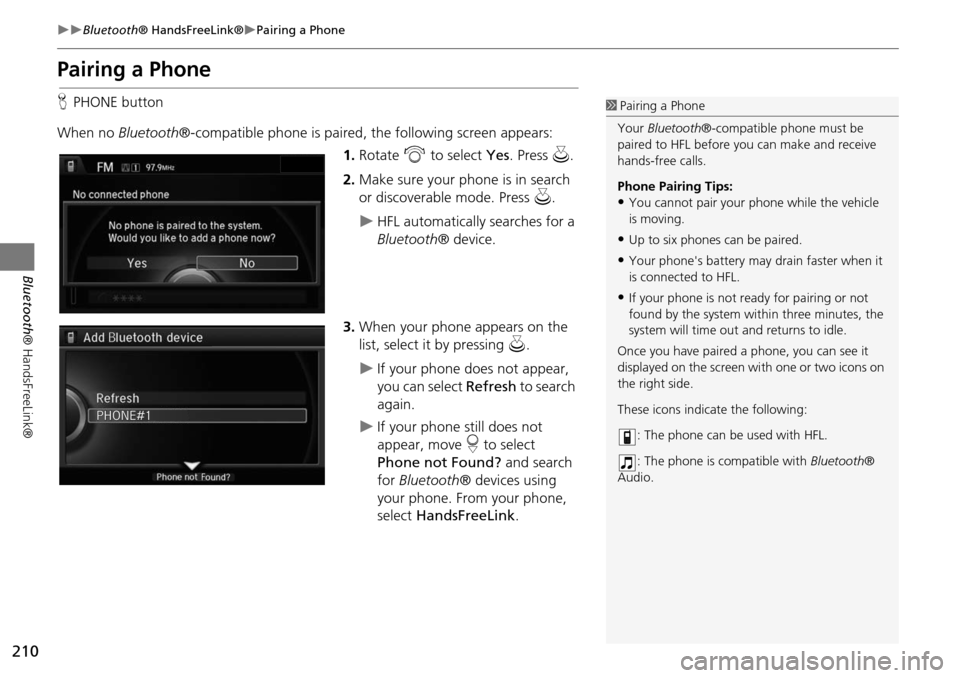
210
Bluetooth® HandsFreeLink®Pairing a Phone
Bluetooth ® HandsFreeLink®
Pairing a Phone
HPHONE button
When no Bluetooth®-compatible phone is paired, the following screen appears:
1. Rotate i to select Yes. Press u.
2. Make sure your phone is in search
or discoverable mode. Press u.
HFL automatically searches for a
Bluetooth ® device.
3. When your phone appears on the
list, select it by pressing u.
If your phone does not appear,
you can select Refresh to search
again.
If your phone still does not
appear, move r to select
Phone not Found? and search
for Bluetooth ® devices using
your phone. From your phone,
select HandsFreeLink .
1Pairing a Phone
Your Bluetooth®-compatible phone must be
paired to HFL before you can make and receive
hands-free calls.
Phone Pairing Tips:
•You cannot pair your phone while the vehicle
is moving.
•Up to six phones can be paired.
•Your phone's battery may drain faster when it
is connected to HFL.
•If your phone is not r eady for pairing or not
found by the system within three minutes, the
system will time out and returns to idle.
Once you have paired a phone, you can see it
displayed on the screen wi th one or two icons on
the right side.
These icons indicate the following:
: The phone can be used with HFL.
: The phone is compatible with Bluetooth®
Audio.
Page 212 of 341
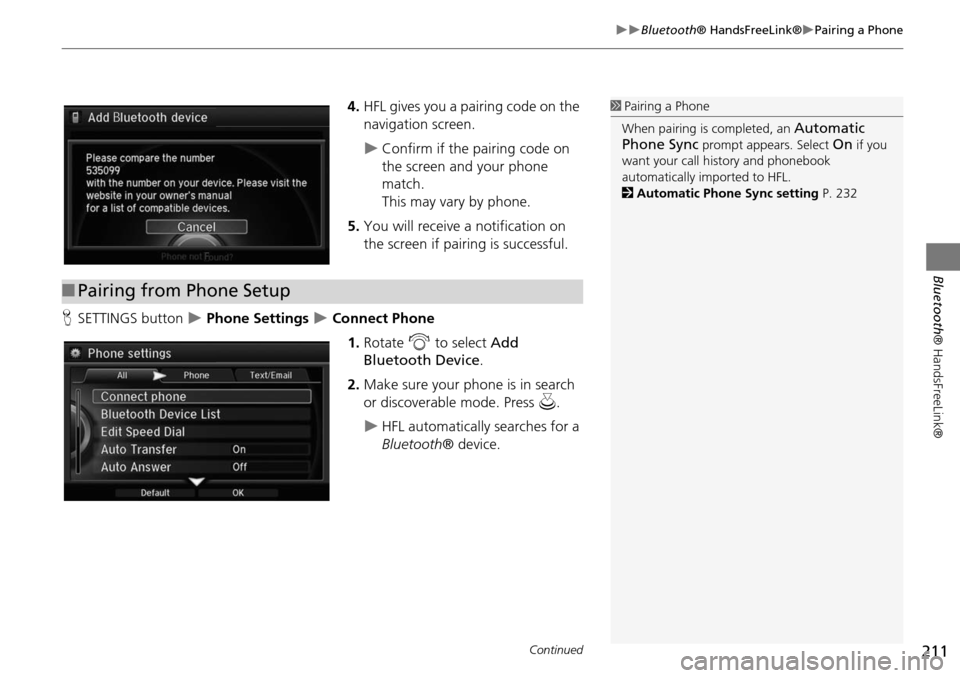
211
Bluetooth® HandsFreeLink®Pairing a Phone
Bluetooth® HandsFreeLink®
4.HFL gives you a pairing code on the
navigation screen.
Confirm if the pairing code on
the screen and your phone
match.
This may vary by phone.
5. You will receive a notification on
the screen if pairing is successful.
H SETTINGS button
Phone Settings Connect Phone
1.Rotate i to select Add
Bluetooth Device.
2. Make sure your phone is in search
or discoverable mode. Press u.
HFL automatically searches for a
Bluetooth ® device.
1Pairing a Phone
When pairing is completed, an
Automatic
Phone Sync
prompt appears. Select On if you
want your call history and phonebook
automatically imported to HFL.
2 Automatic Phone Sync setting P. 232
■Pairing from Phone Setup
Continued
Page 213 of 341
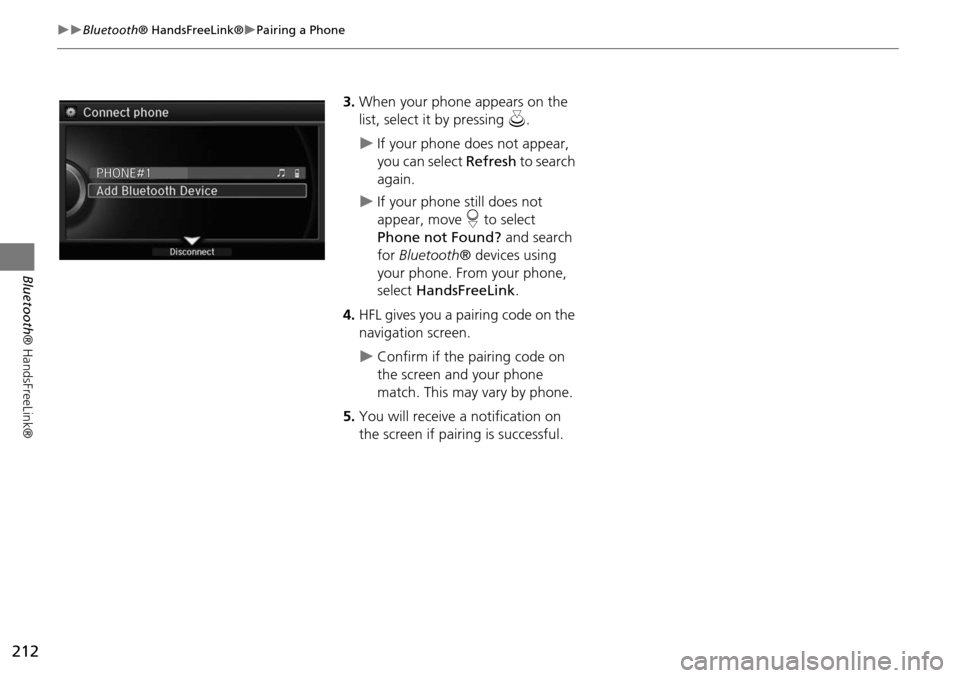
212
Bluetooth® HandsFreeLink®Pairing a Phone
Bluetooth ® HandsFreeLink®
3.When your phone appears on the
list, select it by pressing u.
If your phone does not appear,
you can select Refresh to search
again.
If your phone still does not
appear, move r to select
Phone not Found? and search
for Bluetooth ® devices using
your phone. From your phone,
select HandsFreeLink .
4. HFL gives you a pairing code on the
navigation screen.
Confirm if the pairing code on
the screen and your phone
match. This may vary by phone.
5. You will receive a notification on
the screen if pairing is successful.
Page 214 of 341
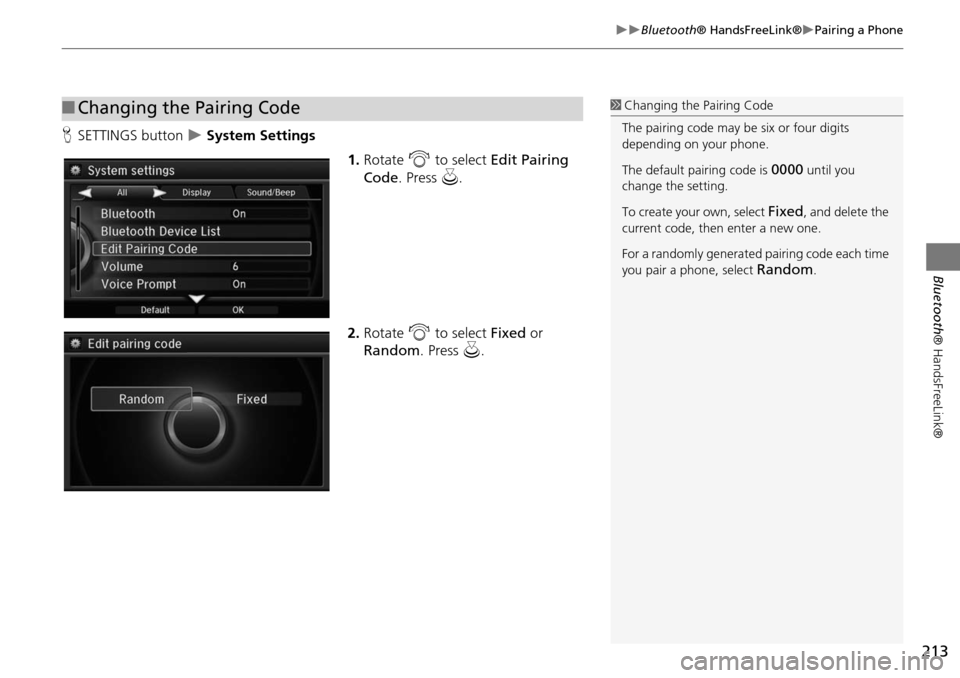
213
Bluetooth® HandsFreeLink®Pairing a Phone
Bluetooth® HandsFreeLink®
HSETTINGS button System Settings
1.Rotate i to select Edit Pairing
Code . Press u.
2. Rotate i to select Fixed or
Random . Press u.
■Changing the Pairing Code1 Changing the Pairing Code
The pairing code may be six or four digits
depending on your phone.
The default pair ing code is
0000 until you
change the setting.
To create your own, select
Fixed, and delete the
current code, then enter a new one.
For a randomly generated pairing code each time
you pair a phone, select
Random.
Page 215 of 341
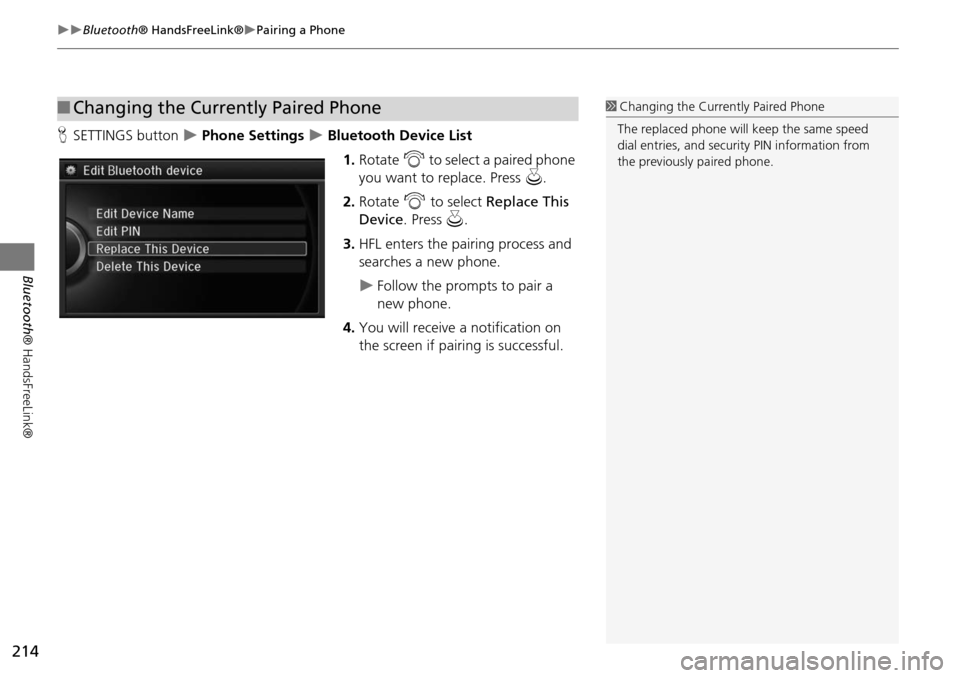
214
Bluetooth® HandsFreeLink®Pairing a Phone
Bluetooth ® HandsFreeLink®
HSETTINGS button Phone Settings Bluetooth Device List
1.Rotate i to select a paired phone
you want to replace. Press u.
2. Rotate i to select Replace This
Device . Press u.
3. HFL enters the pairing process and
searches a new phone.
Follow the prompts to pair a
new phone.
4. You will receive a notification on
the screen if pairing is successful.
■Changing the Currently Paired Phone1 Changing the Currently Paired Phone
The replaced phone will keep the same speed
dial entries, and security PIN information from
the previously paired phone.
Page 216 of 341
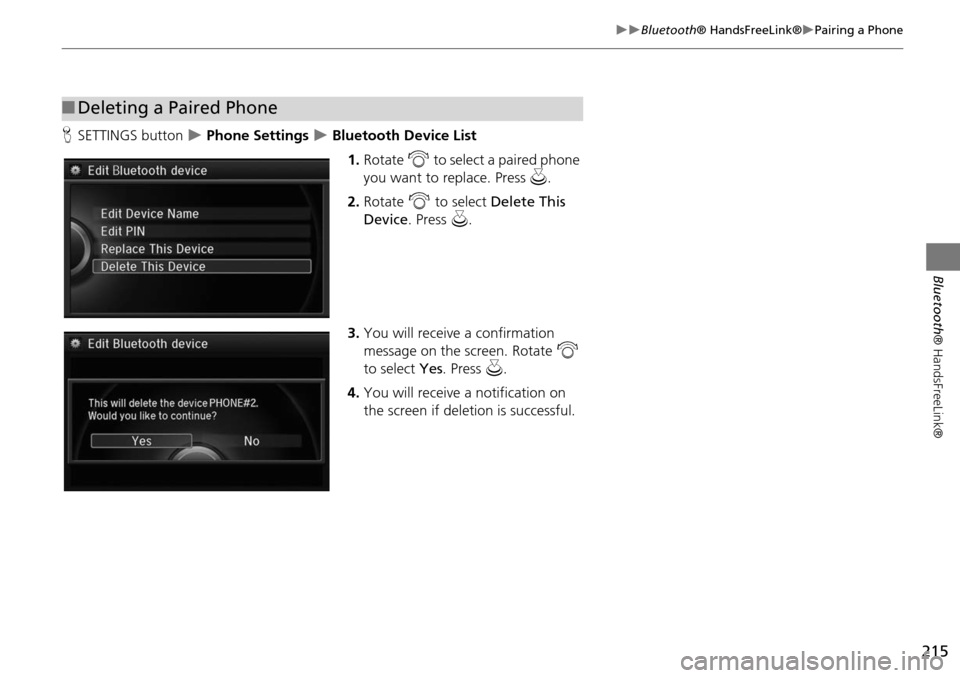
215
Bluetooth® HandsFreeLink®Pairing a Phone
Bluetooth® HandsFreeLink®
HSETTINGS button Phone Settings Bluetooth Device List
1.Rotate i to select a paired phone
you want to replace. Press u.
2. Rotate i to select Delete This
Device . Press u.
3. You will receive a confirmation
message on the screen. Rotate i
to select Yes. Press u .
4. You will receive a notification on
the screen if deleti on is successful.
■Deleting a Paired Phone
Page 217 of 341

216
Bluetooth® HandsFreeLink®Importing Phonebook Data
Bluetooth ® HandsFreeLink®
Importing Phon ebook Data
When your phone is paired, the
contents of its phonebook and call
history are automatically imported to
HFL.1Importing Phonebook Data
When you select a person from the list in the
cellular phonebook, you can see up to three
category icons. The icons indicate what types of
numbers are stored for that name.
On some phones, it may not be possible to
import the category icons to HFL.
The phonebook is updated after every
connection. Call histor y is updated after every
connection or call.
Pref Fax
Home Car
Mobile Other
Work Message
Pager Voice
Page 218 of 341

217
Bluetooth® HandsFreeLink®Setting Up Speed Dialing
Bluetooth ® HandsFreeLink®
Setting Up Speed Dialing
HMENU button (on PHONE screen) Speed Dial
Up to 20 speed dial numbers can be stored per phone. 1.Rotate i to select New Entry .
Press u.
2. Rotate i to select a number
entry method. Press u.
The following options are available:
• Import from Call History : Select a number from the call history.
• Manual Input : Input the number manually.
• Import from Phonebook : Select a number from the linked cell phone's imported
phonebook.1 Setting Up Speed Dialing
When a voice tag is stored, press the d button
to call the number using the voice tag. Say ”Call“
and the voice tag name.
Page 219 of 341

218
Bluetooth® HandsFreeLink®Setting Up Speed Dialing
Bluetooth ® HandsFreeLink®
HSETTINGS button Phone Settings Edit Speed Dial
1.Select an existing speed dial entry.
2. From the pop-up menu, rotate i
to select Edit. Press u .
3. Rotate i to select Voice Tag.
Press u.
4. From the pop-up menu, rotate i
to select Record. Press u.
After selecting Record, wait for
the beep(s) to sound before you
say the name.
5. Move r and select OK to complete
the voice tag.
■ Registering a Voice Tag to a Speed Dial Entry1 Registering a Voice Tag to a Speed Dial Entry
Avoid using duplicate voice tags.
Avoid using ” home“ as a voice tag.
It is easier for HFL to recognize a longer name.
For example, use ” John Smith“ instead of
”John.“