audio Acura MDX 2015 Navigation Manual
[x] Cancel search | Manufacturer: ACURA, Model Year: 2015, Model line: MDX, Model: Acura MDX 2015Pages: 341, PDF Size: 9.42 MB
Page 149 of 341
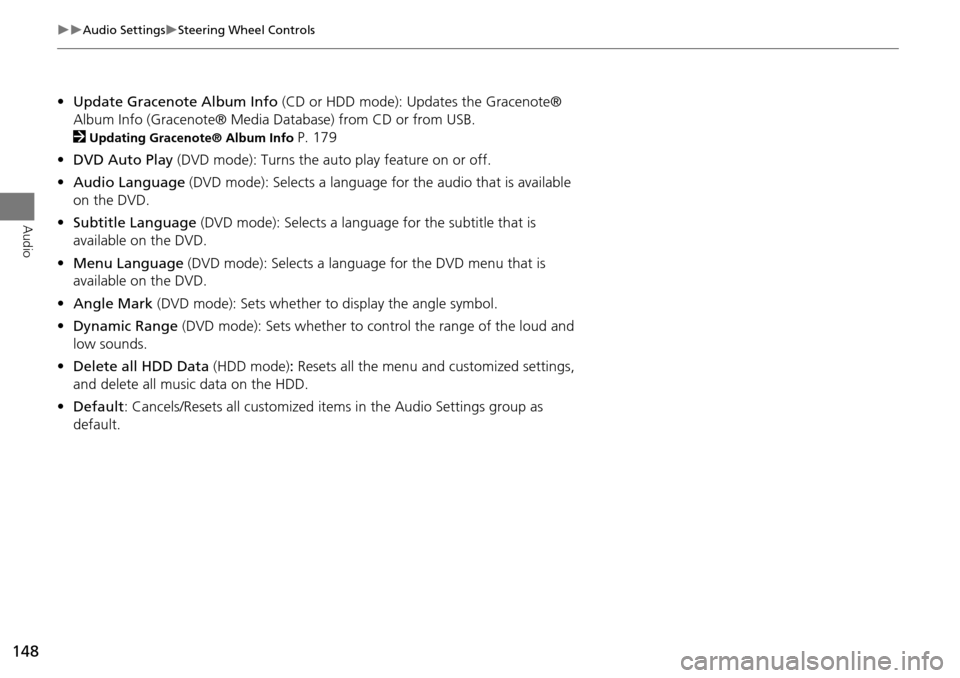
148
Audio SettingsSteering Wheel Controls
Audio
•Update Gracenote Album Info (CD or HDD mode): Updates the Gracenote®
Album Info (Gracenote® Media Database) from CD or from USB.
2
Updating Gracenote® Album Info P. 179
• DVD Auto Play (DVD mode): Turns the auto play feature on or off.
• Audio Language (DVD mode): Selects a language for the audio that is available
on the DVD.
• Subtitle Language (DVD mode): Selects a language for the subtitle that is
available on the DVD.
• Menu Language (DVD mode): Selects a language for the DVD menu that is
available on the DVD.
• Angle Mark (DVD mode): Sets whether to display the angle symbol.
• Dynamic Range (DVD mode): Sets whether to control the range of the loud and
low sounds.
• Delete all HDD Data (HDD mode): Resets all the menu and customized settings,
and delete all music data on the HDD.
• Default: Cancels/Resets all cu stomized items in the Audio Settings group as
default.
Page 150 of 341

149
Audio SettingsAdjusting the Sound
Audio
Adjusting the Sound
HSETTINGS button Audio Settings Sound
1.Rotate i to select the sound
mode to adjust. Press u.
2. Rotate i to adjust the desired
level. Press u.1Adjusting the Sound
The SVC has four modes: Off , Low, Mid, and
High.
SVC adjusts the volume level based on the
vehicle speed. As you go faster, audio volume
increases. As you slow down, audio volume
decreases.
DTS Neural Surround is a trademark of DTS, Inc.Interface Dial
Speed-sensitive
Volume
Compensation
Bass
Treble
Fader
Balance
Subwoofer SVC
Center
DTS Neural Surround
Continued
Page 151 of 341
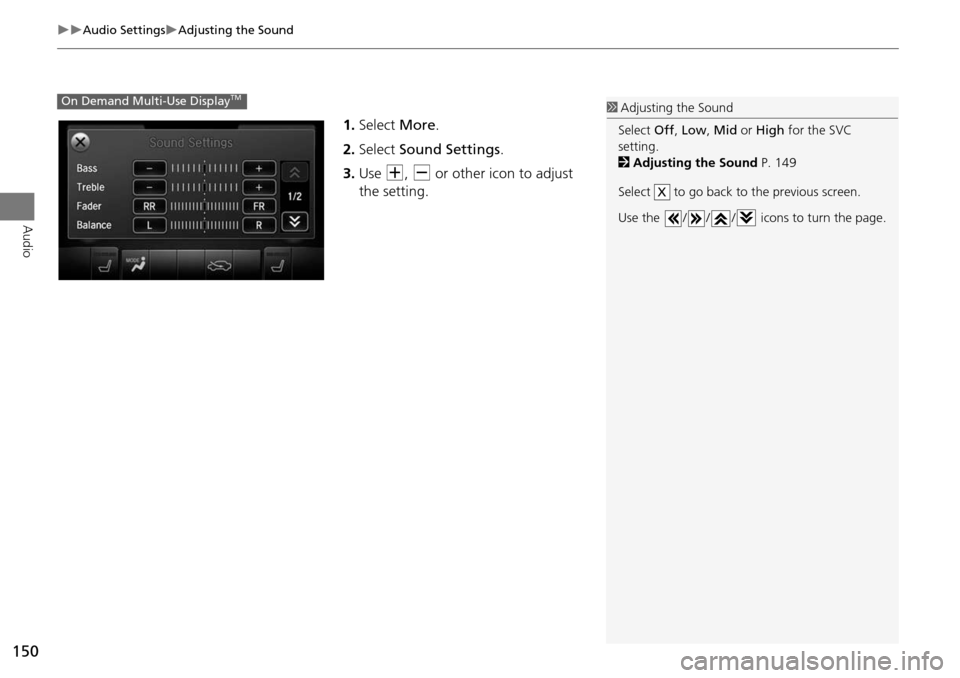
150
Audio SettingsAdjusting the Sound
Audio
1.Select More.
2. Select Sound Settings .
3. Use N, B or other icon to adjust
the setting.
On Demand Multi-Use DisplayTM1 Adjusting the Sound
Select Off, Low , Mid or High for the SVC
setting.
2 Adjusting the Sound P. 149
Select to go back to the previous screen.
Use the / / / icons to turn the page.
X
Page 152 of 341
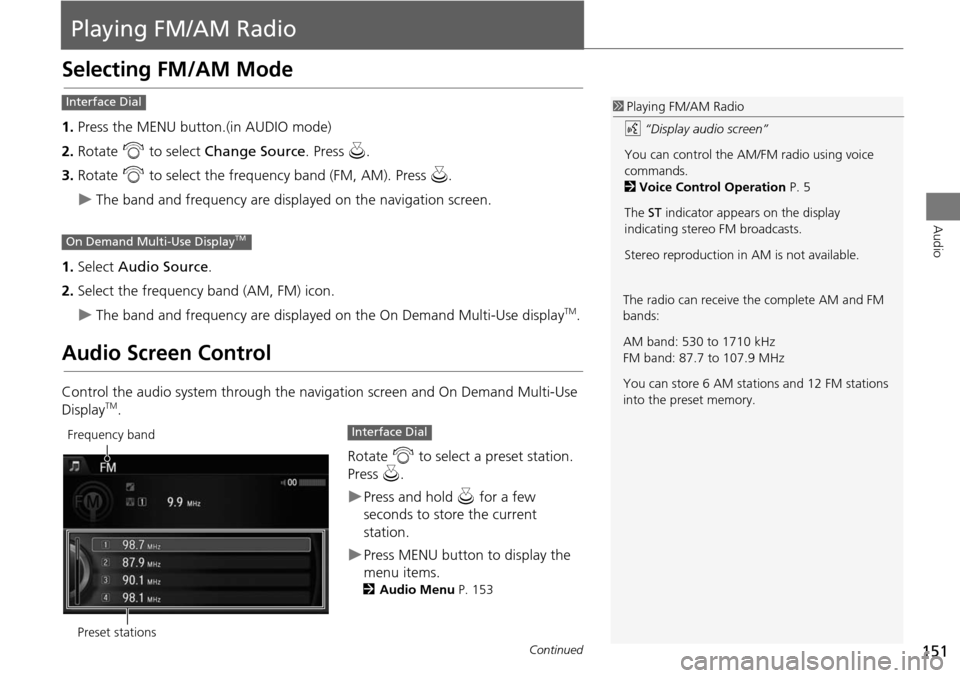
151
Audio
Playing FM/AM Radio
Selecting FM/AM Mode
1.Press the MENU button.(in AUDIO mode)
2. Rotate i to select Change Source . Press u.
3. Rotate i to select the frequency band (FM, AM). Press u.
The band and frequency are displayed on the navigation screen.
1. Select Audio Source .
2. Select the frequency band (AM, FM) icon.
The band and frequency are displayed on the On Demand Multi-Use displayTM.
Audio Screen Control
Control the audio system through the navigation screen and On Demand Multi-Use
DisplayTM.
Rotate i to select a preset station.
Press u.
Press and hold u for a few
seconds to store the current
station.
Press MENU button to display the
menu items.
2 Audio Menu P. 153
1Playing FM/AM Radio
d “Display audio screen”
You can control the AM/FM radio using voice
commands.
2 Voice Control Operation P. 5
The ST indicator appears on the display
indicating stereo FM broadcasts.
Stereo reproduction in AM is not available.Interface Dial
On Demand Multi-Use DisplayTM
The radio can receive the complete AM and FM
bands:
AM band: 530 to 1710 kHz
FM band: 87.7 to 107.9 MHz
You can store 6 AM stations and 12 FM stations
into the preset memory.
Preset stations
Frequency bandInterface Dial
Continued
Page 153 of 341
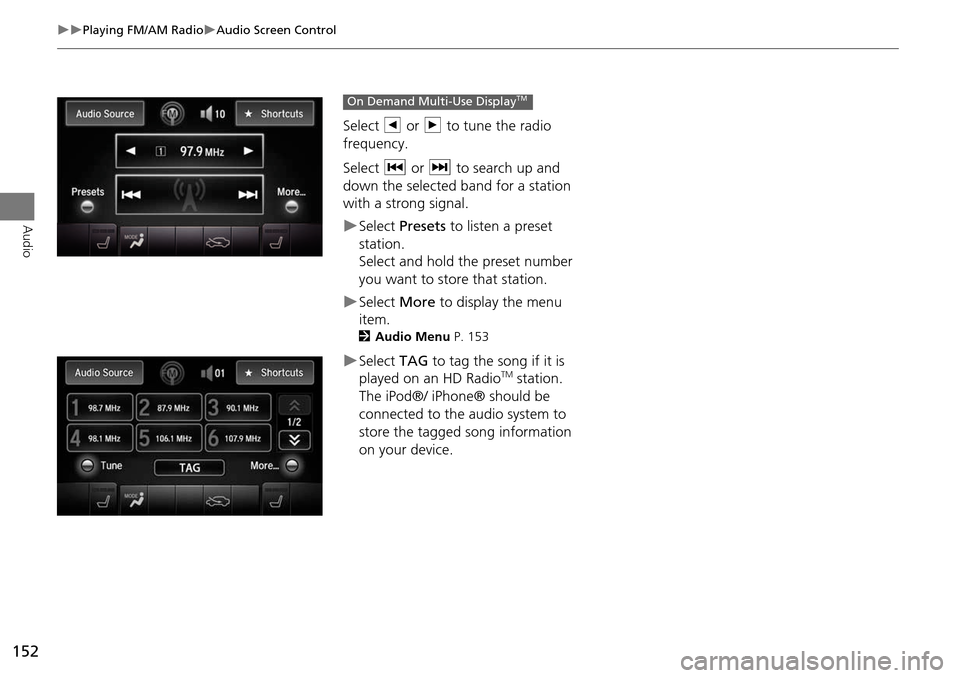
152
Playing FM/AM RadioAudio Screen Control
Audio
Select b or n to tune the radio
frequency.
Select c or x to search up and
down the selected band for a station
with a strong signal.
Select Presets to listen a preset
station.
Select and hold the preset number
you want to store that station.
Select More to display the menu
item.
2 Audio Menu P. 153
Select TAG to tag the song if it is
played on an HD RadioTM station.
The iPod®/ iPhone® should be
connected to the audio system to
store the tagged song information
on your device.
On Demand Multi-Use DisplayTM
Page 154 of 341
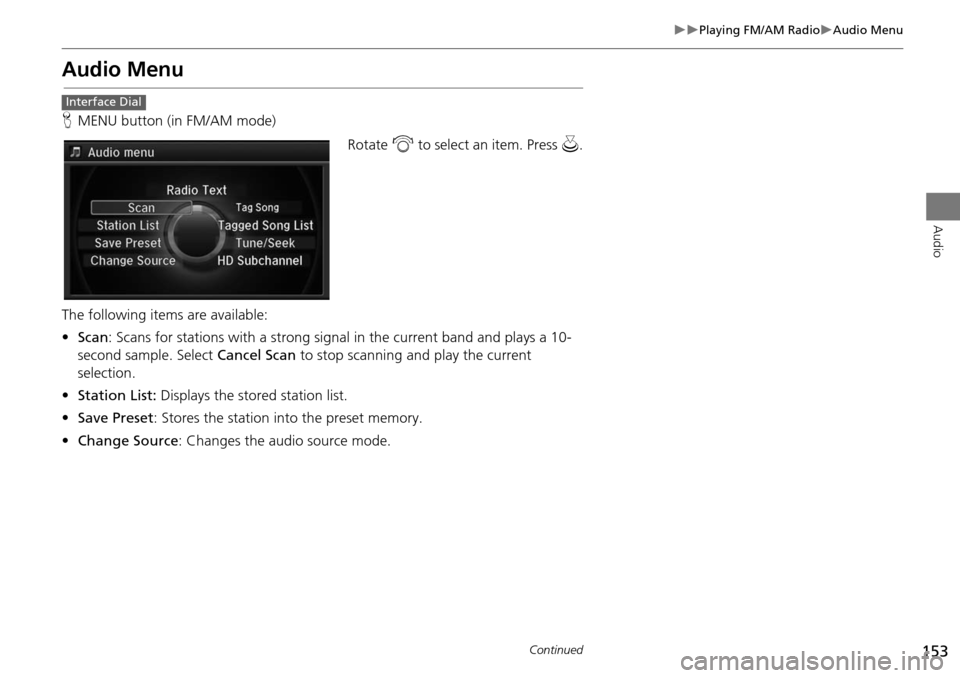
153
Playing FM/AM RadioAudio Menu
Audio
Audio Menu
HMENU button (in FM/AM mode)
Rotate i to select an item. Press u.
The following items are available:
• Scan : Scans for stations with a strong signal in the current band and plays a 10-
second sample. Select Cancel Scan to stop scanning and play the current
selection.
• Station List: Displays the stored station list.
• Save Preset : Stores the station into the preset memory.
• Change Source : Changes the audio source mode.
Interface Dial
Continued
Page 155 of 341
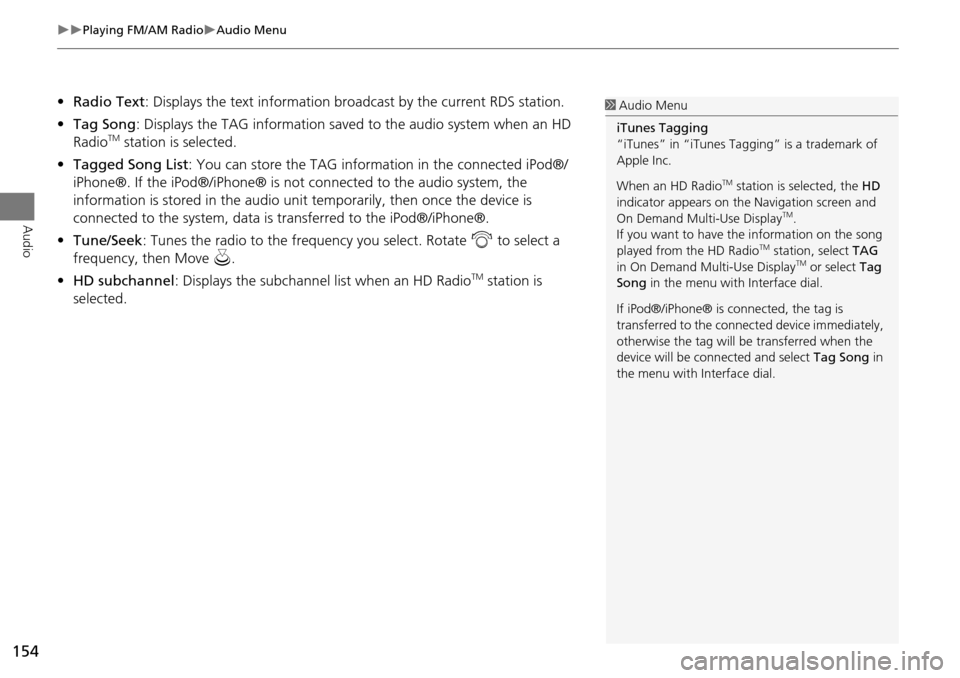
154
Playing FM/AM RadioAudio Menu
Audio
•Radio Text : Displays the text information br oadcast by the current RDS station.
• Tag Song : Displays the TAG information save d to the audio system when an HD
Radio
TM station is selected.
• Tagged Song List : You can store the TAG information in the connected iPod®/
iPhone®. If the iPod®/iPhone® is not connected to the audio system, the
information is stored in the audio unit temporarily, then once the device is
connected to the system, data is transferred to the iPod®/iPhone®.
• Tune/Seek : Tunes the radio to the frequency you select. Rotate i to select a
frequency, then Move u.
• HD subchannel : Displays the subchannel list when an HD Radio
TM station is
selected.
1 Audio Menu
iTunes Tagging
“iTunes” in “iTunes Ta gging” is a trademark of
Apple Inc.
When an HD Radio
TM station is selected, the HD
indicator appears on the Navigation screen and
On Demand Multi-Use Display
TM.
If you want to have the information on the song
played from the HD Radio
TM station, select TAG
in On Demand Multi-Use DisplayTM or select Tag
Song in the menu with Interface dial.
If iPod®/iPhone® is co nnected, the tag is
transferred to the connect ed device immediately,
otherwise the tag will be transferred when the
device will be connected and select Tag Song in
the menu with Interface dial.
Page 156 of 341
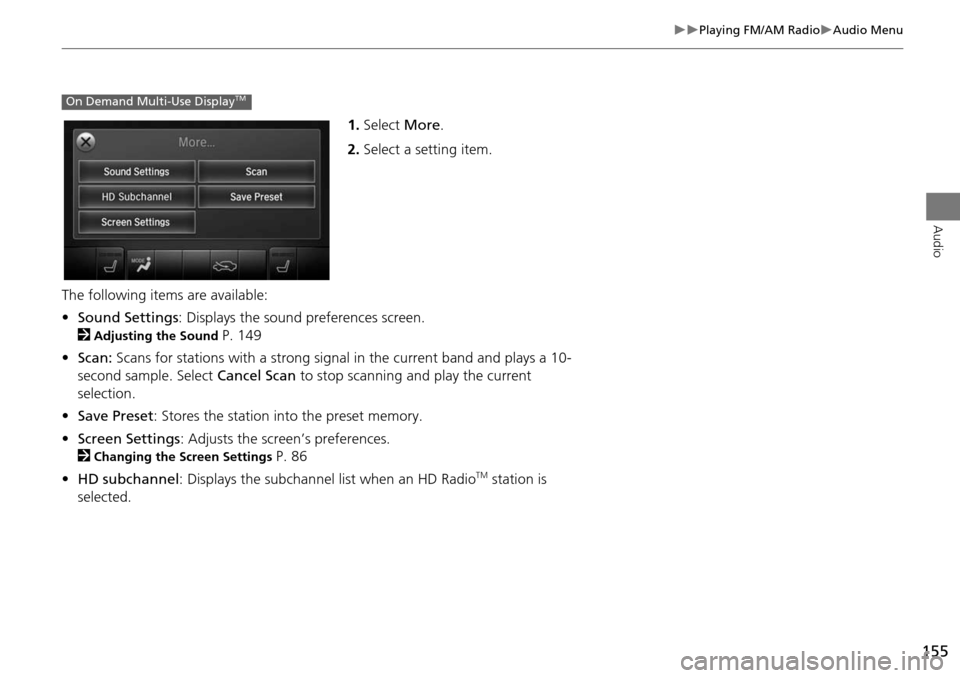
155
Playing FM/AM RadioAudio Menu
Audio
1.Select More.
2. Select a setting item.
The following items are available:
• Sound Settings : Displays the sound preferences screen.
2
Adjusting the Sound P. 149
• Scan: Scans for stations with a strong signal in the current band and plays a 10-
second sample. Select Cancel Scan to stop scanning and play the current
selection.
• Save Preset : Stores the station into the preset memory.
• Screen Settings : Adjusts the screen’s preferences.
2
Changing the Screen Settings P. 86
• HD subchannel: Displays the subchannel list when an HD Radio
TM station is
selected.
On Demand Multi-Use DisplayTM
Page 157 of 341
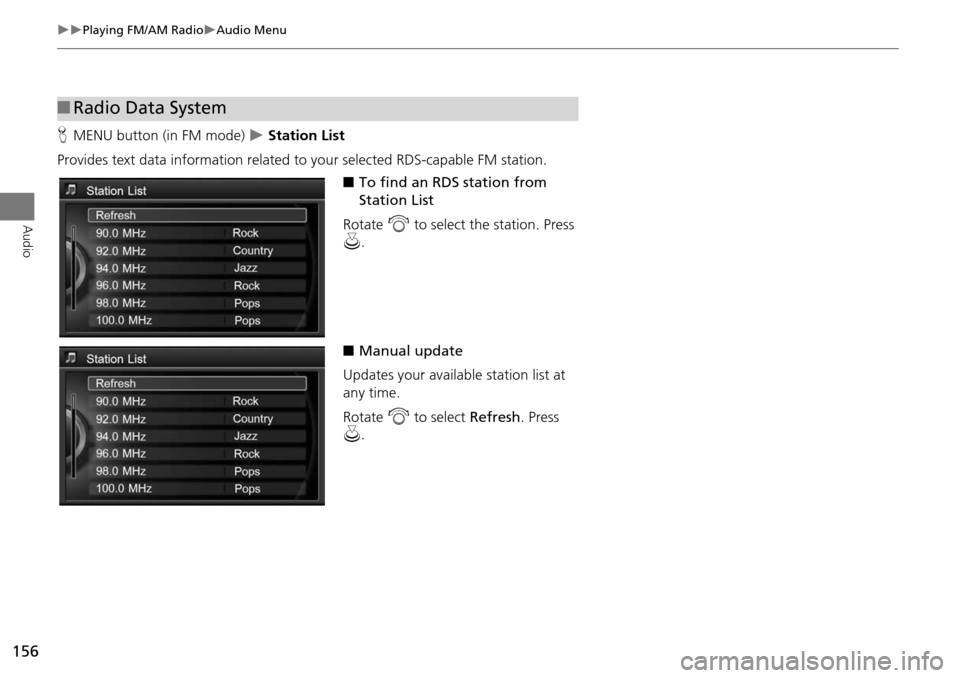
156
Playing FM/AM RadioAudio Menu
Audio
HMENU button (in FM mode) Station List
Provides text data information related to your selected RDS-capable FM station.
■To find an RDS station from
Station List
Rotate i to select the station. Press
u .
■ Manual update
Updates your available station list at
any time.
Rotate i to select Refresh. Press
u .
■Radio Data System
Page 158 of 341
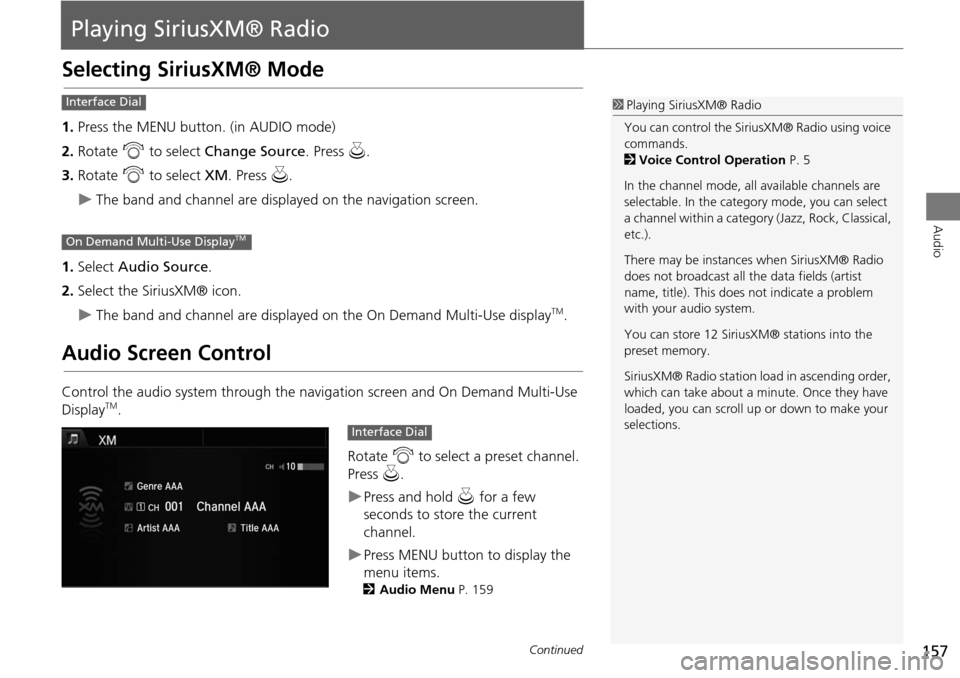
157
Audio
Playing SiriusXM® Radio
Selecting SiriusXM® Mode
1.Press the MENU button. (in AUDIO mode)
2. Rotate i to select Change Source . Press u.
3. Rotate i to select XM. Press u.
The band and channel are displayed on the navigation screen.
1. Select Audio Source .
2. Select the SiriusXM® icon.
The band and channel are displayed on the On Demand Multi-Use displayTM.
Audio Screen Control
Control the audio system through the navigation screen and On Demand Multi-Use
DisplayTM.
Rotate i to select a preset channel.
Press u.
Press and hold u for a few
seconds to store the current
channel.
Press MENU button to display the
menu items.
2 Audio Menu P. 159
1Playing SiriusXM® Radio
You can control the SiriusXM® Radio using voice
commands.
2 Voice Control Operation P. 5
In the channel mode, all available channels are
selectable. In the categor y mode, you can select
a channel within a category (Jazz, Rock, Classical,
etc.).
There may be instances when SiriusXM® Radio
does not broadcast all the data fields (artist
name, title). This does not indicate a problem
with your audio system.
You can store 12 SiriusXM® stations into the
preset memory.
SiriusXM® Radio station lo ad in ascending order,
which can take about a minute. Once they have
loaded, you can scroll up or down to make your
selections.Interface Dial
On Demand Multi-Use DisplayTM
Interface Dial
Continued