navigation system Acura MDX 2015 Navigation Manual
[x] Cancel search | Manufacturer: ACURA, Model Year: 2015, Model line: MDX, Model: Acura MDX 2015Pages: 341, PDF Size: 9.42 MB
Page 54 of 341

53
System Setup
Routing
HSETTINGS button Navi Settings Routing
Choose various settings that determine the navigation system functionality during
route calculation. Rotate i to select an item. Press u.
The following items are available:
• Route Preference: Changes the route preferen ces (calculating method).
2
Route Preference P. 54
• Unverified Routing: Sets whether you use the ro ute guidance in unverified
areas.
2
Unverified Routing P. 56
• Traffic Rerouting : Sets whether you use automatic recalculation based on traffic
information.
2
Traffic Rerouting P. 58
• Edit POI Search Radius Along Route : Sets the distance from the route to find
waypoints.
2
Edit POI Search Radius Along Route P. 59
• Avoided Area : Specifies areas to avoid when calculating a route.
2
Avoided Area P. 60
Page 57 of 341
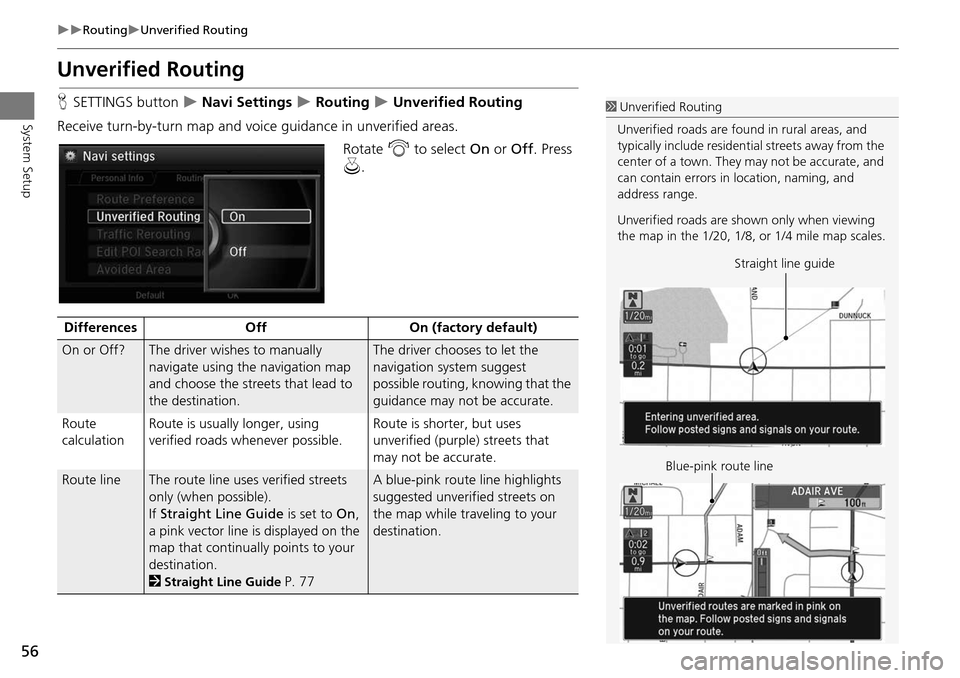
56
RoutingUnverified Routing
System Setup
Unverified Routing
HSETTINGS button Navi Settings Routing Unverified Routing
Receive turn-by-turn map and voice guidance in unverified areas. Rotate i to select On or Off . Press
u .1Unverified Routing
Unverified roads are found in rural areas, and
typically include residential streets away from the
center of a town. They may not be accurate, and
can contain errors in location, naming, and
address range.
Unverified roads are s hown only when viewing
the map in the 1/20, 1/8, or 1/4 mile map scales.
Straight line guide
Blue-pink route line
Differences OffOn (factory default)
On or Off?The driver wishes to manually
navigate using the navigation map
and choose the streets that lead to
the destination.The driver chooses to let the
navigation system suggest
possible routing, knowing that the
guidance may not be accurate.
Route
calculation Route is usually longer, using
verified roads whenever possible. Route is shorter, but uses
unverified (purple) streets that
may not be accurate.
Route lineThe route line uses
verified streets
only (when possible).
If Straight Line Guide is set to On,
a pink vector line is displayed on the
map that continually points to your
destination.
2
Straight Line Guide P. 77
A blue-pink route line highlights
suggested unverified streets on
the map while traveling to your
destination.
Page 63 of 341

62
System Setup
Guidance
HSETTINGS button Navi Settings Guidance
Choose various settings that determine th e navigation system functionality during
route guidance.
Rotate i to select an item. Press u .
The following item s are available:
• Guidance Mode : Sets whether to display only the map screen or a split map-
guidance screen.
2
Guidance Mode P. 63
• Street Name Guidance : Sets whether to read out the street names during voice
guidance.
2
Street Name Guidance P. 65
• Non-map screens : Sets whether the guidance sc reen interrupts the screen
display.
2
Non-map screens P. 66
• Guidance Point : Sets whether to display the guidance information to the
destination or the next waypoint.
2
Guidance Point P. 67
• Estimated Time : Sets whether to display the remaining time or arrival time to the
guidance point.
2
Estimated Time P. 68
Page 66 of 341
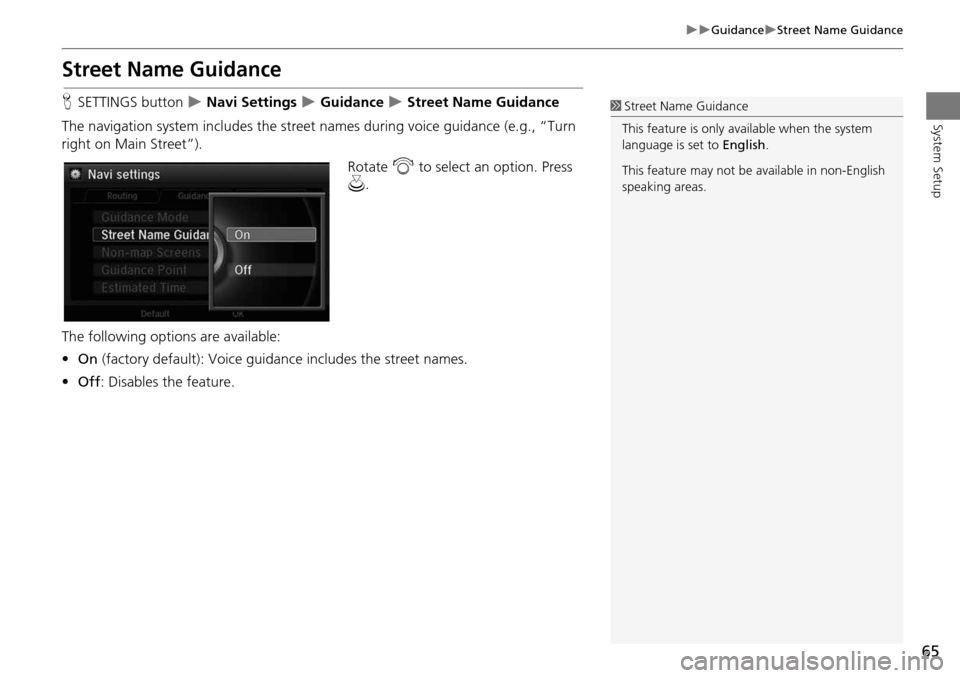
65
GuidanceStreet Name Guidance
System Setup
Street Name Guidance
HSETTINGS button Navi Settings Guidance Street Name Guidance
The navigation system includes the street names during voice guidance (e.g., “Turn
right on Main Street”). Rotate i to select an option. Press
u .
The following options are available:
• On (factory default): Voice guidance includes the street names.
• Off : Disables the feature.1Street Name Guidance
This feature is only available when the system
language is set to English.
This feature may not be available in non-English
speaking areas.
Page 67 of 341
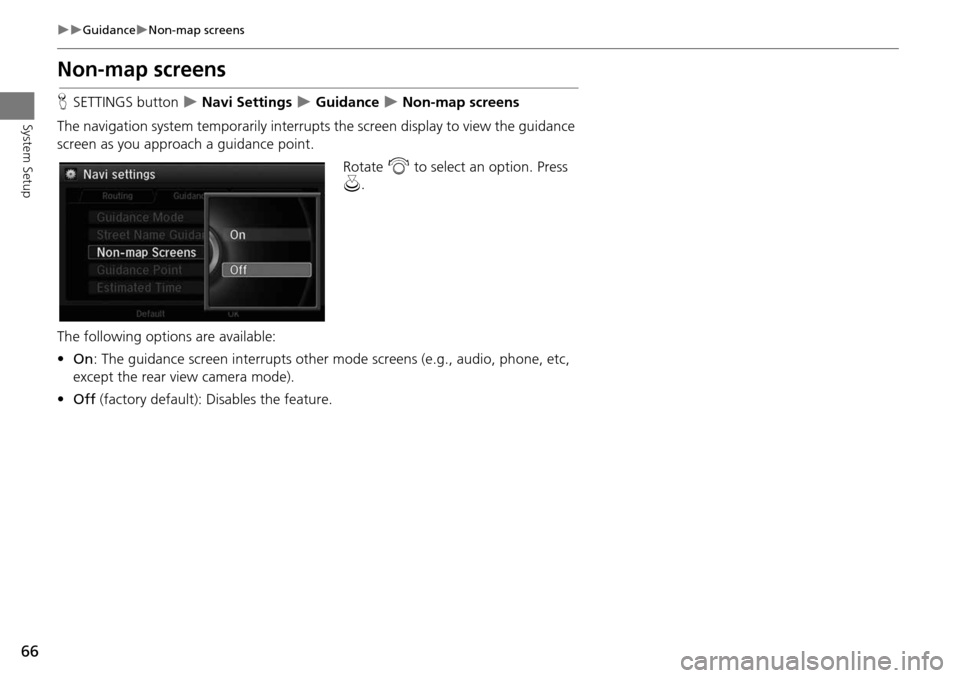
66
GuidanceNon-map screens
System Setup
Non-map screens
HSETTINGS button Navi Settings Guidance Non-map screens
The navigation system temporarily interrupts the screen display to view the guidance
screen as you approach a guidance point.
Rotate i to select an option. Press
u .
The following options are available:
• On : The guidance screen interrupts other mode screens (e.g., audio, phone, etc,
except the rear view camera mode).
• Off (factory default): Disables the feature.
Page 80 of 341
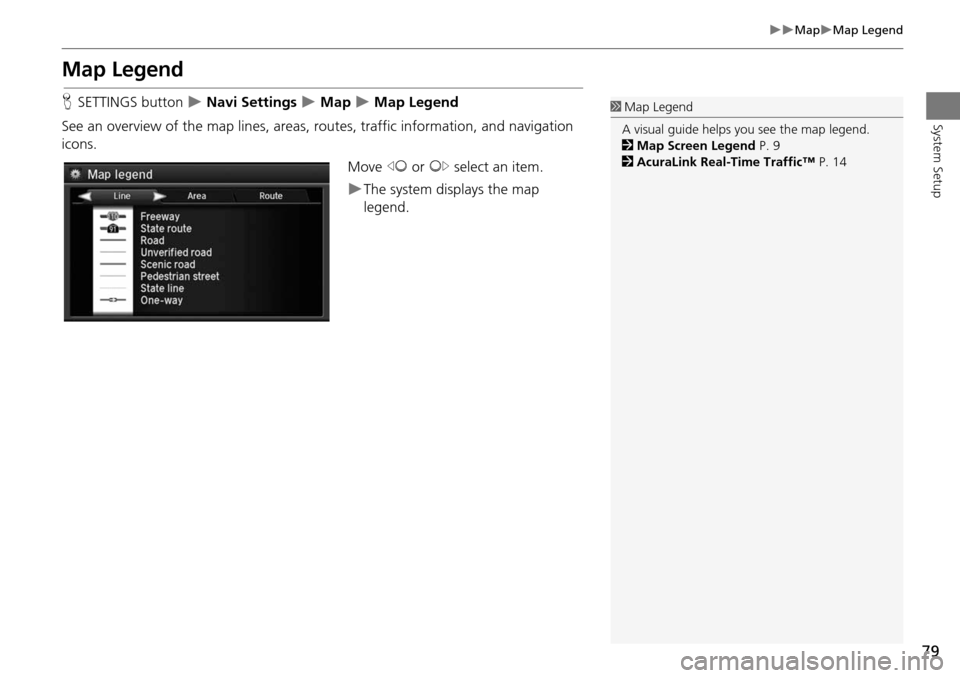
79
MapMap Legend
System Setup
Map Legend
HSETTINGS button Navi Settings Map Map Legend
See an overview of the map lines, areas, routes, traffic information, and navigation
icons.
Move w or y select an item.
The system displays the map
legend.
1Map Legend
A visual guide helps you see the map legend.
2 Map Screen Legend P. 9
2 AcuraLink Real-Time Traffic™ P. 14
Page 84 of 341
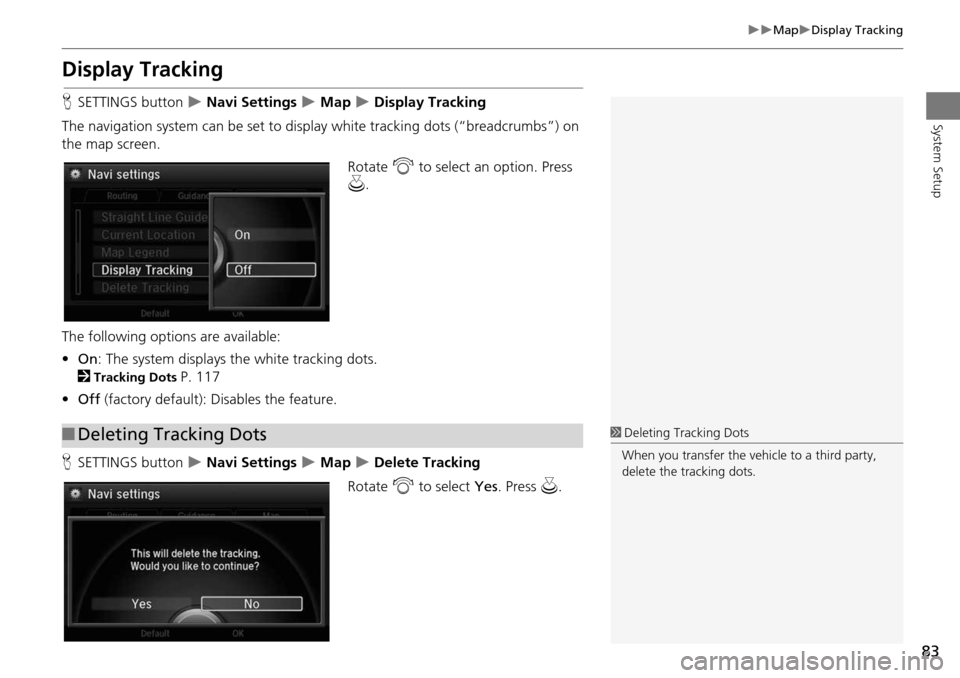
83
MapDisplay Tracking
System Setup
Display Tracking
HSETTINGS button Navi Settings Map Display Tracking
The navigation system can be set to di splay white tracking dots (“breadcrumbs”) on
the map screen.
Rotate i to select an option. Press
u .
The following options are available:
• On : The system displays the white tracking dots.
2
Tracking Dots P. 117
• Off (factory default): Disables the feature.
H SETTINGS button
Navi Settings Map Delete Tracking
Rotate i to select Yes. Press u.
■Deleting Tracking Dots1 Deleting Tracking Dots
When you transfer the vehicle to a third party,
delete the tracking dots.
Page 107 of 341
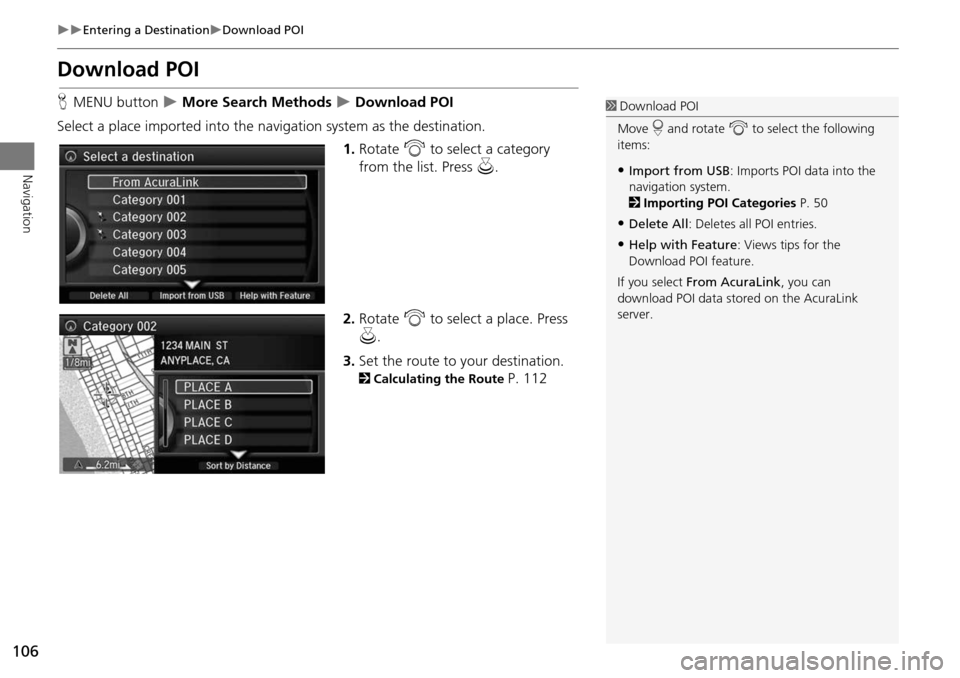
106
Entering a DestinationDownload POI
Navigation
Download POI
HMENU button More Search Methods Download POI
Select a place imported into the navi gation system as the destination.
1.Rotate i to select a category
from the list. Press u.
2. Rotate i to select a place. Press
u .
3. Set the route to your destination.
2 Calculating the Route P. 112
1Download POI
Move r and rotate i to select the following
items:
•Import from USB : Imports POI data into the
navigation system.
2 Importing POI Categories P. 50
•Delete All: Deletes all POI entries.
•Help with Feature : Views tips for the
Download POI feature.
If you select From AcuraLink , you can
download POI data stored on the AcuraLink
server.
Page 113 of 341
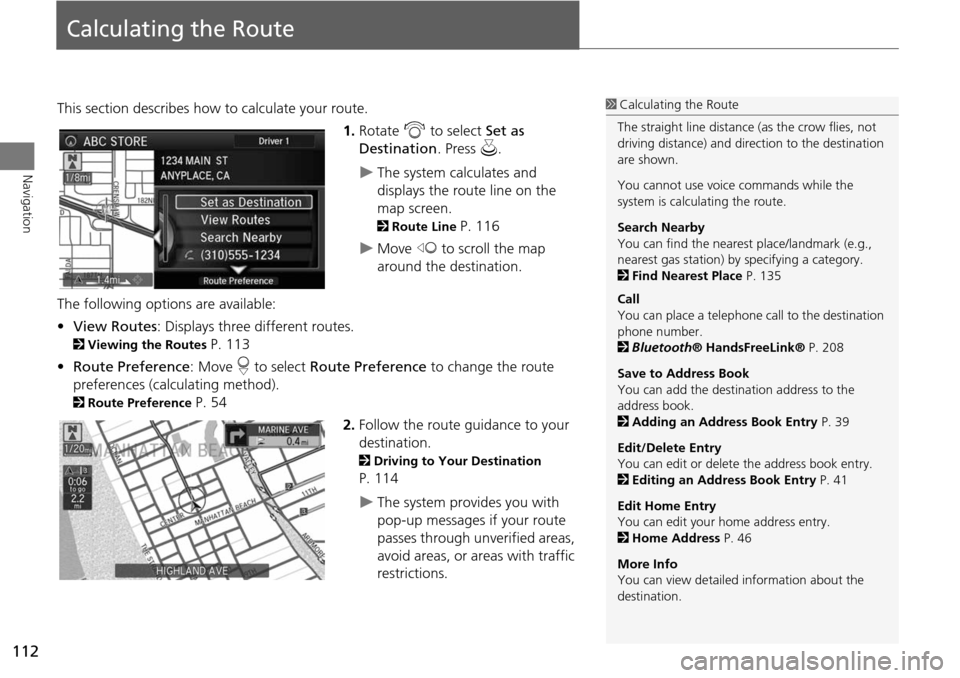
112
Navigation
Calculating the Route
This section describes how to calculate your route.1.Rotate i to select Set as
Destination . Press u.
The system calculates and
displays the route line on the
map screen.
2Route Line P. 116
Move w to scroll the map
around the destination.
The following options are available:
• View Routes : Displays three different routes.
2Viewing the Routes P. 113
• Route Preference : Move r to select Route Preference to change the route
preferences (calculating method).
2 Route Preference P. 54
2.Follow the route guidance to your
destination.
2 Driving to Your Destination
P. 114
The system provides you with
pop-up messages if your route
passes through unverified areas,
avoid areas, or areas with traffic
restrictions.
1Calculating the Route
The straight line distance (as the crow flies, not
driving distance) and dire ction to the destination
are shown.
You cannot use voice commands while the
system is calculating the route.
Search Nearby
You can find the nearest place/landmark (e.g.,
nearest gas station) by specifying a category.
2 Find Nearest Place P. 135
Call
You can place a telephone ca ll to the destination
phone number.
2 Bluetooth ® HandsFreeLink® P. 208
Save to Address Book
You can add the destination address to the
address book.
2 Adding an Address Book Entry P. 39
Edit/Delete Entry
You can edit or delete the address book entry.
2 Editing an Address Book Entry P. 41
Edit Home Entry
You can edit your home address entry.
2 Home Address P. 46
More Info
You can view detailed information about the
destination.
Page 114 of 341

113
Calculating the RouteViewing the Routes
Navigation
Viewing the Routes
View three different routes to your destination.Rotate i to select a route. Press u.
The travel distance and estimated
travel time is displayed for each
route.
The system calculat es and displays
the route line on the map screen.
2 Route Line P. 116
■ Using the Server Route
The following items are available:
• Quick : Displays the route with the shortest travel time.
• Direct : Displays the route with the shortest travel distance.
• Eco : Displays the route with the best fuel efficiency.
1Viewing the Routes
It is not unusual for so me calculated route
options to be identical.