Acura MDX 2015 Navigation Manual
Manufacturer: ACURA, Model Year: 2015, Model line: MDX, Model: Acura MDX 2015Pages: 341, PDF Size: 9.42 MB
Page 321 of 341
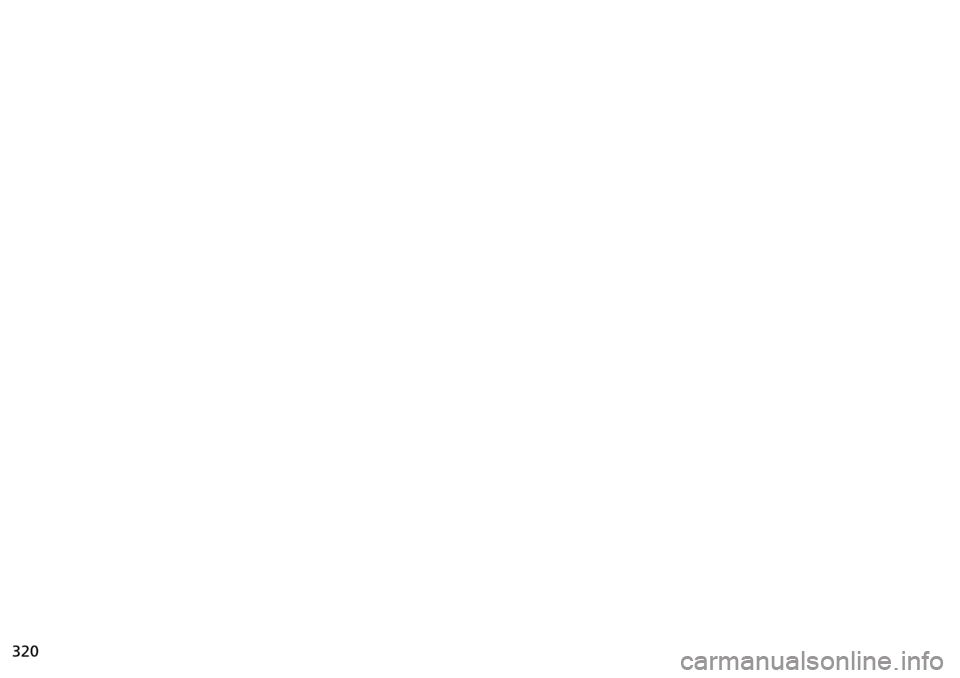
320
Page 322 of 341
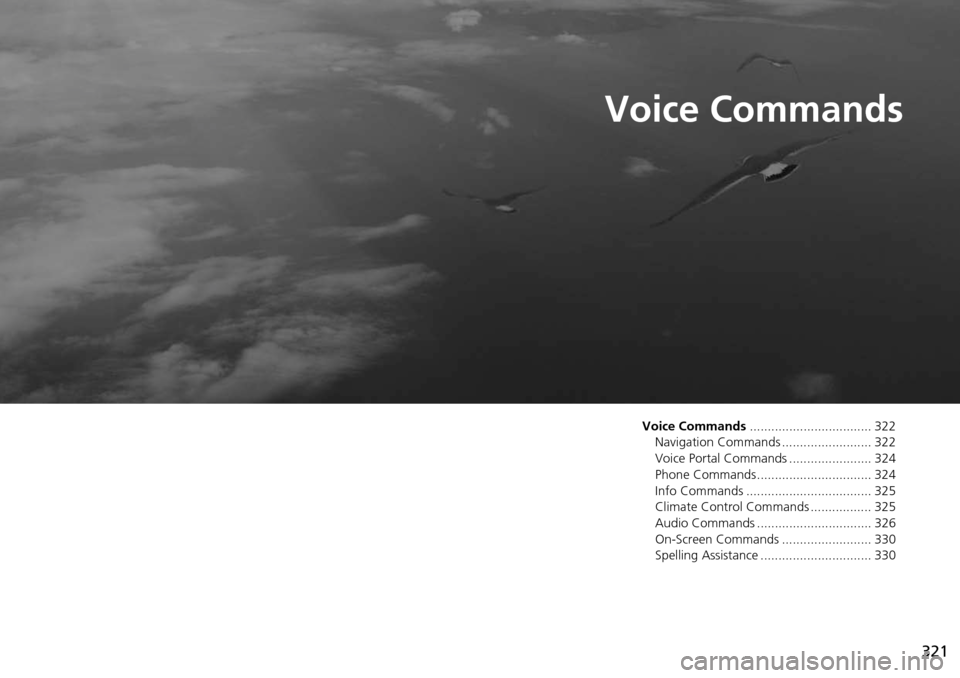
321
Voice Commands
Voice Commands.................................. 322
Navigation Commands ......................... 322
Voice Portal Commands ....................... 324
Phone Commands................................ 324
Info Commands ................................... 325
Climate Control Commands ................. 325
Audio Commands ................................ 326
On-Screen Commands ......................... 330
Spelling Assistance ............................... 330
Page 323 of 341
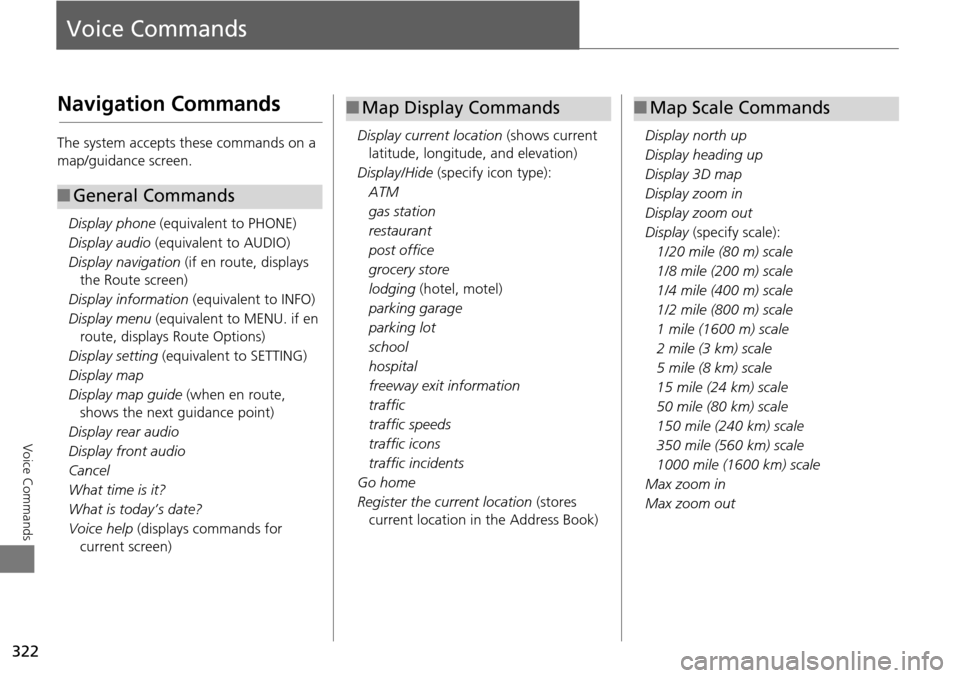
322
Voice Commands
Voice Commands
Navigation Commands
The system accepts these commands on a
map/guidance screen.Display phone (equivalent to PHONE)
Display audio (equivalent to AUDIO)
Display navigation (if en route, displays
the Route screen)
Display information (equivalent to INFO)
Display menu (equivalent to MENU. if en
route, displays Route Options)
Display setting (equivalent to SETTING)
Display map
Display map guide (when en route,
shows the next guidance point)
Display rear audio
Display front audio
Cancel
What time is it?
What is today’s date?
Voice help (displays commands for
current screen)
■ General Commands
Display current location (shows current
latitude, longitude, and elevation)
Display/Hide (specify icon type):
ATM
gas station
restaurant
post office
grocery store
lodging (hotel, motel)
parking garage
parking lot
school
hospital
freeway exit information
traffic
traffic speeds
traffic icons
traffic incidents
Go home
Register the current location (stores
current location in the Address Book)
■ Map Display Commands
Display north up
Display heading up
Display 3D map
Display zoom in
Display zoom out
Display (specify scale):
1/20 mile (80 m) scale
1/8 mile (200 m) scale
1/4 mile (400 m) scale
1/2 mile (800 m) scale
1 mile (1600 m) scale
2 mile (3 km) scale
5 mile (8 km) scale
15 mile (24 km) scale
50 mile (80 km) scale
150 mile (240 km) scale
350 mile (560 km) scale
1000 mile (1600 km) scale
Max zoom in
Max zoom out
■ Map Scale Commands
Page 324 of 341
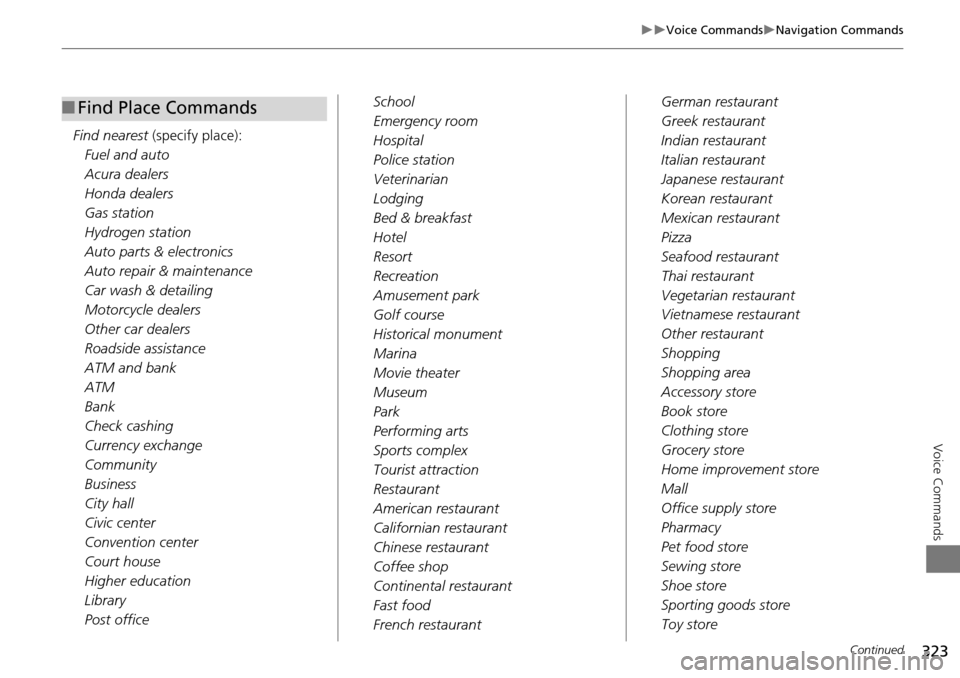
323
Voice CommandsNavigation Commands
Voice Commands
Find nearest (specify place):
Fuel and auto
Acura dealers
Honda dealers
Gas station
Hydrogen station
Auto parts & electronics
Auto repair & maintenance
Car wash & detailing
Motorcycle dealers
Other car dealers
Roadside assistance
ATM and bank
ATM
Bank
Check cashing
Currency exchange
Community
Business
City hall
Civic center
Convention center
Court house
Higher education
Library
Post office
■ Find Place CommandsSchool
Emergency room
Hospital
Police station
Veterinarian
Lodging
Bed & breakfast
Hotel
Resort
Recreation
Amusement park
Golf course
Historical monument
Marina
Movie theater
Museum
Park
Performing arts
Sports complex
Tourist attraction
Restaurant
American restaurant
Californian restaurant
Chinese restaurant
Coffee shop
Continental restaurant
Fast food
French restaurant German restaurant
Greek restaurant
Indian restaurant
Italian restaurant
Japanese restaurant
Korean restaurant
Mexican restaurant
Pizza
Seafood restaurant
Thai restaurant
Vegetarian restaurant
Vietnamese restaurant
Other restaurant
Shopping
Shopping area
Accessory store
Book store
Clothing store
Grocery store
Home improvement store
Mall
Office supply store
Pharmacy
Pet food store
Sewing store
Shoe store
Sporting goods store
Toy store
Continued
Page 325 of 341
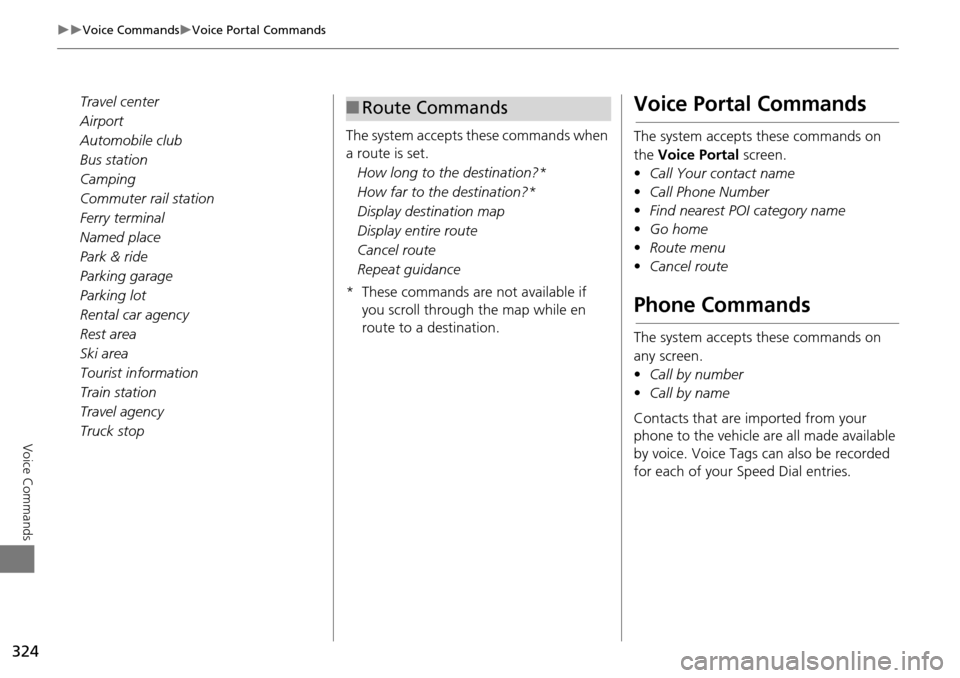
324
Voice CommandsVoice Portal Commands
Voice Commands
Travel center
Airport
Automobile club
Bus station
Camping
Commuter rail station
Ferry terminal
Named place
Park & ride
Parking garage
Parking lot
Rental car agency
Rest area
Ski area
Tourist information
Train station
Travel agency
Truck stopThe system accepts these commands when
a route is set.
How long to the destination?*
How far to the destination?*
Display destination map
Display entire route
Cancel route
Repeat guidance
* These commands are not available if you scroll through the map while en
route to a destination.■Route CommandsVoice Portal Commands
The system accepts these commands on
the Voice Portal screen.
• Call Your contact name
• Call Phone Number
• Find nearest POI category name
• Go home
• Route menu
• Cancel route
Phone Commands
The system accepts these commands on
any screen.
•Call by number
• Call by name
Contacts that are imported from your
phone to the vehicle are all made available
by voice. Voice Tags ca n also be recorded
for each of your Speed Dial entries.
Page 326 of 341
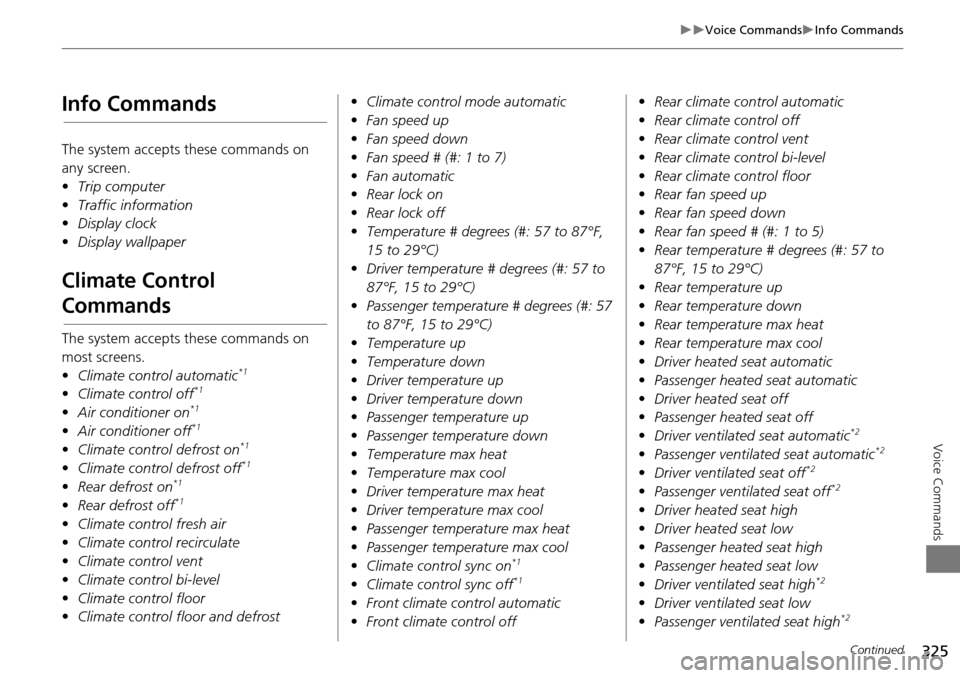
325
Voice CommandsInfo Commands
Voice Commands
Info Commands
The system accepts these commands on
any screen.
•Trip computer
• Traffic information
• Display clock
• Display wallpaper
Climate Control
Commands
The system accepts these commands on
most screens.
•Climate control automatic
*1
•Climate control off*1
•Air conditioner on*1
•Air conditioner off*1
•Climate control defrost on*1
•Climate control defrost off*1
•Rear defrost on*1
•Rear defrost off*1
•Climate control fresh air
• Climate contro l recirculate
• Climate control vent
• Climate control bi-level
• Climate control floor
• Climate control floor and defrost •
Climate control mode automatic
• Fan speed up
• Fan speed down
• Fan speed # (#: 1 to 7)
• Fan automatic
• Rear lock on
• Rear lock off
• Temperature # degrees (#: 57 to 87°F,
15 to 29°C)
• Driver temperature # degrees (#: 57 to
87°F, 15 to 29°C)
• Passenger temperature # degrees (#: 57
to 87°F, 15 to 29°C)
• Temperature up
• Temperature down
• Driver temperature up
• Driver temperature down
• Passenger temperature up
• Passenger temperature down
• Temperature max heat
• Temperature max cool
• Driver temperature max heat
• Driver temperature max cool
• Passenger temperature max heat
• Passenger temperature max cool
• Climate control sync on
*1
•Climate control sync off*1
•Front climate control automatic
• Front climate control off •
Rear climate control automatic
• Rear climate control off
• Rear climate control vent
• Rear climate control bi-level
• Rear climate control floor
• Rear fan speed up
• Rear fan speed down
• Rear fan speed # (#: 1 to 5)
• Rear temperature # degrees (#: 57 to
87°F, 15 to 29°C)
• Rear temperature up
• Rear temperature down
• Rear temperature max heat
• Rear temperature max cool
• Driver heated seat automatic
• Passenger heated seat automatic
• Driver heated seat off
• Passenger heated seat off
• Driver ventilated seat automatic
*2
•Passenger ventilated seat automatic*2
•Driver ventilated seat off*2
•Passenger ventilated seat off*2
•Driver heated seat high
• Driver heated seat low
• Passenger heated seat high
• Passenger heated seat low
• Driver ventilated seat high
*2
•Driver ventilated seat low
• Passenger ventilated seat high*2
Continued
Page 327 of 341
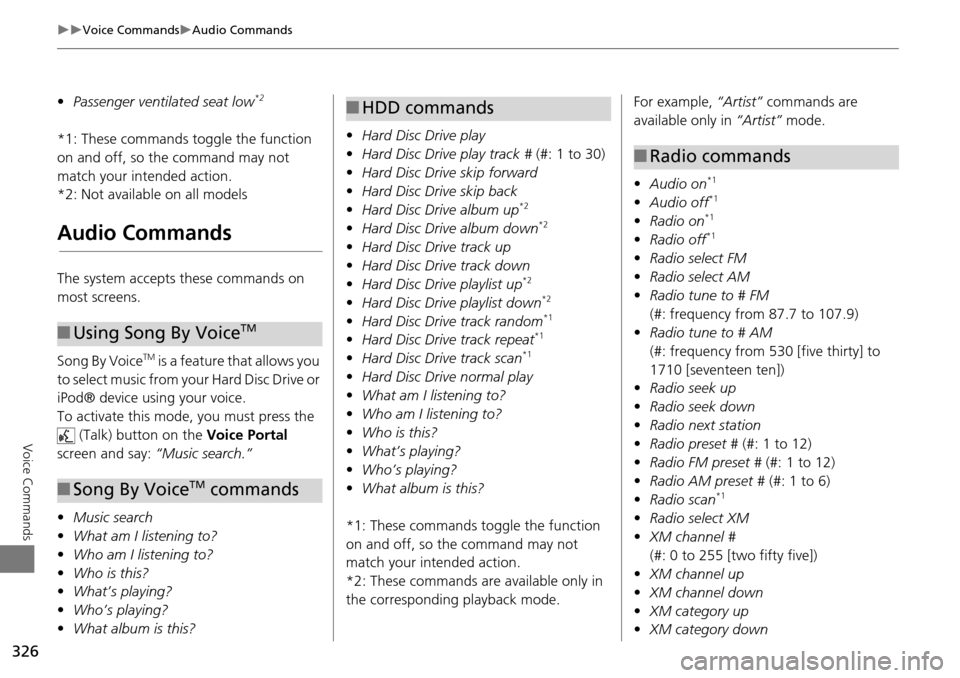
326
Voice CommandsAudio Commands
Voice Commands
•Passenger ventilated seat low*2
*1: These commands toggle the function
on and off, so the command may not
match your intended action.
*2: Not available on all models
Audio Commands
The system accepts these commands on
most screens.
Song By Voice
TM is a feature that allows you
to select music from your Hard Disc Drive or
iPod® device using your voice.
To activate this mode, you must press the (Talk) button on the Voice Portal
screen and say: “Music search.”
• Music search
• What am I listening to?
• Who am I listening to?
• Who is this?
• What’s playing?
• Who’s playing?
• What album is this?
■Using Song By VoiceTM
■Song By VoiceTM commands
• Hard Disc Drive play
• Hard Disc Drive play track # (#: 1 to 30)
• Hard Disc Drive skip forward
• Hard Disc Drive skip back
• Hard Disc Drive album up
*2
•Hard Disc Drive album down*2
•Hard Disc Drive track up
• Hard Disc Drive track down
• Hard Disc Drive playlist up
*2
•Hard Disc Drive playlist down*2
•Hard Disc Drive track random*1
•Hard Disc Drive track repeat*1
•Hard Disc Drive track scan*1
•Hard Disc Drive normal play
• What am I listening to?
• Who am I listening to?
• Who is this?
• What’s playing?
• Who’s playing?
• What album is this?
*1: These commands toggle the function
on and off, so the command may not
match your intended action.
*2: These commands are available only in
the corresponding playback mode.
■ HDD commandsFor example, “Artist” commands are
available only in “Artist” mode.
• Audio on
*1
•Audio off*1
•Radio on*1
•Radio off*1
•Radio select FM
• Radio select AM
• Radio tune to # FM
(#: frequency from 87.7 to 107.9)
• Radio tune to # AM
(#: frequency from 530 [five thirty] to
1710 [seventeen ten])
• Radio seek up
• Radio seek down
• Radio next station
• Radio preset # (#: 1 to 12)
• Radio FM preset # (#: 1 to 12)
• Radio AM preset # (#: 1 to 6)
• Radio scan
*1
•Radio select XM
• XM channel #
(#: 0 to 255 [two fifty five])
• XM channel up
• XM channel down
• XM category up
• XM category down
■Radio commands
Page 328 of 341
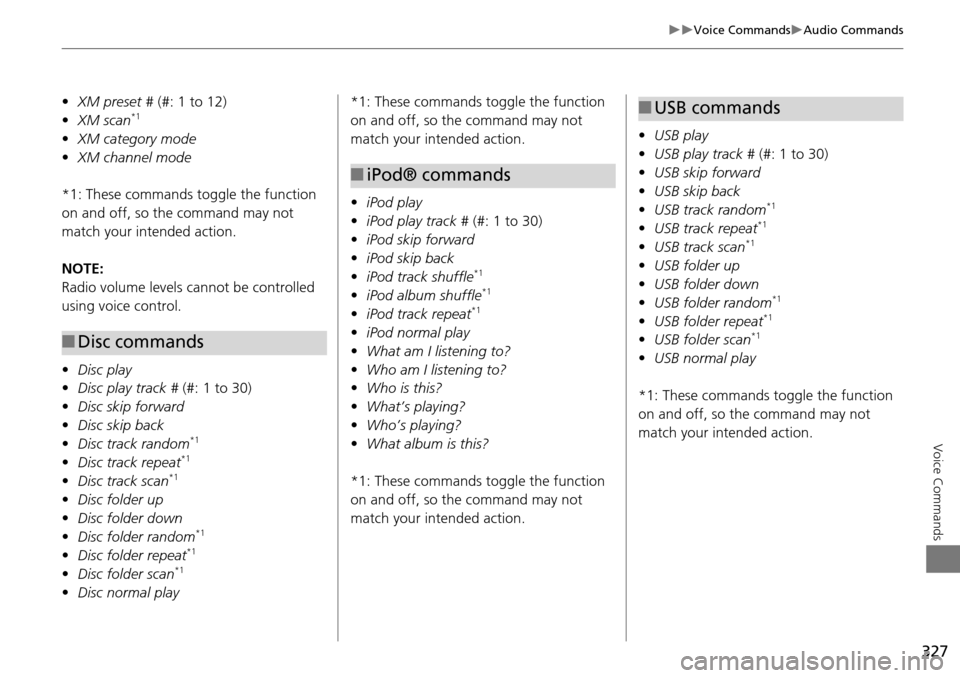
327
Voice CommandsAudio Commands
Voice Commands
•XM preset # (#: 1 to 12)
• XM scan*1
•XM category mode
• XM channel mode
*1: These commands to ggle the function
on and off, so the command may not
match your intended action.
NOTE:
Radio volume levels cannot be controlled
using voice control.
• Disc play
• Disc play track # (#: 1 to 30)
• Disc skip forward
• Disc skip back
• Disc track random
*1
•Disc track repeat*1
•Disc track scan*1
•Disc folder up
• Disc folder down
• Disc folder random
*1
•Disc folder repeat*1
•Disc folder scan*1
•Disc normal play
■Disc commands
*1: These commands toggle the function
on and off, so the command may not
match your intended action.
• iPod play
• iPod play track # (#: 1 to 30)
• iPod skip forward
• iPod skip back
• iPod track shuffle
*1
•iPod album shuffle*1
•iPod track repeat*1
•iPod normal play
• What am I listening to?
• Who am I listening to?
• Who is this?
• What’s playing?
• Who’s playing?
• What album is this?
*1: These commands toggle the function
on and off, so the command may not
match your intended action.
■ iPod® commands
• USB play
• USB play track # (#: 1 to 30)
• USB skip forward
• USB skip back
• USB track random
*1
•USB track repeat*1
•USB track scan*1
•USB folder up
• USB folder down
• USB folder random
*1
•USB folder repeat*1
•USB folder scan*1
•USB normal play
*1: These commands toggle the function
on and off, so the command may not
match your intended action.
■ USB commands
Page 329 of 341
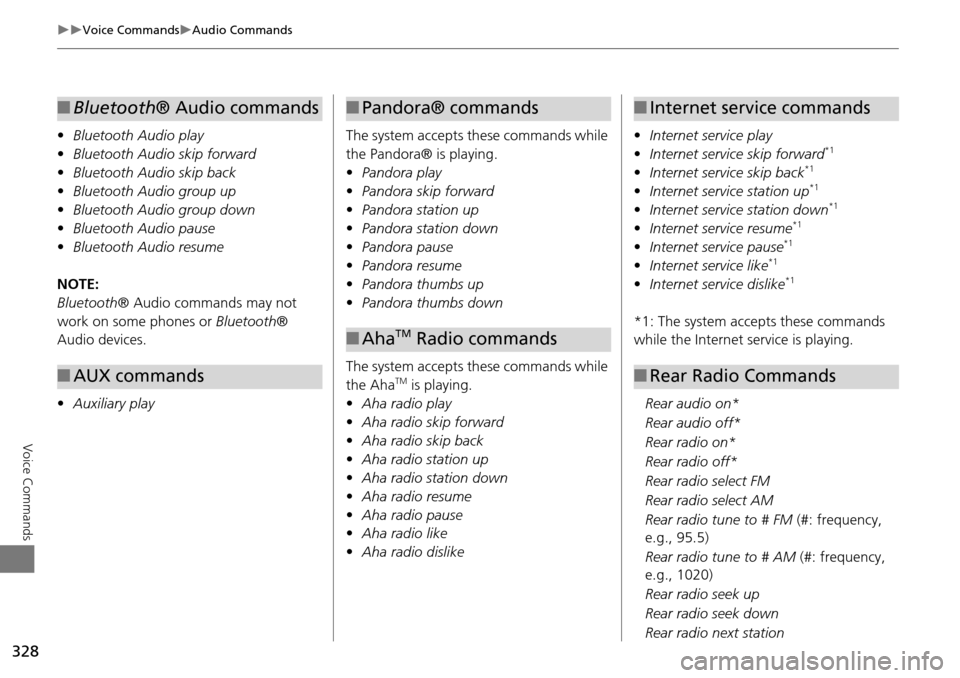
328
Voice CommandsAudio Commands
Voice Commands
•Bluetooth Audio play
• Bluetooth Audio skip forward
• Bluetooth Audio skip back
• Bluetooth Audio group up
• Bluetooth Audio group down
• Bluetooth Audio pause
• Bluetooth Audio resume
NOTE:
Bluetooth ® Audio commands may not
work on some phones or Bluetooth®
Audio devices.
• Auxiliary play
■Bluetooth® Audio commands
■AUX commands
The system accepts these commands while
the Pandora® is playing.
• Pandora play
• Pandora skip forward
• Pandora station up
• Pandora station down
• Pandora pause
• Pandora resume
• Pandora thumbs up
• Pandora thumbs down
The system accepts these commands while
the Aha
TM is playing.
• Aha radio play
• Aha radio skip forward
• Aha radio skip back
• Aha radio station up
• Aha radio station down
• Aha radio resume
• Aha radio pause
• Aha radio like
• Aha radio dislike
■Pandora® commands
■AhaTM Radio commands
• Internet service play
• Internet service skip forward*1
•Internet service skip back*1
•Internet service station up*1
•Internet service station down*1
•Internet service resume*1
•Internet service pause*1
•Internet service like*1
•Internet service dislike*1
*1: The system accepts these commands
while the Internet service is playing.
Rear audio on*
Rear audio off*
Rear radio on*
Rear radio off*
Rear radio select FM
Rear radio select AM
Rear radio tune to # FM (#: frequency,
e.g., 95.5)
Rear radio tune to # AM (#: frequency,
e.g., 1020)
Rear radio seek up
Rear radio seek down
Rear radio next station
■ Internet service commands
■Rear Radio Commands
Page 330 of 341
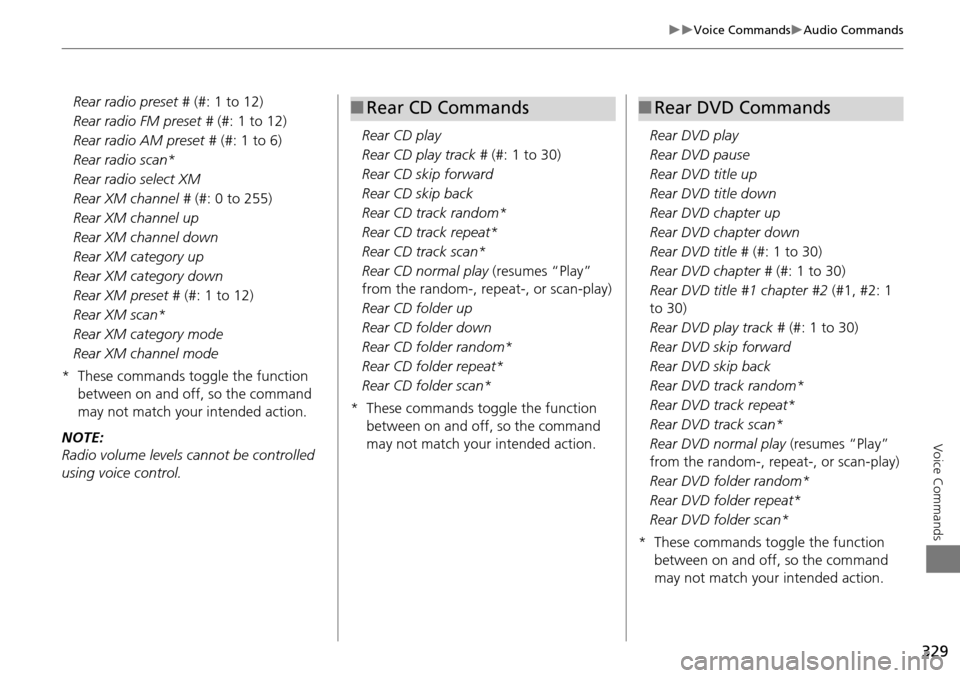
329
Voice CommandsAudio Commands
Voice Commands
Rear radio preset # (#: 1 to 12)
Rear radio FM preset # (#: 1 to 12)
Rear radio AM preset # (#: 1 to 6)
Rear radio scan*
Rear radio select XM
Rear XM channel # (#: 0 to 255)
Rear XM channel up
Rear XM channel down
Rear XM category up
Rear XM category down
Rear XM preset # (#: 1 to 12)
Rear XM scan*
Rear XM category mode
Rear XM channel mode
* These commands toggle the function between on and off, so the command
may not match your intended action.
NOTE:
Radio volume levels cannot be controlled
using voice control. Rear CD play
Rear CD play track #
(#: 1 to 30)
Rear CD skip forward
Rear CD skip back
Rear CD track random*
Rear CD track repeat*
Rear CD track scan*
Rear CD normal play (resumes “Play”
from the random-, rep eat-, or scan-play)
Rear CD folder up
Rear CD folder down
Rear CD folder random*
Rear CD folder repeat*
Rear CD folder scan*
* These commands toggle the function between on and off, so the command
may not match your intended action.■Rear CD Commands
Rear DVD play
Rear DVD pause
Rear DVD title up
Rear DVD title down
Rear DVD chapter up
Rear DVD chapter down
Rear DVD title # (#: 1 to 30)
Rear DVD chapter # (#: 1 to 30)
Rear DVD title #1 chapter #2 (#1, #2: 1
to 30)
Rear DVD play track # (#: 1 to 30)
Rear DVD skip forward
Rear DVD skip back
Rear DVD track random*
Rear DVD track repeat*
Rear DVD track scan*
Rear DVD normal play (resumes “Play”
from the random-, repeat-, or scan-play)
Rear DVD folder random*
Rear DVD folder repeat*
Rear DVD folder scan*
* These commands toggle the function between on and off, so the command
may not match your intended action.
■Rear DVD Commands