bluetooth Acura MDX 2015 Navigation Manual
[x] Cancel search | Manufacturer: ACURA, Model Year: 2015, Model line: MDX, Model: Acura MDX 2015Pages: 341, PDF Size: 9.42 MB
Page 234 of 341
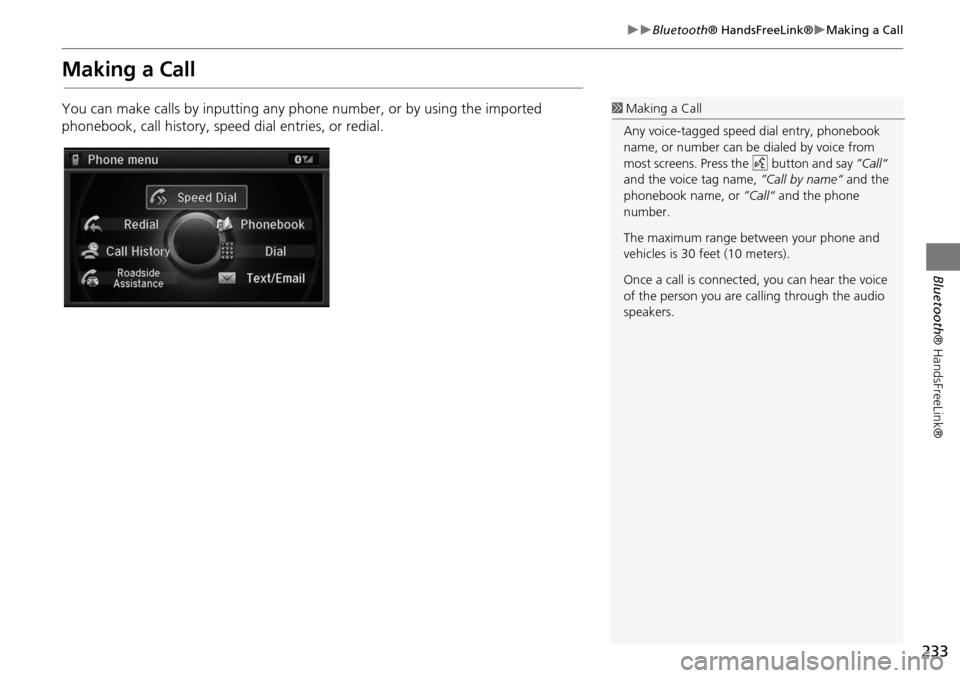
233
Bluetooth® HandsFreeLink®Making a Call
Bluetooth® HandsFreeLink®
Making a Call
You can make calls by inpu tting any phone number, or by using the imported
phonebook, call history, speed dial entries, or redial.1 Making a Call
Any voice-tagged speed dial entry, phonebook
name, or number can be dialed by voice from
most screens. Press the d button and say ”Call“
and the voice tag name, ”Call by name“ and the
phonebook name, or ”Call“ and the phone
number.
The maximum range be tween your phone and
vehicles is 30 fe et (10 meters).
Once a call is connected, you can hear the voice
of the person you are calling through the audio
speakers.
Page 235 of 341
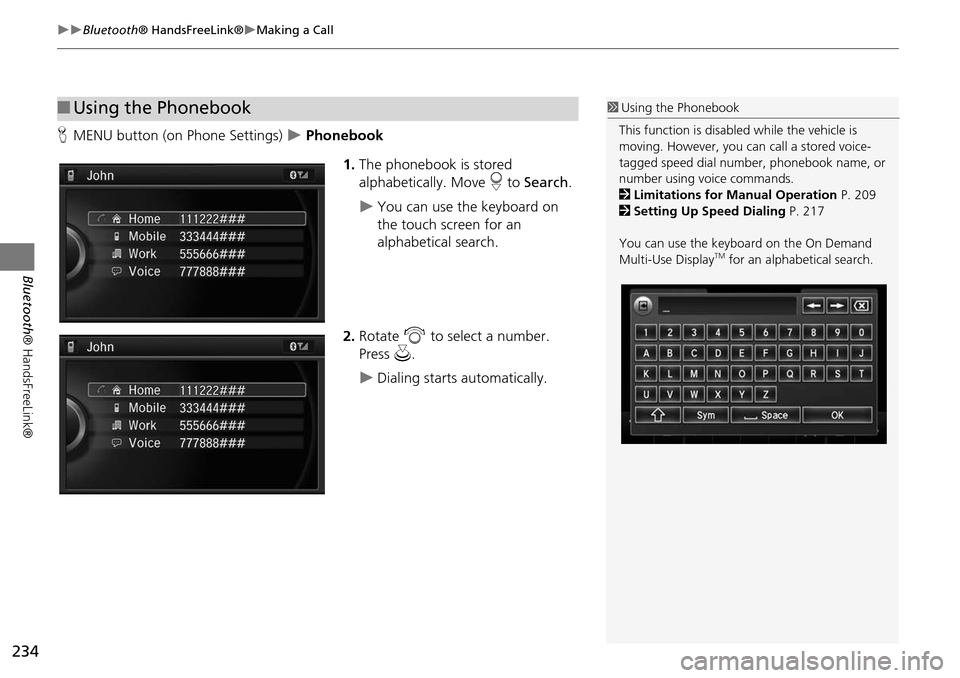
234
Bluetooth® HandsFreeLink®Making a Call
Bluetooth ® HandsFreeLink®
HMENU button (on Phone Settings) Phonebook
1.The phonebook is stored
alphabetically. Move r to Search .
You can use the keyboard on
the touch screen for an
alphabetical search.
2. Rotate i to select a number.
Press u.
Dialing starts automatically.
■Using the Phonebook1 Using the Phonebook
This function is disabled while the vehicle is
moving. However, you can call a stored voice-
tagged speed dial number, phonebook name, or
number using voice commands.
2 Limitations for Manual Operation P. 209
2 Setting Up Speed Dialing P. 217
You can use the keyboard on the On Demand
Multi-Use Display
TM for an alphabetical search.
Page 236 of 341
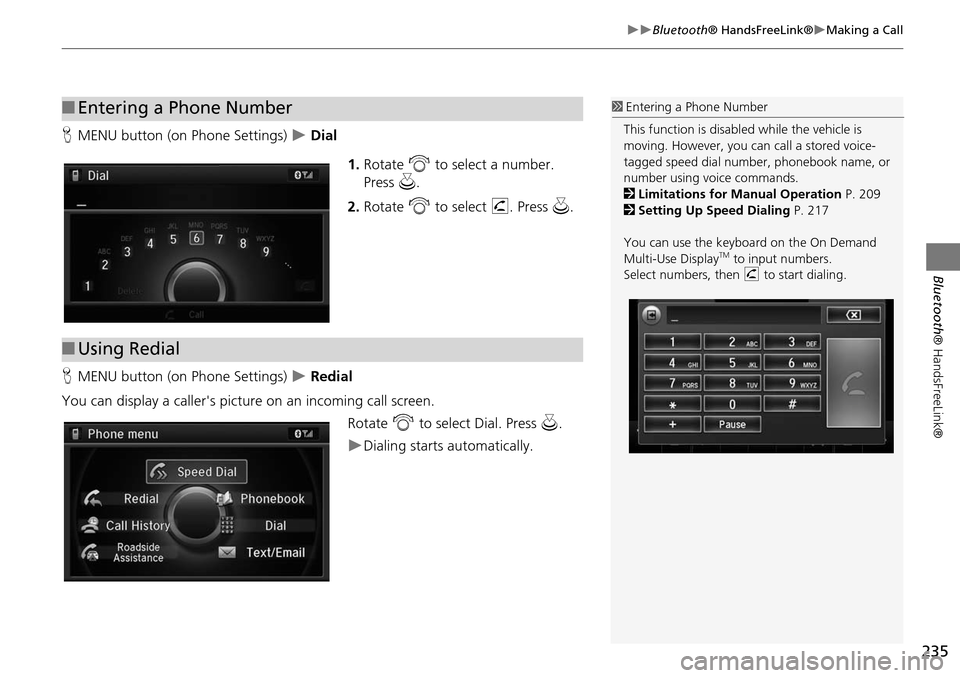
235
Bluetooth® HandsFreeLink®Making a Call
Bluetooth® HandsFreeLink®
HMENU button (on Phone Settings) Dial
1.Rotate i to select a number.
Press u.
2. Rotate i to select h. Press u.
H MENU button (on Phone Settings)
Redial
You can display a caller's picture on an incoming call screen. Rotate i to select Dial. Press u.
Dialing starts automatically.
■Entering a Phone Number1 Entering a Phone Number
This function is disabled while the vehicle is
moving. However, you can call a stored voice-
tagged speed dial number, phonebook name, or
number using voice commands.
2 Limitations for Manual Operation P. 209
2 Setting Up Speed Dialing P. 217
You can use the keyboard on the On Demand
Multi-Use Display
TM to input numbers.
Select numbers, then h to start dialing.
■Using Redial
Page 237 of 341
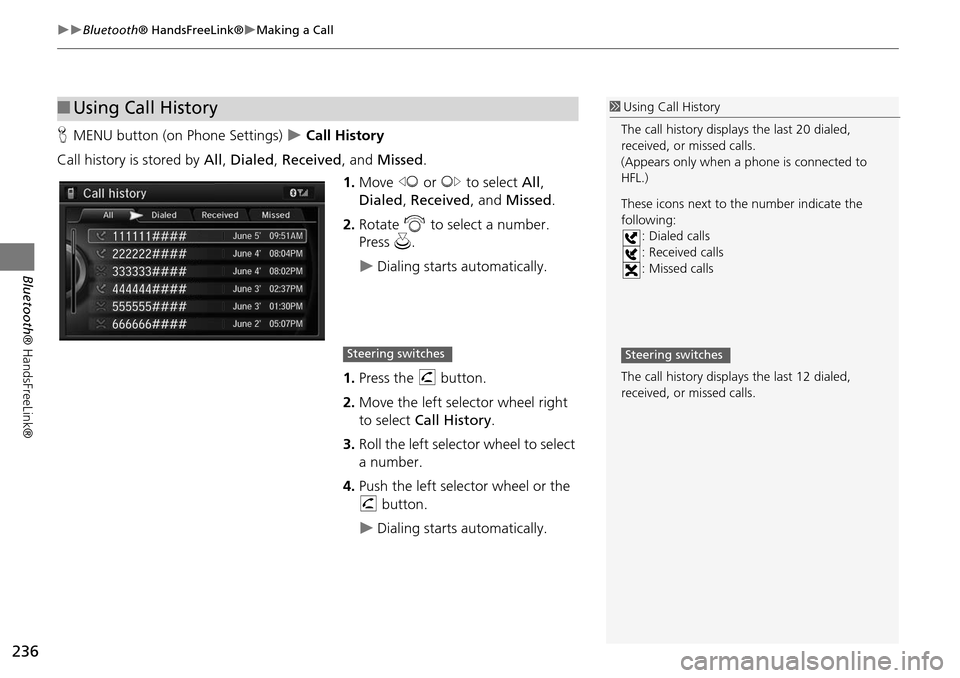
236
Bluetooth® HandsFreeLink®Making a Call
Bluetooth ® HandsFreeLink®
HMENU button (on Phone Settings) Call History
Call history is stored by All, Dialed , Received , and Missed .
1. Move w or y to select All,
Dialed , Received , and Missed .
2. Rotate i to select a number.
Press u.
Dialing starts automatically.
1. Press the h button.
2. Move the left selector wheel right
to select Call History .
3. Roll the left selector wheel to select
a number.
4. Push the left selector wheel or the
h button.
Dialing starts automatically.
■Using Call History1 Using Call History
The call history displa ys the last 20 dialed,
received, or missed calls.
(Appears only when a phone is connected to
HFL.)
These icons next to the number indicate the
following: : Dialed calls
: Received calls
: Missed calls
The call history displa ys the last 12 dialed,
received, or missed calls.
Steering switchesSteering switches
Page 238 of 341
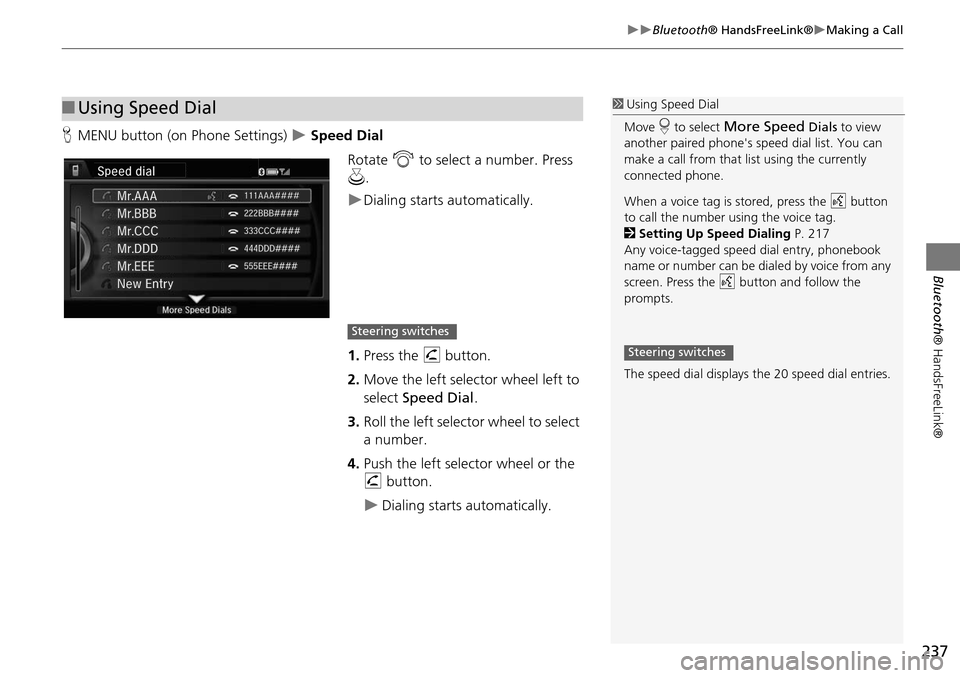
237
Bluetooth® HandsFreeLink®Making a Call
Bluetooth® HandsFreeLink®
HMENU button (on Phone Settings) Speed Dial
Rotate i to select a number. Press
u .
Dialing starts automatically.
1. Press the h button.
2. Move the left selector wheel left to
select Speed Dial .
3. Roll the left selector wheel to select
a number.
4. Push the left selector wheel or the
h button.
Dialing starts automatically.
■Using Speed Dial1 Using Speed Dial
Move r to select
More Speed Dials to view
another paired phone's sp eed dial list. You can
make a call from that list using the currently
connected phone.
When a voice tag is stored, press the d button
to call the number using the voice tag.
2 Setting Up Speed Dialing P. 217
Any voice-tagged spee d dial entry, phonebook
name or number can be dialed by voice from any
screen. Press the d button and follow the
prompts.
The speed dial displays the 20 speed dial entries.
Steering switches
Steering switches
Page 239 of 341
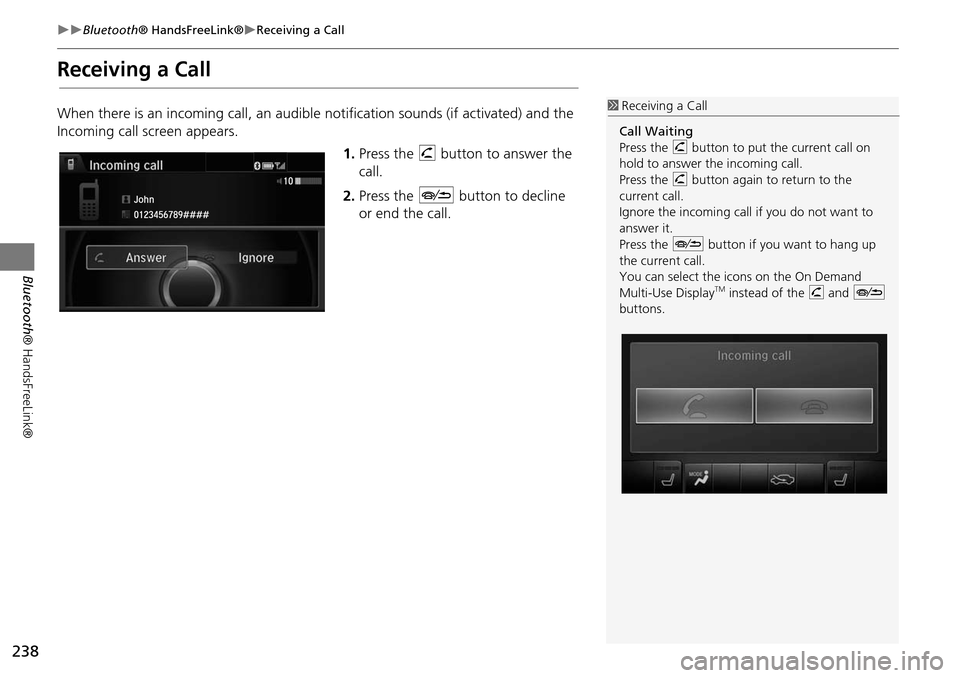
238
Bluetooth® HandsFreeLink®Receiving a Call
Bluetooth ® HandsFreeLink®
Receiving a Call
When there is an incoming call, an audible notification sounds (if activated) and the
Incoming call screen appears.
1.Press the h button to answer the
call.
2. Press the J button to decline
or end the call.1 Receiving a Call
Call Waiting
Press the h button to put the current call on
hold to answer the incoming call.
Press the h button again to return to the
current call.
Ignore the incoming call if you do not want to
answer it.
Press the J button if you want to hang up
the current call.
You can select the icons on the On Demand
Multi-Use Display
TM instead of the h and J
buttons.
Page 240 of 341
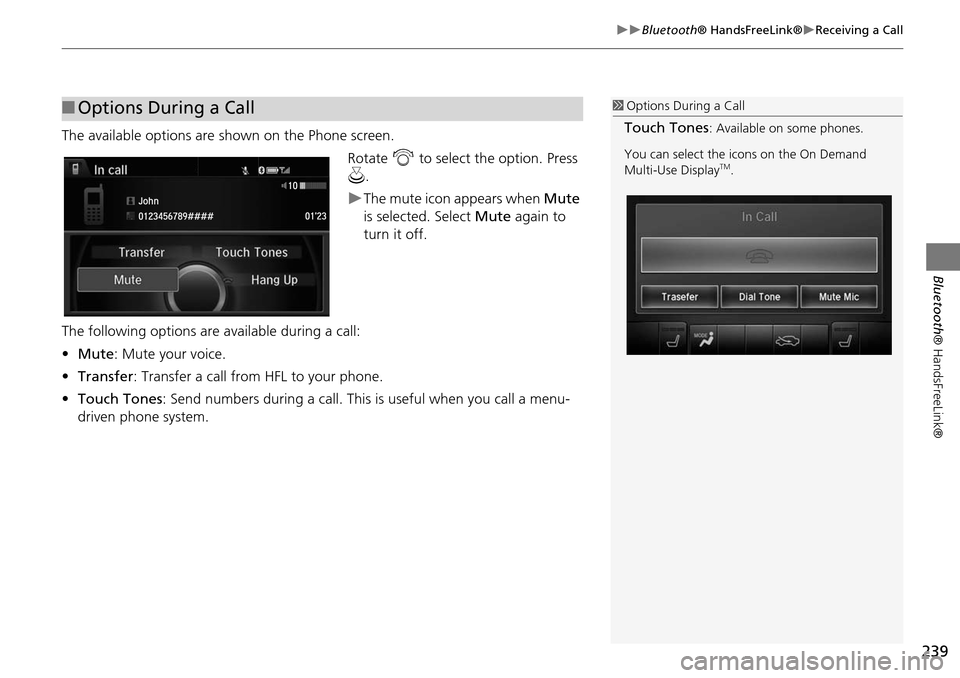
239
Bluetooth® HandsFreeLink®Receiving a Call
Bluetooth® HandsFreeLink®
The available options are s hown on the Phone screen.
Rotate i to select the option. Press
u .
The mute icon appears when Mute
is selected. Select Mute again to
turn it off.
The following options are available during a call:
• Mute : Mute your voice.
• Transfer: Transfer a call fro m HFL to your phone.
• Touch Tones : Send numbers during a call. This is useful when you call a menu-
driven phone system.
■ Options During a Call1 Options During a Call
Touch Tones: Available on some phones.
You can select the icons on the On Demand
Multi-Use Display
TM.
Page 241 of 341
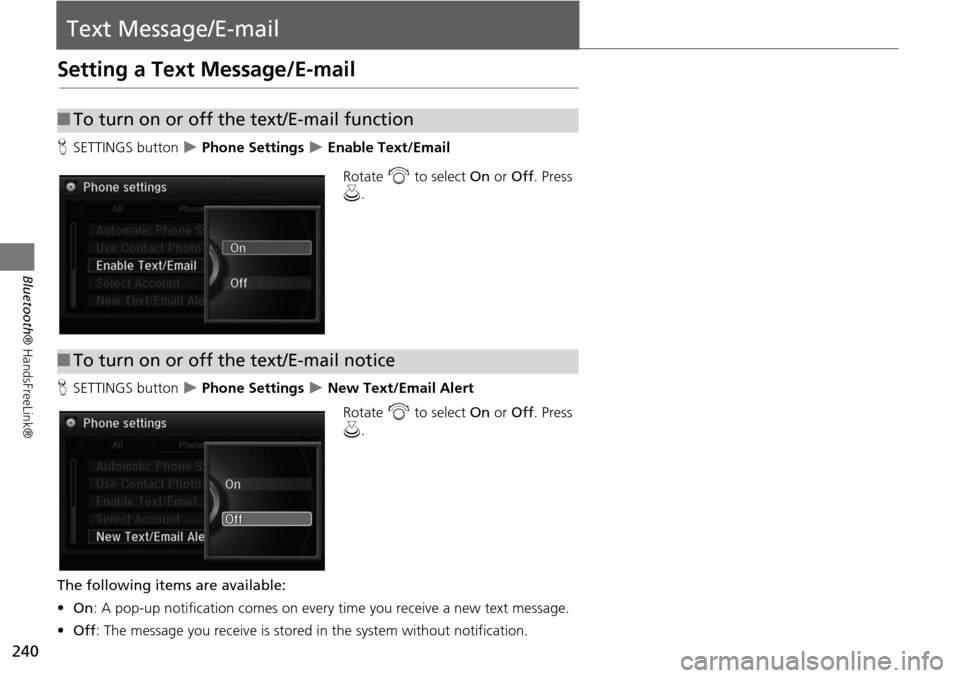
240
Bluetooth® HandsFreeLink®
Text Message/E-mail
Setting a Text Message/E-mail
HSETTINGS button Phone Settings Enable Text/Email
Rotate i to select On or Off . Press
u .
H SETTINGS button
Phone Settings New Text/Email Alert
Rotate i to select On or Off . Press
u .
The following items are available:
• On : A pop-up notification comes on every time you receive a new text message.
• Off : The message you receive is stored in the system without notification.
■To turn on or off the text/E-mail function
■To turn on or off the text/E-mail notice
Page 242 of 341
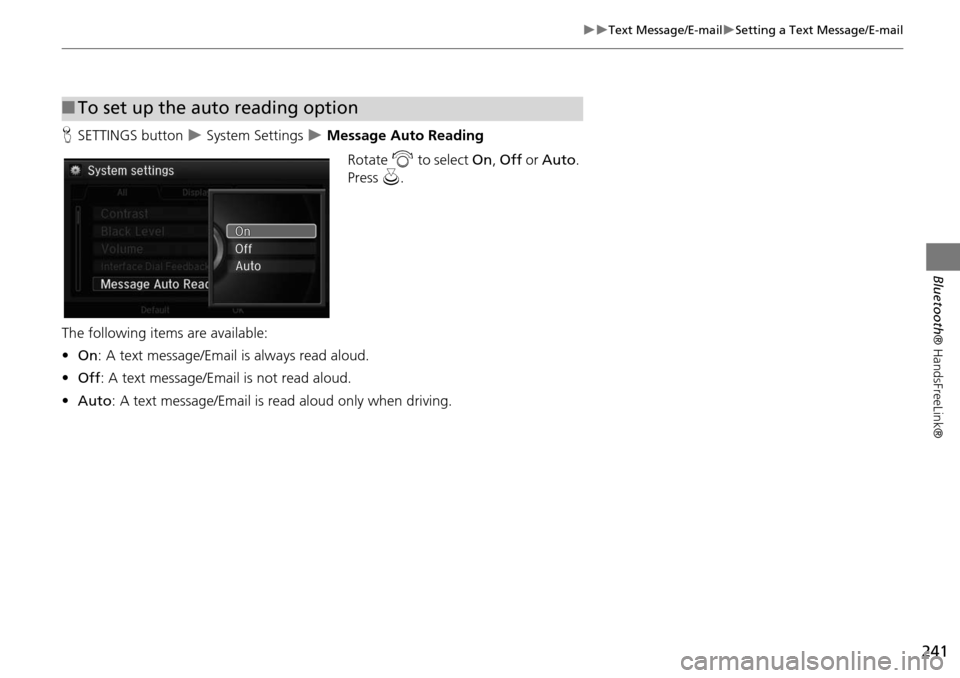
241
Text Message/E-mailSetting a Text Message/E-mail
Bluetooth® HandsFreeLink®
HSETTINGS button System Settings Message Auto Reading
Rotate i to select On, Off or Auto .
Press u.
The following items are available:
• On : A text message/Email is always read aloud.
• Off : A text message/Email is not read aloud.
• Auto : A text message/Email is read aloud only when driving.
■To set up the auto reading option
Page 243 of 341
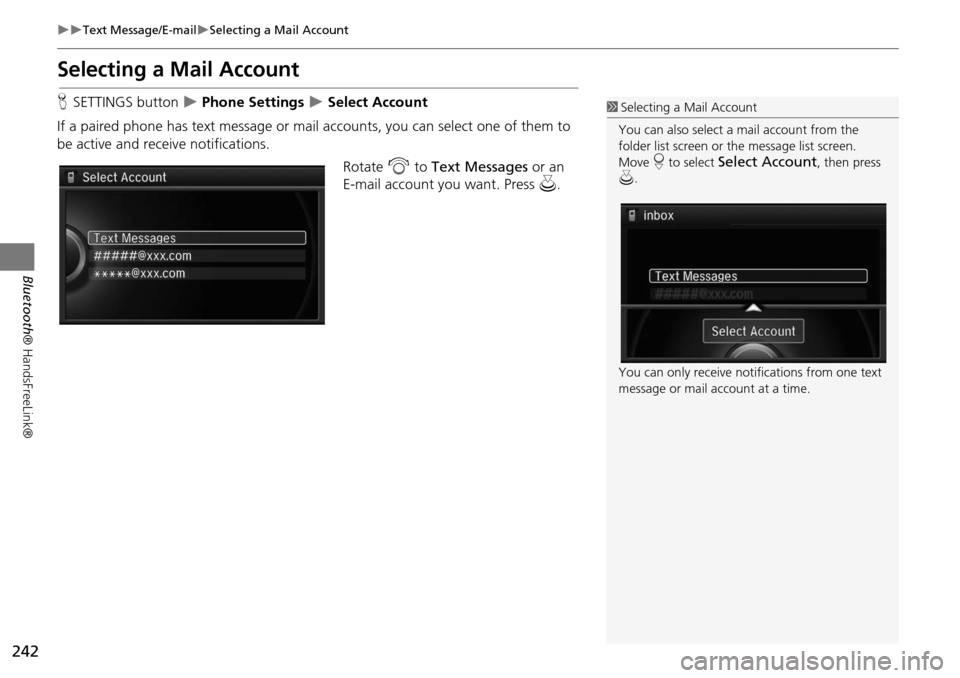
242
Text Message/E-mailSelecting a Mail Account
Bluetooth® HandsFreeLink®
Selecting a Mail Account
HSETTINGS button Phone Settings Select Account
If a paired phone has text message or mail accounts, you can select one of them to
be active and receive notifications. Rotate i to Text Messages or an
E-mail account you want. Press u.1Selecting a Mail Account
You can also select a mail account from the
folder list screen or the message list screen.
Move r to select
Select Account, then press
u .
You can only receive notif ications from one text
message or mail account at a time.