bluetooth Acura MDX 2015 Navigation Manual
[x] Cancel search | Manufacturer: ACURA, Model Year: 2015, Model line: MDX, Model: Acura MDX 2015Pages: 341, PDF Size: 9.42 MB
Page 294 of 341
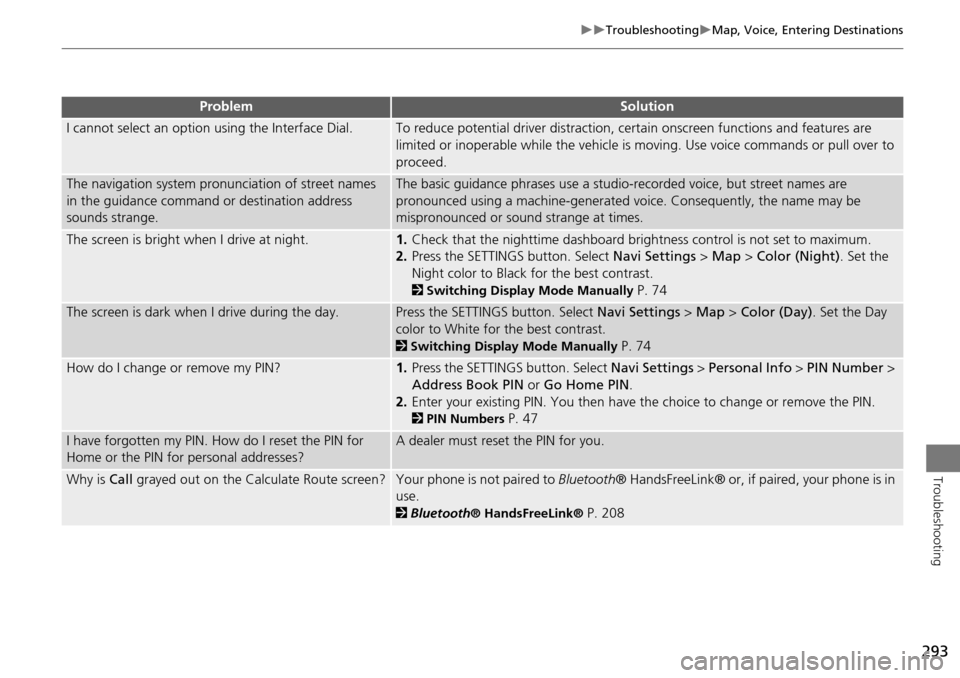
293
TroubleshootingMap, Voice, Entering Destinations
Troubleshooting
I cannot select an option using the Interface Dial.To reduce potential driver distraction, ce rtain onscreen functions and features are
limited or inoperable while the vehicle is moving. Use voice commands or pull over to
proceed.
The navigation system pronunciation of street names
in the guidance command or destination address
sounds strange.The basic guidance phrases use a studio- recorded voice, but street names are
pronounced using a machine-generated voice. Consequently, the name may be
mispronounced or sound strange at times.
The screen is bright when I drive at night.1. Check that the nighttime dashboard brig htness control is not set to maximum.
2. Press the SETTINGS button. Select Navi Settings > Map > Color (Night) . Set the
Night color to Black for the best contrast.
2 Switching Display Mode Manually P. 74
The screen is dark when I drive during the day.Press the SETTINGS button. Select Navi Settings > Map > Color (Day) . Set the Day
color to White for the best contrast.
2 Switching Display Mode Manually P. 74
How do I change or remove my PIN?1. Press the SETTINGS button. Select Navi Settings > Personal Info > PIN Number >
Address Book PIN or Go Home PIN.
2. Enter your existing PIN. You then have the choice to change or remove the PIN.
2PIN Numbers P. 47
I have forgotten my PIN. How do I reset the PIN for
Home or the PIN for personal addresses?A dealer must reset the PIN for you.
Why is Call grayed out on the Calculate Route screen?Your phone is not paired to Bluetooth® HandsFreeLink® or, if paired, your phone is in
use.
2 Bluetooth ® HandsFreeLink® P. 208
ProblemSolution
Page 329 of 341
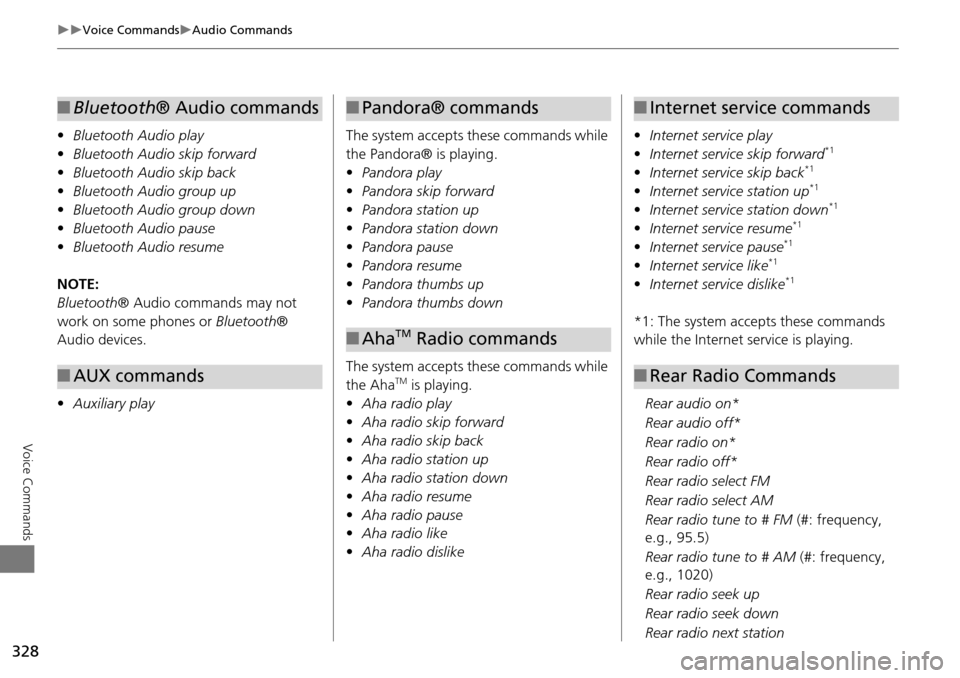
328
Voice CommandsAudio Commands
Voice Commands
•Bluetooth Audio play
• Bluetooth Audio skip forward
• Bluetooth Audio skip back
• Bluetooth Audio group up
• Bluetooth Audio group down
• Bluetooth Audio pause
• Bluetooth Audio resume
NOTE:
Bluetooth ® Audio commands may not
work on some phones or Bluetooth®
Audio devices.
• Auxiliary play
■Bluetooth® Audio commands
■AUX commands
The system accepts these commands while
the Pandora® is playing.
• Pandora play
• Pandora skip forward
• Pandora station up
• Pandora station down
• Pandora pause
• Pandora resume
• Pandora thumbs up
• Pandora thumbs down
The system accepts these commands while
the Aha
TM is playing.
• Aha radio play
• Aha radio skip forward
• Aha radio skip back
• Aha radio station up
• Aha radio station down
• Aha radio resume
• Aha radio pause
• Aha radio like
• Aha radio dislike
■Pandora® commands
■AhaTM Radio commands
• Internet service play
• Internet service skip forward*1
•Internet service skip back*1
•Internet service station up*1
•Internet service station down*1
•Internet service resume*1
•Internet service pause*1
•Internet service like*1
•Internet service dislike*1
*1: The system accepts these commands
while the Internet service is playing.
Rear audio on*
Rear audio off*
Rear radio on*
Rear radio off*
Rear radio select FM
Rear radio select AM
Rear radio tune to # FM (#: frequency,
e.g., 95.5)
Rear radio tune to # AM (#: frequency,
e.g., 1020)
Rear radio seek up
Rear radio seek down
Rear radio next station
■ Internet service commands
■Rear Radio Commands
Page 338 of 341
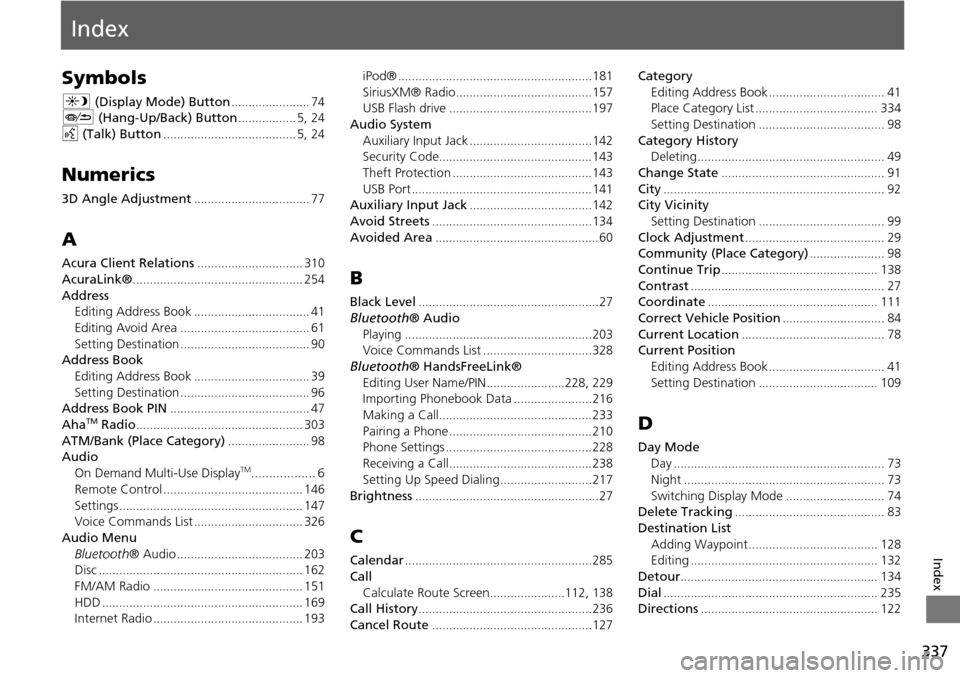
337
Index
Index
Symbols
a (Display Mode) Button....................... 74J (Hang-Up/Back) Button................. 5, 24
d (Talk) Button....................................... 5, 24
Numerics
3D Angle Adjustment.................................. 77
A
Acura Client Relations............................... 310
AcuraLink®.................................................. 254
Address
Editing Address Book.................................. 41
Editing Avoid Area...................................... 61
Setting Destination...................................... 90Address Book
Editing Address Book
.................................. 39
Setting Destination...................................... 96Address Book PIN......................................... 47
AhaTM Radio................................................. 303
ATM/Bank (Place Category)........................ 98AudioOn Demand Multi-Use DisplayTM.................. 6
Remote Control
......................................... 146
Settings...................................................... 147Voice Commands List................................ 326
Audio Menu Bluetooth ® Audio
..................................... 203Disc............................................................ 162
FM/AM Radio............................................ 151
HDD........................................................... 169Internet Radio............................................ 193
iPod®.........................................................181
SiriusXM® Radio........................................157USB Flash drive..........................................197
Audio System
Auxiliary Input Jack
....................................142Security Code.............................................143
Theft Protection.........................................143
USB Port..................................................... 141Auxiliary Input Jack....................................142
Avoid Streets...............................................134
Avoided Area................................................ 60
B
Black Level.....................................................27
Bluetooth ® Audio
Playing
.......................................................203Voice Commands List................................328
Bluetooth ® HandsFreeLink®
Editing User Name/PIN
.......................228, 229Importing Phonebook Data.......................216
Making a Call.............................................233
Pairing a Phone..........................................210Phone Settings...........................................228
Receiving a Call..........................................238
Setting Up Speed Dialing...........................217
Brightness......................................................27
C
Calendar.......................................................285
Call Calculate Route Screen
......................112, 138Call History...................................................236
Cancel Route...............................................127
Category Editing Address Book
.................................. 41Place Category List.................................... 334
Setting Destination..................................... 98
Category HistoryDeleting....................................................... 49
Change State................................................ 91
City................................................................. 92City Vicinity
Setting Destination
..................................... 99
Clock Adjustment......................................... 29Community (Place Category)...................... 98
Continue Trip.............................................. 138
Contrast......................................................... 27Coordinate.................................................. 111
Correct Vehicle Position.............................. 84
Current Location.......................................... 78Current PositionEditing Address Book
.................................. 41
Setting Destination................................... 109
D
Day ModeDay
.............................................................. 73
Night........................................................... 73
Switching Display Mode............................. 74Delete Tracking............................................ 83
Destination ListAdding Waypoint
...................................... 128Editing....................................................... 132
Detour.......................................................... 134
Dial............................................................... 235Directions.................................................... 122