clock Acura MDX 2015 Navigation Manual
[x] Cancel search | Manufacturer: ACURA, Model Year: 2015, Model line: MDX, Model: Acura MDX 2015Pages: 341, PDF Size: 9.42 MB
Page 22 of 341
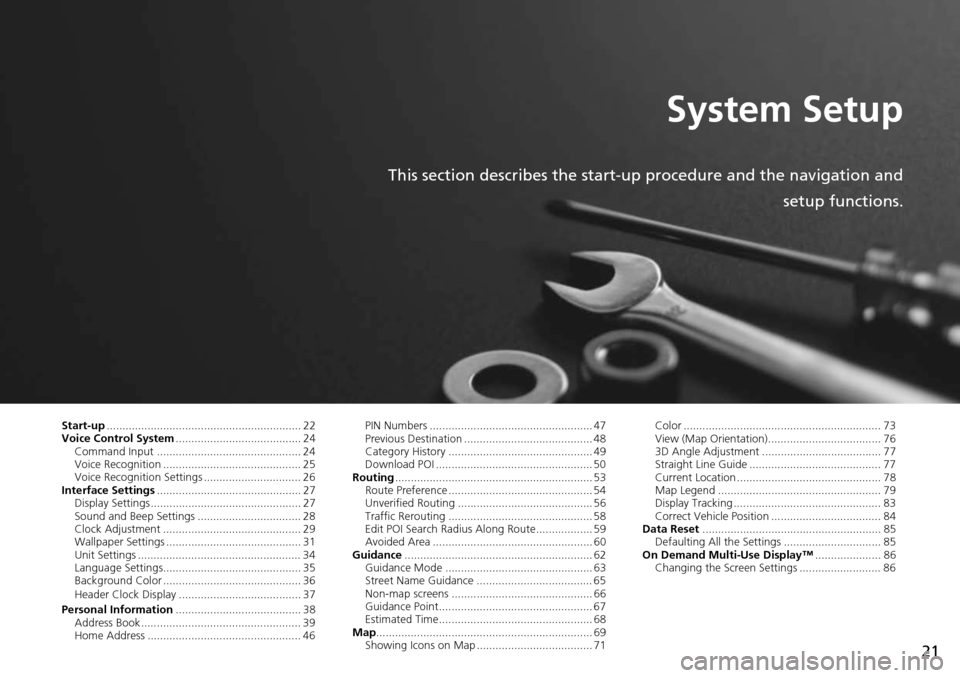
21
System Setup
This section describes the start-up procedure and the navigation andsetup functions.
Start-up.............................................................. 22
Voice Control System ........................................ 24
Command Input .............................................. 24
Voice Recognition ............................................ 25
Voice Recognition Settings ............................... 26
Interface Settings .............................................. 27
Display Settings ................................................ 27
Sound and Beep Settings ................................. 28
Clock Adjustment ............................................ 29
Wallpaper Settings ........................................... 31
Unit Settings .................................................... 34
Language Settings............................................ 35
Background Color ............................................ 36
Header Clock Display ....................................... 37
Personal Information ........................................ 38
Address Book ................................................... 39
Home Address ................................................. 46 PIN Numbers .................................................... 47
Previous Destination ......................................... 48
Category History .............................................. 49
Download POI .................................................. 50
Routing ............................................................... 53
Route Preference .............................................. 54
Unverified Routing ........................................... 56
Traffic Rerouting .............................................. 58
Edit POI Search Radius Along Route.................. 59
Avoided Area ................................................... 60
Guidance ............................................................ 62
Guidance Mode ............................................... 63
Street Name Guidance ..................................... 65
Non-map screens ............................................. 66
Guidance Point................................................. 67
Estimated Time................................................. 68
Map ..................................................................... 69
Showing Icons on Map ..................................... 71 Color ............................................................... 73
View (Map Orientation).................................... 76
3D Angle Adjustment ...................................... 77
Straight Line Guide .......................................... 77
Current Location .............................................. 78
Map Legend .................................................... 79
Display Tracking ............................................... 83
Correct Vehicle Position ................................... 84
Data Reset ......................................................... 85
Defaulting All the Settings ............................... 85
On Demand Multi-Use Display™ ..................... 86
Changing the Screen Settings .......................... 86
Page 30 of 341
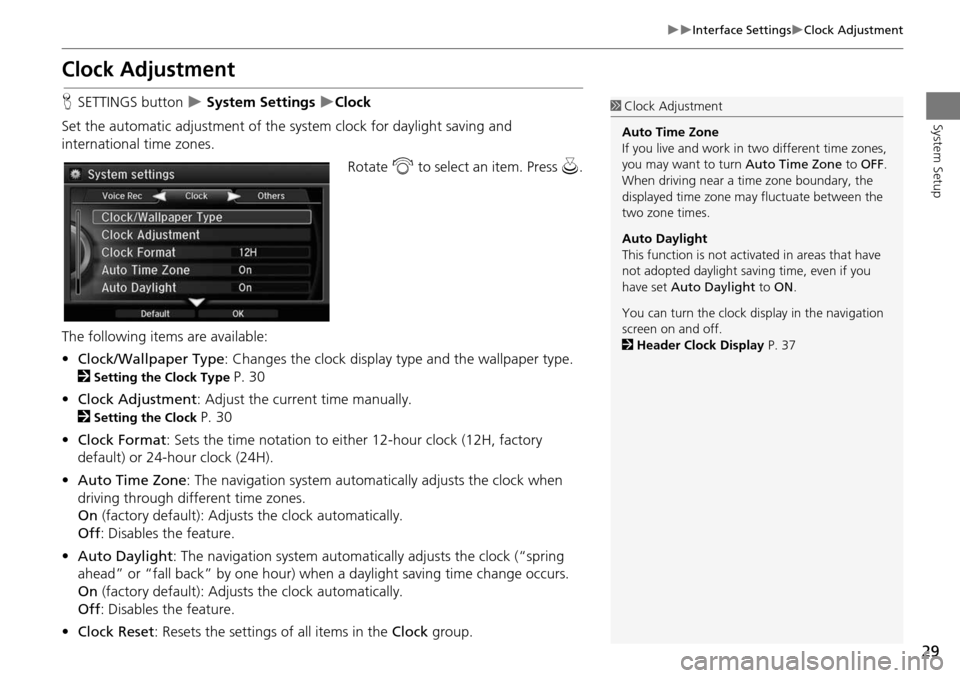
29
Interface SettingsClock Adjustment
System Setup
Clock Adjustment
HSETTINGS button System Settings Clock
Set the automatic adjustment of the sy stem clock for daylight saving and
international time zones.
Rotate i to select an item. Press u.
The following items are available:
• Clock/Wallpaper Type : Changes the clock display ty pe and the wallpaper type.
2
Setting the Clock Type P. 30
• Clock Adjustment : Adjust the current time manually.
2
Setting the Clock P. 30
• Clock Format : Sets the time notation to either 12-hour clock (12H, factory
default) or 24-hour clock (24H).
• Auto Time Zone : The navigation syst em automatically adju sts the clock when
driving through different time zones.
On (factory default): Adjusts the clock automatically.
Off : Disables the feature.
• Auto Daylight : The navigation system automati cally adjusts the clock (“spring
ahead” or “fall back” by one hour) when a daylight saving time change occurs.
On (factory default): Adjusts the clock automatically.
Off : Disables the feature.
• Clock Reset : Resets the settings of all items in the Clock group.
1Clock Adjustment
Auto Time Zone
If you live and work in two different time zones,
you may want to turn Auto Time Zone to OFF.
When driving near a time zone boundary, the
displayed time zone ma y fluctuate between the
two zone times.
Auto Daylight
This function is not activated in areas that have
not adopted daylight saving time, even if you
have set Auto Daylight to ON .
You can turn the clock di splay in the navigation
screen on and off.
2 Header Clock Display P. 37
Page 31 of 341
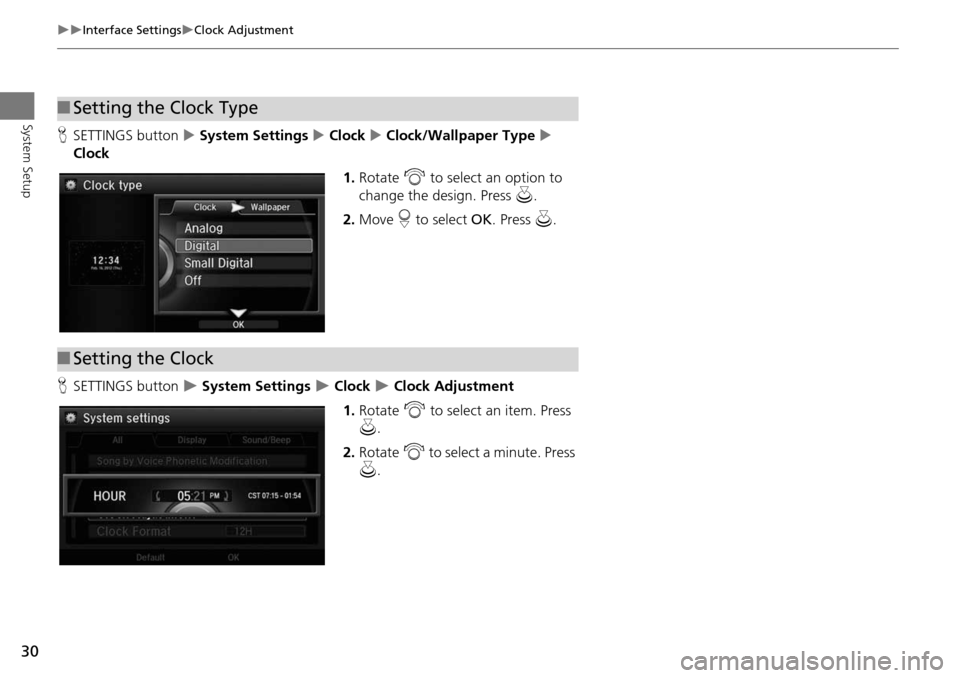
30
Interface SettingsClock Adjustment
System Setup
HSETTINGS button System Settings Clock Clock/Wallpaper Type
Clock
1.Rotate i to select an option to
change the design. Press u.
2. Move r to select OK. Press u.
H SETTINGS button
System Settings Clock Clock Adjustment
1. Rotate i to select an item. Press
u .
2. Rotate i to select a minute. Press
u .
■Setting the Clock Type
■Setting the Clock
Page 32 of 341
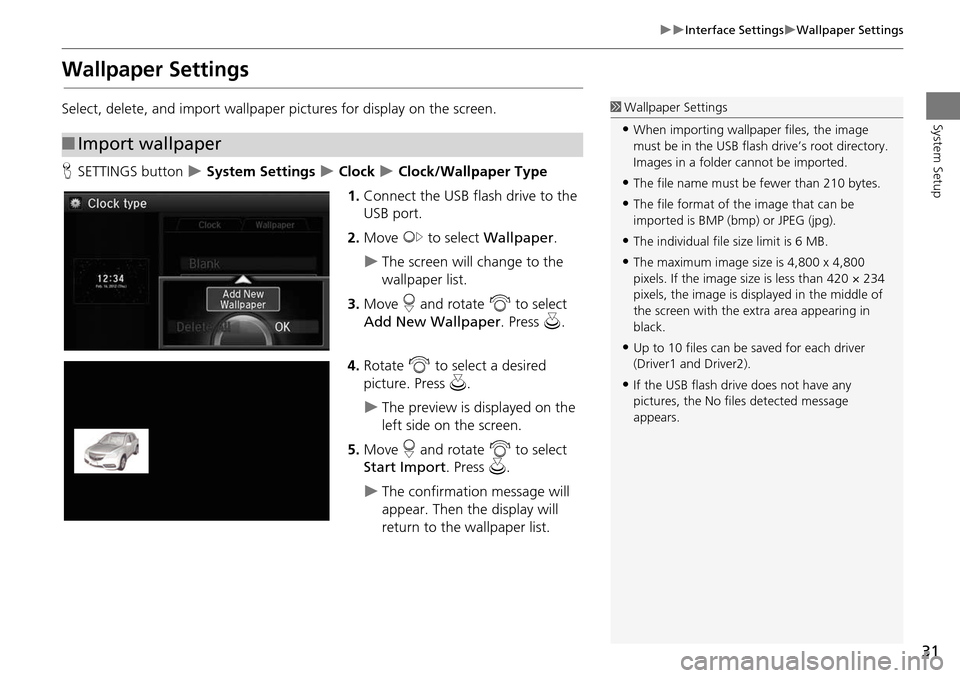
31
Interface SettingsWallpaper Settings
System Setup
Wallpaper Settings
Select, delete, and import wallpaper pictures for display on the screen.
HSETTINGS button
System Settings Clock Clock/Wallpaper Type
1. Connect the USB flash drive to the
USB port.
2. Move y to select Wallpaper .
The screen will change to the
wallpaper list.
3. Move r and rotate i to select
Add New Wallpaper. Press u.
4. Rotate i to select a desired
picture. Press u.
The preview is displayed on the
left side on the screen.
5. Move r and rotate i to select
Start Import . Press u.
The confirmation message will
appear. Then the display will
return to the wallpaper list.
■Import wallpaper
1 Wallpaper Settings
•When importing wallpaper files, the image
must be in the USB flash drive’s root directory.
Images in a folder cannot be imported.
•The file name must be fewer than 210 bytes.
•The file format of the image that can be
imported is BMP (bmp) or JPEG (jpg).
•The individual file size limit is 6 MB.
•The maximum image size is 4,800 x 4,800
pixels. If the image size is less than 420 × 234
pixels, the image is displayed in the middle of
the screen with the extra area appearing in
black.
•Up to 10 files can be saved for each driver
(Driver1 and Driver2).
•If the USB flash driv e does not have any
pictures, the No file s detected message
appears.
Page 33 of 341
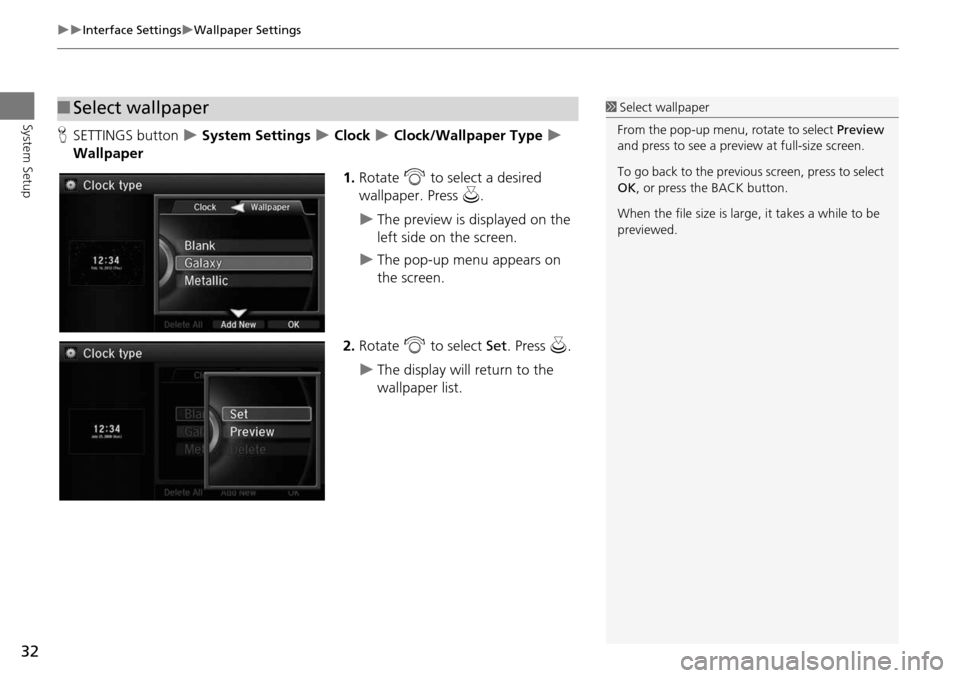
32
Interface SettingsWallpaper Settings
System Setup
HSETTINGS button System Settings Clock Clock/Wallpaper Type
Wallpaper
1.Rotate i to select a desired
wallpaper. Press u.
The preview is displayed on the
left side on the screen.
The pop-up menu appears on
the screen.
2. Rotate i to select Set. Press u.
The display will return to the
wallpaper list.
■Select wallpaper1 Select wallpaper
From the pop-up menu, rotate to select Preview
and press to see a preview at full-size screen.
To go back to the previous screen, press to select
OK , or press the BACK button.
When the file size is large, it takes a while to be
previewed.
Page 34 of 341
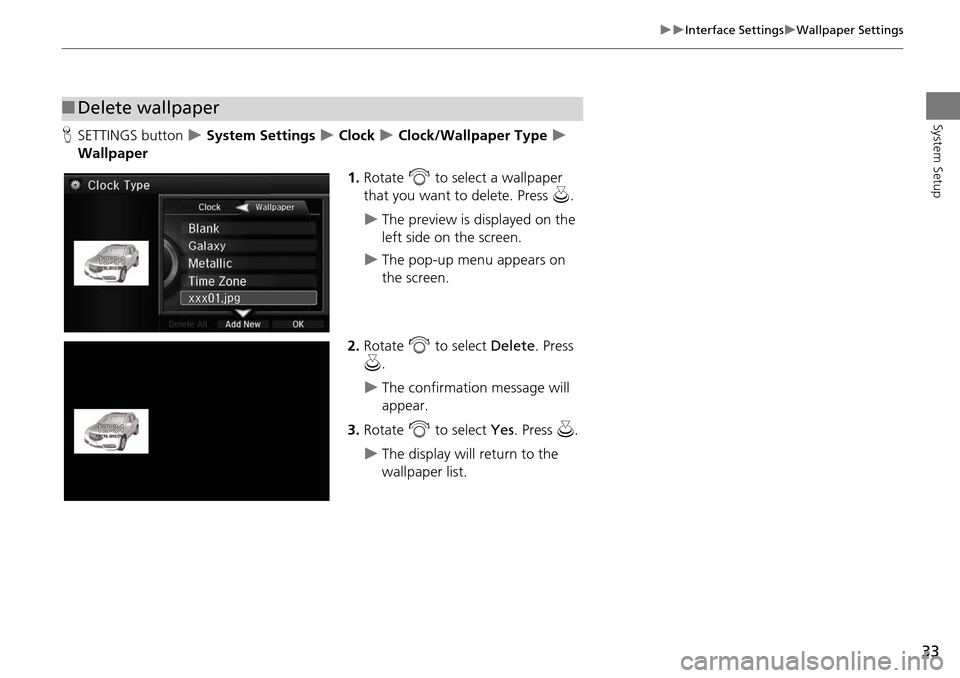
33
Interface SettingsWallpaper Settings
System Setup
HSETTINGS button System Settings Clock Clock/Wallpaper Type
Wallpaper
1.Rotate i to select a wallpaper
that you want to delete. Press u.
The preview is displayed on the
left side on the screen.
The pop-up menu appears on
the screen.
2. Rotate i to select Delete. Press
u .
The confirmation message will
appear.
3. Rotate i to select Yes. Press u.
The display will return to the
wallpaper list.
■Delete wallpaper
Page 38 of 341
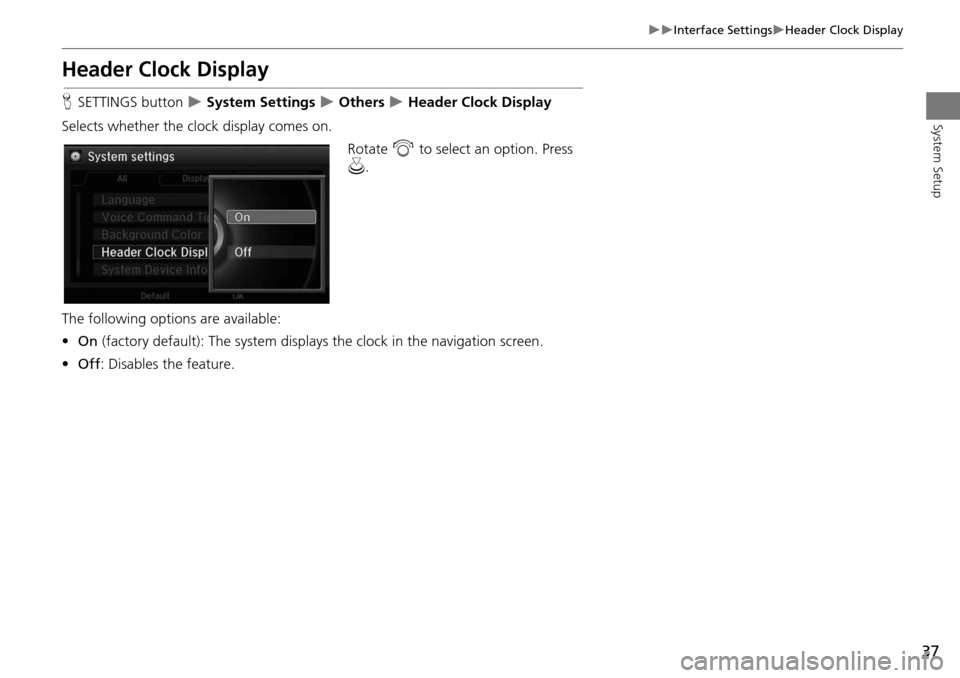
37
Interface SettingsHeader Clock Display
System Setup
Header Clock Display
HSETTINGS button System Settings Others Header Clock Display
Selects whether the clock display comes on. Rotate i to select an option. Press
u .
The following options are available:
• On (factory default): The system displa ys the clock in the navigation screen.
• Off : Disables the feature.
Page 326 of 341
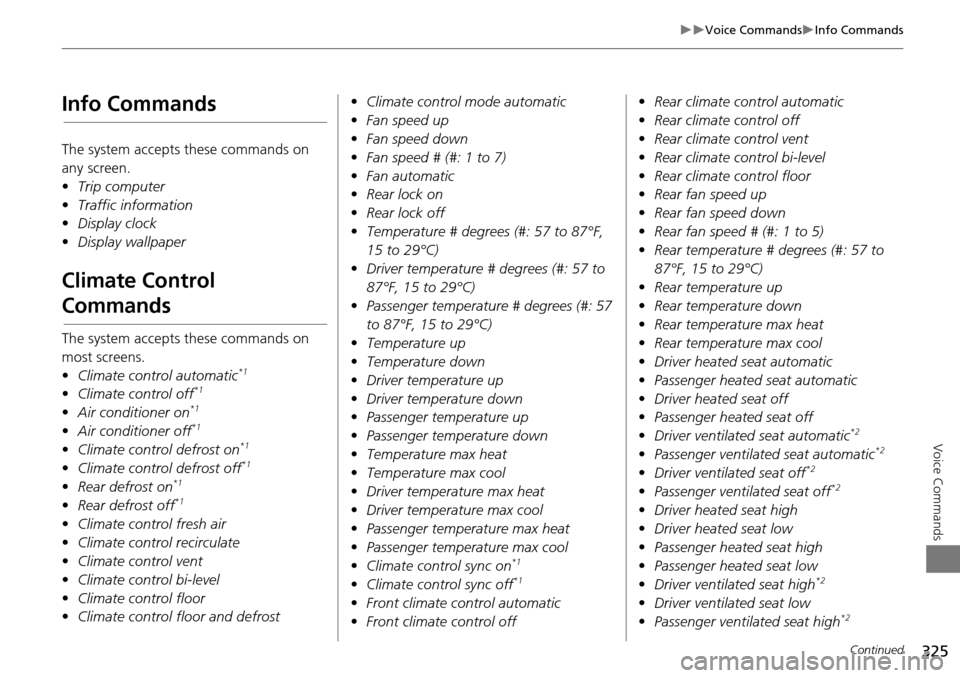
325
Voice CommandsInfo Commands
Voice Commands
Info Commands
The system accepts these commands on
any screen.
•Trip computer
• Traffic information
• Display clock
• Display wallpaper
Climate Control
Commands
The system accepts these commands on
most screens.
•Climate control automatic
*1
•Climate control off*1
•Air conditioner on*1
•Air conditioner off*1
•Climate control defrost on*1
•Climate control defrost off*1
•Rear defrost on*1
•Rear defrost off*1
•Climate control fresh air
• Climate contro l recirculate
• Climate control vent
• Climate control bi-level
• Climate control floor
• Climate control floor and defrost •
Climate control mode automatic
• Fan speed up
• Fan speed down
• Fan speed # (#: 1 to 7)
• Fan automatic
• Rear lock on
• Rear lock off
• Temperature # degrees (#: 57 to 87°F,
15 to 29°C)
• Driver temperature # degrees (#: 57 to
87°F, 15 to 29°C)
• Passenger temperature # degrees (#: 57
to 87°F, 15 to 29°C)
• Temperature up
• Temperature down
• Driver temperature up
• Driver temperature down
• Passenger temperature up
• Passenger temperature down
• Temperature max heat
• Temperature max cool
• Driver temperature max heat
• Driver temperature max cool
• Passenger temperature max heat
• Passenger temperature max cool
• Climate control sync on
*1
•Climate control sync off*1
•Front climate control automatic
• Front climate control off •
Rear climate control automatic
• Rear climate control off
• Rear climate control vent
• Rear climate control bi-level
• Rear climate control floor
• Rear fan speed up
• Rear fan speed down
• Rear fan speed # (#: 1 to 5)
• Rear temperature # degrees (#: 57 to
87°F, 15 to 29°C)
• Rear temperature up
• Rear temperature down
• Rear temperature max heat
• Rear temperature max cool
• Driver heated seat automatic
• Passenger heated seat automatic
• Driver heated seat off
• Passenger heated seat off
• Driver ventilated seat automatic
*2
•Passenger ventilated seat automatic*2
•Driver ventilated seat off*2
•Passenger ventilated seat off*2
•Driver heated seat high
• Driver heated seat low
• Passenger heated seat high
• Passenger heated seat low
• Driver ventilated seat high
*2
•Driver ventilated seat low
• Passenger ventilated seat high*2
Continued
Page 338 of 341
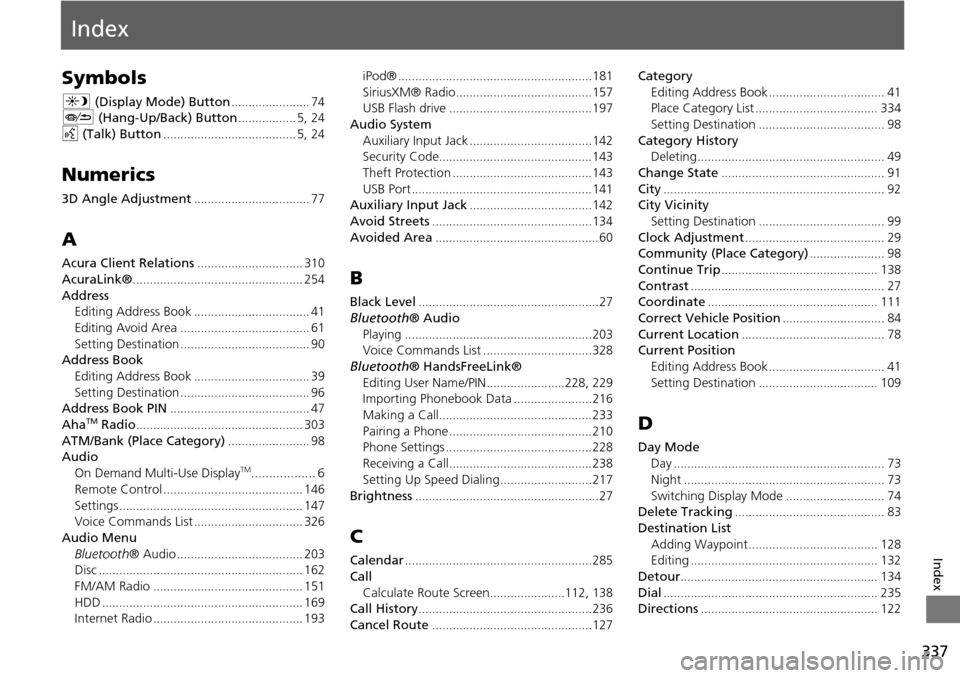
337
Index
Index
Symbols
a (Display Mode) Button....................... 74J (Hang-Up/Back) Button................. 5, 24
d (Talk) Button....................................... 5, 24
Numerics
3D Angle Adjustment.................................. 77
A
Acura Client Relations............................... 310
AcuraLink®.................................................. 254
Address
Editing Address Book.................................. 41
Editing Avoid Area...................................... 61
Setting Destination...................................... 90Address Book
Editing Address Book
.................................. 39
Setting Destination...................................... 96Address Book PIN......................................... 47
AhaTM Radio................................................. 303
ATM/Bank (Place Category)........................ 98AudioOn Demand Multi-Use DisplayTM.................. 6
Remote Control
......................................... 146
Settings...................................................... 147Voice Commands List................................ 326
Audio Menu Bluetooth ® Audio
..................................... 203Disc............................................................ 162
FM/AM Radio............................................ 151
HDD........................................................... 169Internet Radio............................................ 193
iPod®.........................................................181
SiriusXM® Radio........................................157USB Flash drive..........................................197
Audio System
Auxiliary Input Jack
....................................142Security Code.............................................143
Theft Protection.........................................143
USB Port..................................................... 141Auxiliary Input Jack....................................142
Avoid Streets...............................................134
Avoided Area................................................ 60
B
Black Level.....................................................27
Bluetooth ® Audio
Playing
.......................................................203Voice Commands List................................328
Bluetooth ® HandsFreeLink®
Editing User Name/PIN
.......................228, 229Importing Phonebook Data.......................216
Making a Call.............................................233
Pairing a Phone..........................................210Phone Settings...........................................228
Receiving a Call..........................................238
Setting Up Speed Dialing...........................217
Brightness......................................................27
C
Calendar.......................................................285
Call Calculate Route Screen
......................112, 138Call History...................................................236
Cancel Route...............................................127
Category Editing Address Book
.................................. 41Place Category List.................................... 334
Setting Destination..................................... 98
Category HistoryDeleting....................................................... 49
Change State................................................ 91
City................................................................. 92City Vicinity
Setting Destination
..................................... 99
Clock Adjustment......................................... 29Community (Place Category)...................... 98
Continue Trip.............................................. 138
Contrast......................................................... 27Coordinate.................................................. 111
Correct Vehicle Position.............................. 84
Current Location.......................................... 78Current PositionEditing Address Book
.................................. 41
Setting Destination................................... 109
D
Day ModeDay
.............................................................. 73
Night........................................................... 73
Switching Display Mode............................. 74Delete Tracking............................................ 83
Destination ListAdding Waypoint
...................................... 128Editing....................................................... 132
Detour.......................................................... 134
Dial............................................................... 235Directions.................................................... 122