audio Acura MDX 2015 User Guide
[x] Cancel search | Manufacturer: ACURA, Model Year: 2015, Model line: MDX, Model: Acura MDX 2015Pages: 79, PDF Size: 16.44 MB
Page 35 of 79
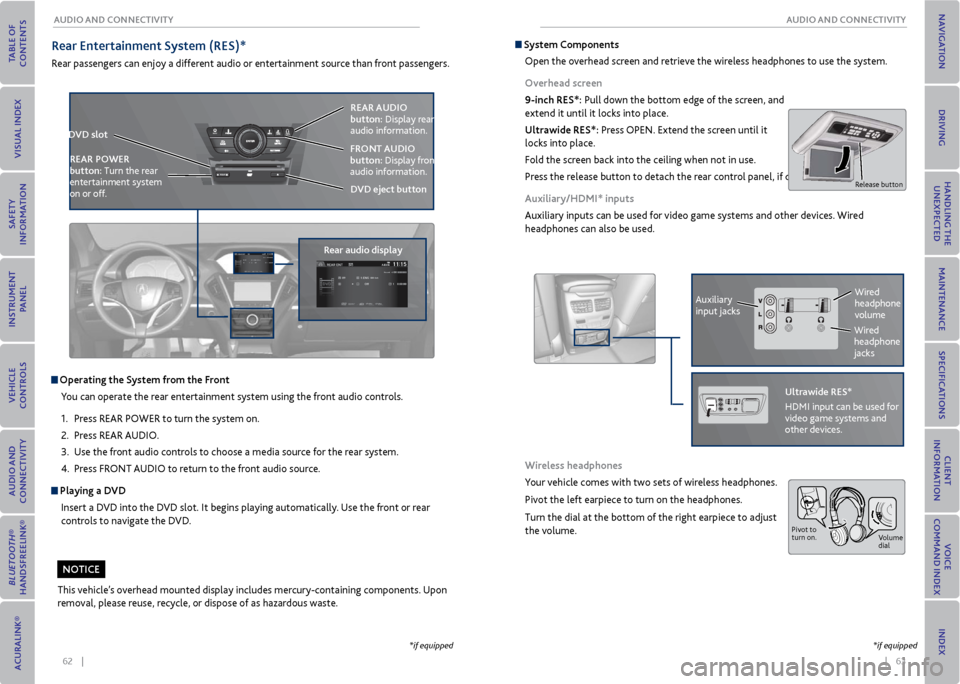
62 || 63
AUDIo AND CoNNeCTIvITy
AUDIo AND CoNNeCTIvITy
REAR
REAR
AUDIO
FRONT
AUDIO
NAVFFFFAAAAAAAAAREARAUDIOFAAFRONTAUDIOAA
REAR
NAVNAVFRONT
AU
DIOREAR
AU DIO
operating the System from the Front
You can operate the rear entertainment system using the front audio controls.
1. Press REAR POWER to turn the system on.
2. Press REAR AUDIO.
3. Use the front audio controls to choose a media source for the rear system.
4. Press FRONT AUDIO to return to the front audio source.
Playing a Dv D
Insert a DVD into the DVD slot. It begins playing automatically. Use the front or rear
controls to navigate the DVD.
r ear entertainment System (reS)*
Rear passengers can enjoy a different audio or entertainment source than front passengers.
D vD slot
rear audio display reAr AUDIo
button: Display rear
audio information.
D vD eject button
FroNT AUDIo
button: Display front
audio information.
reAr Po
Wer
button: Turn the rear
entertainment system
on or off.
This vehicle’s overhead mounted display includes mercury-containing components. Upon
removal, please reuse, recycle, or dispose of as hazardous waste.
*if equipped *if equipped
NoTICe
System Components
Open the overhead screen and retrieve the wireless headphones to use the system.
overhead screen
9-inch reS*: Pull down the bottom edge of the screen, and
extend it until it locks into place.
Ultrawide reS*: Press OPEN. Extend the screen until it
locks into place.
Fold the screen back into the ceiling when not in use.
Press the release button to detach the rear control panel, if desired.
Auxiliary/HDmI* inputs
Auxiliary inputs can be used for video game systems and other devices. Wired
headphones can also be used.
Wireless headphones
Your vehicle comes with two sets of wireless headphones.
Pivot the left earpiece to turn on the headphones.
Turn the dial at the bottom of the right earpiece to adjust
the volume.
Auxiliary
input jacks
Release button
Ultrawide reS*
HDMI input can be used for
video game systems and
other devices.
Wired
headphone
volume
Wired
headphone
jacks
Pivot to
turn on. Volume
dial
Page 36 of 79
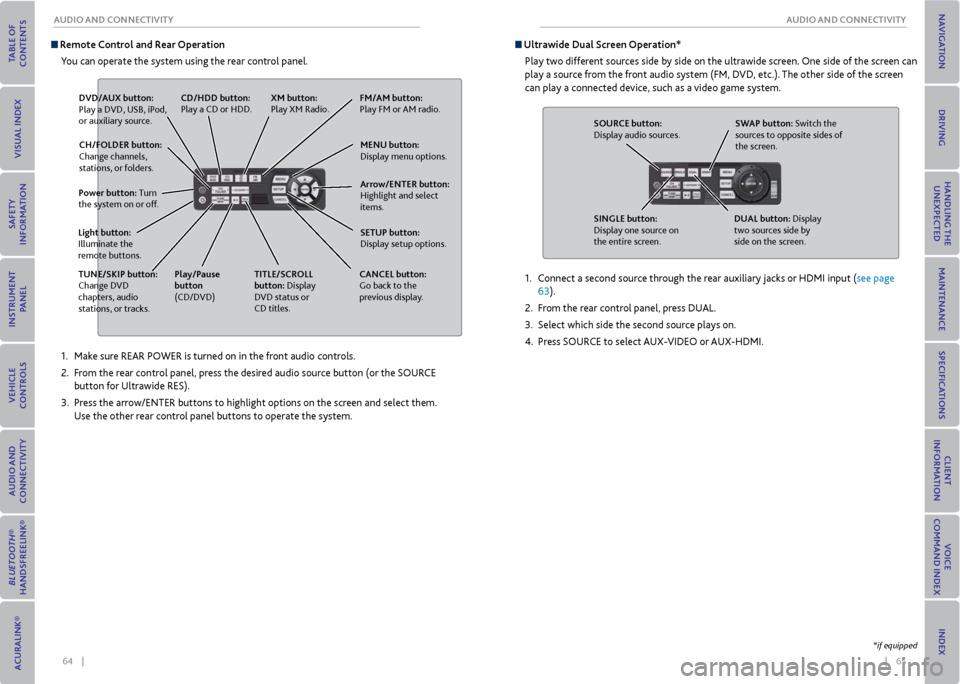
64 || 65
AUDIo AND CoNNeCTIvITy
AUDIo AND CoNNeCTIvITy
1. Make sure REAR POWER is turned on in the front audio controls.
2. From the rear control panel, press the desired audio source button (or the SOURCE
button for Ultrawide RES).
3. Press the arrow/ENTER buttons to highlight options on the screen and select them.
Use the other rear control panel buttons to operate the system.
remote Control and rear operation
You can operate the system using the rear control panel.
D vD/AUx button:
Play a DVD, USB, iPod,
or auxiliary source.
TUNe/SKIP button:
Change DVD
chapters, audio
stations, or tracks. TITLe/SCroLL
button: Display
DVD status or
CD titles.
Play/Pause
button
(CD/DVD)
Power button: Turn
the system on or off.
CH/FoLDer button:
Change channels,
stations, or folders.
Light button:
Illuminate the
remote buttons. CANCeL button:
Go back to the
previous display.
CD/HDD button:
Play a CD or HDD.
xm button:
Play XM Radio.Fm/Am button:
Play FM or AM radio.
meNU button:
Display menu options.
SeTUP button:
Display setup options. Arrow/eNTer button:
Highlight and select
items.
Ultrawide Dual Screen operation*
Play two different sources side by side on the ultrawide screen. One side of the screen can
play a source from the front audio system (FM, DVD, etc.). The other side of the screen
can play a connected device, such as a video game system.
SoUr Ce button:
Display audio sources.
SINGLe button:
Display one source on
the entire screen. SWAP button: Switch the
sources to opposite sides of
the screen.
DUAL button: Display
two sources side by
side on the screen.
1. Connect a second source through the rear auxiliary jacks or HDMI input (see page
63).
2. From the rear control panel, press DUAL.
3. Select which side the second source plays on.
4. Press SOURCE to select AUX-VIDEO or AUX-HDMI.
*if equipped
Page 37 of 79
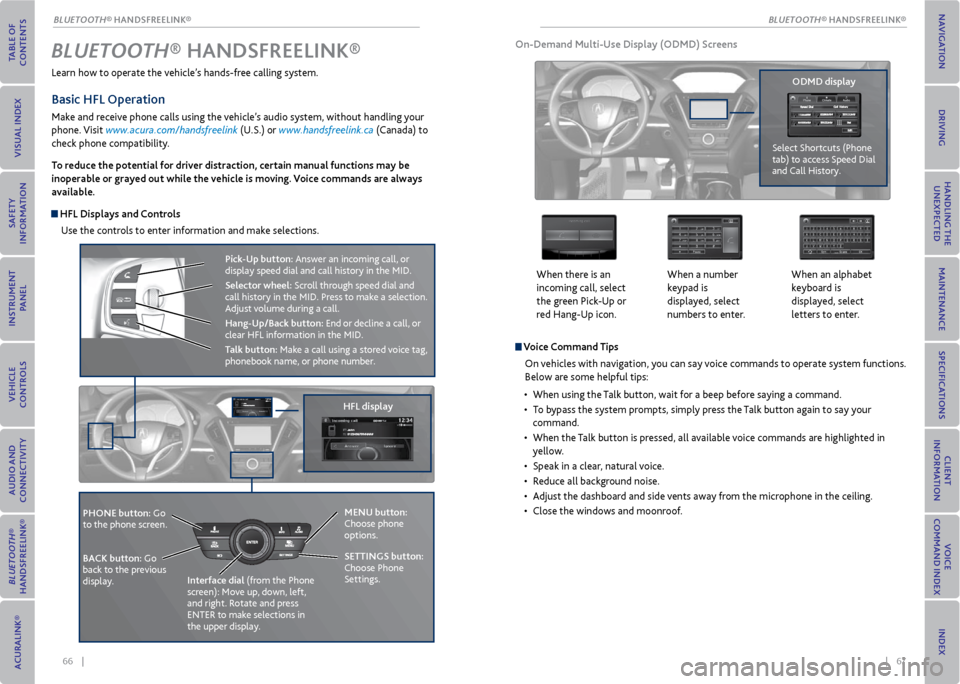
66 || 67
Learn how to operate the vehicle’s hands-free calling system.
Basic HFL operation
Make and receive phone calls using the vehicle’s audio system, without handling your
phone. Visit www.acura.com/handsfreelink (U.S.) or www.handsfreelink.ca (Canada) to
check phone compatibility.
To reduce the potential for driver distraction, certain manual functions may be
inoperable or grayed out while the vehicle is moving. voice commands are always
available.
HFL Displays and Controls
Use the controls to enter information and make selections.
Bluetooth® HANDSFreeLINK ®
HFL display
PHoNe button: Go
to the phone screen.
BACK button: Go
back to the previous
display. Interface dial
(from the Phone
screen): Move up, down, left,
and right. Rotate and press
ENTER to make selections in
the upper display.
Pick-Up button: Answer an incoming call, or
display speed dial and call history in the MID.
Selector wheel: Scroll through speed dial and
call history in the MID. Press to make a selection.
Adjust volume during a call.
Hang-Up/Back button: End or decline a call, or
clear HFL information in the MID.
Talk button: Make a call using a stored voice tag,
phonebook name, or phone number.
v oice Command Tips
On vehicles with navigation, you can say voice commands to operate system functions.
Below are some helpful tips:
• When using the Talk button, wait for a beep before saying a command.
• To bypass the system prompts, simply press the Talk button again to say your
command.
• When the Talk button is pressed, all available voice commands are highlighted in
yellow.
• Speak in a clear, natural voice.
• Reduce all background noise.
• Adjust the dashboard and side vents away from the microphone in the ceiling.
• Close the windows and moonroof.
on-Demand multi-Use Display (oDmD) Screens
When there is an
incoming call, select
the green Pick-Up or
red Hang-Up icon. When a number
keypad is
displayed, select
numbers to enter.When an alphabet
keyboard is
displayed, select
letters to enter.
oDmD display
Select Shortcuts (Phone
tab) to access Speed Dial
and Call History.
meNU button:
Choose phone
options.
SeTTINGS button:
Choose Phone
Settings.
BLUeTooTH® HANDSFREELINK®
BLUeTooTH® HANDSFREELINK®
Page 38 of 79
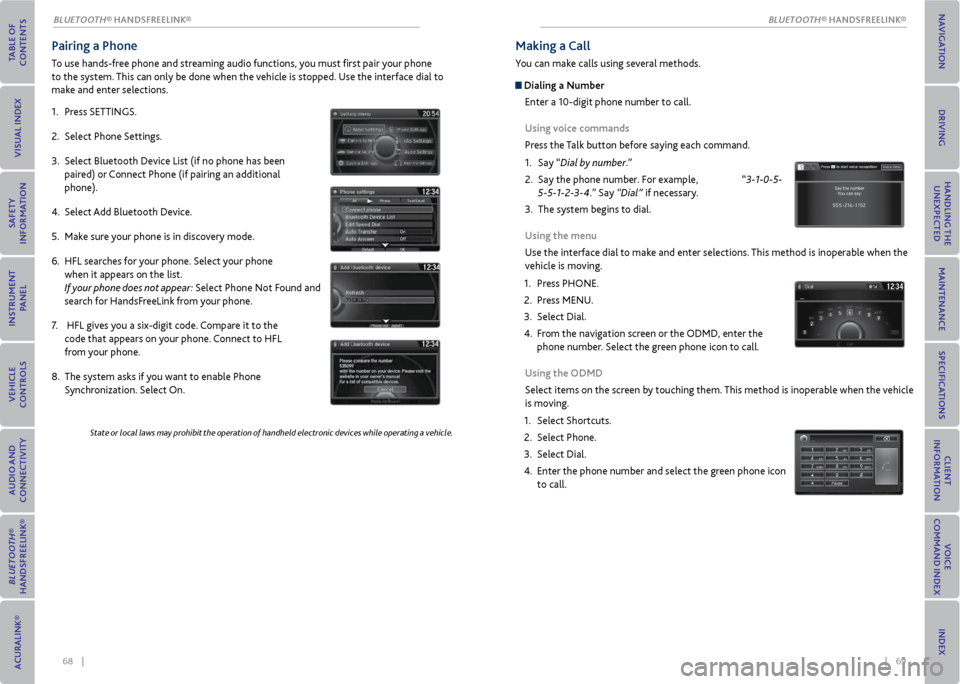
68 || 69
Pairing a Phone
To use hands-free phone and streaming audio functions, you must first pair your phone
to the system. This can only be done when the vehicle is stopped. Use the interface dial to
make and enter selections.
1. Press SETTINGS.
2. Select Phone Settings.
3. Select Bluetooth Device List (if no phone has been
paired) or Connect Phone (if pairing an additional
phone).
4. Select Add Bluetooth Device.
5. Make sure your phone is in discovery mode.
6. HFL searches for your phone. Select your phone
when it appears on the list.
If your phone does not appear: Select Phone Not Found and
search for HandsFreeLink from your phone.
7. HFL gives you a six-digit code. Compare it to the
code that appears on your phone. Connect to HFL
from your phone.
8. The system asks if you want to enable Phone
Synchronization. Select On.
State or local laws may prohibit the operation of handheld electronic devices while operating a vehicle.
making a Call
You can make calls using several methods.
Dialing a Number
Enter a 10-digit phone number to call.
Using voice commands
Press the Talk button before saying each command.
1. Say “Dial by number.”
2. Say the phone number. For example, “3-1-0-5-
5-5-1-2-3-4.” Say “Dial” if necessary.
3. The system begins to dial.
Using the menu
Use the interface dial to make and enter selections. This method is inoperable when the
vehicle is moving.
1. Press PHONE.
2. Press MENU.
3. Select Dial.
4. From the navigation screen or the ODMD, enter the
phone number. Select the green phone icon to call.
Using the oDmD
Select items on the screen by touching them. This method is inoperable when the vehicle
is moving.
1. Select Shortcuts.
2. Select Phone.
3. Select Dial.
4. Enter the phone number and select the green phone icon
to call.
BLUeTooTH® HANDSFREELINK®
BLUeTooTH® HANDSFREELINK®
Page 42 of 79
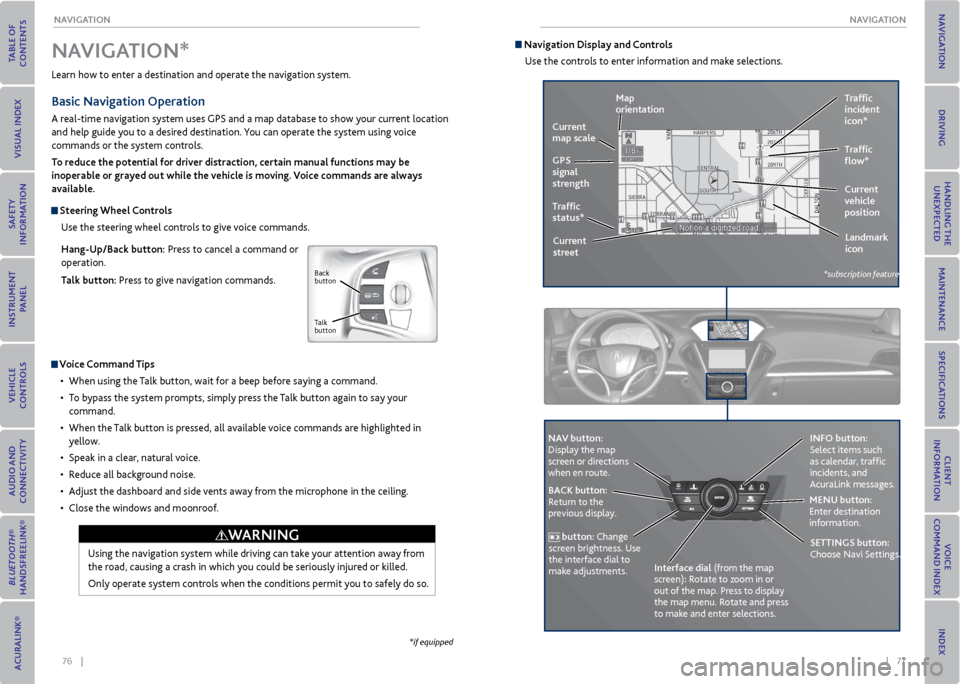
76 || 77
NA
vIGATIoN
NA vIGATIoN
Learn how to enter a destination and operate the navigation system.
Basic Navigation operation
A real-time navigation system uses GPS and a map database to show your current location
and help guide you to a desired destination. You can operate the system using voice
commands or the system controls.
To reduce the potential for driver distraction, certain manual functions may be
inoperable or grayed out while the vehicle is moving. voice commands are always
available.
Steering Wheel Controls
Use the steering wheel controls to give voice commands.
Hang-Up/Back button: Press to cancel a command or
operation.
Talk button: Press to give navigation commands.
v oice Command Tips
• When using the Talk button, wait for a beep before saying a command.
• To bypass the system prompts, simply press the Talk button again to say your
command.
• When the Talk button is pressed, all available voice commands are highlighted in
yellow.
• Speak in a clear, natural voice.
• Reduce all background noise.
• Adjust the dashboard and side vents away from the microphone in the ceiling.
• Close the windows and moonroof.
Using the navigation system while driving can take your attention away from
the road, causing a crash in which you could be seriously injured or killed.
Only operate system controls when the conditions permit you to safely do so.
NA vIGATIoN*
WArNING
*if equipped
Back
button
Talk
button
Navigation Display and Controls Use the controls to enter information and make selections.
REAR
REAR
AUDIO
FRON
T
AUDIO
NAVFFFFAAAAAAAAAREARAUDIOFAAFRON
TAUDIOAA
REAR
NAVNAVFRONT
AUDIOREAR
AU DIO
NA v button:
Display the map
screen or directions
when en route. INFo button:
Select items such
as calendar, traffic
incidents, and
AcuraLink messages.
BACK button:
Return to the
previous display. meNU button:
Enter destination
information.
button: Change
screen brightness. Use
the interface dial to
make adjustments. Interface dial (from the map
screen): Rotate to zoom in or
out of the map. Press to display
the map menu. Rotate and press
to make and enter selections.
GPS
signal
strength Traffic
incident
icon*
Traffic
status* Traffic
flow*
Current
map scale
Current
vehicle
position
map
orientation
Current
street Landmark
icon
*subscription feature
SeTTINGS button:
Choose Navi Settings.
Page 43 of 79
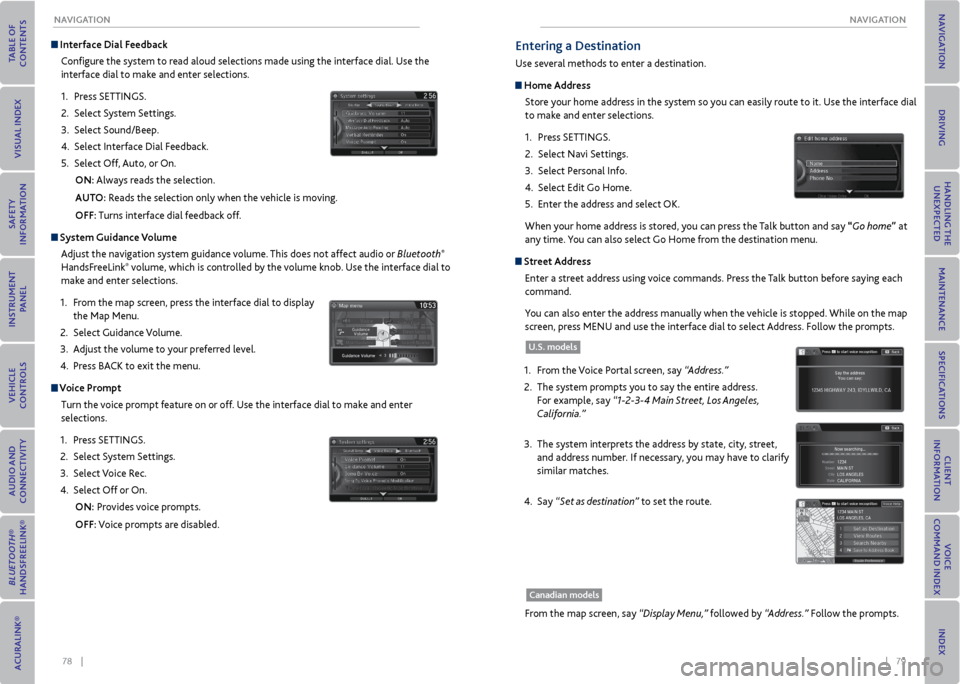
78 || 79
NA
vIGATIoN
NA vIGATIoN
Interface Dial Feedback
Configure the system to read aloud selections made using the interface dial. Use the
interface dial to make and enter selections.
1. Press SETTINGS.
2. Select System Settings.
3. Select Sound/Beep.
4. Select Interface Dial Feedback.
5. Select Off, Auto, or On.
oN: Always reads the selection.
AUT o: Reads the selection only when the vehicle is moving.
oFF: Turns interface dial feedback off.
System Guidance v olume
Adjust the navigation system guidance volume. This does not affect audio or Bluetooth
®
HandsFreeLink® volume, which is controlled by the volume knob. Use the interface dial to
make and enter selections.
1. From the map screen, press the interface dial to display
the Map Menu.
2. Select Guidance Volume.
3. Adjust the volume to your preferred level.
4. Press BACK to exit the menu.
v oice Prompt
Turn the voice prompt feature on or off. Use the interface dial to make and enter
selections.
1. Press SETTINGS.
2. Select System Settings.
3. Select Voice Rec.
4. Select Off or On.
oN: Provides voice prompts.
oFF: Voice prompts are disabled.
entering a Destination
Use several methods to enter a destination.
Home Address Store your home address in the system so you can easily route to it. Use the interface dial
to make and enter selections.
1. Press SETTINGS.
2. Select Navi Settings.
3. Select Personal Info.
4. Select Edit Go Home.
5. Enter the address and select OK.
When your home address is stored, you can press the Talk button and say “Go home” at
any time. You can also select Go Home from the destination menu.
Street Address
Enter a street address using voice commands. Press the Talk button before saying each
command.
You can also enter the address manually when the vehicle is stopped. While on the map
screen, press MENU and use the interface dial to select Address. Follow the prompts.
1. From the Voice Portal screen, say “Address.”
2. The system prompts you to say the entire address.
For example, say “1-2-3-4 Main Street, Los Angeles,
California.”
3. The system interprets the address by state, city, street,
and address number. If necessary, you may have to clarify
similar matches.
4. Say “Set as destination” to set the route.
U.S. models
From the map screen, say “Display Menu,” followed by “Address.” Follow the prompts.
Canadian models
Page 58 of 79
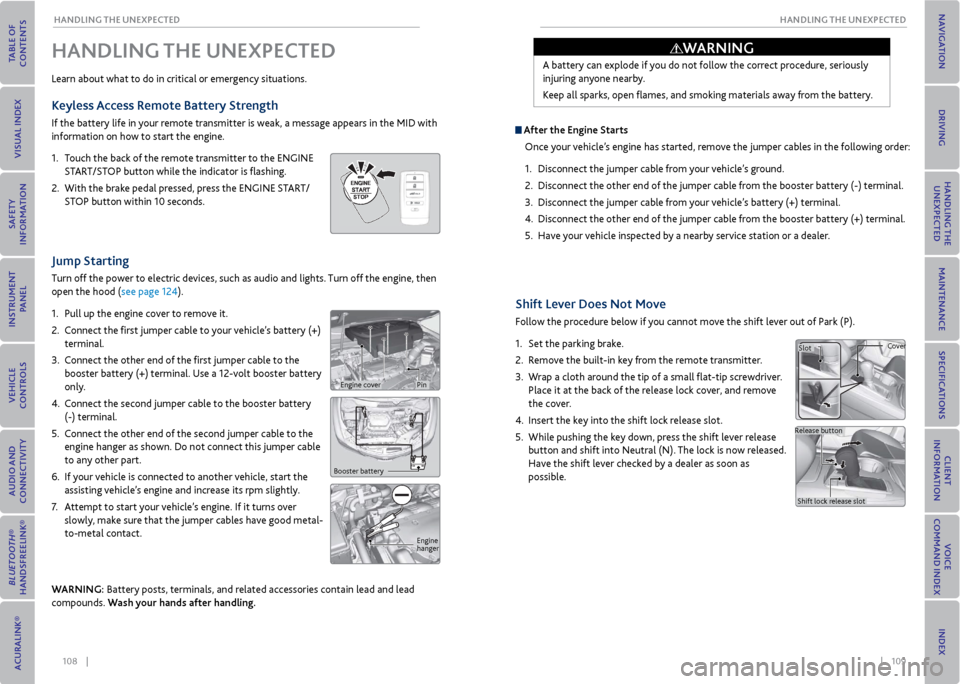
108 || 109
HANDLING THe UNexPeCTeD
HANDLING THe UNexPeCTeD
Shift Lever Does Not move
Follow the procedure below if you cannot move the shift lever out of Park (P).
1. Set the parking brake.
2. Remove the built-in key from the remote transmitter.
3. Wrap a cloth around the tip of a small flat-tip screwdriver.
Place it at the back of the release lock cover, and remove
the cover.
4. Insert the key into the shift lock release slot.
5. While pushing the key down, press the shift lever release
button and shift into Neutral (N). The lock is now released.
Have the shift lever checked by a dealer as soon as
possible.
Jump Starting
Turn off the power to electric devices, such as audio and lights. Turn off the engine, then
open the hood (see page 124).
1. Pull up the engine cover to remove it.
2. Connect the first jumper cable to your vehicle’s battery (+)
terminal.
3. Connect the other end of the first jumper cable to the
booster battery (+) terminal. Use a 12-volt booster battery
only.
4. Connect the second jumper cable to the booster battery
(-) terminal.
5. Connect the other end of the second jumper cable to the
engine hanger as shown. Do not connect this jumper cable
to any other part.
6. If your vehicle is connected to another vehicle, start the
assisting vehicle’s engine and increase its rpm slightly.
7. Attempt to start your vehicle’s engine. If it turns over
slowly, make sure that the jumper cables have good metal-
to-metal contact.
WArNING: Battery posts, terminals, and related accessories contain lead and lead
compounds. Wash your hands after handling.
HANDLING THe UNexPeCTeD
Learn about what to do in critical or emergency situations.
Keyless Access remote Battery Strength
If the battery life in your remote transmitter is weak, a message appears in the MID with
information on how to start the engine.
1. Touch the back of the remote transmitter to the ENGINE
START/STOP button while the indicator is flashing.
2. With the brake pedal pressed, press the ENGINE START/
STOP button within 10 seconds.
Booster battery
Engine
hanger
A battery can explode if you do not follow the correct procedure, seriously
injuring anyone nearby.
Keep all sparks, open flames, and smoking materials away from the battery.
After the engine Starts
Once your vehicle’s engine has started, remove the jumper cables in the following order:
1. Disconnect the jumper cable from your vehicle’s ground.
2. Disconnect the other end of the jumper cable from the booster battery (-) terminal.
3. Disconnect the jumper cable from your vehicle’s battery (+) terminal.
4. Disconnect the other end of the jumper cable from the booster battery (+) terminal.
5. Have your vehicle inspected by a nearby service station or a dealer.
Slot Cover
Release button Shift lock release slot
WArNING
Engine coverPin
Page 73 of 79
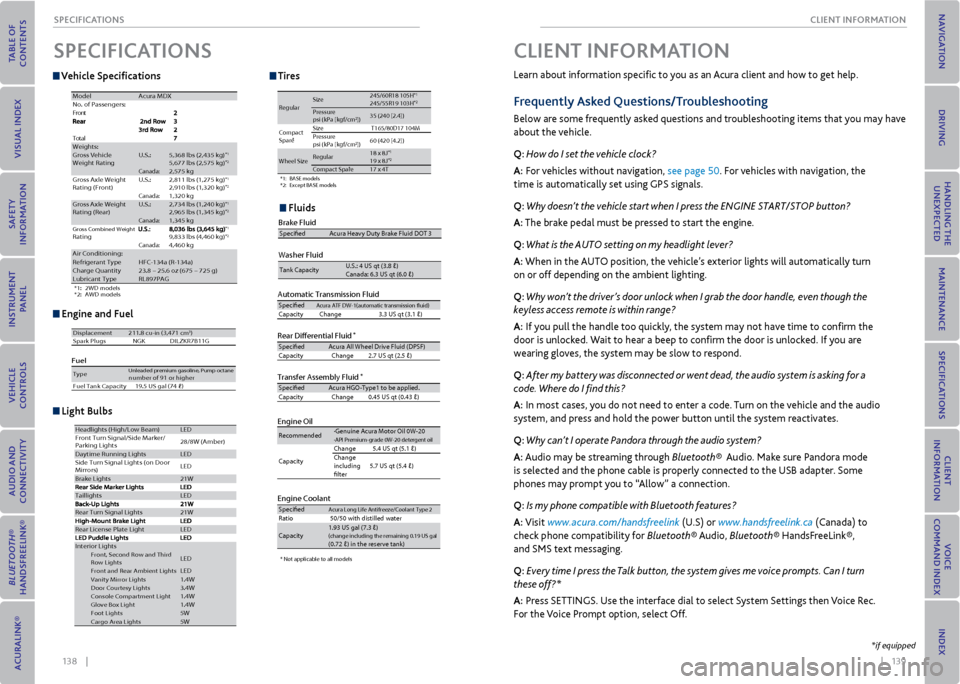
138 || 139
CLIeNT INFormATIoN
SPeCIFICATIoNS
v ehicle Specifications
engine and Fuel
Fluids
*1 :2 WD model s
*2 :A WD model s
ModelAcura MDX
No. of Passengers:
t
n
o
r
F
l
a
t
o
TWeights:Gross Vehicle
Weight Ratin gU.S.:5,368 lbs (2,435 kg)*15,677 lbs (2,575 kg)*2Canada:2,575 kgGross Axle Weight
Rating (Front )U.S.:2,811 lbs (1,275 kg )*12,910 lbs (1,320 kg)*2Canada:1,320 kgGross Axle Weight
Rating (R ear)U.S.:2,734 lbs (1,240 kg )*12,965 lbs (1,345 kg)*2Canada:1,345 kgGross Combined Weight Rating*19,833 lbs (4,460 kg )*2Canada:4,460 kgAir Conditioning :Refrigerant TypeHFC-134a (R-134a )Charge Quantity23.8 – 25.6 oz (675 – 725 g)Lubricant TypeRL897PAG
Engine Specifcatio\hn s
FuelDisplacement211.8 cu-in (3,471 cm3)
Spark Plug sN GKDILZKR7B11 G
TypeUnleaded premium gasoline, Pump octane number of 91 or higher
Fuel Tank Capacity 19.5 US gal (74 �)
Light \fulbsHeadl ights (High/Low Beam )LED
Front Turn Signal/Side Marker /
Parking Lights 28
/8W (A mber)
Daytime Running Light sLED
Si de Turn Si gnal Lights (on Door
Mirrors ) LED
Brake Lights21
W
Taillight sLED
Rear Turn Signal Li ghts21W
Rear License Plate Ligh tLED
Interior LightsFront, Second Row and Third
Ro w LightsLED
Front and Rear Ambient LightsLEDVa nity Mirror Lights 1.4WDoor Courtesy Lights3.4WConsole Compartment Ligh t1.4WGlove Box Ligh t1.4WFoot Lights5WCargo Area Lights5WAutomatic Transmis\Dsion Fluid
Rear Di\ferential Fl\Duid*
Transfer Assembl\b Fl\Duid*
Specife dAcura ATF DW-1(au\fo\(ma\fic \fran\bmi\b\bion fuid\( )Capaci\fy Change 3.3 US q \f (3.1 �)
Specife dAcura All Wheel Dr\(ive Fluid (DPSF )
Ca paci\fy Change2.7 US q\f (2.5 �)
Specife dAcura HGO-Type1 \fo \(be appli ed.
Ca paci\fy Change0.45 US q\f (0.43 �)
Engine Oil
Engine Coolant
Recommended·Genuine Acura Mo\for\( Oil 0W-20·API Premium-grade \(0W-20 de\fe rgen\f oil
Capaci\fy Change
5.4 US q\f (5.1 �)
Change
including
fl\fer 5.7 US q\f (5.4 �)
SpecifedAcura Long L
ife An\fifreeze/Cool\(an\f Type 2Ra\fio50/50 wi\fh di\b\filled\( wa\fer
Capaci\fy1.93 US g al (7.3 �)(change including \fhe\( remaining 0.19 US ga\(l (0.72 �) in \fhe re\ber\(ve \fank)
Tire
*1:B ASE model\b
*2 :E xcep\f BASE model \b
Regula r Size
245/60R18 105H
*1245/55R19 103H*2Pre\b\bure
p\b i (kPa [kgf/c m2])35 (24
0 [2.4])
Compac\f
Spar e
*Size T165/80D17 104M
Pre\b\bure
p\b i (kPa [kgf/cm
2]) 60 (42
0 [4.2])
Wheel Size Regular
18 x 8J*119 x 8J*2Compac\f Spare*17 x 4T
* Not applicable to all models
Washer Fluid
Tank Capaci\fyU.S.: 4 US q\f (3.8 �)
Ca nada: 6.3 US q\f (6.0 \(�)
Brake FluidSpecifedAcura Heavy Du\fy Br\(ake Fluid DOT 3
SPeCIFICATIoNS
*1:2 WD model s
*2 :A WD model s
ModelAcura MDX
No. of Passengers:
t
n
o
r
F
l
a
t
o
TWeights:Gross Vehicle
Weight Ratin gU.S.:5,368 lbs (2,435 kg)*15,677 lbs (2,575 kg)*2Canada:2,575 kgGross Axle Weight
Rating (Front )U.S.:2,811 lbs (1,275 kg )*12,910 lbs (1,320 kg)*2Canada:1,320 kgGross Axle Weight
Rating (R ear)U.S.:2,734 lbs (1,240 kg )*12,965 lbs (1,345 kg)*2Canada:1,345 kgGross Combined Weight Rating*19,833 lbs (4,460 kg )*2Canada:4,460 kgAir Conditioning :Refrigerant TypeHFC-134a (R-134a )Charge Quantity23.8 – 25.6 oz (675 – 725 g)Lubricant TypeRL897PAG
Engine Specifcatio\hn s
FuelDisplacement211.8 cu-in (3,471 cm3)
Spark Plug sN GKDILZKR7B11 G
TypeUnleaded premium gasoline, Pump octane number of 91 or higher
Fuel Tank Capacity 19.5 US gal (74 �)
Light \fulbsHeadl ights (High/Low Beam )LED
Front Turn Signal/Side Marker /
Parking Lights 28
/8W (A mber)
Daytime Running Light sLED
Si de Turn Si gnal Lights (on Door
Mirrors ) LED
Brake Lights21
W
Taillight sLED
Rear Turn Signal Li ghts21W
Rear License Plate Ligh tLED
Interior LightsFront, Second Row and Third
Ro w LightsLEDFront and Rear Ambient LightsLEDVa nity Mirror Lights 1.4WDoor Courtesy Lights3.4WConsole Compartment Ligh t1.4WGlove Box Ligh t1.4WFoot Lights5WCargo Area Lights5W
TiresAutomatic Transmis\Dsion Flui d
Rear Di\ferential Fl\Dui d
*
Transfer Assembl\b Fl\Duid*
SpecifedAcura ATF DW-1(au\fo\(ma\fic \fran\bmi\b\bion fuid\( )Capaci\fy Change 3.3 US q \f (3.1 �)
Specife d Acura All Wheel Dr\(ive Fluid (DPSF )
Ca paci\fy Change2.7 US q\f (2.5 �)
Specife d Acura HGO-Type1 \fo \(be appli ed.
Ca paci\fy Change0.45 US q\f (0.43 �)
Engine Oi l
Engine Coolan t
Recommended ·Genuine Acura Mo\for\( Oil 0W-20·API Premium-grade \(0W-20 de\fe
rgen\f oil
Capaci\fy Change
5.4 US q\f (5.1 �)
Change
including
fl\fer 5.7 US q\f (5.4 �)
Specifed
Acura Long L ife An\fifreeze/Cool\(an\f Type 2Ra\fio50/50 wi\fh di\b\filled\( wa\fer
Capaci\fy 1.93
US g al (7.3 �)
(change including \fhe\( remaining 0.19 US ga\(l (0.72 �) in \fhe re\ber\(ve \fank)
Tire
*1:B ASE model\b
*2 :E xcep\f BASE model \b
Regula rSize245/60R18 105H*1245/55R19 103H*2Pre\b\bure
p\b i (kPa [kgf/c m2])35 (240 [2.4])
Compac\f
Spar e
*Size T165/80D17 104M
Pre\b\bure
p\b i (kPa [kgf/cm
2]) 60 (42
0 [4.2])
Wheel SizeRegular18 x 8J*119 x 8J*2Compac\f Spare*17 x 4T
* Not applicable to all models
Washer Fluid
Tank Capaci\fy U.S.: 4 US q\f (3.8 �)
Ca nada: 6.3 US q\f (6.0 \(�)
Brake FluidSpecifed Acura Heavy Du\fy Br\(ake Fluid DOT 3
Light Bulbs
*1:2 WD model s
*2 :A WD model s
ModelAcura MDX
No. of Passengers:
t
n
o
r
F
l
a
t
o
TWeights:Gross Vehicle
Weight Ratin gU.S.:5,368 lbs (2,435 kg)*15,677 lbs (2,575 kg)*2Canada:2,575 kgGross Axle Weight
Rating (Front )U.S.:2,811 lbs (1,275 kg )*12,910 lbs (1,320 kg)*2Canada:1,320 kgGross Axle Weight
Rating (R ear)U.S.:2,734 lbs (1,240 kg )*12,965 lbs (1,345 kg)*2Canada:1,345 kgGross Combined Weight Rating*19,833 lbs (4,460 kg )*2Canada:4,460 kgAir Conditioning :Refrigerant TypeHFC-134a (R-134a )Charge Quantity23.8 – 25.6 oz (675 – 725 g)Lubricant TypeRL897PAG
Engine Specifcatio\hn s
FuelDisplacement211.8 cu-in (3,471 cm3)
Spark Plug sN GKDILZKR7B11 G
TypeUnleaded premium gasoline, Pump octane number of 91 or higher
Fuel Tank Capacity 19.5 US gal (74 �)
Light \fulbsHeadl ights (High/Low Beam )LED
Front Turn Signal/Side Marker /
Parking Lights 28
/8W (A mber)
Daytime Running Light sLED
Si de Turn Si gnal Lights (on Door
Mirrors ) LED
Brake Lights21
W
Taillight sLED
Rear Turn Signal Li ghts21W
Rear License Plate Ligh tLED
Interior LightsFront, Second Row and Third
Ro w LightsLED
Front and Rear Ambient LightsLEDVa nity Mirror Lights 1.4WDoor Courtesy Lights3.4WConsole Compartment Ligh t1.4WGlove Box Ligh t1.4WFoot Lights5WCargo Area Lights5W
Learn about information specific to you as an Acura client and how to get help.
Frequently Asked Questions/Troubleshooting
Below are some frequently asked questions and troubleshooting items that you may have
about the vehicle.
Q: How do I set the vehicle clock?
A: For vehicles without navigation, see page 50. For vehicles with navigation, the
time is automatically set using GPS signals.
Q: Why doesn’t the vehicle start when I press the ENGINE START/STOP button?
A: The brake pedal must be pressed to start the engine.
Q: What is the AUTO setting on my headlight lever?
A: When in the AUTO position, the vehicle’s exterior lights will automatically turn
on or off depending on the ambient lighting.
Q: Why won’t the driver’s door unlock when I grab the door handle, even though the
keyless access remote is within range?
A: If you pull the handle too quickly, the system may not have time to confirm the
door is unlocked. Wait to hear a beep to confirm the door is unlocked. If you are
wearing gloves, the system may be slow to respond.
Q: After my battery was disconnected or went dead, the audio system is asking for a
code. Where do I find this?
A: In most cases, you do not need to enter a code. Turn on the vehicle and the audio
system, and press and hold the power button until the system reactivates.
Q: Why can’t I operate Pandora through the audio system?
A: Audio may be streaming through Bluetooth® Audio. Make sure Pandora mode
is selected and the phone cable is properly connected to the USB adapter. Some
phones may prompt you to “Allow” a connection.
Q: Is my phone compatible with Bluetooth features?
A: Visit www.acura.com/handsfreelink (U.S) or www.handsfreelink.ca (Canada) to
check phone compatibility for Bluetooth® Audio, Bluetooth® HandsFreeLink®,
and SMS text messaging.
Q: Every time I press the Talk button, the system gives me voice prompts. Can I turn
these off?*
A: Press SETTINGS. Use the interface dial to select System Settings then Voice Rec.
For the Voice Prompt option, select Off.
CLIeNT INFormATIoN
*if equipped
Page 75 of 79
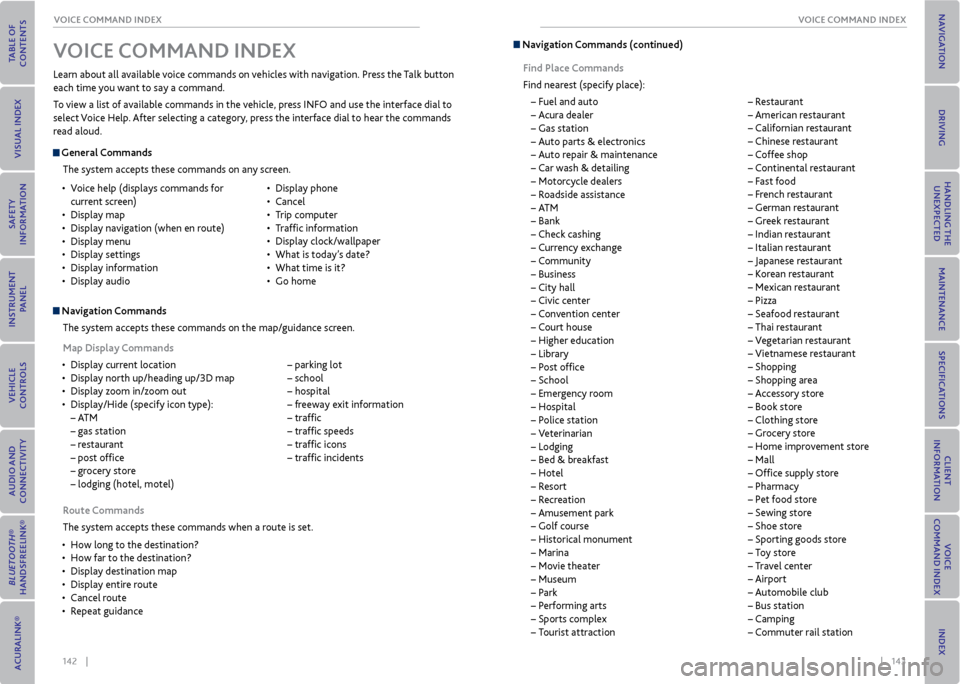
142 || 143
voICe CommAND INDex
voICe CommAND INDex
General Commands
The system accepts these commands on any screen.
Navigation CommandsThe system accepts these commands on the map/guidance screen.
map Display Commands
• Display current location
• Display north up/heading up/3D map
• Display zoom in/zoom out
• Display/Hide (specify icon type):
– AT M
– gas station
– restaurant
– post office
– grocery store
– lodging (hotel, motel)
– parking lot
– school
– hospital
– freeway exit information
– traffic
– traffic speeds
– traffic icons
– traffic incidents
Learn about all available voice commands on vehicles with navigation. Press the Talk button
each time you want to say a command.
To view a list of available commands in the vehicle, press INFO and use the interface dial to
select Voice Help. After selecting a category, press the interface dial to hear the commands
read aloud.
v
oICe CommAND INDex
• Voice help (displays commands for
current screen)
• Display map
• Display navigation (when en route)
• Display menu
• Display settings
• Display information
• Display audio •
Display phone
• Cancel
• Trip computer
• Traffic information
• Display clock/wallpaper
• What is today’s date?
• What time is it?
• Go home
r oute Commands
The system accepts these commands when a route is set.
• How long to the destination?
• How far to the destination?
• Display destination map
• Display entire route
• Cancel route
• Repeat guidance
Navigation Commands (continued)
Find Place Commands
Find nearest (specify place):
– Fuel and auto
– Acura dealer
– Gas station
– Auto parts & electronics
– Auto repair & maintenance
– Car wash & detailing
– Motorcycle dealers
– Roadside assistance
– AT M
– Bank
– Check cashing
– Currency exchange
– Community
– Business
– City hall
– Civic center
– Convention center
– Court house
– Higher education
– Library
– Post office
– School
– Emergency room
– Hospital
– Police station
– Veterinarian
– Lodging
– Bed & breakfast
– Hotel
– Resort
– Recreation
– Amusement park
– Golf course
– Historical monument
– Marina
– Movie theater
– Museum
– Park
– Performing arts
– Sports complex
– Tourist attraction
– Restaurant
– American restaurant
– Californian restaurant
– Chinese restaurant
– Coffee shop
– Continental restaurant
– Fast food
– French restaurant
– German restaurant
– Greek restaurant
– Indian restaurant
– Italian restaurant
– Japanese restaurant
– Korean restaurant
– Mexican restaurant
– Pizza
– Seafood restaurant
– Thai restaurant
– Vegetarian restaurant
– Vietnamese restaurant
– Shopping
– Shopping area
– Accessory store
– Book store
– Clothing store
– Grocery store
– Home improvement store
– Mall
– Office supply store
– Pharmacy
– Pet food store
– Sewing store
– Shoe store
– Sporting goods store
– Toy store
– Travel center
– Airport
– Automobile club
– Bus station
– Camping
– Commuter rail station
Page 76 of 79
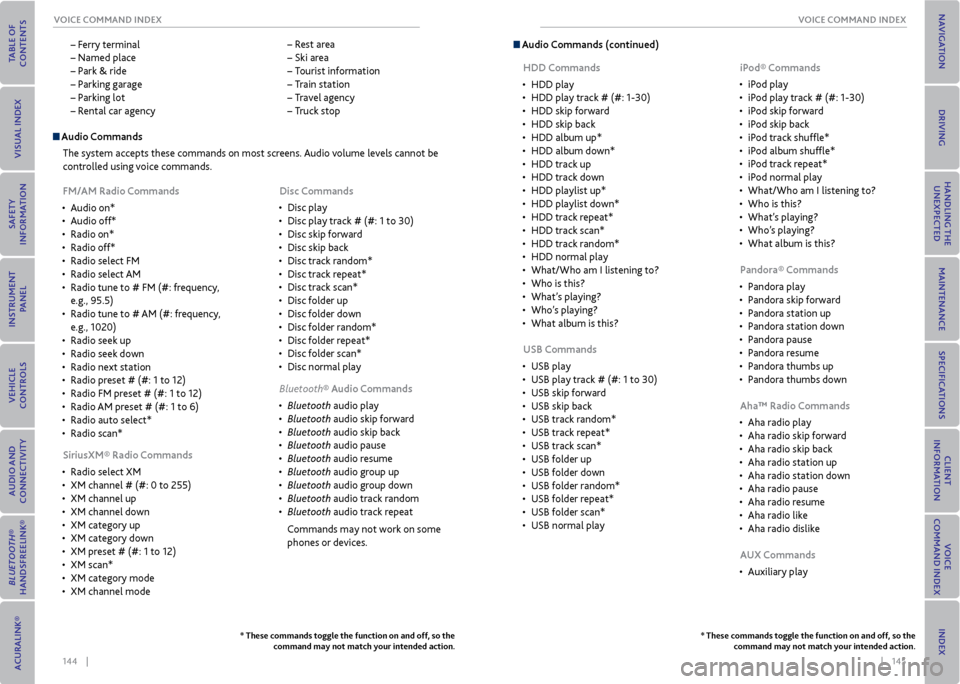
144 || 145
voICe CommAND INDex
voICe CommAND INDex
– Ferry terminal
– Named place
– Park & ride
– Parking garage
– Parking lot
– Rental car agency
– Rest area
– Ski area
– Tourist information
– Train station
– Travel agency
– Truck stop
* These commands toggle the function on and off, so the
command may not match your intended action.
Audio Commands
The system accepts these commands on most screens. Audio volume levels cannot be
controlled using voice commands.
Fm/Am radio Commands
• Audio on*
• Audio off*
• Radio on*
• Radio off*
• Radio select FM
• Radio select AM
• Radio tune to # FM (#: frequency,
e.g., 95.5)
• Radio tune to # AM (#: frequency,
e.g., 1020)
• Radio seek up
• Radio seek down
• Radio next station
• Radio preset # (#: 1 to 12)
• Radio FM preset # (#: 1 to 12)
• Radio AM preset # (#: 1 to 6)
• Radio auto select*
• Radio scan*
Siriusxm® radio Commands
• Radio select XM
• XM channel # (#: 0 to 255)
• XM channel up
• XM channel down
• XM category up
• XM category down
• XM preset # (#: 1 to 12)
• XM scan*
• XM category mode
• XM channel mode Disc Commands
• Disc play
• Disc play track # (#: 1 to 30)
• Disc skip forward
• Disc skip back
• Disc track random*
• Disc track repeat*
• Disc track scan*
• Disc folder up
• Disc folder down
• Disc folder random*
• Disc folder repeat*
• Disc folder scan*
• Disc normal play
Bluetooth® Audio Commands
• Bluetooth audio play
• Bluetooth audio skip forward
• Bluetooth audio skip back
• Bluetooth audio pause
• Bluetooth audio resume
• Bluetooth audio group up
• Bluetooth audio group down
• Bluetooth audio track random
• Bluetooth audio track repeat
Commands may not work on some
phones or devices.
* These commands toggle the function on and off, so the command may not match your intended action.
Audio Commands (continued)
HDD Commands
• HDD play
• HDD play track # (#: 1-30)
• HDD skip forward
• HDD skip back
• HDD album up*
• HDD album down*
• HDD track up
• HDD track down
• HDD playlist up*
• HDD playlist down*
• HDD track repeat*
• HDD track scan*
• HDD track random*
• HDD normal play
• What/Who am I listening to?
• Who is this?
• What’s playing?
• Who’s playing?
• What album is this?
USB Commands
• USB play
• USB play track # (#: 1 to 30)
• USB skip forward
• USB skip back
• USB track random*
• USB track repeat*
• USB track scan*
• USB folder up
• USB folder down
• USB folder random*
• USB folder repeat*
• USB folder scan*
• USB normal play iPod® Commands
• iPod play
• iPod play track # (#: 1-30)
• iPod skip forward
• iPod skip back
• iPod track shuffle*
• iPod album shuffle*
• iPod track repeat*
• iPod normal play
• What/Who am I listening to?
• Who is this?
• What’s playing?
• Who’s playing?
• What album is this?
Pandora® Commands
• Pandora play
• Pandora skip forward
• Pandora station up
• Pandora station down
• Pandora pause
• Pandora resume
• Pandora thumbs up
• Pandora thumbs down
Aha™ radio Commands
• Aha radio play
• Aha radio skip forward
• Aha radio skip back
• Aha radio station up
• Aha radio station down
• Aha radio pause
• Aha radio resume
• Aha radio like
• Aha radio dislike
AUx Commands
• Auxiliary play