audio Acura MDX 2015 Owner's Guide
[x] Cancel search | Manufacturer: ACURA, Model Year: 2015, Model line: MDX, Model: Acura MDX 2015Pages: 79, PDF Size: 16.44 MB
Page 2 of 79
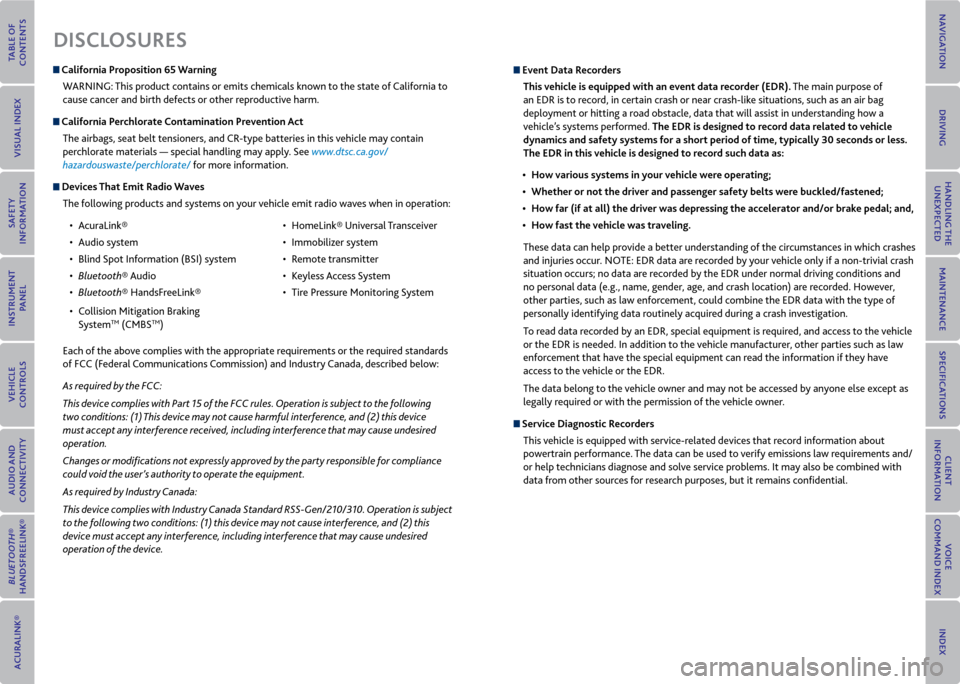
DISCLoSUreS
California Proposition 65 Warning
WARNING: This product contains or emits chemicals known to the state of California to
cause cancer and birth defects or other reproductive harm.
California Perchlorate Contamination Prevention ActThe airbags, seat belt tensioners, and CR-type batteries in this vehicle may contain
perchlorate materials — special handling may apply. See www.dtsc.ca.gov/
hazardouswaste/perchlorate/ for more information.
Devices That emit radio Waves
The following products and systems on your vehicle emit radio waves when in operation:
• AcuraLink®
• Audio system
• Blind Spot Information (BSI) system
• Bluetooth® Audio
• Bluetooth® HandsFreeLink®
• Collision Mitigation Braking
System
TM (CMBSTM) •
HomeLink® Universal Transceiver
• Immobilizer system
• Remote transmitter
• Keyless Access System
• Tire Pressure Monitoring System
Each of the above complies with the appropriate requirements or the required standards
of FCC (Federal Communications Commission) and Industry Canada, described below:
As required by the FCC:
This device complies with Part 15 of the FCC rules. Operation is subject to the following
two conditions: (1) This device may not cause harmful interference, and (2) this device
must accept any interference received, including interference that may cause undesired
operation.
Changes or modifications not expressly approved by the party responsible for compliance
could void the user’s authority to operate the equipment.
As required by Industry Canada:
This device complies with Industry Canada Standard RSS-Gen/210/310. Operation is subject
to the following two conditions: (1) this device may not cause interference, and (2) this
device must accept any interference, including interference that may cause undesired
operation of the device.
event Data r ecorders
This vehicle is equipped with an event data recorder (eDr). The main purpose of
an EDR is to record, in certain crash or near crash-like situations, such as an air bag
deployment or hitting a road obstacle, data that will assist in understanding how a
vehicle’s systems performed. The eDr is designed to record data related to vehicle
dynamics and safety systems for a short period of time, typically 30 seconds or less.
The eDr in this vehicle is designed to record such data as:
• How various systems in your vehicle were operating;
• Whether or not the driver and passenger safety belts were buckled/fastened;
• How far (if at all) the driver was depressing the accelerator and/or brake pedal; and,
• How fast the vehicle was traveling.
These data can help provide a better understanding of the circumstances in which crashes
and injuries occur. NOTE: EDR data are recorded by your vehicle only if a non-trivial crash
situation occurs; no data are recorded by the EDR under normal driving conditions and
no personal data (e.g., name, gender, age, and crash location) are recorded. However,
other parties, such as law enforcement, could combine the EDR data with the type of
personally identifying data routinely acquired during a crash investigation.
To read data recorded by an EDR, special equipment is required, and access to the vehicle
or the EDR is needed. In addition to the vehicle manufacturer, other parties such as law
enforcement that have the special equipment can read the information if they have
access to the vehicle or the EDR.
The data belong to the vehicle owner and may not be accessed by anyone else except as
legally required or with the permission of the vehicle owner.
Service Diagnostic r ecorders
This vehicle is equipped with service-related devices that record information about
powertrain performance. The data can be used to verify emissions law requirements and/
or help technicians diagnose and solve service problems. It may also be combined with
data from other sources for research purposes, but it remains confidential.
Page 3 of 79
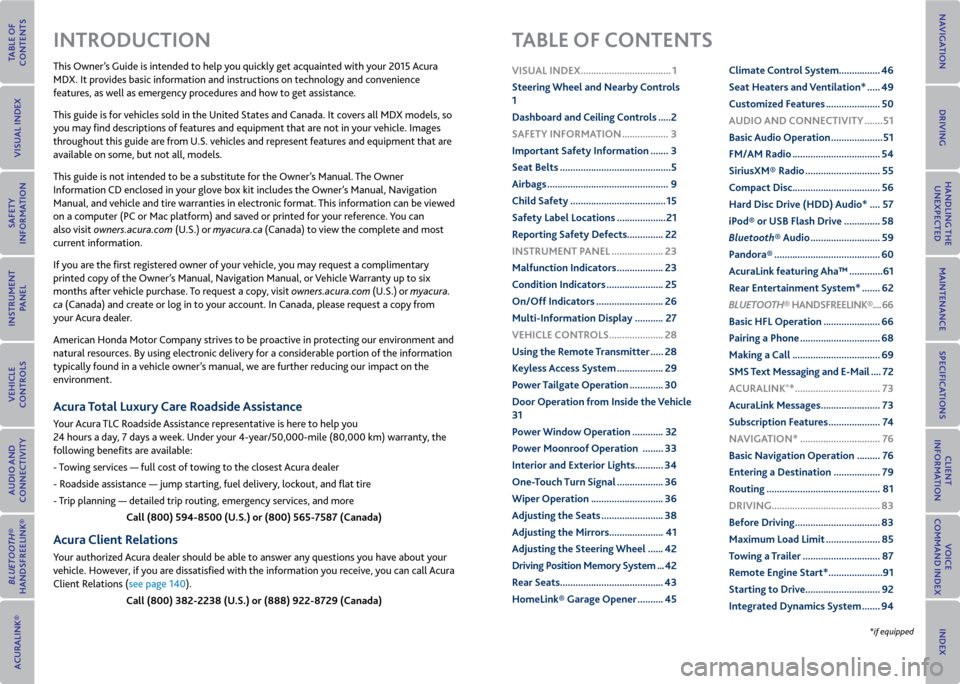
This Owner’s Guide is intended to help you quickly get acquainted with your 2015 Acura
MDX. It provides basic information and instructions on technology and convenience
features, as well as emergency procedures and how to get assistance.
This guide is for vehicles sold in the United States and Canada. It covers all MDX models, so
you may find descriptions of features and equipment that are not in your vehicle. Images
throughout this guide are from U.S. vehicles and represent features and equipment that are
available on some, but not all, models.
This guide is not intended to be a substitute for the Owner’s Manual. The Owner
Information CD enclosed in your glove box kit includes the Owner’s Manual, Navigation
Manual, and vehicle and tire warranties in electronic format. This information can be viewed
on a computer (PC or Mac platform) and saved or printed for your reference. You can
also visit owners.acura.com (U.S.) or myacura.ca (Canada) to view the complete and most
current information.
If you are the first registered owner of your vehicle, you may request a complimentary
printed copy of the Owner’s Manual, Navigation Manual, or Vehicle Warranty up to six
months after vehicle purchase. To request a copy, visit owners.acura.com (U.S.) or myacura.
ca (Canada) and create or log in to your account. In Canada, please request a copy from
your Acura dealer.
American Honda Motor Company strives to be proactive in protecting our environment and
natural resources. By using electronic delivery for a considerable portion of the information
typically found in a vehicle owner’s manual, we are further reducing our impact on the
environment.
Acura Total Luxury Care r oadside Assistance
Your Acura TLC Roadside Assistance representative is here to help you
24 hours a day, 7 days a week. Under your 4-year/50,000-mile (80,000 km) warranty, the
following benefits are available:
- Towing services — full cost of towing to the closest Acura dealer
- Roadside assistance — jump starting, fuel delivery, lockout, and flat tire
- Trip planning — detailed trip routing, emergency services, and more
Call (800) 594-8500 (U.S.) or (800) 565-7587 (Canada)
Acura Client relations
Your authorized Acura dealer should be able to answer any questions you have about your
vehicle. However, if you are dissatisfied with the information you receive, you can call Acura
Client Relations (see page 140).
Call (800) 382-2238 (U.S.) or (888) 922-8729 (Canada)
INTroDUCTIoN TABLe oF CoNTeNTS
*if equipped
vISUAL INDex ...................................1
Steering Wheel and Nearby Controls
1
Dashboard and Ceiling Controls ..... 2
SAFeTy INFormATIoN .................. 3
Important Safety Information ....... 3
Seat Belts ........................................... 5
Airbags ............................................... 9
Child Safety ..................................... 15
Safety Label Locations ................... 21
r eporting Safety Defects .............. 22
INSTrUmeNT P ANeL .................... 23
malfunction Indicators .................. 23
Condition Indicators ...................... 25
on/off Indicators .......................... 26
multi-Information Display ........... 27
veHICLe CoNTroLS ..................... 28
Using the remote Transmitter ..... 28
Keyless Access System .................. 29
Power Tailgate operation ............. 30
Door operation from Inside the v ehicle
31
Power Window operation ............ 32
Power moonroof operation ........33
Interior and exterior Lights ...........34
one-Touch Turn Signal .................. 36
Wiper operation ............................ 36
Adjusting the Seats ........................ 38
Adjusting the mirrors..................... 41
Adjusting the Steering Wheel ...... 42
Driving Position memory System ... 42
r ear Seats ........................................ 43
HomeLink® Garage opener .......... 45Climate Control System
................46
Seat Heaters and ventilation* ..... 49
Customized Features ..................... 50
AUDIo AND CoNNeCTIvITy ....... 51
Basic Audio operation .................... 51
Fm/Am radio .................................. 54
Siriusxm® radio ............................. 55
Compact Disc .................................. 56
Hard Disc Drive (HDD) Audio* .... 57
iPod® or USB Flash Drive .............. 58
Bluetooth® Audio ........................... 59
Pandora® ......................................... 60
AcuraLink featuring Aha™ ............. 61
r ear entertainment System* ....... 62
Bluetooth® HANDSFreeLINK ®.... 66
Basic HFL operation ...................... 66
Pairing a Phone ............................... 68
making a Call .................................. 69
SmS Text messaging and e-mail .... 72
A CUrALINK
®* ................................. 73
AcuraLink messages ....................... 73
Subscription Features .................... 74
NA vIGATIoN* ............................... 76
Basic Navigation operation ......... 76
entering a Destination .................. 79
r outing ............................................ 81
DrIvING .......................................... 83
Before Driving ................................. 83
maximum Load Limit ..................... 85
Towing a Trailer .............................. 87
r emote engine Start* ..................... 91
Starting to Drive ............................. 92
Integrated Dynamics System ....... 94
Page 4 of 79
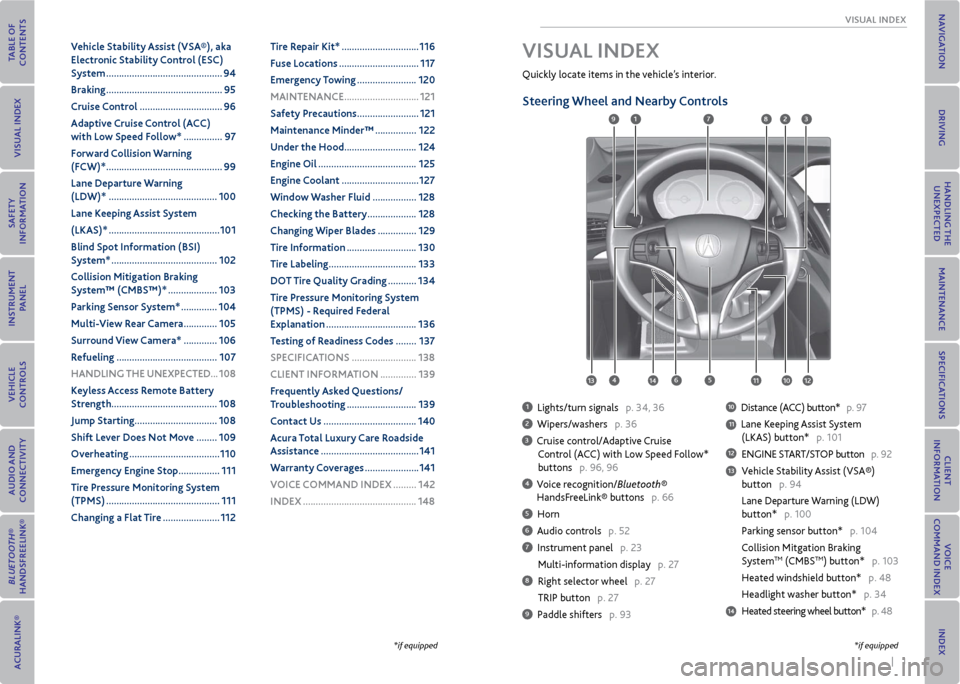
| 1
vISUAL INDex
Quickly locate items in the vehicle’s interior.
Steering Wheel and Nearby Controls
1 Lights/turn signals p. 34, 36
2 Wipers/washers p. 36
3 Cruise control/Adaptive Cruise
Control (ACC) with Low Speed Follow*
buttons p. 96, 96
4 Voice recognition/Bluetooth®
HandsFreeLink® buttons p. 66
5 Horn
6 Audio controls p. 52
7 Instrument panel p. 23
Multi-information display p. 27
8 Right selector wheel p. 27
TRIP button p. 27
9 Paddle shifters p. 93
10 Distance (ACC) button* p. 97
11 Lane Keeping Assist System
(LKAS) button* p. 101
12 ENGINE START/STOP button p. 92
13 Vehicle Stability Assist (VSA®)
button p. 94
Lane Departure Warning (LDW)
button* p. 100
Parking sensor button* p. 104
Collision Mitgation Braking
System
TM (CMBSTM) button* p. 103
Heated windshield button* p. 48
Headlight washer button* p. 34
14 Heated steering wheel button* p. 48
vISUAL INDex
1
45
9
61011
7283
131412
*if equipped*if equipped
v ehicle Stability Assist (vSA®), aka
electronic Stability Control (eSC)
System ............................................. 94
Braking ............................................. 95
Cruise Control ................................ 96
Adaptive Cruise Control (ACC)
with Low Speed Follow* ............... 97
Forward Collision Warning
(FCW)* ............................................. 99
Lane Departure Warning
(LDW)* .......................................... 100
Lane Keeping Assist System
(LKAS)* ........................................... 101
Blind Spot Information (BSI)
System* ......................................... 102
Collision mitigation Braking
System™ (CmBS™)* ................... 103
Parking Sensor System* .............. 104
multi- view rear Camera ............. 105
Surround view Camera* ............. 106
r efueling ....................................... 107
HANDLING THe UNexPeCTeD ...108
Keyless Access r emote Battery
Strength ......................................... 108
Jump Starting ................................ 108
Shift Lever Does Not move ........ 109
overheating ................................... 110
emergency engine Stop ................ 111
Tire Pressure monitoring System
(TPmS) ............................................ 111
Changing a Flat Tire ...................... 112Tire r
epair Kit* .............................. 116
Fuse Locations ............................... 117
emergency Towing ....................... 120
mAINTeNANCe ............................. 121
Safety Precautions ........................ 121
maintenance minder™ ................ 122
Under the Hood ............................ 124
engine oil ...................................... 125
engine Coolant .............................. 127
Window Washer Fluid ................. 128
Checking the Battery ................... 128
Changing Wiper Blades ............... 129
Tire Information ........................... 130
Tire Labeling .................................. 133
Do T Tire Quality Grading ........... 134
Tire Pressure monitoring System
(TPmS) - r equired Federal
explanation ................................... 136
Testing of readiness Codes ........ 137
SPeCIFICATIoNS ......................... 138
CLIeNT INFormATIoN .............. 139
Frequently Asked Questions/
Troubleshooting ........................... 139
Contact Us .................................... 140
Acura Total Luxury Care r oadside
Assistance ...................................... 141
Warranty Coverages ..................... 141
v oICe CommAND INDex ......... 142
INDex ............................................ 148
Page 5 of 79
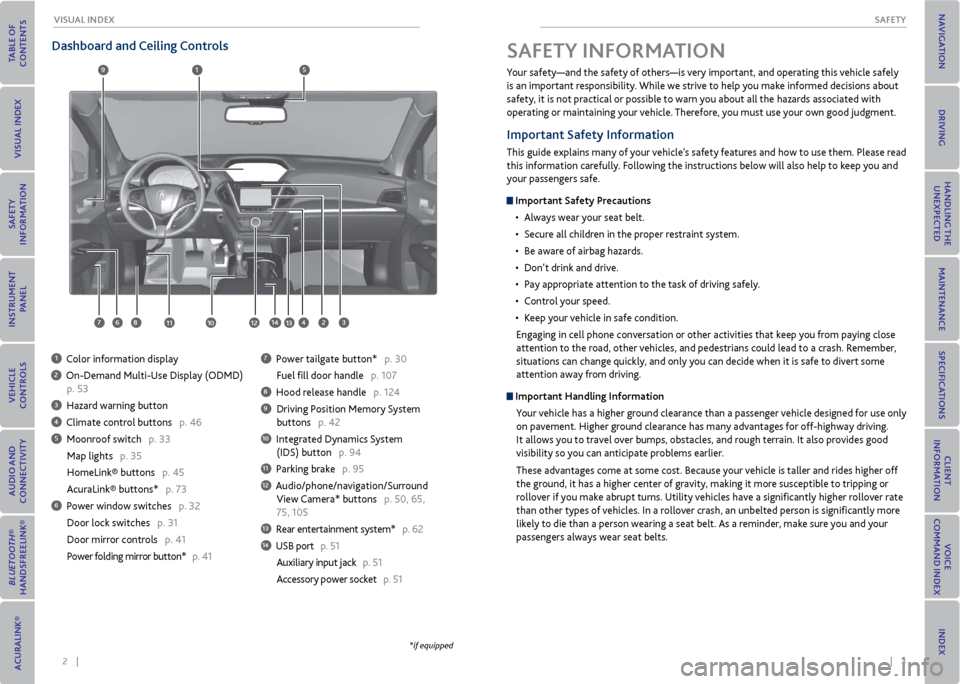
2 || 3
SAFeTy
vISUAL INDex
Dashboard and Ceiling Controls
1 Color information display
2 On-Demand Multi-Use Display (ODMD)
p. 53
3 Hazard warning button
4 Climate control buttons p. 46
5 Moonroof switch p. 33
Map lights p. 35
HomeLink® buttons p. 45
AcuraLink® buttons* p. 73
6 Power window switches p. 32
Door lock switches p. 31
Door mirror controls p. 41
Power folding mirror button* p. 41
7 Power tailgate button* p. 30
Fuel fill door handle p. 107
8 Hood release handle p. 124
9 Driving Position Memory System
buttons p. 42
10 Integrated Dynamics System
(IDS) button p. 94
11 Parking brake p. 95
12 Audio/phone/navigation/Surround
View Camera* buttons p. 50, 65,
75, 105
13 Rear entertainment system* p. 62
14 USB port p. 51
Auxiliary input jack p. 51
Accessory power socket p. 51
1
281134
5
67
9
1012
Your safety—and the safety of others—is very important, and operating this vehicle safely
is an important responsibility. While we strive to help you make informed decisions about
safety, it is not practical or possible to warn you about all the hazards associated with
operating or maintaining your vehicle. Therefore, you must use your own good judgment.
Important Safety Information
This guide explains many of your vehicle’s safety features and how to use them. Please read
this information carefully. Following the instructions below will also help to keep you and
your passengers safe.
Important Safety Precautions
• Always wear your seat belt.
• Secure all children in the proper restraint system.
• Be aware of airbag hazards.
• Don’t drink and drive.
• Pay appropriate attention to the task of driving safely.
• Control your speed.
• Keep your vehicle in safe condition.
Engaging in cell phone conversation or other activities that keep you from paying close
attention to the road, other vehicles, and pedestrians could lead to a crash. Remember,
situations can change quickly, and only you can decide when it is safe to divert some
attention away from driving.
Important Handling Information Your vehicle has a higher ground clearance than a passenger vehicle designed for use only
on pavement. Higher ground clearance has many advantages for off-highway driving.
It allows you to travel over bumps, obstacles, and rough terrain. It also provides good
visibility so you can anticipate problems earlier.
These advantages come at some cost. Because your vehicle is taller and rides higher off
the ground, it has a higher center of gravity, making it more susceptible to tripping or
rollover if you make abrupt turns. Utility vehicles have a significantly higher rollover rate
than other types of vehicles. In a rollover crash, an unbelted person is significantly more
likely to die than a person wearing a seat belt. As a reminder, make sure you and your
passengers always wear seat belts.
SAFeTy INFormATIoN
13
*if equipped
14
Page 29 of 79
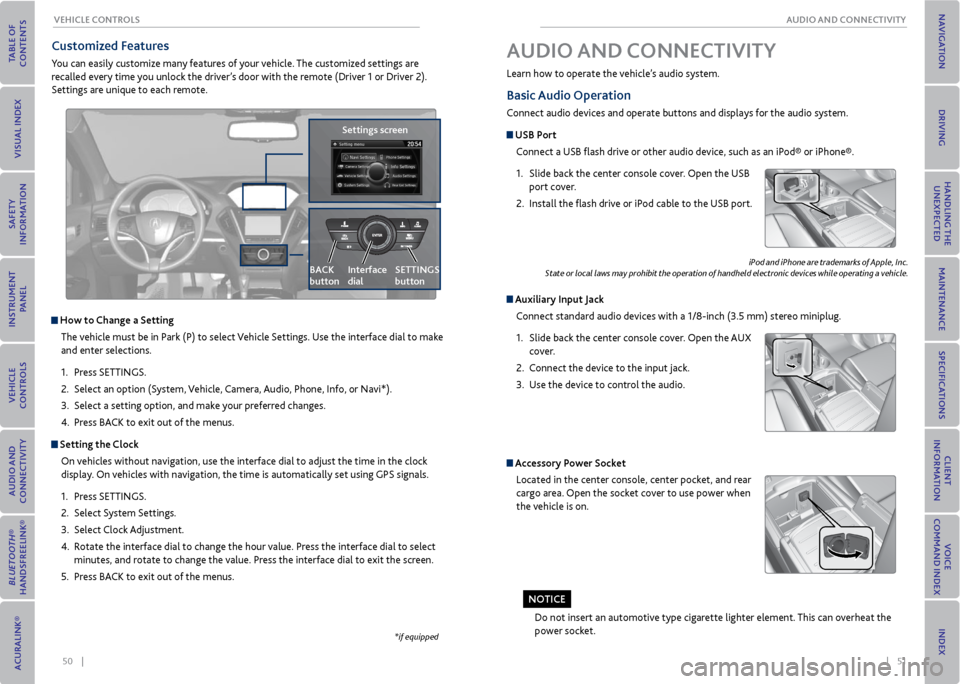
50 || 51
AUDIo AND CoNNeCTIvITy
veHICLe CoNTroLS
*if equipped
Customized Features
You can easily customize many features of your vehicle. The customized settings are
recalled every time you unlock the driver’s door with the remote (Driver 1 or Driver 2).
Settings are unique to each remote.
How to Change a Setting
The vehicle must be in Park (P) to select Vehicle Settings. Use the interface dial to make
and enter selections.
1. Press SETTINGS.
2. Select an option (System, Vehicle, Camera, Audio, Phone, Info, or Navi*).
3. Select a setting option, and make your preferred changes.
4. Press BACK to exit out of the menus.
Setting the Clock
On vehicles without navigation, use the interface dial to adjust the time in the clock
display. On vehicles with navigation, the time is automatically set using GPS signals.
1. Press SETTINGS.
2. Select System Settings.
3. Select Clock Adjustment.
4. Rotate the interface dial to change the hour value. Press the interface dial to select
minutes, and rotate to change the value. Press the interface dial to exit the screen.
5. Press BACK to exit out of the menus.
Settings screen
BACK
button
Interface
dial SeTTINGS
button
Basic
Audio operation
Connect audio devices and operate buttons and displays for the audio system.
USB Port
Connect a USB flash drive or other audio device, such as an iPod® or iPhone®.
1. Slide back the center console cover. Open the USB
port cover.
2. Install the flash drive or iPod cable to the USB port.
Auxiliary Input Jack
Connect standard audio devices with a 1/8-inch (3.5 mm) stereo miniplug.
1. Slide back the center console cover. Open the AUX
cover.
2. Connect the device to the input jack.
3. Use the device to control the audio.
iPod and iPhone are trademarks of Apple, Inc.
State or local laws may prohibit the operation of handheld electronic devices while operating a vehicle.
AUDIo AND CoNNeCTIvITy
Learn how to operate the vehicle’s audio system.
Accessory Power Socket
Located in the center console, center pocket, and rear
cargo area. Open the socket cover to use power when
the vehicle is on.
Do not insert an automotive type cigarette lighter element. This can overheat the
power socket.
No TICe
Page 30 of 79
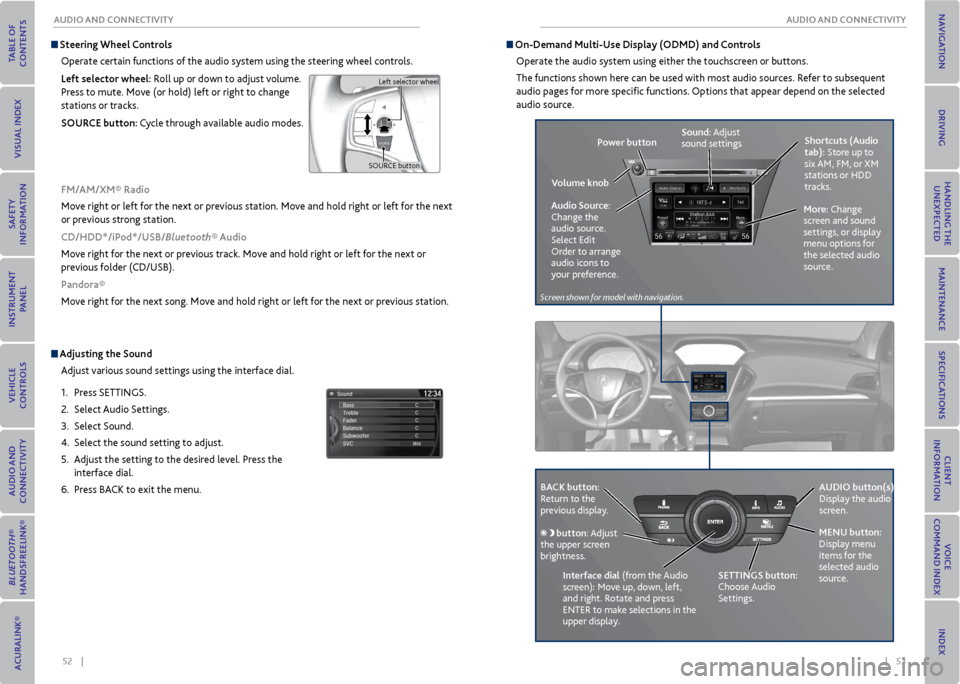
52 || 53
AUDIo AND CoNNeCTIvITy
AUDIo AND CoNNeCTIvITy
Adjusting the Sound
Adjust various sound settings using the interface dial.
1. Press SETTINGS.
2. Select Audio Settings.
3. Select Sound.
4. Select the sound setting to adjust.
5. Adjust the setting to the desired level. Press the
interface dial.
6. Press BACK to exit the menu.
Steering Wheel Controls
Operate certain functions of the audio system using the steering wheel controls.
Left selector wheel: Roll up or down to adjust volume.
Press to mute. Move (or hold) left or right to change
stations or tracks.
SoUr Ce button: Cycle through available audio modes.
SOURCE buttonLeft selector wheel
Fm/Am/xm® radio
Move right or left for the next or previous station. Move and hold right or left for the next
or previous strong station.
CD/HDD*/iPod*/USB/Bluetooth® Audio
Move right for the next or previous track. Move and hold right or left for the next or
previous folder (CD/USB).
Pandora®
Move right for the next song. Move and hold right or left for the next or previous station.
on-Demand multi-Use Display (oDmD) and Controls
Operate the audio system using either the touchscreen or buttons.
The functions shown here can be used with most audio sources. Refer to subsequent
audio pages for more specific functions. Options that appear depend on the selected
audio source.
Power button Shortcuts (Audio
tab): Store up to
six AM, FM, or XM
stations or HDD
tracks.
more: Change
screen and sound
settings, or display
menu options for
the selected audio
source.
Sound: Adjust
sound settings
v olume knob
Audio Source:
Change the
audio source.
Select Edit
Order to arrange
audio icons to
your preference.
BACK button:
Return to the
previous display. AUDIo button(s):
Display the audio
screen.
meNU button:
Display menu
items for the
selected audio
source.
Interface dial
(from the Audio
screen): Move up, down, left,
and right. Rotate and press
ENTER to make selections in the
upper display.
button: Adjust
the upper screen
brightness.
SeTTINGS button:
Choose Audio
Settings.
Screen shown for model with navigation.
Page 31 of 79
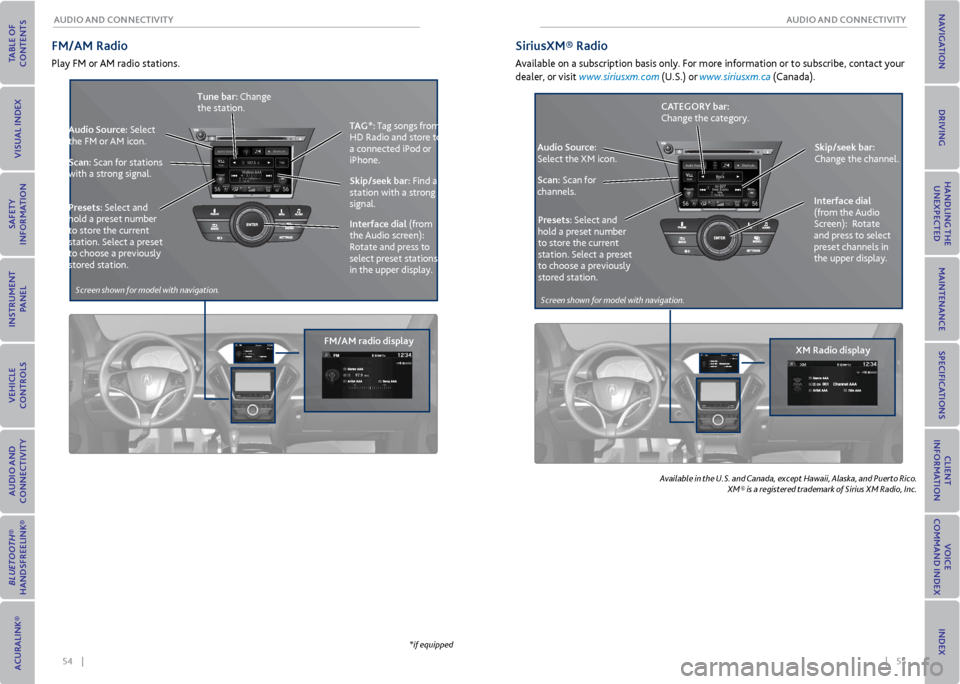
54 || 55
AUDIo AND CoNNeCTIvITy
AUDIo AND CoNNeCTIvITy
Audio Source: Select
the FM or AM icon.
Scan: Scan for stations
with a strong signal. TAG*: Tag songs from
HD Radio and store to
a connected iPod or
iPhone.
Skip/seek bar: Find a
station with a strong
signal.
Tune bar: Change
the station.
Presets: Select and
hold a preset number
to store the current
station. Select a preset
to choose a previously
stored station. Interface dial
(from
the Audio screen):
Rotate and press to
select preset stations
in the upper display.
Fm/Am radio
Play FM or AM radio stations.
Fm/Am radio display
Siriusxm® radio
Available on a subscription basis only. For more information or to subscribe, contact your
dealer, or visit www.siriusxm.com (U.S.) or www.siriusxm.ca (Canada).
Available in the U.S. and Canada, except Hawaii, Alaska, and Puerto Rico.
XM® is a registered trademark of Sirius XM Radio, Inc.
Audio Source:
Select the XM icon.
Scan: Scan for
channels.
xm radio displaySkip/seek bar:
Change the channel.
CATeGory bar:
Change the category.
Presets: Select and
hold a preset number
to store the current
station. Select a preset
to choose a previously
stored station. Interface dial
(from the Audio
Screen): Rotate
and press to select
preset channels in
the upper display.
Screen shown for model
with navigation.
*if equipped Screen shown for model
with navigation.
Page 32 of 79
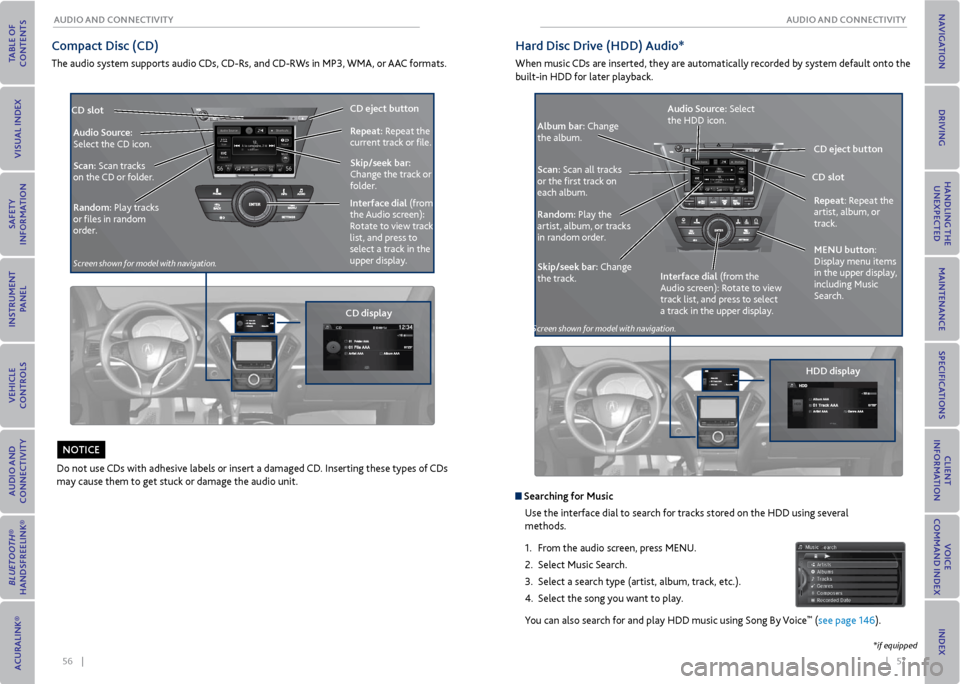
56 || 57
AUDIo AND CoNNeCTIvITy
AUDIo AND CoNNeCTIvITy
Compact Disc (CD)
The audio system supports audio CDs, CD-Rs, and CD-RWs in MP3, WMA, or AAC formats.
Audio Source:
Select the CD icon.
Scan: Scan tracks
on the CD or folder.
random: Play tracks
or files in random
order.
CD slot
CD eject
button
CD display Skip/seek bar:
Change the track or
folder. r
epeat: Repeat the
current track or file.
Interface dial (from
the Audio screen):
Rotate to view track
list, and press to
select a track in the
upper display.
Do not use CDs with adhesive labels or insert a damaged CD. Inserting these types of CDs
may cause them to get stuck or damage the audio unit.
No TICe
REAR
REAR
AUDIO
FRONT
AUDIO
NAVFFFFAAAAAAAAAREARAUDIOFAAFRONTAUDIOAA
REAR
NAVNAVFRONT
AU
DIOREAR
AU DIO
Hard Disc Drive (HDD) Audio*
When music CDs are inserted, they are automatically recorded by system default onto the
built-in HDD for later playback.
CD eject button
HDD display
Audio Source:
Select
the HDD icon.
Album bar: Change
the album.
Scan: Scan all tracks
or the first track on
each album.
random: Play the
artist, album, or tracks
in random order.
Skip/seek bar: Change
the track. meNU button:
Display menu items
in the upper display,
including Music
Search. r
epeat: Repeat the
artist, album, or
track.
Searching for music
Use the interface dial to search for tracks stored on the HDD using several
methods.
1. From the audio screen, press MENU.
2. Select Music Search.
3. Select a search type (artist, album, track, etc.).
4. Select the song you want to play.
You can also search for and play HDD music using Song By Voice
™ (see page 146).
CD slot
Interface dial (from the
Audio screen): Rotate to view
track list, and press to select
a track in the upper display.
*if equipped
Screen shown for model
with navigation.
Screen shown for model with navigation.
Page 33 of 79
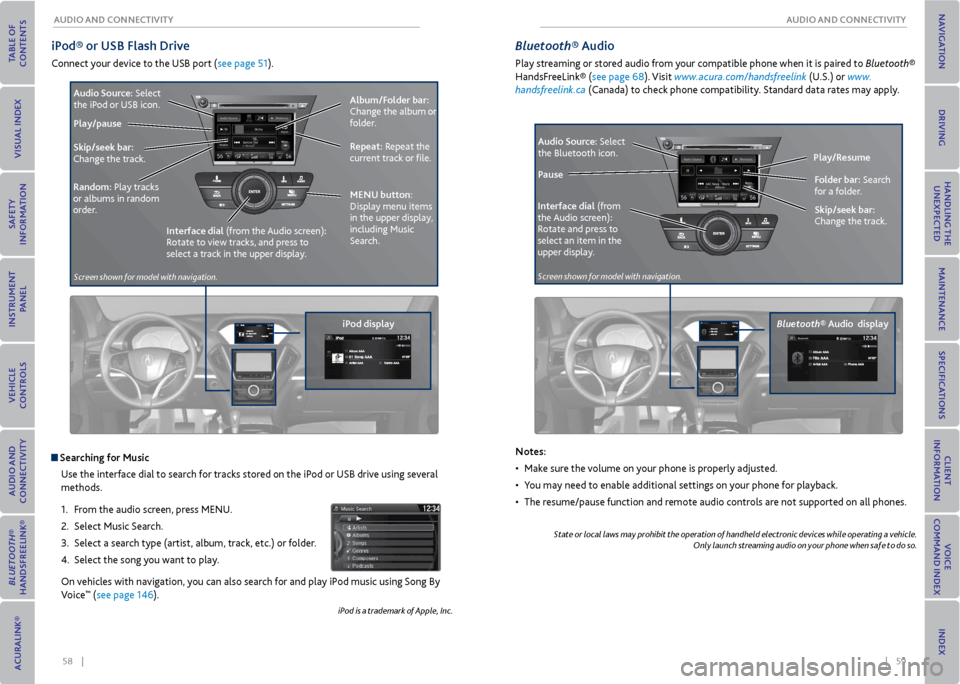
58 || 59
AUDIo AND CoNNeCTIvITy
AUDIo AND CoNNeCTIvITy
iPod® or USB Flash Drive
Connect your device to the USB port (see page 51).
iPod displayAlbum/Folder bar:
Change the album or
folder.
r
epeat: Repeat the
current track or file.
Skip/seek bar:
Change the track.
random: Play tracks
or albums in random
order. Audio Source:
Select
the iPod or USB icon.
Play/pause
Interface dial (from the Audio screen):
Rotate to view tracks, and press to
select a track in the upper display.
Searching for music
Use the interface dial to search for tracks stored on the iPod or USB drive using several
methods.
1. From the audio screen, press MENU.
2. Select Music Search.
3. Select a search type (artist, album, track, etc.) or folder.
4. Select the song you want to play.
On vehicles with navigation, you can also search for and play iPod music using Song By
Voice
™ (see page 146).
iPod is a trademark of Apple, Inc.
meNU button:
Display menu items
in the upper display,
including Music
Search.
Bluetooth® Audio
Play streaming or stored audio from your compatible phone when it is paired to Bluetooth®
HandsFreeLink® (see page 68). Visit www.acura.com/handsfreelink (U.S.) or www.
handsfreelink.ca (Canada) to check phone compatibility. Standard data rates may apply.
Bluetooth® Audio display Play/r
esume
Interface dial (from
the Audio screen):
Rotate and press to
select an item in the
upper display. Audio Source:
Select
the Bluetooth icon.
Pause
Notes:
• Make sure the volume on your phone is properly adjusted.
• You may need to enable additional settings on your phone for playback.
• The resume/pause function and remote audio controls are not supported on all phones.
State or local laws may prohibit the operation of handheld electronic devices while operating a vehicle.
Only launch streaming audio on your phone when safe to do so.
Folder bar: Search
for a folder.
Skip/seek bar:
Change the track.
Screen shown for model with navigation.Screen shown for model with navigation.
Page 34 of 79
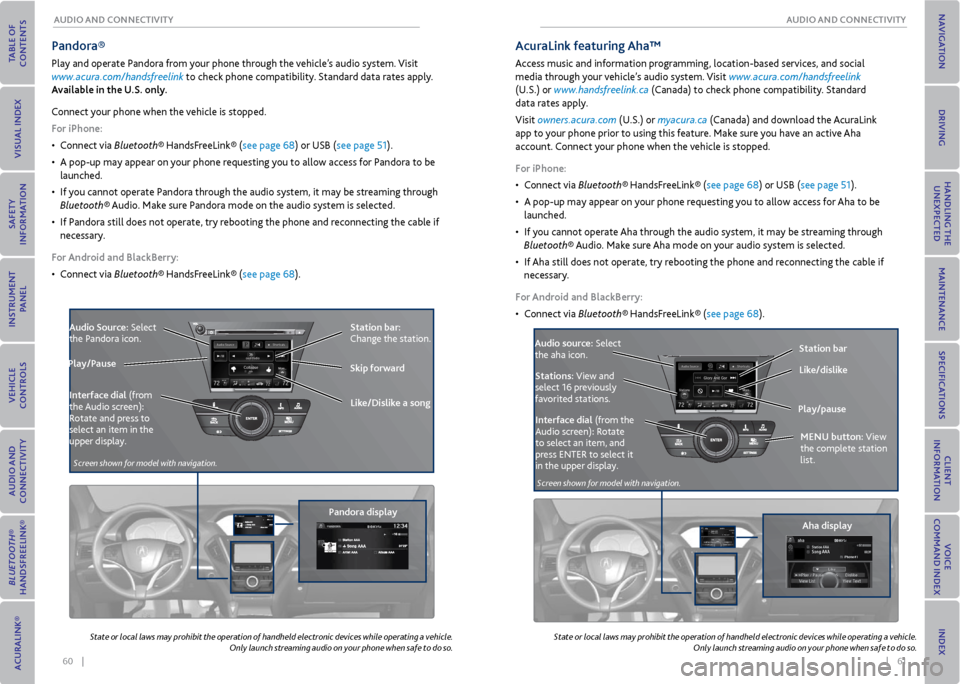
60 || 61
AUDIo AND CoNNeCTIvITy
AUDIo AND CoNNeCTIvITy
Pandora®
Play and operate Pandora from your phone through the vehicle’s audio system. Visit
www.acura.com/handsfreelink to check phone compatibility. Standard data rates apply.
Available in the U.S. only.
Connect your phone when the vehicle is stopped.
For iPhone:
• Connect via Bluetooth® HandsFreeLink® (see page 68) or USB (see page 51).
• A pop-up may appear on your phone requesting you to allow access for Pandora to be
launched.
• If you cannot operate Pandora through the audio system, it may be streaming through
Bluetooth® Audio. Make sure Pandora mode on the audio system is selected.
• If Pandora still does not operate, try rebooting the phone and reconnecting the cable if
necessary.
For Android and BlackBerry:
• Connect via Bluetooth® HandsFreeLink® (see page 68).
Audio Source: Select
the Pandora icon.
Pandora displayStation bar:
Change the station.
Like/Dislike a song
Skip forward
Interface dial (from
the Audio screen):
Rotate and press to
select an item in the
upper display.
Play/Pause
State or local laws may prohibit the operation of handheld electronic devices while operating a vehicle.
Only launch streaming audio on your phone when safe to do so.
State
or local laws may prohibit the operation of handheld electronic devices while operating a vehicle.
Only launch streaming audio on your phone when safe to do so.
Aha display
AcuraLink featuring Aha™
Access music and information programming, location-based services, and social
media through your vehicle’s audio system. Visit www.acura.com/handsfreelink
(U.S.) or www.handsfreelink.ca (Canada) to check phone compatibility. Standard
data rates apply.
Visit owners.acura.com (U.S.) or myacura.ca (Canada) and download the AcuraLink
app to your phone prior to using this feature. Make sure you have an active Aha
account. Connect your phone when the vehicle is stopped.
For iPhone:
• Connect via Bluetooth® HandsFreeLink® (see page 68) or USB (see page 51).
• A pop-up may appear on your phone requesting you to allow access for Aha to be
launched.
• If you cannot operate Aha through the audio system, it may be streaming through
Bluetooth® Audio. Make sure Aha mode on your audio system is selected.
• If Aha still does not operate, try rebooting the phone and reconnecting the cable if
necessary.
For Android and BlackBerry:
• Connect via Bluetooth® HandsFreeLink® (see page 68).
Audio source: Select
the aha icon. Station bar
Play/pause Like/dislike
Stations: View and
select 16 previously
favorited stations.
Interface dial (from the
Audio screen): Rotate
to select an item, and
press ENTER to select it
in the upper display. meNU button:
View
the complete station
list.
Screen shown for model with navigation.
Screen shown for model with navigation.