navigation Acura MDX 2016 Navigation Manual
[x] Cancel search | Manufacturer: ACURA, Model Year: 2016, Model line: MDX, Model: Acura MDX 2016Pages: 349, PDF Size: 14.87 MB
Page 22 of 349
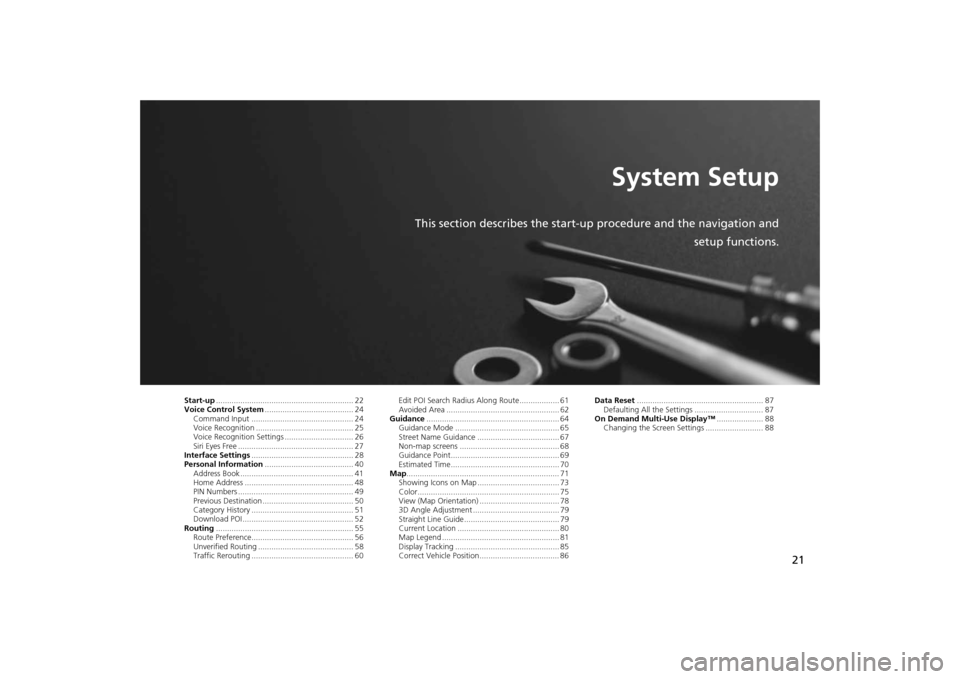
21
System Setup
This section describes the start-up procedure and the navigation andsetup functions.
Start-up.............................................................. 22
Voice Control System ........................................ 24
Command Input .............................................. 24
Voice Recognition ............................................ 25
Voice Recognition Settings ............................... 26
Siri Eyes Free .................................................... 27
Interface Settings .............................................. 28
Personal Information ........................................ 40
Address Book ................................................... 41
Home Address ................................................. 48
PIN Numbers .................................................... 49
Previous Destination ......................................... 50
Category History .............................................. 51
Download POI .................................................. 52
Routing .............................................................. 55
Route Preference.............................................. 56
Unverified Routing ........................................... 58
Traffic Rerouting .............................................. 60 Edit POI Search Radius Along Route.................. 61
Avoided Area ................................................... 62
Guidance ............................................................ 64
Guidance Mode ............................................... 65
Street Name Guidance ..................................... 67
Non-map screens ............................................. 68
Guidance Point................................................. 69
Estimated Time................................................. 70
Map ..................................................................... 71
Showing Icons on Map ..................................... 73
Color................................................................ 75
View (Map Orientation) .................................... 78
3D Angle Adjustment ....................................... 79
Straight Line Guide........................................... 79
Current Location .............................................. 80
Map Legend ..................................................... 81
Display Tracking ............................................... 85
Correct Vehicle Position.................................... 86 Data Reset
......................................................... 87
Defaulting All the Settings ............................... 87
On Demand Multi-Use Display™ ..................... 88
Changing the Screen Settings .......................... 88
MDX_KA-31TZ58200.book 21 ページ 2014年12月18日 木曜日 午後3時59分
Page 23 of 349
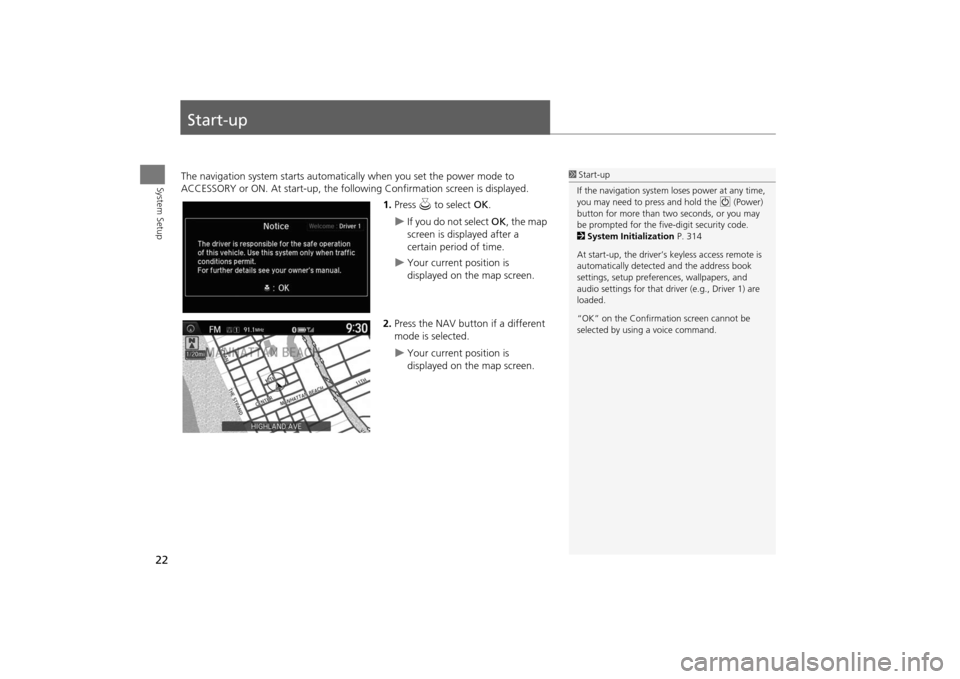
22System Setup
Start-upThe navigation system starts automatically when you set the power mode to
ACCESSORY or ON. At start-up, the follow ing Confirmation screen is displayed.
1.Press u to select OK.
�X
If you do not select OK, the map
screen is displayed after a
certain period of time.
�X
Your current position is
displayed on the map screen.
2. Press the NAV button if a different
mode is selected.
�X
Your current position is
displayed on the map screen.
1Start-up
If the navigation system loses power at any time,
you may need to press and hold the 9 (Power)
button for more than two seconds, or you may
be prompted for the five-digit security code.
2 System Initialization P. 314
At start-up, the driver’s keyless access remote is
automatically detected and the address book
settings, setup preferences, wa llpapers, and
audio settings for that driver (e.g., Driver 1) are
loaded.
“OK” on the Confirmati on screen cannot be
selected by using a voice command.
MDX_KA-31TZ58200.book 22 ページ 2014年12月18日 木曜日 午後3時59分
Page 25 of 349
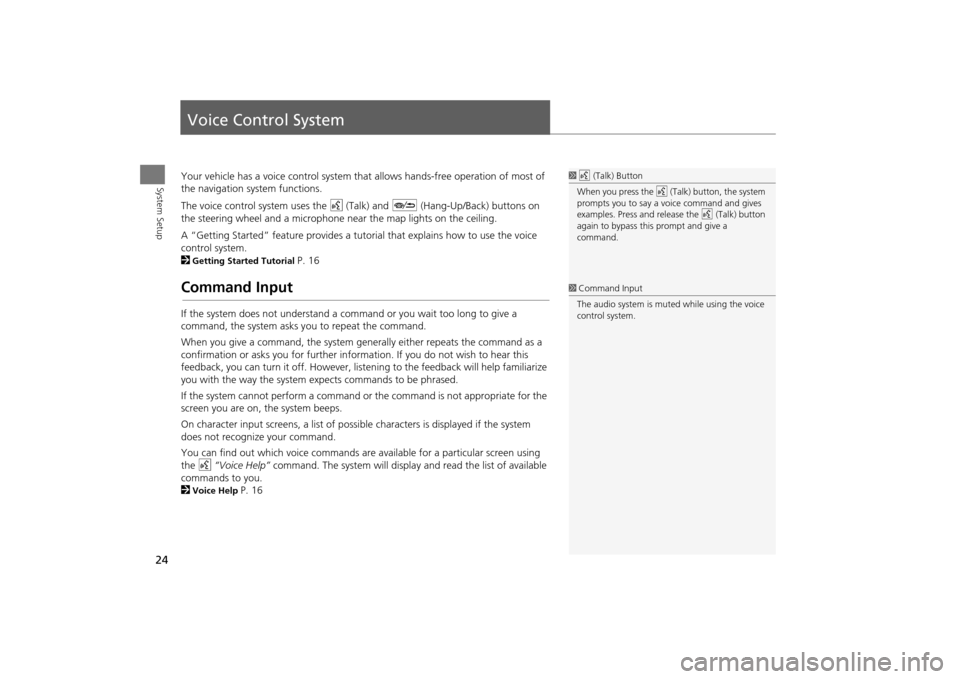
24System Setup
Voice Control SystemYour vehicle has a voice control system that allows hands-free operation of most of
the navigation system functions.
The voice control system uses the d (Talk) and J (Hang-Up/Back) buttons on
the steering wheel and a microphone near the map lights on the ceiling.
A “Getting Started” feature provides a tuto rial that explains how to use the voice
control system.
2Getting Started Tutorial
P. 16
Command InputIf the system does not understand a command or you wait too long to give a
command, the system asks y ou to repeat the command.
When you give a command, the system ge nerally either repeats the command as a
confirmation or asks you for further informa tion. If you do not wish to hear this
feedback, you can turn it off. However, list ening to the feedback will help familiarize
you with the way the system ex pects commands to be phrased.
If the system cannot perform a command or the command is not appropriate for the
screen you are on, the system beeps.
On character input screens, a list of possi ble characters is displayed if the system
does not recognize your command.
You can find out which voice commands are available for a particular screen using
the d “Voice Help” command. The system will display and read the list of available
commands to you.
2Voice Help
P. 16
1 d (Talk) Button
When you press the d (Talk) button, the system
prompts you to say a voice command and gives
examples. Press and release the d (Talk) button
again to bypass this prompt and give a
command.1 Command Input
The audio system is muted while using the voice
control system.
MDX_KA-31TZ58200.book 24 ページ 2014年12月18日 木曜日 午後3時59分
Page 26 of 349
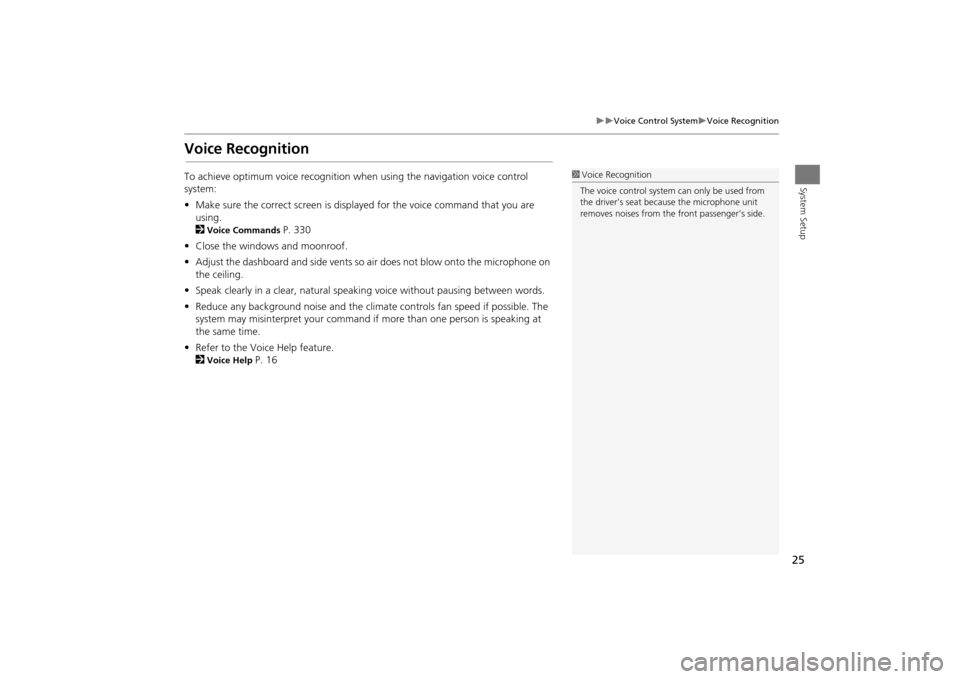
25
�X�X
Voice Control System
�XVoice Recognition
System Setup
Voice RecognitionTo achieve optimum voice recognition when using the navigation voice control
system:
•Make sure the correct screen is displa yed for the voice command that you are
using.
2
Voice Commands
P. 330
• Close the windows and moonroof.
• Adjust the dashboard and side vents so air does not blow onto the microphone on
the ceiling.
• Speak clearly in a clear, natural speaking voice without pausing between words.
• Reduce any background noise and the climate controls fan speed if possible. The
system may misinterpret y our command if more than one person is speaking at
the same time.
• Refer to the Voice Help feature.
2
Voice Help
P. 16
1Voice Recognition
The voice control system can only be used from
the driver’s seat beca use the microphone unit
removes noises from the front passenger’s side.
MDX_KA-31TZ58200.book 25 ページ 2014年12月18日 木曜日 午後3時59分
Page 30 of 349
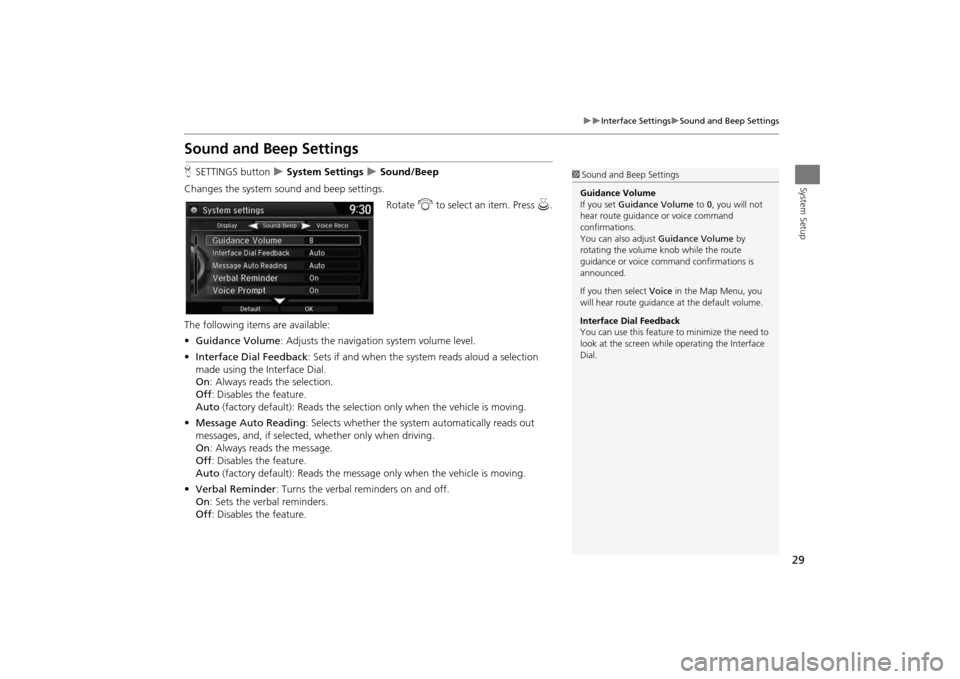
29
�X�X
Interface Settings
�XSound and Beep Settings
System Setup
Sound and Beep SettingsHSETTINGS button
�X System Settings
�X Sound/Beep
Changes the system sound and beep settings. Rotate i to select an item. Press u.
The following items are available:
• Guidance Volume : Adjusts the navigation system volume level.
• Interface Dial Feedback : Sets if and when the syst em reads aloud a selection
made using the Interface Dial.
On : Always reads the selection.
Off : Disables the feature.
Auto (factory default): Reads the select ion only when the vehicle is moving.
• Message Auto Reading : Selects whether the system automatically reads out
messages, and, if selected, whether only when driving.
On : Always reads the message.
Off : Disables the feature.
Auto (factory default): Reads the messag e only when the vehicle is moving.
• Verbal Reminder : Turns the verbal reminders on and off.
On : Sets the verbal reminders.
Off : Disables the feature.
1Sound and Beep Settings
Guidance Volume
If you set Guidance Volume to 0, you will not
hear route guidanc e or voice command
confirmations.
You can also adjust Guidance Volume by
rotating the volume knob while the route
guidance or voice command confirmations is
announced.
If you then select Voice in the Map Menu, you
will hear route guidance at the default volume.
Interface Dial Feedback
You can use this feature to minimize the need to
look at the screen while operating the Interface
Dial.
MDX_KA-31TZ58200.book 29 ページ 2014年12月18日 木曜日 午後3時59分
Page 31 of 349
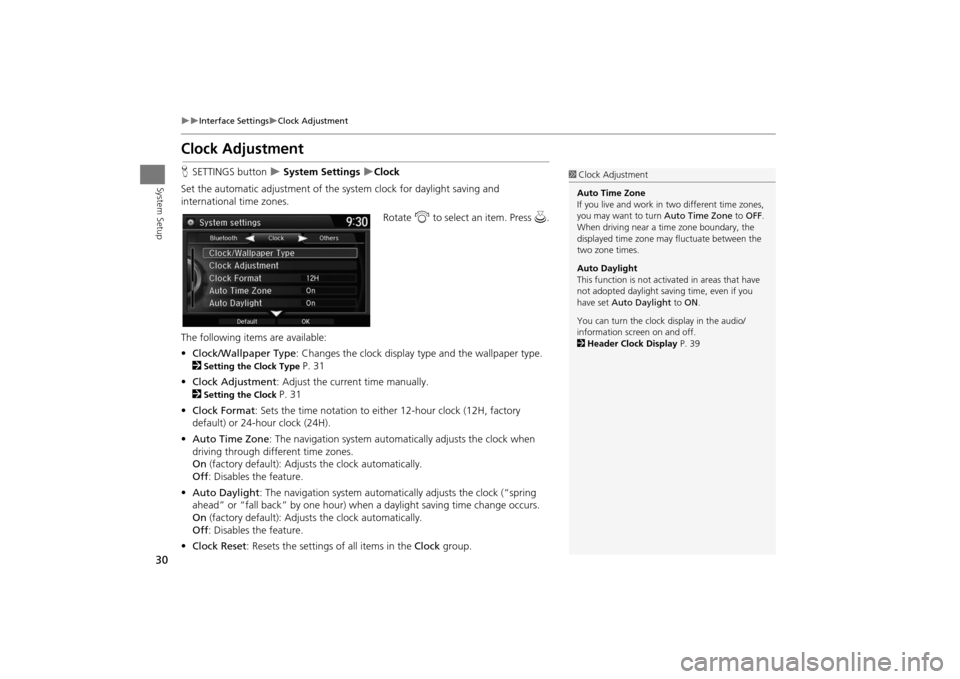
30
�X�X
Interface Settings
�XClock Adjustment
System Setup
Clock AdjustmentHSETTINGS button
�X System Settings
�XClock
Set the automatic adjustment of the system clock for daylight saving and
international time zones.
Rotate i to select an item. Press u .
The following item s are available:
• Clock/Wallpaper Type : Changes the clock display type and the wallpaper type.
2
Setting the Clock Type
P. 31
• Clock Adjustment : Adjust the current time manually.
2
Setting the Clock
P. 31
• Clock Format : Sets the time notation to either 12-hour clock (12H, factory
default) or 24-hour clock (24H).
• Auto Time Zone : The navigation system automati cally adjusts the clock when
driving through different time zones.
On (factory default): Adjust s the clock automatically.
Off : Disables the feature.
• Auto Daylight : The navigation system automati cally adjusts the clock (“spring
ahead” or “fall back” by one hour) when a daylight saving time change occurs.
On (factory default): Adjust s the clock automatically.
Off : Disables the feature.
• Clock Reset : Resets the settings of all items in the Clock group.
1Clock Adjustment
Auto Time Zone
If you live and work in two different time zones,
you may want to turn Auto Time Zone to OFF.
When driving near a time zone boundary, the
displayed time zone ma y fluctuate between the
two zone times.
Auto Daylight
This function is not activated in areas that have
not adopted daylight saving time, even if you
have set Auto Daylight to ON .
You can turn the clock display in the audio/
information screen on and off.
2 Header Clock Display P. 39
MDX_KA-31TZ58200.book 30 ページ 2014年12月18日 木曜日 午後3時59分
Page 41 of 349
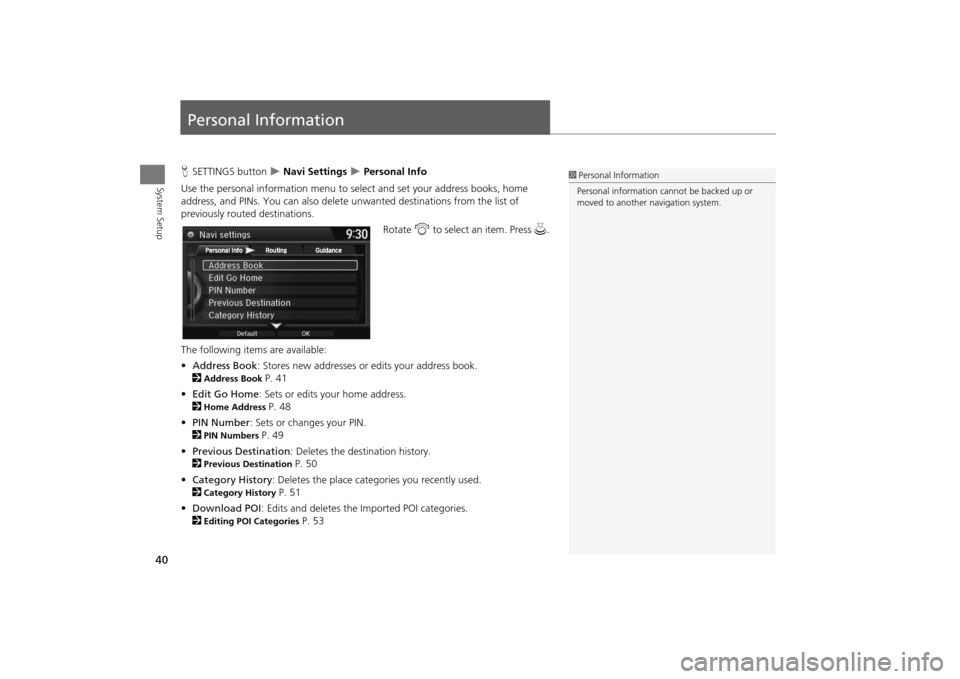
40System Setup
Personal InformationHSETTINGS button
�X Navi Settings
�X Personal Info
Use the personal information menu to sele ct and set your address books, home
address, and PINs. You can also delete unwanted destinations from the list of
previously routed destinations.
Rotate i to select an item. Press u .
The following item s are available:
• Address Book : Stores new addresses or edits your address book.
2
Address Book
P. 41
• Edit Go Home : Sets or edits your home address.
2
Home Address
P. 48
• PIN Number : Sets or changes your PIN.
2
PIN Numbers
P. 49
• Previous Destination : Deletes the destination history.
2
Previous Destination
P. 50
• Category History: Deletes the place categories you recently used.
2
Category History
P. 51
• Download POI : Edits and deletes the Imported POI categories.
2
Editing POI Categories
P. 53
1 Personal Information
Personal information cannot be backed up or
moved to another navigation system.
MDX_KA-31TZ58200.book 40 ページ 2014年12月18日 木曜日 午後3時59分
Page 50 of 349
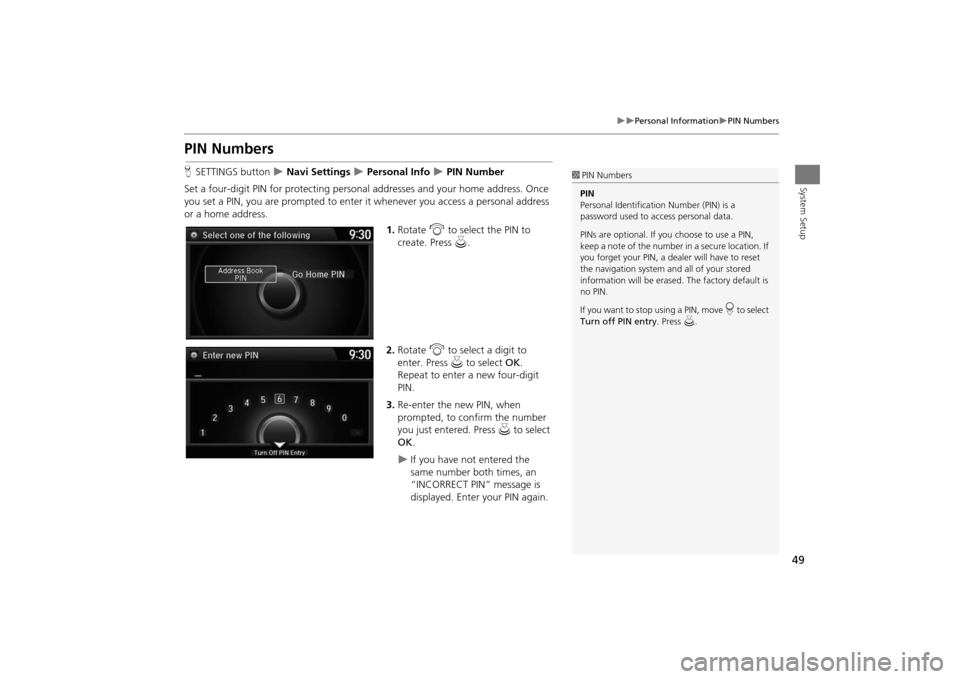
49
�X�X
Personal Information
�XPIN Numbers
System Setup
PIN NumbersHSETTINGS button
�X Navi Settings
�X Personal Info
�X PIN Number
Set a four-digit PIN for protecting personal addresses and your home address. Once
you set a PIN, you are prompted to enter it whenever you access a personal address
or a home address.
1.Rotate i to select the PIN to
create. Press u.
2. Rotate i to select a digit to
enter. Press u to select OK.
Repeat to enter a new four-digit
PIN.
3. Re-enter the new PIN, when
prompted, to confirm the number
you just entered. Press u to select
OK .
�X
If you have not entered the
same number both times, an
“INCORRECT PIN” message is
displayed. Enter your PIN again.
1PIN Numbers
PIN
Personal Identification Number (PIN) is a
password used to access personal data.
PINs are optional. If you choose to use a PIN,
keep a note of the number in a secure location. If
you forget your PIN, a dealer will have to reset
the navigation system a nd all of your stored
information will be erased . The factory default is
no PIN.
If you want to stop using a PIN, move
r to select
Turn off PIN entry . Press u.
MDX_KA-31TZ58200.book 49 ページ 2014年12月18日 木曜日 午後3時59分
Page 51 of 349
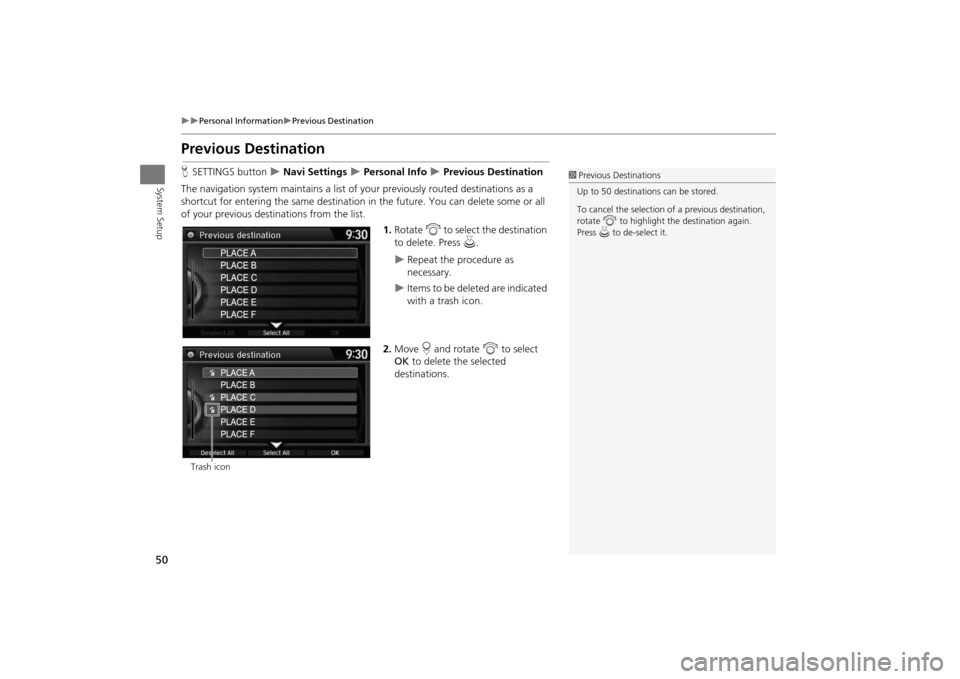
50
�X�X
Personal Information
�XPrevious Destination
System Setup
Previous DestinationHSETTINGS button
�X Navi Settings
�X Personal Info
�X Previous Destination
The navigation system maintains a list of your previously routed destinations as a
shortcut for entering the same destination in the future. You can delete some or all
of your previous destinations from the list.
1.Rotate i to select the destination
to delete. Press u.
�X
Repeat the procedure as
necessary.
�X
Items to be deleted are indicated
with a trash icon.
2. Move r and rotate i to select
OK to delete the selected
destinations.
1 Previous Destinations
Up to 50 destinations can be stored.
To cancel the selection of a previous destination,
rotate i to highlight the destination again.
Press u to de-select it.
Trash icon
MDX_KA-31TZ58200.book 50 ページ 2014年12月18日 木曜日 午後3時59分
Page 52 of 349
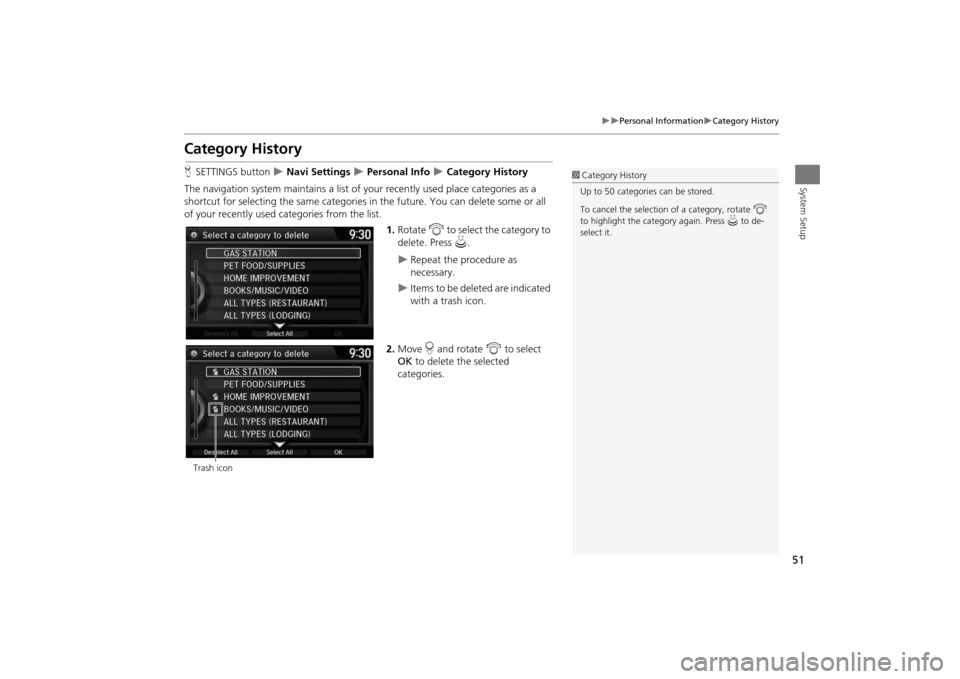
51
�X�X
Personal Information
�XCategory History
System Setup
Category HistoryHSETTINGS button
�X Navi Settings
�X Personal Info
�X Category History
The navigation system maintains a list of your recently used place categories as a
shortcut for selecting the same categories in the future. You can delete some or all
of your recently used categories from the list.
1.Rotate i to select the category to
delete. Press u.
�X
Repeat the procedure as
necessary.
�X
Items to be deleted are indicated
with a trash icon.
2. Move r and rotate i to select
OK to delete the selected
categories.
1 Category History
Up to 50 categories can be stored.
To cancel the selection of a category, rotate i
to highlight the ca tegory again. Press u to de-
select it.
Trash icon
MDX_KA-31TZ58200.book 51 ページ 2014年12月18日 木曜日 午後3時59分