radio controls Acura MDX 2016 Owner's Guide
[x] Cancel search | Manufacturer: ACURA, Model Year: 2016, Model line: MDX, Model: Acura MDX 2016Pages: 84, PDF Size: 14.98 MB
Page 2 of 84
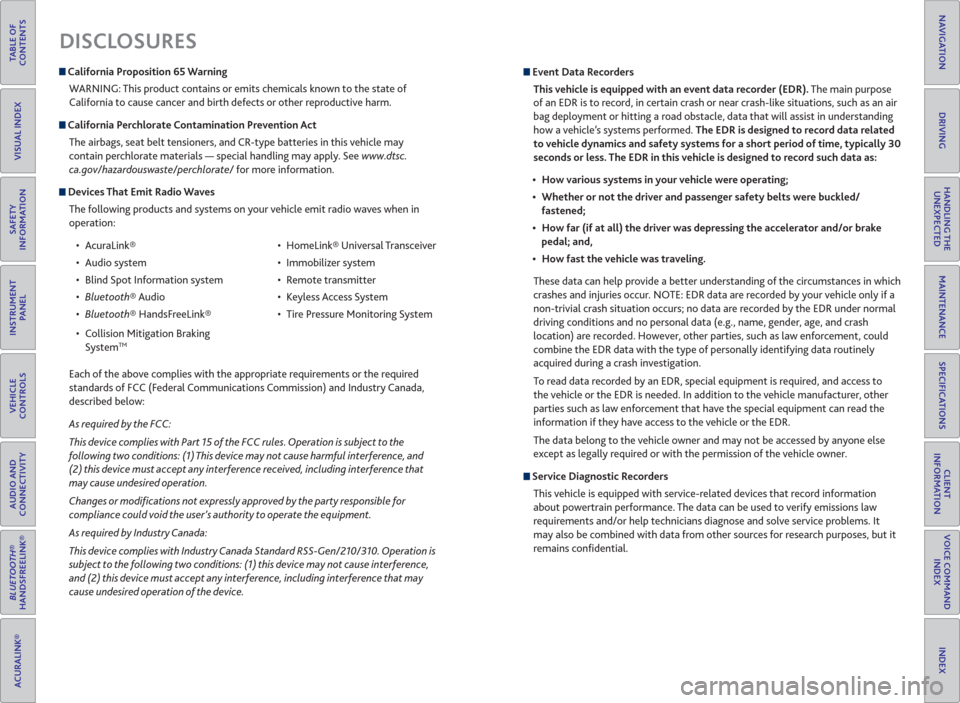
TABLE OF
CONTENTS
INDEX
VISUAL INDEX
VOICE COMMAND
INDEX
SAFETY
INFORMATION
CLIENT
INFORMATION
INSTRUMENT
PANEL
SPECIFICATIONS
VEHICLE
CONTROLS
MAINTENANCE
AUDIO AND
CONNECTIVITY
HANDLING THE
UNEXPECTED
BLUETOOTH®
HANDSFREELINK®
DRIVING
ACURALINK®
NAVIGATION
DISCLOSURES
California Proposition 65 Warning
WARNING: This product contains or emits chemicals known to the state of
California to cause cancer and birth defects or other reproductive harm.
California Perchlorate Contamination Prevention Act
The airbags, seat belt tensioners, and CR-type batteries in this vehicle may
contain perchlorate materials — special handling may apply. See www.dtsc.
ca.gov/hazardouswaste/perchlorate/ for more information.
Devices That Emit Radio Waves
The following products and systems on your vehicle emit radio waves when in
operation:
• AcuraLink®
• Audio system
• Blind Spot Information system
® Audio
® HandsFreeLink®
• Collision Mitigation Braking
System
TM
• HomeLink® Universal Transceiver
• Immobilizer system
• Remote transmitter
• Keyless Access System
• Tire Pressure Monitoring System
Each of the above complies with the appropriate requirements or the required
standards of FCC (Federal Communications Commission) and Industry Canada,
described below:
As required by the FCC:
This device complies with Part 15 of the FCC rules. Operation is subject to the
following two conditions: (1) This device may not cause harmful interference, and
(2) this device must accept any interference received, including interference that
may cause undesired operation.
Changes or modi� cations not expressly approved by the party responsible for
compliance could void the user’s authority to operate the equipment.
As required by Industry Canada:
This device complies with Industry Canada Standard RSS-Gen/210/310. Operation is
subject to the following two conditions: (1) this device may not cause interference,
and (2) this device must accept any interference, including interference that may
cause undesired operation of the device.
Event Data Recorders
This vehicle is equipped with an event data recorder (EDR). The main purpose
of an EDR is to record, in certain crash or near crash-like situations, such as an air
bag deployment or hitting a road obstacle, data that will assist in understanding
how a vehicle’s systems performed. The EDR is designed to record data related
to vehicle dynamics and safety systems for a short period of time, typically 30
seconds or less. The EDR in this vehicle is designed to record such data as:
How various systems in your vehicle were operating;
Whether or not the driver and passenger safety belts were buckled/
fastened;
How far (if at all) the driver was depressing the accelerator and/or brake
pedal; and,
How fast the vehicle was traveling.
These data can help provide a better understanding of the circumstances in which
crashes and injuries occur. NOTE: EDR data are recorded by your vehicle only if a
non-trivial crash situation occurs; no data are recorded by the EDR under normal
driving conditions and no personal data (e.g., name, gender, age, and crash
location) are recorded. However, other parties, such as law enforcement, could
combine the EDR data with the type of personally identifying data routinely
acquired during a crash investigation.
To read data recorded by an EDR, special equipment is required, and access to
the vehicle or the EDR is needed. In addition to the vehicle manufacturer, other
parties such as law enforcement that have the special equipment can read the
information if they have access to the vehicle or the EDR.
The data belong to the vehicle owner and may not be accessed by anyone else
except as legally required or with the permission of the vehicle owner.
Service Diagnostic Recorders
This vehicle is equipped with service-related devices that record information
about powertrain performance. The data can be used to verify emissions law
requirements and/or help technicians diagnose and solve service problems. It
may also be combined with data from other sources for research purposes, but it
remains confi dential.
Page 3 of 84
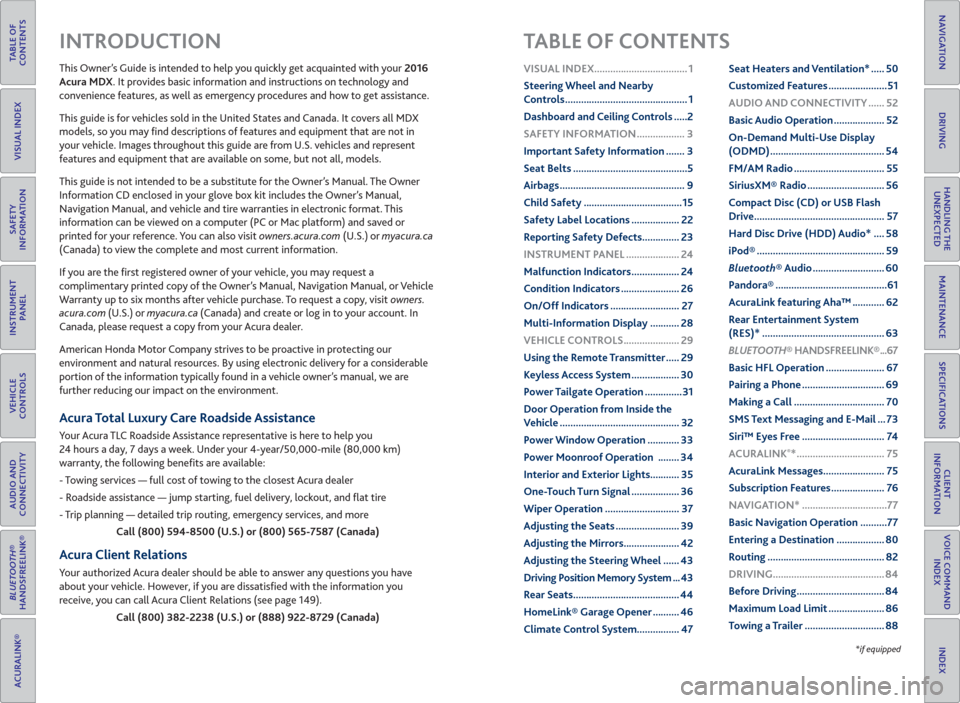
TABLE OF
CONTENTS
INDEX
VISUAL INDEX
VOICE COMMAND
INDEX
SAFETY
INFORMATION
CLIENT
INFORMATION
INSTRUMENT
PANEL
SPECIFICATIONS
VEHICLE
CONTROLS
MAINTENANCE
AUDIO AND
CONNECTIVITY
HANDLING THE
UNEXPECTED
BLUETOOTH®
HANDSFREELINK®
DRIVING
ACURALINK®
NAVIGATION
This Owner’s Guide is intended to help you quickly get acquainted with your 2016
Acura MDX. It provides basic information and instructions on technology and
convenience features, as well as emergency procedures and how to get assistance.
This guide is for vehicles sold in the United States and Canada. It covers all MDX
models, so you may fi nd descriptions of features and equipment that are not in
your vehicle. Images throughout this guide are from U.S. vehicles and represent
features and equipment that are available on some, but not all, models.
This guide is not intended to be a substitute for the Owner’s Manual. The Owner
Information CD enclosed in your glove box kit includes the Owner’s Manual,
Navigation Manual, and vehicle and tire warranties in electronic format. This
information can be viewed on a computer (PC or Mac platform) and saved or
printed for your reference. You can also visit owners.acura.com (U.S.) or myacura.ca
(Canada) to view the complete and most current information.
If you are the fi rst registered owner of your vehicle, you may request a
complimentary printed copy of the Owner’s Manual, Navigation Manual, or Vehicle
Warranty up to six months after vehicle purchase. To request a copy, visit owners.
acura.com (U.S.) or myacura.ca (Canada) and create or log in to your account. In
Canada, please request a copy from your Acura dealer.
American Honda Motor Company strives to be proactive in protecting our
environment and natural resources. By using electronic delivery for a considerable
portion of the information typically found in a vehicle owner’s manual, we are
further reducing our impact on the environment.
Acura Total Luxury Care Roadside Assistance
Your Acura TLC Roadside Assistance representative is here to help you
24 hours a day, 7 days a week. Under your 4-year/50,000-mile (80,000 km)
warranty, the following benefi ts are available:
- Towing services — full cost of towing to the closest Acura dealer
- Roadside assistance — jump starting, fuel delivery, lockout, and fl at tire
- Trip planning — detailed trip routing, emergency services, and more
Call (800) 594-8500 (U.S.) or (800) 565-7587 (Canada)
Acura Client Relations
Your authorized Acura dealer should be able to answer any questions you have
about your vehicle. However, if you are dissatisfi ed with the information you
receive, you can call Acura Client Relations (see page 149).
Call (800) 382-2238 (U.S.) or (888) 922-8729 (Canada)
INTRODUCTION TABLE OF CONTENTS
*if equipped
VISUAL INDEX ................................... 1
Steering Wheel and Nearby
Controls .............................................. 1
Dashboard and Ceiling Controls .....2
SAFETY INFORMATION .................. 3
Important Safety Information ....... 3
Seat Belts ...........................................5
Airbags ............................................... 9
Child Safety .....................................15
Safety Label Locations .................. 22
Reporting Safety Defects .............. 23
INSTRUMENT PANEL .................... 24
Malfunction Indicators .................. 24
Condition Indicators ...................... 26
On/Off Indicators .......................... 27
Multi-Information Display ........... 28
VEHICLE CONTROLS ..................... 29
Using the Remote Transmitter ..... 29
Keyless Access System .................. 30
Power Tailgate Operation ..............31
Door Operation from Inside the
Vehicle ............................................. 32
Power Window Operation ............ 33
Power Moonroof Operation ........ 34
Interior and Exterior Lights........... 35
One-Touch Turn Signal .................. 36
Wiper Operation ............................ 37
Adjusting the Seats ........................ 39
Adjusting the Mirrors..................... 42
Adjusting the Steering Wheel ...... 43
Driving Position Memory System ... 43
Rear Seats ........................................ 44
HomeLink® Garage Opener .......... 46
Climate Control System................ 47Seat Heaters and Ventilation* ..... 50
Customized Features ......................51
AUDIO AND CONNECTIVITY ...... 52
Basic Audio Operation ................... 52
On-Demand Multi-Use Display
(ODMD) ........................................... 54
FM/AM Radio .................................. 55
SiriusXM® Radio ............................. 56
Compact Disc (CD) or USB Flash
Drive ................................................. 57
Hard Disc Drive (HDD) Audio* .... 58
iPod® ................................................ 59
Bluetooth® Audio ........................... 60
Pandora® ..........................................61
AcuraLink featuring Aha™ ............ 62
Rear Entertainment System
(RES)* .............................................. 63
BLUETOOTH® HANDSFREELINK® ...67
Basic HFL Operation ...................... 67
Pairing a Phone ............................... 69
Making a Call .................................. 70
SMS Text Messaging and E-Mail ... 73
Siri™ Eyes Free ............................... 74
ACURALINK
®* ................................. 75
AcuraLink Messages ....................... 75
Subscription Features .................... 76
NAVIGATION* ................................77
Basic Navigation Operation ..........77
Entering a Destination .................. 80
Routing ............................................ 82
DRIVING .......................................... 84
Before Driving ................................. 84
Maximum Load Limit ..................... 86
Towing a Trailer .............................. 88
Page 30 of 84
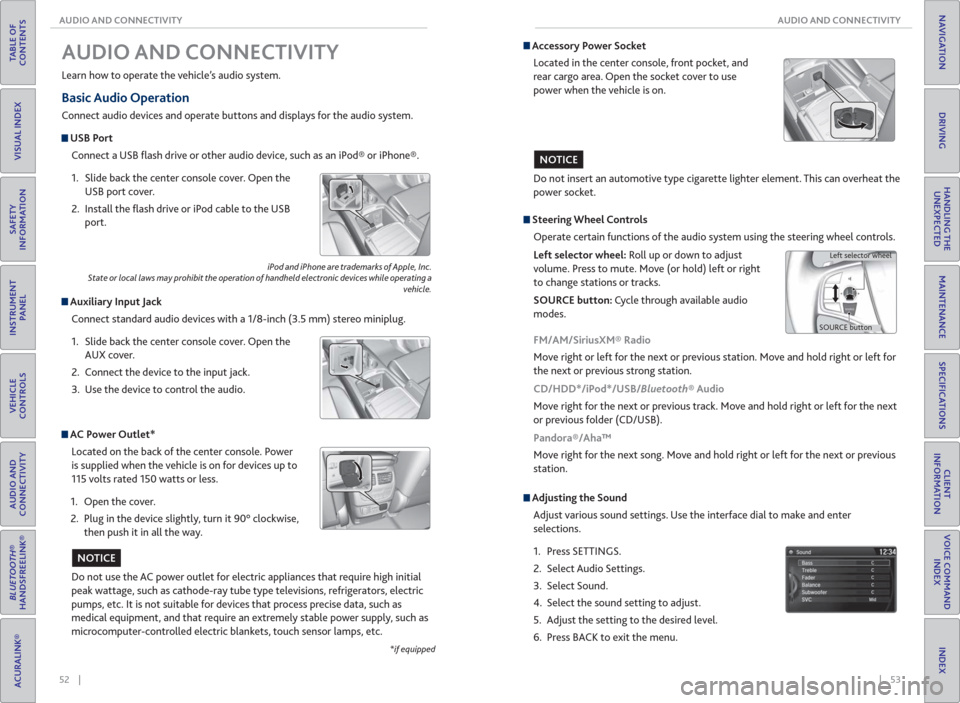
52 || 53 AUDIO AND CONNECTIVITY AUDIO AND CONNECTIVITY
TABLE OF
CONTENTS
INDEX
VISUAL INDEX
VOICE COMMAND
INDEX
SAFETY
INFORMATION
CLIENT
INFORMATION
INSTRUMENT
PANEL
SPECIFICATIONS
VEHICLE
CONTROLS
MAINTENANCE
AUDIO AND
CONNECTIVITY
HANDLING THE
UNEXPECTED
BLUETOOTH®
HANDSFREELINK®
DRIVING
ACURALINK®
NAVIGATION
Basic Audio Operation
Connect audio devices and operate buttons and displays for the audio system.
USB Port
Connect a USB fl ash drive or other audio device, such as an iPod® or iPhone®.
1. Slide back the center console cover. Open the
USB port cover.
2. Install the fl ash drive or iPod cable to the USB
port.
Auxiliary Input Jack
Connect standard audio devices with a 1/8-inch (3.5 mm) stereo miniplug.
1. Slide back the center console cover. Open the
AUX cover.
2. Connect the device to the input jack.
3. Use the device to control the audio.
iPod and iPhone are trademarks of Apple, Inc.
State or local laws may prohibit the operation of handheld electronic devices while operating a
vehicle.
AUDIO AND CONNECTIVITY
Learn how to operate the vehicle’s audio system.
AC Power Outlet*
Located on the back of the center console. Power
is supplied when the vehicle is on for devices up to
115 volts rated 150 watts or less.
1. Open the cover.
2. Plug in the device slightly, turn it 90° clockwise,
then push it in all the way.
Do not use the AC power outlet for electric appliances that require high initial
peak wattage, such as cathode-ray tube type televisions, refrigerators, electric
pumps, etc. It is not suitable for devices that process precise data, such as
medical equipment, and that require an extremely stable power supply, such as
microcomputer-controlled electric blankets, touch sensor lamps, etc.
NOTICE
*if equipped
Accessory Power Socket
Located in the center console, front pocket, and
rear cargo area. Open the socket cover to use
power when the vehicle is on.
Do not insert an automotive type cigarette lighter element. This can overheat the
power socket.
NOTICE
Adjusting the Sound
Adjust various sound settings. Use the interface dial to make and enter
selections.
1. Press SETTINGS.
2. Select Audio Settings.
3. Select Sound.
4. Select the sound setting to adjust.
5. Adjust the setting to the desired level.
6. Press BACK to exit the menu.
Steering Wheel Controls
Operate certain functions of the audio system using the steering wheel controls.
Left selector wheel: Roll up or down to adjust
volume. Press to mute. Move (or hold) left or right
to change stations or tracks.
SOURCE button: Cycle through available audio
modes.
SOURCE buttonLeft selector wheel
FM/AM/SiriusXM® Radio
Move right or left for the next or previous station. Move and hold right or left for
the next or previous strong station.
CD/HDD*/iPod*/USB/Bluetooth® Audio
Move right for the next or previous track. Move and hold right or left for the next
or previous folder (CD/USB).
Pandora®/Aha™
Move right for the next song. Move and hold right or left for the next or previous
station.
Page 31 of 84
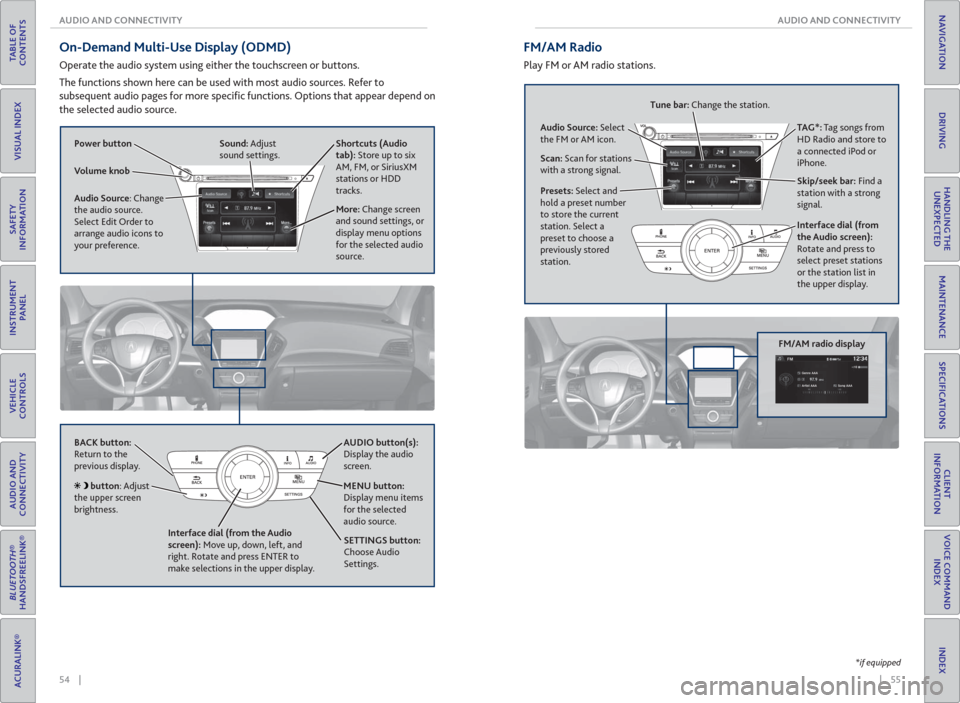
54 || 55 AUDIO AND CONNECTIVITY AUDIO AND CONNECTIVITY
TABLE OF
CONTENTS
INDEX
VISUAL INDEX
VOICE COMMAND
INDEX
SAFETY
INFORMATION
CLIENT
INFORMATION
INSTRUMENT
PANEL
SPECIFICATIONS
VEHICLE
CONTROLS
MAINTENANCE
AUDIO AND
CONNECTIVITY
HANDLING THE
UNEXPECTED
BLUETOOTH®
HANDSFREELINK®
DRIVING
ACURALINK®
NAVIGATION
On-Demand Multi-Use Display ( ODMD)
Operate the audio system using either the touchscreen or buttons.
The functions shown here can be used with most audio sources. Refer to
subsequent audio pages for more specifi c functions. Options that appear depend on
the selected audio source.
Power button Shortcuts (Audio
tab): Store up to six
AM, FM, or SiriusXM
stations or HDD
tracks.
More: Change screen
and sound settings, or
display menu options
for the selected audio
source. Sound: Adjust
sound settings.
Volume knob
Audio Source: Change
the audio source.
Select Edit Order to
arrange audio icons to
your preference.
BACK button:
Return to the
previous display. AUDIO button(s):
Display the audio
screen.
MENU button:
Display menu items
for the selected
audio source.
Interface dial (from the Audio
screen): Move up, down, left, and
right. Rotate and press ENTER to
make selections in the upper display.
button: Adjust
the upper screen
brightness.
SETTINGS button:
Choose Audio
Settings.
*if equipped
Interface dial (from
the Audio screen):
Rotate and press to
select preset stations
or the station list in
the upper display.
FM/AM Radio
Play FM or AM radio stations.
FM/AM radio display
Audio Source: Select
the FM or AM icon.
Scan: Scan for stations
with a strong signal.TAG*: Tag songs from
HD Radio and store to
a connected iPod or
iPhone.
Skip/seek bar: Find a
station with a strong
signal. Tune bar: Change the station.
Presets: Select and
hold a preset number
to store the current
station. Select a
preset to choose a
previously stored
station.
Page 32 of 84
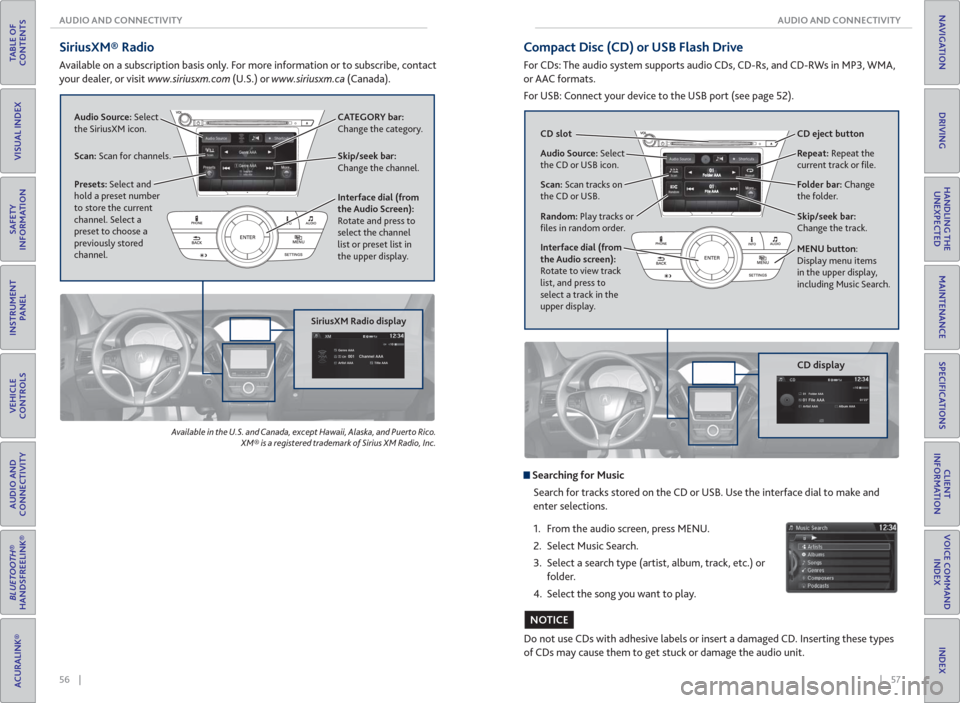
56 || 57 AUDIO AND CONNECTIVITY AUDIO AND CONNECTIVITY
TABLE OF
CONTENTS
INDEX
VISUAL INDEX
VOICE COMMAND
INDEX
SAFETY
INFORMATION
CLIENT
INFORMATION
INSTRUMENT
PANEL
SPECIFICATIONS
VEHICLE
CONTROLS
MAINTENANCE
AUDIO AND
CONNECTIVITY
HANDLING THE
UNEXPECTED
BLUETOOTH®
HANDSFREELINK®
DRIVING
ACURALINK®
NAVIGATION
SiriusXM® Radio
Available on a subscription basis only. For more information or to subscribe, contact
your dealer, or visit www.siriusxm.com (U.S.) or www.siriusxm.ca (Canada).
Available in the U.S. and Canada, except Hawaii, Alaska, and Puerto Rico.
XM® is a registered trademark of Sirius XM Radio, Inc.
SiriusXM Radio display
Audio Source: Select
the SiriusXM icon.
Scan: Scan for channels.Skip/seek bar:
Change the channel. CATEGORY bar:
Change the category.
Presets: Select and
hold a preset number
to store the current
channel. Select a
preset to choose a
previously stored
channel.Interface dial (from
the Audio Screen):
Rotate and press to
select the channel
list or preset list in
the upper display.
Compact Disc (CD) or USB Flash Drive
For CDs: The audio system supports audio CDs, CD-Rs, and CD-RWs in MP3, WMA,
or AAC formats.
For USB: Connect your device to the USB port (see page 52).
CD display
Do not use CDs with adhesive labels or insert a damaged CD. Inserting these types
of CDs may cause them to get stuck or damage the audio unit.
NOTICE
Searching for Music
Search for tracks stored on the CD or USB. Use the interface dial to make and
enter selections.
1. From the audio screen, press MENU.
2. Select Music Search.
3. Select a search type (artist, album, track, etc.) or
folder.
4. Select the song you want to play.
Audio Source: Select
the CD or USB icon.
Scan: Scan tracks on
the CD or USB.
Random: Play tracks or
fi les in random order. CD slot CD eject button
Folder bar: Change
the folder. Repeat: Repeat the
current track or fi le.
Interface dial (from
the Audio screen):
Rotate to view track
list, and press to
select a track in the
upper display.
Skip/seek bar:
Change the track.
MENU button:
Display menu items
in the upper display,
including Music Search.
Page 36 of 84
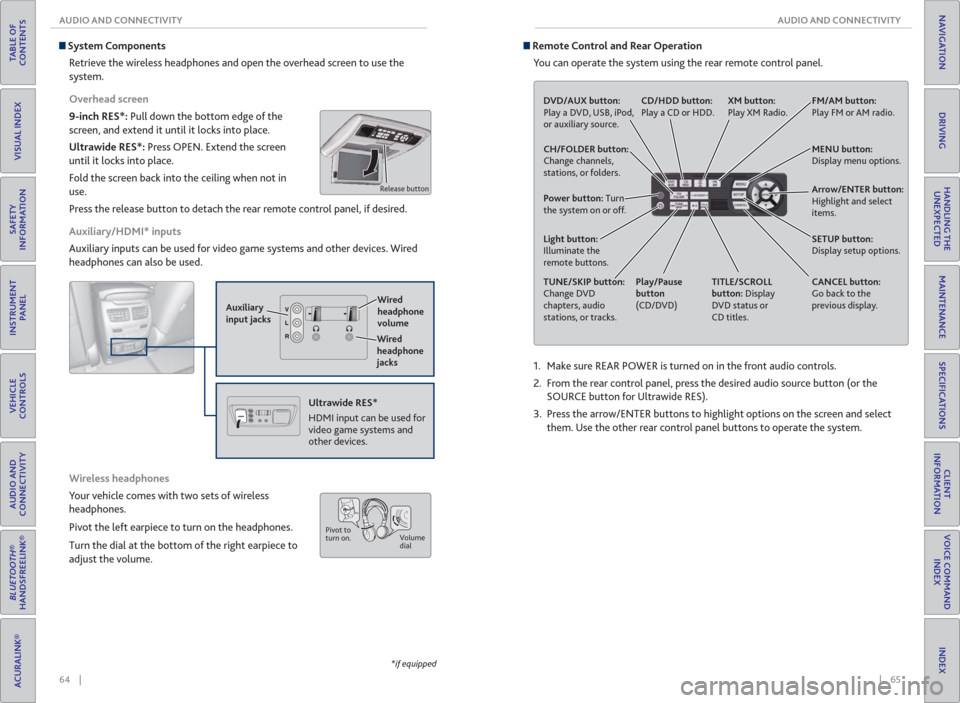
64 || 65 AUDIO AND CONNECTIVITY AUDIO AND CONNECTIVITY
TABLE OF
CONTENTS
INDEX
VISUAL INDEX
VOICE COMMAND
INDEX
SAFETY
INFORMATION
CLIENT
INFORMATION
INSTRUMENT
PANEL
SPECIFICATIONS
VEHICLE
CONTROLS
MAINTENANCE
AUDIO AND
CONNECTIVITY
HANDLING THE
UNEXPECTED
BLUETOOTH®
HANDSFREELINK®
DRIVING
ACURALINK®
NAVIGATION
*if equipped
System Components
Retrieve the wireless headphones and open the overhead screen to use the
system.
Overhead screen
9-inch RES*: Pull down the bottom edge of the
screen, and extend it until it locks into place.
Ultrawide RES*: Press OPEN. Extend the screen
until it locks into place.
Fold the screen back into the ceiling when not in
use.
Press the release button to detach the rear remote control panel, if desired.
Auxiliary/ HDMI* inputs
Auxiliary inputs can be used for video game systems and other devices. Wired
headphones can also be used.
Wireless headphones
Your vehicle comes with two sets of wireless
headphones.
Pivot the left earpiece to turn on the headphones.
Turn the dial at the bottom of the right earpiece to
adjust the volume.
Auxiliary
input jacks
Release button
Ultrawide RES*
HDMI input can be used for
video game systems and
other devices.
Wired
headphone
volume
Wired
headphone
jacks
Pivot to
turn on.Volume
dial
1. Make sure REAR POWER is turned on in the front audio controls.
2. From the rear control panel, press the desired audio source button (or the
SOURCE button for Ultrawide RES).
3. Press the arrow/ENTER buttons to highlight options on the screen and select
them. Use the other rear control panel buttons to operate the system.
Remote Control and Rear Operation
You can operate the system using the rear remote control panel.
DVD/AUX button:
Play a DVD, USB, iPod,
or auxiliary source.
TUNE/SKIP button:
Change DVD
chapters, audio
stations, or tracks.TITLE/SCROLL
button: Display
DVD status or
CD titles. Play/Pause
button
(CD/DVD) Power button: Turn
the system on or off.CH/FOLDER button:
Change channels,
stations, or folders.
Light button:
Illuminate the
remote buttons.
CANCEL button:
Go back to the
previous display. CD/HDD button:
Play a CD or HDD.XM button:
Play XM Radio.FM/AM button:
Play FM or AM radio.
MENU button:
Display menu options.
SETUP button:
Display setup options. Arrow/ENTER button:
Highlight and select
items.
Page 67 of 84
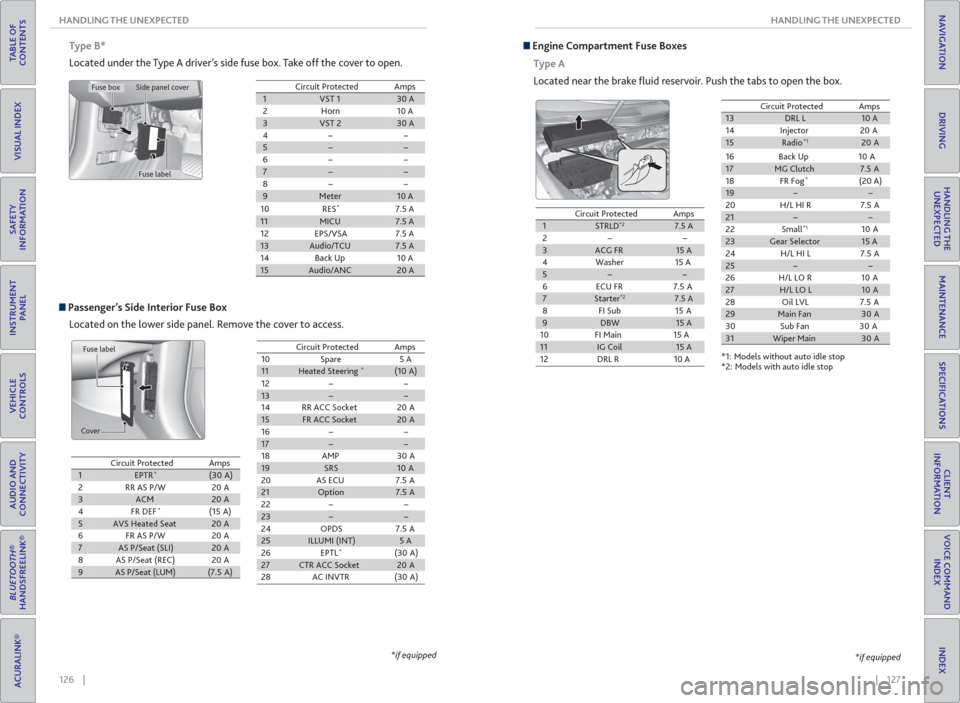
126 || 127 HANDLING THE UNEXPECTED HANDLING THE UNEXPECTED
TABLE OF
CONTENTS
INDEX
VISUAL INDEX
VOICE COMMAND
INDEX
SAFETY
INFORMATION
CLIENT
INFORMATION
INSTRUMENT
PANEL
SPECIFICATIONS
VEHICLE
CONTROLS
MAINTENANCE
AUDIO AND
CONNECTIVITY
HANDLING THE
UNEXPECTED
BLUETOOTH®
HANDSFREELINK®
DRIVING
ACURALINK®
NAVIGATION
Passenger’s Side Interior Fuse Box
Located on the lower side panel. Remove the cover to access.
Fuse label
Cover
Type B*
Located under the Type A driver’s side fuse box. Take off the cover to open.
Circuit ProtectedAmps1VST 130 A2Horn10 A3VST 230 A4−−5−−6−−7−−8−−9Meter10 A
10RES *7.5 A
11MICU7.5 A12EPS/VSA7.5 A13Audio/TCU7.5 A14Back Up10 A15Audio/ANC20 A
Circuit ProtectedAmps1EPTR*(30 A)2RR AS P/W20 A3ACM20 A4FR DEF*(15 A)5AVS Heated Seat20 A6FR AS P/W20 A7AS P/Seat (SLI)20 A8AS P/Seat (REC)20 A9AS P/Seat (LUM)(7.5 A)
10Spare5 A11Heated Steering*(10 A)12−−13−−14RR ACC Socket20 A15FR ACC Socket20 A16−−17−−18AMP30 A19SRS10 A20AS ECU7.5 A21Option7.5 A22−−23−−24OPDS7.5 A25ILLUMI (INT)5 A26EPTL*(30 A)27CTR ACC Socket20 A28AC INVTR(30 A)
Circuit ProtectedAmps
*if equipped
Fuse box
Fuse label Side panel cover
Engine Compartment Fuse Boxes
Type A
Located near the brake fl uid reservoir. Push the tabs to open the box.
*if equipped
Circuit ProtectedAmps1STRLD*27.5 A2−−3ACG FR15 A
4Washer 15 A
5−−
6 ECU FR 7.5 A
7Starter*27.5 A
8FI Sub 15A
9DBW15 A
10 FI Main 15 A
11IG Coil15 A
12 DRL R 10 A
13DRL L10 A
14 Injector 20 A
15Radio*120 A
*1: Models without auto idle stop
*2: Models with auto idle stop16 Back Up 10 A
17MG Clutch7.5 A
18 FR Fog*(20 A)19−−
20 H/L HI R 7.5 A
21−−
22 Small*110 A23Gear Selector15 A
24 H/L HI L 7.5 A
25−−
26 H/L LO R 10 A
27H/L LO L10 A
28 Oil LVL 7.5 A
29Main Fan30 A
30 Sub Fan 30 A
31Wiper Main30 A
Circuit ProtectedAmps
Page 80 of 84
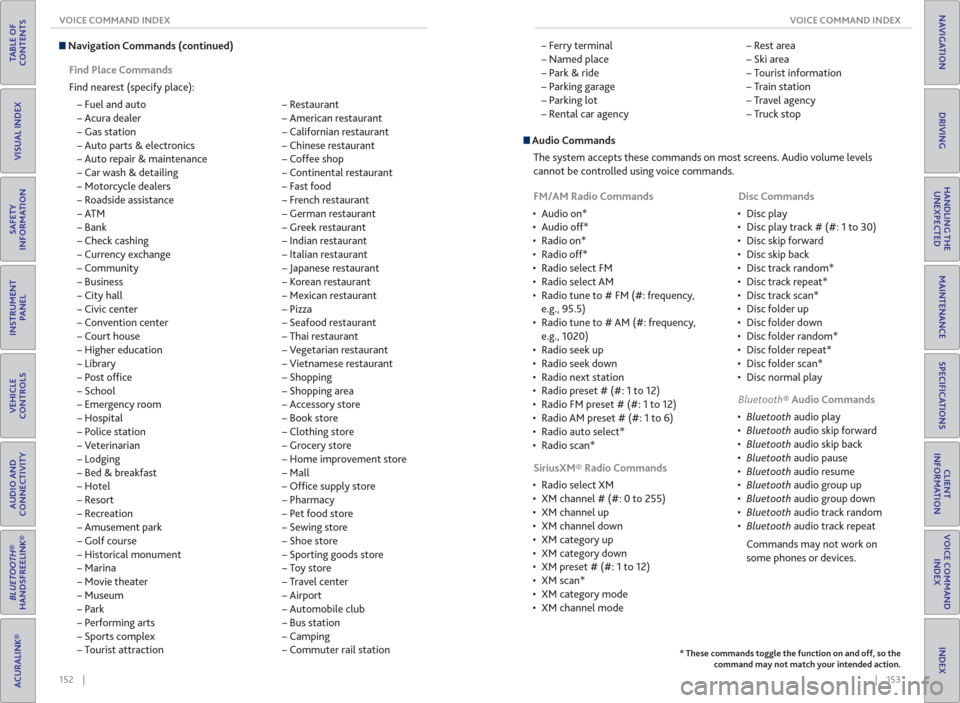
152 || 153 VOICE COMMAND INDEX VOICE COMMAND INDEX
TABLE OF
CONTENTS
INDEX
VISUAL INDEX
VOICE COMMAND
INDEX
SAFETY
INFORMATION
CLIENT
INFORMATION
INSTRUMENT
PANEL
SPECIFICATIONS
VEHICLE
CONTROLS
MAINTENANCE
AUDIO AND
CONNECTIVITY
HANDLING THE
UNEXPECTED
BLUETOOTH®
HANDSFREELINK®
DRIVING
ACURALINK®
NAVIGATION
Navigation Commands (continued)
Find Place Commands
Find nearest (specify place):
– Fuel and auto
– Acura dealer
– Gas station
– Auto parts & electronics
– Auto repair & maintenance
– Car wash & detailing
– Motorcycle dealers
– Roadside assistance
–ATM
– Bank
– Check cashing
– Currency exchange
– Community
– Business
– City hall
– Civic center
– Convention center
– Court house
– Higher education
– Library
– Post offi ce
– School
– Emergency room
– Hospital
– Police station
– Veterinarian
– Lodging
– Bed & breakfast
– Hotel
– Resort
– Recreation
– Amusement park
– Golf course
– Historical monument
– Marina
– Movie theater
– Museum
– Park
– Performing arts
– Sports complex
– Tourist attraction – Restaurant
– American restaurant
– Californian restaurant
– Chinese restaurant
– Coffee shop
– Continental restaurant
– Fast food
– French restaurant
– German restaurant
– Greek restaurant
– Indian restaurant
– Italian restaurant
– Japanese restaurant
– Korean restaurant
– Mexican restaurant
– Pizza
– Seafood restaurant
– Thai restaurant
– Vegetarian restaurant
– Vietnamese restaurant
– Shopping
– Shopping area
– Accessory store
– Book store
– Clothing store
– Grocery store
– Home improvement store
– Mall
– Offi ce supply store
– Pharmacy
– Pet food store
– Sewing store
– Shoe store
– Sporting goods store
– Toy store
– Travel center
– Airport
– Automobile club
– Bus station
– Camping
– Commuter rail station – Ferry terminal
– Named place
– Park & ride
– Parking garage
– Parking lot
– Rental car agency – Rest area
– Ski area
– Tourist information
– Train station
– Travel agency
– Truck stop
* These commands toggle the function on and off, so the
command may not match your intended action.
Audio Commands
The system accepts these commands on most screens. Audio volume levels
cannot be controlled using voice commands.
FM/AM Radio Commands
• Audio on*
• Audio off*
• Radio on*
• Radio off*
• Radio select FM
• Radio select AM
• Radio tune to # FM (#: frequency,
e.g., 95.5)
• Radio tune to # AM (#: frequency,
e.g., 1020)
• Radio seek up
• Radio seek down
• Radio next station
• Radio preset # (#: 1 to 12)
• Radio FM preset # (#: 1 to 12)
• Radio AM preset # (#: 1 to 6)
• Radio auto select*
• Radio scan*
SiriusXM® Radio Commands
• Radio select XM
• XM channel # (#: 0 to 255)
• XM channel up
• XM channel down
• XM category up
• XM category down
• XM preset # (#: 1 to 12)
• XM scan*
• XM category mode
• XM channel mode Disc Commands
• Disc play
• Disc play track # (#: 1 to 30)
• Disc skip forward
• Disc skip back
• Disc track random*
• Disc track repeat*
• Disc track scan*
• Disc folder up
• Disc folder down
• Disc folder random*
• Disc folder repeat*
• Disc folder scan*
• Disc normal play
Bluetooth® Audio Commands
audio play
audio skip forward
audio skip back
audio pause
audio resume
audio group up
audio group down
audio track random
audio track repeat
Commands may not work on
some phones or devices.
Page 81 of 84
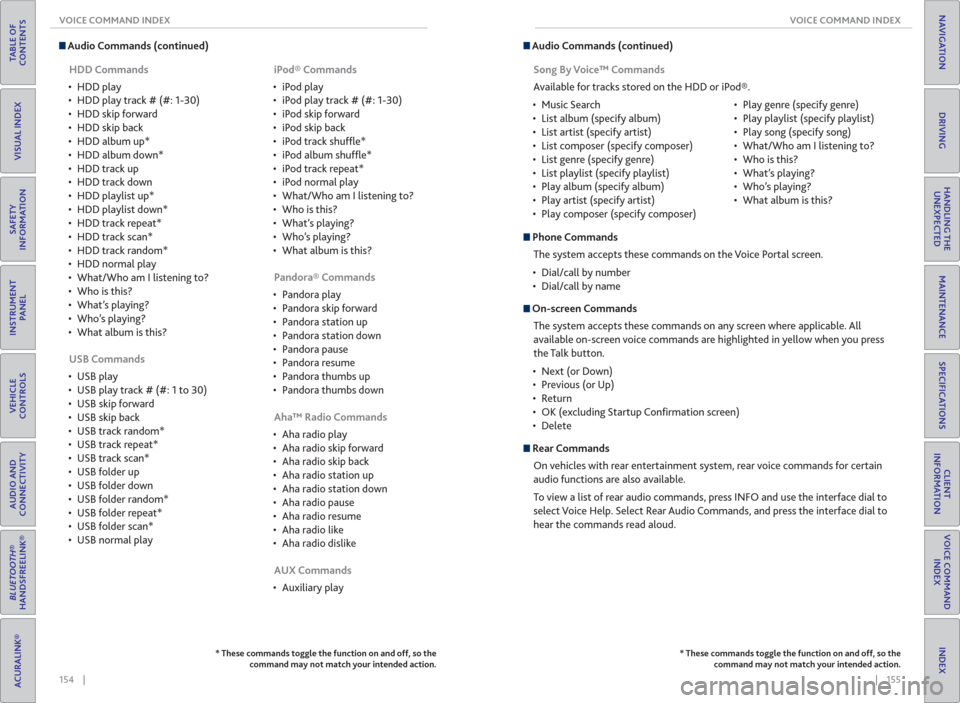
154 || 155 VOICE COMMAND INDEX VOICE COMMAND INDEX
TABLE OF
CONTENTS
INDEX
VISUAL INDEX
VOICE COMMAND
INDEX
SAFETY
INFORMATION
CLIENT
INFORMATION
INSTRUMENT
PANEL
SPECIFICATIONS
VEHICLE
CONTROLS
MAINTENANCE
AUDIO AND
CONNECTIVITY
HANDLING THE
UNEXPECTED
BLUETOOTH®
HANDSFREELINK®
DRIVING
ACURALINK®
NAVIGATION
* These commands toggle the function on and off, so the
command may not match your intended action.
Audio Commands (continued)
HDD Commands
• HDD play
• HDD play track # (#: 1-30)
• HDD skip forward
• HDD skip back
• HDD album up*
• HDD album down*
• HDD track up
• HDD track down
• HDD playlist up*
• HDD playlist down*
• HDD track repeat*
• HDD track scan*
• HDD track random*
• HDD normal play
• What/Who am I listening to?
• Who is this?
• What’s playing?
• Who’s playing?
• What album is this?
USB Commands
• USB play
• USB play track # (#: 1 to 30)
• USB skip forward
• USB skip back
• USB track random*
• USB track repeat*
• USB track scan*
• USB folder up
• USB folder down
• USB folder random*
• USB folder repeat*
• USB folder scan*
• USB normal play iPod® Commands
• iPod play
• iPod play track # (#: 1-30)
• iPod skip forward
• iPod skip back
• iPod track shuffl e*
• iPod album shuffl e*
• iPod track repeat*
• iPod normal play
• What/Who am I listening to?
• Who is this?
• What’s playing?
• Who’s playing?
• What album is this?
Pandora® Commands
• Pandora play
• Pandora skip forward
• Pandora station up
• Pandora station down
• Pandora pause
• Pandora resume
• Pandora thumbs up
• Pandora thumbs down
Aha™ Radio Commands
• Aha radio play
• Aha radio skip forward
• Aha radio skip back
• Aha radio station up
• Aha radio station down
• Aha radio pause
• Aha radio resume
• Aha radio like
• Aha radio dislike
AUX Commands
• Auxiliary play Song By Voice™ Commands
Available for tracks stored on the HDD or iPod®.
• Music Search
• List album (specify album)
• List artist (specify artist)
• List composer (specify composer)
• List genre (specify genre)
• List playlist (specify playlist)
• Play album (specify album)
• Play artist (specify artist)
• Play composer (specify composer)• Play genre (specify genre)
• Play playlist (specify playlist)
• Play song (specify song)
• What/Who am I listening to?
• Who is this?
• What’s playing?
• Who’s playing?
• What album is this?
* These commands toggle the function on and off, so the
command may not match your intended action.
Audio Commands (continued)
Phone Commands
The system accepts these commands on the Voice Portal screen.
• Dial/call by number
• Dial/call by name
On-screen Commands
The system accepts these commands on any screen where applicable. All
available on-screen voice commands are highlighted in yellow when you press
the Talk button.
• Next (or Down)
• Previous (or Up)
• Return
• OK (excluding Startup Confi rmation screen)
• Delete
Rear Commands
On vehicles with rear entertainment system, rear voice commands for certain
audio functions are also available.
To view a list of rear audio commands, press INFO and use the interface dial to
select Voice Help. Select Rear Audio Commands, and press the interface dial to
hear the commands read aloud.
Page 82 of 84
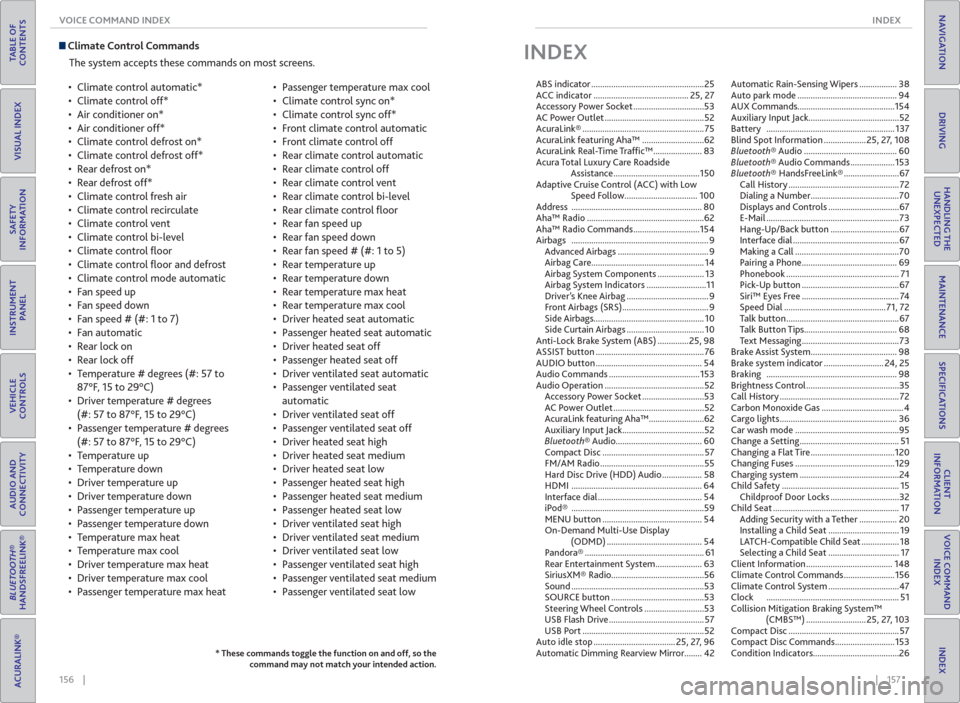
156 || 157 INDEX VOICE COMMAND INDEX
TABLE OF
CONTENTS
INDEX
VISUAL INDEX
VOICE COMMAND
INDEX
SAFETY
INFORMATION
CLIENT
INFORMATION
INSTRUMENT
PANEL
SPECIFICATIONS
VEHICLE
CONTROLS
MAINTENANCE
AUDIO AND
CONNECTIVITY
HANDLING THE
UNEXPECTED
BLUETOOTH®
HANDSFREELINK®
DRIVING
ACURALINK®
NAVIGATION
Climate Control Commands
The system accepts these commands on most screens.
• Climate control automatic*
• Climate control off*
• Air conditioner on*
• Air conditioner off*
• Climate control defrost on*
• Climate control defrost off*
• Rear defrost on*
• Rear defrost off*
• Climate control fresh air
• Climate control recirculate
• Climate control vent
• Climate control bi-level
• Climate control fl oor
• Climate control fl oor and defrost
• Climate control mode automatic
• Fan speed up
• Fan speed down
• Fan speed # (#: 1 to 7)
• Fan automatic
• Rear lock on
• Rear lock off
• Temperature # degrees (#: 57 to
87°F, 15 to 29°C)
• Driver temperature # degrees
(#: 57 to 87°F, 15 to 29°C)
• Passenger temperature # degrees
(#: 57 to 87°F, 15 to 29°C)
• Temperature up
• Temperature down
• Driver temperature up
• Driver temperature down
• Passenger temperature up
• Passenger temperature down
• Temperature max heat
• Temperature max cool
• Driver temperature max heat
• Driver temperature max cool
• Passenger temperature max heat• Passenger temperature max cool
• Climate control sync on*
• Climate control sync off*
• Front climate control automatic
• Front climate control off
• Rear climate control automatic
• Rear climate control off
• Rear climate control vent
• Rear climate control bi-level
• Rear climate control fl oor
• Rear fan speed up
• Rear fan speed down
• Rear fan speed # (#: 1 to 5)
• Rear temperature up
• Rear temperature down
• Rear temperature max heat
• Rear temperature max cool
• Driver heated seat automatic
• Passenger heated seat automatic
• Driver heated seat off
• Passenger heated seat off
• Driver ventilated seat automatic
• Passenger ventilated seat
automatic
• Driver ventilated seat off
• Passenger ventilated seat off
• Driver heated seat high
• Driver heated seat medium
• Driver heated seat low
• Passenger heated seat high
• Passenger heated seat medium
• Passenger heated seat low
• Driver ventilated seat high
• Driver ventilated seat medium
• Driver ventilated seat low
• Passenger ventilated seat high
• Passenger ventilated seat medium
• Passenger ventilated seat low
* These commands toggle the function on and off, so the
command may not match your intended action.
INDEX
ABS indicator ...................................................25
ACC indicator ........................................... 25, 27
Accessory Power Socket ................................53
AC Power Outlet .............................................52
AcuraLink® ....................................................... 75
AcuraLink featuring Aha™ ............................62
AcuraLink Real-Time Traffi c™ ...................... 83
Acura Total Luxury Care Roadside
Assistance .......................................150
Adaptive Cruise Control (ACC) with Low
Speed Follow ................................. 100
Address ........................................................... 80
Aha™ Radio .....................................................62
Aha™ Radio Commands ..............................154
Airbags .............................................................. 9
Advanced Airbags ......................................... 9
Airbag Care ................................................... 14
Airbag System Components ..................... 13
Airbag System Indicators ...........................11
Driver’s Knee Airbag ..................................... 9
Front Airbags (SRS) ....................................... 9
Side Airbags.................................................. 10
Side Curtain Airbags ................................... 10
Anti-Lock Brake System (ABS) ..............25, 98
ASSIST button ................................................. 76
AUDIO button ................................................ 54
Audio Commands .........................................153
Audio Operation .............................................52
Accessory Power Socket ............................53
AC Power Outlet .........................................52
AcuraLink featuring Aha™ .........................62
Auxiliary Input Jack .....................................52
Bluetooth® Audio....................................... 60
Compact Disc .............................................. 57
FM/AM Radio ...............................................55
Hard Disc Drive (HDD) Audio .................. 58
HDMI ........................................................... 64
Interface dial ............................................... 54
iPod® ............................................................59
MENU button ............................................. 54
On-Demand Multi-Use Display
(ODMD) ........................................... 54
Pandora® ...................................................... 61
Rear Entertainment System ..................... 63
SiriusXM® Radio..........................................56
Sound ............................................................53
SOURCE button ..........................................53
Steering Wheel Controls ...........................53
USB Flash Drive ........................................... 57
USB Port .......................................................52
Auto idle stop ..................................... 25, 27, 96
Automatic Dimming Rearview Mirror........ 42Automatic Rain-Sensing Wipers ................. 38
Auto park mode ............................................. 94
AUX Commands............................................154
Auxiliary Input Jack.........................................52
Battery .......................................................... 137
Blind Spot Information ................... 25, 27, 108
Bluetooth® Audio .......................................... 60
Bluetooth® Audio Commands ....................153
Bluetooth® HandsFreeLink® .........................67
Call History .................................................. 72
Dialing a Number ........................................70
Displays and Controls ................................67
E-Mail ............................................................73
Hang-Up/Back button ...............................67
Interface dial ................................................67
Making a Call ...............................................70
Pairing a Phone ........................................... 69
Phonebook ................................................... 71
Pick-Up button ............................................67
Siri™ Eyes Free ............................................ 74
Speed Dial .............................................. 71, 72
Talk button ...................................................67
Talk Button Tips.......................................... 68
Text Messaging ............................................73
Brake Assist System ....................................... 98
Brake system indicator ........................... 24, 25
Braking ........................................................... 98
Brightness Control ..........................................35
Call History ...................................................... 72
Carbon Monoxide Gas .....................................4
Cargo lights ..................................................... 36
Car wash mode ...............................................95
Change a Setting ............................................. 51
Changing a Flat Tire ......................................120
Changing Fuses .............................................129
Charging system .............................................24
Child Safety ..................................................... 15
Childproof Door Locks ...............................32
Child Seat ......................................................... 17
Adding Security with a Tether ................. 20
Installing a Child Seat ................................ 19
LATCH-Compatible Child Seat ................. 18
Selecting a Child Seat ................................ 17
Client Information ....................................... 148
Climate Control Commands .......................156
Climate Control System ................................47
Clock ............................................................ 51
Collision Mitigation Braking System™
(CMBS™) ........................... 25, 27, 103
Compact Disc .................................................. 57
Compact Disc Commands ...........................153
Condition Indicators.......................................26