clock setting Acura MDX 2016 Owner's Guide
[x] Cancel search | Manufacturer: ACURA, Model Year: 2016, Model line: MDX, Model: Acura MDX 2016Pages: 84, PDF Size: 14.98 MB
Page 29 of 84
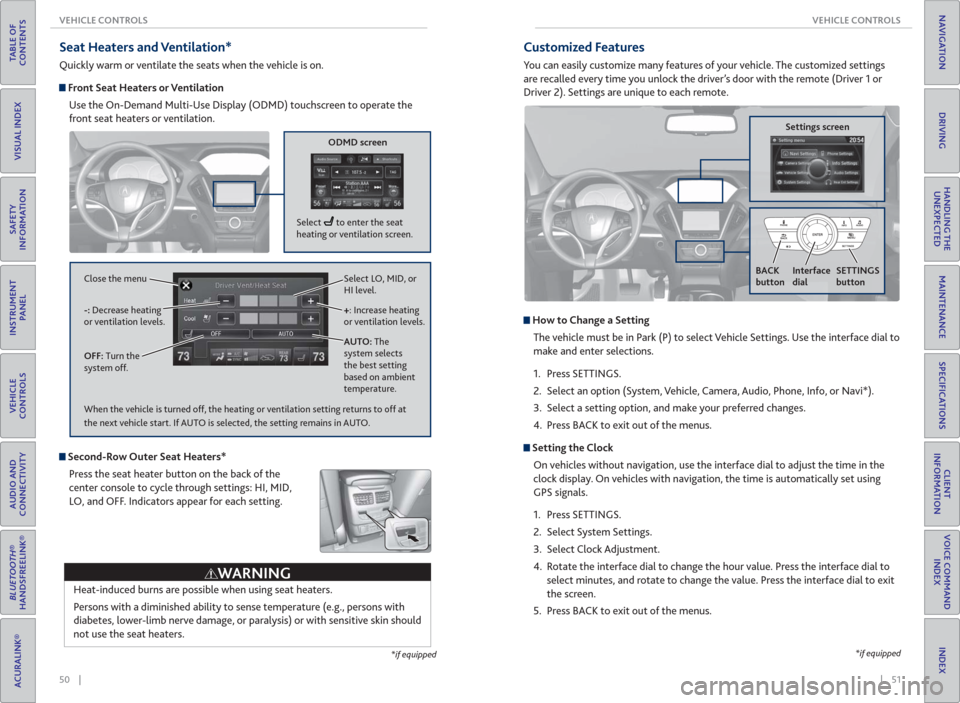
50 || 51 VEHICLE CONTROLS VEHICLE CONTROLS
TABLE OF
CONTENTS
INDEX
VISUAL INDEX
VOICE COMMAND
INDEX
SAFETY
INFORMATION
CLIENT
INFORMATION
INSTRUMENT
PANEL
SPECIFICATIONS
VEHICLE
CONTROLS
MAINTENANCE
AUDIO AND
CONNECTIVITY
HANDLING THE
UNEXPECTED
BLUETOOTH®
HANDSFREELINK®
DRIVING
ACURALINK®
NAVIGATION
Seat Heaters and Ventilation*
Quickly warm or ventilate the seats when the vehicle is on.
Front Seat Heaters or Ventilation
Use the On-Demand Multi-Use Display (ODMD) touchscreen to operate the
front seat heaters or ventilation.
Select LO, MID, or
HI level.
+: Increase heating
or ventilation levels.
AUTO: The
system selects
the best setting
based on ambient
temperature. OFF: Turn the
system off. -: Decrease heating
or ventilation levels. Close the menu
ODMD screen
Select to enter the seat
heating or ventilation screen.
*if equipped
Second-Row Outer Seat Heaters*
Press the seat heater button on the back of the
center console to cycle through settings: HI, MID,
LO, and OFF. Indicators appear for each setting.
Heat-induced burns are possible when using seat heaters.
Persons with a diminished ability to sense temperature (e.g., persons with
diabetes, lower-limb nerve damage, or paralysis) or with sensitive skin should
not use the seat heaters.
WARNING
When the vehicle is turned off, the heating or ventilation setting returns to off at
the next vehicle start. If AUTO is selected, the setting remains in AUTO.
*if equipped
Customized Features
You can easily customize many features of your vehicle. The customized settings
are recalled every time you unlock the driver’s door with the remote (Driver 1 or
Driver 2). Settings are unique to each remote.
How to Change a Setting
The vehicle must be in Park (P) to select Vehicle Settings. Use the interface dial to
make and enter selections.
1. Press SETTINGS.
2. Select an option (System, Vehicle, Camera, Audio, Phone, Info, or Navi*).
3. Select a setting option, and make your preferred changes.
4. Press BACK to exit out of the menus.
Setting the Clock
On vehicles without navigation, use the interface dial to adjust the time in the
clock display. On vehicles with navigation, the time is automatically set using
GPS signals.
1. Press SETTINGS.
2. Select System Settings.
3. Select Clock Adjustment.
4. Rotate the interface dial to change the hour value. Press the interface dial to
select minutes, and rotate to change the value. Press the interface dial to exit
the screen.
5. Press BACK to exit out of the menus.
Settings screen
BACK
button
Interface
dialSETTINGS
button
Page 30 of 84
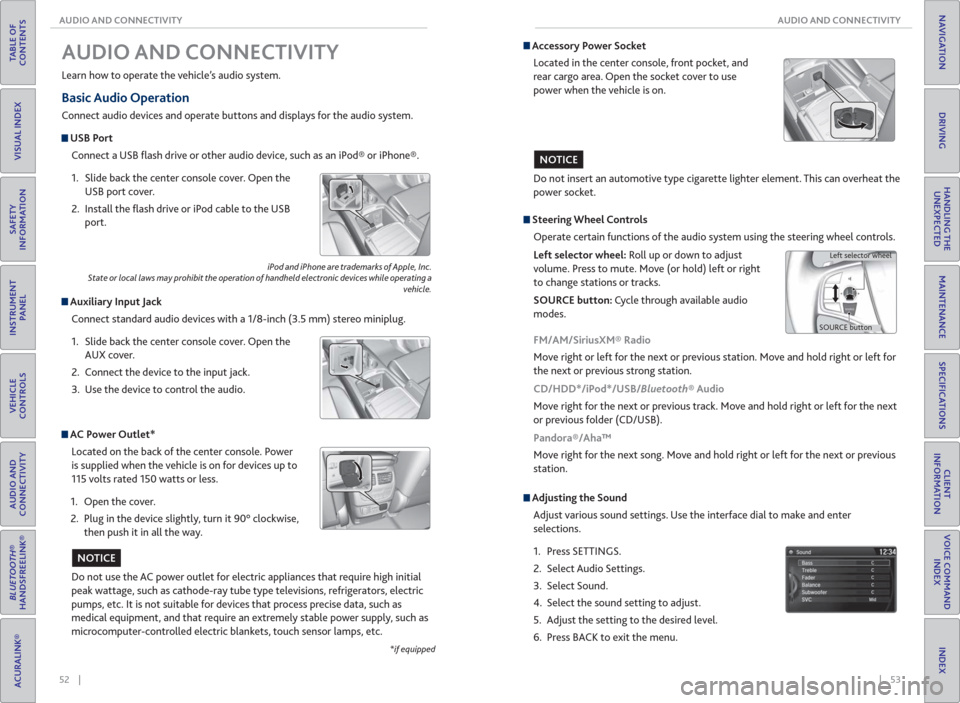
52 || 53 AUDIO AND CONNECTIVITY AUDIO AND CONNECTIVITY
TABLE OF
CONTENTS
INDEX
VISUAL INDEX
VOICE COMMAND
INDEX
SAFETY
INFORMATION
CLIENT
INFORMATION
INSTRUMENT
PANEL
SPECIFICATIONS
VEHICLE
CONTROLS
MAINTENANCE
AUDIO AND
CONNECTIVITY
HANDLING THE
UNEXPECTED
BLUETOOTH®
HANDSFREELINK®
DRIVING
ACURALINK®
NAVIGATION
Basic Audio Operation
Connect audio devices and operate buttons and displays for the audio system.
USB Port
Connect a USB fl ash drive or other audio device, such as an iPod® or iPhone®.
1. Slide back the center console cover. Open the
USB port cover.
2. Install the fl ash drive or iPod cable to the USB
port.
Auxiliary Input Jack
Connect standard audio devices with a 1/8-inch (3.5 mm) stereo miniplug.
1. Slide back the center console cover. Open the
AUX cover.
2. Connect the device to the input jack.
3. Use the device to control the audio.
iPod and iPhone are trademarks of Apple, Inc.
State or local laws may prohibit the operation of handheld electronic devices while operating a
vehicle.
AUDIO AND CONNECTIVITY
Learn how to operate the vehicle’s audio system.
AC Power Outlet*
Located on the back of the center console. Power
is supplied when the vehicle is on for devices up to
115 volts rated 150 watts or less.
1. Open the cover.
2. Plug in the device slightly, turn it 90° clockwise,
then push it in all the way.
Do not use the AC power outlet for electric appliances that require high initial
peak wattage, such as cathode-ray tube type televisions, refrigerators, electric
pumps, etc. It is not suitable for devices that process precise data, such as
medical equipment, and that require an extremely stable power supply, such as
microcomputer-controlled electric blankets, touch sensor lamps, etc.
NOTICE
*if equipped
Accessory Power Socket
Located in the center console, front pocket, and
rear cargo area. Open the socket cover to use
power when the vehicle is on.
Do not insert an automotive type cigarette lighter element. This can overheat the
power socket.
NOTICE
Adjusting the Sound
Adjust various sound settings. Use the interface dial to make and enter
selections.
1. Press SETTINGS.
2. Select Audio Settings.
3. Select Sound.
4. Select the sound setting to adjust.
5. Adjust the setting to the desired level.
6. Press BACK to exit the menu.
Steering Wheel Controls
Operate certain functions of the audio system using the steering wheel controls.
Left selector wheel: Roll up or down to adjust
volume. Press to mute. Move (or hold) left or right
to change stations or tracks.
SOURCE button: Cycle through available audio
modes.
SOURCE buttonLeft selector wheel
FM/AM/SiriusXM® Radio
Move right or left for the next or previous station. Move and hold right or left for
the next or previous strong station.
CD/HDD*/iPod*/USB/Bluetooth® Audio
Move right for the next or previous track. Move and hold right or left for the next
or previous folder (CD/USB).
Pandora®/Aha™
Move right for the next song. Move and hold right or left for the next or previous
station.
Page 65 of 84
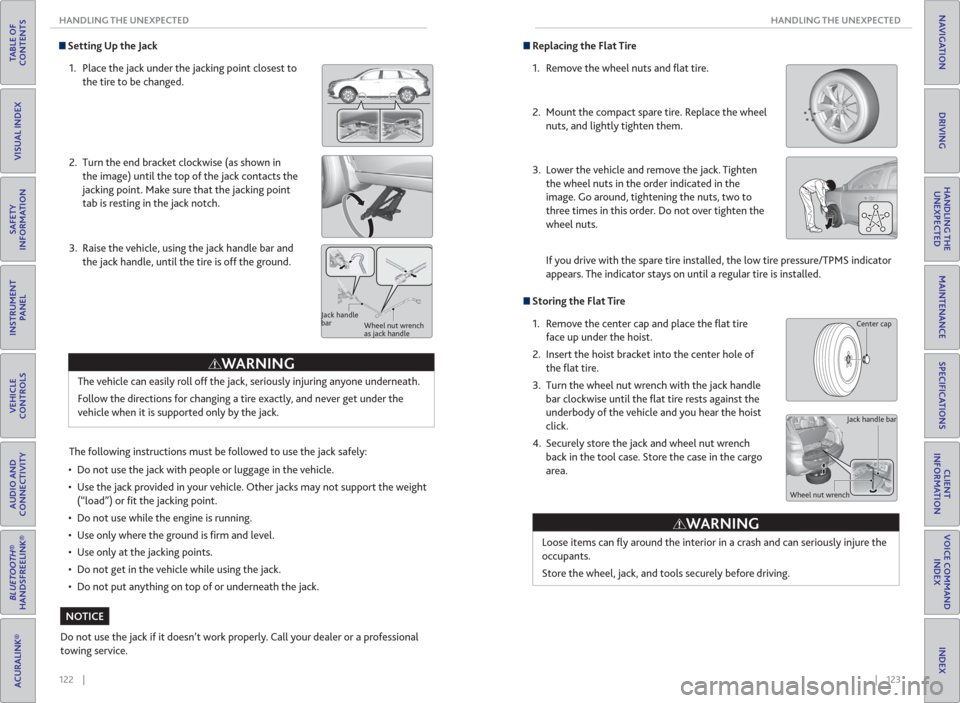
122 || 123 HANDLING THE UNEXPECTED HANDLING THE UNEXPECTED
TABLE OF
CONTENTS
INDEX
VISUAL INDEX
VOICE COMMAND
INDEX
SAFETY
INFORMATION
CLIENT
INFORMATION
INSTRUMENT
PANEL
SPECIFICATIONS
VEHICLE
CONTROLS
MAINTENANCE
AUDIO AND
CONNECTIVITY
HANDLING THE
UNEXPECTED
BLUETOOTH®
HANDSFREELINK®
DRIVING
ACURALINK®
NAVIGATION
Setting Up the Jack
1. Place the jack under the jacking point closest to
the tire to be changed.
2. Turn the end bracket clockwise (as shown in
the image) until the top of the jack contacts the
jacking point. Make sure that the jacking point
tab is resting in the jack notch.
3. Raise the vehicle, using the jack handle bar and
the jack handle, until the tire is off the ground.
The following instructions must be followed to use the jack safely:
• Do not use the jack with people or luggage in the vehicle.
• Use the jack provided in your vehicle. Other jacks may not support the weight
(“load”) or fi t the jacking point.
• Do not use while the engine is running.
• Use only where the ground is fi rm and level.
• Use only at the jacking points.
• Do not get in the vehicle while using the jack.
• Do not put anything on top of or underneath the jack.
The vehicle can easily roll off the jack, seriously injuring anyone underneath.
Follow the directions for changing a tire exactly, and never get under the
vehicle when it is supported only by the jack.
Jack handle
bar
Wheel nut wrench
as jack handle
Do not use the jack if it doesn’t work properly. Call your dealer or a professional
towing service.
WARNING
NOTICE
Replacing the Flat Tire
1. Remove the wheel nuts and fl at tire.
2. Mount the compact spare tire. Replace the wheel
nuts, and lightly tighten them.
3. Lower the vehicle and remove the jack. Tighten
the wheel nuts in the order indicated in the
image. Go around, tightening the nuts, two to
three times in this order. Do not over tighten the
wheel nuts.
If you drive with the spare tire installed, the low tire pressure/TPMS indicator
appears. The indicator stays on until a regular tire is installed.
Storing the Flat Tire
1. Remove the center cap and place the fl at tire
face up under the hoist.
2. Insert the hoist bracket into the center hole of
the fl at tire.
3. Turn the wheel nut wrench with the jack handle
bar clockwise until the fl at tire rests against the
underbody of the vehicle and you hear the hoist
click.
4. Securely store the jack and wheel nut wrench
back in the tool case. Store the case in the cargo
area.
Loose items can fl y around the interior in a crash and can seriously injure the
occupants.
Store the wheel, jack, and tools securely before driving.
Jack handle bar
Wheel nut wrench
WARNING
Center cap
Page 78 of 84
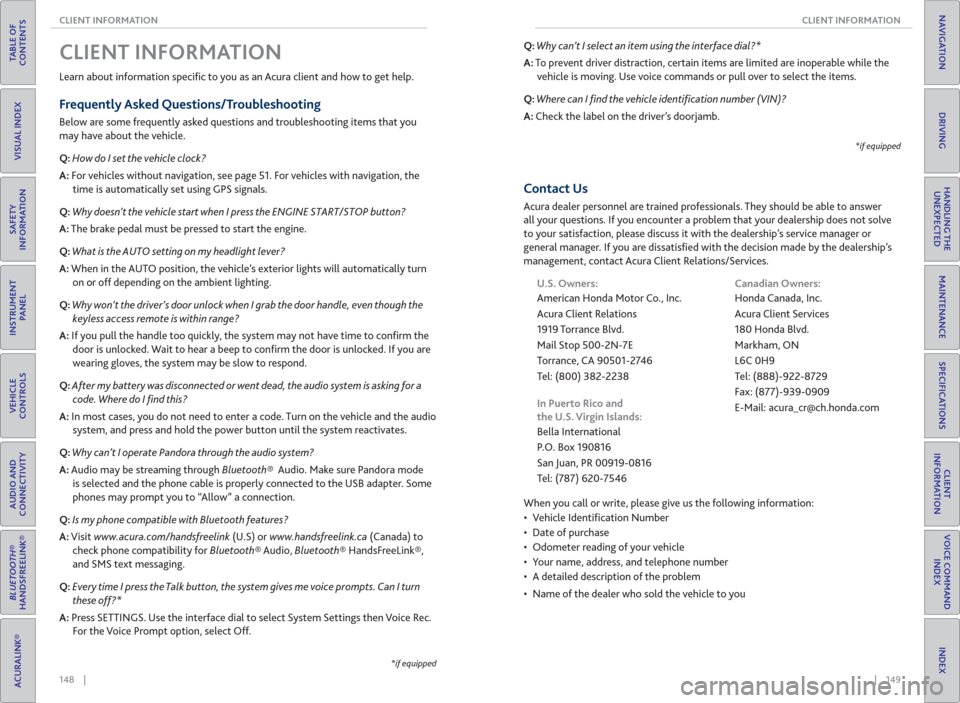
148 || 149 CLIENT INFORMATION CLIENT INFORMATION
TABLE OF
CONTENTS
INDEX
VISUAL INDEX
VOICE COMMAND
INDEX
SAFETY
INFORMATION
CLIENT
INFORMATION
INSTRUMENT
PANEL
SPECIFICATIONS
VEHICLE
CONTROLS
MAINTENANCE
AUDIO AND
CONNECTIVITY
HANDLING THE
UNEXPECTED
BLUETOOTH®
HANDSFREELINK®
DRIVING
ACURALINK®
NAVIGATION
Learn about information specifi c to you as an Acura client and how to get help.
Frequently Asked Questions/ Troubleshooting
Below are some frequently asked questions and troubleshooting items that you
may have about the vehicle.
Q: How do I set the vehicle clock?
A: For vehicles without navigation, see page 51. For vehicles with navigation, the
time is automatically set using GPS signals.
Q: Why doesn’t the vehicle start when I press the ENGINE START/STOP button?
A: The brake pedal must be pressed to start the engine.
Q: What is the AUTO setting on my headlight lever?
A: When in the AUTO position, the vehicle’s exterior lights will automatically turn
on or off depending on the ambient lighting.
Q: Why won’t the driver’s door unlock when I grab the door handle, even though the
keyless access remote is within range?
A: If you pull the handle too quickly, the system may not have time to confi rm the
door is unlocked. Wait to hear a beep to confi rm the door is unlocked. If you are
wearing gloves, the system may be slow to respond.
Q: After my battery was disconnected or went dead, the audio system is asking for a
code. Where do I � nd this?
A: In most cases, you do not need to enter a code. Turn on the vehicle and the audio
system, and press and hold the power button until the system reactivates.
Q: Why can’t I operate Pandora through the audio system?
A: Audio may be streaming through Bluetooth® Audio. Make sure Pandora mode
is selected and the phone cable is properly connected to the USB adapter. Some
phones may prompt you to “Allow” a connection.
Q: Is my phone compatible with Bluetooth features?
A: Visit www.acura.com/handsfreelink (U.S) or www.handsfreelink.ca (Canada) to
check phone compatibility for Bluetooth® Audio, Bluetooth® HandsFreeLink®,
and SMS text messaging.
Q: Every time I press the Talk button, the system gives me voice prompts. Can I turn
these off?*
A: Press SETTINGS. Use the interface dial to select System Settings then Voice Rec.
For the Voice Prompt option, select Off.
CLIENT INFORMATION
*if equipped
Q: Why can’t I select an item using the interface dial?*
A: To prevent driver distraction, certain items are limited are inoperable while the
vehicle is moving. Use voice commands or pull over to select the items.
Q: Where can I � nd the vehicle identi� cation number (VIN)?
A: Check the label on the driver’s doorjamb.
*if equipped
Contact Us
Acura dealer personnel are trained professionals. They should be able to answer
all your questions. If you encounter a problem that your dealership does not solve
to your satisfaction, please discuss it with the dealership’s service manager or
general manager. If you are dissatisfi ed with the decision made by the dealership’s
management, contact Acura Client Relations/Services.
U.S. Owners:
American Honda Motor Co., Inc.
Acura Client Relations
1919 Torrance Blvd.
Mail Stop 500-2N-7E
Torrance, CA 90501-2746
Tel: (800) 382-2238
In Puerto Rico and
the U.S. Virgin Islands:
Bella International
P.O. Box 190816
San Juan, PR 00919-0816
Tel: (787) 620-7546Canadian Owners:
Honda Canada, Inc.
Acura Client Services
180 Honda Blvd.
Markham, ON
L6C 0H9
Tel: (888)-922-8729
Fax: (877)-939-0909
E-Mail: [email protected]
When you call or write, please give us the following information:
• Vehicle Identifi cation Number
• Date of purchase
• Odometer reading of your vehicle
• Your name, address, and telephone number
• A detailed description of the problem
• Name of the dealer who sold the vehicle to you
Page 79 of 84
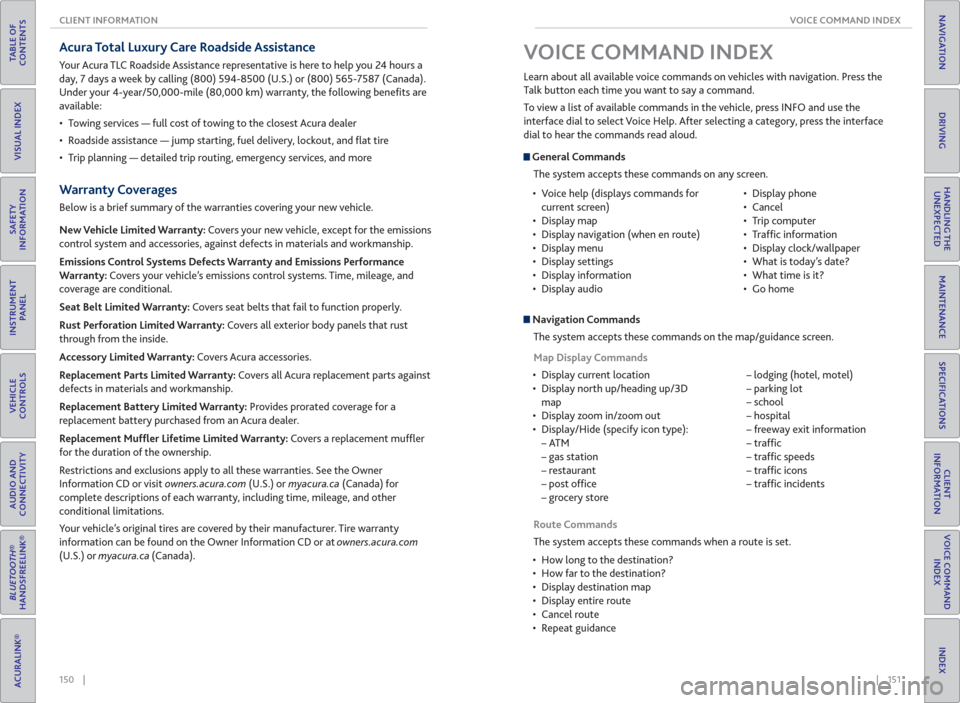
150 || 151 VOICE COMMAND INDEX CLIENT INFORMATION
TABLE OF
CONTENTS
INDEX
VISUAL INDEX
VOICE COMMAND
INDEX
SAFETY
INFORMATION
CLIENT
INFORMATION
INSTRUMENT
PANEL
SPECIFICATIONS
VEHICLE
CONTROLS
MAINTENANCE
AUDIO AND
CONNECTIVITY
HANDLING THE
UNEXPECTED
BLUETOOTH®
HANDSFREELINK®
DRIVING
ACURALINK®
NAVIGATION
Acura Total Luxury Care Roadside Assistance
Your Acura TLC Roadside Assistance representative is here to help you 24 hours a
day, 7 days a week by calling (800) 594-8500 (U.S.) or (800) 565-7587 (Canada).
Under your 4-year/50,000-mile (80,000 km) warranty, the following benefi ts are
available:
• Towing services — full cost of towing to the closest Acura dealer
• Roadside assistance — jump starting, fuel delivery, lockout, and fl at tire
• Trip planning — detailed trip routing, emergency services, and more
Warranty Coverages
Below is a brief summary of the warranties covering your new vehicle.
New Vehicle Limited Warranty: Covers your new vehicle, except for the emissions
control system and accessories, against defects in materials and workmanship.
Emissions Control Systems Defects Warranty and Emissions Performance
Warranty: Covers your vehicle’s emissions control systems. Time, mileage, and
coverage are conditional.
Seat Belt Limited Warranty: Covers seat belts that fail to function properly.
Rust Perforation Limited Warranty: Covers all exterior body panels that rust
through from the inside.
Accessory Limited Warranty: Covers Acura accessories.
Replacement Parts Limited Warranty: Covers all Acura replacement parts against
defects in materials and workmanship.
Replacement Battery Limited Warranty: Provides prorated coverage for a
replacement battery purchased from an Acura dealer.
Replacement Muf� er Lifetime Limited Warranty: Covers a replacement muffl er
for the duration of the ownership.
Restrictions and exclusions apply to all these warranties. See the Owner
Information CD or visit owners.acura.com (U.S.) or myacura.ca (Canada) for
complete descriptions of each warranty, including time, mileage, and other
conditional limitations.
Your vehicle’s original tires are covered by their manufacturer. Tire warranty
information can be found on the Owner Information CD or at owners.acura.com
(U.S.) or myacura.ca (Canada).
General Commands
The system accepts these commands on any screen.
Navigation Commands
The system accepts these commands on the map/guidance screen.
Map Display Commands
• Display current location
• Display north up/heading up/3D
map
• Display zoom in/zoom out
• Display/Hide (specify icon type):
–ATM
– gas station
– restaurant
– post offi ce
– grocery store – lodging (hotel, motel)
– parking lot
– school
– hospital
– freeway exit information
– traffi c
– traffi c speeds
– traffi c icons
– traffi c incidents Learn about all available voice commands on vehicles with navigation. Press the
Talk button each time you want to say a command.
To view a list of available commands in the vehicle, press INFO and use the
interface dial to select Voice Help. After selecting a category, press the interface
dial to hear the commands read aloud.
VOICE COMMAND INDEX
• Voice help (displays commands for
current screen)
• Display map
• Display navigation (when en route)
• Display menu
• Display settings
• Display information
• Display audio• Display phone
• Cancel
• Trip computer
• Traffi c information
• Display clock/wallpaper
• What is today’s date?
• What time is it?
• Go home
Route Commands
The system accepts these commands when a route is set.
• How long to the destination?
• How far to the destination?
• Display destination map
• Display entire route
• Cancel route
• Repeat guidance
Page 82 of 84
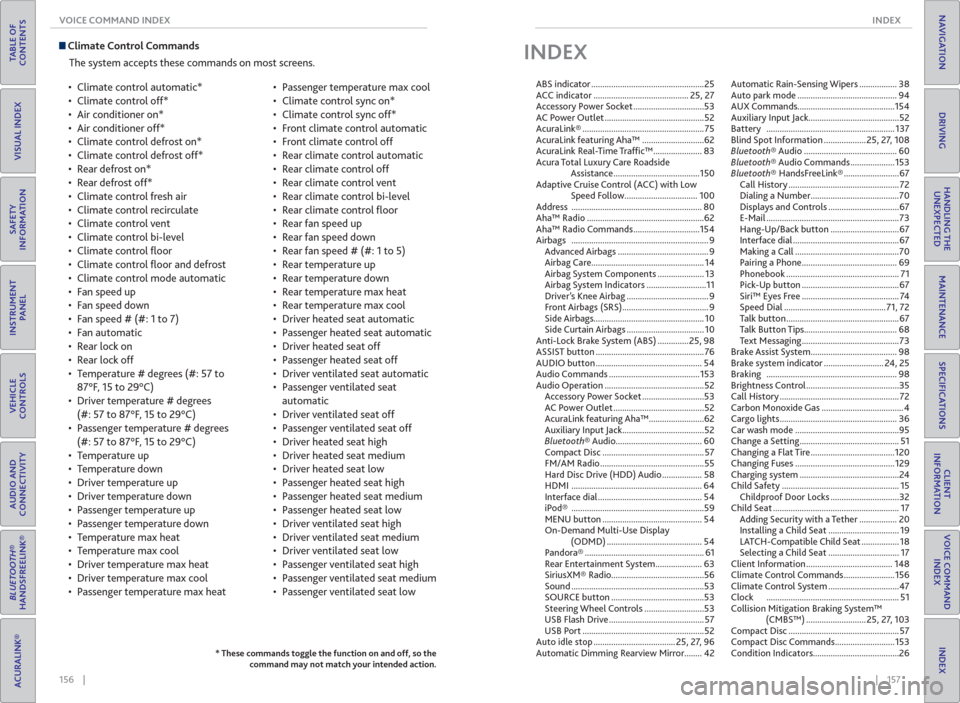
156 || 157 INDEX VOICE COMMAND INDEX
TABLE OF
CONTENTS
INDEX
VISUAL INDEX
VOICE COMMAND
INDEX
SAFETY
INFORMATION
CLIENT
INFORMATION
INSTRUMENT
PANEL
SPECIFICATIONS
VEHICLE
CONTROLS
MAINTENANCE
AUDIO AND
CONNECTIVITY
HANDLING THE
UNEXPECTED
BLUETOOTH®
HANDSFREELINK®
DRIVING
ACURALINK®
NAVIGATION
Climate Control Commands
The system accepts these commands on most screens.
• Climate control automatic*
• Climate control off*
• Air conditioner on*
• Air conditioner off*
• Climate control defrost on*
• Climate control defrost off*
• Rear defrost on*
• Rear defrost off*
• Climate control fresh air
• Climate control recirculate
• Climate control vent
• Climate control bi-level
• Climate control fl oor
• Climate control fl oor and defrost
• Climate control mode automatic
• Fan speed up
• Fan speed down
• Fan speed # (#: 1 to 7)
• Fan automatic
• Rear lock on
• Rear lock off
• Temperature # degrees (#: 57 to
87°F, 15 to 29°C)
• Driver temperature # degrees
(#: 57 to 87°F, 15 to 29°C)
• Passenger temperature # degrees
(#: 57 to 87°F, 15 to 29°C)
• Temperature up
• Temperature down
• Driver temperature up
• Driver temperature down
• Passenger temperature up
• Passenger temperature down
• Temperature max heat
• Temperature max cool
• Driver temperature max heat
• Driver temperature max cool
• Passenger temperature max heat• Passenger temperature max cool
• Climate control sync on*
• Climate control sync off*
• Front climate control automatic
• Front climate control off
• Rear climate control automatic
• Rear climate control off
• Rear climate control vent
• Rear climate control bi-level
• Rear climate control fl oor
• Rear fan speed up
• Rear fan speed down
• Rear fan speed # (#: 1 to 5)
• Rear temperature up
• Rear temperature down
• Rear temperature max heat
• Rear temperature max cool
• Driver heated seat automatic
• Passenger heated seat automatic
• Driver heated seat off
• Passenger heated seat off
• Driver ventilated seat automatic
• Passenger ventilated seat
automatic
• Driver ventilated seat off
• Passenger ventilated seat off
• Driver heated seat high
• Driver heated seat medium
• Driver heated seat low
• Passenger heated seat high
• Passenger heated seat medium
• Passenger heated seat low
• Driver ventilated seat high
• Driver ventilated seat medium
• Driver ventilated seat low
• Passenger ventilated seat high
• Passenger ventilated seat medium
• Passenger ventilated seat low
* These commands toggle the function on and off, so the
command may not match your intended action.
INDEX
ABS indicator ...................................................25
ACC indicator ........................................... 25, 27
Accessory Power Socket ................................53
AC Power Outlet .............................................52
AcuraLink® ....................................................... 75
AcuraLink featuring Aha™ ............................62
AcuraLink Real-Time Traffi c™ ...................... 83
Acura Total Luxury Care Roadside
Assistance .......................................150
Adaptive Cruise Control (ACC) with Low
Speed Follow ................................. 100
Address ........................................................... 80
Aha™ Radio .....................................................62
Aha™ Radio Commands ..............................154
Airbags .............................................................. 9
Advanced Airbags ......................................... 9
Airbag Care ................................................... 14
Airbag System Components ..................... 13
Airbag System Indicators ...........................11
Driver’s Knee Airbag ..................................... 9
Front Airbags (SRS) ....................................... 9
Side Airbags.................................................. 10
Side Curtain Airbags ................................... 10
Anti-Lock Brake System (ABS) ..............25, 98
ASSIST button ................................................. 76
AUDIO button ................................................ 54
Audio Commands .........................................153
Audio Operation .............................................52
Accessory Power Socket ............................53
AC Power Outlet .........................................52
AcuraLink featuring Aha™ .........................62
Auxiliary Input Jack .....................................52
Bluetooth® Audio....................................... 60
Compact Disc .............................................. 57
FM/AM Radio ...............................................55
Hard Disc Drive (HDD) Audio .................. 58
HDMI ........................................................... 64
Interface dial ............................................... 54
iPod® ............................................................59
MENU button ............................................. 54
On-Demand Multi-Use Display
(ODMD) ........................................... 54
Pandora® ...................................................... 61
Rear Entertainment System ..................... 63
SiriusXM® Radio..........................................56
Sound ............................................................53
SOURCE button ..........................................53
Steering Wheel Controls ...........................53
USB Flash Drive ........................................... 57
USB Port .......................................................52
Auto idle stop ..................................... 25, 27, 96
Automatic Dimming Rearview Mirror........ 42Automatic Rain-Sensing Wipers ................. 38
Auto park mode ............................................. 94
AUX Commands............................................154
Auxiliary Input Jack.........................................52
Battery .......................................................... 137
Blind Spot Information ................... 25, 27, 108
Bluetooth® Audio .......................................... 60
Bluetooth® Audio Commands ....................153
Bluetooth® HandsFreeLink® .........................67
Call History .................................................. 72
Dialing a Number ........................................70
Displays and Controls ................................67
E-Mail ............................................................73
Hang-Up/Back button ...............................67
Interface dial ................................................67
Making a Call ...............................................70
Pairing a Phone ........................................... 69
Phonebook ................................................... 71
Pick-Up button ............................................67
Siri™ Eyes Free ............................................ 74
Speed Dial .............................................. 71, 72
Talk button ...................................................67
Talk Button Tips.......................................... 68
Text Messaging ............................................73
Brake Assist System ....................................... 98
Brake system indicator ........................... 24, 25
Braking ........................................................... 98
Brightness Control ..........................................35
Call History ...................................................... 72
Carbon Monoxide Gas .....................................4
Cargo lights ..................................................... 36
Car wash mode ...............................................95
Change a Setting ............................................. 51
Changing a Flat Tire ......................................120
Changing Fuses .............................................129
Charging system .............................................24
Child Safety ..................................................... 15
Childproof Door Locks ...............................32
Child Seat ......................................................... 17
Adding Security with a Tether ................. 20
Installing a Child Seat ................................ 19
LATCH-Compatible Child Seat ................. 18
Selecting a Child Seat ................................ 17
Client Information ....................................... 148
Climate Control Commands .......................156
Climate Control System ................................47
Clock ............................................................ 51
Collision Mitigation Braking System™
(CMBS™) ........................... 25, 27, 103
Compact Disc .................................................. 57
Compact Disc Commands ...........................153
Condition Indicators.......................................26
Page 84 of 84
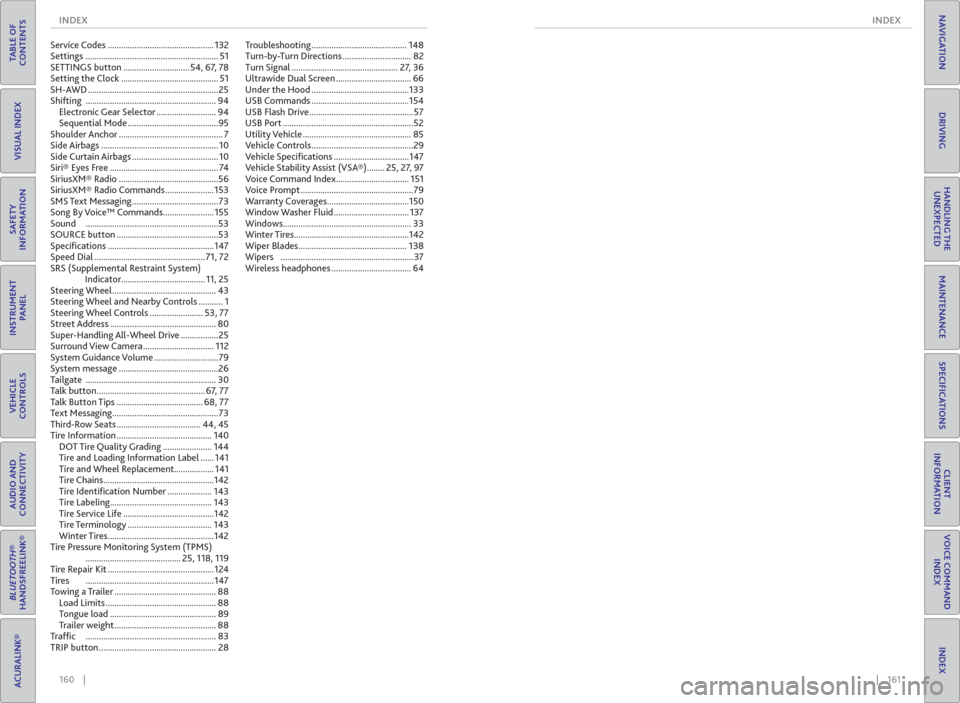
160 || 161 INDEX INDEX
TABLE OF
CONTENTS
INDEX
VISUAL INDEX
VOICE COMMAND
INDEX
SAFETY
INFORMATION
CLIENT
INFORMATION
INSTRUMENT
PANEL
SPECIFICATIONS
VEHICLE
CONTROLS
MAINTENANCE
AUDIO AND
CONNECTIVITY
HANDLING THE
UNEXPECTED
BLUETOOTH®
HANDSFREELINK®
DRIVING
ACURALINK®
NAVIGATION
Service Codes ................................................132
Settings ............................................................ 51
SETTINGS button .............................. 54, 67, 78
Setting the Clock ............................................ 51
SH-AWD ...........................................................25
Shifting ........................................................... 94
Electronic Gear Selector ........................... 94
Sequential Mode .........................................95
Shoulder Anchor ............................................... 7
Side Airbags ..................................................... 10
Side Curtain Airbags ....................................... 10
Siri® Eyes Free ................................................. 74
SiriusXM® Radio .............................................56
SiriusXM® Radio Commands ......................153
SMS Text Messaging .......................................73
Song By Voice™ Commands .......................155
Sound ............................................................53
SOURCE button ..............................................53
Specifi cations ................................................147
Speed Dial .................................................. 71, 72
SRS (Supplemental Restraint System)
Indicator...................................... 11, 25
Steering Wheel ............................................... 43
Steering Wheel and Nearby Controls ........... 1
Steering Wheel Controls ........................ 53, 77
Street Address ................................................ 80
Super-Handling All-Wheel Drive .................25
Surround View Camera ................................ 112
System Guidance Volume .............................79
System message .............................................26
Tailgate ........................................................... 30
Talk button ................................................. 67, 77
Talk Button Tips ....................................... 68, 77
Text Messaging ................................................73
Third-Row Seats ...................................... 44, 45
Tire Information ........................................... 140
DOT Tire Quality Grading ...................... 144
Tire and Loading Information Label ...... 141
Tire and Wheel Replacement.................. 141
Tire Chains ..................................................142
Tire Identifi cation Number .................... 143
Tire Labeling .............................................. 143
Tire Service Life .........................................142
Tire Terminology ...................................... 143
Winter Tires ................................................142
Tire Pressure Monitoring System (TPMS)
........................................... 25, 118, 119
Tire Repair Kit ................................................124
Tires ..........................................................147
Towing a Trailer .............................................. 88
Load Limits .................................................. 88
Tongue load ................................................ 89
Trailer weight .............................................. 88
Traffi c ........................................................... 83
TRIP button ..................................................... 28Troubleshooting ........................................... 148
Turn-by-Turn Directions ............................... 82
Turn Signal ................................................ 27, 36
Ultrawide Dual Screen .................................. 66
Under the Hood ............................................133
USB Commands ............................................154
USB Flash Drive ............................................... 57
USB Port ...........................................................52
Utility Vehicle ................................................. 85
Vehicle Controls ..............................................29
Vehicle Specifi cations ..................................147
Vehicle Stability Assist (VSA®) ........ 25, 27, 97
Voice Command Index ................................. 151
Voice Prompt ...................................................79
Warranty Coverages .....................................150
Window Washer Fluid .................................. 137
Windows.......................................................... 33
Winter Tires....................................................142
Wiper Blades ................................................. 138
Wipers ............................................................ 37
Wireless headphones .................................... 64