Acura MDX 2016 Owner's Manual
Manufacturer: ACURA, Model Year: 2016, Model line: MDX, Model: Acura MDX 2016Pages: 557, PDF Size: 31.09 MB
Page 211 of 557
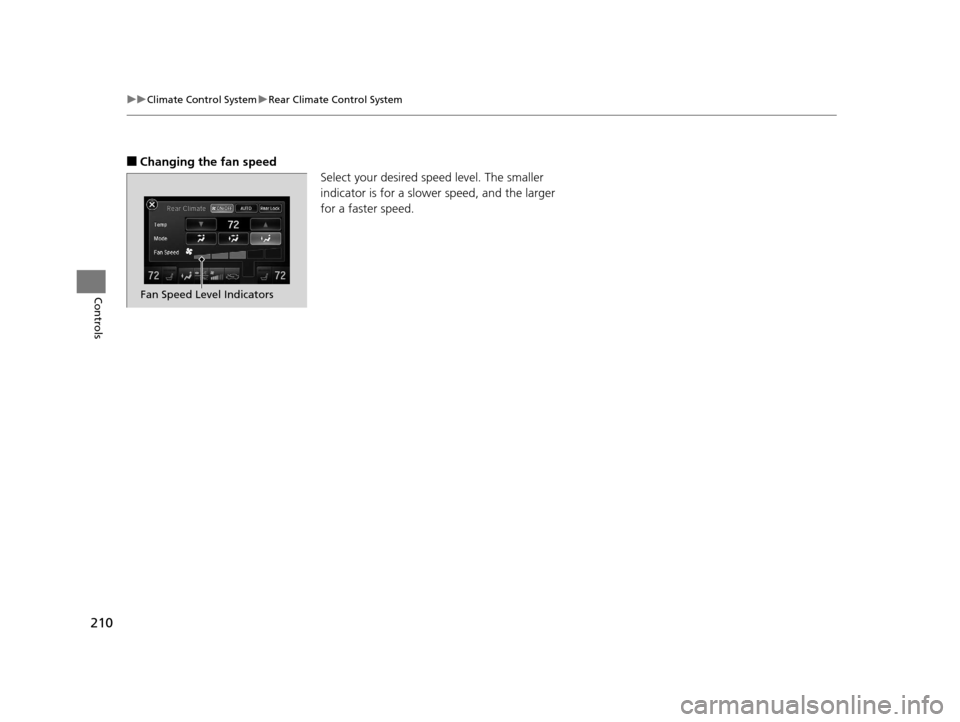
210
uuClimate Control System uRear Climate Control System
Controls
■Changing the fan speed
Select your desired speed level. The smaller
indicator is for a slower speed, and the larger
for a faster speed.
Fan Speed Level Indicators
16 ACURA MDX-31TZ56200.book 210 ページ 2015年3月4日 水曜日 午後2時59分
Page 212 of 557
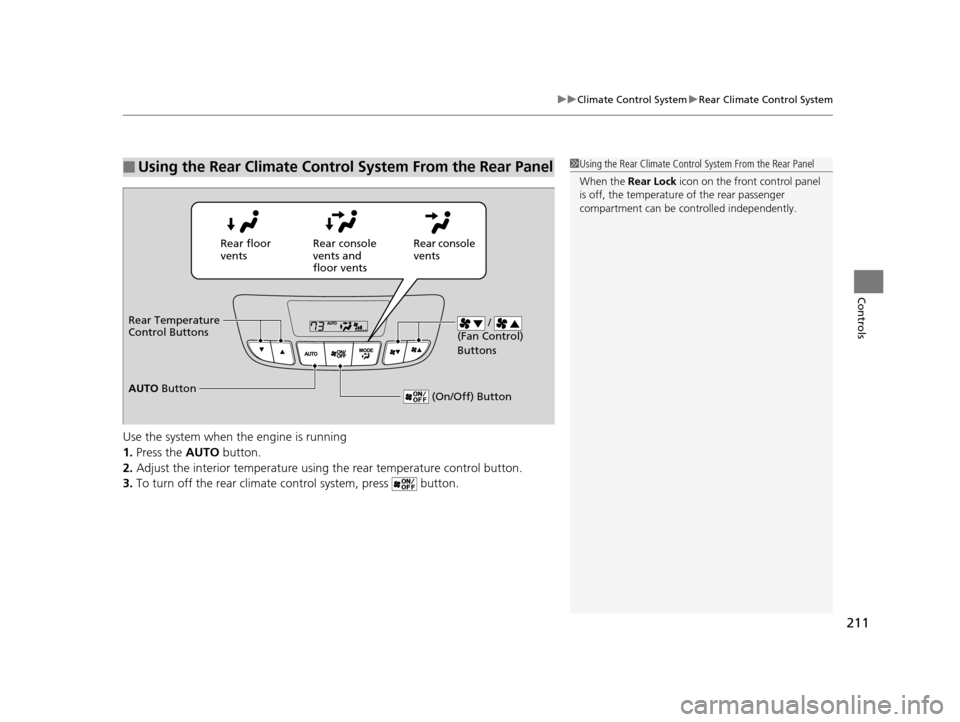
211
uuClimate Control System uRear Climate Control System
Controls
Use the system when the engine is running
1. Press the AUTO button.
2. Adjust the interior temperature usi ng the rear temperature control button.
3. To turn off the rear climate control system, press button.
■Using the Rear Climate Control System From the Rear Panel1Using the Rear Climate Control System From the Rear Panel
When the Rear Lock icon on the front control panel
is off, the temperature of the rear passenger
compartment can be cont rolled independently.
Rear floor
ventsRear console
vents and
floor vents Rear console
vents
/
(Fan Control)
Buttons
(On/Off) Button
Rear Temperature
Control Buttons
AUTO Button
16 ACURA MDX-31TZ56200.book 211 ページ 2015年3月4日 水曜日 午後2時59分
Page 213 of 557
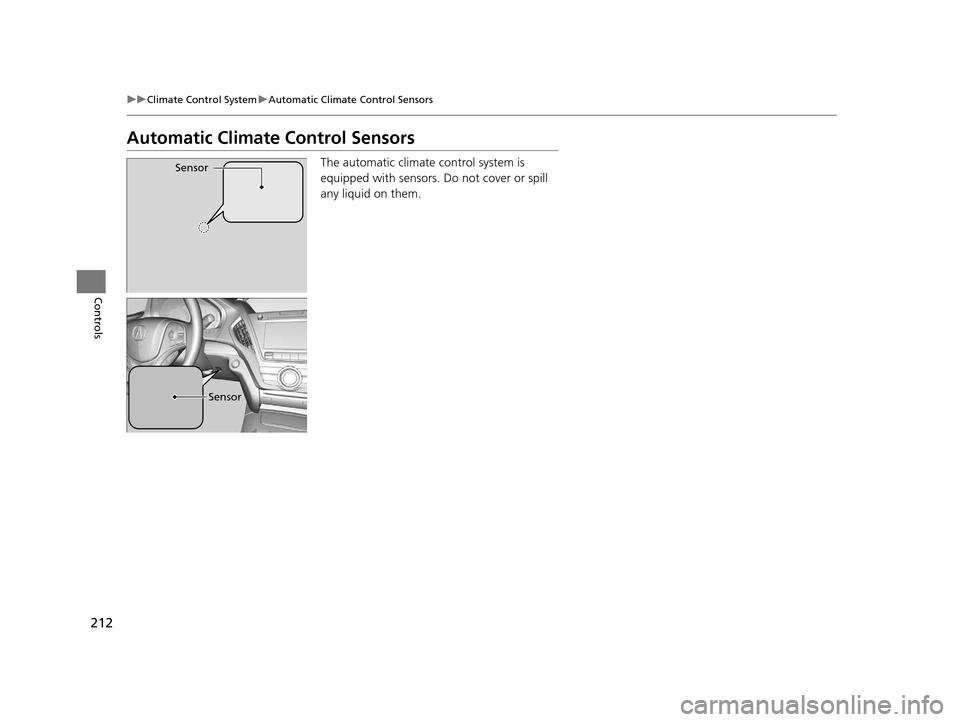
212
uuClimate Control System uAutomatic Climate Control Sensors
Controls
Automatic Climate Control Sensors
The automatic climate control system is
equipped with sensors. Do not cover or spill
any liquid on them.Sensor
Sensor
16 ACURA MDX-31TZ56200.book 212 ページ 2015年3月4日 水曜日 午後2時59分
Page 214 of 557
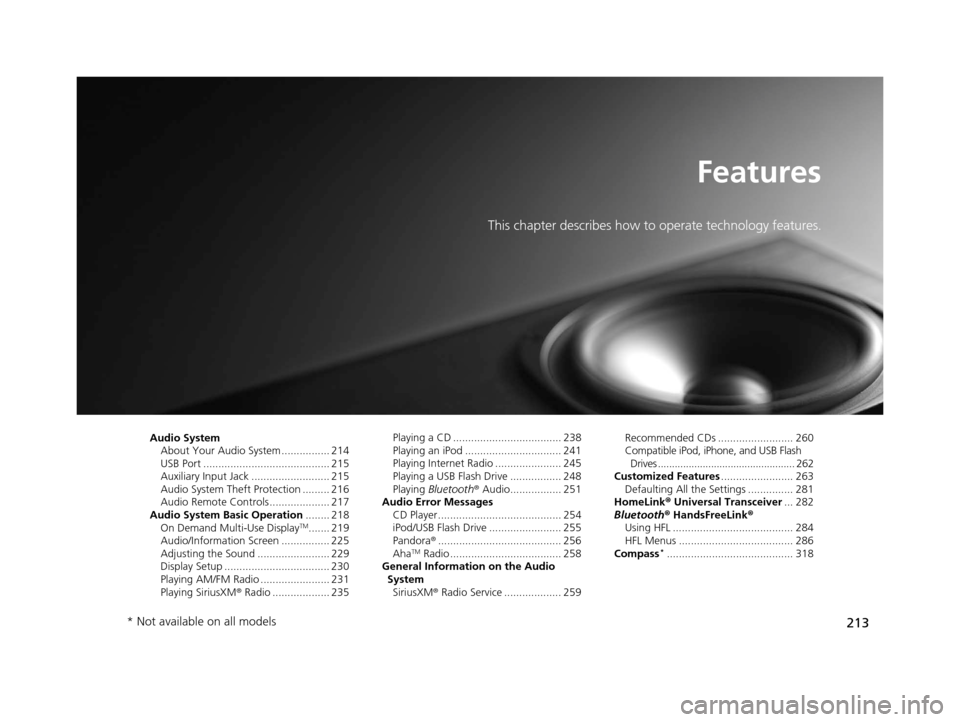
213
Features
This chapter describes how to operate technology features.
Audio SystemAbout Your Audio System ................ 214
USB Port .......................................... 215
Auxiliary Input Jack .......................... 215
Audio System Theft Protection ......... 216
Audio Remote Controls .................... 217
Audio System Basic Operation ........ 218
On Demand Multi-Use Display
TM....... 219
Audio/Information Screen ................ 225
Adjusting the Sound ........................ 229
Display Setup ................................... 230
Playing AM/FM Radio ....................... 231
Playing SiriusXM ® Radio ................... 235 Playing a CD .................................... 238
Playing an iPod ................................ 241
Playing Internet Radio ...................... 245
Playing a USB Flash Drive ................. 248
Playing
Bluetooth ® Audio................. 251
Audio Error Messages
CD Player ......................................... 254
iPod/USB Flash Drive ........................ 255
Pandora ®......................................... 256
Aha
TM Radio ..................................... 258
General Information on the Audio System
SiriusXM ® Radio Service ................... 259 Recommended CDs ......................... 260
Compatible iPod, iPhone, and USB Flash
Drives ................................................. 262
Customized Features ........................ 263
Defaulting All the Settings ............... 281
HomeLink ® Universal Transceiver ... 282
Bluetooth ® HandsFreeLink®
Using HFL ........................................ 284
HFL Menus ...................................... 286
Compass*.......................................... 318
* Not available on all models
16 ACURA MDX-31TZ56200.book 213 ページ 2015年3月4日 水曜日 午後2時59分
Page 215 of 557
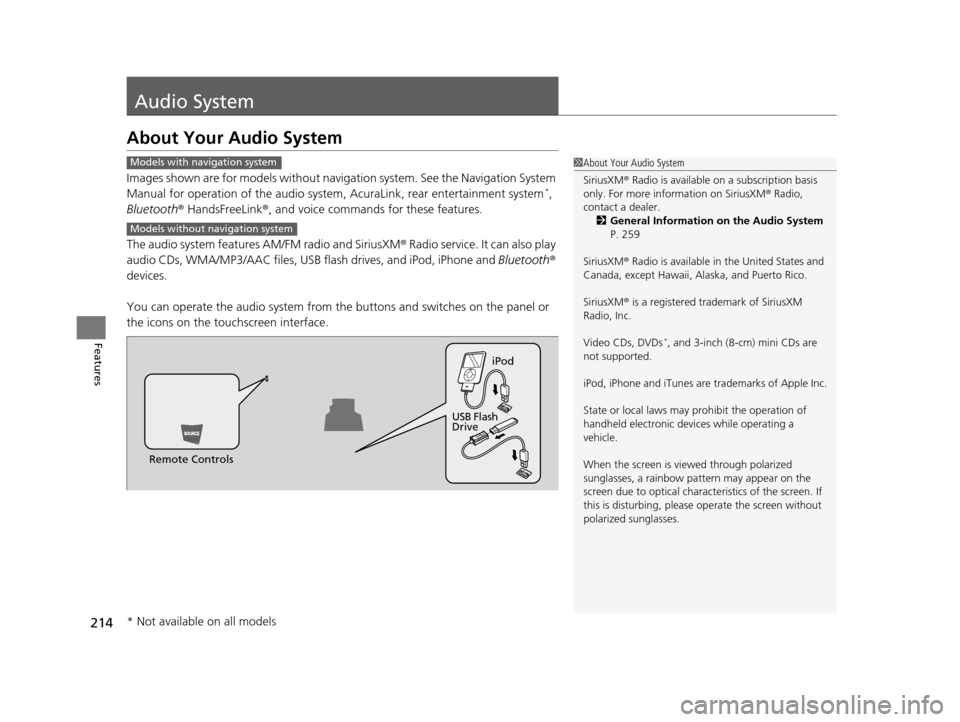
214
Features
Audio System
About Your Audio System
Images shown are for models without navigation system. See the Navigation System
Manual for operation of the audio system , AcuraLink, rear entertainment system*,
Bluetooth ® HandsFreeLink ®, and voice commands for these features.
The audio system features AM/FM radio and SiriusXM ® Radio service. It can also play
audio CDs, WMA/MP3/AAC files, USB flash drives, and iPod, iPhone and Bluetooth®
devices.
You can operate the audio system from the buttons and switches on the panel or
the icons on the touchscreen interface.
1 About Your Audio System
SiriusXM ® Radio is available on a subscription basis
only. For more information on SiriusXM ® Radio,
contact a dealer.
2 General Information on the Audio System
P. 259
SiriusXM ® Radio is available in the United States and
Canada, except Ha waii, Alaska, and Puerto Rico.
SiriusXM ® is a registered trademark of SiriusXM
Radio, Inc.
Video CDs, DVDs
*, and 3-inch (8-cm) mini CDs are
not supported.
iPod, iPhone and iTunes are trademarks of Apple Inc.
State or local laws may pr ohibit the operation of
handheld electronic devi ces while operating a
vehicle.
When the screen is vi ewed through polarized
sunglasses, a rainbow pa ttern may appear on the
screen due to optical characteristics of the screen. If
this is disturbing, please operate the screen without
polarized sunglasses.
Models with navigation system
Models without navigation system
Remote Controls iPod
USB Flash
Drive
* Not available on all models
16 ACURA MDX-31TZ56200.book 214 ページ 2015年3月4日 水曜日 午後2時59分
Page 216 of 557
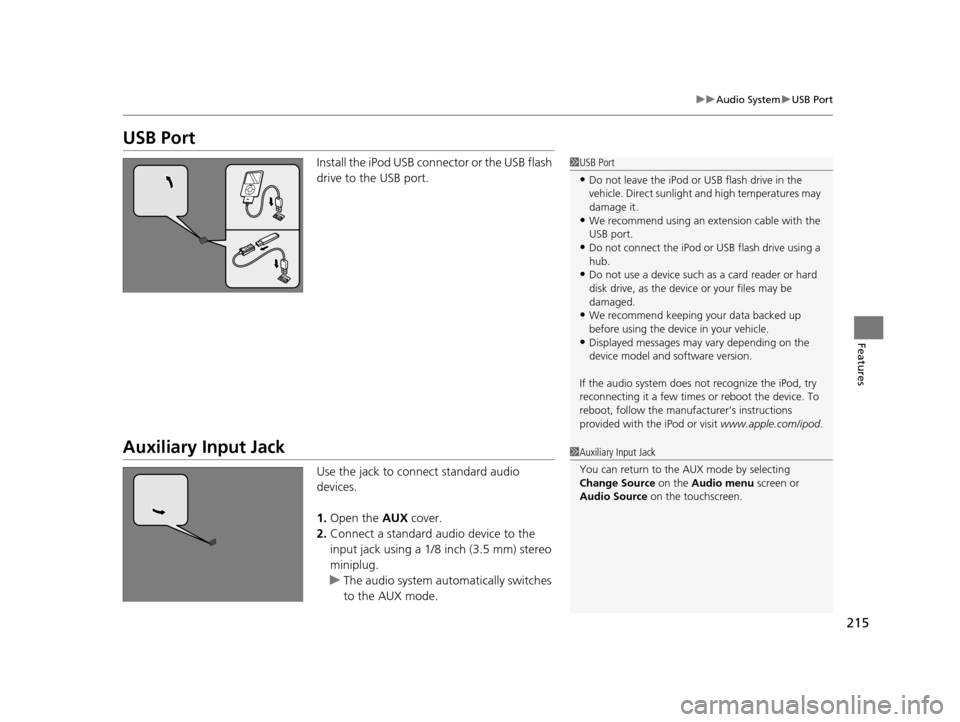
215
uuAudio System uUSB Port
Features
USB Port
Install the iPod USB connector or the USB flash
drive to the USB port.
Auxiliary Input Jack
Use the jack to connect standard audio
devices.
1. Open the AUX cover.
2. Connect a standard audio device to the
input jack using a 1/8 inch (3.5 mm) stereo
miniplug.
u The audio system auto matically switches
to the AUX mode.
1 USB Port
•Do not leave the iPod or USB flash drive in the
vehicle. Direct sunlight and high temperatures may
damage it.
•We recommend using an extension cable with the
USB port.
•Do not connect the iPod or USB flash drive using a
hub.
•Do not use a device such as a card reader or hard
disk drive, as the device or your files may be
damaged.
•We recommend keeping y our data backed up
before using the device in your vehicle.
•Displayed messages may vary depending on the
device model and software version.
If the audio system does not recognize the iPod, try
reconnecting it a few times or reboot the device. To
reboot, follow the manufac turer’s instructions
provided with the iPod or visit www.apple.com/ipod.
1Auxiliary Input Jack
You can return to the AUX mode by selecting
Change Source on the Audio menu screen or
Audio Source on the touchscreen.
16 ACURA MDX-31TZ56200.book 215 ページ 2015年3月4日 水曜日 午後2時59分
Page 217 of 557
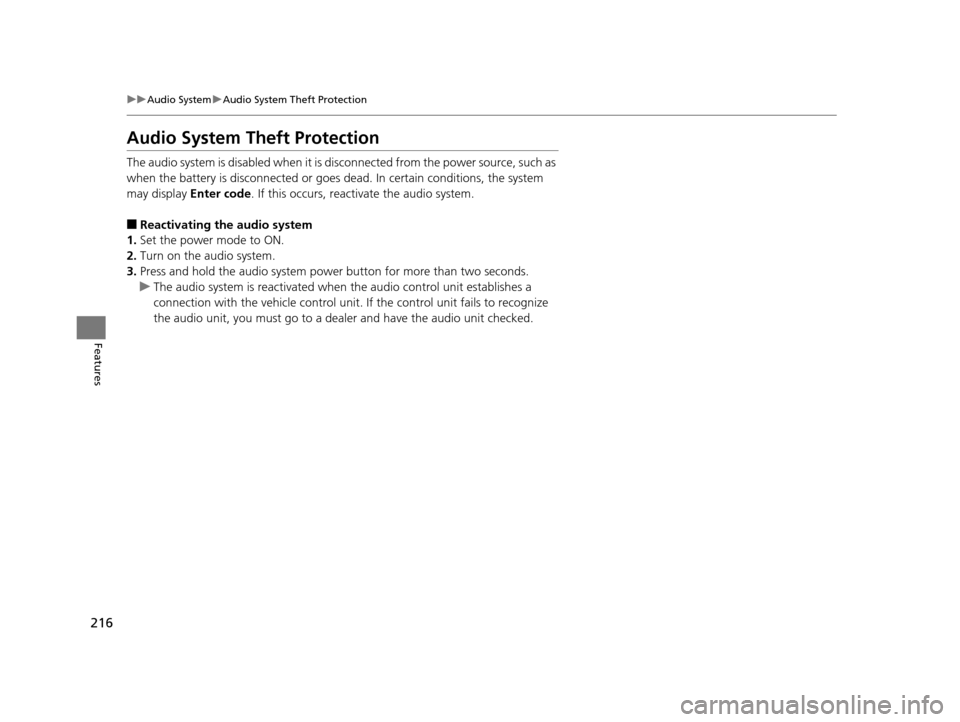
216
uuAudio System uAudio System Theft Protection
Features
Audio System Theft Protection
The audio system is disabled when it is di sconnected from the power source, such as
when the battery is disconnected or goes dead. In certain conditions, the system
may display Enter code. If this occurs, reactivate the audio system.
■Reactivating the audio system
1. Set the power mode to ON.
2. Turn on the audio system.
3. Press and hold the audio system power button for more than two seconds.
u The audio system is reac tivated when the audio co ntrol unit establishes a
connection with the vehicle control unit. If the control unit fails to recognize
the audio unit, you must go to a dealer and have the audio unit checked.
16 ACURA MDX-31TZ56200.book 216 ページ 2015年3月4日 水曜日 午後2時59分
Page 218 of 557

217
uuAudio System uAudio Remote Controls
Features
Audio Remote Controls
Allows you to operate the audio system while driving.
SOURCE Button
Cycles through the audio modes as follows:
FM AM SiriusXM® CD USB iPod
Bluetooth ® Audio Pandora ® Aha
TM
AUX
Left Selector Wheel
Roll Up: To increase the volume.
Roll Down: To decrease the volume.
Push: To mute. Push again to unmute.
• When listening to the radio
Shift to the right: To select the next preset radio station.
Shift to the left: To select the previous preset radio station.
Shift to the ri ght and hold: To select the next strong station.
Shift to the left and hold: To select the previous strong station.
• When listening to a CD, iPod, USB flash drive, or Bluetooth® Audio
Shift to the right: To skip to the next song.
Shift to the left: To go back to the beginning of the current or previous song.
Shift to the ri ght and hold: To go to the group up. ( Bluetooth® Audio only)
Shift to the left and hold: To go to the group down. (Bluetooth® Audio only)
• When listening to a CD or USB flash drive
Shift to the ri ght and hold: To skip to the next folder.
Shift to the left and hold: To go back to the previous folder.
• When listening to Pandora® and Aha
TM
Shift to the right: To skip to the next song.
Shift to the ri ght and hold: To select the next station.
Shift to the left and hold: To select the previous station.
1Audio Remote Controls
Some mode appears only when an appropriate
device or medium is used.
To select audio mode, press the SOURCE button,
then shift the left selector wheel to the right or left.
Left Selector Wheel
SOURCE Button
16 ACURA MDX-31TZ56200.book 217 ページ 2015年3月4日 水曜日 午後2時59分
Page 219 of 557
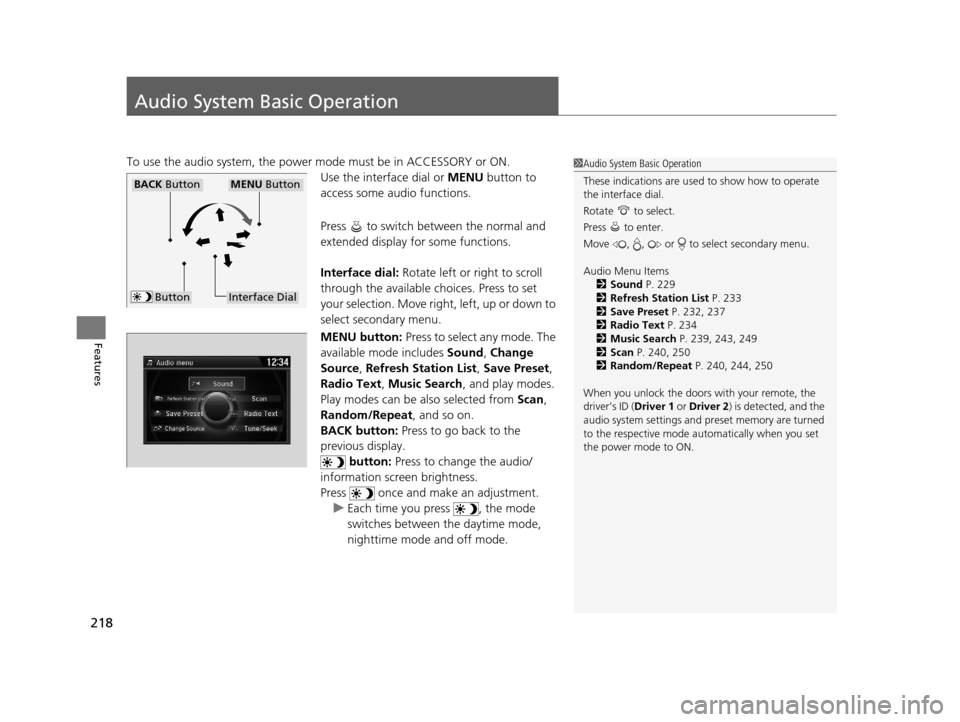
218
Features
Audio System Basic Operation
To use the audio system, the power mode must be in ACCESSORY or ON.
Use the interface dial or MENU button to
access some audio functions.
Press to switch between the normal and
extended display fo r some functions.
Interface dial: Rotate left or right to scroll
through the available choices. Press to set
your selection. Move right, left, up or down to
select secondary menu.
MENU button: Press to select any mode. The
available mode includes Sound, Change
Source , Refresh Station List , Save Preset ,
Radio Text, Music Search , and play modes.
Play modes can be also selected from Scan,
Random/Repeat , and so on.
BACK button: Press to go back to the
previous display.
button: Press to change the audio/
information screen brightness.
Press once and make an adjustment. u Each time you press , the mode
switches between the daytime mode,
nighttime mode and off mode.1Audio System Basic Operation
These indications are used to show how to operate
the interface dial.
Rotate to select.
Press to enter.
Move , , or to select secondary menu.
Audio Menu Items 2 Sound P. 229
2 Refresh Station List P. 233
2 Save Preset P. 232, 237
2 Radio Text P. 234
2 Music Search P. 239, 243, 249
2 Scan P. 240, 250
2 Random/Repeat P. 240, 244, 250
When you unlock the doors with your remote, the
driver’s ID ( Driver 1 or Driver 2) is detected, and the
audio system settings and pr eset memory are turned
to the respective mode automatically when you set
the power mode to ON.
Interface Dial
MENU ButtonBACK Button
Button
16 ACURA MDX-31TZ56200.book 218 ページ 2015年3月4日 水曜日 午後2時59分
Page 220 of 557
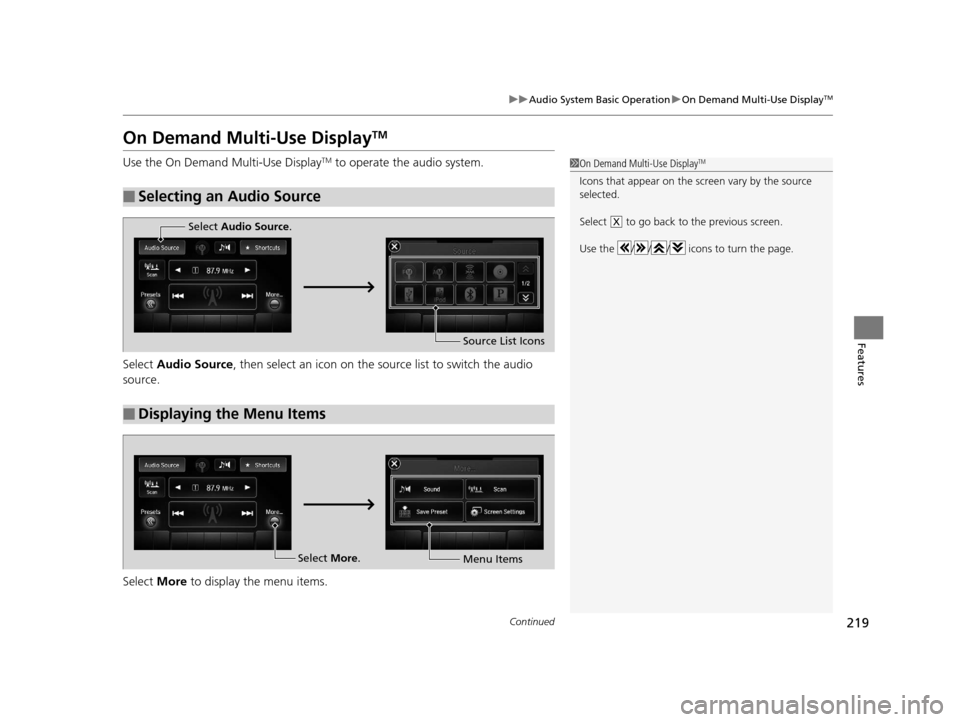
219
uuAudio System Basic Operation uOn Demand Multi-Use DisplayTM
Continued
Features
On Demand Multi-Use DisplayTM
Use the On Demand Multi-Use DisplayTM to operate the audio system.
Select Audio Source , then select an icon on the s ource list to switch the audio
source.
Select More to display the menu items.
■Selecting an Audio Source
1On Demand Multi-Use DisplayTM
Icons that appear on the sc reen vary by the source
selected.
Select to go back to the previous screen.
Use the / / / icons to turn the page.
X
■Displaying the Menu Items
Select Audio Source .
Source List Icons
Select More.
Menu Items
16 ACURA MDX-31TZ56200.book 219 ページ 2015年3月4日 水曜日 午後2時59分