Acura MDX 2016 Owner's Manual
Manufacturer: ACURA, Model Year: 2016, Model line: MDX, Model: Acura MDX 2016Pages: 557, PDF Size: 31.09 MB
Page 231 of 557
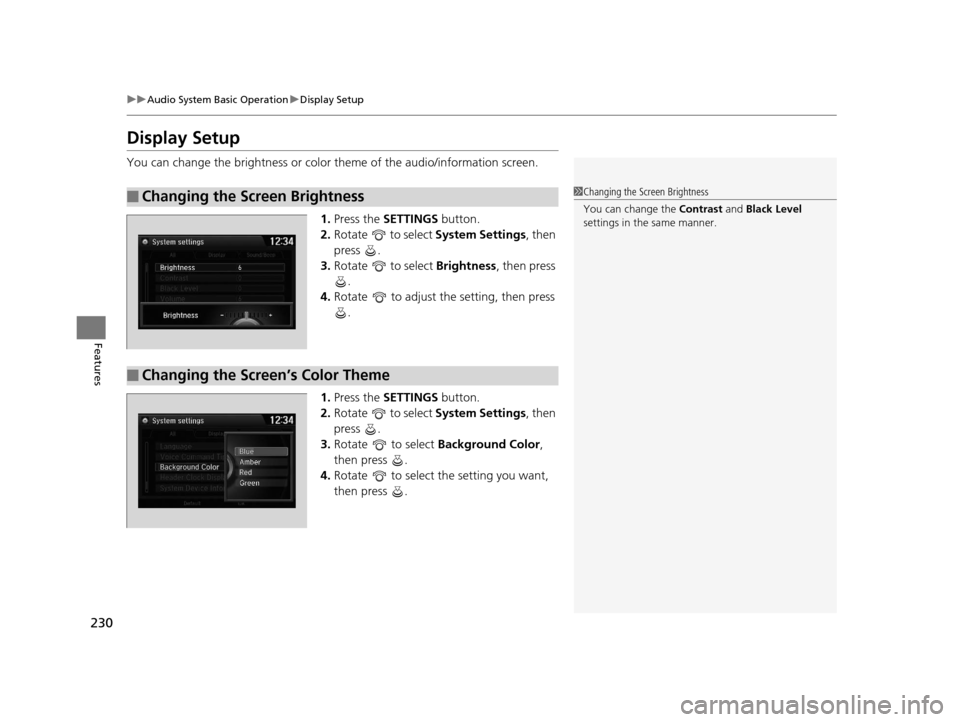
230
uuAudio System Basic Operation uDisplay Setup
Features
Display Setup
You can change the brightness or color theme of the audio/information screen.
1. Press the SETTINGS button.
2. Rotate to select System Settings, then
press .
3. Rotate to select Brightness , then press
.
4. Rotate to adjust the setting, then press
.
1. Press the SETTINGS button.
2. Rotate to select System Settings, then
press .
3. Rotate to select Background Color,
then press .
4. Rotate to select the setting you want,
then press .
■Changing the Screen Brightness1Changing the Screen Brightness
You can change the Contrast and Black Level
settings in the same manner.
■Changing the Screen’s Color Theme
16 ACURA MDX-31TZ56200.book 230 ページ 2015年3月4日 水曜日 午後2時59分
Page 232 of 557

231
uuAudio System Basic Operation uPlaying AM/FM Radio
Continued
Features
Playing AM/FM Radio
Audio/Information Screen
Tune Up/Down Icons
Select or to tune the radio
frequency.
MENU Button
Press to display the menu items.
(Power) Button
Press to turn the audio system on
and off.
Audio Source
Select to change a band or change
an audio source.
Skip/Seek Icons
Select or to search up and
down the selected band for a
station with a strong signal.
More
Select to display the menu items.
BACK Button
Press to go back to the previous display.
VOL (Volume) Knob (Pushed out)
Turn to adjust the volume.
Interface Dial/ENTER Button
Press and turn to select preset radio
stations.
Move up, down, right and left to
select secondary menu.
Sound Icon
Select to display the
Sound menu.
On Demand Multi-Use DisplayTM
Scan
Select to sample each of the strongest
stations on the selected band for 10
seconds. To turn off scan, select Stop Scan.
To listen to a stored channel,
select 1-6 (AM) or 1-12 (FM).
Presets
Select to store a station.
16 ACURA MDX-31TZ56200.book 231 ページ 2015年3月4日 水曜日 午後2時59分
Page 233 of 557
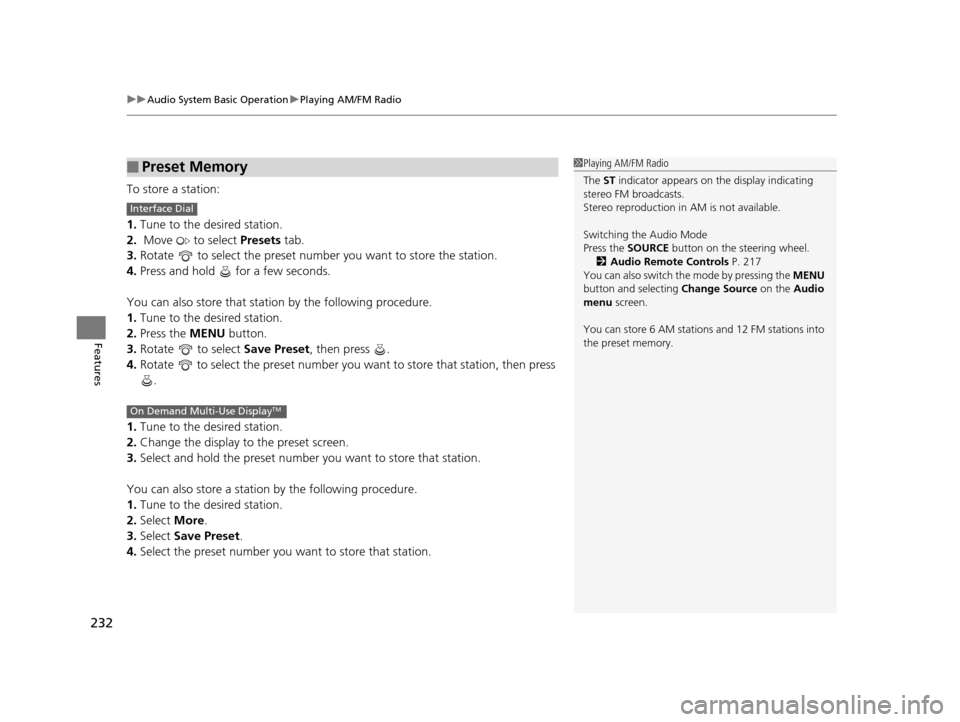
uuAudio System Basic Operation uPlaying AM/FM Radio
232
Features
To store a station:
1. Tune to the desired station.
2. Move to select Presets tab.
3. Rotate to select the preset number you want to store the station.
4. Press and hold for a few seconds.
You can also store that statio n by the following procedure.
1. Tune to the desired station.
2. Press the MENU button.
3. Rotate to select Save Preset, then press .
4. Rotate to select the preset number you want to store that station, then press
.
1. Tune to the desired station.
2. Change the display to the preset screen.
3. Select and hold the preset number you want to store that station.
You can also store a station by the following procedure.
1. Tune to the desired station.
2. Select More.
3. Select Save Preset .
4. Select the preset number you wa nt to store that station.
■Preset Memory1Playing AM/FM Radio
The ST indicator appears on the display indicating
stereo FM broadcasts.
Stereo reproduction in AM is not available.
Switching the Audio Mode
Press the SOURCE button on the steering wheel.
2 Audio Remote Controls P. 217
You can also switch the mode by pressing the MENU
button and selecting Change Source on the Audio
menu screen.
You can store 6 AM stations and 12 FM stations into
the preset memory.
Interface Dial
On Demand Multi-Use DisplayTM
16 ACURA MDX-31TZ56200.book 232 ページ 2015年3月4日 水曜日 午後2時59分
Page 234 of 557
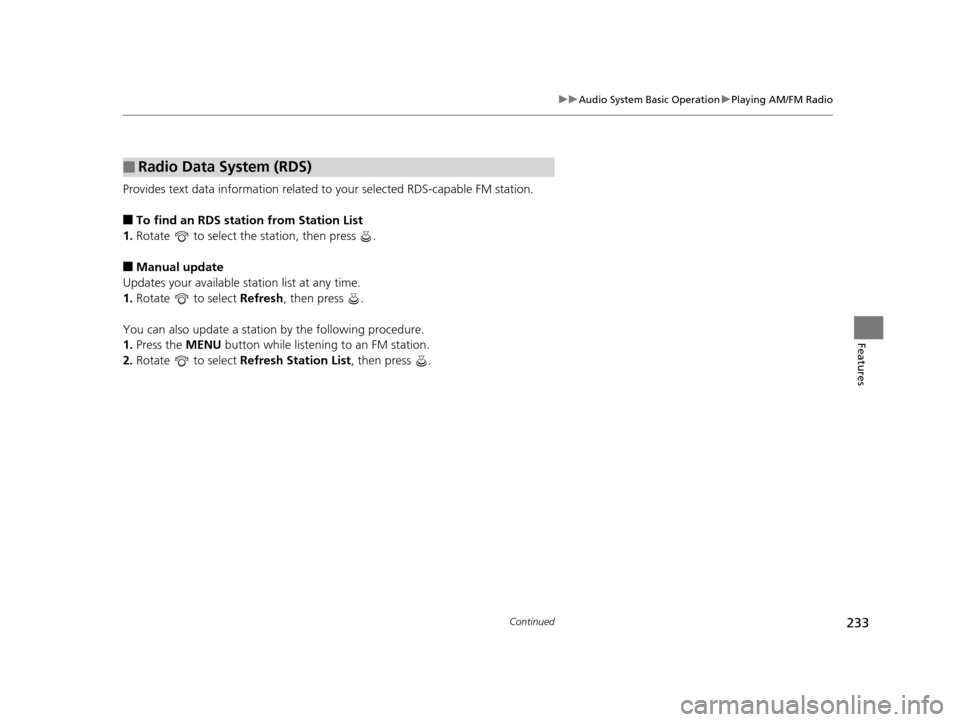
233
uuAudio System Basic Operation uPlaying AM/FM Radio
Continued
Features
Provides text data information related to your selected RDS-capable FM station.
■To find an RDS station from Station List
1. Rotate to select the station, then press .
■Manual update
Updates your available st ation list at any time.
1. Rotate to select Refresh, then press .
You can also update a statio n by the following procedure.
1. Press the MENU button while listening to an FM station.
2. Rotate to select Refresh Station List , then press .
■Radio Data System (RDS)
16 ACURA MDX-31TZ56200.book 233 ページ 2015年3月4日 水曜日 午後2時59分
Page 235 of 557
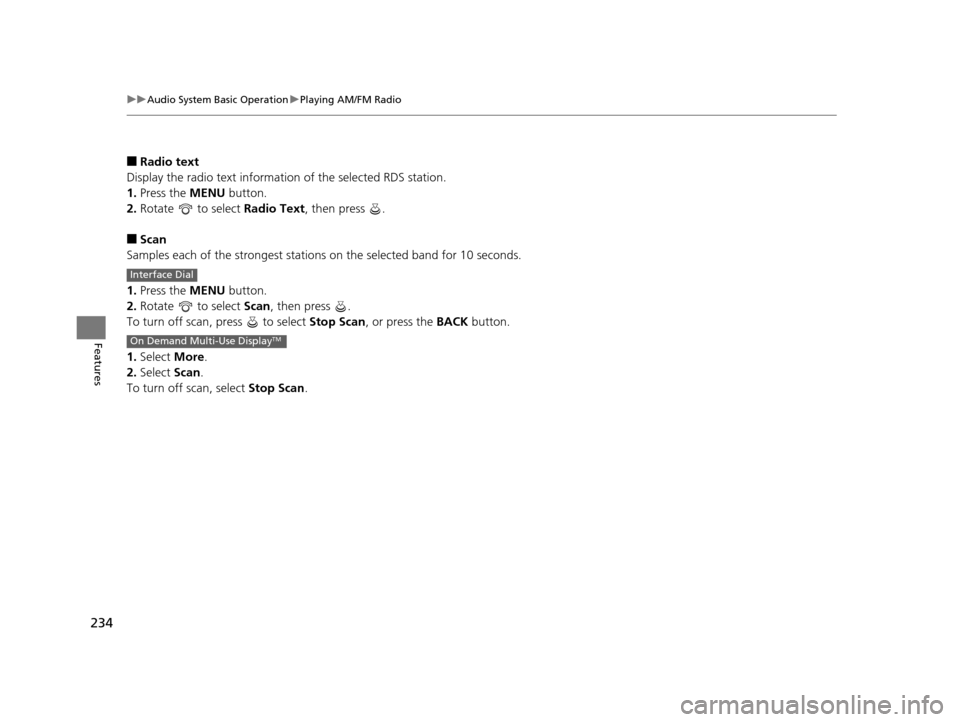
234
uuAudio System Basic Operation uPlaying AM/FM Radio
Features
■Radio text
Display the radio text information of the selected RDS station.
1. Press the MENU button.
2. Rotate to select Radio Text, then press .
■Scan
Samples each of the strongest stations on the selected band for 10 seconds.
1. Press the MENU button.
2. Rotate to select Scan, then press .
To turn off scan, press to select Stop Scan, or press the BACK button.
1. Select More.
2. Select Scan.
To turn off scan, select Stop Scan.
Interface Dial
On Demand Multi-Use DisplayTM
16 ACURA MDX-31TZ56200.book 234 ページ 2015年3月4日 水曜日 午後2時59分
Page 236 of 557

235
uuAudio System Basic Operation uPlaying SiriusXM ® Radio
Continued
Features
Playing SiriusXM® Radio
CH
Channel AAA001
Audio/Information Screen
On Demand Multi-Use Display
TM
Category Up/Down Icons
Select or to display and select
an SiriusXM® Radio category.
MENU Button
Press to display the menu items.
(Power) Button
Press to turn the audio system on
and off.
Audio Source
Select to change an audio source.
To listen to a stored channel,
select 1-6 (AM) or 1-12 (FM).
Presets
Select to store a channel.
Skip/Seek Icons
Select or to the previous
or next channel.
In channel mode, select and hold to
change the channel rapidly.
More
Select to display the menu items.
BACK Button
Press to go back to the previous
display.
VOL (Volume) Knob (Pushed out)
Turn to adjust the volume.
Interface Dial/ENTER Button
Press and turn to select preset radio
stations.
Move up, down, right and left to
select secondary menu.
Scan
Select to scan each channel.
Sound Icon
Select to display the
Sound menu.
16 ACURA MDX-31TZ56200.book 235 ページ 2015年3月4日 水曜日 午後2時59分
Page 237 of 557
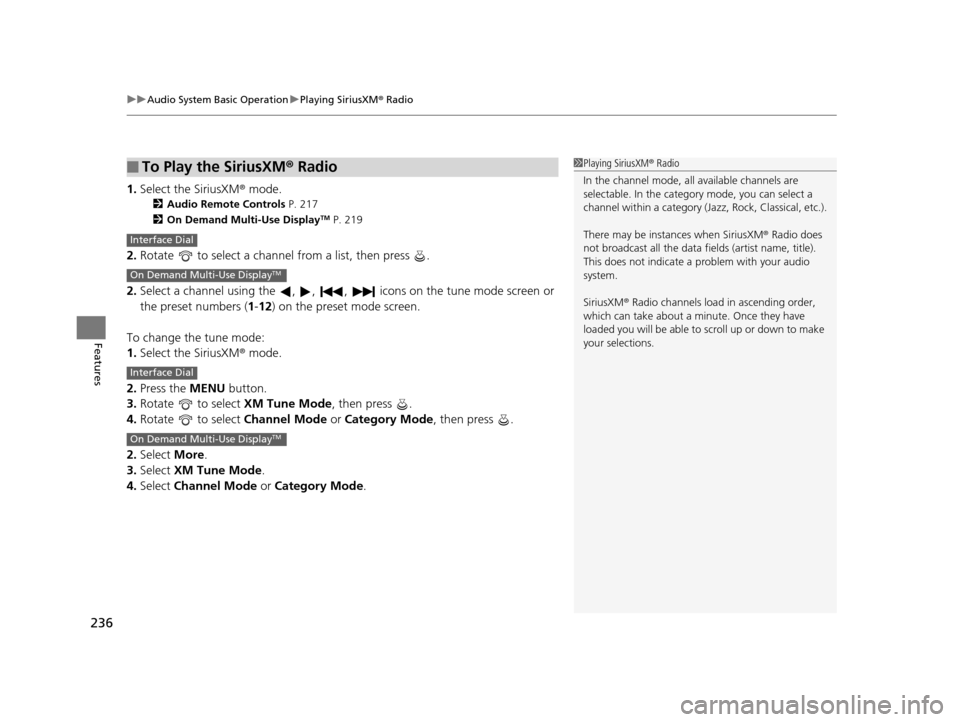
uuAudio System Basic Operation uPlaying SiriusXM ® Radio
236
Features
1. Select the SiriusXM® mode.
2 Audio Remote Controls P. 217
2 On Demand Multi-Use DisplayTM P. 219
2.Rotate to select a channel from a list, then press .
2. Select a channel using the , , , ic ons on the tune mode screen or
the preset numbers ( 1-12) on the preset mode screen.
To change the tune mode:
1. Select the SiriusXM® mode.
2. Press the MENU button.
3. Rotate to select XM Tune Mode, then press .
4. Rotate to select Channel Mode or Category Mode , then press .
2. Select More.
3. Select XM Tune Mode .
4. Select Channel Mode or Category Mode .
■To Play the SiriusXM® Radio1Playing SiriusXM ® Radio
In the channel mode, all available channels are
selectable. In the categor y mode, you can select a
channel within a ca tegory (Jazz, Rock, Classical, etc.).
There may be instances when SiriusXM ® Radio does
not broadcast all the data fi elds (artist name, title).
This does not indicate a problem with your audio
system.
SiriusXM ® Radio channels load in ascending order,
which can take about a minute. Once they have
loaded you will be able to scroll up or down to make
your selections.
Interface Dial
On Demand Multi-Use DisplayTM
Interface Dial
On Demand Multi-Use DisplayTM
16 ACURA MDX-31TZ56200.book 236 ページ 2015年3月4日 水曜日 午後2時59分
Page 238 of 557
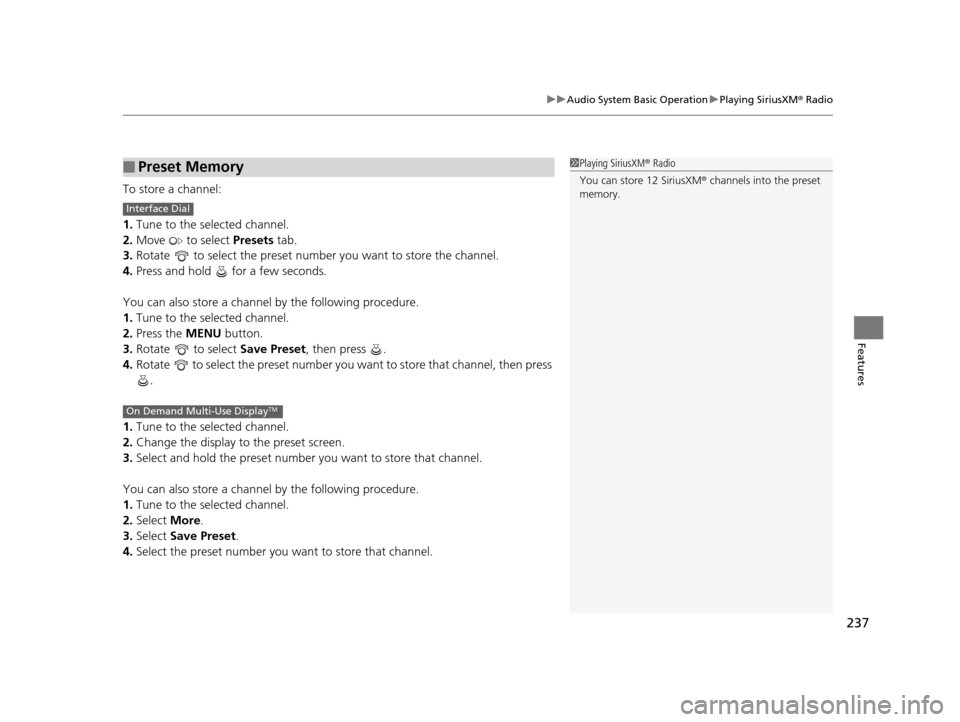
237
uuAudio System Basic Operation uPlaying SiriusXM ® Radio
Features
To store a channel:
1. Tune to the selected channel.
2. Move to select Presets tab.
3. Rotate to select the preset number you want to store the channel.
4. Press and hold for a few seconds.
You can also store a channel by the following procedure.
1. Tune to the selected channel.
2. Press the MENU button.
3. Rotate to select Save Preset, then press .
4. Rotate to select the preset number you want to store that channel, then press
.
1. Tune to the selected channel.
2. Change the display to the preset screen.
3. Select and hold the preset number you want to store that channel.
You can also store a channel by the following procedure.
1. Tune to the selected channel.
2. Select More.
3. Select Save Preset .
4. Select the preset number you want to store that channel.
■Preset Memory1Playing SiriusXM ® Radio
You can store 12 SiriusXM ® channels into the preset
memory.
Interface Dial
On Demand Multi-Use DisplayTM
16 ACURA MDX-31TZ56200.book 237 ページ 2015年3月4日 水曜日 午後2時59分
Page 239 of 557

238
uuAudio System Basic Operation uPlaying a CD
Features
Playing a CD
Your audio system supports audio CDs, CD-Rs and CD-RWs in either MP3, WMA, or
AAC*1 format. With the CD load ed, select the CD mode.
*1:Only AAC format files recorded with iTunes are playable on this unit.
Audio/Information Screen
MENU Button
Press to display the menu items.
CD Slot
Insert a CD about halfway into the
CD slot. (CD Eject) Button
Press to eject a CD.
Audio Source
Select to change an audio source.
More
Select to display the menu items.
BACK Button
Press to go back to the previous display.
Interface Dial/ENTER Button
Press and turn to select an item,
then press to set your selection.
Move up, down, right and left to
select secondary menu.
On Demand Multi-Use DisplayTM
(Power) Button
Press to turn the audio system on
and off.
VOL (Volume) Knob (Pushed out)
Turn to adjust the volume.
Scan Icon
Select to provides 10-second
sampling of each tracks.
Random Icon
Select to plays all tracks/files in
random order.
Repeat Icon
Select to repeats the current track/file. Sound Icon
Select to display the Sound menu.
Skip/Seek Icons
Select or to change tracks
(files in MP3, WMA, or AAC).
Select and hold to move rapidly
within a track/file.
Folder Up/Down Icons
Select to skip to the next folder,
and to skip to the beginning of the
previous folder in MP3, WMA, or AAC.
16 ACURA MDX-31TZ56200.book 238 ページ 2015年3月4日 水曜日 午後2時59分
Page 240 of 557
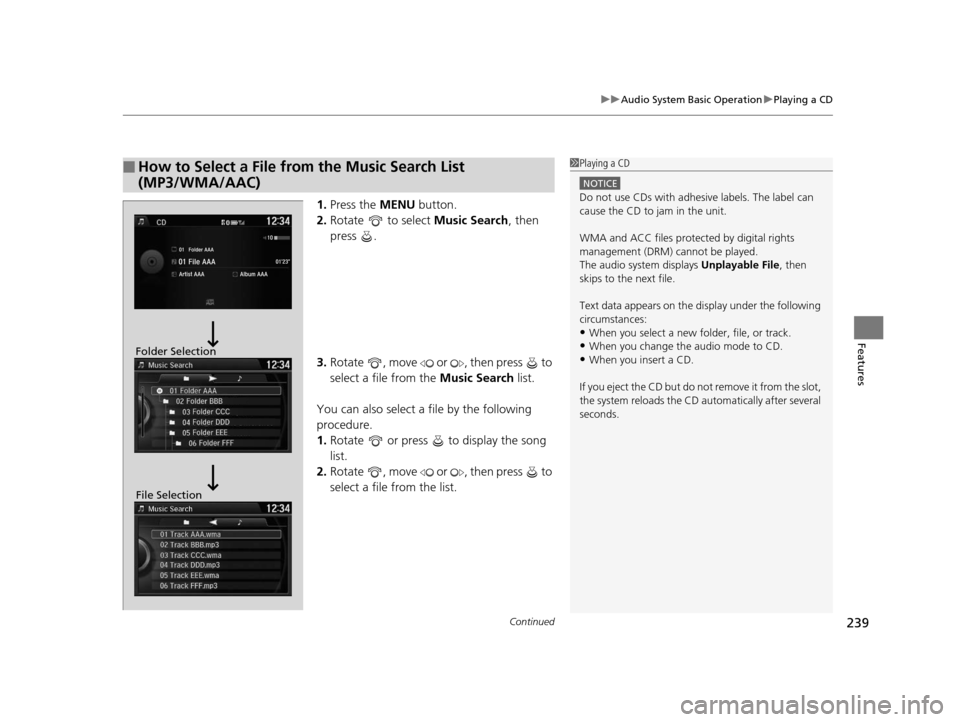
Continued239
uuAudio System Basic Operation uPlaying a CD
Features
1. Press the MENU button.
2. Rotate to select Music Search, then
press .
3. Rotate , move or , then press to
select a file from the Music Search list.
You can also select a file by the following
procedure.
1. Rotate or press to display the song
list.
2. Rotate , move or , then press to
select a file from the list.
■How to Select a File from the Music Search List
(MP3/WMA/AAC)1Playing a CD
NOTICE
Do not use CDs with adhesive labels. The label can
cause the CD to jam in the unit.
WMA and ACC files protected by digital rights
management (DRM) cannot be played.
The audio system displays Unplayable File, then
skips to the next file.
Text data appears on the di splay under the following
circumstances:
•When you select a new folder, file, or track.
•When you change the audio mode to CD.
•When you insert a CD.
If you eject the CD but do not remove it from the slot,
the system reloads the CD automatically after several
seconds.Folder Selection
File Selection
16 ACURA MDX-31TZ56200.book 239 ページ 2015年3月4日 水曜日 午後2時59分