ad blue Acura MDX 2017 Navigation Manual
[x] Cancel search | Manufacturer: ACURA, Model Year: 2017, Model line: MDX, Model: Acura MDX 2017Pages: 369, PDF Size: 29.59 MB
Page 142 of 369
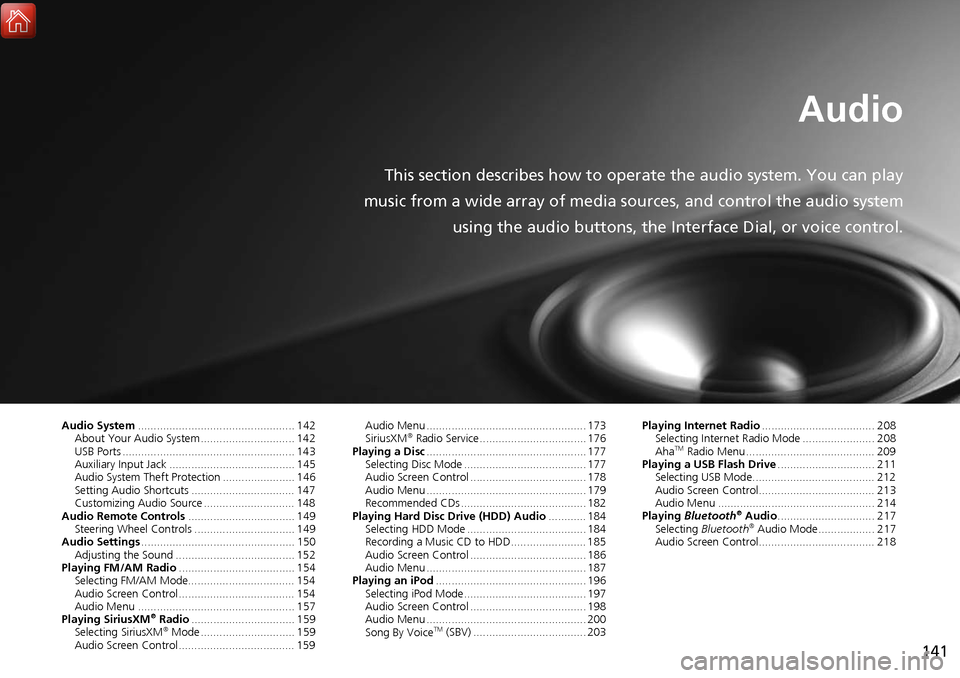
141
Audio
This section describes how to operate the audio system. You can play
music from a wide array of media s ources, and control the audio system
using the audio buttons, the Interface Dial, or voice control.
Audio System .................................................. 142
About Your Audio System .............................. 142
USB Ports ....................................................... 143
Auxiliary Input Jack ......... .......................... ..... 145
Audio System Theft Protection ....................... 146
Setting Audio Shortcuts ................................. 147
Customizing Audio Source ............................. 148
Audio Remote Controls .................................. 149
Steering Wheel Controls ................................ 149
Audio Settings ................................................. 150
Adjusting the Sound ...................................... 152
Playing FM/AM Radio ..................................... 154
Selecting FM/AM Mode.................................. 154
Audio Screen Control ..................................... 154
Audio Menu .................................................. 157
Playing SiriusXM
® Radio ................................. 159
Selecting SiriusXM® Mode .............................. 159
Audio Screen Control ..................................... 159 Audio Menu ................................................... 173
SiriusXM
® Radio Service .................................. 176
Playing a Disc ................................................... 177
Selecting Disc Mode ....................................... 177
Audio Screen Control ..................................... 178
Audio Menu ................................................... 179
Recommended CDs ........................................ 182
Playing Hard Disc Drive (HDD) Audio ............ 184
Selecting HDD Mode ...................................... 184
Recording a Music CD to HDD........................ 185
Audio Screen Control ..................................... 186
Audio Menu ................................................... 187
Playing an iPod ................................................ 196
Selecting iPod Mode....................................... 197
Audio Screen Control ..................................... 198
Audio Menu ................................................... 200
Song By Voice
TM (SBV) .................................... 203 Playing Internet Radio
.................................... 208
Selecting Internet Radio Mode ....................... 208
Aha
TM Radio Menu ......................................... 209
Playing a USB Flash Drive ............................... 211
Selecting USB Mode....................................... 212
Audio Screen Control..................................... 213
Audio Menu .................................................. 214
Playing Bluetooth
® Audio............................... 217
Selecting Bluetooth® Audio Mode.................. 217
Audio Screen Control..................................... 218
Page 143 of 369
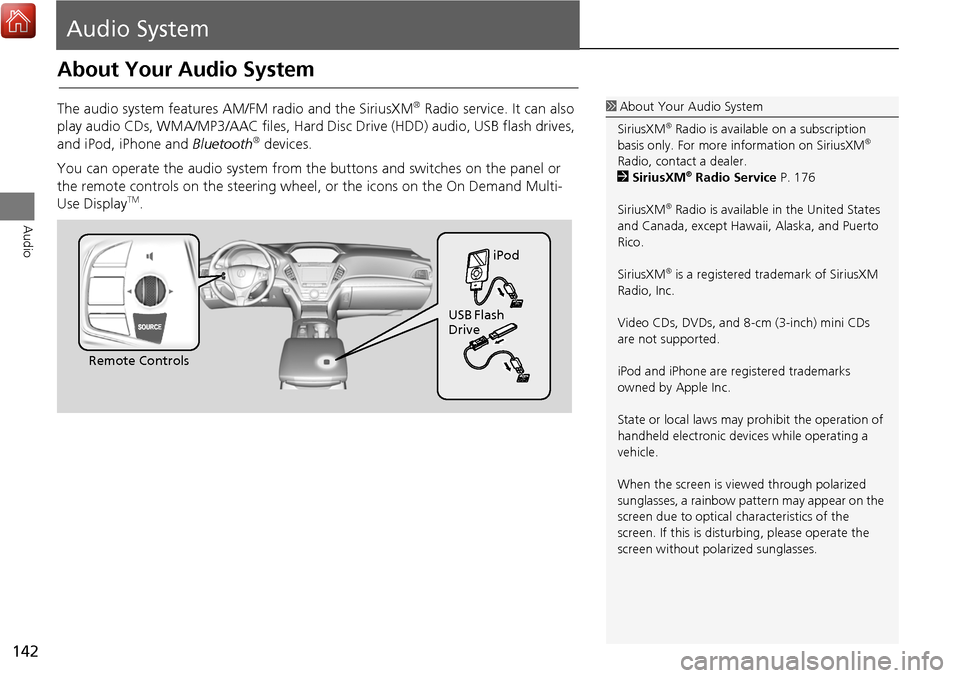
142
Audio
Audio System
About Your Audio System
The audio system features AM/FM radio and the SiriusXM® Radio service. It can also
play audio CDs, WMA/MP3/AAC fi les, Hard Disc Drive (HDD) audio, USB flash drives,
and iPod, iPhone and Bluetooth
® devices.
You can operate the audio system from the buttons and switches on the panel or
the remote controls on the steering wheel, or the icons on the On Demand Multi-
Use Display
TM.
1 About Your Audio System
SiriusXM
® Radio is available on a subscription
basis only. For more information on SiriusXM®
Radio, contact a dealer.
2 SiriusXM
® Radio Service P. 176
SiriusXM
® Radio is available in the United States
and Canada, except Hawa ii, Alaska, and Puerto
Rico.
SiriusXM
® is a registered trademark of SiriusXM
Radio, Inc.
Video CDs, DVDs, and 8-cm (3-inch) mini CDs
are not supported.
iPod and iPhone are registered trademarks
owned by Apple Inc.
State or local laws may prohibit the operation of
handheld electronic devices while operating a
vehicle.
When the screen is vi ewed through polarized
sunglasses, a rainbow pattern may appear on the
screen due to optical characteristics of the
screen. If this is distur bing, please operate the
screen without polarized sunglasses.
Remote Controls iPod
USB Flash
Drive
Page 150 of 369
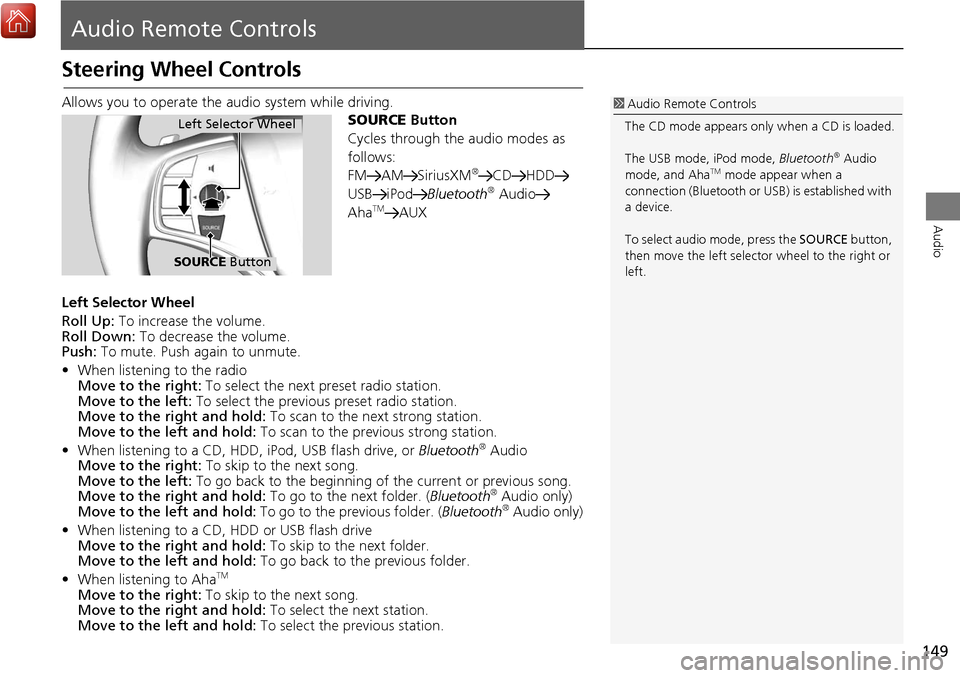
149
Audio
Audio Remote Controls
Steering Wheel Controls
Allows you to operate the audio system while driving.
SOURCE Button
Cycles through the audio modes as
follows:
FM AM SiriusXM
®CD HDD
USB iPod Bluetooth® Audio
AhaTMAUX
Left Selector Wheel
Roll Up: To increase the volume.
Roll Down: To decrease the volume.
Push: To mute. Push again to unmute.
• When listening to the radio
Move to the right: To select the next preset radio station.
Move to the left: To select the previous preset radio station.
Move to the ri ght and hold: To scan to the next strong station.
Move to the left and hold: To scan to the previous strong station.
• When listening to a CD, HDD, iPod, USB flash drive, or Bluetooth
® Audio
Move to the right: To skip to the next song.
Move to the left: To go back to the beginning of the current or previous song.
Move to the ri ght and hold: To go to the next folder. ( Bluetooth
® Audio only)
Move to the left and hold: To go to the previous folder. (Bluetooth® Audio only)
• When listening to a CD, HDD or USB flash drive
Move to the ri ght and hold: To skip to the next folder.
Move to the left and hold: To go back to the previous folder.
• When listening to Aha
TM
Move to the right: To skip to the next song.
Move to the ri ght and hold: To select the next station.
Move to the left and hold: To select the previous station.
1Audio Remote Controls
The CD mode appears only when a CD is loaded.
The USB mode, iPod mode, Bluetooth
® Audio
mode, and AhaTM mode appear when a
connection (Bluetooth or US B) is established with
a device.
To select audio mode, press the SOURCE button,
then move the left selector wheel to the right or
left.
Left Selector Wheel
SOURCE Button
Page 152 of 369
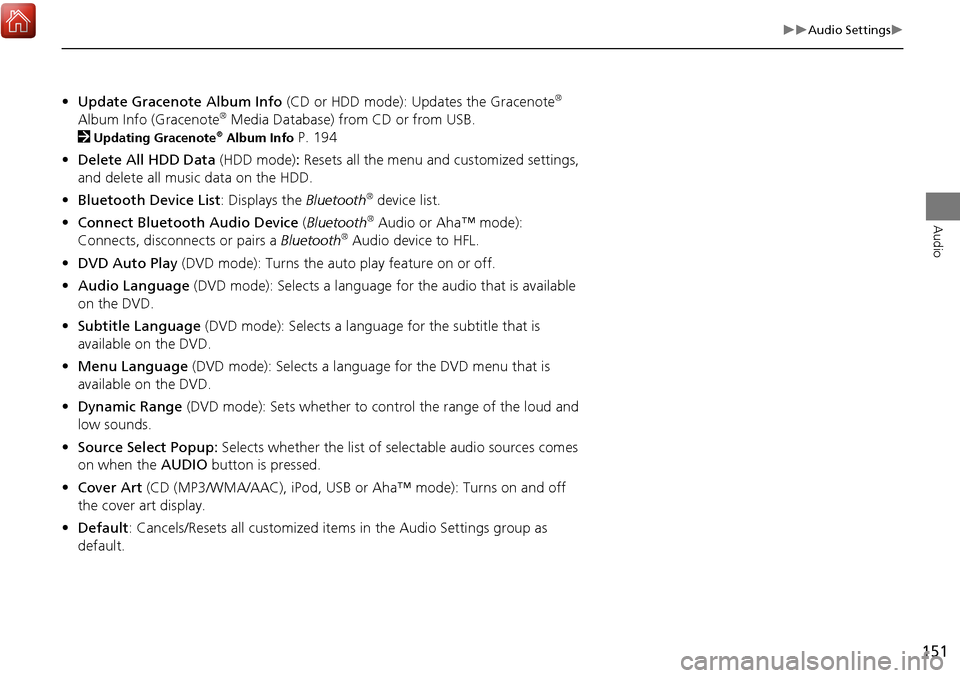
151
Audio Settings
Audio
•Update Gracenote Album Info (CD or HDD mode): Updates the Gracenote®
Album Info (Gracenote® Media Database) from CD or from USB.
2
Updating Gracenote® Album Info P. 194
• Delete All HDD Data (HDD mode): Resets all the menu and customized settings,
and delete all music data on the HDD.
• Bluetooth Device List: Displays the Bluetooth
® device list.
• Connect Bluetooth Audio Device (Bluetooth
® Audio or Aha™ mode):
Connects, disconnects or pairs a Bluetooth® Audio device to HFL.
• DVD Auto Play (DVD mode): Turns the auto play feature on or off.
• Audio Language (DVD mode): Selects a language for the audio that is available
on the DVD.
• Subtitle Language (DVD mode): Selects a language for the subtitle that is
available on the DVD.
• Menu Language (DVD mode): Selects a language for the DVD menu that is
available on the DVD.
• Dynamic Range (DVD mode): Sets whether to control the range of the loud and
low sounds.
• Source Select Popup: Selects whether the list of selectable audio sources comes
on when the AUDIO button is pressed.
• Cover Art (CD (MP3/WMA/AAC), iPod , USB or Aha™ mode): Turns on and off
the cover art display.
• Default: Cancels/Resets all customized it ems in the Audio Settings group as
default.
Page 209 of 369
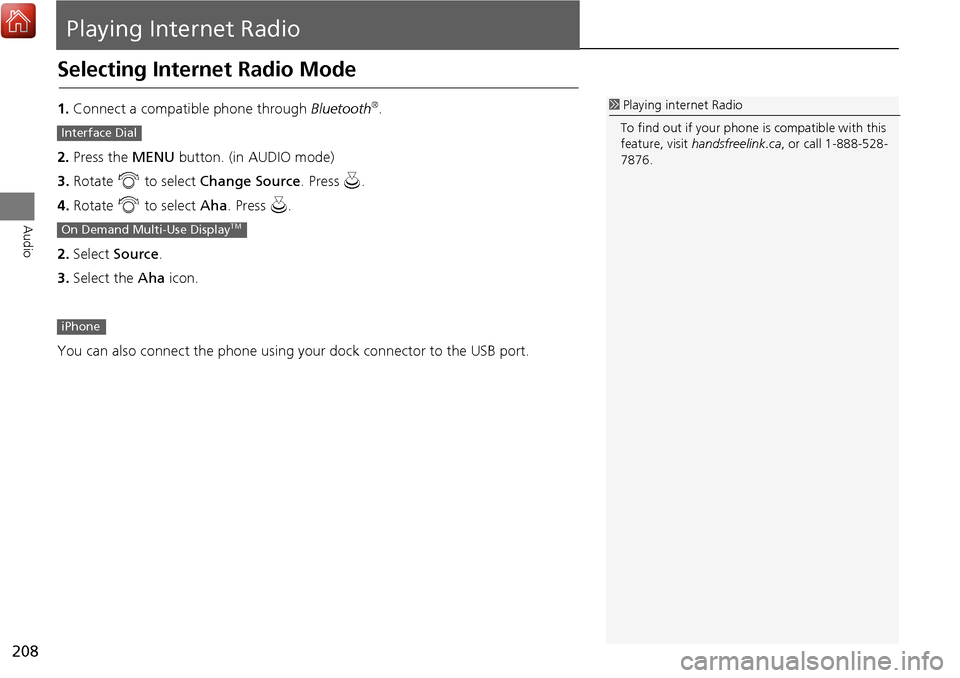
208
Audio
Playing Internet Radio
Selecting Internet Radio Mode
1.Connect a compatible phone through Bluetooth®.
2. Press the MENU button. (in AUDIO mode)
3. Rotate i to select Change Source . Press u.
4. Rotate i to select Aha. Press u.
2. Select Source .
3. Select the Aha icon.
You can also connect the phone using your dock connector to the USB port.1 Playing internet Radio
To find out if your phone is compatible with this
feature, visit handsfreelink.ca , or call 1-888-528-
7876.
Interface Dial
On Demand Multi-Use DisplayTM
iPhone
Page 218 of 369
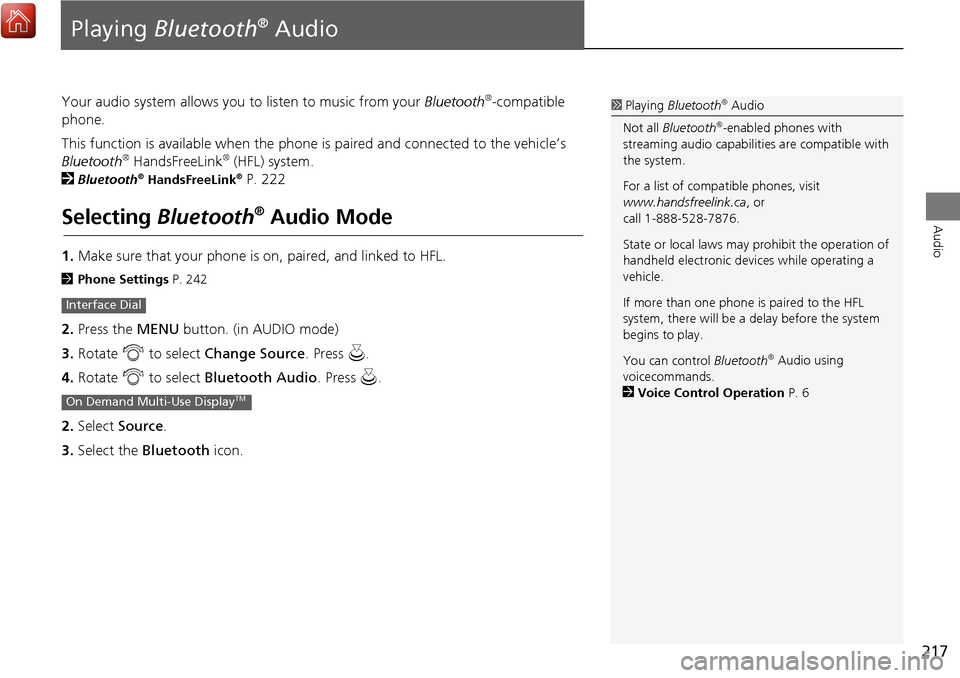
217
Audio
Playing Bluetooth® Audio
Your audio system allows you to listen to music from your Bluetooth®-compatible
phone.
This function is available when the phone is paired and connected to the vehicle’s
Bluetooth
® HandsFreeLink® (HFL) system.
2
Bluetooth® HandsFreeLink® P. 222
Selecting Bluetooth® Audio Mode
1.Make sure that your phone is on, paired, and linked to HFL.
2 Phone Settings P. 242
2.Press the MENU button. (in AUDIO mode)
3. Rotate i to select Change Source . Press u.
4. Rotate i to select Bluetooth Audio . Press u.
2. Select Source .
3. Select the Bluetooth icon.
Interface Dial
On Demand Multi-Use DisplayTM
1Playing Bluetooth® Audio
Not all Bluetooth
®-enabled phones with
streaming audio ca pabilities are compatible with
the system.
For a list of compatible phones, visit
www.handsfreelink.ca , or
call 1-888-528-7876.
State or local laws may prohibit the operation of
handheld electronic devi ces while operating a
vehicle.
If more than one phone is paired to the HFL
system, there will be a delay before the system
begins to play.
You can control Bluetooth
® Audio using
voicecommands.
2 Voice Control Operation P. 6
Page 219 of 369
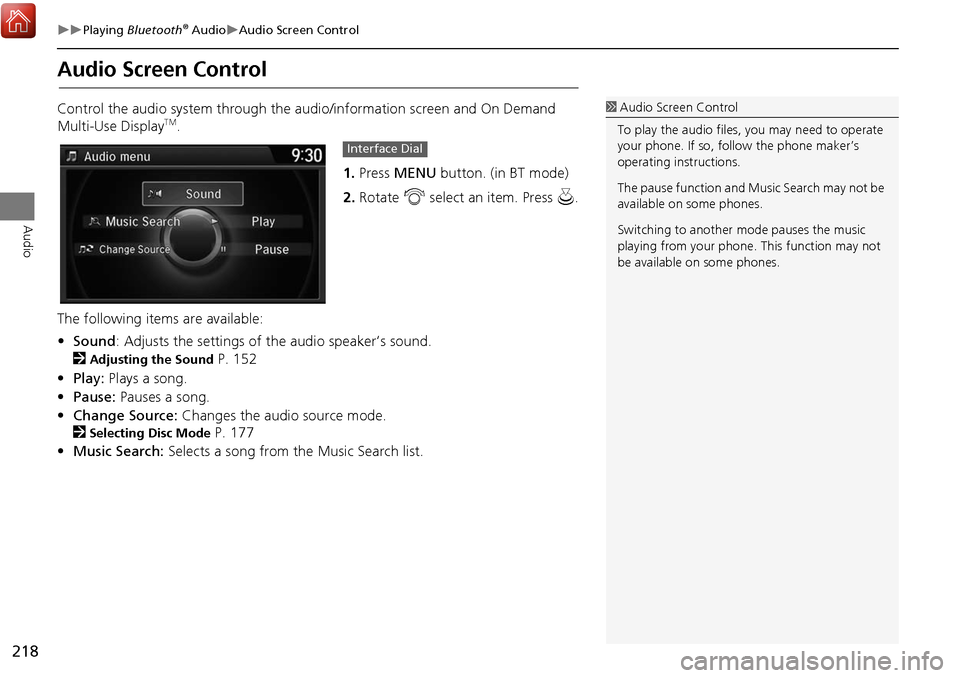
218
Playing Bluetooth® AudioAudio Screen Control
Audio
Audio Screen Control
Control the audio system through the audio/information screen and On Demand
Multi-Use DisplayTM.
1.Press MENU button. (in BT mode) .
2. Rotate i select an item. Press u .
The following item s are available:
• Sound : Adjusts the settings of the audio speaker’s sound.
2
Adjusting the Sound P. 152
• Play: Plays a song.
• Pause: Pauses a song.
• Change Source: Changes the audio source mode.
2
Selecting Disc Mode P. 177
• Music Search: Selects a song from the Music Search list.
1Audio Screen Control
To play the audio files, you may need to operate
your phone. If so, follow the phone maker’s
operating instructions.
The pause function and Music Search may not be
available on some phones.
Switching to another m ode pauses the music
playing from your phone. This function may not
be available on some phones.
Interface Dial
Page 220 of 369
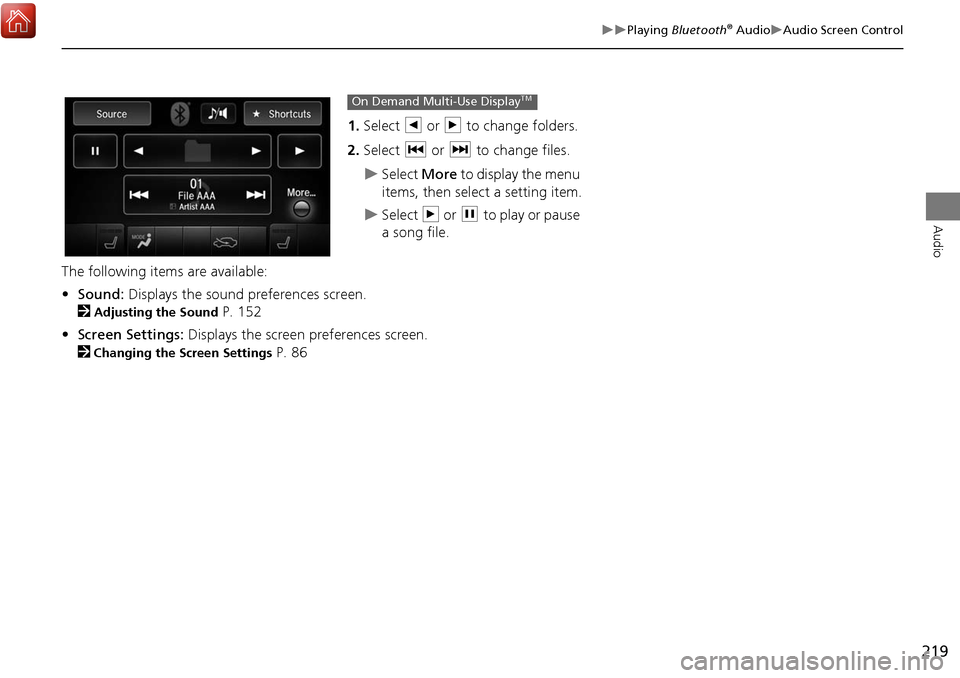
219
Playing Bluetooth® AudioAudio Screen Control
Audio
1.Select b or n to change folders.
2. Select c or x to change files.
Select More to display the menu
items, then select a setting item.
Select n or h to play or pause
a song file.
The following items are available:
• Sound: Displays the sound preferences screen.
2
Adjusting the Sound P. 152
• Screen Settings: Displays the screen preferences screen.
2
Changing the Screen Settings P. 86
On Demand Multi-Use DisplayTM
Page 222 of 369

221
Bluetooth® HandsFreeLink®
This section describes how to operate Bluetooth® HandsFreeLink®. You
can place and receive phone calls using your vehicle’s audio system without handling your cell phone.
Bluetooth® HandsFreeLink®..................222
Using HFL .............................................222
Pairing a Phone .....................................224
Importing Phonebook Data ...................230
Setting Up Speed Dialing ......................231
Phonebook Phonetic Modification .........237
Phone Settings ......................................242
Making a Call .......................................247
Receiving a Call .....................................252
Text/E-mail Message .............................254
Setting a Text/E-mail Message ...............254
Selecting a Mail Account.......................255
Receiving a Text/E-mail Message ...........256
Displaying Messages .............................257 Roadside Assistance* ........................... 261
HFL Menus ........................................... 262
Page 223 of 369
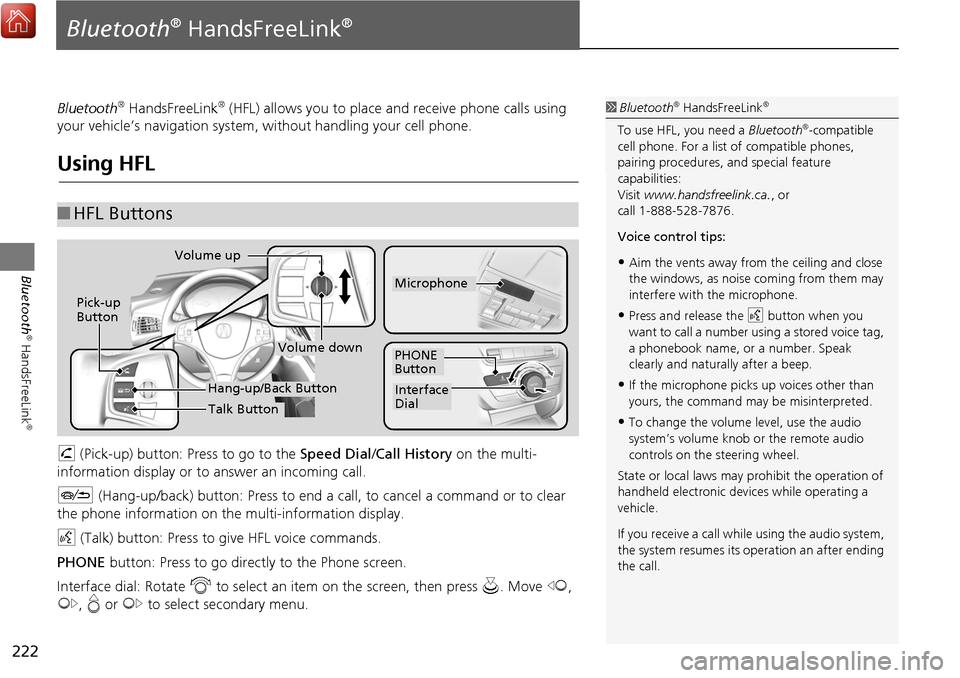
222
Bluetooth
® HandsFreeLink
®
Bluetooth® HandsFreeLink®
Bluetooth® HandsFreeLink® (HFL) allows you to place and receive phone calls using
your vehicle’s navigation system, without handling your cell phone.
Using HFL
h (Pick-up) button: Press to go to the Speed Dial/ Call History on the multi-
information display or to answer an incoming call.
J (Hang-up/back) button: Press to end a call, to cancel a command or to clear
the phone information on th e multi-information display.
d (Talk) button: Press to give HFL voice commands.
PHONE button: Press to go dire ctly to the Phone screen.
Interface dial: Rotate i to select an item on the screen, then press u. Move w,
y , e or y to select secondary menu.
■HFL Buttons
1 Bluetooth® HandsFreeLink®
To use HFL, you need a Bluetooth®-compatible
cell phone. For a list of compatible phones,
pairing procedures, and special feature
capabilities:
Visit www.handsfreelink.ca. , or
call 1-888-528-7876.
Voice control tips:
•Aim the vents away from the ceiling and close
the windows, as noise coming from them may
interfere with the microphone.
•Press and release the d button when you
want to call a number using a stored voice tag,
a phonebook name, or a number. Speak
clearly and naturally after a beep.
•If the microphone picks up voices other than
yours, the command may be misinterpreted.
•To change the volume level, use the audio
system’s volume knob or the remote audio
controls on the steering wheel.
State or local laws may prohibit the operation of
handheld electronic devices while operating a
vehicle.
If you receive a call whil e using the audio system,
the system resumes its operation an after ending
the call.
Volume down
Volume up
Pick-up
Button
PHONE
Button
Interface
Dial
Microphone
Hang-up/Back Button
Talk Button