audio Acura MDX 2017 Navigation Manual
[x] Cancel search | Manufacturer: ACURA, Model Year: 2017, Model line: MDX, Model: Acura MDX 2017Pages: 369, PDF Size: 29.59 MB
Page 38 of 369
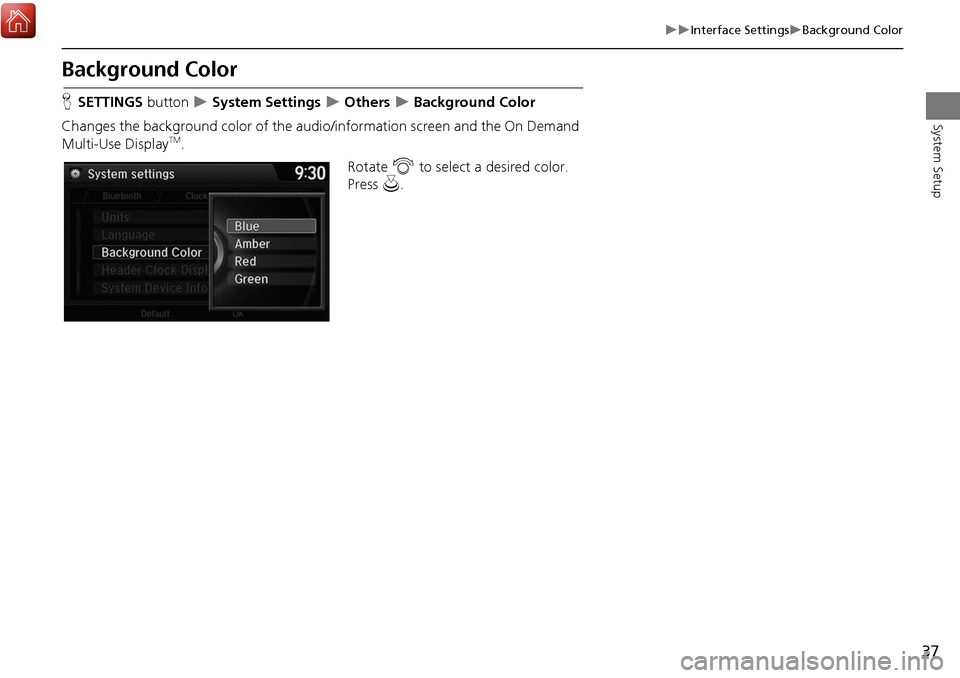
37
Interface SettingsBackground Color
System Setup
Background Color
HSETTINGS button System Settings Others Background Color
Changes the background color of the audio/information screen and the On Demand
Multi-Use Display
TM. Rotate i to select a desired color.
Press u.
Page 39 of 369
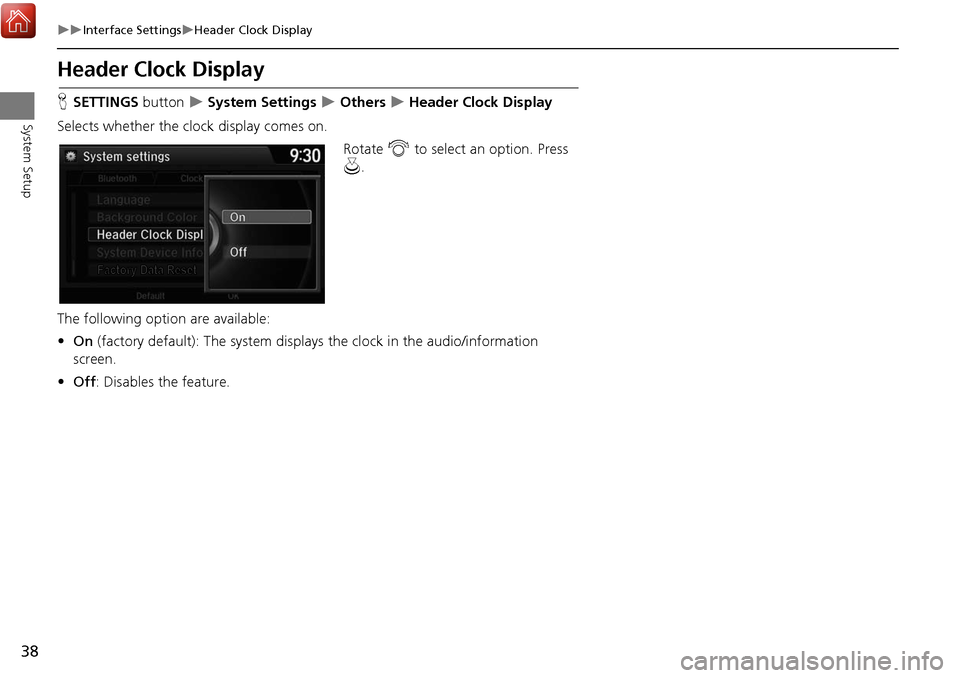
38
Interface SettingsHeader Clock Display
System Setup
Header Clock Display
HSETTINGS button System Settings Others Header Clock Display
Selects whether the clock display comes on. Rotate i to select an option. Press
u .
The following option are available:
• On (factory default): The system displa ys the clock in the audio/information
screen.
• Off : Disables the feature.
Page 67 of 369
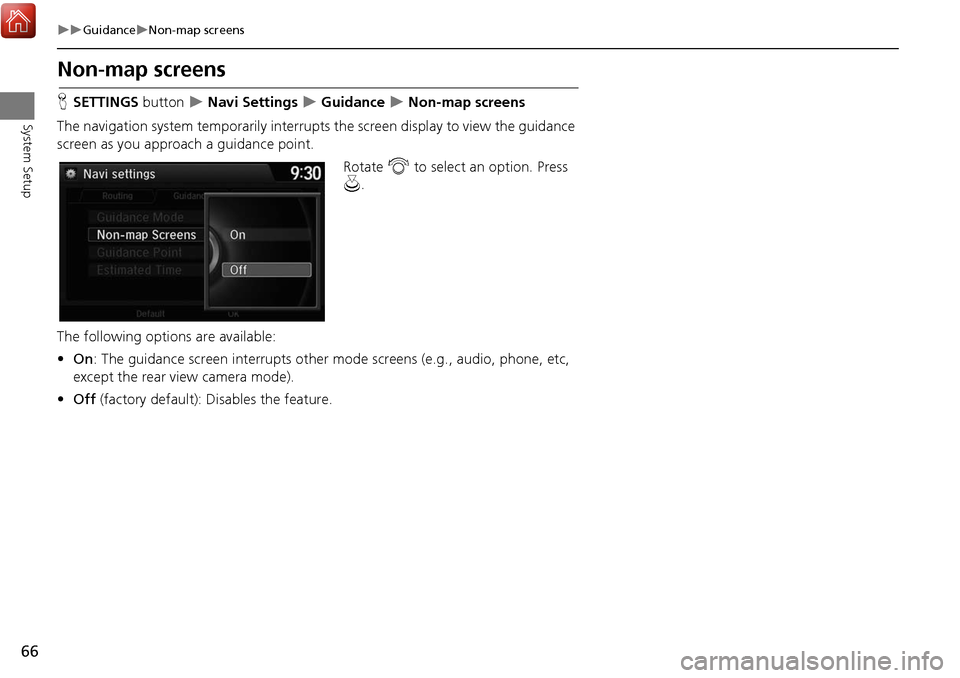
66
GuidanceNon-map screens
System Setup
Non-map screens
HSETTINGS button Navi Settings Guidance Non-map screens
The navigation system temporarily interrupts the screen display to view the guidance
screen as you approach a guidance point.
Rotate i to select an option. Press
u .
The following options are available:
• On : The guidance screen interrupts other mode screens (e.g., audio, phone, etc,
except the rear view camera mode).
• Off (factory default): Disables the feature.
Page 142 of 369
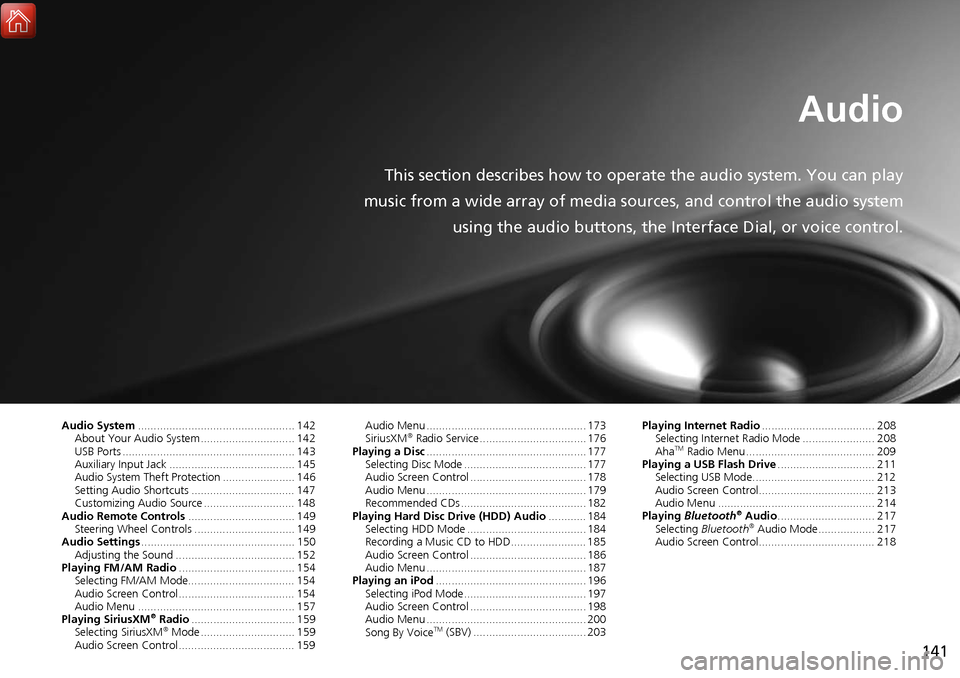
141
Audio
This section describes how to operate the audio system. You can play
music from a wide array of media s ources, and control the audio system
using the audio buttons, the Interface Dial, or voice control.
Audio System .................................................. 142
About Your Audio System .............................. 142
USB Ports ....................................................... 143
Auxiliary Input Jack ......... .......................... ..... 145
Audio System Theft Protection ....................... 146
Setting Audio Shortcuts ................................. 147
Customizing Audio Source ............................. 148
Audio Remote Controls .................................. 149
Steering Wheel Controls ................................ 149
Audio Settings ................................................. 150
Adjusting the Sound ...................................... 152
Playing FM/AM Radio ..................................... 154
Selecting FM/AM Mode.................................. 154
Audio Screen Control ..................................... 154
Audio Menu .................................................. 157
Playing SiriusXM
® Radio ................................. 159
Selecting SiriusXM® Mode .............................. 159
Audio Screen Control ..................................... 159 Audio Menu ................................................... 173
SiriusXM
® Radio Service .................................. 176
Playing a Disc ................................................... 177
Selecting Disc Mode ....................................... 177
Audio Screen Control ..................................... 178
Audio Menu ................................................... 179
Recommended CDs ........................................ 182
Playing Hard Disc Drive (HDD) Audio ............ 184
Selecting HDD Mode ...................................... 184
Recording a Music CD to HDD........................ 185
Audio Screen Control ..................................... 186
Audio Menu ................................................... 187
Playing an iPod ................................................ 196
Selecting iPod Mode....................................... 197
Audio Screen Control ..................................... 198
Audio Menu ................................................... 200
Song By Voice
TM (SBV) .................................... 203 Playing Internet Radio
.................................... 208
Selecting Internet Radio Mode ....................... 208
Aha
TM Radio Menu ......................................... 209
Playing a USB Flash Drive ............................... 211
Selecting USB Mode....................................... 212
Audio Screen Control..................................... 213
Audio Menu .................................................. 214
Playing Bluetooth
® Audio............................... 217
Selecting Bluetooth® Audio Mode.................. 217
Audio Screen Control..................................... 218
Page 143 of 369
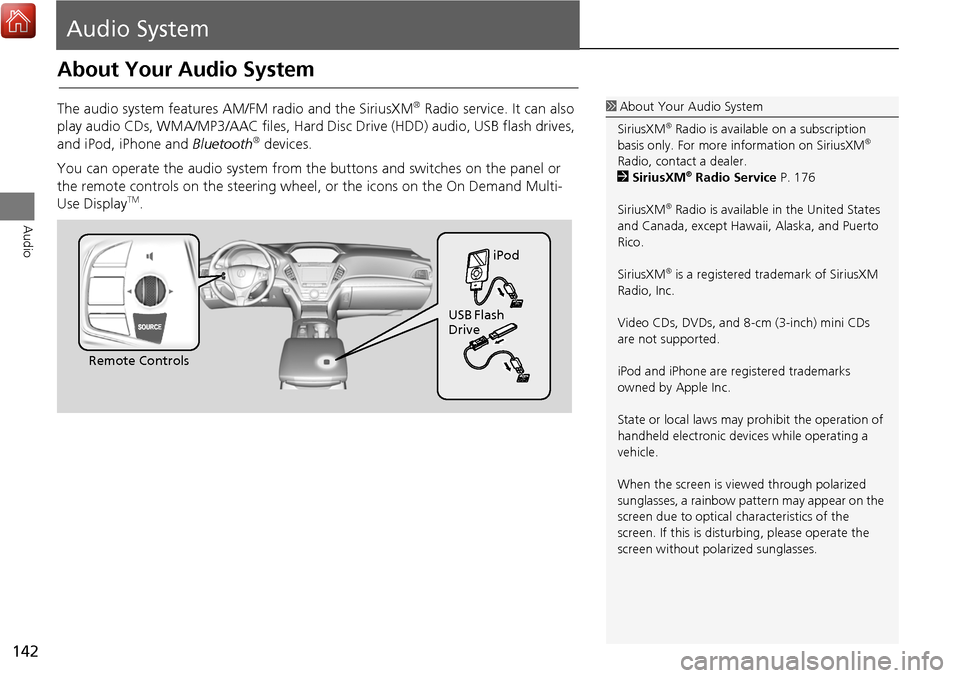
142
Audio
Audio System
About Your Audio System
The audio system features AM/FM radio and the SiriusXM® Radio service. It can also
play audio CDs, WMA/MP3/AAC fi les, Hard Disc Drive (HDD) audio, USB flash drives,
and iPod, iPhone and Bluetooth
® devices.
You can operate the audio system from the buttons and switches on the panel or
the remote controls on the steering wheel, or the icons on the On Demand Multi-
Use Display
TM.
1 About Your Audio System
SiriusXM
® Radio is available on a subscription
basis only. For more information on SiriusXM®
Radio, contact a dealer.
2 SiriusXM
® Radio Service P. 176
SiriusXM
® Radio is available in the United States
and Canada, except Hawa ii, Alaska, and Puerto
Rico.
SiriusXM
® is a registered trademark of SiriusXM
Radio, Inc.
Video CDs, DVDs, and 8-cm (3-inch) mini CDs
are not supported.
iPod and iPhone are registered trademarks
owned by Apple Inc.
State or local laws may prohibit the operation of
handheld electronic devices while operating a
vehicle.
When the screen is vi ewed through polarized
sunglasses, a rainbow pattern may appear on the
screen due to optical characteristics of the
screen. If this is distur bing, please operate the
screen without polarized sunglasses.
Remote Controls iPod
USB Flash
Drive
Page 144 of 369

143
Audio SystemUSB Ports
Audio
USB Ports
■In the front console
compartment
The USB port (1.0A) is for playing
audio files on a USB flash drive and
connecting a cellular phone and
charging device.
The USB ports (2.5A) are only for
charging devices.
■ On the back of the front console
compartment
*
The USB ports (2.5A) are only for
charging devices.
*: Not available on all models
1 USB Ports
• Do not leave the iPod or USB flash drive in the
vehicle. Direct sunlight and high temperatures
may damage it.
• We recommend using an extension cable with
the USB port.
• Do not connect the iPod or USB flash drive
using a hub.
• Do not use a device such as a card reader or
hard disk drive, as the device or your files may
be damaged.
• We recommend backing up your data before
using the device in your vehicle.
• Displayed messages may vary depending on
the device model a nd software version.
If the audio system does not recognize the iPod,
try reconnecting it a few times or reboot the
device. To reboot, foll ow the manufacturer’s
instructions provided with the iPod or visit
www.apple.com/ipod.
USB Port (1.0A)
USB Ports (2.5A)
Models without RES or Ultrawide RES
Models with RES or Ultrawide RES
Continued
Page 145 of 369
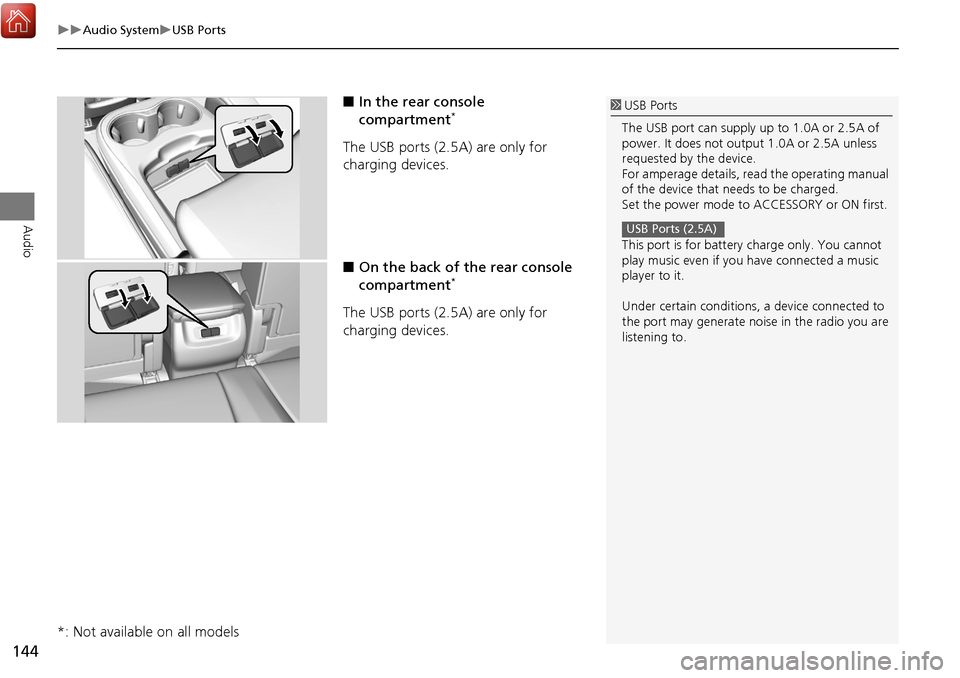
144
Audio SystemUSB Ports
Audio
■In the rear console
compartment*
The USB ports (2.5A) are only for
charging devices.
■On the back of the rear console
compartment
*
The USB ports (2.5A) are only for
charging devices.
*: Not available on all models
1 USB Ports
The USB port can supply up to 1.0A or 2.5A of
power. It does not output 1.0A or 2.5A unless
requested by the device.
For amperage details, read the operating manual
of the device that needs to be charged.
Set the power mode to ACCESSORY or ON first.
This port is for battery charge only. You cannot
play music even if you have connected a music
player to it.
Under certain c onditions, a device connected to
the port may generate noise in the radio you are
listening to.
USB Ports (2.5A)
Page 146 of 369
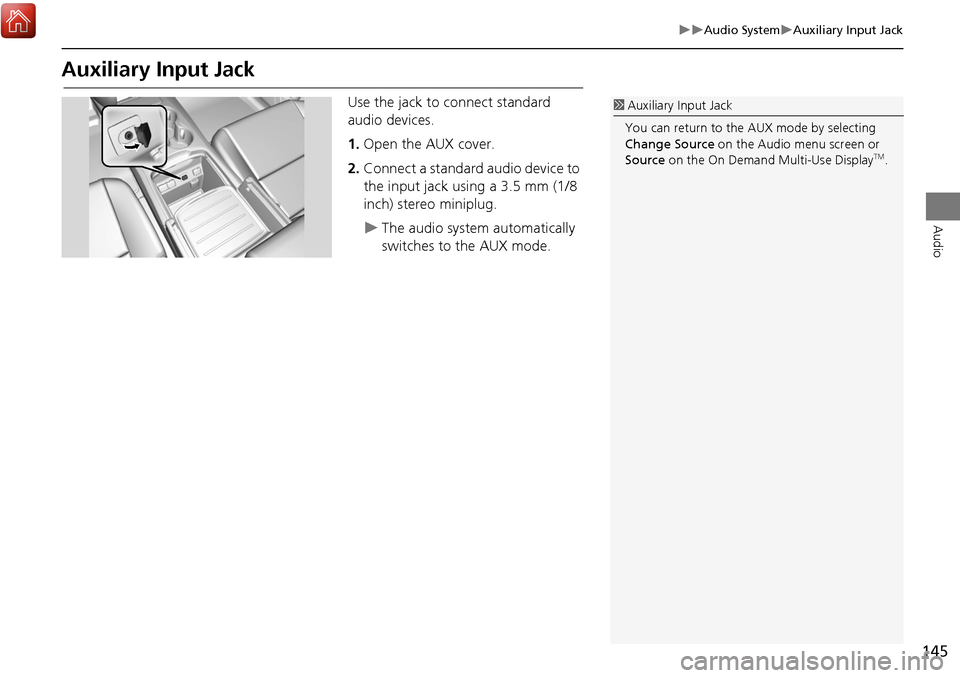
145
Audio SystemAuxiliary Input Jack
Audio
Auxiliary Input Jack
Use the jack to connect standard
audio devices.
1.Open the AUX cover.
2. Connect a standard audio device to
the input jack using a 3.5 mm (1/8
inch) stereo miniplug.
The audio system automatically
switches to the AUX mode.
1Auxiliary Input Jack
You can return to the AUX mode by selecting
Change Source on the Audio menu screen or
Source on the On Demand Multi-Use Display
TM.
Page 147 of 369
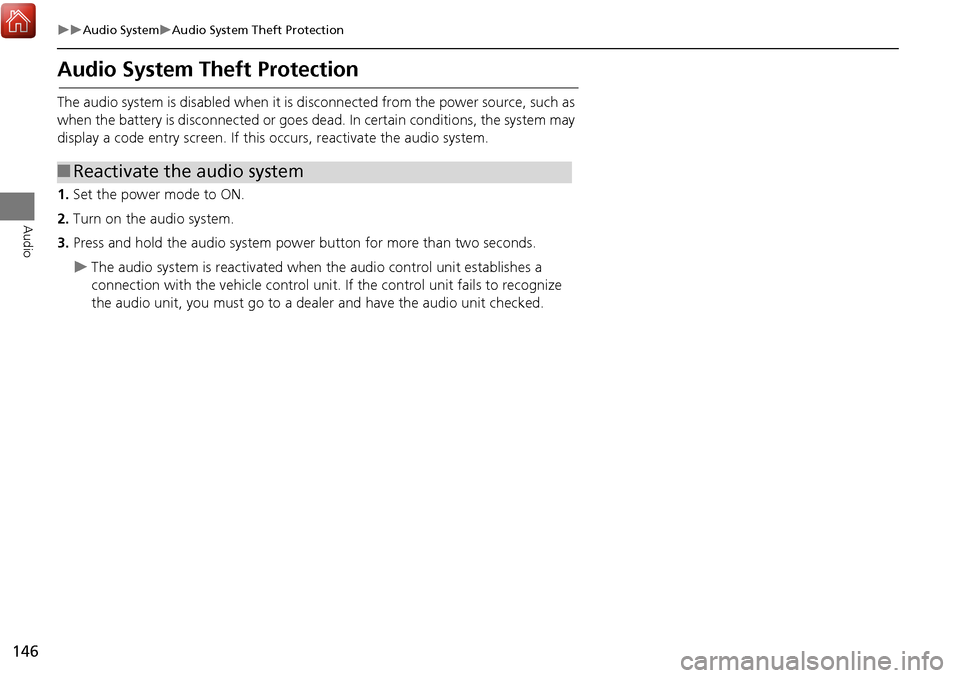
146
Audio SystemAudio System Theft Protection
Audio
Audio System Theft Protection
The audio system is disabled when it is disconnected from the power source, such as
when the battery is disconnected or goes dead. In certain conditions, the system may
display a code entry screen. If this occurs, reactivate the audio system.
1. Set the power mode to ON.
2. Turn on the audio system.
3. Press and hold the audio system power button for more than two seconds.
The audio system is reac tivated when the audio co ntrol unit establishes a
connection with the vehicle control unit. If the control unit fails to recognize
the audio unit, you must go to a dealer and have the audio unit checked.
■ Reactivate the audio system
Page 148 of 369
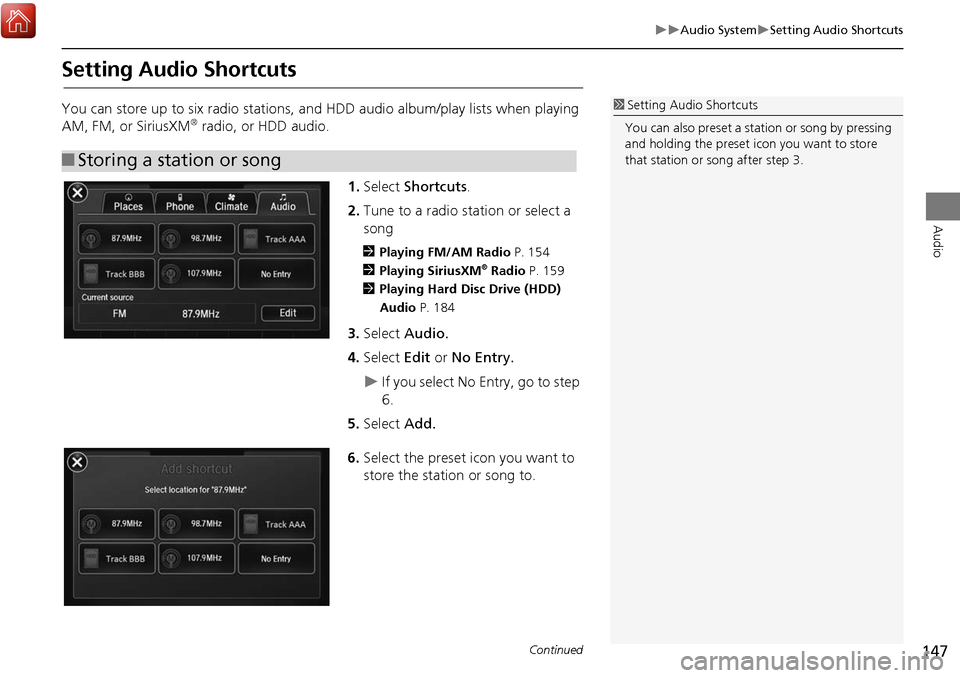
147
Audio SystemSetting Audio Shortcuts
Audio
Setting Audio Shortcuts
You can store up to six radio stations, and HDD audio album/play lists when playing
AM, FM, or SiriusXM® radio, or HDD audio.1.Select Shortcuts .
2. Tune to a radio station or select a
song
2 Playing FM/AM Radio P. 154
2 Playing SiriusXM® Radio P. 159
2 Playing Hard Disc Drive (HDD)
Audio P. 184
3.Select Audio.
4. Select Edit or No Entry.
If you select No Entry, go to step
6.
5. Select Add.
6. Select the preset icon you want to
store the station or song to.
■Storing a station or song
1 Setting Audio Shortcuts
You can also preset a st ation or song by pressing
and holding the preset icon you want to store
that station or song after step 3.
Continued