audio Acura MDX 2017 Navigation Manual
[x] Cancel search | Manufacturer: ACURA, Model Year: 2017, Model line: MDX, Model: Acura MDX 2017Pages: 369, PDF Size: 29.59 MB
Page 179 of 369

178
Playing a DiscAudio Screen Control
Audio
Audio Screen Control
Control the audio system through the audio/information screen and On Demand
Multi-Use DisplayTM.1.Rotate i or press u to display
the song list.
2. Rotate i, move w or y to
select a file from the list. Press u.
Press MENU button to display
the menu items
2 Audio Menu P. 179
1.Select n to skip to the next folder,
and b to skip to the beginning of
the previous folder in MP3, WMA,
or AAC.
2. Select c or x to change tracks
(files in MP3, WMA, or AAC).
Select and hold to move rapidly
within a track/file.
Select More to display the menu
item.
2 Audio Menu P. 179
1Audio Screen Control
• Random: Plays all tracks/files in random order.
• Repeat : Repeats the current track/file.
• Scan : Provides 10-second sampling of all tracks
on the CD (all files in the current folder in MP3,
WMA, or AAC). Select Stop Scan to stop
scanning and play th e current selection.
On Demand Multi-Use DisplayTM
Track list
Interface Dial
On Demand Multi-Use DisplayTM
Page 180 of 369

179
Playing a DiscAudio Menu
Audio
Audio Menu
HMENU button (in CD mode)
Rotate i select an item. Press u.
The following items are available, depending on the type of disc:
• Sound : Adjusts the settings of the audio speaker’s sound.
2Adjusting the Sound P. 152
•Scan:
Scan Folders (MP3/WMA/AAC): Provides 10-seco nd sampling of the first file in
each of the main folders.
Scan Tracks : Provides 10-second sampling of all tracks on the CD (all files in the
current folder in MP3, WMA, or AAC).
• Random/Repeat:
Repeat Folder (MP3/WMA/AAC): Repeats all files in the current folder.
Repeat Track : Repeats the current track/file.
Random in Folder (MP3/WMA/AAC): Plays all file s in the current folder in
random order.
Random All Tracks : Plays all tracks/files in random order.
Interface Dial
Continued
Page 181 of 369

180
Playing a DiscAudio Menu
Audio
•Change Source : Changes the audio source mode.
• Rec to HDD : Records a music CD onto the HDD for playback using HDD Audio.
2
Recording a Music CD to HDD P. 185
• Music Search: Selects a file from the Music Search list.
2
How to Select a File from the Music Search List (MP3/WMA/AAC) P. 181
1. Select More.
2. Select a setting item.
The following items are available, depending on the type of disc:
• Sound: Displays the sound preferences screen.
2
Adjusting the Sound P. 152
• Screen Settings : Displays the screen preferences screen.
2
Changing the Screen Settings P. 86
On Demand Multi-Use DisplayTM
Page 182 of 369
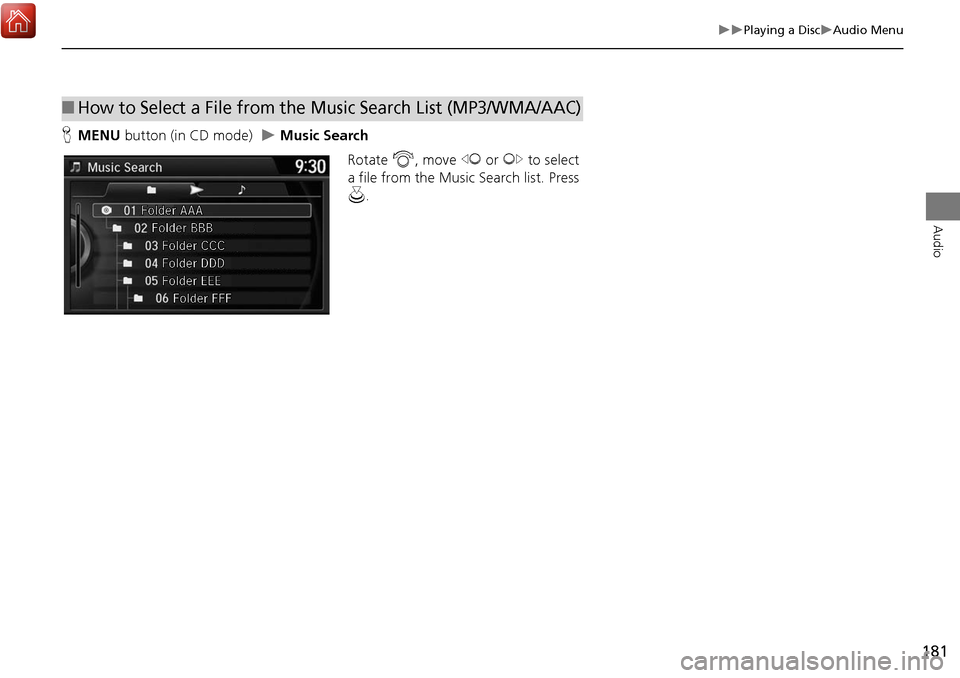
181
Playing a DiscAudio Menu
Audio
HMENU button (in CD mode) Music Search
Rotate i, move w or y to select
a file from the Music Search list. Press
u .
■How to Select a File from the Music Search List (MP3/WMA/AAC)
Page 183 of 369
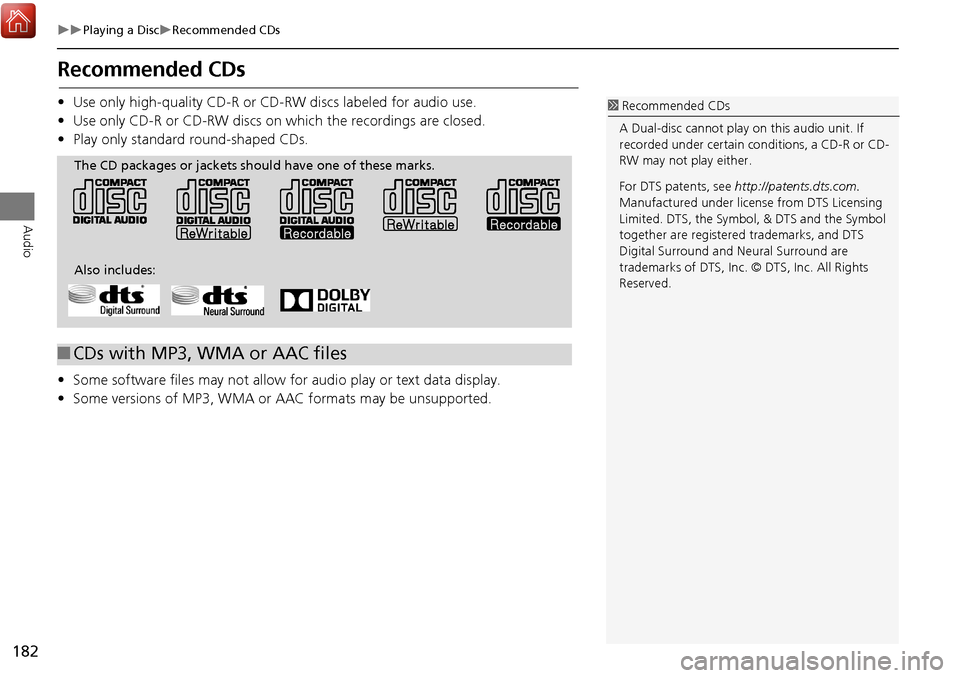
182
Playing a DiscRecommended CDs
Audio
Recommended CDs
•Use only high-quality CD-R or CD-RW discs labeled for audio use.
• Use only CD-R or CD-RW discs on which the recordings are closed.
• Play only standard round-shaped CDs.
• Some software files may not allow for audio play or text data display.
• Some versions of MP3, WMA or AAC formats may be unsupported.1Recommended CDs
A Dual-disc cannot play on this audio unit. If
recorded under certain conditions, a CD-R or CD-
RW may not play either.
For DTS patents, see http://patents.dts.com.
Manufactured under licens e from DTS Licensing
Limited. DTS, the Symbol, & DTS and the Symbol
together are registered trademarks, and DTS
Digital Surround and Neural Surround are
trademarks of DTS, Inc. © DTS, Inc. All Rights
Reserved.
■ CDs with MP3, WMA or AAC files
The CD packages or jackets should have one of these marks.
Also includes:
Page 184 of 369
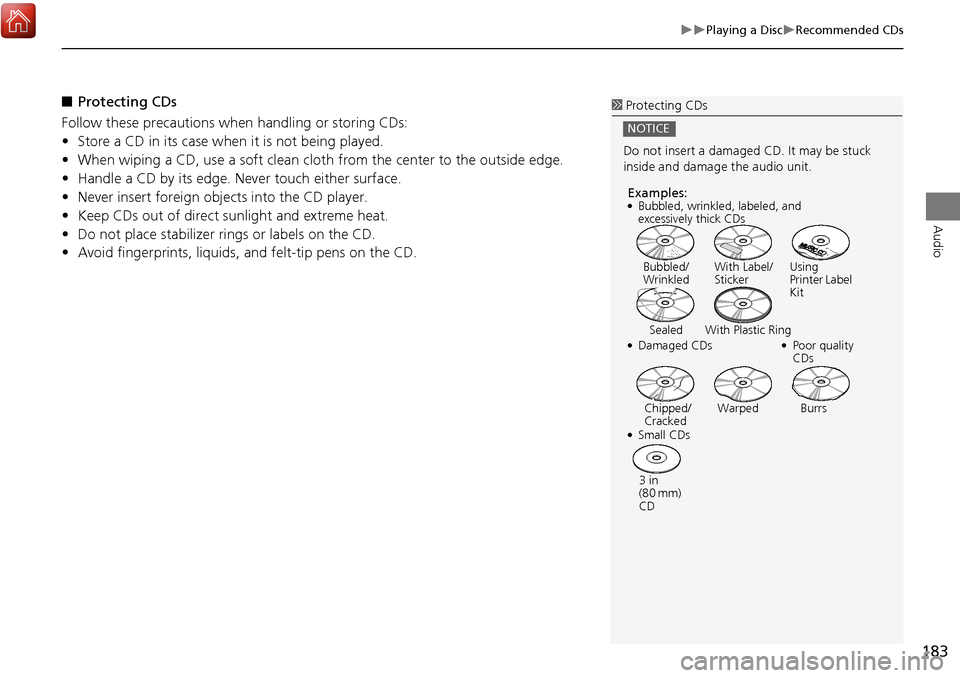
183
Playing a DiscRecommended CDs
Audio
■Protecting CDs
Follow these precautions when handling or storing CDs:
• Store a CD in its case when it is not being played.
• When wiping a CD, use a soft clean cloth from the center to the outside edge.
• Handle a CD by its edge. Never touch either surface.
• Never insert foreign objects into the CD player.
• Keep CDs out of direct sunlight and extreme heat.
• Do not place stabilizer rings or labels on the CD.
• Avoid fingerprints, liquids, and felt-tip pens on the CD.1Protecting CDs
Do not insert a damaged CD. It may be stuck
inside and damage the audio unit.
NOTICE
Examples:
• Damaged CDsBubbled/
Wrinkled
With Label/
Sticker Using
Printer Label
Kit
Sealed With Plastic Ring •Poor quality
CDs
Chipped/
Cracked Warped Burrs
• Small CDs
3 in
(80 mm)
CD
•
Bubbled, wrinkled, labeled, and
excessively thick CDs
Page 185 of 369

184
Audio
Playing Hard Disc Drive (HDD) Audio
The Hard Disc Drive (HDD) Audio functi on plays tracks from music CDs that have
been recorded onto the built-in HDD. You can arrange the tracks in playlists or play
the tracks using various search methods.
Selecting HDD Mode
1. Press the MENU button. (in AUDIO mode)
2. Rotate i to select Change Source. Press u.
3. Rotate to select HDD. Press to play tracks stored on the HDD.
Title information is displayed if found in the Gracenote® Album Info
(Gracenote® Media Database) stored on the HDD.
The HDD has two types of playlists: origin al playlists and user playlists. An
original playlist is automatically creat ed for each album when a music CD is
recorded. You can customiz e up to six user playlists provided on the HDD by
adding tracks from your original playlists.
1. Select Source .
2. Select the HDD icon to play tracks stored on the HDD.
1Playing Hard Disc Drive (HDD) Audio
You can control the HDD audio using voice
commands.
2 Voice Control Operation P. 6
2 Song By Voice
TM (SBV) P. 203
Music tracks recorded on HDD cannot be
recorded onto CDs or other devices.
Tracks are recorded at four times the playback
speed using ultra-efficient compression
technology; therefore, sound quality may vary
slightly from the original.
If the HDD is ever replaced, all music data is lost
and cannot be recovered.
If there is a problem, you may see an error
message on the display.
2 Hard Disc Drive (HDD) Audio P. 338
Interface Dial
On Demand Multi-Use DisplayTM
Page 186 of 369

185
Playing Hard Disc Drive (HDD) AudioRecording a Music CD to HDD
Audio
Recording a Music CD to HDD
The songs on music CDs are automatically recorded by factory default to the HDD
the first time you play each disc. You can then play the songs directly from the HDD.
1. Press the MENU button. (in CD mode)
2. Rotate i to select Cancel Record to HDD . Press u.
1. Press the MENU button. (in CD mode)
2. Rotate i to select Rec to HDD. Press u.1Recording a Music CD to HDD
You can add tracks to user playlists, where you
can mix and match tracks from other CDs
recorded on the HDD.
2 Editing an Album or Playlist P. 190
2 Editing Track Information P. 192
If you stop the engine or the power system is
turned off while recording a CD, there may be
pauses between songs when you play back from
the HDD.
■ Stopping Recording
■Recording a CD Manually
Recording indicator
Recording
Ready to record
Repeat, random, and sc an functions are not
available durin g recording.
You can play music from other sources (e.g.,
SiriusXM
®, HDD, etc.) while recording.
Please note that there is no compensation
offered in the case of unsuccessful recording of
audio data or the loss of audio data due to any
cause whatsoever.
Clearing the HDD
Any music tracks stored on the HDD can be
deleted.
Page 187 of 369

186
Playing Hard Disc Drive (HDD) AudioAudio Screen Control
Audio
Audio Screen Control
Control the audio system through the audio/information screen and On Demand
Multi-Use DisplayTM.1.Rotate i or u press to display
the song list.
2. Rotate i, move w or y to
select a track from the list. Press
u .
Press MENU button to display
the menu items
2 Audio Menu P. 187
1.Select n skip to the next playlist/
album, and b to skip to the
beginning of the previous playlist/
album.
2. Select c or x to change tracks.
Select and hold to move rapidly
within a track.
Select More to display the menu
item.
2 Audio Menu P. 187
1Audio Screen Control
• Repeat :
Repeat Artist : Repeats all tracks in the current
artist.
Repeat Album : Repeats all tracks in the
current album.
Repeat Track : Repeats the current track.
• Random :
Random in Artist : Plays all tracks in the
current artist in random order.
Random in Album : Plays all tracks in the
current album in random order.
Random All Tracks : Plays all tracks in random
order.
• Scan :
Albums : Provides 10-second sampling of the
first track in each album.
Tracks : Provides 10-second sampling of all
tracks on HDD.
On Demand Multi-Use DisplayTM
Interface Dial
On Demand Multi-Use DisplayTM
Page 188 of 369

187
Playing Hard Disc Drive (HDD) AudioAudio Menu
Audio
Audio Menu
HMENU button (in HDD mode)
Rotate i to select an item. Press u.
The following items are available:
• Sound : Adjusts the settings of the audio speaker’s sound.
2Adjusting the Sound P. 152
•Scan:
Scan Albums: Provides 10-second sampling of the first track in each album.
Scan Tracks: Provides 10-second sampling of all tracks on HDD.
• Music Search: Selects a file from the Music Search list.
2
How to Select a Track from the Music Search List P. 189
• Change Source: Changes the audio source mode.
• Random/Repeat: The following menu items vary depending on the category you
selected by the Music Search list.
Repeat Artist: Repeats all tracks in the current artist.
Repeat Album: Repeats all tracks in the current album.
Repeat Track: Repeats the current track.
Random in Artist: Plays all tracks in the current artist in random order.
Random in Album: Plays all tracks in the current album in random order.
Random All Tracks: Plays all tracks in random order.
• Edit/Delete: Change the playlist name, album name, genre, and track order of
the current playlist. You can also delete tracks, playlists, and albums.
Interface Dial
Continued