display Acura MDX 2017 Navigation Manual
[x] Cancel search | Manufacturer: ACURA, Model Year: 2017, Model line: MDX, Model: Acura MDX 2017Pages: 369, PDF Size: 29.59 MB
Page 343 of 369
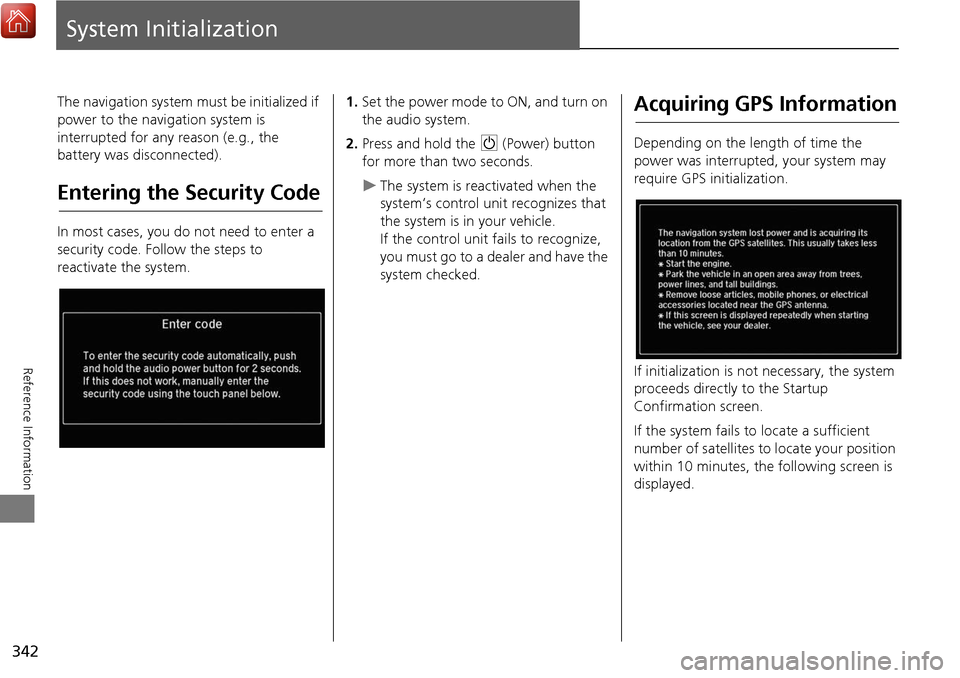
342
Reference Information
System Initialization
The navigation system must be initialized if
power to the navigation system is
interrupted for any reason (e.g., the
battery was disconnected).
Entering the Security Code
In most cases, you do not need to enter a
security code. Follow the steps to
reactivate the system.
1.Set the power mode to ON, and turn on
the audio system.
2. Press and hold the 9 (Power) button
for more than two seconds.
The system is reac tivated when the
system’s control unit recognizes that
the system is in your vehicle.
If the control unit fails to recognize,
you must go to a dealer and have the
system checked.
Acquiring GPS Information
Depending on the length of time the
power was interrupted, your system may
require GPS initialization.
If initialization is not necessary, the system
proceeds directly to the Startup
Confirmation screen.
If the system fails to locate a sufficient
number of satellites to locate your position
within 10 minutes, the following screen is
displayed.
Page 344 of 369
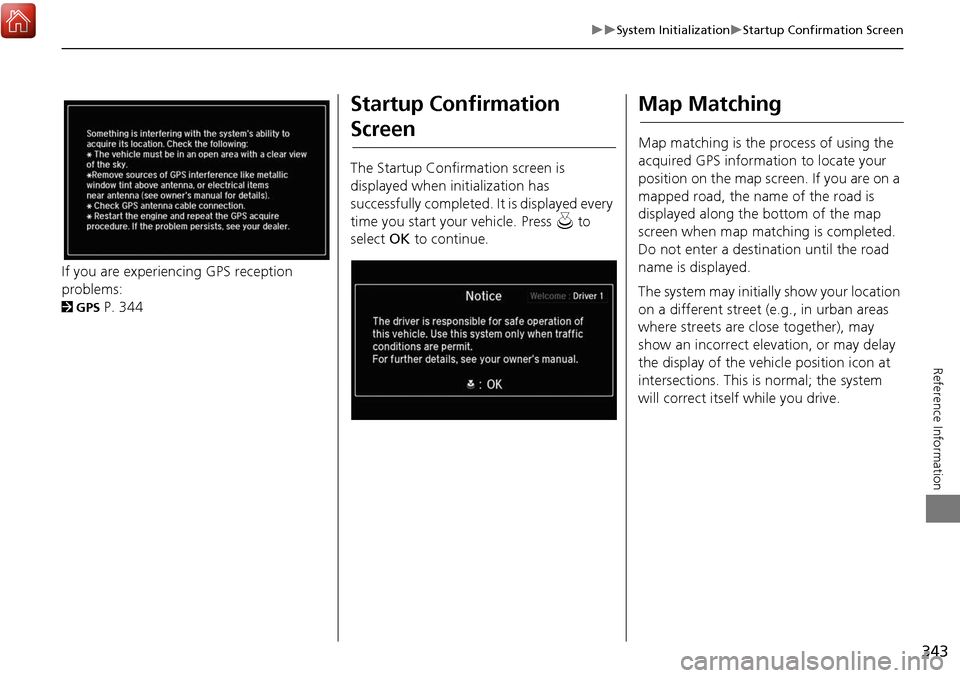
343
System InitializationStartup Confirmation Screen
Reference Information
If you are experiencing GPS reception
problems:
2GPS P. 344
Startup Confirmation
Screen
The Startup Confirmation screen is
displayed when initialization has
successfully completed. It is displayed every
time you start your vehicle. Press u to
select OK to continue.
Map Matching
Map matching is the process of using the
acquired GPS information to locate your
position on the map screen. If you are on a
mapped road, the name of the road is
displayed along the bottom of the map
screen when map matching is completed.
Do not enter a destination until the road
name is displayed.
The system may initially show your location
on a different street (e.g., in urban areas
where streets are close together), may
show an incorrect elevation, or may delay
the display of the vehicle position icon at
intersections. This is normal; the system
will correct itself while you drive.
Page 348 of 369
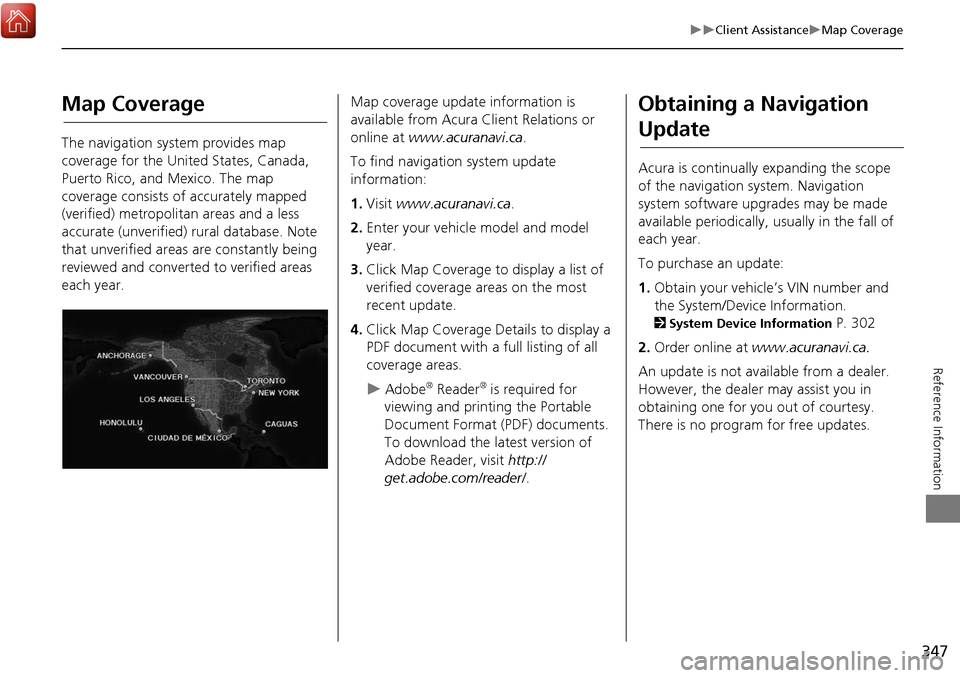
347
Client AssistanceMap Coverage
Reference Information
Map Coverage
The navigation system provides map
coverage for the United States, Canada,
Puerto Rico, and Mexico. The map
coverage consists of accurately mapped
(verified) metropolitan areas and a less
accurate (unverified) rural database. Note
that unverified areas are constantly being
reviewed and converted to verified areas
each year.
Map coverage update information is
available from Acura Client Relations or
online at www.acuranavi.ca .
To find navigation system update
information:
1. Visit www.acuranavi.ca .
2. Enter your vehicle model and model
year.
3. Click Map Coverage to display a list of
verified coverage areas on the most
recent update.
4. Click Map Coverage Details to display a
PDF document with a full listing of all
coverage areas.
Adobe® Reader® is required for
viewing and printing the Portable
Document Format (PDF) documents.
To download the latest version of
Adobe Reader, visit http://
get.adobe.com/reader/ .
Obtaining a Navigation
Update
Acura is continually expanding the scope
of the navigation system. Navigation
system software upgrades may be made
available periodically, usually in the fall of
each year.
To purchase an update:
1.Obtain your vehicle’s VIN number and
the System/Device Information.
2 System Device Information P. 302
2. Order online at www.acuranavi.ca.
An update is not available from a dealer.
However, the dealer may assist you in
obtaining one for you out of courtesy.
There is no program for free updates.
Page 349 of 369
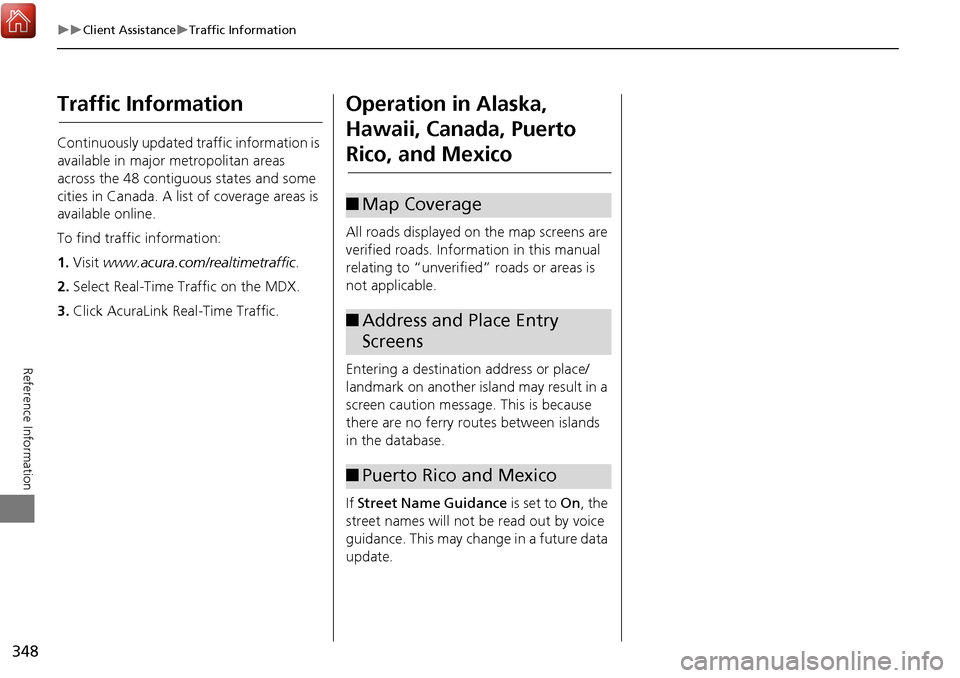
348
Client AssistanceTraffic Information
Reference Information
Traffic Information
Continuously updated traffic information is
available in major metropolitan areas
across the 48 contiguous states and some
cities in Canada. A list of coverage areas is
available online.
To find traffic information:
1.Visit www.acura.com/realtimetraffic .
2. Select Real-Time Traffic on the MDX.
3. Click AcuraLink Real-Time Traffic.
Operation in Alaska,
Hawaii, Canada, Puerto
Rico, and Mexico
All roads displayed on the map screens are
verified roads. Information in this manual
relating to “unverified” roads or areas is
not applicable.
Entering a destination address or place/
landmark on another island may result in a
screen caution messag e. This is because
there are no ferry routes between islands
in the database.
If Street Name Guidance is set to On, the
street names will not be read out by voice
guidance. This may change in a future data
update.
■ Map Coverage
■Address and Place Entry
Screens
■Puerto Rico and Mexico
Page 350 of 369
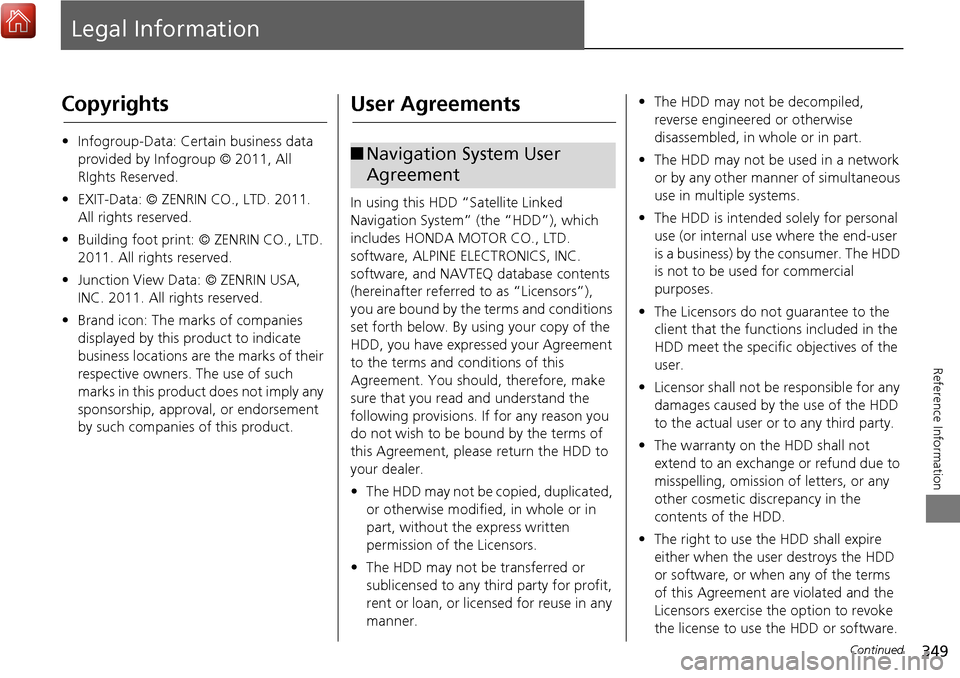
349
Reference Information
Legal Information
Copyrights
•Infogroup-Data: Certain business data
provided by Infogroup © 2011, All
RIghts Reserved.
• EXIT-Data: © ZENRIN CO., LTD. 2011.
All rights reserved.
• Building foot print: © ZENRIN CO., LTD.
2011. All rights reserved.
• Junction View Data: © ZENRIN USA,
INC. 2011. All rights reserved.
• Brand icon: The marks of companies
displayed by this product to indicate
business locations are the marks of their
respective owners. The use of such
marks in this product does not imply any
sponsorship, approval, or endorsement
by such companies of this product.
User Agreements
In using this HDD “Satellite Linked
Navigation System” (the “HDD”), which
includes HONDA MOTOR CO., LTD.
software, ALPINE ELECTRONICS, INC.
software, and NAVTEQ database contents
(hereinafter referred to as “Licensors”),
you are bound by the terms and conditions
set forth below. By using your copy of the
HDD, you have expre ssed your Agreement
to the terms and conditions of this
Agreement. You should, therefore, make
sure that you read and understand the
following provisions. If for any reason you
do not wish to be bound by the terms of
this Agreement, please return the HDD to
your dealer.
• The HDD may not be copied, duplicated,
or otherwise modified, in whole or in
part, without the express written
permission of the Licensors.
• The HDD may not be transferred or
sublicensed to any third party for profit,
rent or loan, or lice nsed for reuse in any
manner.
■ Navigation System User
Agreement
• The HDD may not be decompiled,
reverse engineered or otherwise
disassembled, in whole or in part.
• The HDD may not be used in a network
or by any other manner of simultaneous
use in multiple systems.
• The HDD is intended solely for personal
use (or internal use where the end-user
is a business) by the consumer. The HDD
is not to be used for commercial
purposes.
• The Licensors do not guarantee to the
client that the functi ons included in the
HDD meet the specific objectives of the
user.
• Licensor shall not be responsible for any
damages caused by the use of the HDD
to the actual user or to any third party.
• The warranty on the HDD shall not
extend to an exchange or refund due to
misspelling, omission of letters, or any
other cosmetic discrepancy in the
contents of the HDD.
• The right to use the HDD shall expire
either when the user destroys the HDD
or software, or when any of the terms
of this Agreement are violated and the
Licensors exercise the option to revoke
the license to use the HDD or software.
Continued
Page 351 of 369

350
Legal InformationUser Agreements
Reference Information
•The terms and conditions hereof apply
to all subsequent users and owners as
well as to the original purchaser.
• The logos of oil companies, hotels,
convenience stores, and other
businesses are displayed for your
information and convenience, and in no
way imply any sponsorship, approval or
endorsement of these companies, or
their products. The logos are trademarks
of their respective owners.
• The marks of companies displayed by
this product to indicate business
locations are the marks of their
respective owners.
• The use of such marks in this product
does not imply any sponsorship,
approval, or endo rsement by such
companies of this product.
The user shall indemnify and save harmless
the Licensors, and their officers, employees
and agents, from and against any claim,
demand or action, irrespective of the
nature of the cause of the claim, demand
or action, alleging loss, costs, expense,
damages or injuries (including injuries
resulting in death) arising out of the use or
possession of the HDD or software. Use, duplication, or
disclosure of this HDD
by or on behalf of the United States
government is subject to “Restricted
Rights” as set forth at FAR 52.227-14, -19
or DFARS 252.227-7013, as applicable.
Manufacturers are the Licensors, including
HONDA MOTOR CO., LT D., 2-1-1 Minami
Aoyama Minato-Ku Tokyo 107-8556
JAPAN., Alpine Electronics, Inc., 20-1
Yoshima Kogyodanchi, Iwaki, Fukushima
970-1192 JAPAN., NAVTEQ Corporation,
425 W Randolph St. Chicago, IL 60606,
USA.
You have acquired a device (“DEVICE”)
that includes software licensed by Alpine
Electronics, Inc. (collectively “ALPINE”)
from an affiliate of Microsoft Corporation
(collectively “MS”). Those installed
software products of MS origin, as well as
associated media, printed materials, and
“online” or electronic documentation
(“SOFTWARE”) are protected by
international intellectual property laws and
treaties. The SOFTWARE is licensed, not
sold. All righ ts reserved.
■Navigation System END USER
LICENSE AGREEMENT
IF YOU DO NOT AGREE TO THIS END USER
LICENSE AGREEMENT (“EULA”), DO NOT
USE THE DEVICE OR COPY THE SOFTWARE
INSTEAD, PROMPTLY CONTACT ALPINE
FOR INSTRUCTIONS ON RETURN OF THE
UNUSED DEVICE(S) FOR A REFUND. ANY
USE OF THE SOFTWARE, INCLUDING BUT
NOT LIMITED TO USE ON THE DEVICE,
WILL CONSTITUTE YOUR AGREEMENT TO
THIS EULA (OR RATIFICATION OF ANY
PREVIOUS CONSENT).
• GRANT OF SOFTWARE LICENSE
This EULA grants you the following
license: You may use the SOFTWARE
only on the DEVICE.
• NOT FAULT TOLERANT
THE SOFTWARE IS NOT FAULT
TOLERANT. ALPINE HAS
INDEPENDENTLY DETERMINED HOW TO
USE THE SOFTWARE IN THE DEVICE,
AND MS HAS RELIED UPON ALPINE TO
CONDUCT SUFFICIENT TESTING TO
DETERMINE THAT THE SOFTWARE IS
SUITABLE FOR SUCH USE.
• NO WARRANTIES FOR THE SOFTWARE
THE SOFTWARE is provided “AS IS” and
with all faults. THE ENTIRE RISK AS TO
SATISFACTORY QUALITY,
PERFORMANCE, ACCURACY, AND
Page 354 of 369

353
Legal InformationUser Agreements
Reference Information
issued by U.S. and other governments.
For additional information on exporting
the SOFTWARE, see http://
www.microsoft.com/exporting/.
Music recognition technology and related
data are provided by Gracenote
®.
Gracenote is the industry standard in music
recognition technology and related
content delivery.
For more information, visit
www.gracenote.com.
When music is recorded to the HDD from a
CD, information such as the recording
artist and track name are retrieved from
the Gracenote Database and displayed
(when available).
Gracenote may not contain information
for all albums.
Gracenote is an in ternet-based music
recognition service that allows artist,
album, and track information from CDs to
display on the HDD.
Gracenote users are allowed 4 free
updates a year. More information about
Gracenote, its features, and downloads are
■ Gracenote Music Recognition
Service (CDDB)available at www.honda.com (in U.S.) or
www.honda.ca (in Canada).
CD and music-related data from
Gracenote, Inc., copyright © 2000 to
present Gracenote. Gracenote Software,
copyright © 2000 to present Gracenote.
One or more patents owned by Gracenote
apply to this product and service. See the
Gracenote website for a non-exhaustive
list of applicable Gracenote patents.
Gracenote, CDDB, Musi cID, MediaVOCS,
the Gracenote logo and logotype, and the
“Powered by Gracenote” logo are either
registered trademarks or trademarks of
Gracenote in the Unit ed States and/or
other countries.
This application or device contains
software from Gracenote, Inc. of
Emeryville, California (“Gracenote”). The
software from Gracenote (the “Gracenote
Software”) enables this application to
perform disc and/or file identification and
obtain music- related information,
including name, artist , track, and title
information (“Gracenote Data”) from
online servers or embedded databases
■ Gracenote® END USER
LICENSE AGREEMENT
Continued
Page 360 of 369

359
Voice CommandsNavigation Commands
Voice Commands
When the system recognizes the Audio
command, the screen will change the
dedicated screen for the voice recognition
of the audio.
Audio on
*1
Audio off*1
FM
AM
SXM
Disc
HDD
USB
iPod
Bluetooth
® Audio
Aha
AUX
2 Audio Commands P. 361
The screen changes the climate control
screen.
2Climate Control Commands P. 362
■Audio
■Climate Control
Navigation Commands
The system accepts these commands on
the dedicated screen for the voice
recognition of the navigation.
What time is it?
What is today’s date?
Voice help (displays commands for
current screen)
Find nearest (specify place):
Fuel and auto
Acura dealers
Honda dealers
Gas station
Hydrogen station
Auto parts & electronics
Auto repair & maintenance
Car wash & detailing
Motorcycle dealers
Other car dealers
Roadside assistance
ATM and bank
ATM
Bank
■ General Commands
■Find Place Commands
Check cashing
Currency exchange
Community
Business
City hall
Civic center
Convention center
Court house
Higher education
Library
Post office
School
Emergency room
Hospital
Police station
Veterinarian
Lodging
Bed & breakfast
Hotel
Resort
Recreation
Amusement park
Golf course
Historical monument
Marina
Movie theater
Museum
Park
Continued*1: These commands toggle the function on and off, so the command may not match your intended action.
Page 364 of 369
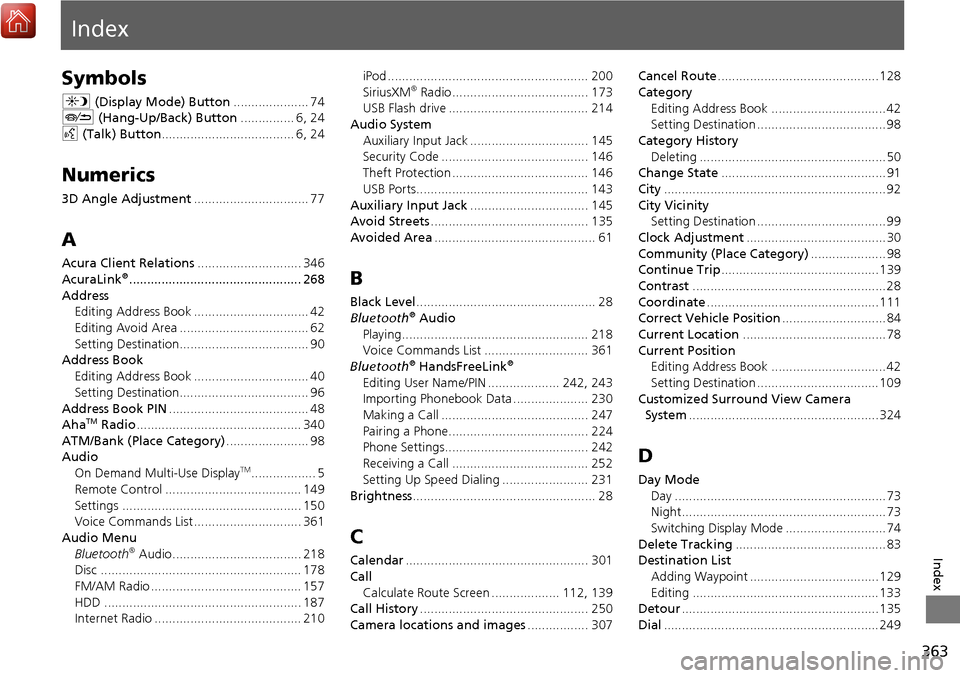
363
Index
Index
Symbols
a (Display Mode) Button ..................... 74
J (Hang-Up/Back) Button ............... 6, 24
d (Talk) Button ..................................... 6, 24
Numerics
3D Angle Adjustment ................................ 77
A
Acura Client Relations ............................. 346
AcuraLink®................................................ 268
Address Editing Address Book ................................ 42
Editing Avoid Area .................................... 62
Setting Destination.................................... 90
Address Book
Editing Address Book ................................ 40
Setting Destination.................................... 96
Address Book PIN ....................................... 48
Aha
TM Radio .............................................. 340
ATM/Bank (Place Category) ....................... 98
Audio
On Demand Multi-Use Display
TM.................. 5
Remote Control ...................................... 149
Settings .................................................. 150
Voice Commands List .............................. 361
Audio Menu Bluetooth
® Audio.................................... 218
Disc ........................................................ 178
FM/AM Radio .......................................... 157
HDD ....................................................... 187
Internet Radio ......................................... 210 iPod ........................................................ 200
SiriusXM
® Radio...................................... 173
USB Flash drive ....................................... 214
Audio System Auxiliary Input Jack ................................. 145
Security Code ......................................... 146
Theft Protection ...................................... 146
USB Ports................................................ 143
Auxiliary Input Jack ................................. 145
Avoid Streets ............................................ 135
Avoided Area ............................................. 61
B
Black Level.................................................. 28
Bluetooth® Audio
Playing.................................................... 218
Voice Commands List ............................. 361
Bluetooth
® HandsFreeLink®
Editing User Name/PIN .................... 242, 243
Importing Phonebook Data ..................... 230
Making a Call ......................................... 247
Pairing a Phone....................................... 224
Phone Settings........................................ 242
Receiving a Call ...................................... 252
Setting Up Speed Dialing ........................ 231
Brightness ................................................... 28
C
Calendar................................................... 301
Call Calculate Route Screen ................... 112, 139
Call History ............................................... 250
Camera locations and images ................. 307Cancel Route
............................................. 128
Category Editing Address Book ................................ 42
Setting Destination .................................... 98
Category History Deleting .................................................... 50
Change State .............................................. 91
City .............................................................. 92
City Vicinity
Setting Destination .................................... 99
Clock Adjustment ....................................... 30
Community (Place Category) ..................... 98
Continue Trip ............................................ 139
Contrast ...................................................... 28
Coordinate ................................................ 111
Correct Vehicle Position ............................. 84
Current Location ........................................ 78
Current Position
Editing Address Book ................................ 42
Setting Destination .................................. 109
Customized Surround View Camera
System ..................................................... 324
D
Day Mode
Day ........................................................... 73
Night......................................................... 73
Switching Display Mode ............................ 74
Delete Tracking .......................................... 83
Destination List
Adding Waypoint .................................... 129
Editing .................................................... 133
Detour ....................................................... 135
Dial ............................................................ 249
Page 365 of 369

364
Index
Index
Directions.................................................. 123
Disc Playing .................................................... 177
Voice Commands List .............................. 361
Display Tracking ......................................... 83
Driving .................................................... 117
Setting ...................................................... 83
Displaying the Surround View Camera
screen ...................................................... 308
Download POI Editing Category ....................................... 52
Importing Category ................................... 51
Setting Destination .................................. 106
E
Edit Go Home ............................................. 47
Edit Home Entry ....................................... 112
Edit POI Search Radius Along Route ......... 60
Edit/Delete Entry ...................................... 112
Emergency (Place Category) ...................... 98
ENTER Button ............................................... 7
Error Messages ......................................... 336
Aha
TM...................................................... 340
CD Player ................................................ 337
Hard Disc Drive (HDD) Audio ................... 338
iPod/USB Flash Drive ................................ 339
Navigation System ................................... 336
Estimated Time ........................................... 68
Exit Info ..................................................... 124
F
FM/AM Radio
Playing .................................................... 154 Voice Commands List.............................. 361
Folder List Disc ........................................................ 182
USB Flash Drive ....................................... 216
Fuel/Auto (Place Category) ........................ 98
G
Go Home.................................................... 11
Go Home PIN .............................................. 48
Gracenote Info. Update ........................... 194
Guidance (Navi Settings) ........................... 63
Guidance Mode .......................................... 64
Guidance Point ........................................... 67
H
HandsFreeLink® (HFL)
HFL Menus.............................................. 262
Using HFL ............................................... 222
HDD
Playing .................................................... 184
Voice Commands List.............................. 361
Hide Traffic Flow ...................................... 122
Home Address ...................................... 11, 47
House Number ........................................... 95
I
Importing Phonebook Data .................... 230
Interface Dial ................................................ 7
Intersection .............................................. 108
iPod Connecting, Disconnecting ............. 196, 211
Playing .................................................... 196 Voice Commands List ............................. 361
L
Language Settings
..................................... 36
Local Search ............................................. 100
Lodging (Place Category) .......................... 98
M
Map (Navi Settings)................................... 69
Map Data Update
Checking Version ................................... 302
Obtaining Update Data ........................... 347
Map Input
Editing Avoid Area .................................... 62
Setting Destination ................................. 109
Map Legend ........................................... 9, 79
Map Menu ............................................... 120
Map Screen .............................................. 114
Changing View......................................... 76
Icon ...................................................... 9, 81
Scale ........................................................ 80
Map/Guidance ......................................... 121
MENU Button Changing Route ..................................... 127
Entering a Destination .............................. 88
Multi-View Rear Camera ......................... 304
Music Search HDD ....................................................... 189
iPod ........................................................ 202
Phonetic Modification ............................. 205
Song By Voice ........................................ 204