display Acura MDX 2017 Navigation Manual
[x] Cancel search | Manufacturer: ACURA, Model Year: 2017, Model line: MDX, Model: Acura MDX 2017Pages: 369, PDF Size: 29.59 MB
Page 34 of 369
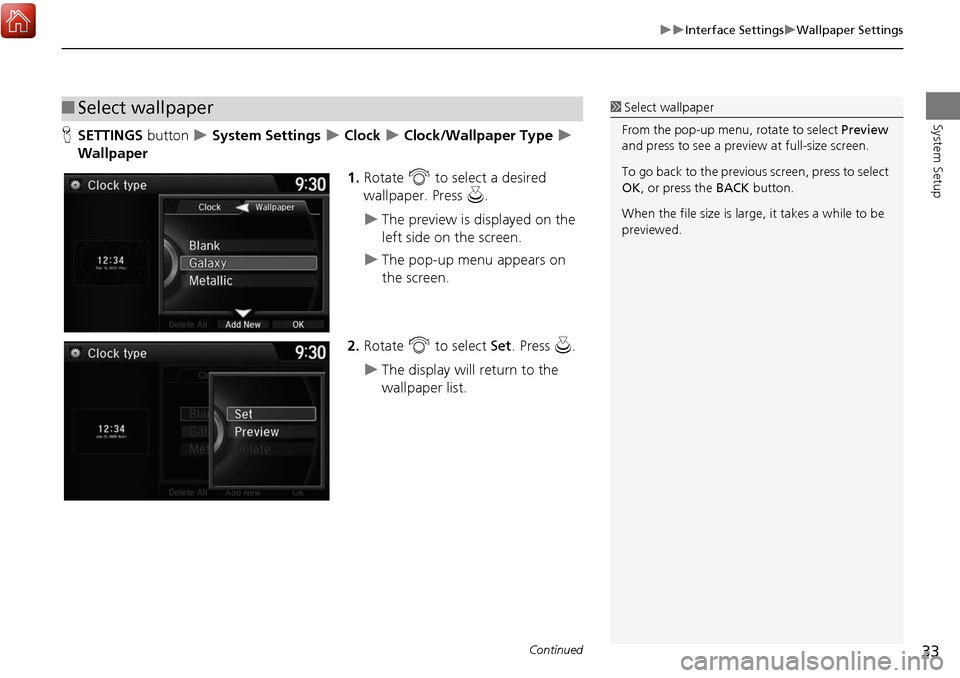
33
Interface SettingsWallpaper Settings
System Setup
HSETTINGS button System Settings Clock Clock/Wallpaper Type
Wallpaper
1.Rotate i to select a desired
wallpaper. Press u.
The preview is displayed on the
left side on the screen.
The pop-up menu appears on
the screen.
2. Rotate i to select Set. Press u.
The display will return to the
wallpaper list.
■Select wallpaper1 Select wallpaper
From the pop-up menu, rotate to select Preview
and press to see a preview at full-size screen.
To go back to the previous screen, press to select
OK , or press the BACK button.
When the file size is large, it takes a while to be
previewed.
Continued
Page 35 of 369
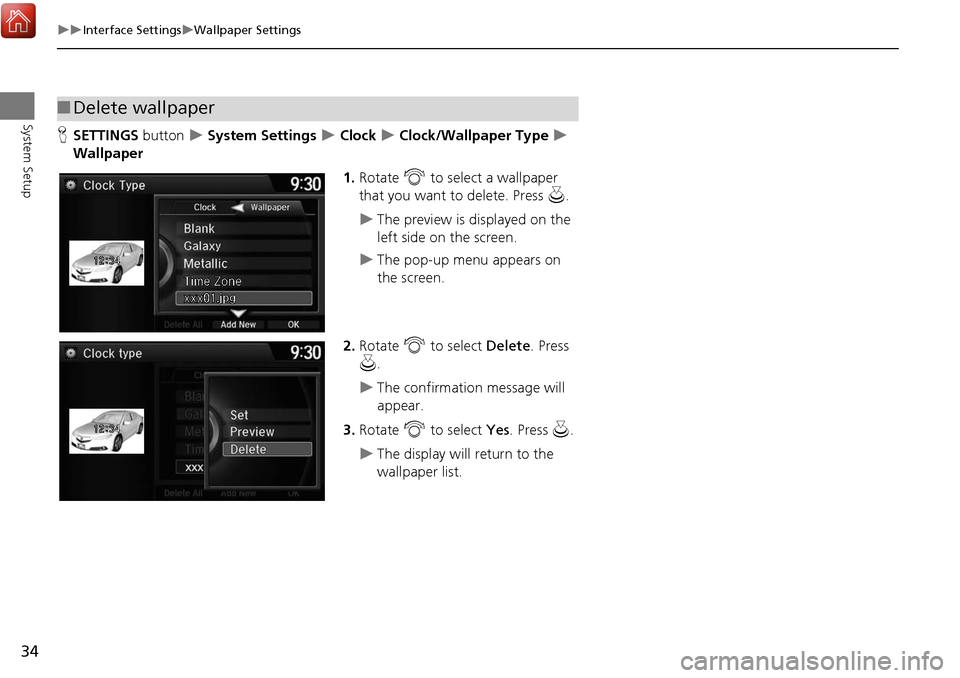
34
Interface SettingsWallpaper Settings
System Setup
HSETTINGS button System Settings Clock Clock/Wallpaper Type
Wallpaper
1.Rotate i to select a wallpaper
that you want to delete. Press u.
The preview is displayed on the
left side on the screen.
The pop-up menu appears on
the screen.
2. Rotate i to select Delete. Press
u .
The confirmation message will
appear.
3. Rotate i to select Yes. Press u.
The display will return to the
wallpaper list.
■Delete wallpaper
Page 37 of 369
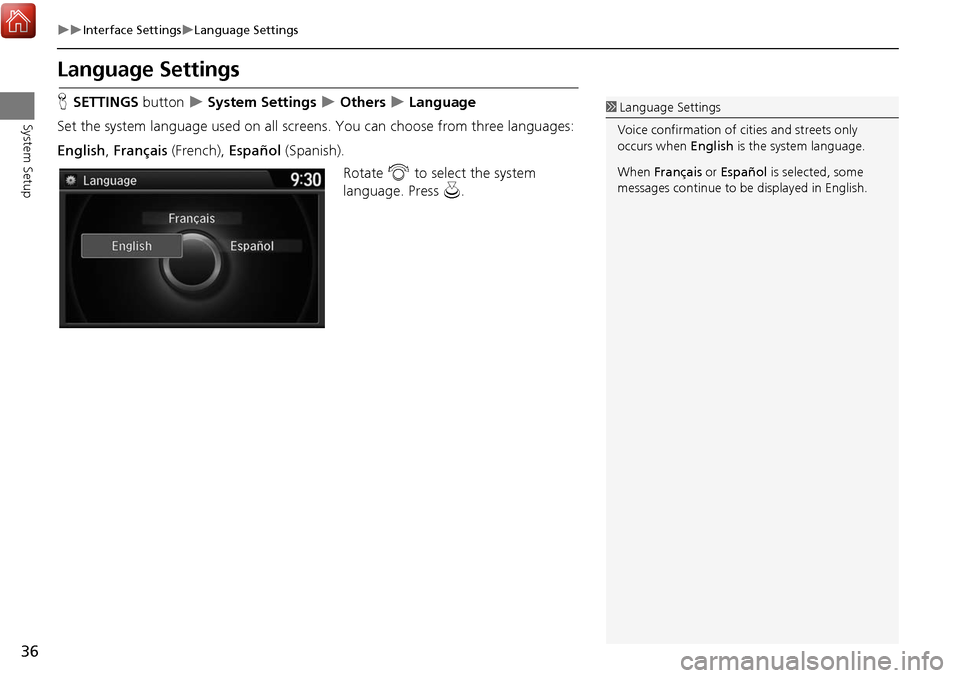
36
Interface SettingsLanguage Settings
System Setup
Language Settings
HSETTINGS button System Settings Others Language
Set the system language used on all scr eens. You can choose from three languages:
English , Français (French), Español (Spanish).
Rotate i to select the system
language. Press u.1Language Settings
Voice confirmation of ci ties and streets only
occurs when English is the system language.
When Français or Español is selected, some
messages continue to be displayed in English.
Page 38 of 369
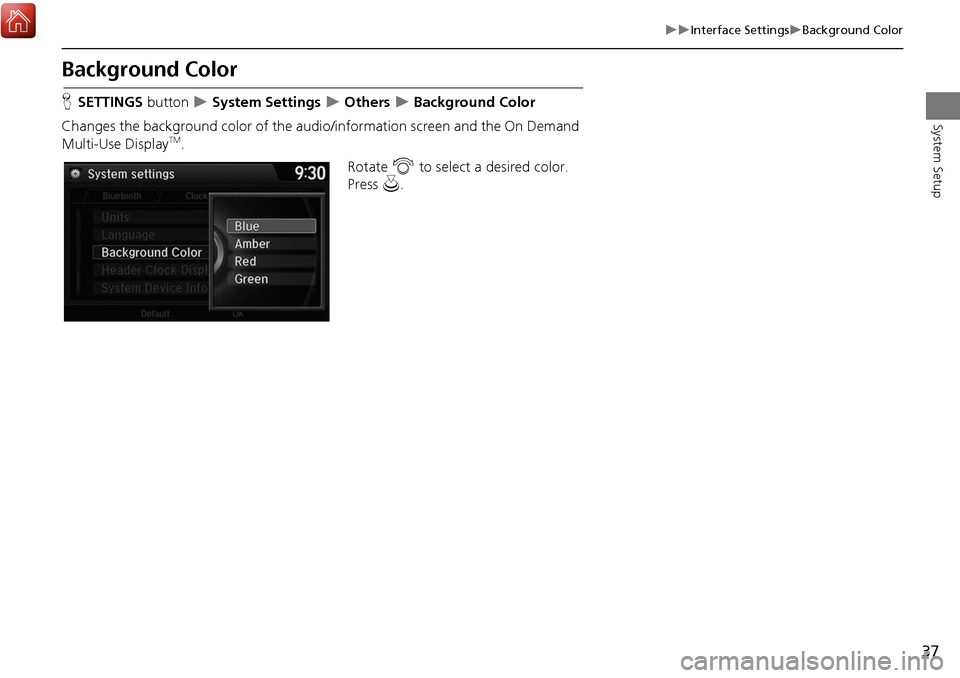
37
Interface SettingsBackground Color
System Setup
Background Color
HSETTINGS button System Settings Others Background Color
Changes the background color of the audio/information screen and the On Demand
Multi-Use Display
TM. Rotate i to select a desired color.
Press u.
Page 39 of 369
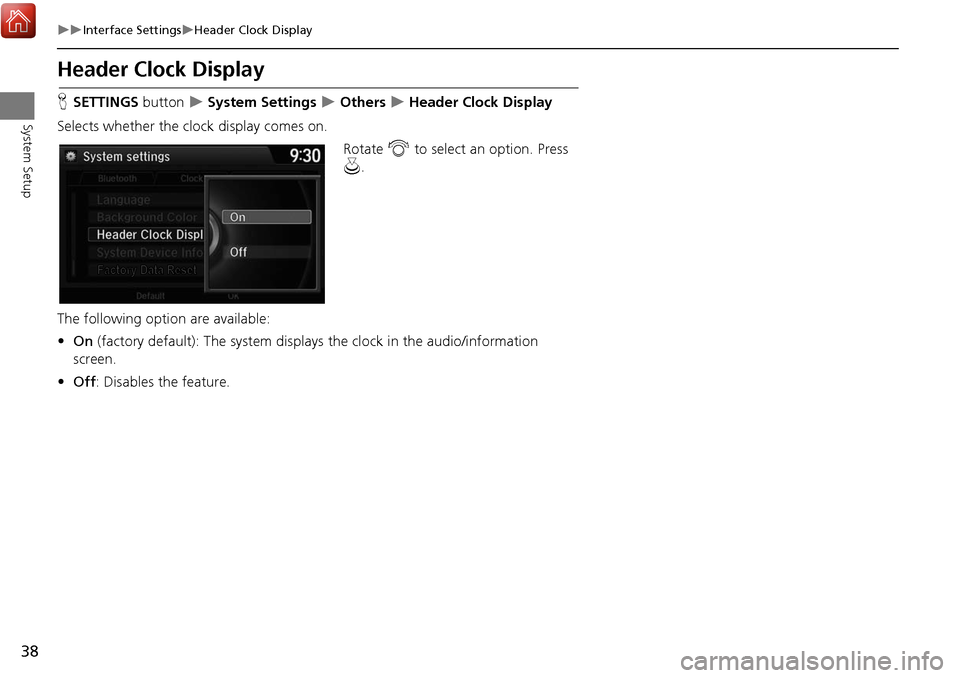
38
Interface SettingsHeader Clock Display
System Setup
Header Clock Display
HSETTINGS button System Settings Others Header Clock Display
Selects whether the clock display comes on. Rotate i to select an option. Press
u .
The following option are available:
• On (factory default): The system displa ys the clock in the audio/information
screen.
• Off : Disables the feature.
Page 41 of 369
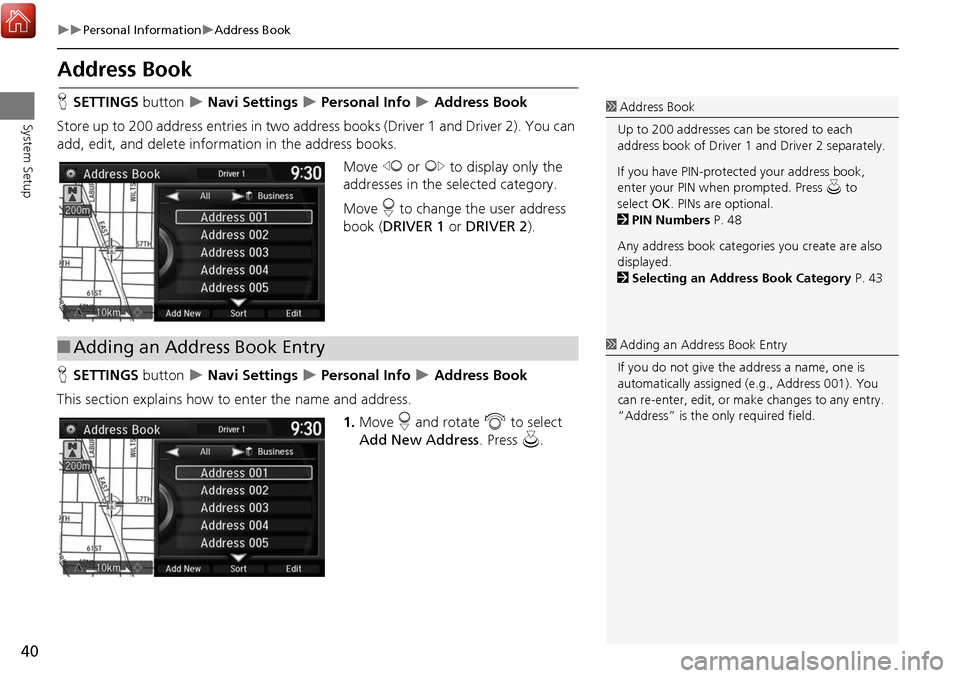
40
Personal InformationAddress Book
System Setup
Address Book
HSETTINGS button Navi Settings Personal Info Address Book
Store up to 200 address entries in two ad dress books (Driver 1 and Driver 2). You can
add, edit, and delete information in the address books.
Move w or y to display only the
addresses in the selected category.
Move r to change the user address
book ( DRIVER 1 or DRIVER 2 ).
H SETTINGS button
Navi Settings Personal Info Address Book
This section explains how to enter the name and address.
1.Move r and rotate i to select
Add New Address . Press u.
1Address Book
Up to 200 addresses can be stored to each
address book of Driver 1 and Driver 2 separately.
If you have PIN-protec ted your address book,
enter your PIN when prompted. Press u to
select OK. PINs are optional.
2 PIN Numbers P. 48
Any address book categories you create are also
displayed.
2 Selecting an Address Book Category P. 43
■Adding an Address Book Entry1 Adding an Address Book Entry
If you do not give the address a name, one is
automatically assigned (e.g., Address 001). You
can re-enter, edit, or make changes to any entry.
“Address” is the only required field.
Page 42 of 369
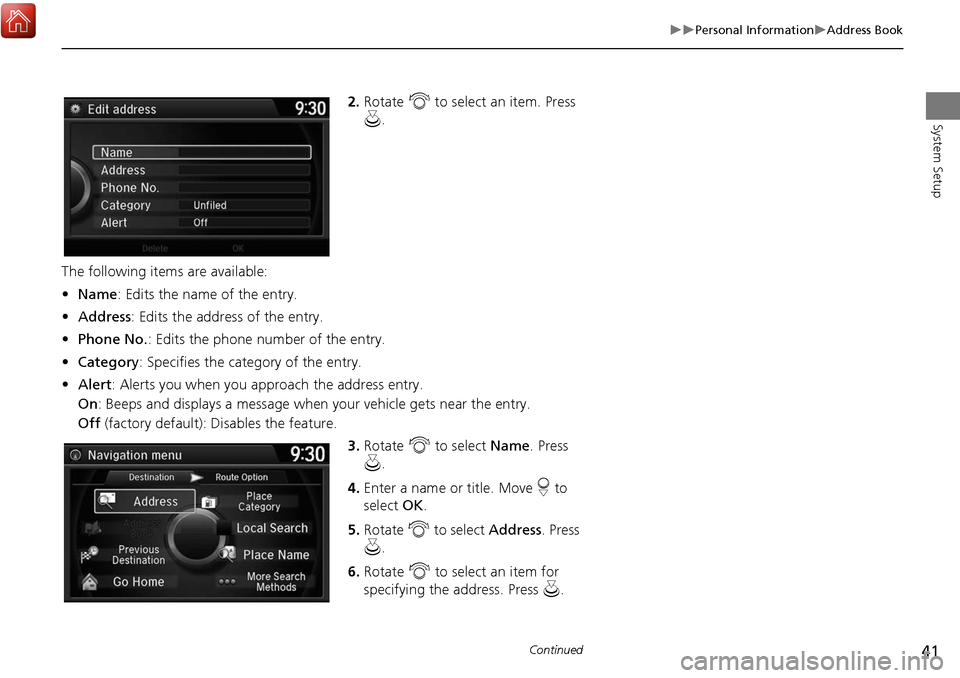
41
Personal InformationAddress Book
System Setup
2.Rotate i to select an item. Press
u .
The following items are available:
• Name: Edits the name of the entry.
• Address : Edits the address of the entry.
• Phone No. : Edits the phone number of the entry.
• Category : Specifies the category of the entry.
• Alert : Alerts you when you approach the address entry.
On : Beeps and displays a message when your vehicle gets near the entry.
Off (factory default): Disables the feature.
3.Rotate i to select Name. Press
u .
4. Enter a name or title. Move r to
select OK.
5. Rotate i to select Address. Press
u .
6. Rotate i to select an item for
specifying the address. Press u.
Continued
Page 43 of 369
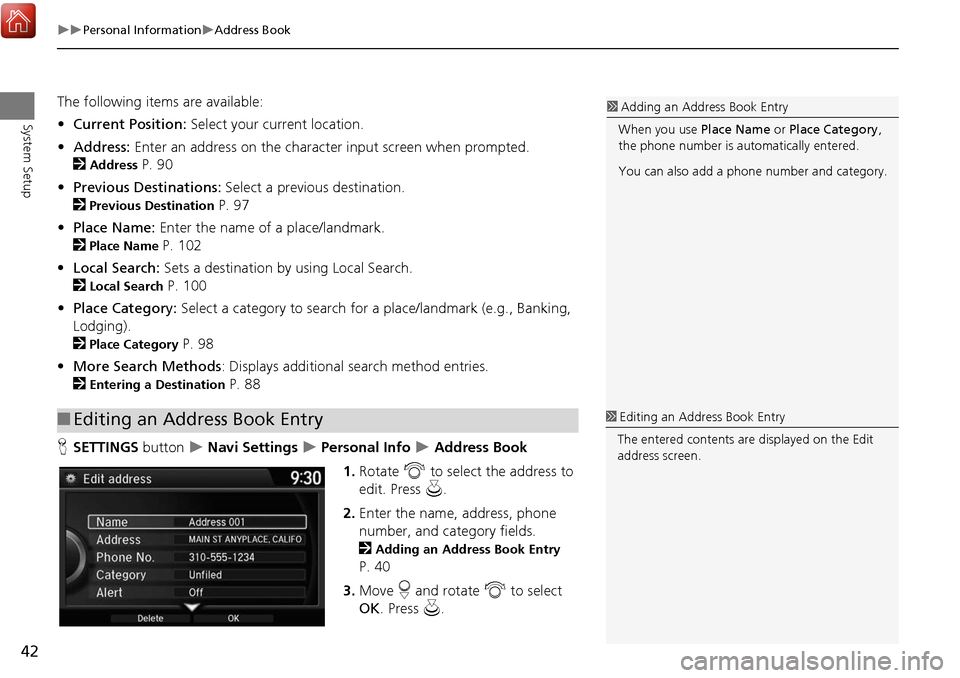
42
Personal InformationAddress Book
System Setup
The following items are available:
• Current Position: Select your current location.
• Address: Enter an address on the character input screen when prompted.
2
Address P. 90
• Previous Destinations: Select a previous destination.
2
Previous Destination P. 97
• Place Name: Enter the name of a place/landmark.
2
Place Name P. 102
• Local Search: Sets a destination by using Local Search.
2
Local Search P. 100
• Place Category: Select a category to search for a place/landmark (e.g., Banking,
Lodging).
2
Place Category P. 98
• More Search Methods : Displays additional search method entries.
2
Entering a Destination P. 88
H SETTINGS button
Navi Settings Personal Info Address Book
1. Rotate i to select the address to
edit. Press u.
2. Enter the name, address, phone
number, and category fields.
2
Adding an Address Book Entry
P. 40
3. Move r and rotate i to select
OK . Press u.
■Editing an Address Book Entry
1 Adding an Address Book Entry
When you use Place Name or Place Category ,
the phone number is au tomatically entered.
You can also add a phone number and category.
1 Editing an Address Book Entry
The entered contents are displayed on the Edit
address screen.
Page 44 of 369
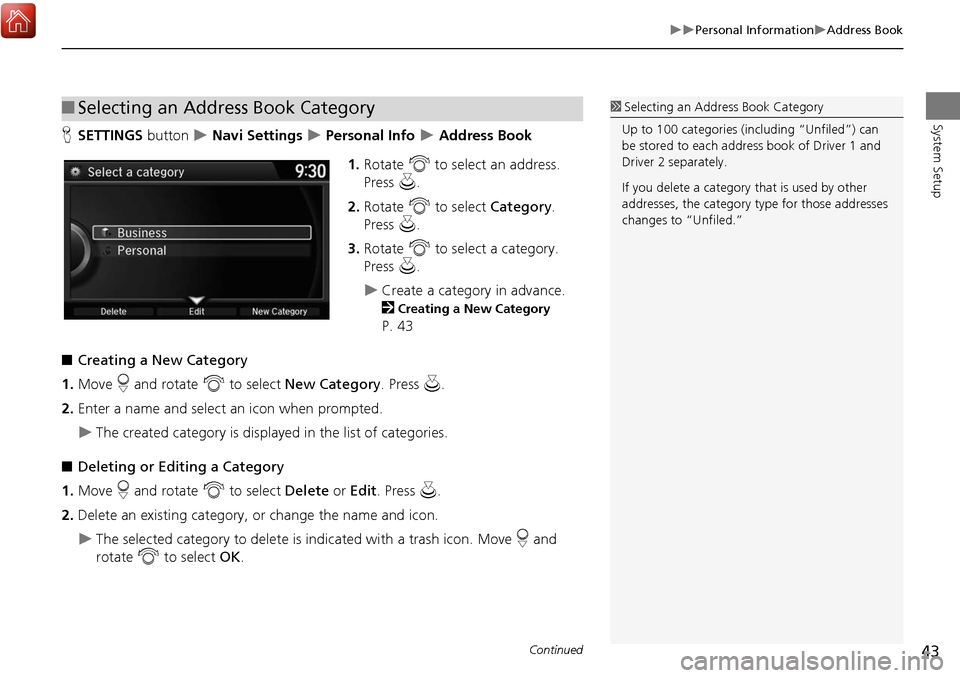
43
Personal InformationAddress Book
System Setup
HSETTINGS button Navi Settings Personal Info Address Book
1. Rotate i to select an address.
Press u.
2. Rotate i to select Category .
Press u.
3. Rotate i to select a category.
Press u.
Create a category in advance.
2
Creating a New Category
P. 43
■ Creating a New Category
1. Move r and rotate i to select New Category . Press u.
2. Enter a name and select an icon when prompted.
The created category is displayed in the list of categories.
■ Deleting or Editing a Category
1. Move r and rotate i to select Delete or Edit. Press u.
2. Delete an existing category, or change the name and icon.
The selected category to delete is indicated with a trash icon. Move r and
rotate i to select OK .
■Selecting an Address Book Category1 Selecting an Addr ess Book Category
Up to 100 categories (inc luding “Unfiled”) can
be stored to each addr ess book of Driver 1 and
Driver 2 se parately.
If you delete a category that is used by other
addresses, the category type for those addresses
changes to “Unfiled.”
Continued
Page 49 of 369
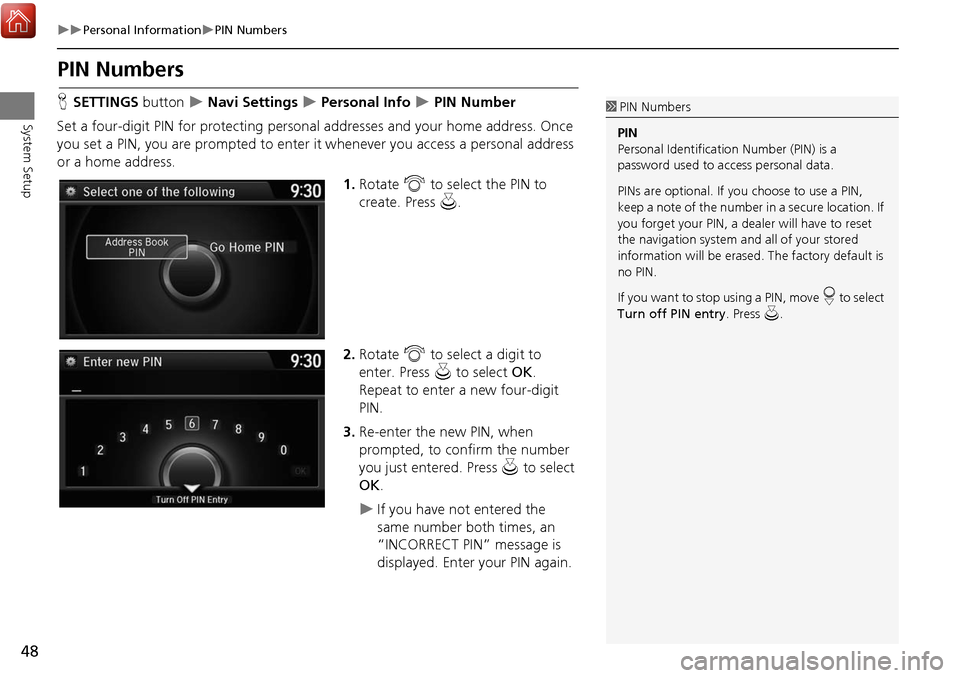
48
Personal InformationPIN Numbers
System Setup
PIN Numbers
HSETTINGS button Navi Settings Personal Info PIN Number
Set a four-digit PIN for protecting persona l addresses and your home address. Once
you set a PIN, you are prompted to enter it whenever you access a personal address
or a home address.
1.Rotate i to select the PIN to
create. Press u.
2. Rotate i to select a digit to
enter. Press u to select OK .
Repeat to enter a new four-digit
PIN.
3. Re-enter the new PIN, when
prompted, to confirm the number
you just entered. Press u to select
OK .
If you have not entered the
same number both times, an
“INCORRECT PIN” message is
displayed. Enter your PIN again.
1PIN Numbers
PIN
Personal Identification Number (PIN) is a
password used to access personal data.
PINs are optional. If you choose to use a PIN,
keep a note of the number in a secure location. If
you forget your PIN, a dealer will have to reset
the navigation system a nd all of your stored
information will be erased . The factory default is
no PIN.
If you want to stop using a PIN, move
r to select
Turn off PIN entry . Press u.