phone Acura MDX 2017 Navigation Manual
[x] Cancel search | Manufacturer: ACURA, Model Year: 2017, Model line: MDX, Model: Acura MDX 2017Pages: 369, PDF Size: 29.59 MB
Page 298 of 369
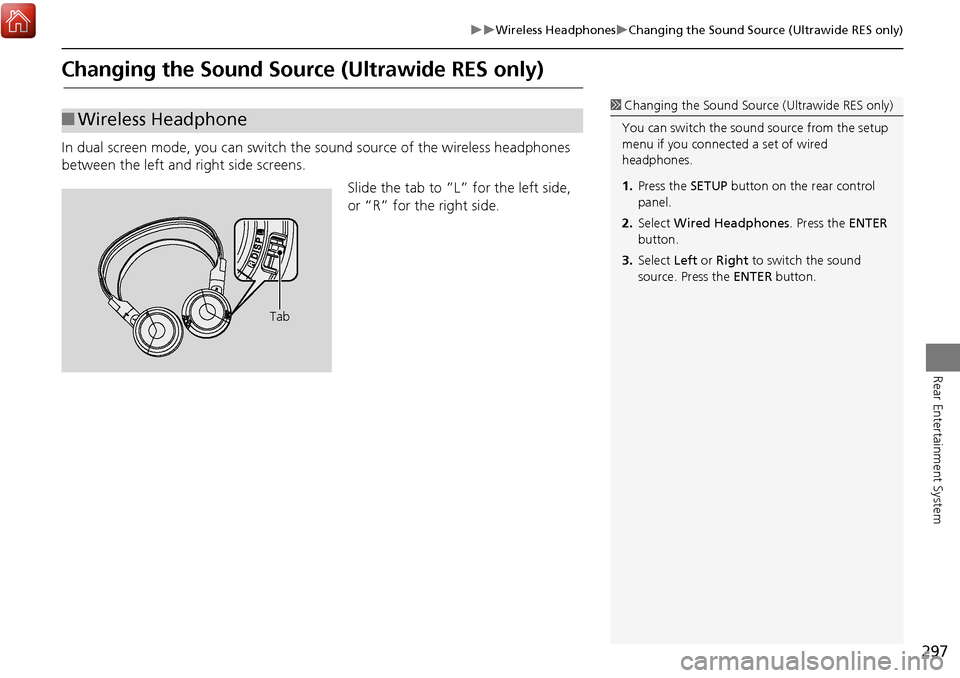
297
Wireless HeadphonesChanging the Sound Source (Ultrawide RES only)
Rear Entertainment System
Changing the Sound Source (Ultrawide RES only)
In dual screen mode, you can switch the sound source of the wireless headphones
between the left and right side screens.
Slide the tab to ”L” for the left side,
or “R” for the right side.
■Wireless Headphone1 Changing the Sound Source (Ultrawide RES only)
You can switch the sound source from the setup
menu if you connecte d a set of wired
headphones.
1. Press the SETUP button on the rear control
panel.
2. Select Wired Headphones . Press the ENTER
button.
3. Select Left or Right to switch the sound
source. Press the ENTER button.
Tab
Page 299 of 369
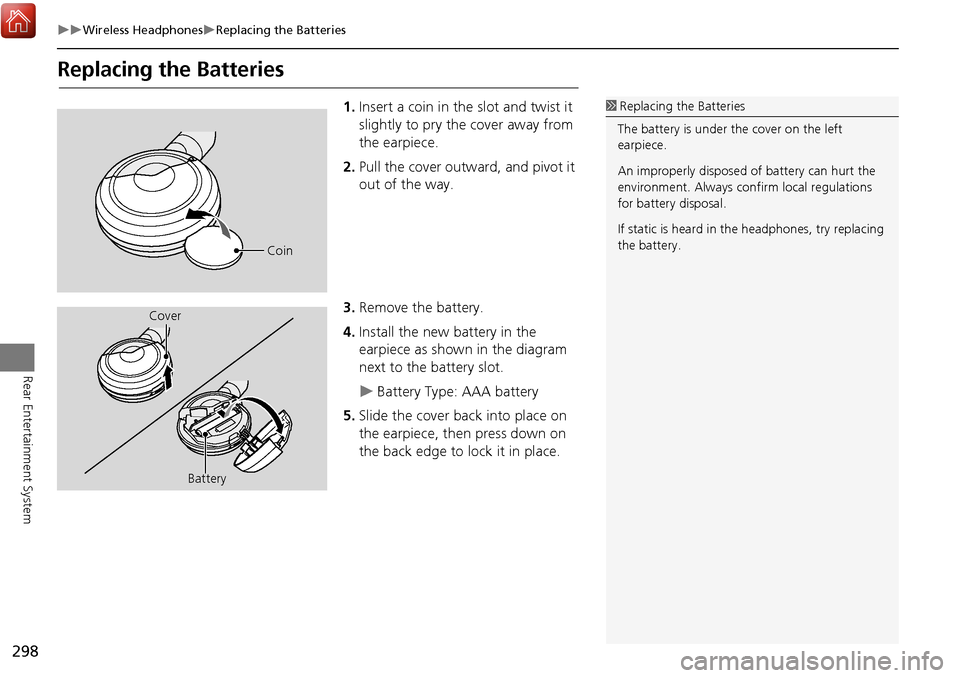
298
Wireless HeadphonesReplacing the Batteries
Rear Entertainment System
Replacing the Batteries
1.Insert a coin in the slot and twist it
slightly to pry the cover away from
the earpiece.
2. Pull the cover outward, and pivot it
out of the way.
3. Remove the battery.
4. Install the new battery in the
earpiece as shown in the diagram
next to the battery slot.
Battery Type: AAA battery
5. Slide the cover back into place on
the earpiece, then press down on
the back edge to lock it in place.
1Replacing th e Batteries
The battery is under the cover on the left
earpiece.
An improperly disposed of battery can hurt the
environment. Always c onfirm local regulations
for battery disposal.
If static is heard in th e headphones, try replacing
the battery.
Coin
Cover
Battery
Page 331 of 369
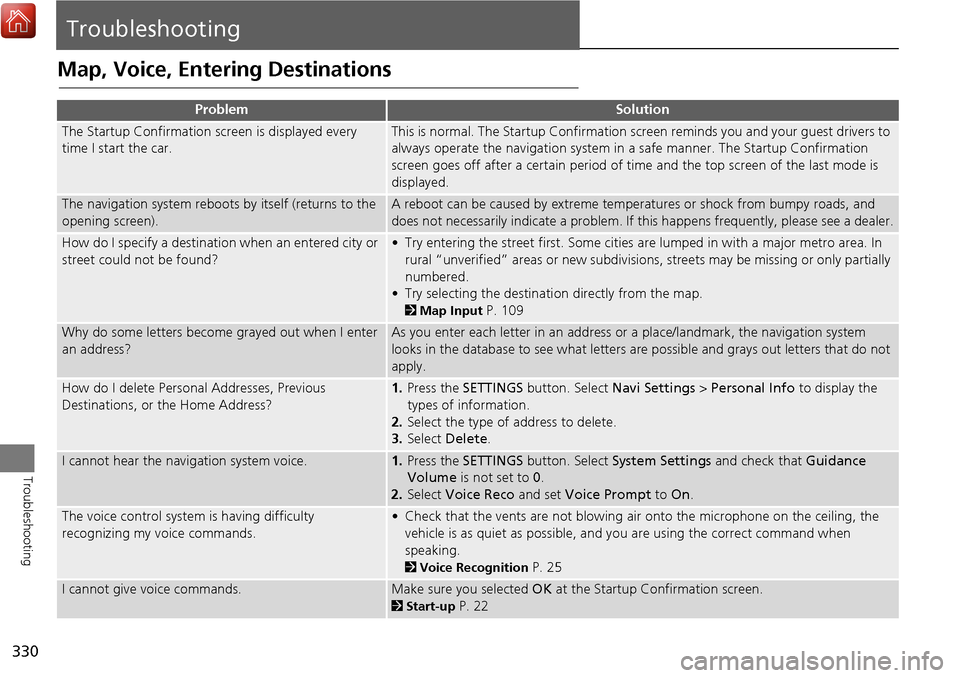
330
Troubleshooting
Troubleshooting
Map, Voice, Entering Destinations
ProblemSolution
The Startup Confirmation screen is displayed every
time I start the car.This is normal. The Startup Confirmation screen reminds you and your guest drivers to
always operate the navigation system in a safe manner. The Startup Confirmation
screen goes off after a certain period of time and the top screen of the last mode is
displayed.
The navigation system reboots by itself (returns to the
opening screen).A reboot can be caused by extreme temper atures or shock from bumpy roads, and
does not necessarily indicate a problem. If this happens frequently, please see a dealer.
How do I specify a destination when an entered city or
street could not be found?• Try entering the street first. Some cities are lumped in with a major metro area. In
rural “unverified” areas or new subdivisions, streets may be missing or only partially
numbered.
• Try selecting the destinati on directly from the map.
2Map Input P. 109
Why do some letters become grayed out when I enter
an address?As you enter each letter in an address or a place/landmark, the navigation system
looks in the database to see what letters are possible and grays out letters that do not
apply.
How do I delete Personal Addresses, Previous
Destinations, or the Home Address?1. Press the SETTINGS button. Select Navi Settings > Personal Info to display the
types of information.
2. Select the type of address to delete.
3. Select Delete .
I cannot hear the navigation system voice.1.Press the SETTINGS button. Select System Settings and check that Guidance
Volume is not set to 0.
2. Select Voice Reco and set Voice Prompt to On.
The voice control system is having difficulty
recognizing my voice commands.• Check that the vents are not blowing air onto the microphone on the ceiling, the
vehicle is as quiet as possible, and you are using the correct command when
speaking.
2 Voice Recognition P. 25
I cannot give voice commands.Make sure you selected OK at the Startup Confirmation screen.
2Start-up P. 22
Page 332 of 369
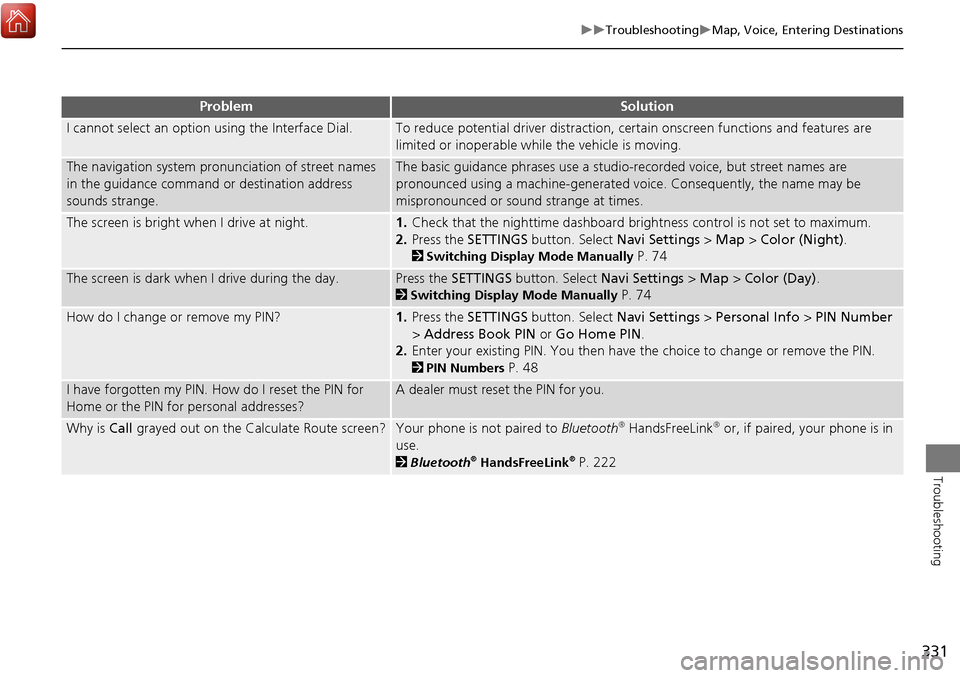
331
TroubleshootingMap, Voice, Entering Destinations
Troubleshooting
I cannot select an option using the Interface Dial.To reduce potential driver distraction, ce rtain onscreen functions and features are
limited or inoperable while the vehicle is moving.
The navigation system pronunciation of street names
in the guidance command or destination address
sounds strange.The basic guidance phrases use a studio- recorded voice, but street names are
pronounced using a machine-generated voice. Consequently, the name may be
mispronounced or sound strange at times.
The screen is bright when I drive at night.1. Check that the nighttime dashboard brig htness control is not set to maximum.
2. Press the SETTINGS button. Select Navi Settings > Map > Color (Night).
2Switching Display Mode Manually P. 74
The screen is dark when I drive during the day.Press the SETTINGS button. Select Navi Settings > Map > Color (Day) .
2Switching Display Mode Manually P. 74
How do I change or remove my PIN?1. Press the SETTINGS button. Select Navi Settings > Personal Info > PIN Number
> Address Book PIN or Go Home PIN .
2. Enter your existing PIN. You then have the choice to change or remove the PIN.
2PIN Numbers P. 48
I have forgotten my PIN. How do I reset the PIN for
Home or the PIN for personal addresses?A dealer must reset the PIN for you.
Why is Call grayed out on the Calculate Route screen?Your phone is not paired to Bluetooth® HandsFreeLink® or, if paired, your phone is in
use.
2 Bluetooth® HandsFreeLink® P. 222
ProblemSolution
Page 334 of 369
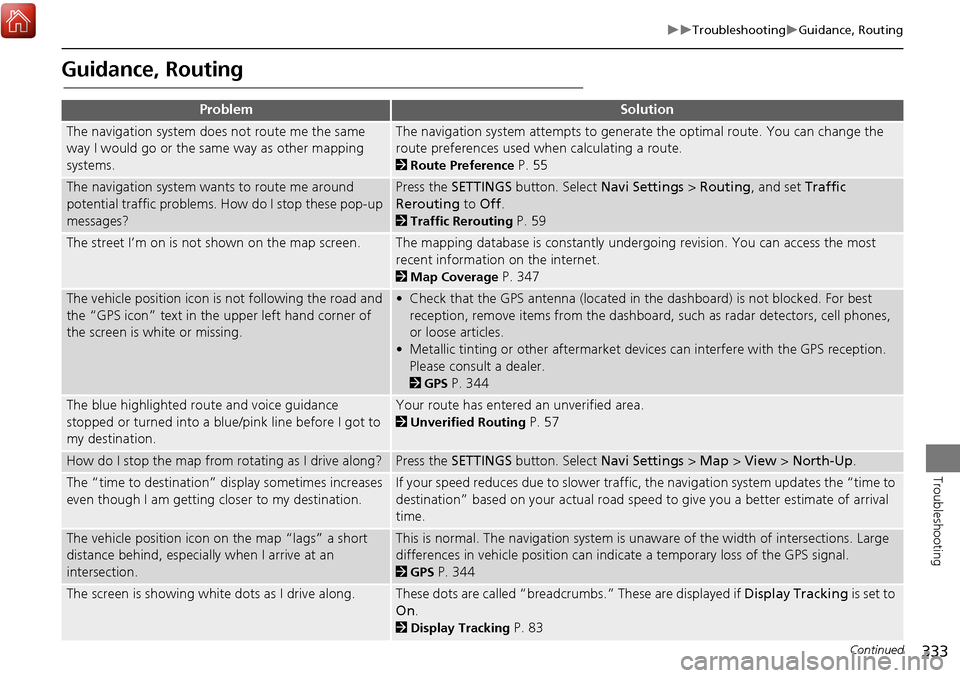
333
TroubleshootingGuidance, Routing
Troubleshooting
Guidance, Routing
ProblemSolution
The navigation system does not route me the same
way I would go or the same way as other mapping
systems.The navigation system attempts to generate the optimal route. You can change the
route preferences used when calculating a route.
2Route Preference P. 55
The navigation system wants to route me around
potential traffic problems. How do I stop these pop-up
messages?Press the SETTINGS button. Select Navi Settings > Routing, and set Traffic
Rerouting to Off .
2Traffic Rerouting P. 59
The street I’m on is not shown on the map screen.The mapping database is constantly undergoing revision. You can access the most
recent information on the internet.
2Map Coverage P. 347
The vehicle position icon is not following the road and
the “GPS icon” text in th e upper left hand corner of
the screen is white or missing.• Check that the GPS antenna (located in the dashboard) is not blocked. For best reception, remove items from the dashboard, such as radar detectors, cell phones,
or loose articles.
• Metallic tinting or other aftermarket devi ces can interfere with the GPS reception.
Please consult a dealer.
2 GPS P. 344
The blue highlighted route and voice guidance
stopped or turned into a blue/pink line before I got to
my destination.Your route has entered an unverified area.
2Unverified Routing P. 57
How do I stop the map from rotating as I drive along?Press the SETTINGS button. Select Navi Settings > Map > View > North-Up .
The “time to destination” display sometimes increases
even though I am getting closer to my destination.If your speed reduces due to slower traffic, the navigation system updates the “time to
destination” based on your actual road speed to give you a better estimate of arrival
time.
The vehicle position icon on the map “lags” a short
distance behind, especially when I arrive at an
intersection.This is normal. The navigation system is un aware of the width of intersections. Large
differences in vehicle position can indicate a temporary loss of the GPS signal.
2 GPS P. 344
The screen is showing white dots as I drive along.These dots are called “breadcrumbs.” These are displayed if Display Tracking is set to
On .
2Display Tracking P. 83
Continued
Page 345 of 369
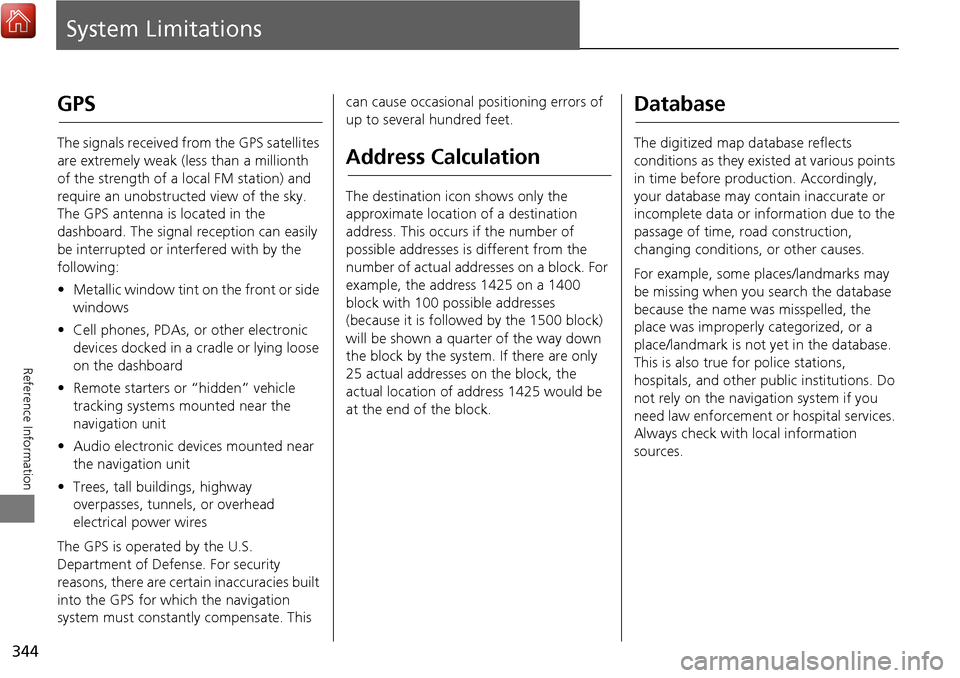
344
Reference Information
System Limitations
GPS
The signals received from the GPS satellites
are extremely weak (less than a millionth
of the strength of a local FM station) and
require an unobstructed view of the sky.
The GPS antenna is located in the
dashboard. The signal reception can easily
be interrupted or interfered with by the
following:
• Metallic window tint on the front or side
windows
• Cell phones, PDAs, or other electronic
devices docked in a cradle or lying loose
on the dashboard
• Remote starters or “hidden” vehicle
tracking systems mounted near the
navigation unit
• Audio electronic devices mounted near
the navigation unit
• Trees, tall buildings, highway
overpasses, tunnels, or overhead
electrical power wires
The GPS is operated by the U.S.
Department of Defense. For security
reasons, there are certain inaccuracies built
into the GPS for wh ich the navigation
system must constantly compensate. This can cause occasional positioning errors of
up to several hundred feet.
Address Calculation
The destination icon shows only the
approximate location of a destination
address. This occurs if the number of
possible addresses is different from the
number of actual addresses on a block. For
example, the address 1425 on a 1400
block with 100 possible addresses
(because it is followed by the 1500 block)
will be shown a quarter of the way down
the block by the system. If there are only
25 actual addresses
on the block, the
actual location of address 1425 would be
at the end of the block.
Database
The digitized map database reflects
conditions as they existed at various points
in time before production. Accordingly,
your database may contain inaccurate or
incomplete data or information due to the
passage of time, road construction,
changing conditions, or other causes.
For example, some places/landmarks may
be missing when you search the database
because the name was misspelled, the
place was improperly categorized, or a
place/landmark is not yet in the database.
This is also true for police stations,
hospitals, and other public institutions. Do
not rely on the navigation system if you
need law enforcement or hospital services.
Always check with local information
sources.
Page 347 of 369
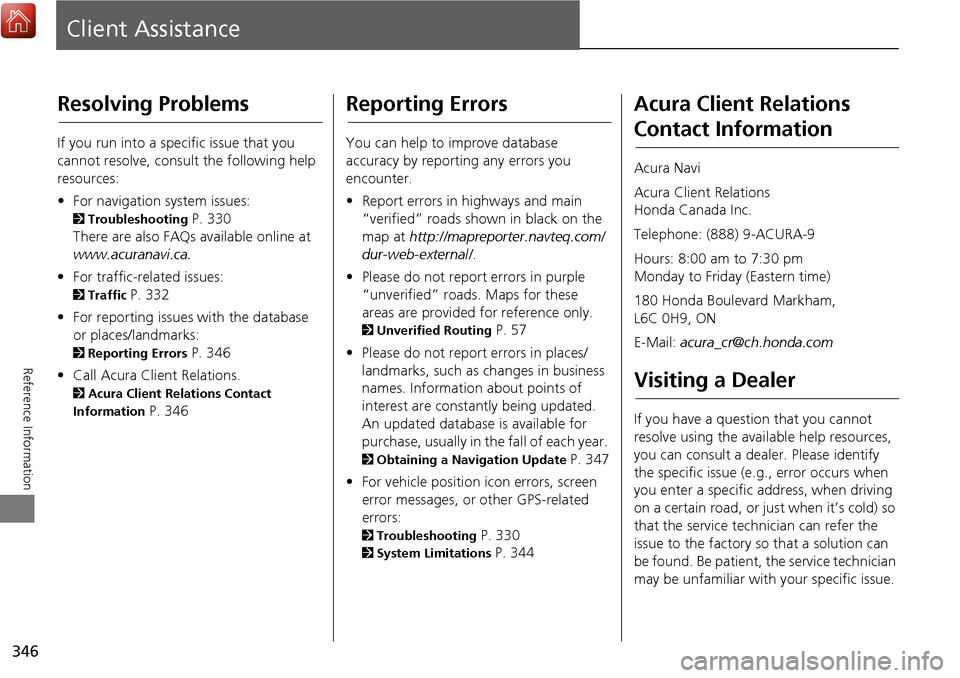
346
Reference Information
Client Assistance
Resolving Problems
If you run into a specific issue that you
cannot resolve, consult the following help
resources:
• For navigation system issues:
2 Troubleshooting P. 330
There are also FAQs available online at
www.acuranavi.ca.
• For traffic-related issues:
2 Traffic P. 332
• For reporting issues with the database
or places/landmarks:
2 Reporting Errors P. 346
• Call Acura Client Relations.
2 Acura Client Relations Contact
Information
P. 346
Reporting Errors
You can help to improve database
accuracy by reporti ng any errors you
encounter.
• Report errors in highways and main
“verified” roads shown in black on the
map at http://mapreporter.navteq.com/
dur-web-external/ .
• Please do not report errors in purple
“unverified” roads. Maps for these
areas are provided for reference only.
2 Unverified Routing P. 57
• Please do not report errors in places/
landmarks, such as changes in business
names. Information about points of
interest are constantly being updated.
An updated database is available for
purchase, usually in the fall of each year.
2 Obtaining a Navigation Update P. 347
• For vehicle position ic on errors, screen
error messages, or other GPS-related
errors:
2 Troubleshooting P. 330
2System Limitations P. 344
Acura Client Relations
Contact Information
Acura Navi
Acura Client Relations
Honda Canada Inc.
Telephone: (888) 9-ACURA-9
Hours: 8:00 am to 7:30 pm
Monday to Friday (Eastern time)
180 Honda Boulevard Markham,
L6C 0H9, ON
E-Mail: [email protected]
Visiting a Dealer
If you have a question that you cannot
resolve using the available help resources,
you can consult a dealer. Please identify
the specific is sue (e.g., error occurs when
you enter a specific a ddress, when driving
on a certain road, or just when it’s cold) so
that the service technician can refer the
issue to the factory so that a solution can
be found. Be patient, the service technician
may be unfamiliar with your specific issue.
Page 358 of 369
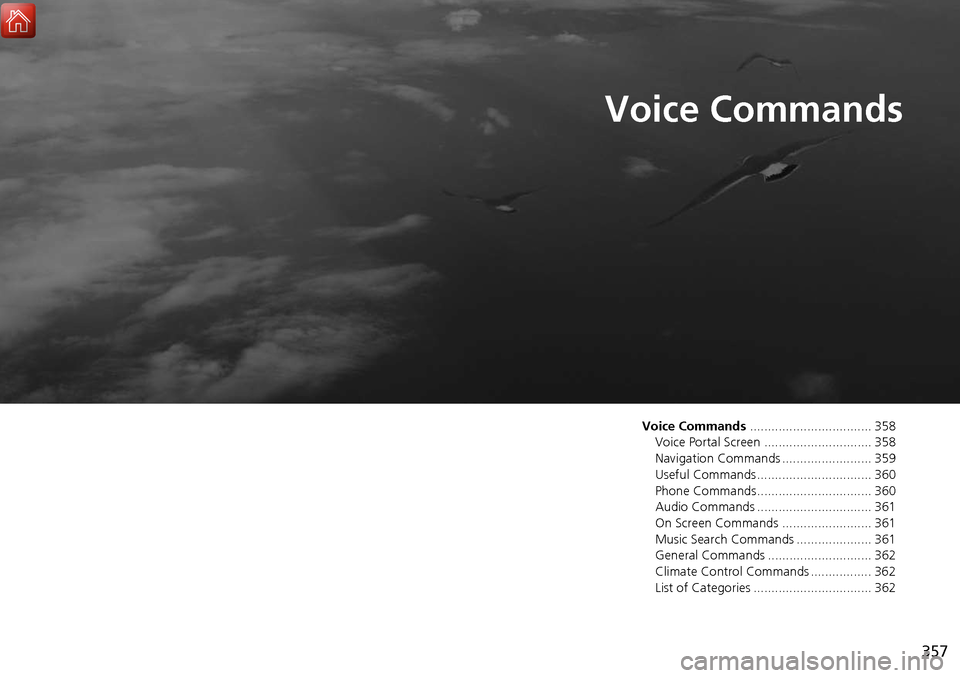
357
Voice Commands
Voice Commands.................................. 358
Voice Portal Screen .............................. 358
Navigation Commands ......................... 359
Useful Commands................................ 360
Phone Commands................................ 360
Audio Commands ................................ 361
On Screen Commands ......................... 361
Music Search Commands ..................... 361
General Commands ............................. 362
Climate Control Commands ................. 362
List of Categories ................................. 362
Page 359 of 369

358
Voice Commands
Voice Commands
Voice Portal Screen
When the d (Talk) button is pressed,
available voice commands appear on the
screen.
For a complete list of commands, say
“Voice Help” after the beep or select Voice
Help .
You can see the list of commands in Voice
Info on the Info menu screen. Select Info,
then select .
This can be only used when the phone is
connected. When the system recognizes
the Phone call command, the screen will
change the dedicated screen for the voice
recognition of the phone.
Call
Call
Dial by Number
Redial
Call History
This can be only used when the iPod or
HDD device is connected.
■ Phone Call
■Music Search
You can see a list of the available
commands on the screen.
Navigation Commands
Useful Commands
Phone Commands
Audio Commands
On Screen Commands
Music Search Commands
General Commands
Climate Control Commands
All Commands
Voice Settings
Getting Started
The screen changes the navigation screen. Address (English only)
*1
Place Name (English only)*1
Find Nearest POI Category
Go Home
Previous Destination
Address Book
Place Phone Number
■ Voice Help
■Navigation
*1: U.S. models only
Page 361 of 369
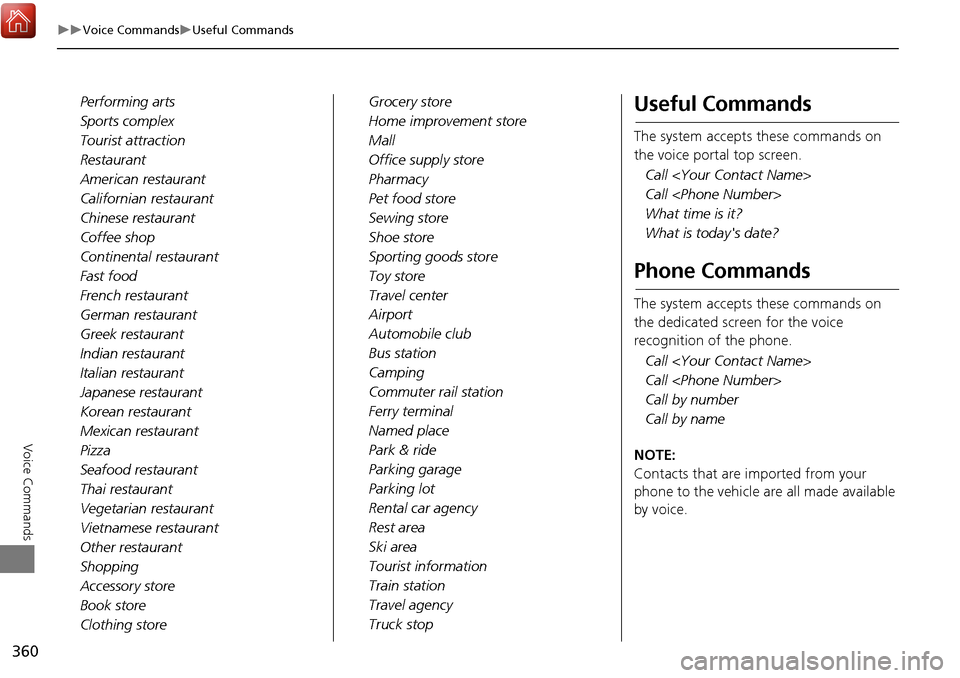
360
Voice CommandsUseful Commands
Voice Commands
Performing arts
Sports complex
Tourist attraction
Restaurant
American restaurant
Californian restaurant
Chinese restaurant
Coffee shop
Continental restaurant
Fast food
French restaurant
German restaurant
Greek restaurant
Indian restaurant
Italian restaurant
Japanese restaurant
Korean restaurant
Mexican restaurant
Pizza
Seafood restaurant
Thai restaurant
Vegetarian restaurant
Vietnamese restaurant
Other restaurant
Shopping
Accessory store
Book store
Clothing storeGrocery store
Home improvement store
Mall
Office supply store
Pharmacy
Pet food store
Sewing store
Shoe store
Sporting goods store
Toy store
Travel center
Airport
Automobile club
Bus station
Camping
Commuter rail station
Ferry terminal
Named place
Park & ride
Parking garage
Parking lot
Rental car agency
Rest area
Ski area
Tourist information
Train station
Travel agency
Truck stopUseful Commands
The system accepts these commands on
the voice portal top screen.
Call
Call
What time is it?
What is today's date?
Phone Commands
The system accepts these commands on
the dedicated screen for the voice
recognition of the phone.
Call
Call
Call by number
Call by name
NOTE:
Contacts that are imported from your
phone to the vehicle are all made available
by voice.