service Acura MDX 2017 Navigation Manual
[x] Cancel search | Manufacturer: ACURA, Model Year: 2017, Model line: MDX, Model: Acura MDX 2017Pages: 369, PDF Size: 29.59 MB
Page 3 of 369
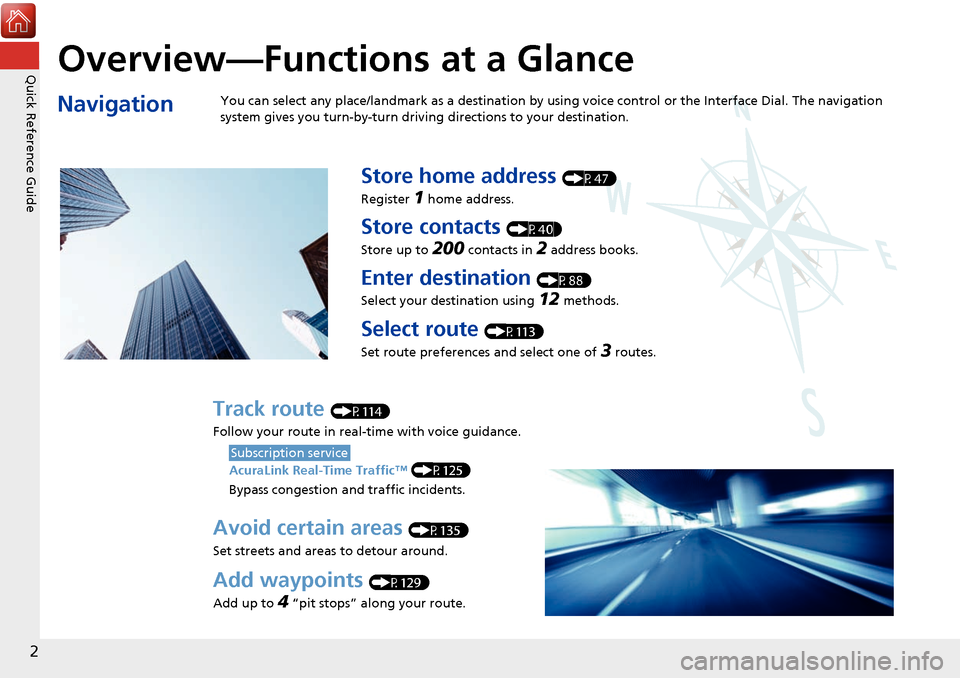
Quick Reference Guide
2
Overview—Functions at a Glance
NavigationYou can select any place/landmark as a destination by using voice control or the Interface Dial. The navigation
system gives you turn-by-turn driving directions to your destination.
Store home address (P47)
Register
1 home address.
Store contacts (P40)
Store up to
200 contacts in 2 address books.
Enter destination (P88)
Select your destination using
12 methods.
Select route (P113)
Set route preferences and select one of
3 routes.
Track route (P114)
Follow your route in real-time with voice guidance.
AcuraLink Real-Time Traffic™ (P125)
Bypass congestion an d traffic incidents.
Subscription service
Avoid certain areas (P135)
Set streets and areas to detour around.
Add waypoints (P129)
Add up to
4 “pit stops” along your route.
Page 15 of 369
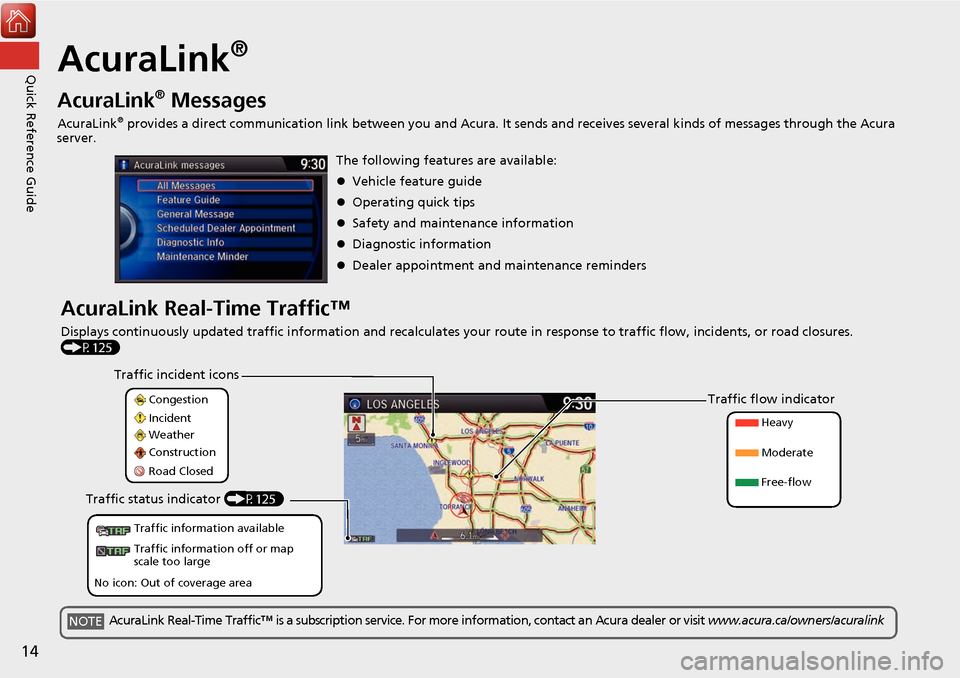
14
Quick Reference GuideAcuraLink®
AcuraLink® Messages
AcuraLink® provides a direct communication link between you and Acura. It sends and receives several kinds of messages through the Acura
server.
AcuraLink Real-Time Traffic™
Displays continuously updated traffic information and recalculates your route in response to traffic flow, incidents, or road closures.
(P125) The following features are available:
Vehicle feature guide
Operating quick tips
Safety and maintenance information
Diagnostic information
Dealer appointment and maintenance reminders
Congestion
Incident
Weather
Construction
Road Closed Heavy
Moderate
Free-flow
Traffic incident icons
Traffic flow indicator
Traffic status indicator (P125)
Traffic information available
Traffic information off or map
scale too large
No icon: Out of coverage area
AcuraLink Real-Time Traffic™ is a subscription service. For more information, contact an Acura dealer or visit www.acura.ca/owners/acuralinkNOTE
Page 57 of 369
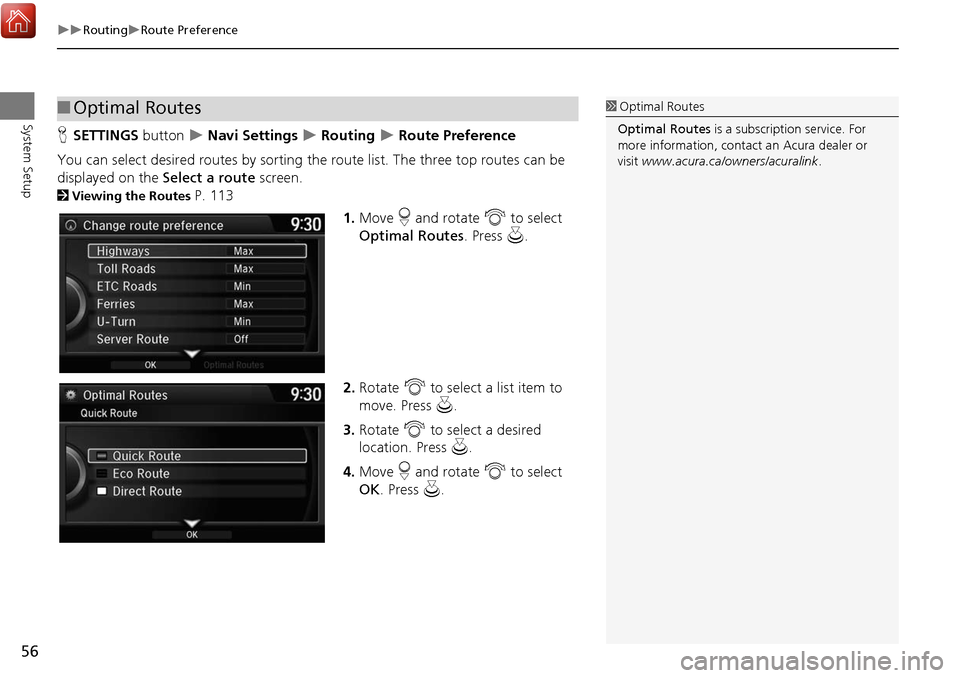
56
RoutingRoute Preference
System Setup
HSETTINGS button Navi Settings Routing Route Preference
You can select desired routes by sorting the route list. The three top routes can be
displayed on the Select a route screen.
2Viewing the Routes P. 113
1.Move r and rotate i to select
Optimal Routes . Press u.
2. Rotate i to select a list item to
move. Press u.
3. Rotate i to select a desired
location. Press u .
4. Move r and rotate i to select
OK . Press u.
■Optimal Routes1 Optimal Routes
Optimal Routes is a subscription service. For
more information, contact an Acura dealer or
visit www.acura.ca/owners/acuralink .
Page 101 of 369
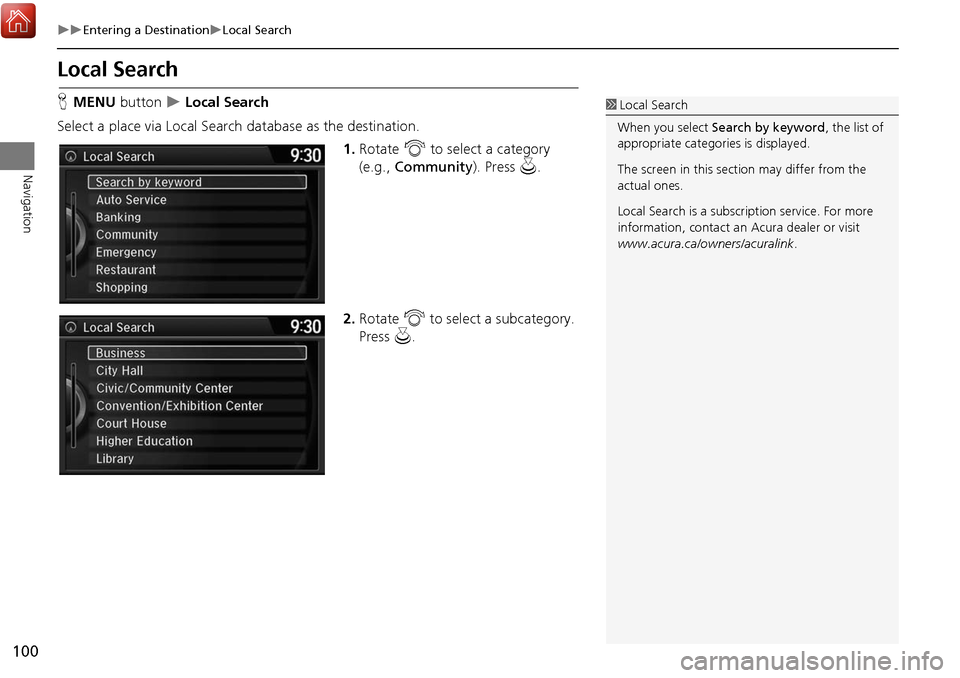
100
Entering a DestinationLocal Search
Navigation
Local Search
HMENU button Local Search
Select a place via Local Search database as the destination. 1.Rotate i to select a category
(e.g., Community ). Press u.
2. Rotate i to select a subcategory.
Press u.1Local Search
When you select Search by keyword, the list of
appropriate categor ies is displayed.
The screen in this section may differ from the
actual ones.
Local Search is a subscription service. For more
information, contact an Acura dealer or visit
www.acura.ca/owners/acuralink .
Page 114 of 369
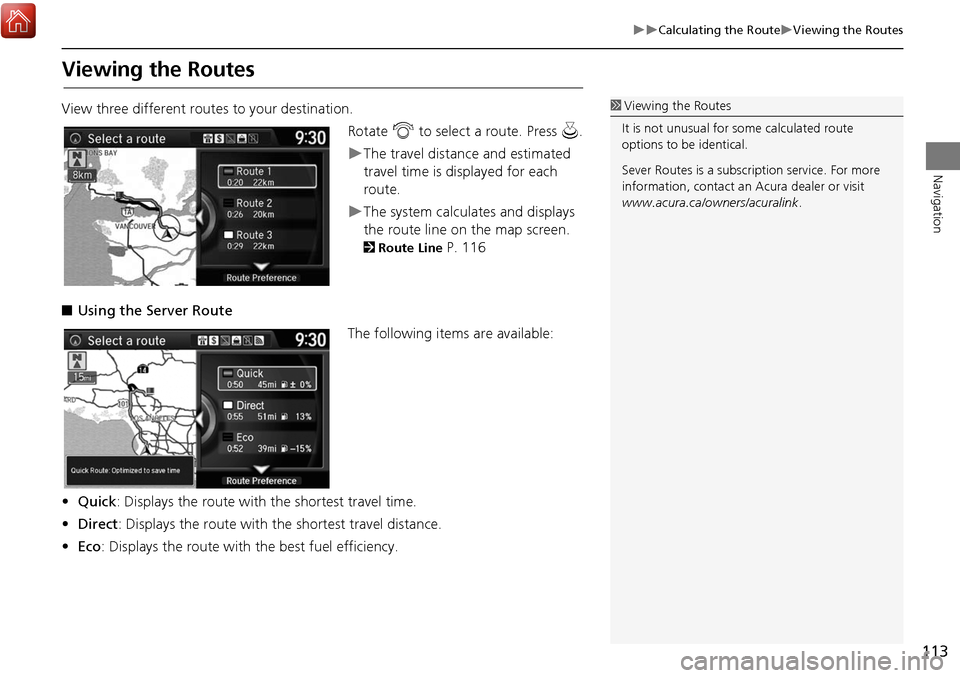
113
Calculating the RouteViewing the Routes
Navigation
Viewing the Routes
View three different routes to your destination.Rotate i to select a route. Press u.
The travel distance and estimated
travel time is displayed for each
route.
The system calculat es and displays
the route line on the map screen.
2 Route Line P. 116
■ Using the Server Route
The following items are available:
• Quick : Displays the route with the shortest travel time.
• Direct : Displays the route with the shortest travel distance.
• Eco : Displays the route with the best fuel efficiency.
1Viewing the Routes
It is not unusual for so me calculated route
options to be identical.
Sever Routes is a subscription service. For more
information, contact an Acura dealer or visit
www.acura.ca/owners/acuralink .
Page 126 of 369
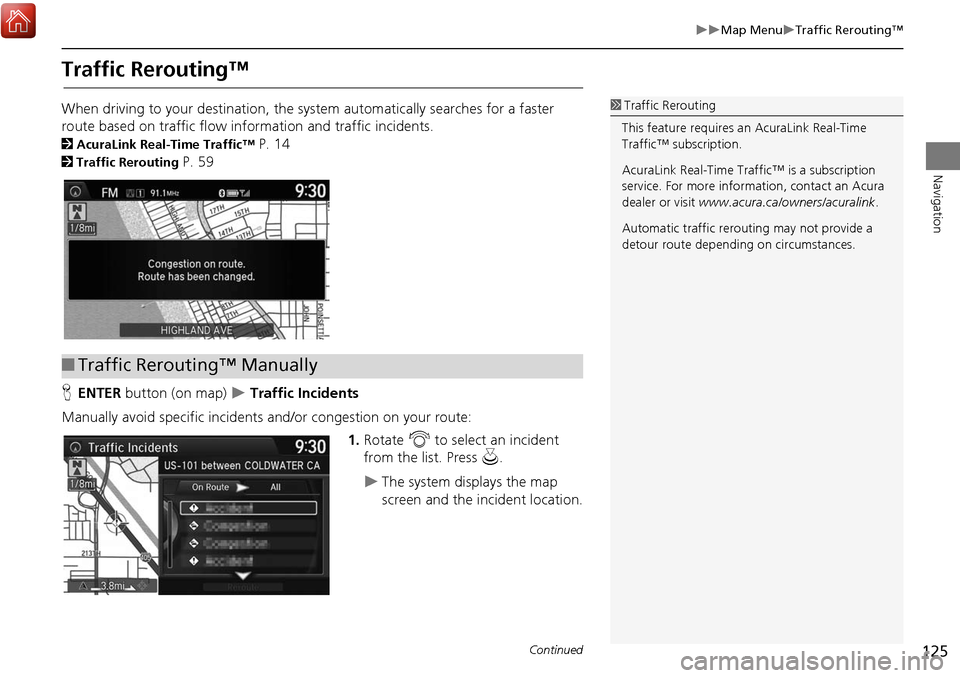
125
Map MenuTraffic Rerouting™
Navigation
Traffic Rerouting™
When driving to your destination, the system automatically searches for a faster
route based on traffic flow information and traffic incidents.
2 AcuraLink Real-Time Traffic™ P. 14
2Traffic Rerouting P. 59
H ENTER button (on map)
Traffic Incidents
Manually avoid specific incidents and/or congestion on your route: 1.Rotate i to select an incident
from the list. Press u.
The system displays the map
screen and the incident location.
1Traffic Rerouting
This feature requires an AcuraLink Real-Time
Traffic™ subscription.
AcuraLink Real-Time Traffic™ is a subscription
service. For more information, contact an Acura
dealer or visit www.acura.ca/owners/acuralink .
Automatic traffic rerouting may not provide a
detour route dependi ng on circumstances.
■Traffic Rerouting™ Manually
Continued
Page 142 of 369
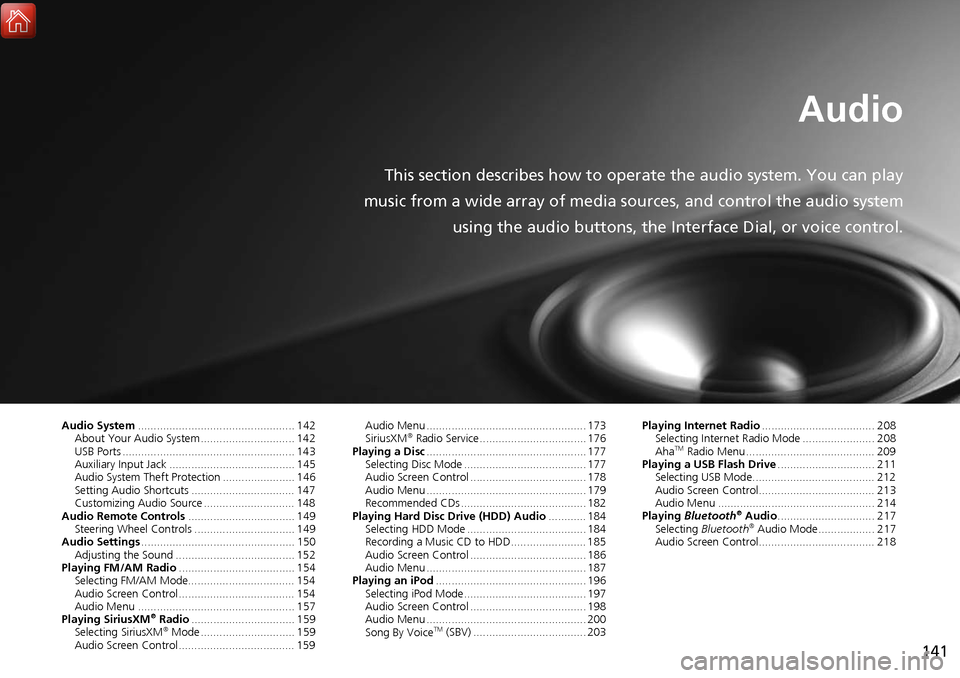
141
Audio
This section describes how to operate the audio system. You can play
music from a wide array of media s ources, and control the audio system
using the audio buttons, the Interface Dial, or voice control.
Audio System .................................................. 142
About Your Audio System .............................. 142
USB Ports ....................................................... 143
Auxiliary Input Jack ......... .......................... ..... 145
Audio System Theft Protection ....................... 146
Setting Audio Shortcuts ................................. 147
Customizing Audio Source ............................. 148
Audio Remote Controls .................................. 149
Steering Wheel Controls ................................ 149
Audio Settings ................................................. 150
Adjusting the Sound ...................................... 152
Playing FM/AM Radio ..................................... 154
Selecting FM/AM Mode.................................. 154
Audio Screen Control ..................................... 154
Audio Menu .................................................. 157
Playing SiriusXM
® Radio ................................. 159
Selecting SiriusXM® Mode .............................. 159
Audio Screen Control ..................................... 159 Audio Menu ................................................... 173
SiriusXM
® Radio Service .................................. 176
Playing a Disc ................................................... 177
Selecting Disc Mode ....................................... 177
Audio Screen Control ..................................... 178
Audio Menu ................................................... 179
Recommended CDs ........................................ 182
Playing Hard Disc Drive (HDD) Audio ............ 184
Selecting HDD Mode ...................................... 184
Recording a Music CD to HDD........................ 185
Audio Screen Control ..................................... 186
Audio Menu ................................................... 187
Playing an iPod ................................................ 196
Selecting iPod Mode....................................... 197
Audio Screen Control ..................................... 198
Audio Menu ................................................... 200
Song By Voice
TM (SBV) .................................... 203 Playing Internet Radio
.................................... 208
Selecting Internet Radio Mode ....................... 208
Aha
TM Radio Menu ......................................... 209
Playing a USB Flash Drive ............................... 211
Selecting USB Mode....................................... 212
Audio Screen Control..................................... 213
Audio Menu .................................................. 214
Playing Bluetooth
® Audio............................... 217
Selecting Bluetooth® Audio Mode.................. 217
Audio Screen Control..................................... 218
Page 143 of 369
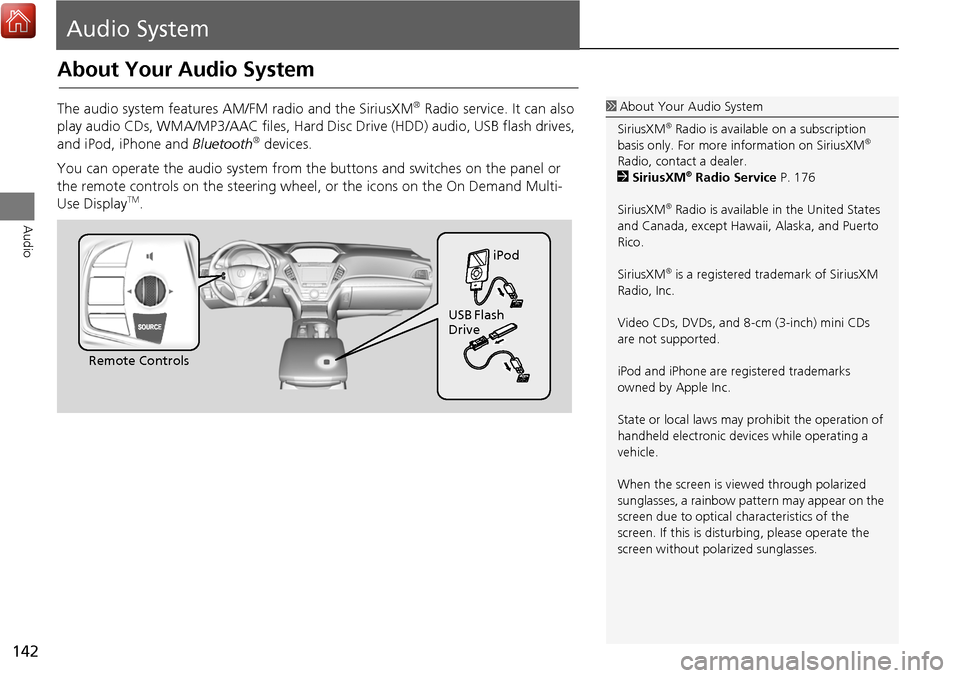
142
Audio
Audio System
About Your Audio System
The audio system features AM/FM radio and the SiriusXM® Radio service. It can also
play audio CDs, WMA/MP3/AAC fi les, Hard Disc Drive (HDD) audio, USB flash drives,
and iPod, iPhone and Bluetooth
® devices.
You can operate the audio system from the buttons and switches on the panel or
the remote controls on the steering wheel, or the icons on the On Demand Multi-
Use Display
TM.
1 About Your Audio System
SiriusXM
® Radio is available on a subscription
basis only. For more information on SiriusXM®
Radio, contact a dealer.
2 SiriusXM
® Radio Service P. 176
SiriusXM
® Radio is available in the United States
and Canada, except Hawa ii, Alaska, and Puerto
Rico.
SiriusXM
® is a registered trademark of SiriusXM
Radio, Inc.
Video CDs, DVDs, and 8-cm (3-inch) mini CDs
are not supported.
iPod and iPhone are registered trademarks
owned by Apple Inc.
State or local laws may prohibit the operation of
handheld electronic devices while operating a
vehicle.
When the screen is vi ewed through polarized
sunglasses, a rainbow pattern may appear on the
screen due to optical characteristics of the
screen. If this is distur bing, please operate the
screen without polarized sunglasses.
Remote Controls iPod
USB Flash
Drive
Page 172 of 369
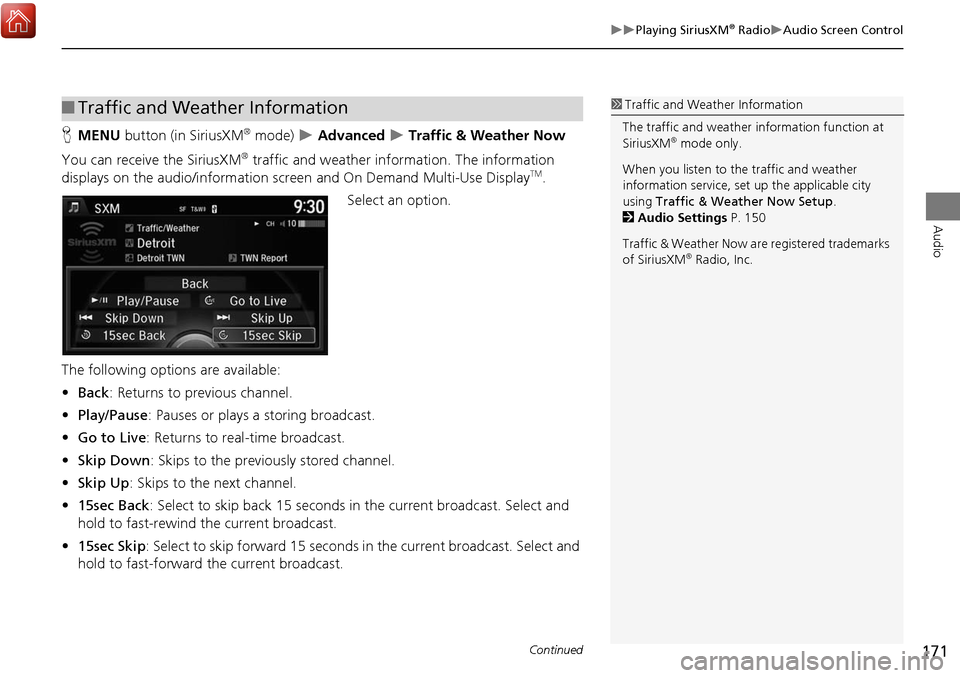
171
Playing SiriusXM® RadioAudio Screen Control
Audio
HMENU button (in SiriusXM® mode) Advanced Traffic & Weather Now
You can receive the SiriusXM
® traffic and weather information. The information
displays on the audio/in formation screen and On Demand Multi-Use DisplayTM.
Select an option.
The following options are available:
• Back : Returns to previous channel.
• Play/Pause: Pauses or plays a storing broadcast.
• Go to Live : Returns to real-time broadcast.
• Skip Down : Skips to the previously stored channel.
• Skip Up: Skips to the next channel.
• 15sec Back : Select to skip back 15 seconds in the current broadcast. Select and
hold to fast-rewind the current broadcast.
• 15sec Skip : Select to skip forward 15 seconds in the current broadcast. Select and
hold to fast-forward the current broadcast.
■ Traffic and Weather Information1 Traffic and Weather Information
The traffic and weather information function at
SiriusXM
® mode only.
When you listen to the traffic and weather
information service, set up the applicable city
using Traffic & Weather Now Setup .
2 Audio Settings P. 150
Traffic & Weather Now are registered trademarks
of SiriusXM
® Radio, Inc.
Continued
Page 177 of 369
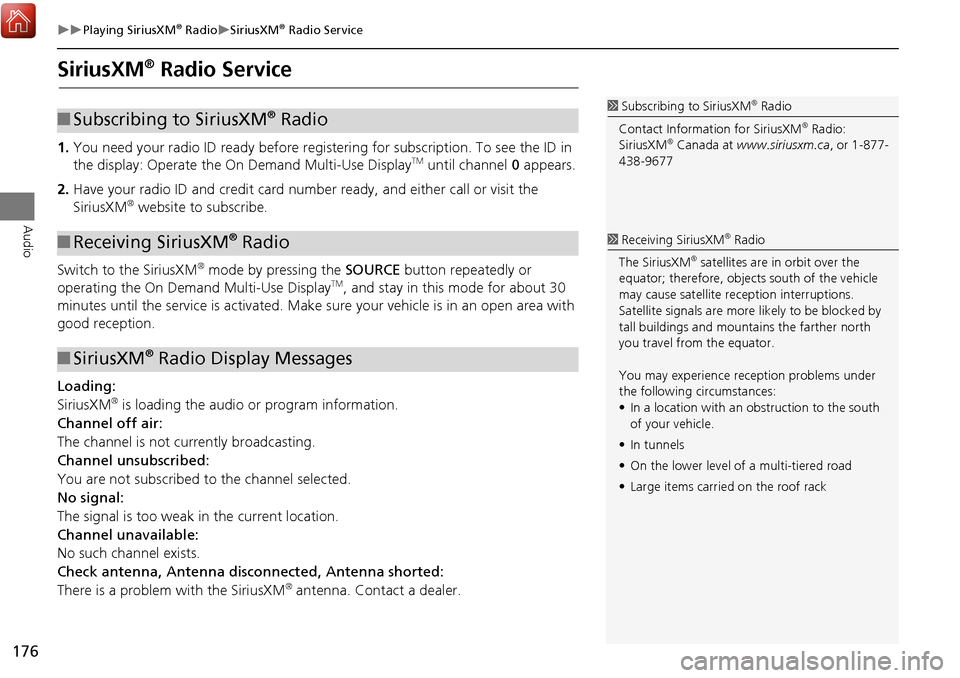
176
Playing SiriusXM® RadioSiriusXM® Radio Service
Audio
SiriusXM® Radio Service
1.You need your radio ID ready before regist ering for subscription. To see the ID in
the display: Operate the On Demand Multi-Use DisplayTM until channel 0 appears.
2. Have your radio ID and credit card numbe r ready, and either call or visit the
SiriusXM
® website to subscribe.
Switch to the SiriusXM
® mode by pressing the SOURCE button repeatedly or
operating the On Demand Multi-Use DisplayTM, and stay in this mode for about 30
minutes until the service is ac tivated. Make sure your vehicle is in an open area with
good reception.
Loading:
SiriusXM
® is loading the audio or program information.
Channel off air:
The channel is not currently broadcasting.
Channel unsubscribed:
You are not subscribed to the channel selected.
No signal:
The signal is too weak in the current location.
Channel unavailable:
No such channel exists.
Check antenna, Antenna disc onnected, Antenna shorted:
There is a problem with the SiriusXM
® antenna. Contact a dealer.
1 Subscribing to SiriusXM® Radio
Contact Information for SiriusXM
® Radio:
SiriusXM® Canada at www.siriusxm.ca, or 1-877-
438-9677
■ Subscribing to SiriusXM® Radio
■Receiving SiriusXM® Radio
■SiriusXM® Radio Display Messages
1 Receiving SiriusXM® Radio
The SiriusXM
® satellites are in orbit over the
equator; therefore, objec ts south of the vehicle
may cause satellite re ception interruptions.
Satellite signals are more likely to be blocked by
tall buildings and mount ains the farther north
you travel from the equator.
You may experience re ception problems under
the following circumstances:
• In a location with an obstruction to the south
of your vehicle.
• In tunnels
• On the lower level of a multi-tiered road
• Large items carrie d on the roof rack