audio Acura MDX 2017 Owner's Manual
[x] Cancel search | Manufacturer: ACURA, Model Year: 2017, Model line: MDX, Model: Acura MDX 2017Pages: 170, PDF Size: 12.43 MB
Page 80 of 170
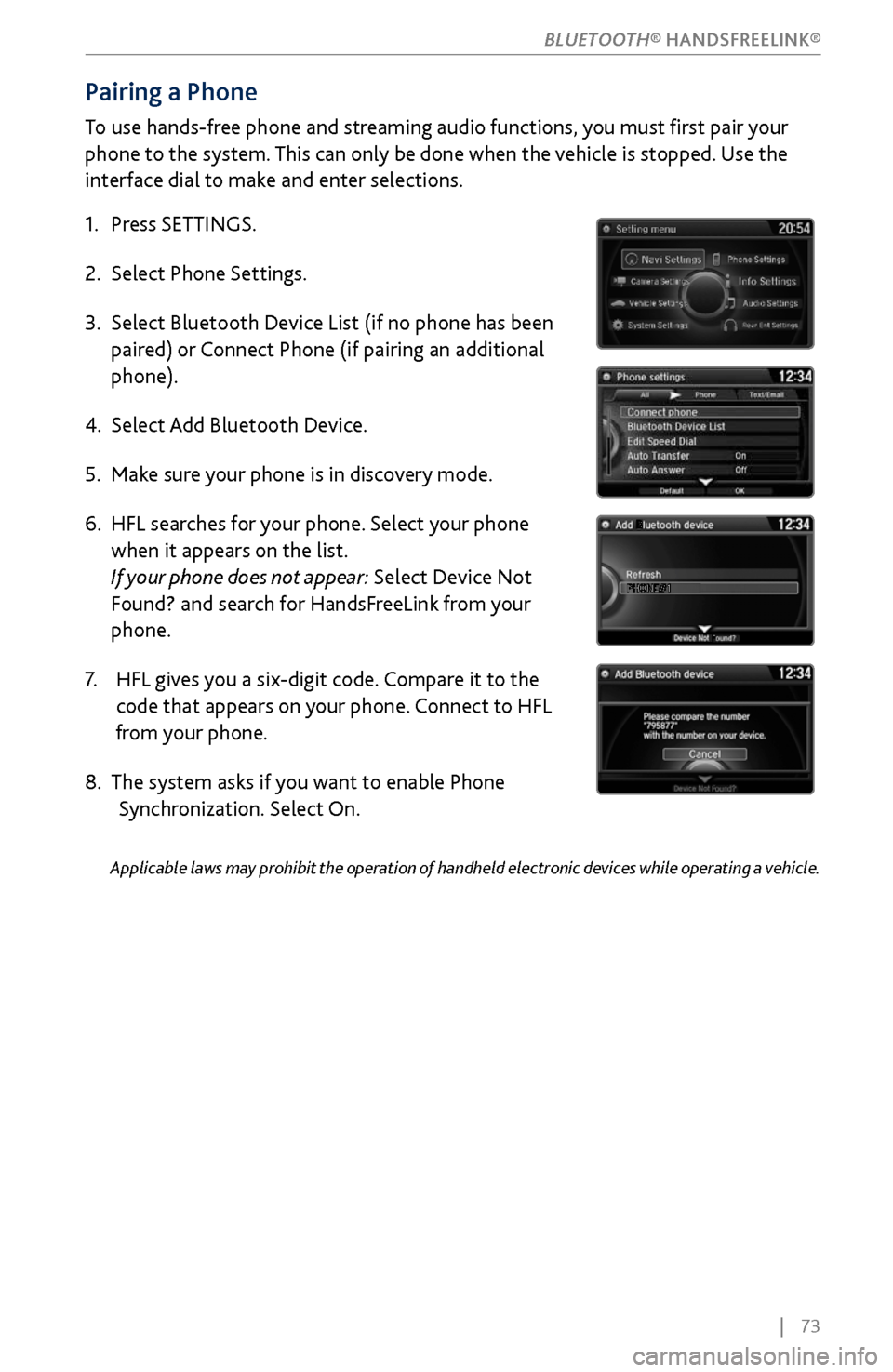
| 73
Pairing a Phone
To use hands-free phone and streaming audio functions, you must first pair your
phone to the system. This can only be done when the vehicle is stopped. Use the
interface dial to make and enter selections.
1.
Press SETTINGS.
2.
Select Phone Settings.
3.
Select Bluetooth Device List (if no phone has been
paired) or
Connect Phone (if pairing an additional
phone).
4.
Select Add Bluetooth Device.
5.
Make sure
your phone is in discovery mode.
6.
HFL searches for
your phone. Select your phone
when it appears on the list
.
If your phone does not appear: Select Device Not
Found? and search for HandsFreeLink from your
phone.
7.
HFL gives y
ou a six-digit code. Compare it to the
code that appears on
your phone. Connect to HFL
from y
our phone.
8.
The system asks if you
want to enable Phone
Synchronization.
Select On.
Applicable laws may prohibit the operation of handheld electronic devices while operating a vehicle.
BLUETOOTH® HANDSFREELINK®
Page 85 of 170

78 |
Siri™ Eyes Free
Activate Siri through your vehicle when an iPhone® is paired to the system. Visit
www.acura.com/handsfreelink (U.S.) or www.acura.ca/siri (Canada) to check phone
compatibility.
Talk button: Press and hold to activate Siri Eyes Free
mode. The Smartphone screen appears. Say your
command after you hear the Siri tone. If you only
press and release the Talk button, the standard voice
recognition system is activated.
Back button: Exit Siri Eyes Free mode, or cancel a
command.
Here are some examples of Siri commands:
“Call John Smith”
“Read my new text message”
“Find a nearby sushi restaurant”
Notes:
•
Any requests
that include visual feedback from Siri on your phone are not
displayed in the vehicle.
•
Certain commands rel
y on the iPhone’s features and existing apps.
•
To hear turn-b
y-turn directions or songs through the vehicle, set the audio source
to Bluetooth
® Audio.
Siri and iPhone are trademarks of Apple, Inc.
“Remind me to pick up dinner”
“Set up a meeting today at 3 p.m.”
“Play song XYZ”
BLUETOOTH® HANDSFREELINK®
Page 89 of 170
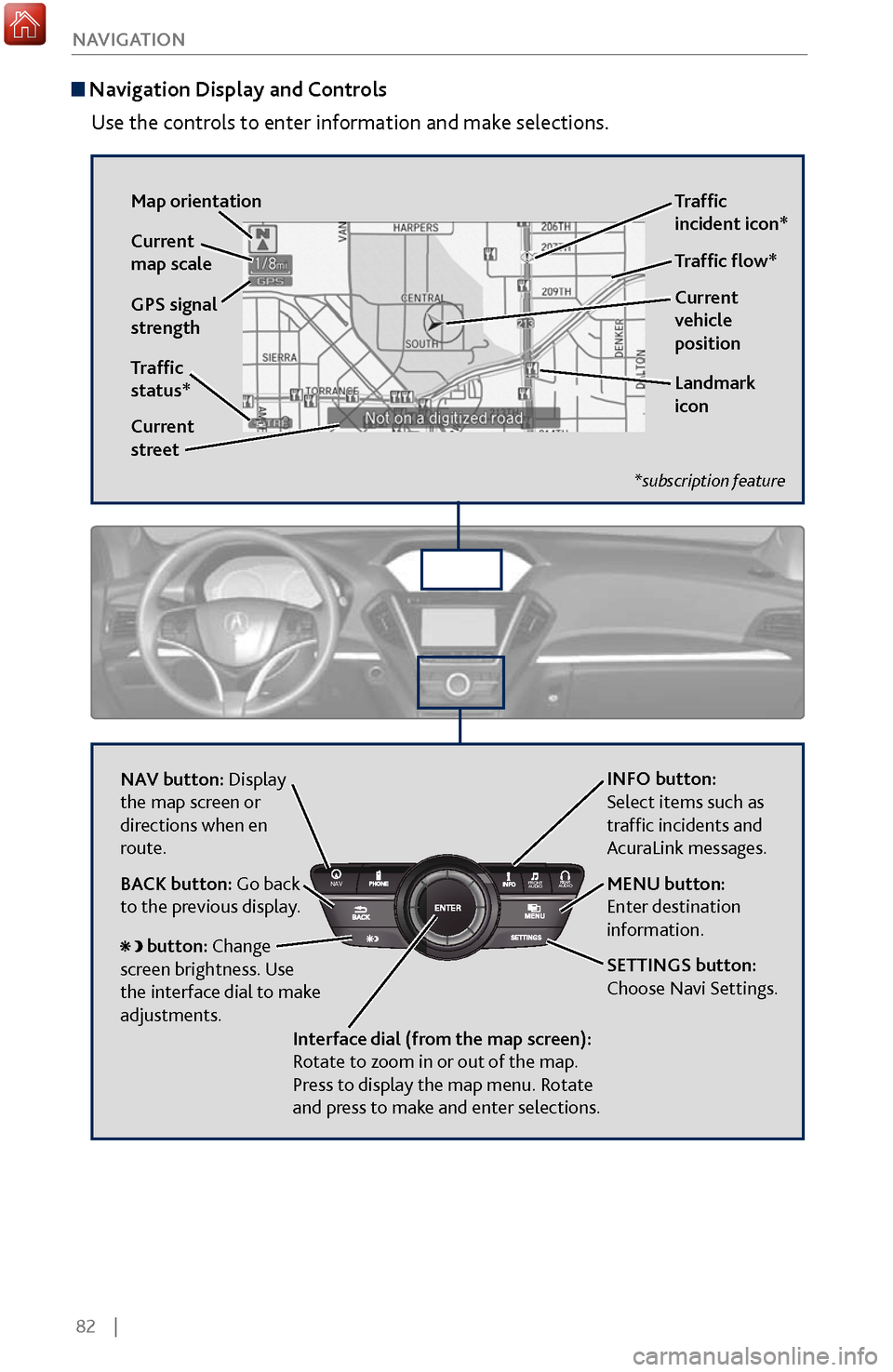
82 |
NAVIGATION
Navigation Display and Controls
Use the controls to enter information and make selections.
REAR
AUDIO
FRONT
AUDI O
NAVFFFFAAAAAAAAAREARAUDIOFAAFRONTAUDI
OAANAVNAVFRONT
AUDIOREAR
AU DIO
NAV button: Display
the map screen or
directions when en
route. INFO button:
Select items such as
traffic incidents and
AcuraLink messages.
BA
CK button: Go back
to the previous display. MENU button:
Enter destination
information.
button: Change
screen brightness. Use
the interface dial to make
adjustments.
Interface dial (from the map screen):
Rotate to zoom in or out of the map.
Press to display the map menu. Rotate
and press to make and enter selections.
GPS signal
strength Traffic
incident icon*
Traffic
status* Traffic flow*
Current
map scale
Current
vehicle
position
Map orientation
Current
street
Landmark
icon
*subscription feature
SETTINGS button:
Choose Navi Settings.
Page 90 of 170
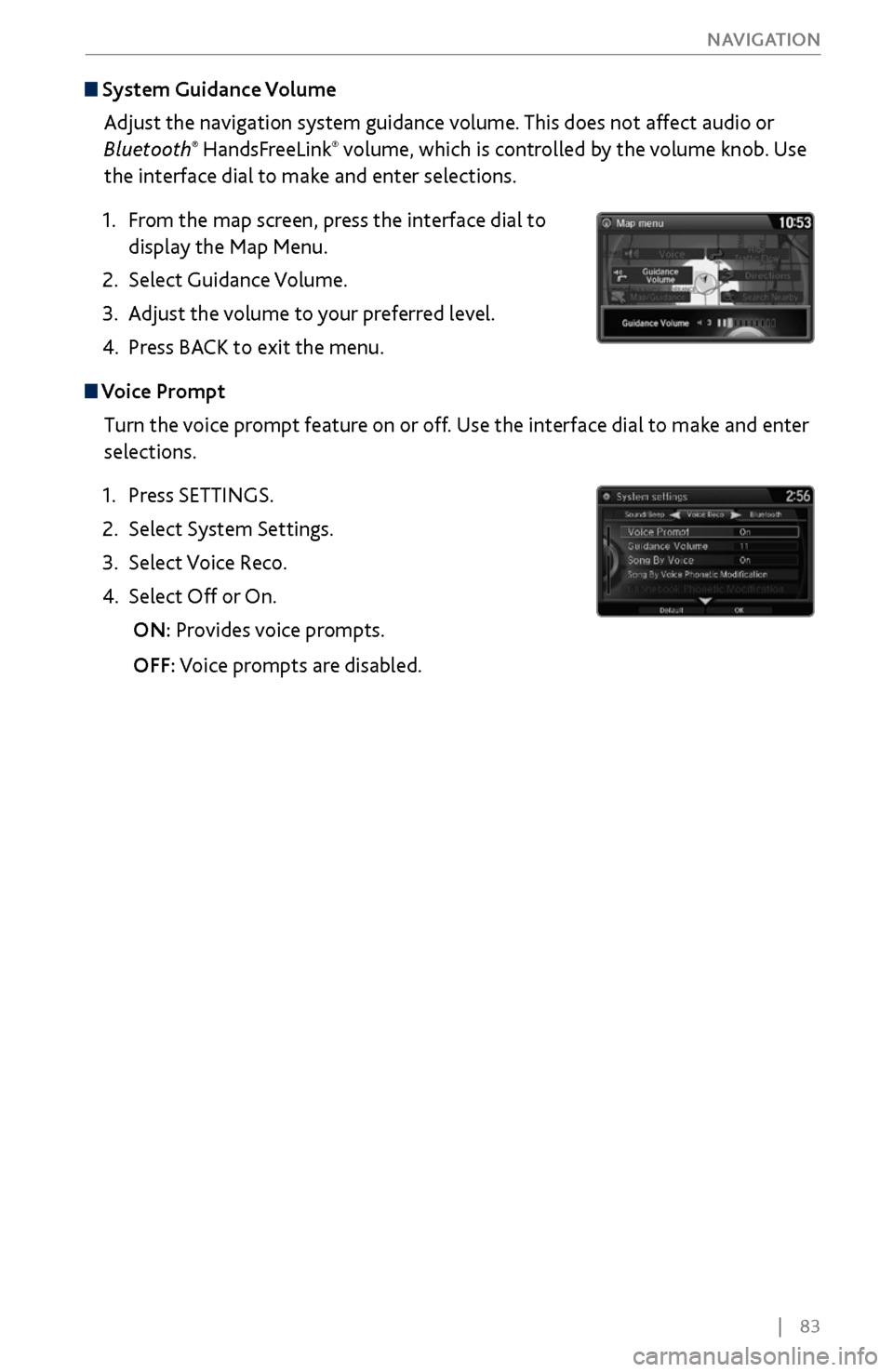
| 83
NAVIGATION
System Guidance Volume
Adjust the navigation system guidance volume. This does not affect audio or
Bluetooth
® HandsFreeLink® volume, which is controlled by the volume knob. Use
the interface dial to make and enter selections.
1.
From the
map screen, press the interface dial to
display the Map Menu.
2.
Select Guidance Volume.
3.
Adjust the v
olume to your preferred level.
4.
Press BACK
to exit the menu.
Voice Prompt Turn the voice prompt feature on or off. Use the interface dial to make and enter
selections.
1.
Press SETTINGS.
2.
Select System Settings.
3.
Select Voice R
eco.
4.
Select Off or On.
ON: Pr
ovides voice prompts.
OFF:
Voice prompts are disabled.
Page 127 of 170
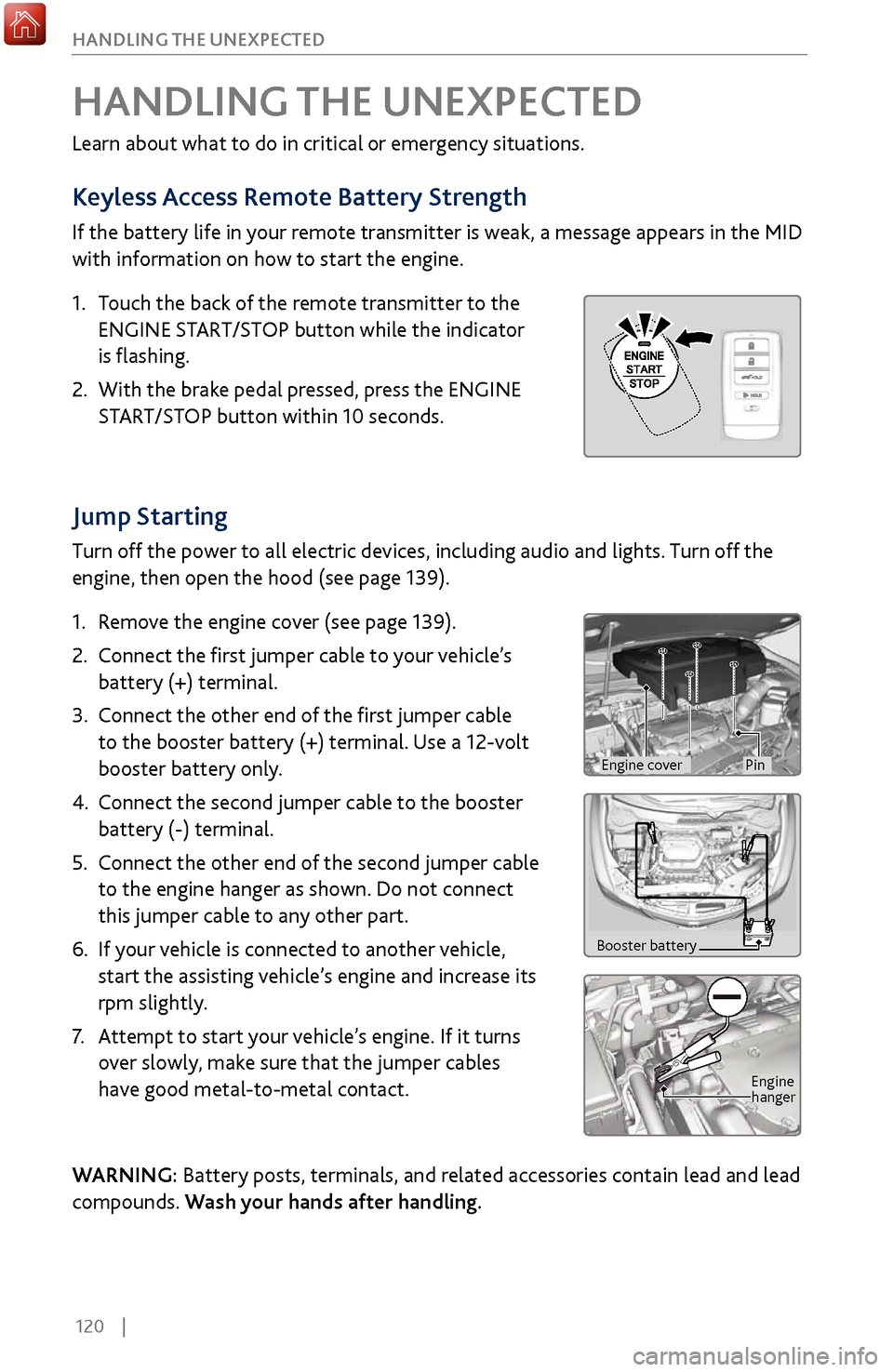
120 |
HANDLING THE UNEXPECTED
Jump Starting
Turn off the power to all electric devices, including audio and lights. Turn off the
engine, then open the hood (see page 139).
1.
Remov
e the engine cover (see page 139).
2.
Connect the first
jumper cable to your vehicle’s
battery (+) terminal.
3.
Connect the other end of the
first jumper cable
to the booster battery (+) terminal. Use a 12-volt
booster battery only.
4.
Connect the second jumper cable
to the booster
battery (-) terminal.
5.
Connect the other end of the
second jumper cable
to the engine hanger as shown. Do not connect
this jumper cable to any other part.
6.
If your
vehicle is connected to another vehicle,
start the assisting vehicle’s engine and increase its
rpm slightly.
7.
Attempt to start
your vehicle’s engine. If it turns
over slowly, make sure that the jumper cables
have good metal-to-metal contact.
WARNING: Battery posts, terminals, and related accessories contain lead and lead
compounds. Wash your hands after handling.
HANDLING THE UNEXPECTED
Learn about what to do in critical or emergency situations.
Keyless Access Remote Battery Strength
If the battery life in your remote transmitter is weak, a message appears in the MID
with information on how to start the engine.
1.
Touch the back of the
remote transmitter to the
ENGINE START/STOP button while the indicator
is flashing.
2.
With the brake pedal pr
essed, press the ENGINE
START/STOP button within 10 seconds.
Booster battery
Engine
hanger
Engine coverPin
Page 139 of 170
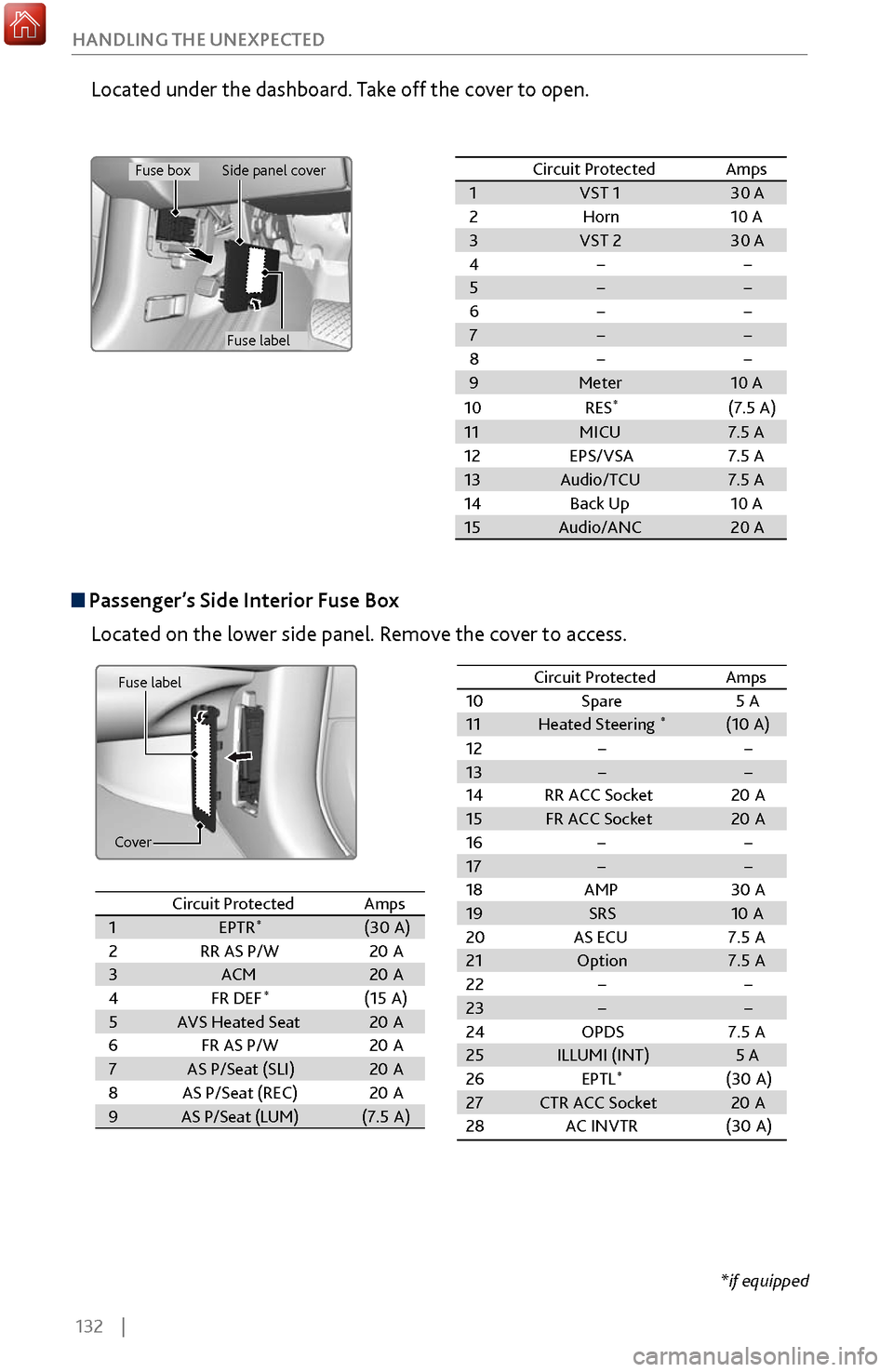
132 |
HANDLING THE UNEXPECTED
Passenger’s Side Interior Fuse Box
Located on the lower side panel. Remove the cover to access.
Fuse label
Cover
Located under the dashboard. Take off the cover to open.
Circuit ProtectedAmps1VST 130 A2Horn10 A3VST 230 A4��5��6��7��8��9Meter10 A
10RES *(7.5 A)
11MICU7.5 A12EPS/VSA7.5 A13Audio/TCU7.5 A14Back Up10 A15Audio/ANC20 A
Circuit ProtectedAmps1EPTR*(30A )2RR AS P/ W20A3ACM20A4FR DE F*(15A )5AVS Heated Seat20A6FR AS P/W20A7AS P/Seat (SLI )20A8AS P/Seat (REC)20A9AS P/Seat (LUM )(7.5 A)
10 Spare 5 A
11 Heated Steering*(10A )
12 � �
13 � �
14RR ACC Socket 20A
15 FR ACC Socket 20A
16 � �
17 � �
18 AMP 30A
19 SRS 10A
20 AS ECU 7.5A
21 Option 7.5A
22 � �
23 � �
24 OPDS 7.5A
25 ILLUMI (INT) 5 A
26 EPTL
*(30A)
27 CTR ACC Socket 20A
28 AC INVTR (30A )
Circuit Protecte
dAmps
Circuit Protected Amps
1 EPTR*(30A )
2 RR AS P/W 20A
3 ACM 20A
4 FR DEF
*(15A )
5 AVS Heated Seat 20A
6 FR AS P/W 20A
7 AS P/Seat (SLI )20A
8 AS P/Seat (REC) 20A
9 AS P/Seat (LUM )(7.5 A)
10Spare5 A11Heated Steering*(1 0A )12��13��14RR ACC Socket20A15FR ACC Socket20A16��17��18AMP30 A19SRS10A20AS EC U7.5A21Option7.5A22��23��24OPDS7.5A25ILLUMI (INT )5 A26EPTL*(30A )27CTR ACC Socket20A28AC INVTR(30A )
Circuit Protecte dAmps
*if equipped
Fuse box
Fuse label
Side panel cover
Page 161 of 170
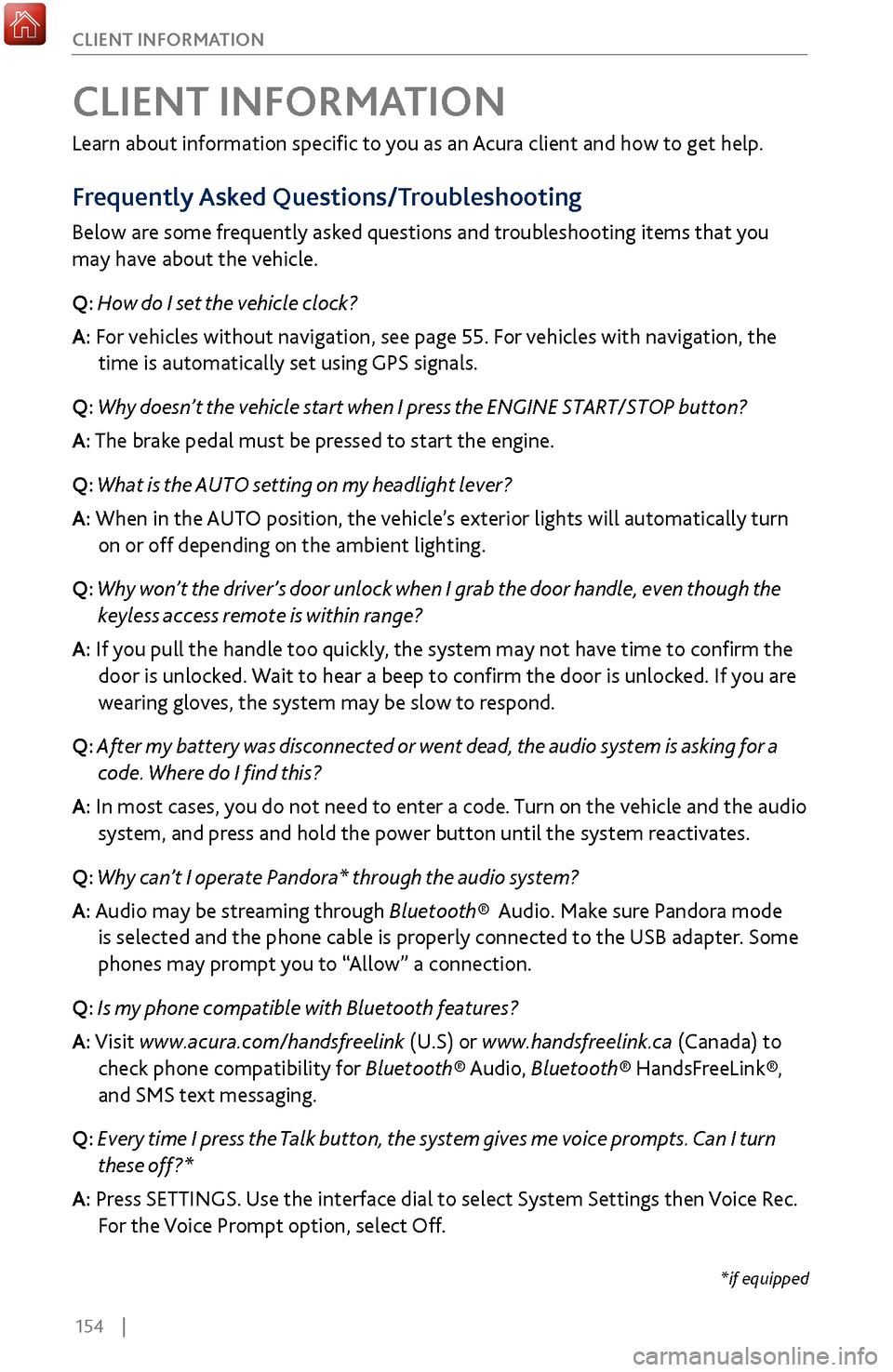
154 |
CLIENT INFORMATION
Learn about information specific to you as an Acura client and how to get help.
Frequently Asked Questions/Troubleshooting
Below are some frequently asked questions and troubleshooting items that you
may have about the vehicle.
Q: How do I set the vehicle clock?
A:
For vehicles without navigation, see page 55. For vehicles with navigation, the
time is automatically set using GPS signals.
Q:
Why doesn’t the vehicle start when I press the ENGINE START/STOP button?
A: The brake pedal must be pressed to start the engine.
Q: What is the AUTO setting on my headlight lever?
A: When in the AUTO position, the vehicle’s exterior lights will automatically turn
on or off depending on the ambient lighting.
Q:
Why won’t the driver’s door unlock when I grab the door handle, even though the
keyless ac
cess remote is within range?
A: If you pull the handle too quickly, the system may not have time to confirm the
door is unlocked. W
ait to hear a beep to confirm the door is unlocked. If you are
wearing gloves,
the system may be slow to respond.
Q: After my battery was disconnected or went dead, the audio system is asking for a
code. Wher
e do I find this?
A: In most cases, you do not need to enter a code. Turn on the vehicle and the audio
system, and press and hold the power button until
the system reactivates.
Q: Why can’t I operate Pandora* through the audio system?
A: Audio may be streaming through Bluetooth® Audio. Make sure Pandora mode
is selected and the phone cable is properl
y connected to the USB adapter. Some
phones may prompt y
ou to “Allow” a connection.
Q: Is my phone compatible with Bluetooth features?
A: Visit www.acura.com/handsfreelink (U.S) or www.handsfreelink.ca (Canada) to
check phone compatibility for Bluet
ooth® Audio, Bluetooth® HandsFreeLink®,
and SMS text messaging.
Q:
Every time I press the Talk button, the system gives me voice prompts. Can I turn
these off?*
A: Pr
ess SETTINGS. Use the interface dial to select System Settings then Voice Rec.
For the V
oice Prompt option, select Off.
CLIENT INFORMATION
*if equipped
Page 164 of 170
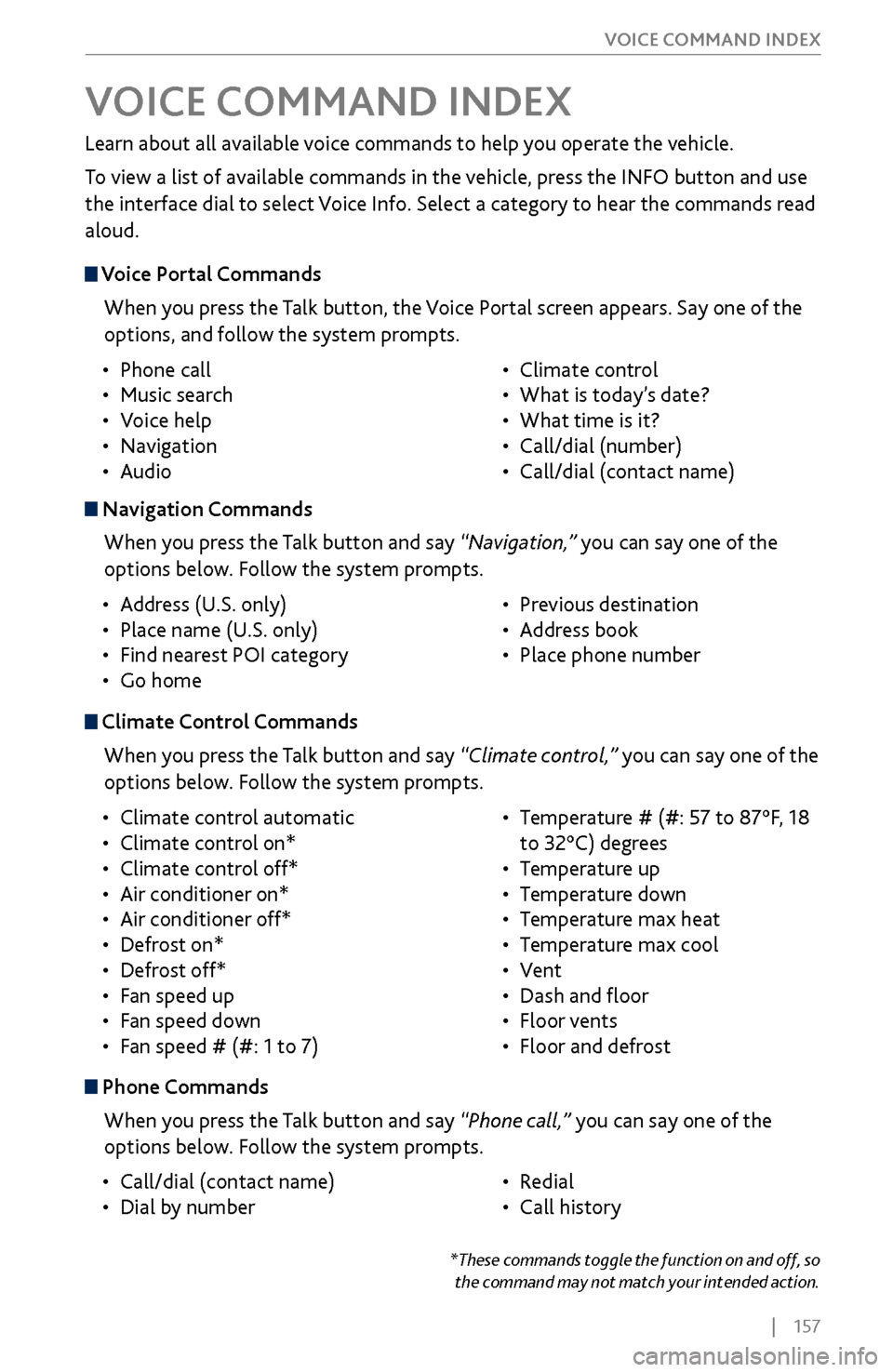
| 157
VOICE COMMAND INDEX
Learn about all available voice commands to help you operate the vehicle.
To view a list of available commands in the vehicle, press the INFO button and use
the interface dial to select Voice Info. Select a category to hear the commands read
aloud.
VOICE COMMAND INDEX
Voice Portal Commands
When you press the Talk button, the Voice Portal screen appears. Say one of the
options, and follow the system prompts.
•
Phone call
•
Music search
•
Voice help
•
Navigation
•
Audio •
Climate control
•
What is today’
s date?
•
What time is it?
•
Call/dial (number)
•
Call/dial (contact name)
Navigation Commands
When you press the Talk button and say “Navigation,” you can say one of the
options below. Follow the system prompts.
•
Address
(U.S. only)
•
Place name (U.S. only)
•
Find nearest POI category
•
Go home •
Previous destination
•
Address book
•
Place phone number
Climate Control Commands
When you press the Talk button and say “Climate control,” you can say one of the
options below. Follow the system prompts.
•
Climate control automatic
•
Climate control on*
•
Climate control off*
•
Air conditioner on*
•
Air conditioner off*
•
Defrost on*
•
Defrost off*
•
Fan speed up
•
Fan speed down
•
Fan speed # (#: 1 to 7) •
Temperature # (#: 57
to 87°F, 18
to 32°C) degrees
•
Temperature up
•
Temperature down
•
Temperature max heat
•
Temperature max cool
•
Vent
•
Dash and floor
•
Floor vents
•
Floor and defrost
Phone Commands
When you press the Talk button and say “Phone call,” you can say one of the
options below. Follow the system prompts.
•
Call/dial (contact name)
•
Dial by number •
Redial
•
Call history
*These commands toggle the function on and off, so
the command may not match your intended action.
Page 165 of 170

158 |
VOICE COMMAND INDEX
Audio Commands
When you press the Talk button and say “Audio,” you can say one of the options
below. Follow the system prompts. Volume levels cannot be controlled using
voice commands.
FM/AM Radio Commands
•
Audio on*
•
Audio off*
•
FM
•
AM
•
Radio tune to # FM (#:
frequency,
e.g., 95.5)
•
Radio tune to # AM
(#:
frequency, e.g., 1020)
•
Radio FM preset # (#: 1 to 12)
•
Radio AM preset # (#: 1
to 6)SiriusXM® Radio Commands
•
SXM
•
SXM channel # (#: 0 to 255)
•
SXM preset # (#: 1 to 12)
Disc C
ommands
•
Disc
•
Disc play
•
Disc play track # (#: 1 to 30)
Har
d Disc Drive (HDD) Commands
•
HDD
•
HDD play
•
HDD play track # (#: 1-30) USB Commands
•
USB
•
USB play
•
USB play track # (#: 1 to 30)
iP
od® Commands
•
iPod
•
iPod play
•
iPod play track # (#: 1-30) P
andora® Commands
•
Pandora
•
Pandora play
Aha Radio™ C
ommands
•
Aha
•
Aha radio play
Song By Voice™
Commands
Available for tracks stored on the HDD or iPod®.
•
Music search
•
What/Who am I listening to?
•
Who is this?
•
What’s playing?
•
Who’s playing?
•
What album is this?
•
Play artist
•
Play album
•
Play song
Play composer
•
Play genre
•
Play playlist
•
List artist
•
List album
•
List composer
•
List genre
•
List playlist
Bluetooth® Audio
Commands
Commands may not work on some
phones or devices.
•
Bluetooth audio
•
Bluetooth audio play
*These commands toggle the function on and off, so
the command may not match your intended action.
Page 166 of 170
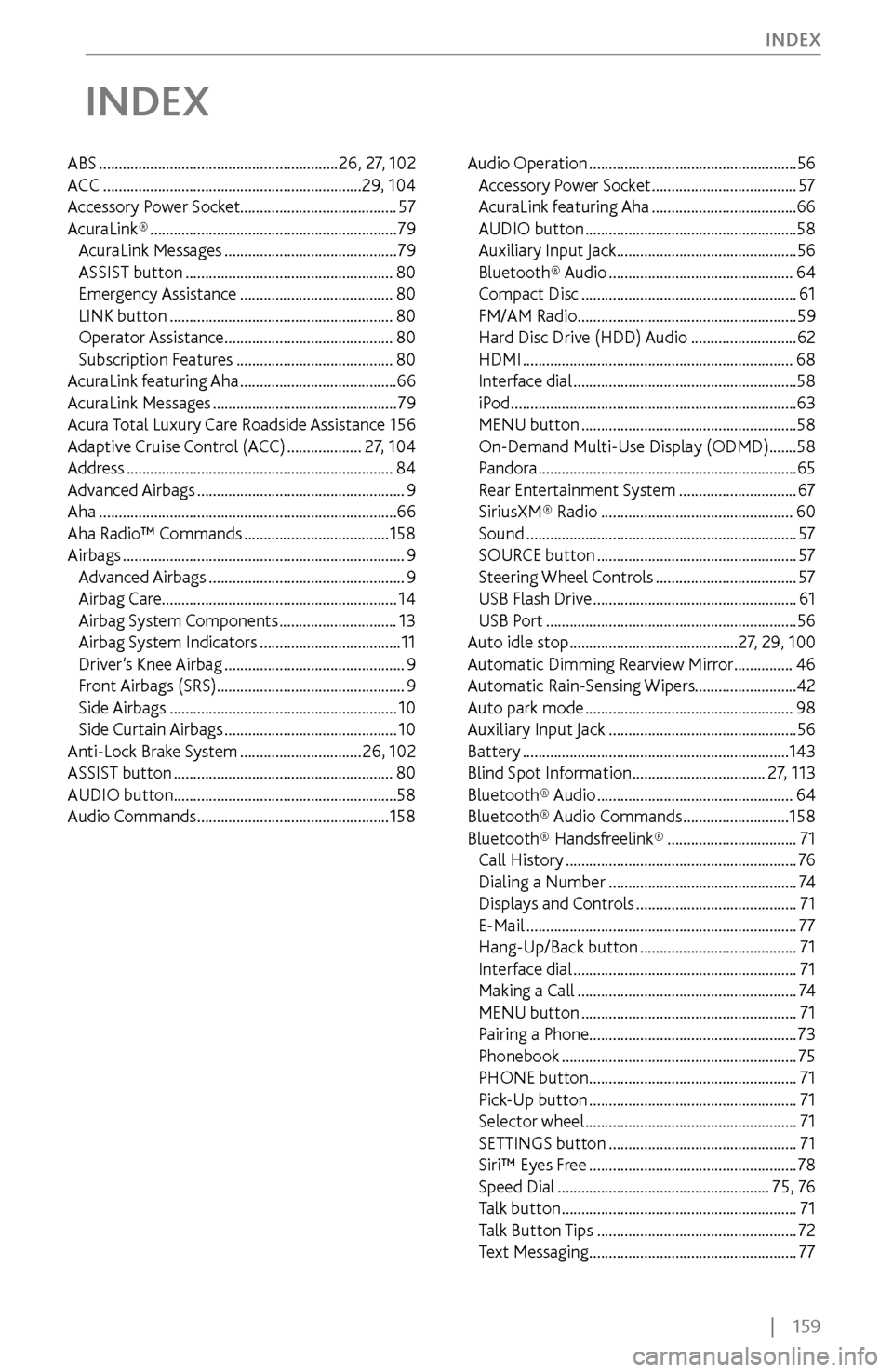
| 159
INDEX
INDEX
ABS .............................................................
26, 27, 102
ACC .................................................................. 29, 104
Accessory
Power Socket ........................................ 57
AcuraLink®
............................................................... 79
AcuraLink Messages ............................................ 79
ASSIST button ..................................................... 80
Emergency Assistance ....................................... 80
LINK button ......................................................... 80
Operator Assistance ........................................... 80
Subscription Featur
es
........................................ 80
AcuraLink
featuring Aha
........................................ 66
AcuraLink Messages ............................................... 79
Acura
Total Luxury Care Roadside Assistance
156
Adaptive Cruise C
ontrol (ACC)
...................27, 104
A
ddress
.................................................................... 84
Advanced Airbags ..................................................... 9
Aha ........................................................................\
.... 66
Aha Radio™ C
ommands
..................................... 158
Airbags ........................................................................\
9
Advanced Airbags .................................................. 9
Airbag Care ............................................................
14
Airbag System Components
.............................. 13
Airbag System
Indicators
.................................... 11
Driver
’s Knee Airbag
.............................................. 9
Fr
ont Airbags (SRS) ................................................ 9
Side Airbags
.......................................................... 10
Side Curtain Airbags ............................................ 10
Anti-Lock Brak
e System
............................... 26, 102
ASSIST button ........................................................ 80
AUDIO button ......................................................... 58
Audio Commands ................................................. 158Audio Operation
.....................................................
56
Accessory Power Socket .....................................57
AcuraLink featuring Aha ..................................... 66
AUDIO button ...................................................... 58
Auxiliary Input Jack ..............................................
56
Bluetooth® Audio
............................................... 64
Compact Disc ....................................................... 61
FM/AM Radio ........................................................ 59
Hard Disc Driv
e (HDD) Audio
...........................62
HDMI ..................................................................... 68
Interface dial ......................................................... 58
iPod ........................................................................\
. 63
MENU button ....................................................... 58
On-Demand Multi-Use Display (ODMD) ....... 58
Pandora .................................................................. 65
Rear
Entertainment System
..............................67
SiriusXM® Radio ................................................. 60
Sound ..................................................................... 57
SOURCE button ................................................... 57
Steering Wheel C
ontrols
....................................57
USB Flash Drive .................................................... 61
USB Port ................................................................ 56
Auto idle stop ........................................... 27, 29, 100
Automatic Dimming R
earview Mirror
...............46
Automatic Rain-
Sensing Wipers..........................42
Auto park mode
..................................................... 98
Auxiliary Input Jack ................................................ 56
Battery .................................................................... 143
Blind Spot Information .................................. 27, 113
Bluetooth® Audio .................................................. 64
Bluetooth® Audio C
ommands
...........................158
Bluetooth® Handsfreelink® ................................. 71
Call History ........................................................... 76
Dialing a Number ................................................ 74
Displays and C
ontrols
.........................................71
E-Mail ..................................................................... 77
Hang-Up/Back button ........................................ 71
Interface dial ......................................................... 71
Making a Call ........................................................ 74
MENU button ....................................................... 71
Pairing a Phone
..................................................... 73
Phonebook
............................................................ 75
PHONE button ..................................................... 71
Pick-Up button ..................................................... 71
Selector wheel ...................................................... 71
SETTINGS button ................................................ 71
Siri™ Eyes F
ree
.....................................................78
Speed Dial ...................................................... 75, 76
T
alk button
............................................................71
Talk
Button Tips
...................................................72
Text Messaging ..................................................... 77