audio Acura MDX 2017 User Guide
[x] Cancel search | Manufacturer: ACURA, Model Year: 2017, Model line: MDX, Model: Acura MDX 2017Pages: 170, PDF Size: 12.43 MB
Page 69 of 170
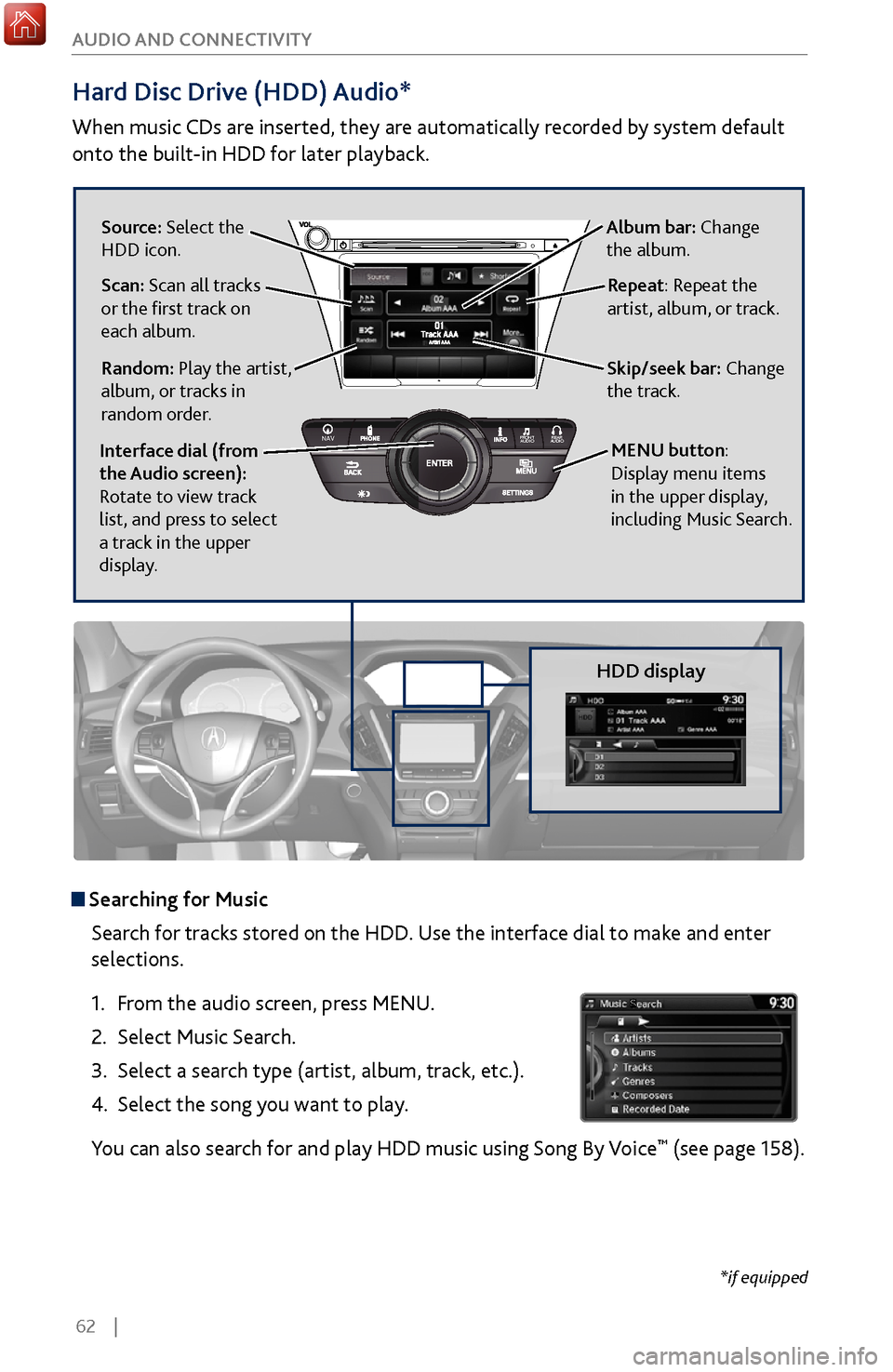
62 |
AUDIO AND CONNECTIVITY
Hard Disc Drive (HDD) Audio*
When music CDs are inserted, they are automatically recorded by system default
onto the built-in HDD for later playback.
HDD display
Searching for Music
Search for tracks stored on the HDD. Use the interface dial to make and enter
selections.
1.
From
the audio screen, press MENU.
2.
Select Music Search.
3.
Select a search type (artist
, album, track, etc.).
4.
Select the song you
want to play.
You can also search for and play HDD music using Song By Voice
™ (see page 158).
*if equipped
REAR
AUDIO
FRONT
AUDI O
NAVFFFFAAAAAAAAAREARAUDIOFAAFRONTAUDI
OAANAVNAVFRONT
AUDIOREAR
AU DIO
Source: Select the
HDD icon. Album bar: Change
the album.
Scan: Scan all tracks
or the first track on
each album.
Random: Play the artist,
album, or tracks in
random order. Skip/seek bar: Change
the track.
MENU button:
Display menu items
in the upper display,
including Music Search.
Repeat: Repeat the
artist, album, or track.
Interface dial (from
the Audio screen):
Rotate to view track
list, and press to select
a track in the upper
display.
Page 70 of 170
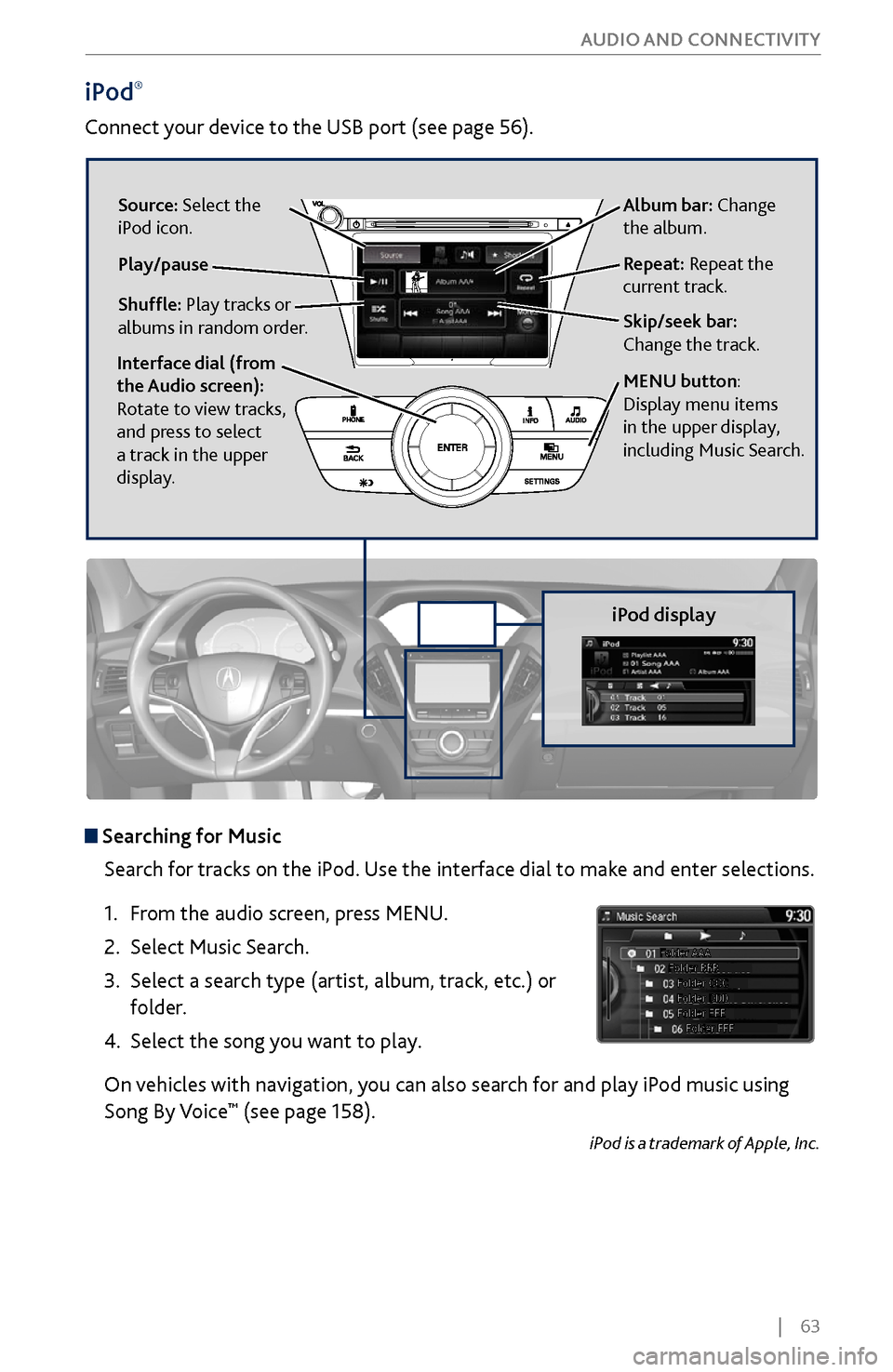
| 63
AUDIO AND CONNECTIVITY
iPod®
Connect your device to the USB port (see page 56).
iPod display
Searching for Music
Search for tracks on the iPod. Use the interface dial to make and enter selections.
1.
From
the audio screen, press MENU.
2.
Select Music Search.
3.
Select a search type (artist
, album, track, etc.) or
folder.
4.
Select the song you
want to play.
On vehicles with navigation, you can also search for and play iPod music using
Song By Voice
™ (see page 158).
iPod is a trademark of Apple, Inc.
Album bar: Change
the album.
Skip/seek bar:
Change the track. Repeat: Repeat the
current track.
Shuffle: Play tracks or
albums in random order. Source: Select the
iPod icon.
Play/pause
Interface dial (from
the Audio screen):
Rotate to view tracks,
and press to select
a track in the upper
display.
MENU button:
Display menu items
in the upper display,
including Music Search.
Page 71 of 170
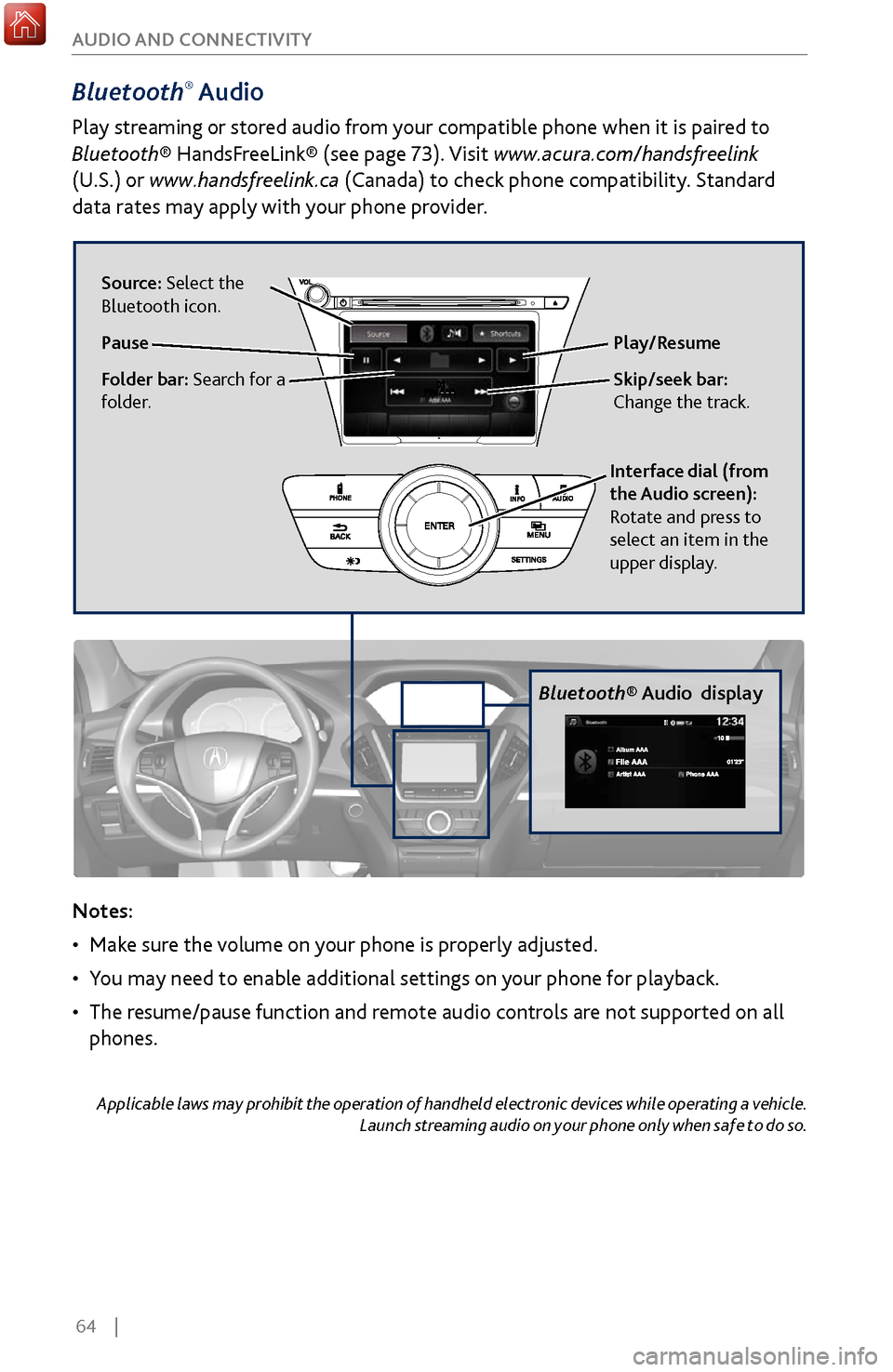
64 |
AUDIO AND CONNECTIVITY
Bluetooth® Audio
Play streaming or stored audio from your compatible phone when it is paired to
Bluetooth® HandsFreeLink® (see page 73). Visit www.acura.com/handsfreelink
(U.S.) or
www.handsfreelink.ca (Canada) to check phone compatibility. Standard
data rates may apply with your phone provider.
Bluetooth® Audio display
Notes:
•
Make sure
the volume on your phone is properly adjusted.
•
You may need to enable additional settings
on your phone for playback.
•
The resume/pause function and r
emote audio controls are not supported on all
phones.
Applicable laws may prohibit the operation of handheld electronic devices while operating a vehicle. Launch streaming audio on your phone only when safe to do so.
Play/Resume
Interface dial (from
the Audio screen):
Rotate and press to
select an item in the
upper display.
Source: Select the
Bluetooth icon.
Pause
Folder bar: Search for a
folder.Skip/seek bar:
Change the track.
Page 72 of 170
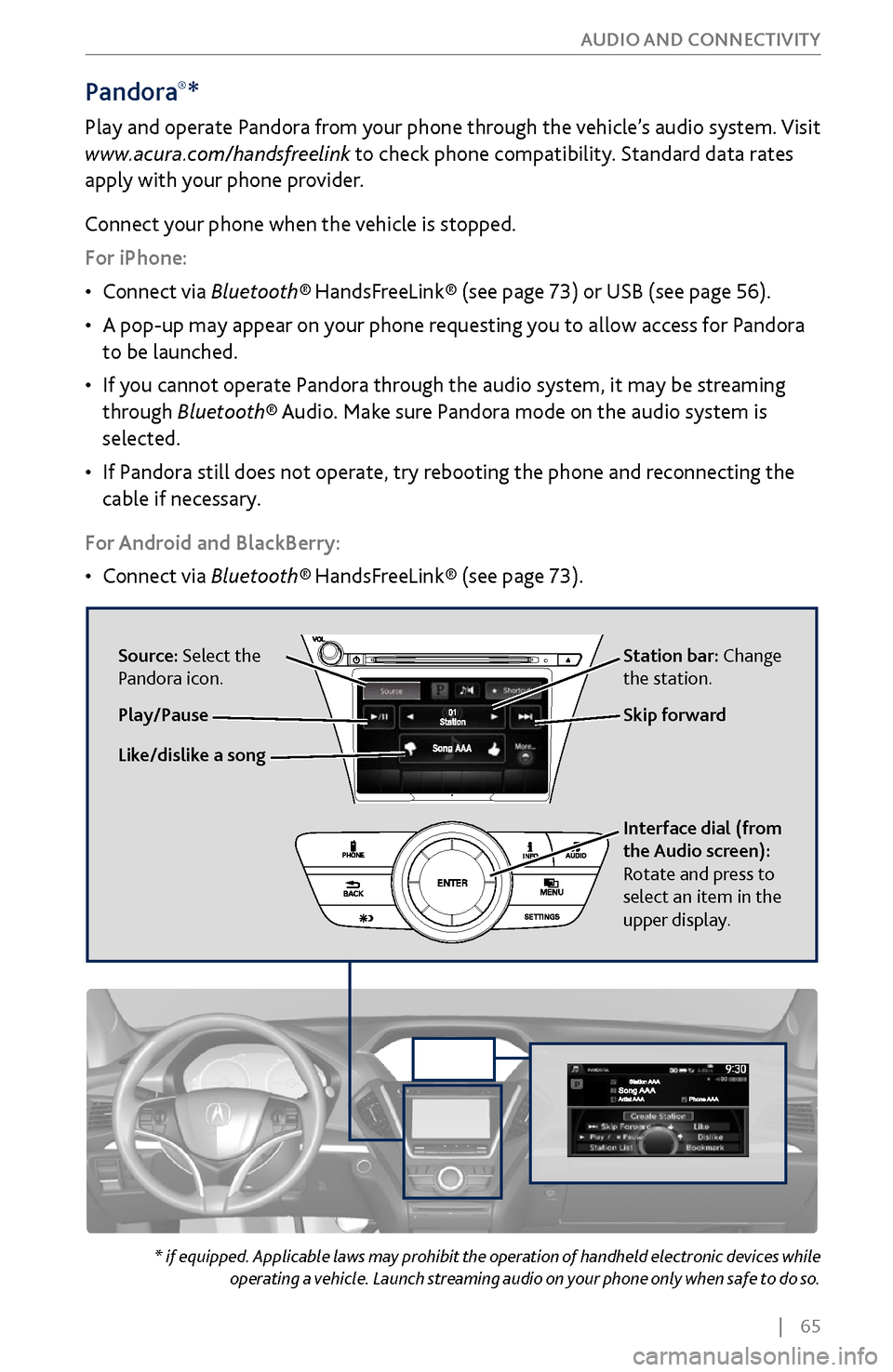
| 65
AUDIO AND CONNECTIVITY
Pandora®*
Play and operate Pandora from your phone through the vehicle’s audio system. Visit
www.acura.com/handsfreelink to check phone compatibility. Standard data rates
apply with your phone provider.
Connect your phone when the vehicle is stopped.
For iPhone:
•
Connect via
Bluetooth®
HandsFreeLink® (see page 73) or USB (see page 56).
•
A pop-up may appear on y
our phone requesting you to allow access for Pandora
to be launched.
•
If you cannot
operate Pandora through the audio system, it may be streaming
through Bluetooth® Audio. Make sure Pandora mode on the audio system is
selected.
•
If Pandora still does not
operate, try rebooting the phone and reconnecting the
cable if necessary.
For Android and BlackBerry:
•
Connect via Bluetooth®
HandsFreeLink® (see page 73).
* if equipped. Applicable laws may prohibit the operation of handheld electronic devices while operating a vehicle. Launch streaming audio on your phone only when safe to do so.
Source: Select the
Pandora icon. Station bar: Change
the station.
Like/dislike a song Skip forward
Interface dial (from
the Audio screen):
Rotate and press to
select an item in the
upper display.
Play/Pause
Page 73 of 170
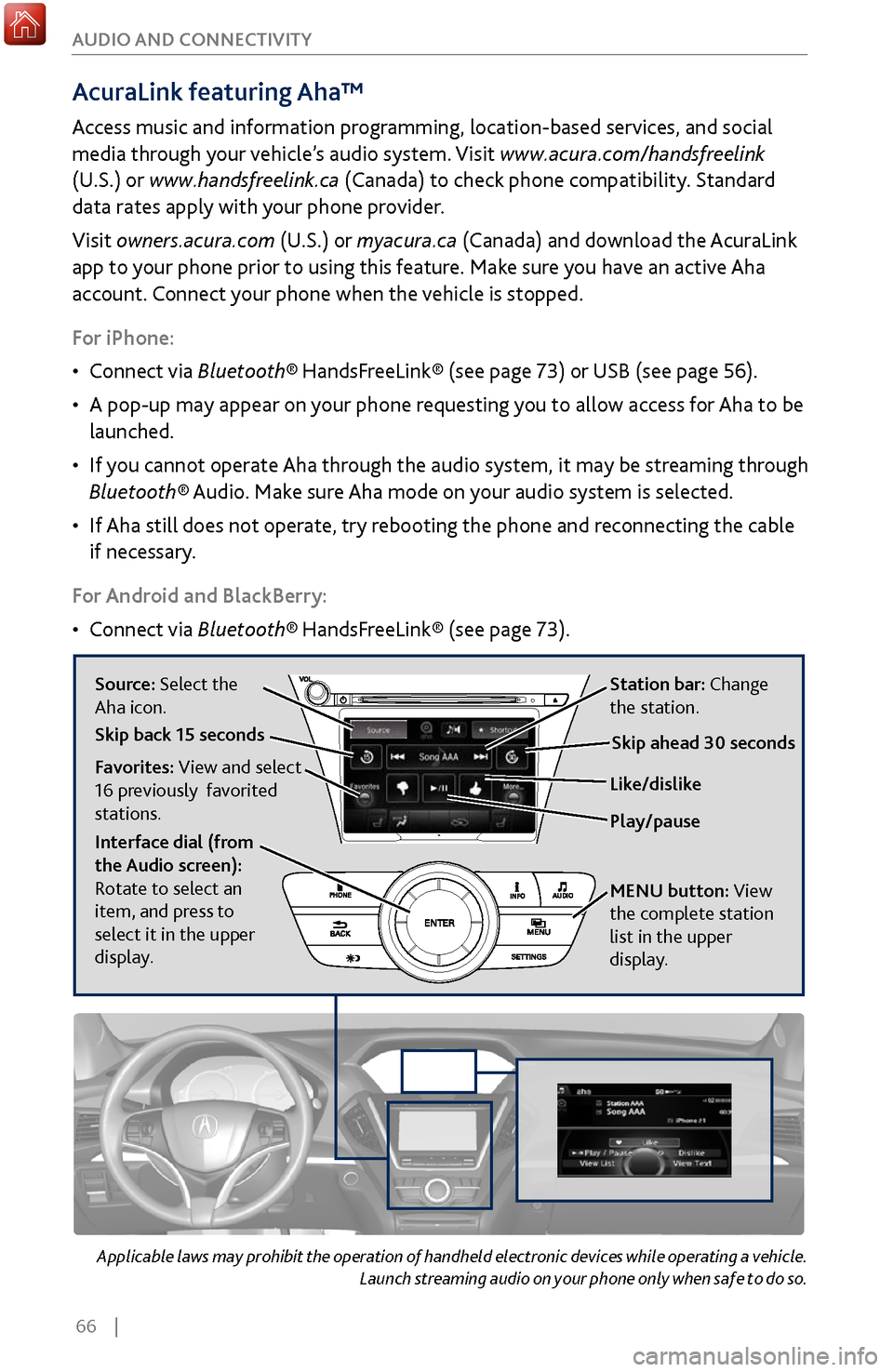
66 |
AUDIO AND CONNECTIVITY
Applicable laws may prohibit the operation of handheld electronic devices while operating a vehicle.
Launch streaming audio on your phone only when safe to do so.
AcuraLink featuring Aha™
Access music and information programming, location-based services, and social
media through your vehicle’s audio system. Visit www.acura.com/handsfreelink
(U.S.) or www.handsfreelink.ca (Canada) to check phone compatibility. Standard
data rates apply with your phone provider.
Visit owners.acura.com (U.S.) or myacura.ca (Canada) and download the AcuraLink
app to your phone prior to using this feature. Make sure you have an active Aha
account. Connect your phone when the vehicle is stopped.
For iPhone:
•
Connect via Bluetooth®
HandsFreeLink® (see page 73) or USB (see page 56).
•
A pop-up may appear on y
our phone requesting you to allow access for Aha to be
launched.
•
If you cannot
operate Aha through the audio system, it may be streaming through
Bluetooth® Audio. Make sure Aha mode on your audio system is selected.
•
If Aha still does not
operate, try rebooting the phone and reconnecting the cable
if necessary.
For Android and BlackBerry:
•
Connect via Bluetooth®
HandsFreeLink® (see page 73).
Source: Select the
Aha icon. Station bar: Change
the station.
Play/pause Like/dislike
Favorites: View and select
16 previously favorited
stations.
Interface dial (from
the Audio screen):
Rotate to select an
item, and press to
select it in the upper
display. MENU
button:
View
the complete station
list in the upper
display
.
Skip back 15 secondsSkip ahead 30 seconds
Page 74 of 170
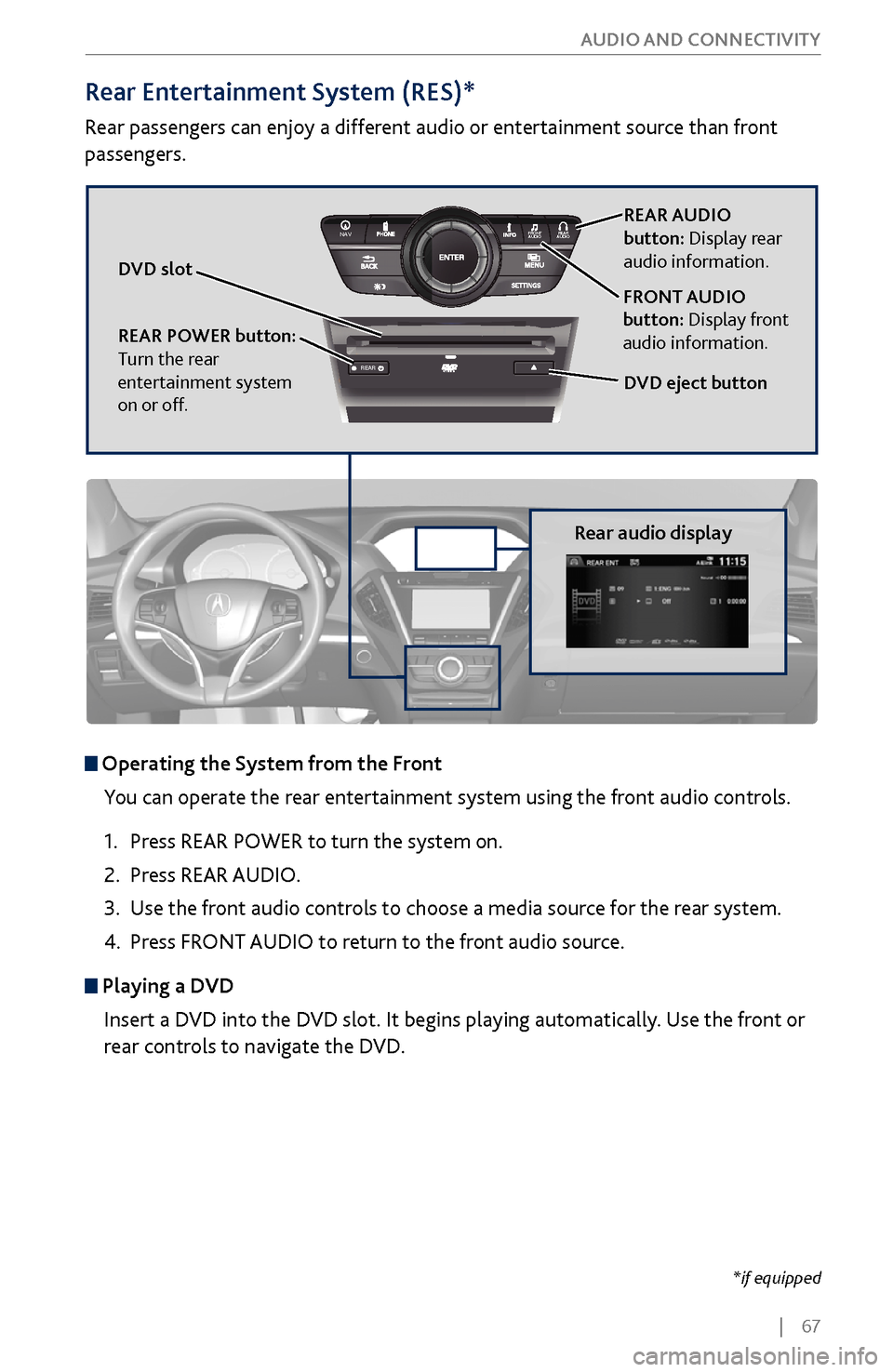
| 67
AUDIO AND CONNECTIVITY
REAR
REAR
AUDIO
FRONT
AUDI O
NAVFFFFAAAAAAAAAREARAUDIOFAAFRONTAUDI
OAA
REAR
NAVNAVFRONT
AUDIOREAR
AU DIO
Operating the System from the Front
You can operate the rear entertainment system using the front audio controls.
1.
Press REAR
POWER to turn the system on.
2.
Press REAR AUDIO
.
3.
Use the fr
ont audio controls to choose a media source for the rear system.
4.
Press FRONT
AUDIO to return to the front audio source.
Playing a DVDInsert a DVD into the DVD slot. It begins playing automatically. Use the front or
rear controls to navigate the DVD.
Rear Entertainment System (RES)*
Rear passengers can enjoy a different audio or entertainment source than front
passengers.
DVD slot
Rear audio display
REAR AUDIO
button: Display rear
audio information.
DVD eject button
FRONT AUDIO
button: Display front
audio information.
REAR POWER button:
Turn the rear
entertainment system
on or off.
*if equipped
Page 75 of 170
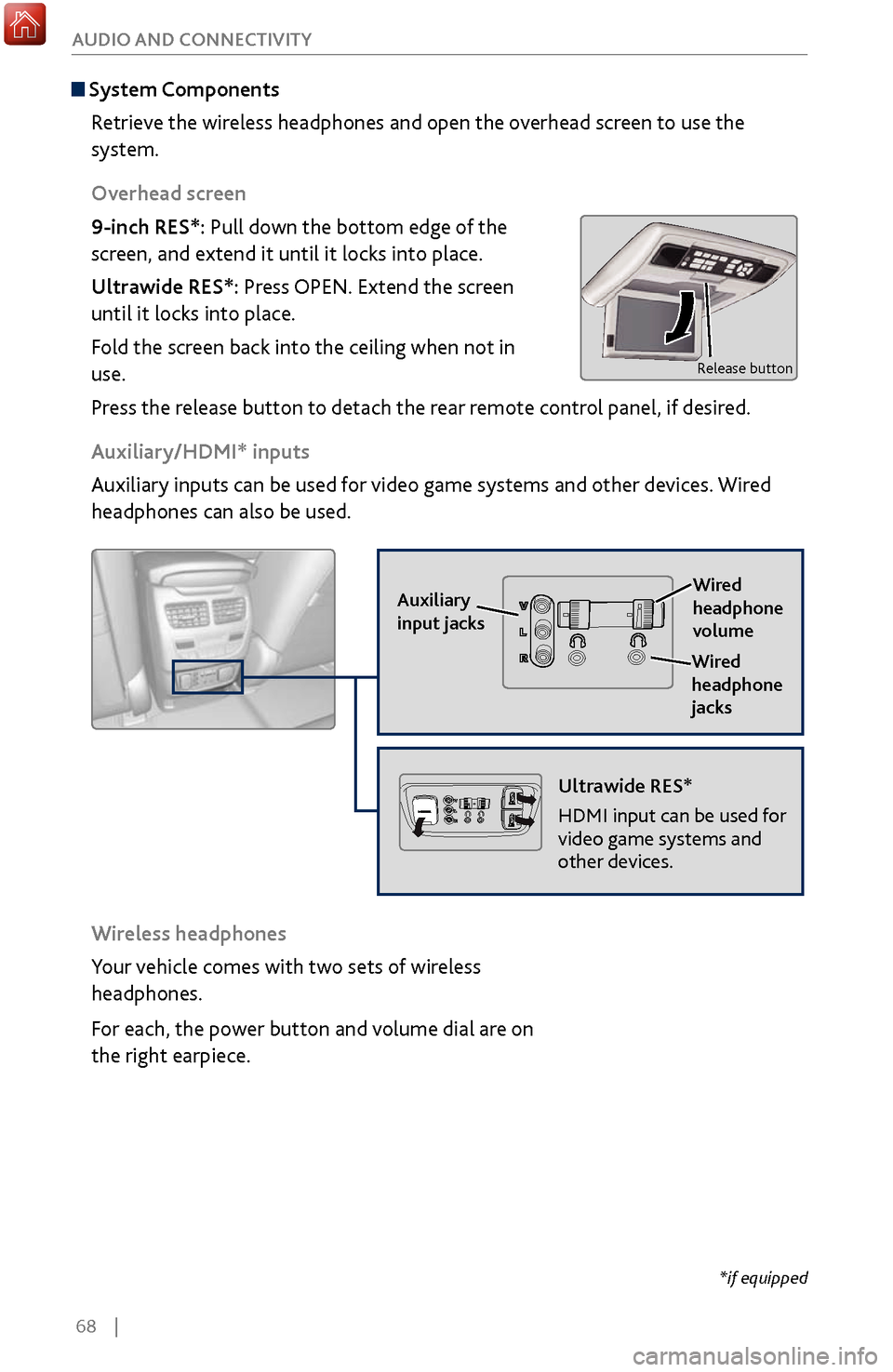
68 |
AUDIO AND CONNECTIVITY
*if equipped
System Components
Retrieve the wireless headphones and open the overhead screen to use the
system.
Overhead screen
9-inch RES*: Pull down the bottom edge of the
screen, and extend it until it locks into place.
Ultrawide RES*: Press OPEN. Extend the screen
until it locks into place.
Fold the screen back into the ceiling when not in
use.
Press the release button to detach the rear remote control panel, if desired.
Auxiliary/HDMI* inputs
Auxiliary inputs can be used for video game systems and other devices. Wired
headphones can also be used.
Wireless headphones
Your vehicle comes with two sets of wireless
headphones.
For each, the power button and volume dial are on
the right earpiece.
Auxiliary
input jacks
Release button
Ultrawide RES*
HDMI input can be used for
video game systems and
other devices.
Wired
headphone
volume
Wired
headphone
jacks
Page 76 of 170
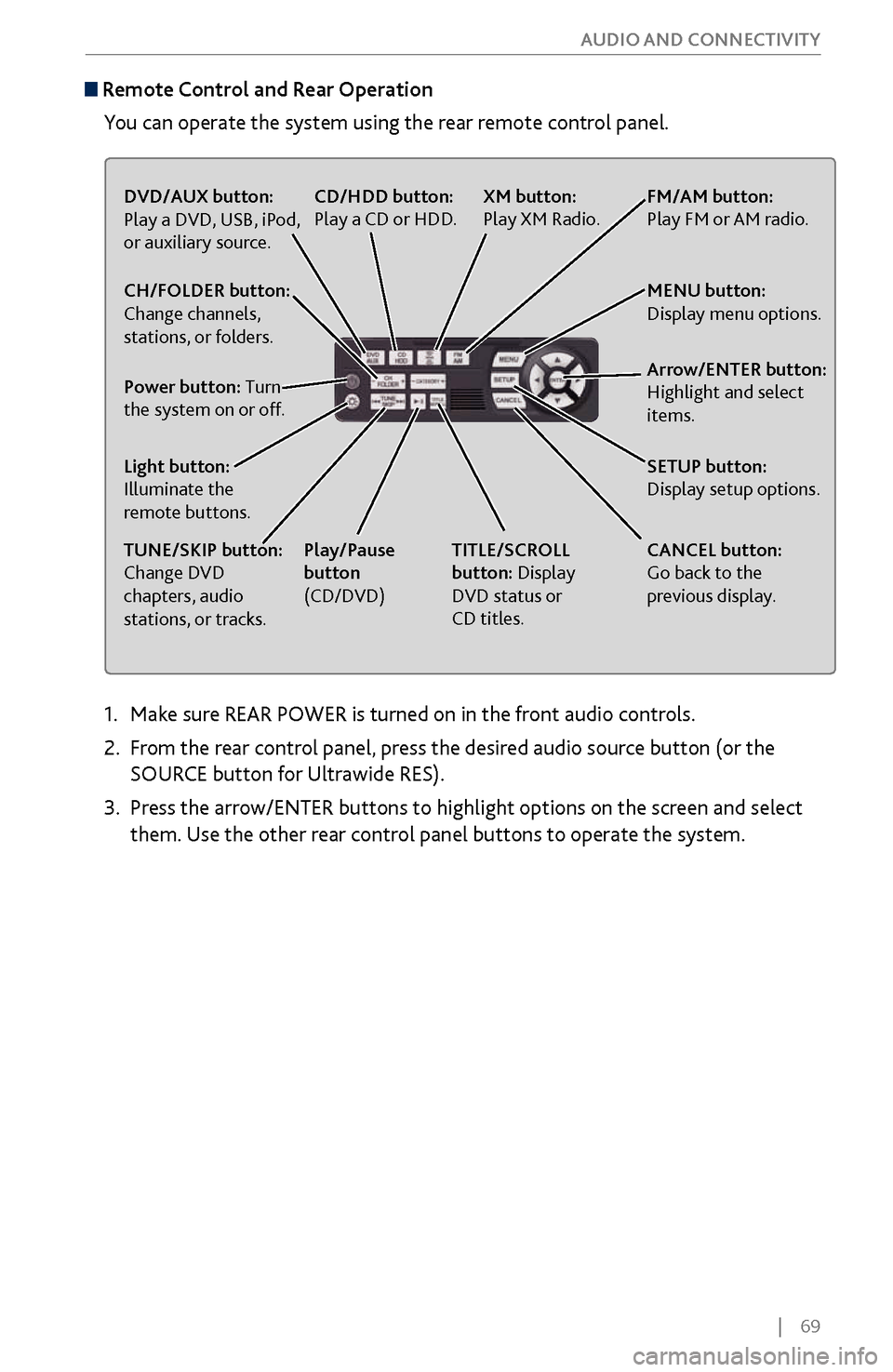
| 69
AUDIO AND CONNECTIVITY
1. Make sure REAR POWER is turned on in the front audio controls.
2.
From
the rear control panel, press the desired audio source button (or the
SOURCE button for Ultrawide RES).
3.
Press the arr
ow/ENTER buttons to highlight options on the screen and select
them. Use the other rear control panel buttons to operate the system.
Remote Control and Rear Operation
You can operate the system using the rear remote control panel.
DVD/AUX button:
Play a DVD, USB, iPod,
or auxiliary source.
TUNE/SKIP button:
Change DVD
chapters, audio
stations, or tracks. TITLE/SCROLL
button: Display
DVD status or
CD titles.
Play/Pause
button
(CD/DVD)
Power button: Turn
the system on or off. CH/FOLDER button:
Change channels,
stations, or folders.
Light button:
Illuminate the
remote buttons.
CANCEL button:
Go back to the
previous display.
CD/HDD button:
Play a CD or HDD.
XM button:
Play XM Radio.FM/AM button:
Play FM or AM radio.
MENU button:
Display menu options.
SETUP button:
Display setup options. Arrow/ENTER button:
Highlight and select
items.
Page 77 of 170
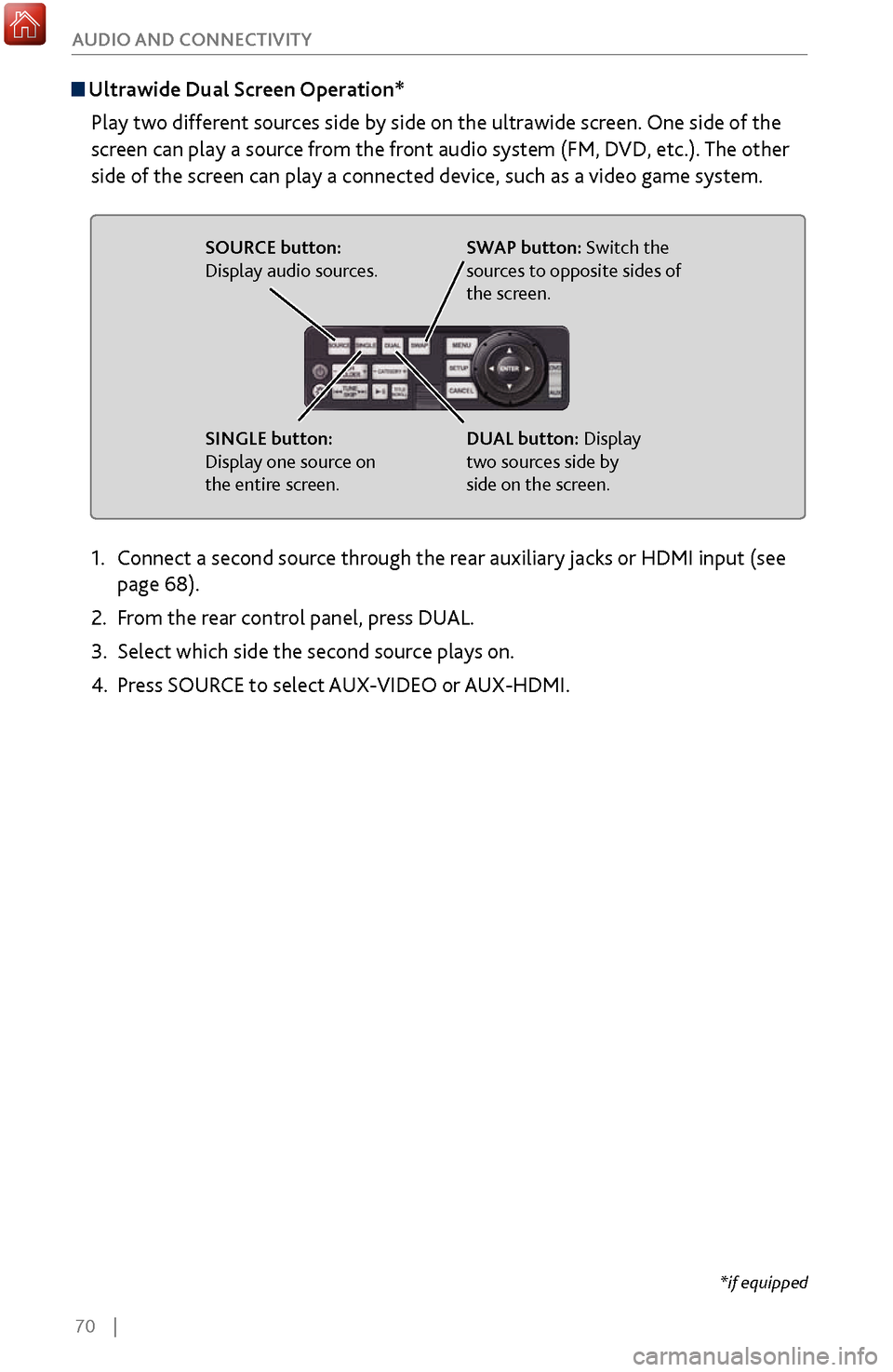
70 |
AUDIO AND CONNECTIVITY
Ultrawide Dual Screen Operation*
Play two different sources side by side on the ultrawide screen. One side of the
screen can play a source from the front audio system (FM, DVD, etc.). The other
side of the screen can play a connected device, such as a video game system.
SOURCE button:
Display audio sources.
SINGLE button:
Display one source on
the entire screen. SWAP button: Switch the
sources to opposite sides of
the screen.
DUAL button: Display
two sources side by
side on the screen.
1. Connect a second source through the rear auxiliary jacks or HDMI input (see
page 68).
2.
From
the rear control panel, press DUAL.
3.
Select which side the second sour
ce plays on.
4.
Press SOUR
CE to select AUX-VIDEO or AUX-HDMI.
*if equipped
Page 78 of 170
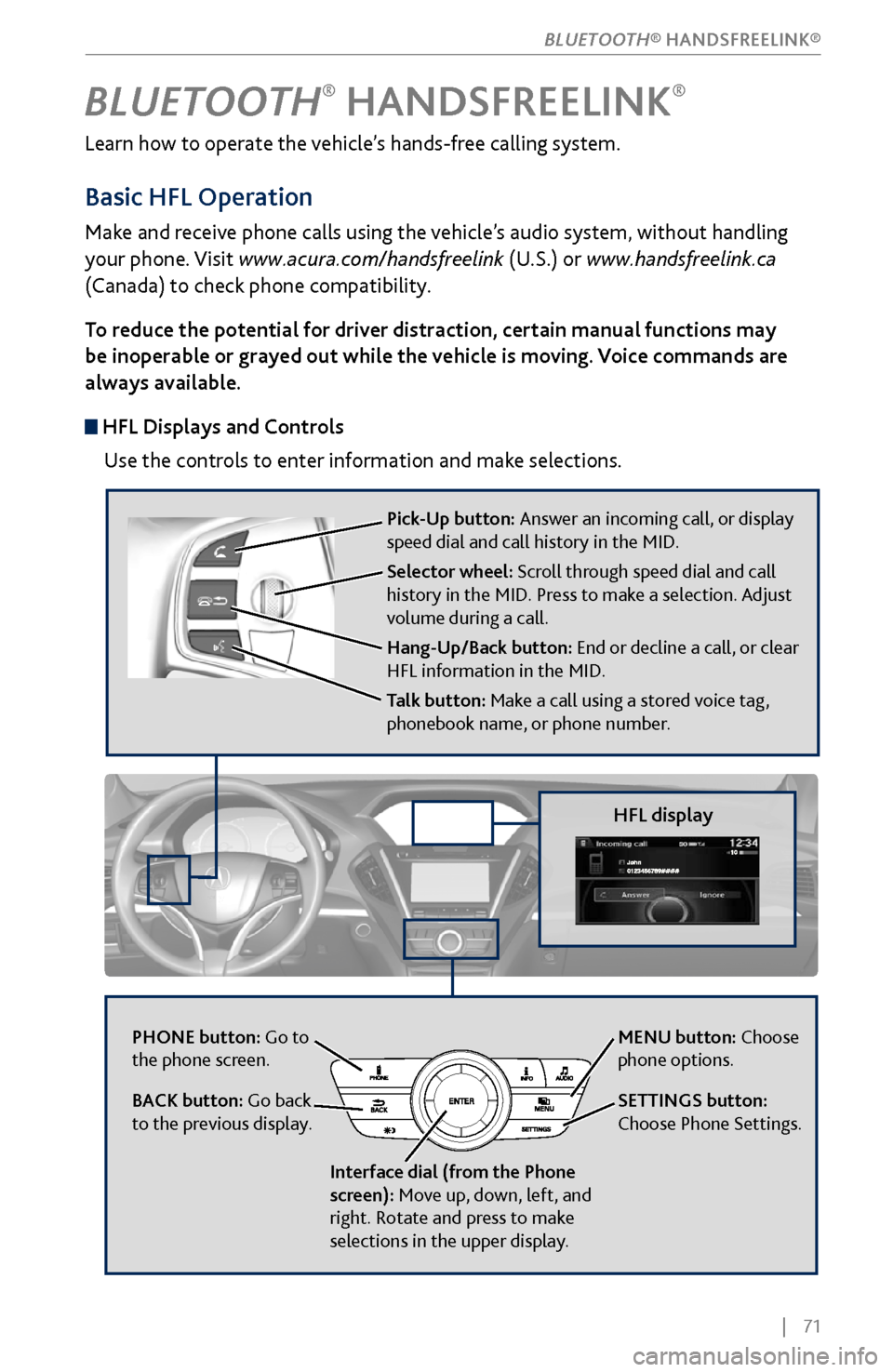
| 71
Learn how to operate the vehicle’s hands-free calling system.
Basic HFL Operation
Make and receive phone calls using the vehicle’s audio system, without handling
your phone. Visit www.acura.com/handsfreelink (U.S.) or www.handsfreelink.ca
(Canada) to check phone compatibility.
To reduce the potential for driver distraction, certain manual functions may
be inoperable or grayed out while the vehicle is moving. Voice commands are
always available.
HFL Displays and Controls
Use the controls to enter information and make selections.
BLUETOOTH® HANDSFREELINK®
HFL display
PHONE button: Go to
the phone screen.
BACK button: Go back
to the previous display.
Interface dial (from the Phone
screen): Move up, down, left, and
right. Rotate and press to make
selections in the upper display.
Pick-Up button: Answer an incoming call, or display
speed dial and call history in the MID.
Selector wheel: Scroll through speed dial and call
history in the MID. Press to make a selection. Adjust
volume during a call.
Hang-Up/Back button: End or decline a call, or clear
HFL information in the MID.
Talk button: Make a call using a stored voice tag,
phonebook name, or phone number.
MENU button: Choose
phone options.
SETTINGS button:
Choose Phone Settings.
BLUETOOTH® HANDSFREELINK®