bluetooth Acura MDX 2019 Owner's Manual
[x] Cancel search | Manufacturer: ACURA, Model Year: 2019, Model line: MDX, Model: Acura MDX 2019Pages: 701, PDF Size: 38.75 MB
Page 4 of 701
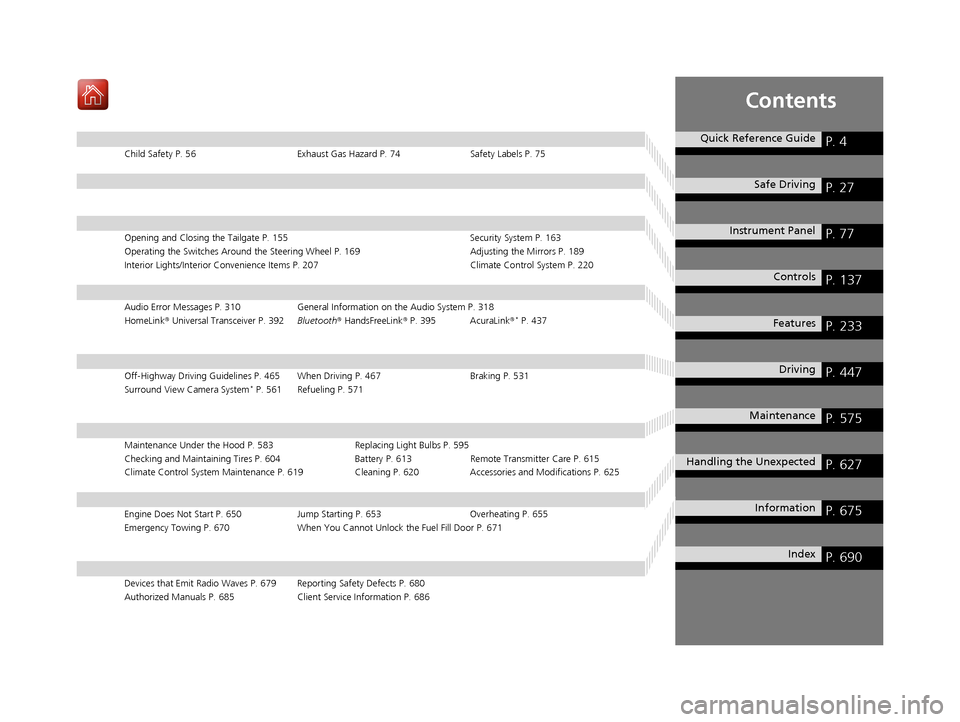
Contents
Child Safety P. 56Exhaust Gas Hazard P. 74Safety Labels P. 75
Opening and Closing the Tailgate P. 155 Security System P. 163
Operating the Switches Around the Steering Wheel P. 169 Adjusting the Mirrors P. 189
Interior Lights/Interior Convenience It ems P. 207 Climate Control System P. 220
Audio Error Messages P. 310 General Information on the Audio System P. 318
HomeLink ® Universal Transceiver P. 392 Bluetooth® HandsFreeLink ® P. 395 AcuraLink ®* P. 437
Off-Highway Driving Guidelines P. 465 When Driving P. 467 Braking P. 531
Surround View Camera System* P. 561 Refueling P. 571
Maintenance Under the Hood P. 583 Replacing Light Bulbs P. 595
Checking and Maintaining Tires P. 604 Battery P. 613 Remote Transmitter Care P. 615
Climate Control System Maintenance P. 619 Cleaning P. 620Accessories and Modifications P. 625
Engine Does Not Start P. 650 Jump Starting P. 653Overheating P. 655
Emergency Towing P. 670 When You Cannot Unlock the Fuel Fill Door P. 671
Devices that Emit Radio Waves P. 679 Reporting Safety Defects P. 680
Authorized Manuals P. 685 Client Service Information P. 686
Quick Reference GuideP. 4
Safe DrivingP. 27
Instrument PanelP. 77
ControlsP. 137
FeaturesP. 233
DrivingP. 447
MaintenanceP. 575
Handling the UnexpectedP. 627
InformationP. 675
IndexP. 690
19 ACURA MDX-31TZ56510.book 3 ページ 2018年12月11日 火曜日 午後4時47分
Page 6 of 701
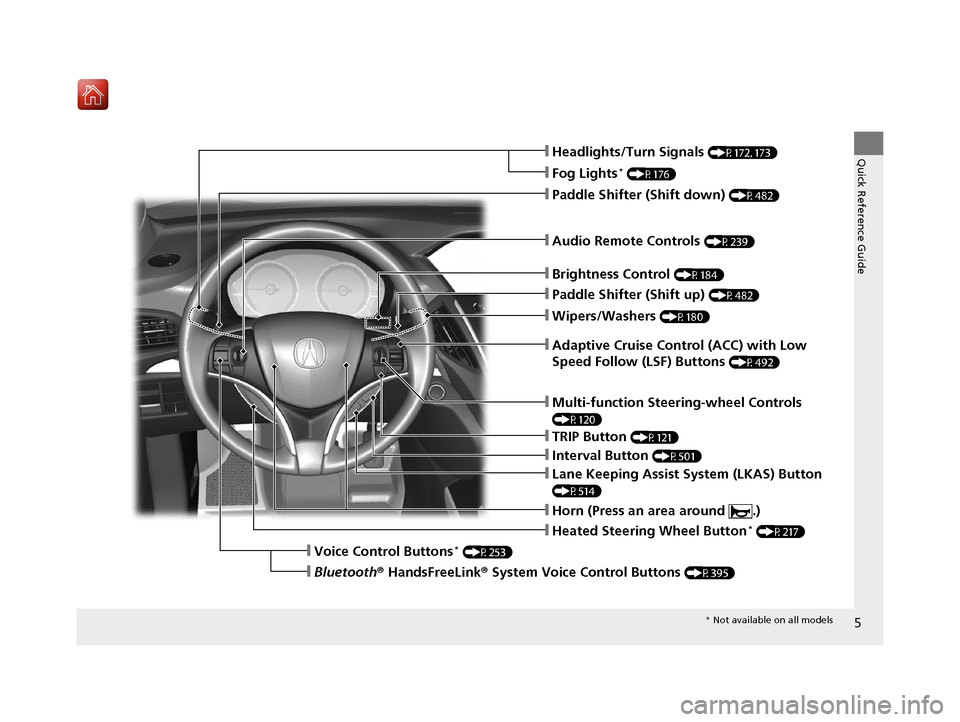
5
Quick Reference Guide
❙Wipers/Washers (P180)
❙Audio Remote Controls (P239)
❙Paddle Shifter (Shift down) (P482)
❙Paddle Shifter (Shift up) (P482)
❙Horn (Press an area around .)
❙Voice Control Buttons* (P253)
❙Bluetooth® HandsFreeLink ® System Voice Control Buttons (P395)
❙Brightness Control (P184)
❙Adaptive Cruise Control (ACC) with Low
Speed Follow (LSF) Buttons
(P492)
❙TRIP Button (P121)
❙Interval Button (P501)
❙Lane Keeping Assist System (LKAS) Button
(P514)
❙Multi-function Steering-wheel Controls
(P120)
❙Heated Steering Wheel Button* (P217)
❙Headlights/Turn Signals (P172, 173)
❙Fog Lights* (P176)
* Not available on all models
19 ACURA MDX-31TZ56510.book 5 ページ 2018年12月11日 火曜日 午後4時47分
Page 18 of 701
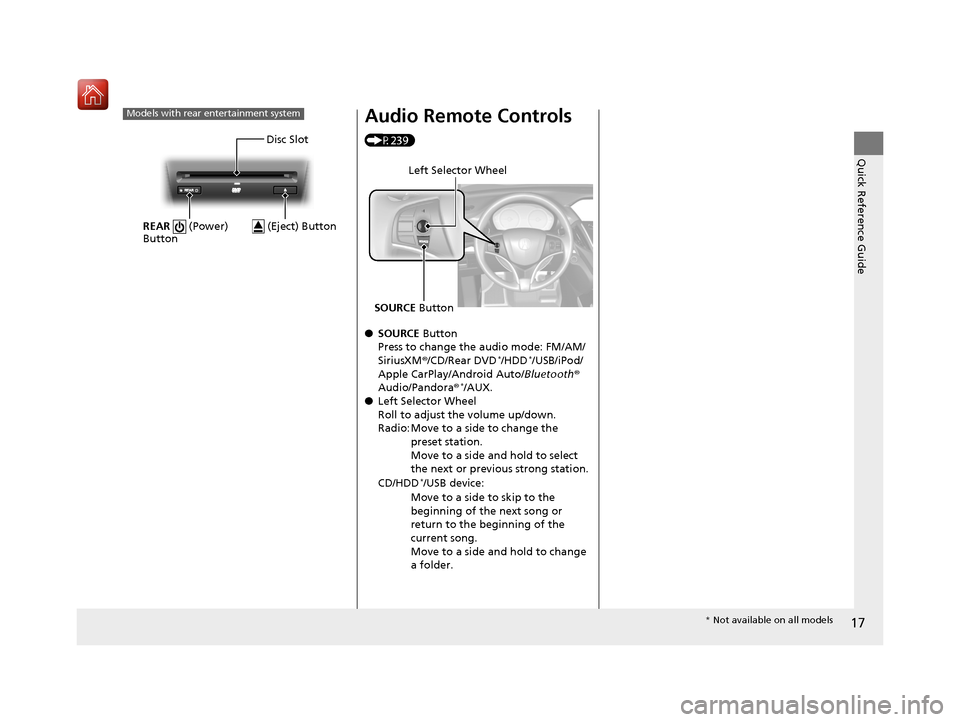
17
Quick Reference Guide
Models with rear entertainment system
Disc Slot
REAR (Power)
Button
(Eject) Button
Audio Remote Controls
(P239)
● SOURCE Button
Press to change the audio mode: FM/AM/
SiriusXM ®/CD/Rear DVD
*/HDD*/USB/iPod/
Apple CarPlay/Android Auto/ Bluetooth®
Audio/Pandora ®
*/AUX.
● Left Selector Wheel
Roll to adjust the volume up/down.
Radio: Move to a side to change the
preset station.
Move to a side and hold to select
the next or previous strong station.
CD/HDD
*/USB device:
Move to a side to skip to the
beginning of the next song or
return to the beginning of the
current song.
Move to a side and hold to change
a folder.
Left Selector Wheel
SOURCE Button
* Not available on all models
19 ACURA MDX-31TZ56510.book 17 ページ 2018年12月11日 火曜日 午後4時47分
Page 234 of 701
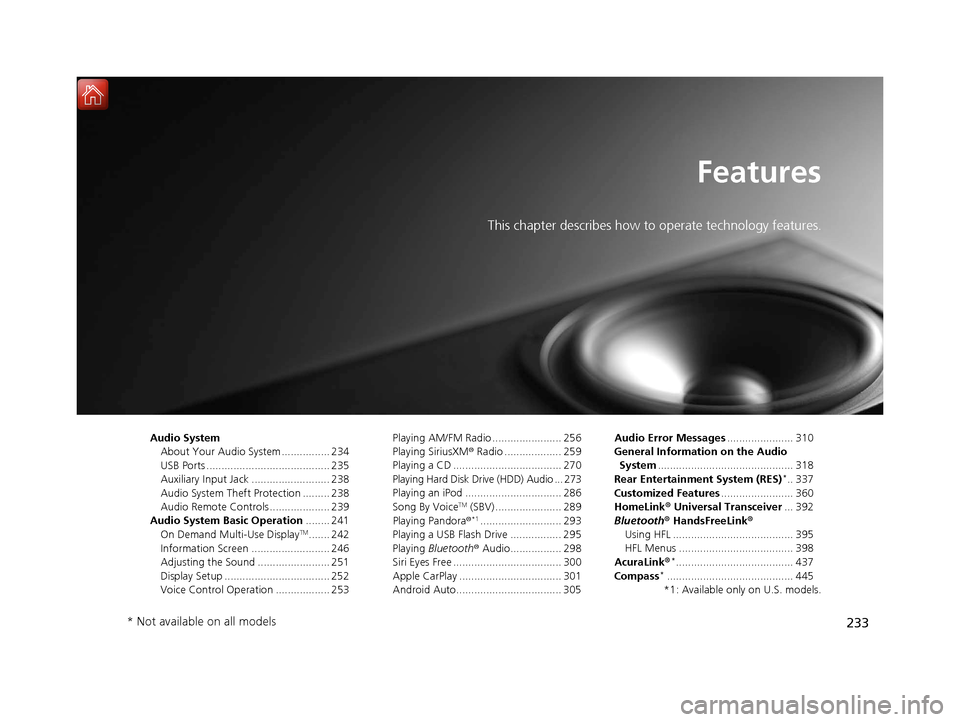
233
Features
This chapter describes how to operate technology features.
Audio SystemAbout Your Audio System ................ 234
USB Ports ......................................... 235
Auxiliary Input Jack .......................... 238
Audio System Theft Protection ......... 238
Audio Remote Controls .................... 239
Audio System Basic Operation ........ 241
On Demand Multi-Use Display
TM....... 242
Information Screen .......................... 246
Adjusting the Sound ........................ 251
Display Setup ................................... 252
Voice Control Operation .................. 253 Playing AM/FM Radio ....................... 256
Playing SiriusXM
® Radio ................... 259
Playing a CD .................................... 270
Playing Hard Disk Drive (HDD) Audio ... 273
Playing an iPod ................................ 286
Song By Voice
TM (SBV) ...................... 289
Playing Pandora ®*1........................... 293
Playing a USB Flash Drive ................. 295
Playing Bluetooth ® Audio................. 298
Siri Eyes Free .................................... 300
Apple CarPlay .................................. 301
Android Auto................................... 305 Audio Error Messages
...................... 310
General Information on the Audio System ............................................. 318
Rear Entertainment System (RES)
*.. 337
Customized Features ........................ 360
HomeLink ® Universal Transceiver ... 392
Bluetooth ® HandsFreeLink®
Using HFL ........................................ 395
HFL Menus ...................................... 398
AcuraLink®
*....................................... 437
Compass*.......................................... 445
*1: Available only on U.S. models.
* Not available on all models
19 ACURA MDX-31TZ56510.book 233 ページ 2018年12月11日 火曜日 午後4時47分
Page 235 of 701
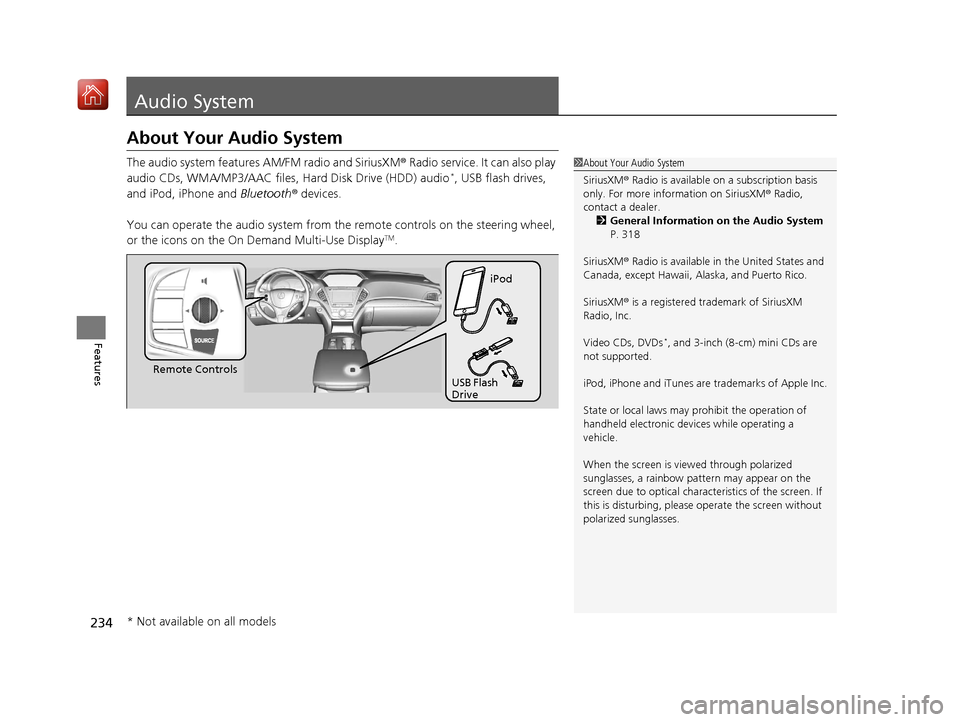
234
Features
Audio System
About Your Audio System
The audio system features AM/FM radio and SiriusXM® Radio service. It can also play
audio CDs, WMA/MP3/AAC files, Hard Disk Drive (HDD) audio*, USB flash drives,
and iPod, iPhone and Bluetooth® devices.
You can operate the audio system from th e remote controls on the steering wheel,
or the icons on the On Demand Multi-Use Display
TM.
1 About Your Audio System
SiriusXM ® Radio is available on a subscription basis
only. For more information on SiriusXM ® Radio,
contact a dealer.
2 General Information on the Audio System
P. 318
SiriusXM ® Radio is available in the United States and
Canada, except Ha waii, Alaska, and Puerto Rico.
SiriusXM ® is a registered trademark of SiriusXM
Radio, Inc.
Video CDs, DVDs
*, and 3-inch (8-cm) mini CDs are
not supported.
iPod, iPhone and iTunes are trademarks of Apple Inc.
State or local laws may pr ohibit the operation of
handheld electronic devi ces while operating a
vehicle.
When the screen is vi ewed through polarized
sunglasses, a rainbow pa ttern may appear on the
screen due to optical characteristics of the screen. If
this is disturbing, please operate the screen without
polarized sunglasses.
Remote Controls iPod
USB Flash
Drive
* Not available on all models
19 ACURA MDX-31TZ56510.book 234 ページ 2018年12月11日 火曜日 午後4時47分
Page 240 of 701
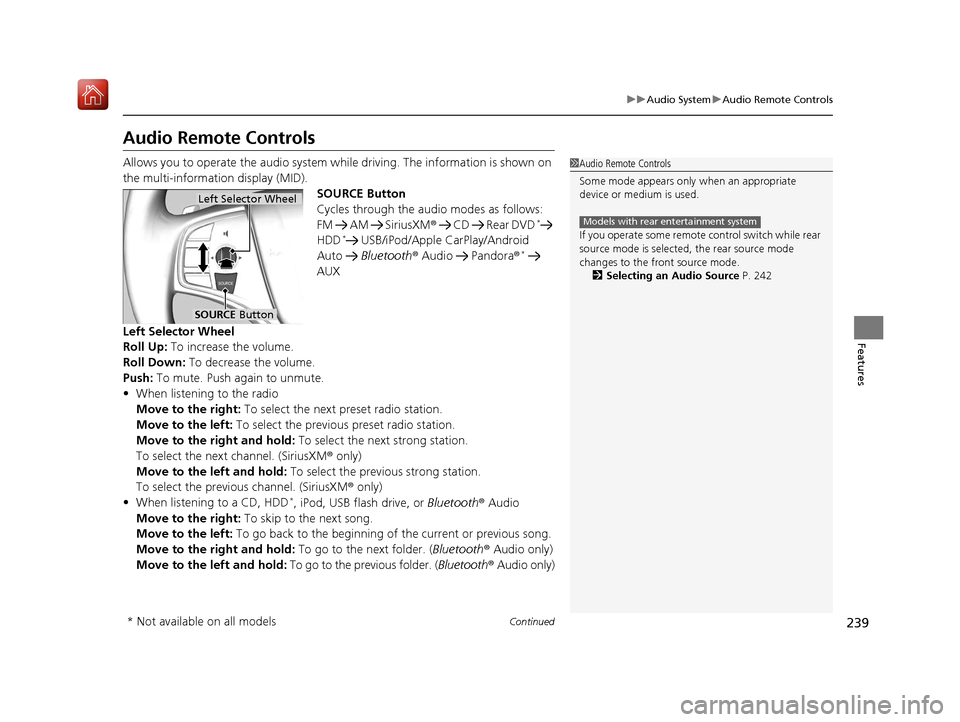
239
uuAudio System uAudio Remote Controls
Continued
Features
Audio Remote Controls
Allows you to operate the audio system wh ile driving. The information is shown on
the multi-information display (MID). SOURCE Button
Cycles through the audio modes as follows:
FM AM SiriusXM® CD Rear DVD
*
HDD* USB/iPod/Apple CarPlay/Android
Auto Bluetooth ® Audio Pandora ®*
AUX
Left Selector Wheel
Roll Up: To increase the volume.
Roll Down: To decrease the volume.
Push: To mute. Push again to unmute.
• When listening to the radio
Move to the right: To select the next preset radio station.
Move to the left: To select the previous preset radio station.
Move to the right and hold: To select the next strong station.
To select the next channel. (SiriusXM ® only)
Move to the left and hold: To select the previous strong station.
To select the previous channel. (SiriusXM ® only)
• When listening to a CD, HDD
*, iPod, USB flash drive, or Bluetooth ® Audio
Move to the right: To skip to the next song.
Move to the left: To go back to the beginning of the current or previous song.
Move to the right and hold: To go to the next folder. (Bluetooth® Audio only)
Move to the left and hold: To go to the previous folder. ( Bluetooth® Audio only)
1Audio Remote Controls
Some mode appears only when an appropriate
device or medium is used.
If you operate some remote control switch while rear
source mode is selected, the rear source mode
changes to the front source mode.
2 Selecting an Audio Source P. 242
Models with rear entertainment system
Left Selector Wheel
SOURCE Button
* Not available on all models
19 ACURA MDX-31TZ56510.book 239 ページ 2018年12月11日 火曜日 午後4時47分
Page 248 of 701
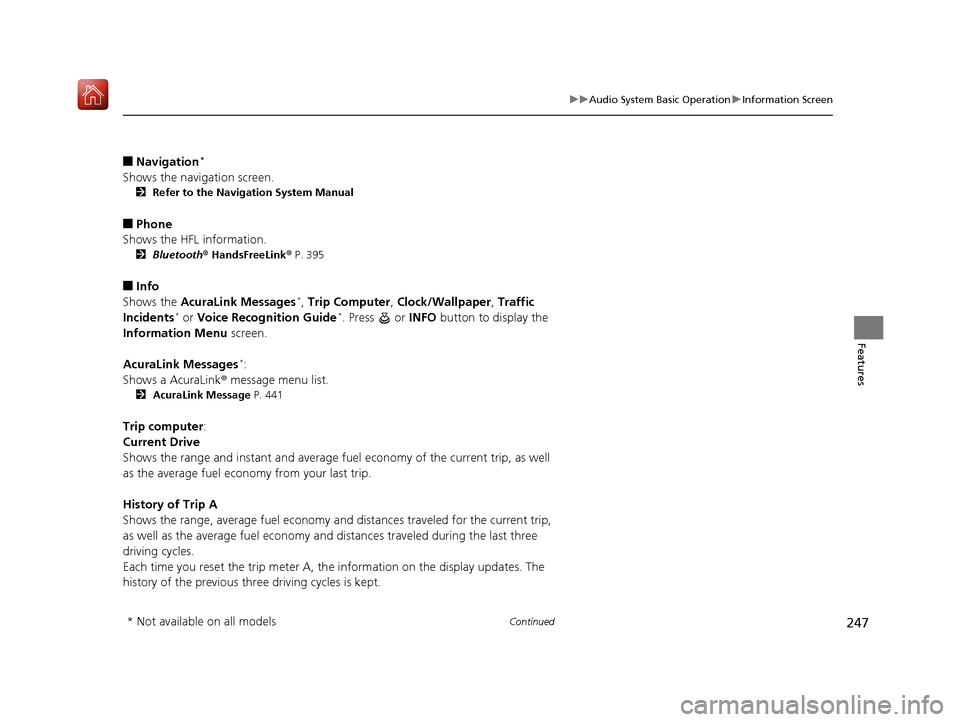
247
uuAudio System Basic Operation uInformation Screen
Continued
Features
■Navigation*
Shows the navigation screen.
2 Refer to the Navigation System Manual
■Phone
Shows the HFL information.
2 Bluetooth ® HandsFreeLink ® P. 395
■Info
Shows the AcuraLink Messages*, Trip Computer , Clock/Wallpaper , Traffic
Incidents* or Voice Recognition Guide*. Press or INFO button to display the
Information Menu screen.
AcuraLink Messages
*:
Shows a AcuraLink ® message menu list.
2 AcuraLink Message P. 441
Trip computer:
Current Drive
Shows the range and instant and average fu el economy of the current trip, as well
as the average fuel economy from your last trip.
History of Trip A
Shows the range, average fuel economy and distances traveled for the current trip,
as well as the average fuel economy and distances traveled during the last three
driving cycles.
Each time you reset the trip meter A, th e information on the display updates. The
history of the previous three driving cycles is kept.
* Not available on all models
19 ACURA MDX-31TZ56510.book 247 ページ 2018年12月11日 火曜日 午後4時47分
Page 294 of 701
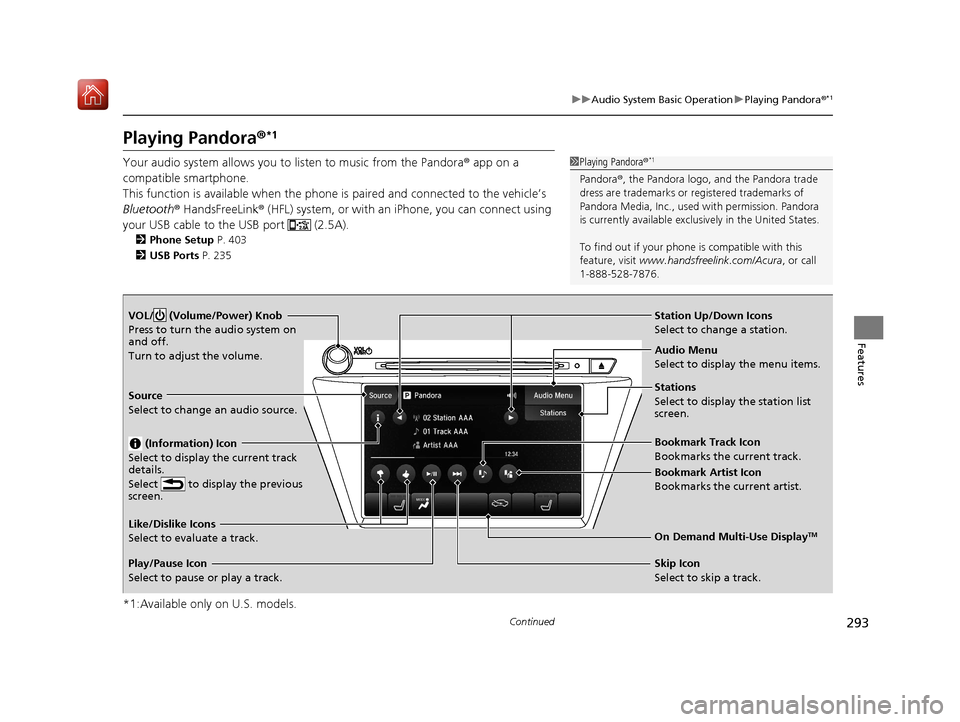
293
uuAudio System Basic Operation uPlaying Pandora ®*1
Continued
Features
Playing Pandora ®*1
Your audio system allows you to listen to music from the Pandora ® app on a
compatible smartphone.
This function is available when the phone is paired an d connected to the vehicle’s
Bluetooth ® HandsFreeLink ® (HFL) system, or with an iPhone, you can connect using
your USB cable to the USB port (2.5A).
2 Phone Setup P. 403
2 USB Ports P. 235
*1:Available only on U.S. models.
1Playing Pandora ®*1
Pandora®, the Pandora logo, and the Pandora trade
dress are trademarks or registered trademarks of
Pandora Media, Inc., used with permission. Pandora
is currently available exclusively in the United States.
To find out if your phone is compatible with this
feature, visit www.handsfreelink.com/Acura , or call
1-888-528-7876.
VOL/ (Volume/Power) Knob
Press to turn the audio system on
and off.
Turn to adjust the volume.
Audio Menu
Select to display the menu items.
Source
Select to change an audio source.
(Information) Icon
Select to display the current track
details.
Select to display the previous
screen.
Stations
Select to display the station list
screen.
On Demand Multi-Use DisplayTMLike/Dislike Icons
Select to evaluate a track.
Skip Icon
Select to skip a track.
Play/Pause Icon
Select to pause or play a track.Station Up/Down Icons
Select to change a station.
Bookmark Track Icon
Bookmarks the current track.
Bookmark Artist Icon
Bookmarks the current artist.
19 ACURA MDX-31TZ56510.book 293 ページ 2018年12月11日 火曜日 午後4時47分
Page 295 of 701
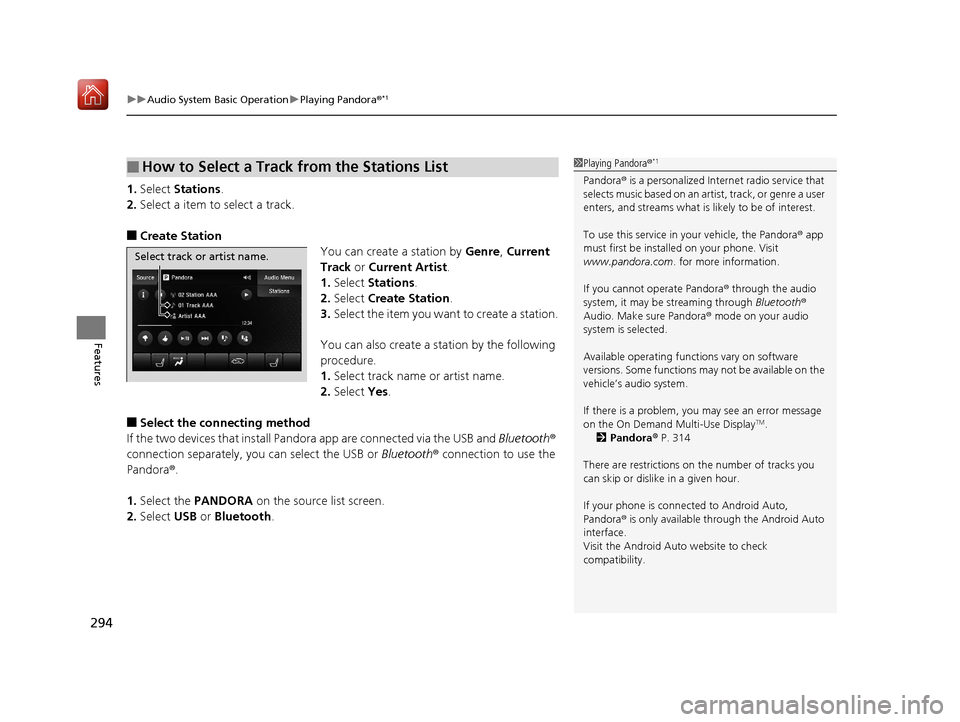
uuAudio System Basic Operation uPlaying Pandora ®*1
294
Features
1.Select Stations .
2. Select a item to select a track.
■Create Station
You can create a station by Genre, Current
Track or Current Artist .
1. Select Stations .
2. Select Create Station .
3. Select the item you want to create a station.
You can also create a st ation by the following
procedure.
1. Select track name or artist name.
2. Select Yes.
■Select the connecting method
If the two devices that install Pan dora app are connected via the USB and Bluetooth ®
connection separately, you can select the USB or Bluetooth® connection to use the
Pandora ®.
1. Select the PANDORA on the source list screen.
2. Select USB or Bluetooth .
■How to Select a Track from the Stations List1Playing Pandora ®*1
Pandora® is a personalized Internet radio service that
selects music based on an arti st, track, or genre a user
enters, and streams what is likely to be of interest.
To use this service in your vehicle, the Pandora ® app
must first be installed on your phone. Visit
www.pandora.com . for more information.
If you cannot operate Pandora ® through the audio
system, it may be streaming through Bluetooth®
Audio. Make sure Pandora ® mode on your audio
system is selected.
Available operating functi ons vary on software
versions. Some functions ma y not be available on the
vehicle’s audio system.
If there is a problem, you may see an error message
on the On Demand Multi-Use Display
TM.
2 Pandora ® P. 314
There are restrictions on the number of tracks you
can skip or dislike in a given hour.
If your phone is connec ted to Android Auto,
Pandora ® is only available through the Android Auto
interface.
Visit the Android Auto website to check
compatibility.
Select track or artist name.
19 ACURA MDX-31TZ56510.book 294 ページ 2018年12月11日 火曜日 午後4時47分
Page 299 of 701
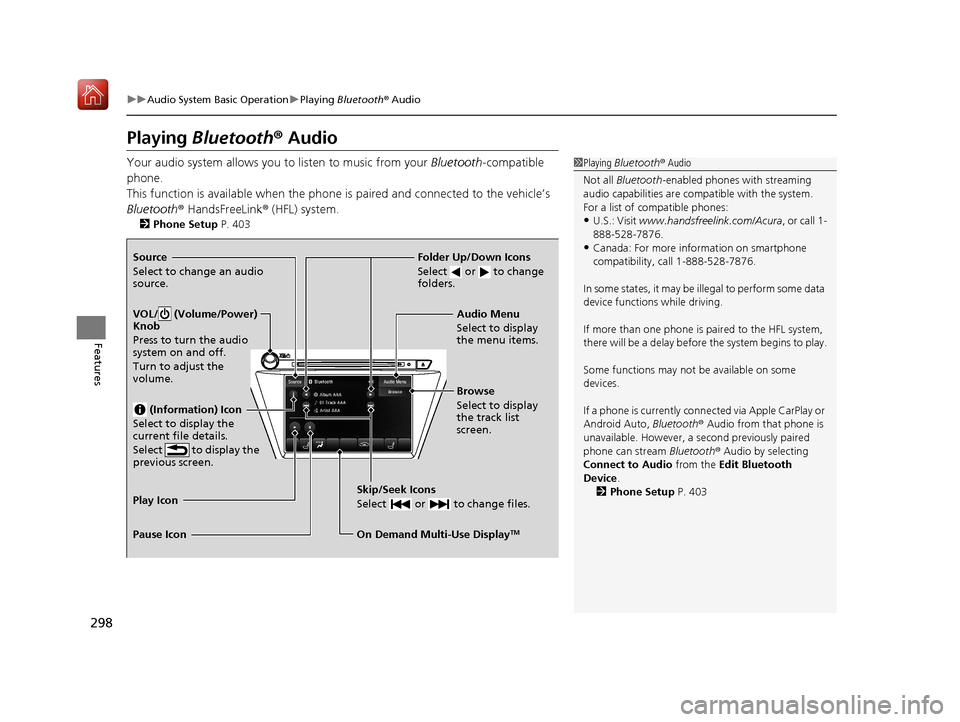
298
uuAudio System Basic Operation uPlaying Bluetooth ® Audio
Features
Playing Bluetooth® Audio
Your audio system allows you to listen to music from your Bluetooth-compatible
phone.
This function is available when the phone is paired and connected to the vehicle’s
Bluetooth ® HandsFreeLink ® (HFL) system.
2 Phone Setup P. 403
1Playing Bluetooth ® Audio
Not all Bluetooth -enabled phones with streaming
audio capabilities are compatible with the system.
For a list of compatible phones:
•U.S.: Visit www.handsfreelink.com/Acura, or call 1-
888-528-7876.
•Canada: For more info rmation on smartphone
compatibility, call 1-888-528-7876.
In some states, it may be il legal to perform some data
device functions while driving.
If more than one phone is paired to the HFL system,
there will be a delay before the system begins to play.
Some functions may not be available on some
devices.
If a phone is currently conne cted via Apple CarPlay or
Android Auto, Bluetooth® Audio from that phone is
unavailable. However, a se cond previously paired
phone can stream Bluetooth® Audio by selecting
Connect to Audio from the Edit Bluetooth
Device .
2 Phone Setup P. 403Source
Select to change an audio
source.
VOL/ (Volume/Power)
Knob
Press to turn the audio
system on and off.
Turn to adjust the
volume.
(Information) Icon
Select to display the
current file details.
Select to display the
previous screen.
Skip/Seek Icons
Select or to change files.
On Demand Multi-Use DisplayTM
Play Icon
Pause Icon Browse
Select to display
the track list
screen. Audio Menu
Select to display
the menu items.
Folder Up/Down Icons
Select or to change
folders.
19 ACURA MDX-31TZ56510.book 298 ページ 2018年12月11日 火曜日 午後4時47分