buttons Acura MDX 2020 User Guide
[x] Cancel search | Manufacturer: ACURA, Model Year: 2020, Model line: MDX, Model: Acura MDX 2020Pages: 701, PDF Size: 38.91 MB
Page 342 of 701
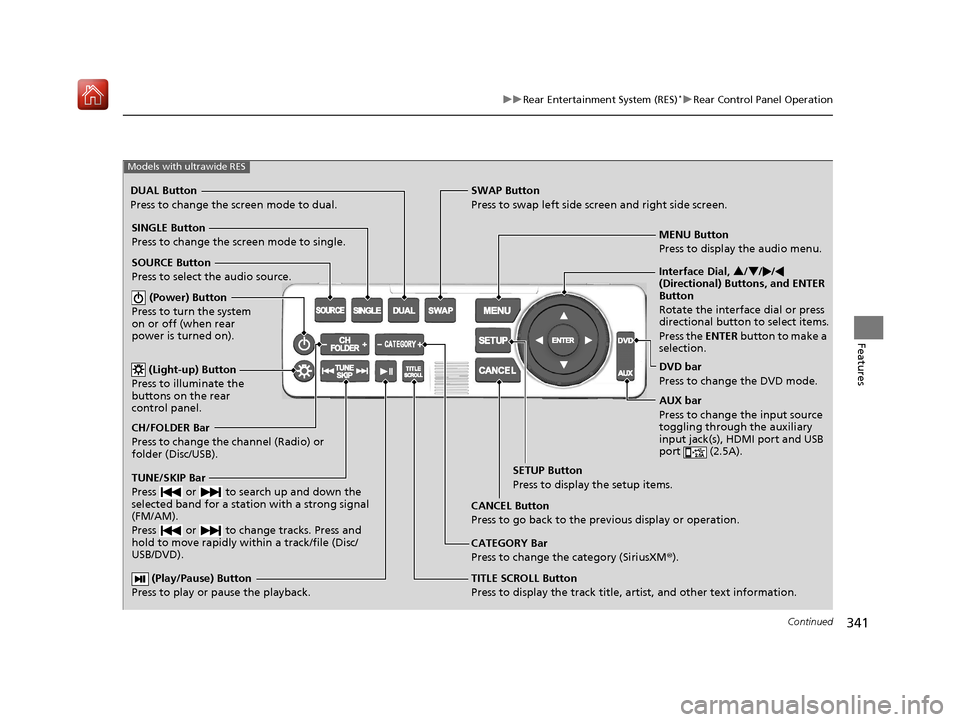
341
uuRear Entertainment System (RES)*uRear Control Panel Operation
Continued
Features
(Play/Pause) Button
Press to play or pause the playback.TITLE SCROLL Button
Press to display the track title, artist, and other text information.MENU Button
Press to display the audio menu.
SETUP Button
Press to display the setup items.
CANCEL Button
Press to go back to the previous display or operation.
Models with ultrawide RES
CATEGORY Bar
Press to change the category (SiriusXM ®).
DUAL Button
Press to change the screen mode to dual. SWAP Button
Press to swap left side screen and right side screen.
(Power) Button
Press to turn the system
on or off (when rear
power is turned on).
SINGLE Button
Press to change the screen mode to single.
(Light-up) Button
Press to illuminate the
buttons on the rear
control panel.
TUNE/SKIP Bar
Press or to search up and down the
selected band for a station with a strong signal
(FM/AM).
Press or to change tracks. Press and
hold to move rapidly within a track/file (Disc/
USB/DVD).
CH/FOLDER Bar
Press to change the channel (Radio) or
folder (Disc/USB). SOURCE Button
Press to select the audio source. Interface Dial,
3/4 //
(Directional) Buttons, and ENTER
Button
Rotate the interface dial or press
directional button to select items.
Press the ENTER button to make a
selection.
DVD bar
Press to change the DVD mode.
AUX bar
Press to change the input source
toggling through the auxiliary
input jack(s), HDMI port and USB
port (2.5A).
20 ACURA MDX-31TZ56600.book 341 ページ 2019年4月24日 水曜日 午後5時44分
Page 343 of 701

uuRear Entertainment System (RES)*uRear Control Panel Operation
342
Features
1. Press the REAR (power) button on the front control panel.
2. Press the audio source button on the rear control panel.
u You can also change the audio source by the front control panel.
2 Front Control Panel Operation P. 352
3.Select a station, channel, tr ack, or chapter using the CH/FOLDER , TUNE/SKIP , or
CATEGORY bars.
2Rear Control Panel Operation P. 340
1.Press the REAR (power) button on the
front control panel.
2. Press the SOURCE button on the rear
control panel.
3. Select the audio source. Press the ENTER
button.
u You can also change the audio source by
the front control panel.
2 Front Control Panel Operation P. 352
4.Select a station, channel, track, or chapter
using the CH/FOLDER , TUNE/SKIP , or
CATEGORY bars.
■Selecting the Audio Source1Rear Control Panel Operation
In the procedures of this section, “select” means the
following actions:
The rear control panel ca n be detached from the
ceiling unit and used as a remote control.
2 Overhead Screen P. 338
In this section, screen illu strations from the standard
RES are used for the explanation unless otherwise
noted.
The screen is displayed on the overhead screen.
Models with RES
Models with ultrawide RES
Press the cursor
buttons on the rear
control panel.
Rotate the interface
dial or press the
directional buttons on
the rear control panel.
Models with RES
Models with ultrawide RES
20 ACURA MDX-31TZ56600.book 342 ページ 2019年4月24日 水曜日 午後5時44分
Page 392 of 701

391
uuHomeLink ® Universal Transceiver uTraining HomeLink
Continued
Features
Training HomeLink
If it is necessary to er ase a previously entered
learned code:
• Press and hold the two outside buttons for
about 20 seconds, until the red indicator
blinks. Release the bu ttons, and proceed to
step 1.
• If you are training the second or third
button, go directly to step 1.
The instructions on the next page should work for most gate or garage openers, but
may not work for all. For detailed instructions about your specific remote opener,
visit http://www.homelink.com or call (800) 355-3515.
Red Indicator
20 ACURA MDX-31TZ56600.book 391 ページ 2019年4月24日 水曜日 午後5時44分
Page 393 of 701

uuHomeLink ® Universal Transceiver uTraining HomeLink
392
Features
■Training a Button1Training HomeLink
Retraining a Button
If you want to retrain a programmed button for a
new device, you do not ha ve to erase all button
memory. You can replace the existing memory code
using this procedure:
1. Press and hold the desired HomeLink button
until the HomeLink indi cator begins to blink.
2.
Quickly release the Home Link button and follow
steps 1 - 3 under “Training a Button.” You do not
need to press and rele ase the HomeLink button
again in step 2.
Indicator remains on
for about 25 secs.
Standard transmitter
Indicator remains on for
about 25 secs.
Rolling code transmitter
Erasing Codes
To erase all the codes, press and hold the two outside
buttons until the HomeLink i ndicator begins to blink
(about 10 to 20 secs). You should erase all codes
before selling the vehicle.
If you have any problems, see the device’s
instructions, visit www.homelink.com , or call
HomeLink at (800) 355-3515.
HomeLink® is a registered tra demark of Gentex
Corporation.4.
3.
2.
5.A.
B.
1. Position the remote transmitter you wish to link 1 to 3 inches (3 - 8 cm) from the
HomeLink button you want to program.
Press and release the desi red HomeLink button. Hold the button on the remote
transmitter. Does the HomeLink indicato r (LED) change from slowly blinking to
constantly on or rapidly blinking? The pr ocess should take less than 60 seconds.
Press and hold the
programmed HomeLink
button for about a sec.
Does the device (garage
door opener) work? Press and release the Ho
meLink button. Press
and release the button on the remote every 2
secs.
Does the HomeLink indicator (LED) change from
slowly blinking to constantly on or rapidly
blinking ? The process should take less than 60
seconds.
Training
Complete Press and hold the HomeLink button again.
Press and hold the HomeLink
button again.
The remote-controlled device
should operate.
Training Complete The remote has a ro
lling code. Press the
“learn” button on the remote-controlled
device (e.g. garage door opener).
Within 30 secs, press and hold the
programmed HomeLink button for 2 secs.
HomeLink indicator rapidly blinks.HomeLink LED is
constantly on.
YESNO
YES
YESNONO
20 ACURA MDX-31TZ56600.book 392 ページ 2019年4月24日 水曜日 午後5時44分
Page 394 of 701

393Continued
Features
Bluetooth® HandsFreeLink ®
Bluetooth® HandsFreeLink ® (HFL) allows you to place and receive phone calls using
your vehicle’s audio system, without handling your cell phone.
Using HFL
(Pick-up) button: Press to go to the Speed Dial/Call History on the MID or to
answer an incoming call.
(Hang-up/back) button: Press to end a call, to ca ncel a command or to clear
the phone information on the MID.
(Talk) button: Press to give HFL voice commands.
PHONE button: Press to go directly to the phone menu screen.
Interface dial (E NTER/MENU button): Rotate to select an item on the screen,
then press . Move , , or to select secondary menu.
■HFL Buttons
1 Bluetooth ® HandsFreeLink ®
Place your phone where y ou can get good reception.
To use HFL, you need a Bluetooth-compatible cell
phone. For a list of compatible phones, pairing
procedures, and special feature capabilities:
•U.S.: Visit www.handsfreelink.com/Acura , or call 1-
888-528-7876.
•Canada: For more info rmation on smartphone
compatibility, call 1-855-490-7351.
To use HFL, the Bluetooth setting must be On. If
there is an active connecti on to Apple CarPlay, HFL is
unavailable. 2 Customized Features P. 358
Voice control tips:
•Aim the vents away from the ceiling and close the
windows, as noise coming from them may interfere
with the microphone.
•Press and release the but ton when you want to
call a number using a stored voice tag, a
phonebook name, or a numbe r. Speak clearly and
naturally after a beep.
•If the microphone picks up vo ices other than yours,
the command may be misinterpreted.
State or local laws may prohibit the operation of
handheld electronic devi ces while operating a
vehicle.
Talk Button
Volume up
Microphone
Hang-up/Back Button
Pick-up
Button
Volume down
Interface
Dial PHONE
Button
20 ACURA MDX-31TZ56600.book 393 ページ 2019年4月24日 水曜日 午後5時44分
Page 473 of 701
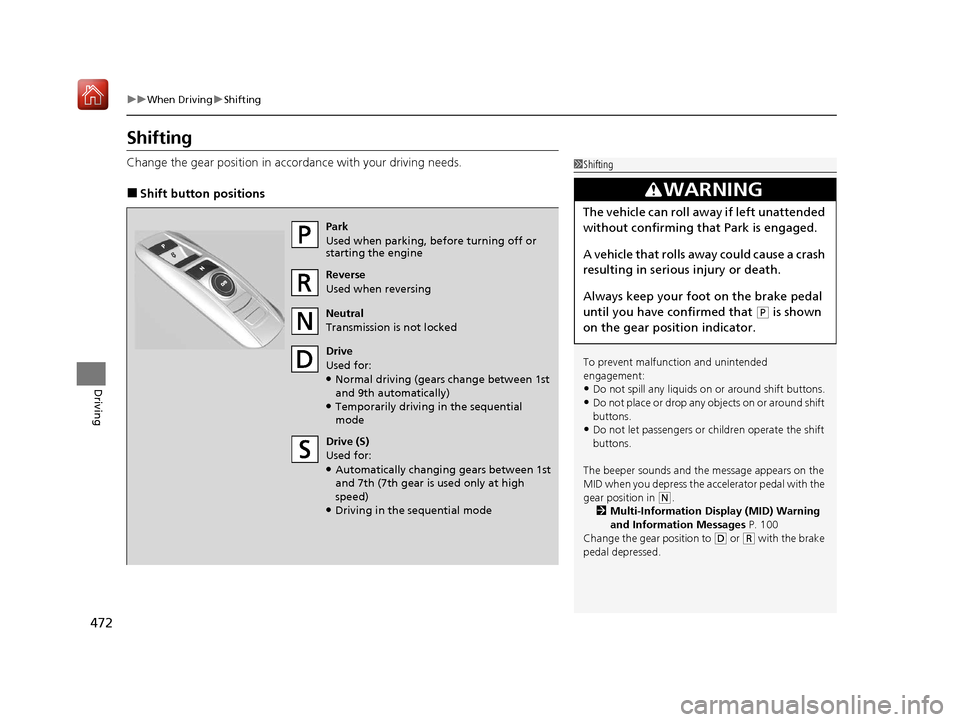
472
uuWhen Driving uShifting
Driving
Shifting
Change the gear position in acco rdance with your driving needs.
■Shift button positions
1Shifting
To prevent malfunc tion and unintended
engagement:
•Do not spill any liquids on or around shift buttons.
•Do not place or drop any objects on or around shift
buttons.
•Do not let passengers or ch ildren operate the shift
buttons.
The beeper sounds and the message appears on the
MID when you depress the a ccelerator pedal with the
gear position in
( N.
2 Multi-Information Display (MID) Warning
and Information Messages P. 100
Change the gear position to
( D or (R with the brake
pedal depressed.
3WARNING
The vehicle can roll aw ay if left unattended
without confirming that Park is engaged.
A vehicle that rolls away could cause a crash
resulting in serious injury or death.
Always keep your foot on the brake pedal
until you have confirmed that
( P is shown
on the gear position indicator.
Park
Used when parking, be fore turning off or
starting the engine
Reverse
Used when reversing
Neutral
Transmission is not locked
Drive
Used for:
●Normal driving (gears change between 1st
and 9th automatically)
●Temporarily driving in the sequential
mode
Drive (S)
Used for:
●Automatically changing gears between 1st
and 7th (7th gear is used only at high
speed)
●Driving in the sequential mode
20 ACURA MDX-31TZ56600.book 472 ページ 2019年4月24日 水曜日 午後5時44分
Page 614 of 701

613Continued
Maintenance
Remote Transmitter Care
Replacing the Button Battery
If the indicator does not come on when the button is pressed, replace the battery.
1. Remove the built-in key.
2. Remove the upper half of the cover by
carefully prying on the edge with a coin.
u Wrap a coin with a cloth to prevent
scratching the transmitter.
u Remove carefully to avoid losing the
buttons.
3. Make sure to replace the battery with the
correct polarity.
1Replacing the Button Battery
NOTICE
An improperly disposed of battery can damage the
environment. Always conf irm local regulations for
battery disposal.
Replacement batteries are commercially available or
at a dealer.
3WARNING
CHEMICAL BURN HAZARD
The battery that powers the remote
transmitter can cause severe internal burns
and can even lead to death if swallowed.
Keep new and used batteries away from
children.
If you suspect that a child has swallowed
the battery, seek medical attention
immediately.
Models without remote control engine start system
Battery type: CR2032
Battery
20 ACURA MDX-31TZ56600.book 613 ページ 2019年4月24日 水曜日 午後5時44分
Page 615 of 701

uuRemote Transmitter Care uReplacing the Button Battery
614
Maintenance
If the indicator does not come on when the button is pressed, replace the battery.
1. Remove the built-in key.
u As a convenience, lightly place masking
tape over the remote buttons to hold
them in place.
2. Remove the upper half of the cover by
carefully prying on the edge with a coin.
u Wrap a coin with a cloth to prevent
scratching the transmitter.
3. Press down on the center of the assembly
and remove the battery.
u When removing the button battery, be
careful not to touch parts around it.
4. Make sure to replace the battery with the
correct polarity.
Models with remote control engine start system1 Replacing the Button Battery
NOTICE
The Remote transmitter is equipped with two
batteries: A standard replaceable CR2032 coin
button battery and an in tegral non-replaceable
rechargeable battery. To prevent permanent damage
to the rechargeable battery, replace the CR2032
battery every three to four years.
Models with remote control engine start system
Battery type: CR2032
Battery
20 ACURA MDX-31TZ56600.book 614 ページ 2019年4月24日 水曜日 午後5時44分
Page 616 of 701

615Continued
Maintenance
Remote Control and Wireless Headphone Care*
Replacing the Battery
If it takes several pushes on the remo te control buttons to operate the rear
entertainment system, replace the battery.
1.Remove the cover.
2. Make sure to replace the battery with the
correct polarity.
■Remote Control
Models with Rear Entertainment System
1Replacing the Battery
NOTICE
An improperly disposed of battery can damage the
environment. Always conf irm local regulations for
battery disposal.
Replacement batteries are commercially available or
at a dealer.
Make sure to replace all the batteries at once.
3WARNING
CHEMICAL BURN HAZARD
The battery that powers the remote control
can cause severe internal burns and can
even lead to death if swallowed.
Keep new and used batteries away from
children.
If you suspect that a child has swallowed
the battery, seek medical attention
immediately.
Battery type: BR3032
* Not available on all models
20 ACURA MDX-31TZ56600.book 615 ページ 2019年4月24日 水曜日 午後5時44分
Page 651 of 701
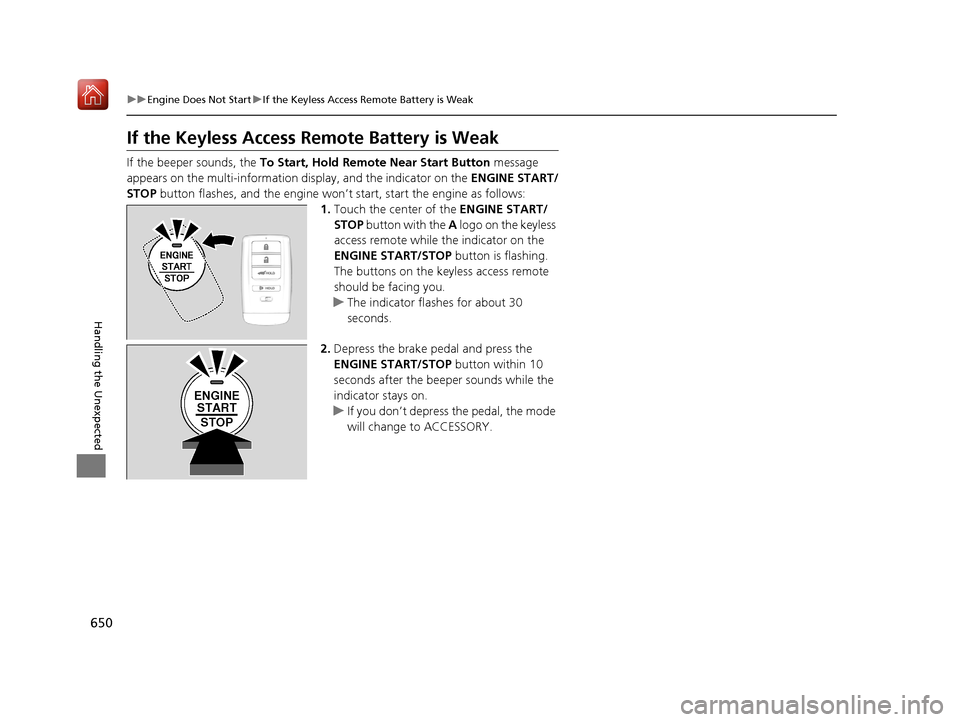
650
uuEngine Does Not Start uIf the Keyless Access Remote Battery is Weak
Handling the Unexpected
If the Keyless Access Re mote Battery is Weak
If the beeper sounds, the To Start, Hold Remote Near Start Button message
appears on the multi-information display, and the indicator on the ENGINE START/
STOP button flashes, and the engine won’t start, start the engine as follows:
1.Touch the center of the ENGINE START/
STOP button with the A logo on the keyless
access remote while the indicator on the
ENGINE START/STOP button is flashing.
The buttons on the keyle ss access remote
should be facing you.
u The indicator flashes for about 30
seconds.
2. Depress the brake pedal and press the
ENGINE START/STOP button within 10
seconds after the beeper sounds while the
indicator stays on.
u If you don’t depress the pedal, the mode
will change to ACCESSORY.
ENGINE
START
STOP
20 ACURA MDX-31TZ56600.book 650 ページ 2019年4月24日 水曜日 午後5時44分