hdd Acura MDX 2020 User Guide
[x] Cancel search | Manufacturer: ACURA, Model Year: 2020, Model line: MDX, Model: Acura MDX 2020Pages: 701, PDF Size: 38.91 MB
Page 276 of 701
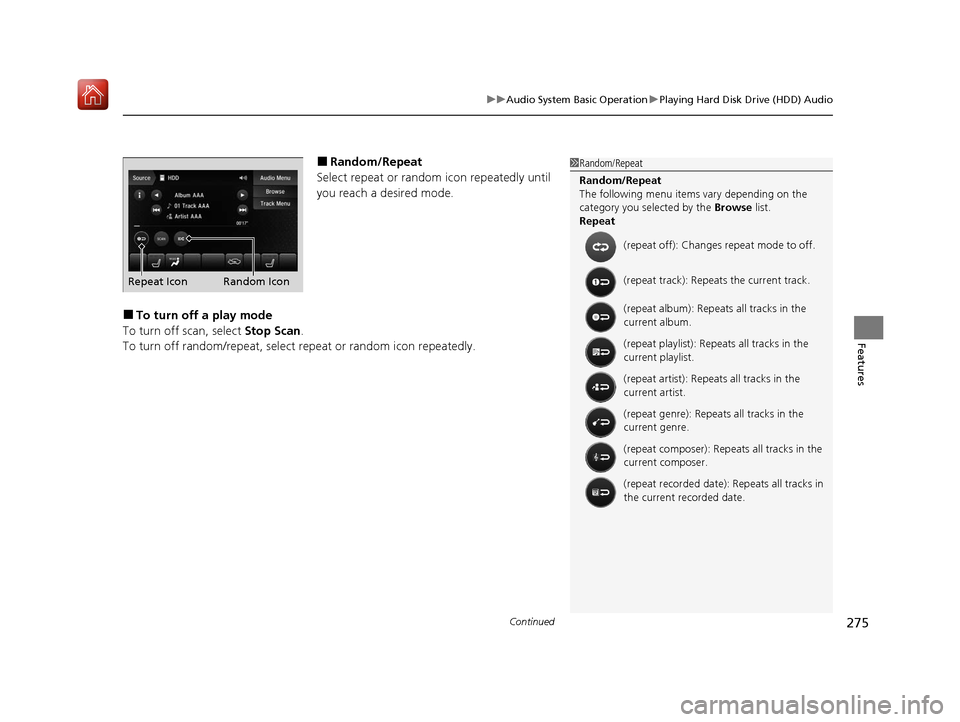
Continued275
uuAudio System Basic Operation uPlaying Hard Disk Drive (HDD) Audio
Features
■Random/Repeat
Select repeat or random icon repeatedly until
you reach a desired mode.
■To turn off a play mode
To turn off scan, select Stop Scan.
To turn off random/repeat, select re peat or random icon repeatedly.
1Random/Repeat
Random/Repeat
The following menu item s vary depending on the
category you selected by the Browse list.
Repeat
(repeat off): Changes repeat mode to off.
(repeat track): Repeats the current track.
(repeat album): Repeats all tracks in the
current album.
(repeat playlist): Repeats all tracks in the
current playlist.
(repeat artist): Repeats all tracks in the
current artist.
(repeat genre): Repeats all tracks in the
current genre.
(repeat composer): Repeats all tracks in the
current composer.
(repeat recorded date): Repeats all tracks in
the current recorded date.
Repeat Icon Random Icon
20 ACURA MDX-31TZ56600.book 275 ページ 2019年4月24日 水曜日 午後5時44分
Page 277 of 701
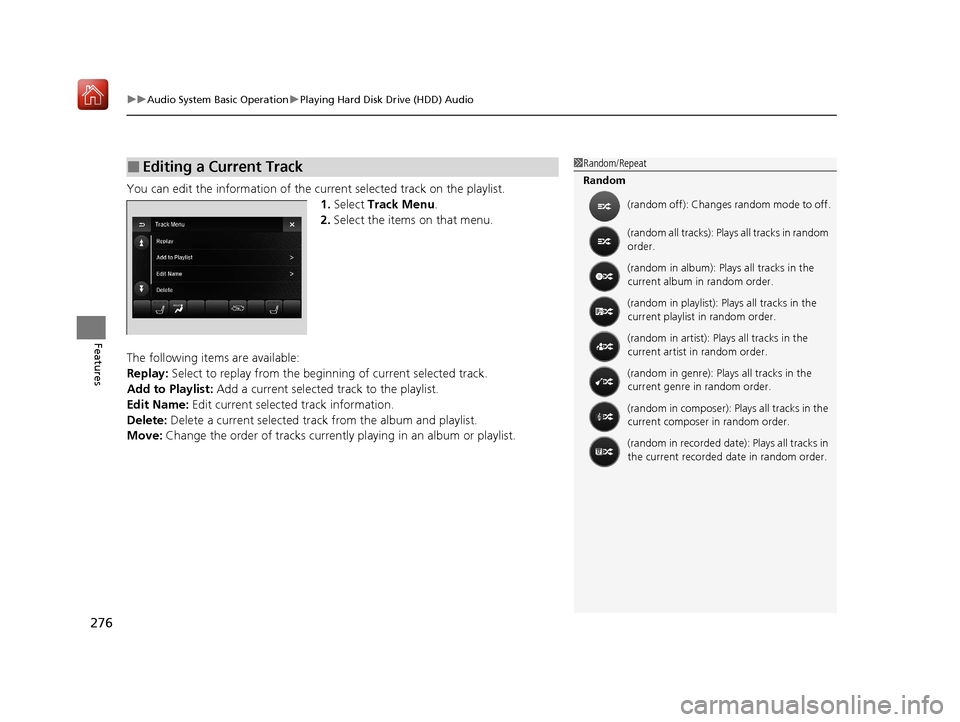
uuAudio System Basic Operation uPlaying Hard Disk Drive (HDD) Audio
276
Features
You can edit the information of the cu rrent selected track on the playlist.
1. Select Track Menu .
2. Select the items on that menu.
The following items are available:
Replay: Select to replay from the beginni ng of current selected track.
Add to Playlist: Add a current selected track to the playlist.
Edit Name: Edit current selected track information.
Delete: Delete a current selected track from the album and playlist.
Move: Change the order of tracks currently playing in an album or playlist.
■Editing a Current Track1Random/Repeat
Random
(random off): Changes random mode to off.
(random all tracks): Plays all tracks in random
order.
(random in album): Plays all tracks in the
current album in random order.
(random in playlist): Plays all tracks in the
current playlist in random order.
(random in artist): Plays all tracks in the
current artist in random order.
(random in genre): Plays all tracks in the
current genre in random order.
(random in composer): Plays all tracks in the
current composer in random order.
(random in recorded date): Plays all tracks in
the current recorded date in random order.
20 ACURA MDX-31TZ56600.book 276 ページ 2019年4月24日 水曜日 午後5時44分
Page 278 of 701
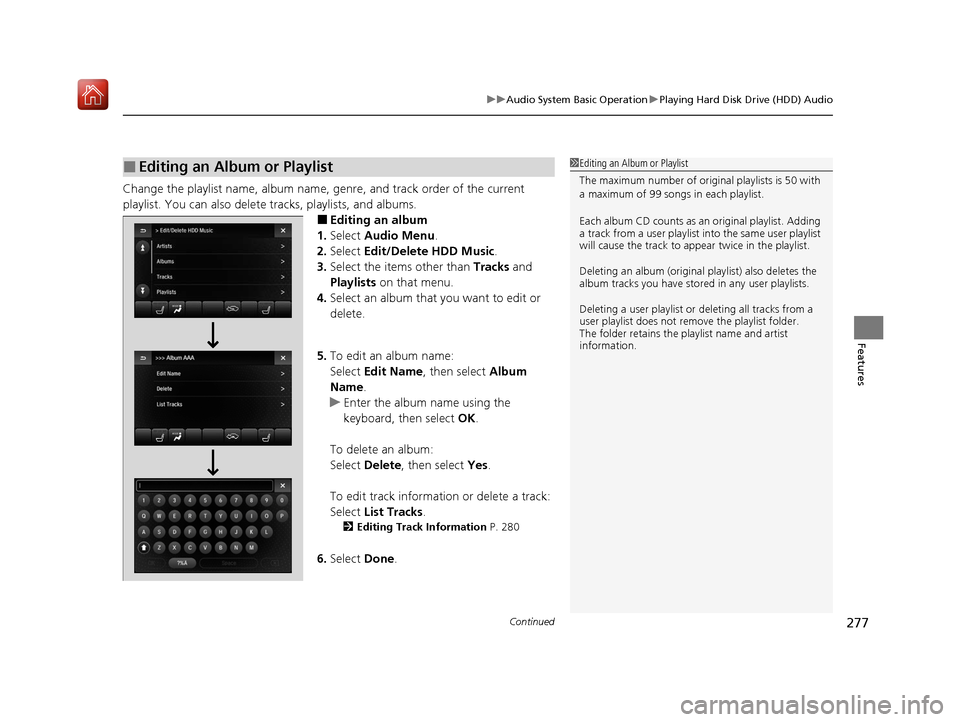
Continued277
uuAudio System Basic Operation uPlaying Hard Disk Drive (HDD) Audio
Features
Change the playlist name, album name, genre, and track order of the current
playlist. You can also delete tracks, playlists, and albums.
■Editing an album
1. Select Audio Menu .
2. Select Edit/Delete HDD Music .
3. Select the items other than Tracks and
Playlists on that menu.
4. Select an album that you want to edit or
delete.
5. To edit an album name:
Select Edit Name , then select Album
Name.
u Enter the album name using the
keyboard, then select OK.
To delete an album:
Select Delete , then select Yes.
To edit track information or delete a track:
Select List Tracks .
2Editing Track Information P. 280
6.Select Done.
■Editing an Album or Playlist1Editing an Album or Playlist
The maximum number of original playlists is 50 with
a maximum of 99 songs in each playlist.
Each album CD counts as an original playlist. Adding
a track from a user playlist into the same user playlist
will cause the track to appear twice in the playlist.
Deleting an album (original playlist) also deletes the
album tracks you have stor ed in any user playlists.
Deleting a user playlist or deleting all tracks from a
user playlist does not remove the playlist folder.
The folder retains the playlist name and artist
information.
20 ACURA MDX-31TZ56600.book 277 ページ 2019年4月24日 水曜日 午後5時44分
Page 279 of 701
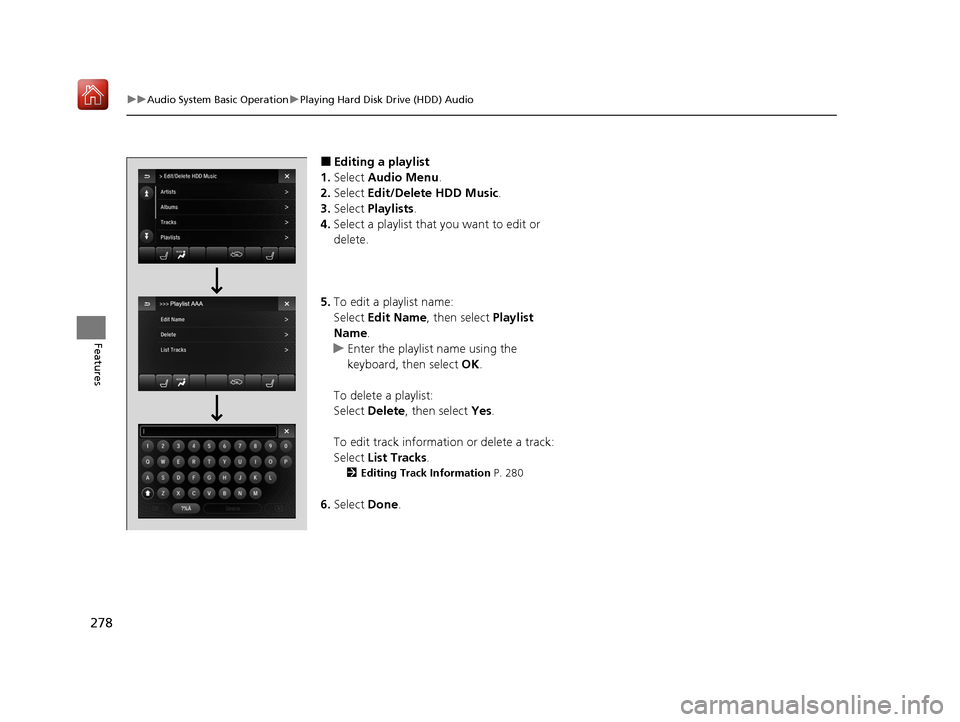
278
uuAudio System Basic Operation uPlaying Hard Disk Drive (HDD) Audio
Features
■Editing a playlist
1. Select Audio Menu .
2. Select Edit/Delete HDD Music.
3. Select Playlists .
4. Select a playlist that you want to edit or
delete.
5. To edit a playlist name:
Select Edit Name , then select Playlist
Name.
u Enter the playlist name using the
keyboard, then select OK.
To delete a playlist:
Select Delete, then select Yes.
To edit track information or delete a track:
Select List Tracks .
2Editing Track Information P. 280
6.Select Done.
20 ACURA MDX-31TZ56600.book 278 ページ 2019年4月24日 水曜日 午後5時44分
Page 280 of 701
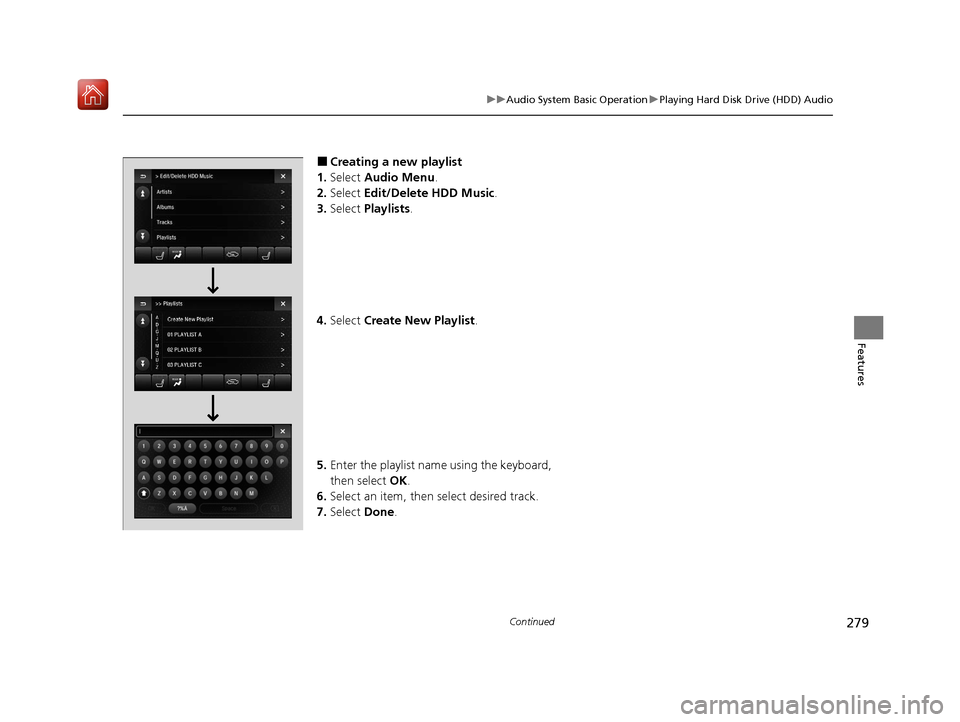
279
uuAudio System Basic Operation uPlaying Hard Disk Drive (HDD) Audio
Continued
Features
■Creating a new playlist
1. Select Audio Menu .
2. Select Edit/Delete HDD Music .
3. Select Playlists .
4. Select Create New Playlist .
5. Enter the playlist name using the keyboard,
then select OK.
6. Select an item, then select desired track.
7. Select Done.
20 ACURA MDX-31TZ56600.book 279 ページ 2019年4月24日 水曜日 午後5時44分
Page 281 of 701
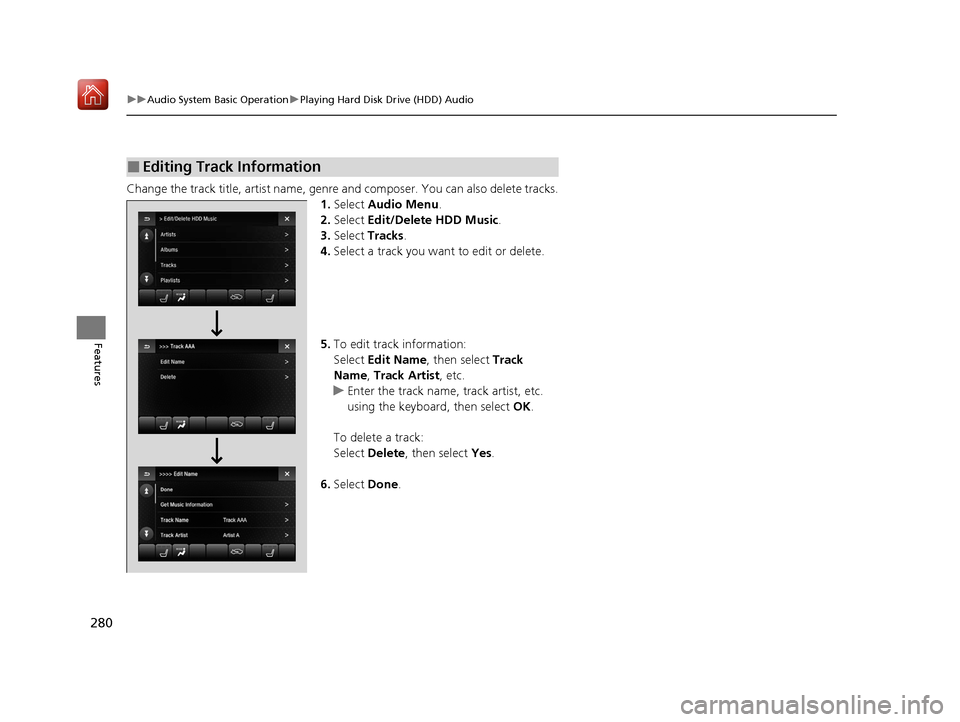
280
uuAudio System Basic Operation uPlaying Hard Disk Drive (HDD) Audio
Features
Change the track title, artist name, genr e and composer. You can also delete tracks.
1. Select Audio Menu .
2. Select Edit/Delete HDD Music.
3. Select Tracks .
4. Select a track you want to edit or delete.
5. To edit track information:
Select Edit Name , then select Track
Name, Track Artist , etc.
u Enter the track name, track artist, etc.
using the keyboard, then select OK.
To delete a track:
Select Delete, then select Yes.
6. Select Done.
■Editing Track Information
20 ACURA MDX-31TZ56600.book 280 ページ 2019年4月24日 水曜日 午後5時44分
Page 282 of 701
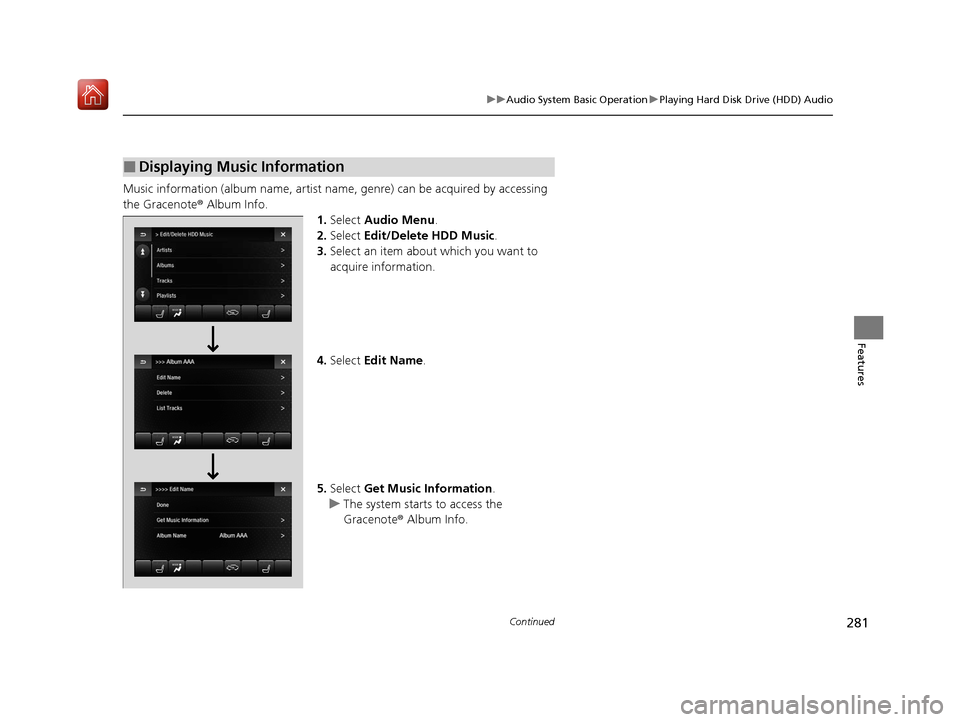
281
uuAudio System Basic Operation uPlaying Hard Disk Drive (HDD) Audio
Continued
Features
Music information (album name, artist name, genre) can be acquired by accessing
the Gracenote ® Album Info.
1.Select Audio Menu .
2. Select Edit/Delete HDD Music .
3. Select an item about which you want to
acquire information.
4. Select Edit Name .
5. Select Get Music Information .
u The system starts to access the
Gracenote® Album Info.
■Displaying Music Information
20 ACURA MDX-31TZ56600.book 281 ページ 2019年4月24日 水曜日 午後5時44分
Page 283 of 701
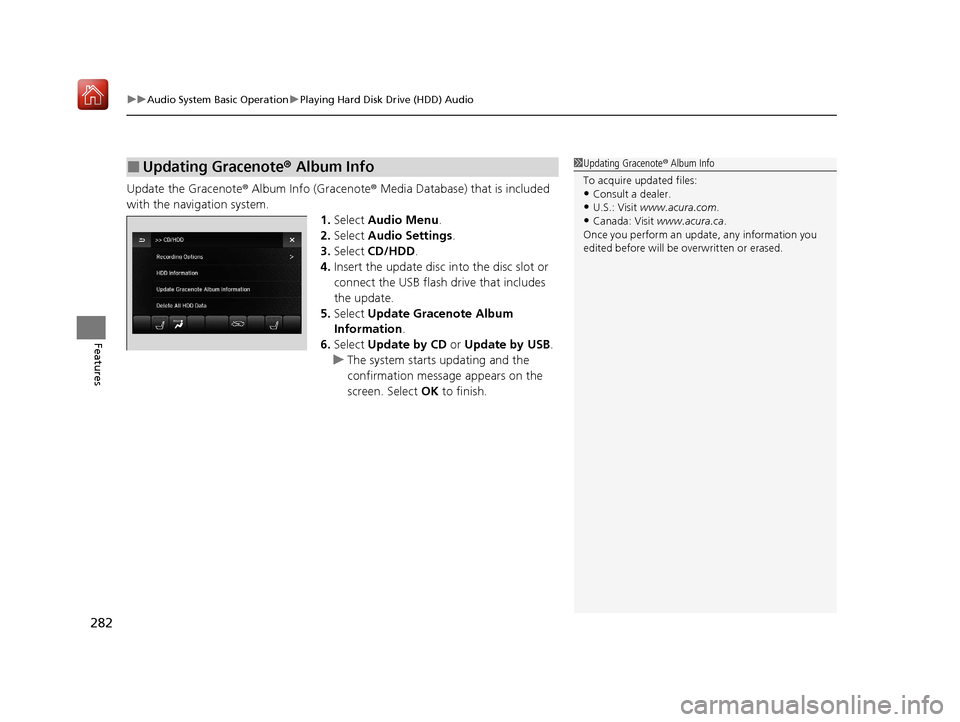
uuAudio System Basic Operation uPlaying Hard Disk Drive (HDD) Audio
282
Features
Update the Gracenote ® Album Info (Gracenote ® Media Database) that is included
with the navigation system. 1.Select Audio Menu .
2. Select Audio Settings .
3. Select CD/HDD .
4. Insert the update disc in to the disc slot or
connect the USB flash drive that includes
the update.
5. Select Update Gracenote Album
Information .
6. Select Update by CD or Update by USB.
u The system starts updating and the
confirmation message appears on the
screen. Select OK to finish.
■Updating Gracenote® Album Info1Updating Gracenote ® Album Info
To acquire updated files:
•Consult a dealer.
•U.S.: Visit www.acura.com .
•Canada: Visit www.acura.ca .
Once you perform an update, any information you
edited before will be overwritten or erased.
20 ACURA MDX-31TZ56600.book 282 ページ 2019年4月24日 水曜日 午後5時44分
Page 284 of 701
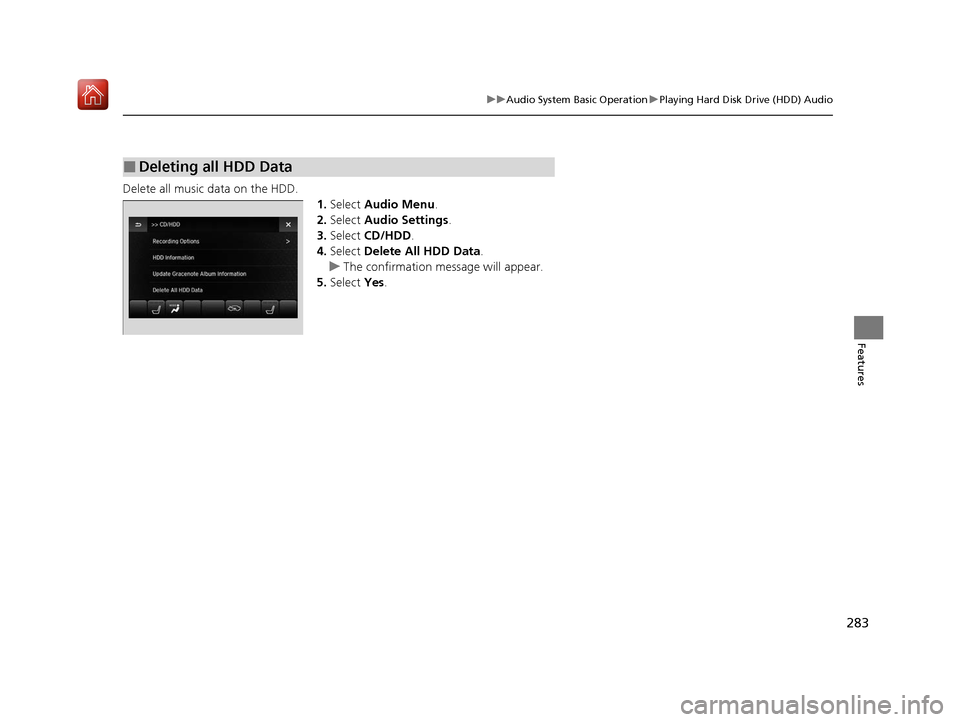
283
uuAudio System Basic Operation uPlaying Hard Disk Drive (HDD) Audio
Features
Delete all music data on the HDD.
1.Select Audio Menu .
2. Select Audio Settings.
3. Select CD/HDD .
4. Select Delete All HDD Data .
u The confirmation message will appear.
5. Select Yes.
■Deleting all HDD Data
20 ACURA MDX-31TZ56600.book 283 ページ 2019年4月24日 水曜日 午後5時44分
Page 288 of 701
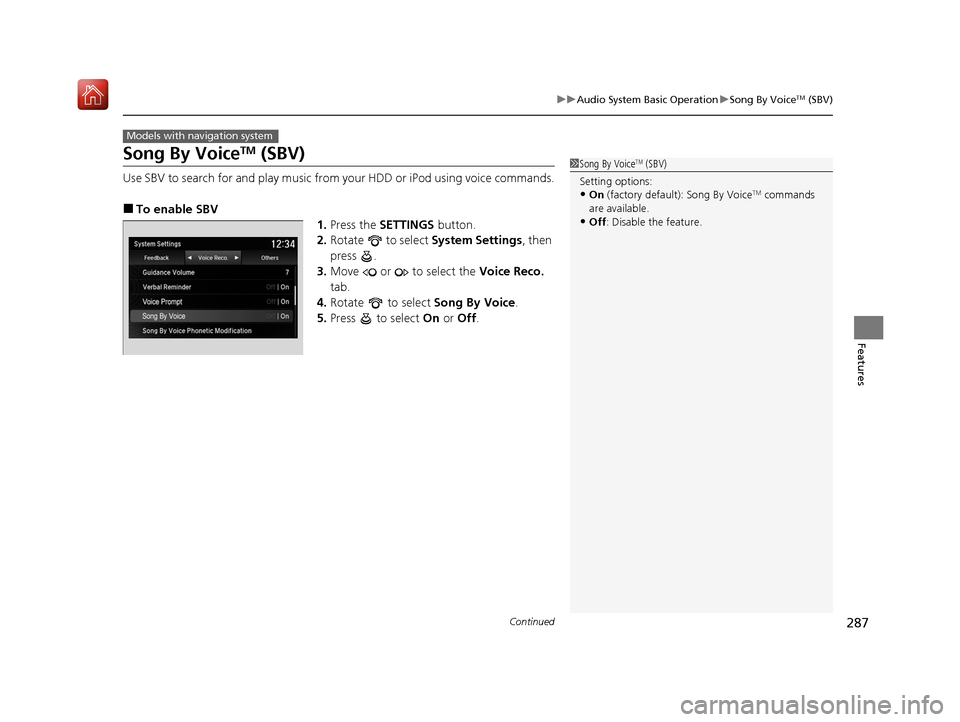
287
uuAudio System Basic Operation uSong By VoiceTM (SBV)
Continued
Features
Song By VoiceTM (SBV)
Use SBV to search for and play music from your HDD or iPod using voice commands.
■To enable SBV
1.Press the SETTINGS button.
2. Rotate to select System Settings, then
press .
3. Move or to select the Voice Reco.
tab.
4. Rotate to select Song By Voice.
5. Press to select On or Off .
Models with navigation system
1Song By VoiceTM (SBV)
Setting options:
•On (factory default): Song By VoiceTM commands
are available.
•Off : Disable the feature.
20 ACURA MDX-31TZ56600.book 287 ページ 2019年4月24日 水曜日 午後5時44分