hdd Acura MDX 2020 Owner's Manual
[x] Cancel search | Manufacturer: ACURA, Model Year: 2020, Model line: MDX, Model: Acura MDX 2020Pages: 701, PDF Size: 38.91 MB
Page 18 of 701
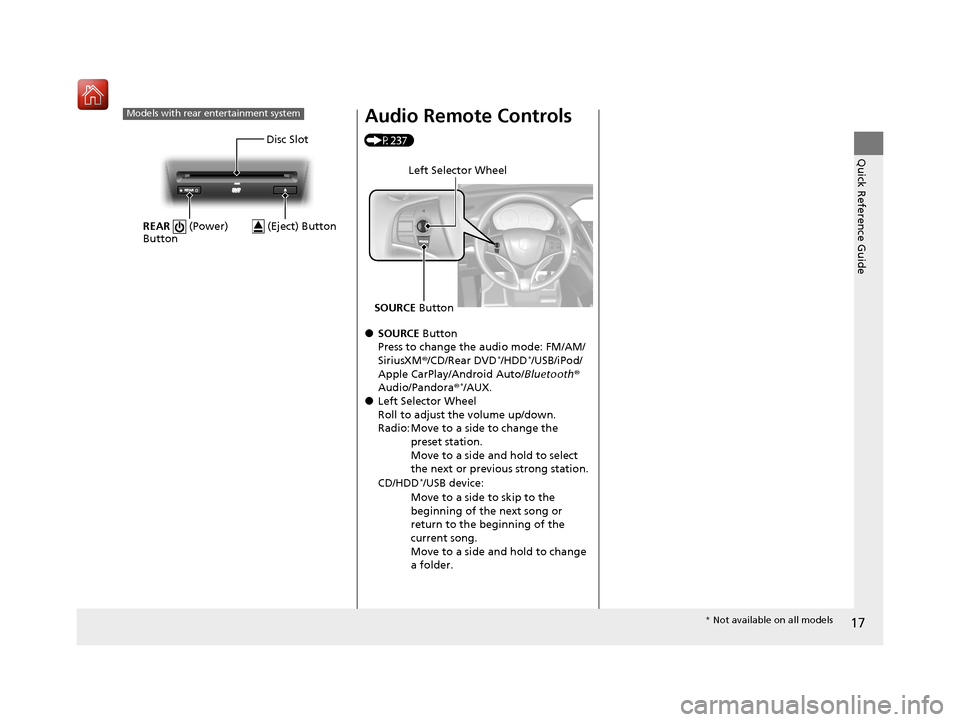
17
Quick Reference Guide
Models with rear entertainment system
Disc Slot
REAR (Power)
Button
(Eject) Button
Audio Remote Controls
(P237)
●SOURCE Button
Press to change the audio mode: FM/AM/
SiriusXM ®/CD/Rear DVD
*/HDD*/USB/iPod/
Apple CarPlay/Android Auto/ Bluetooth®
Audio/Pandora ®
*/AUX.●Left Selector Wheel
Roll to adjust the volume up/down.
Radio: Move to a side to change the
preset station.
Move to a side and hold to select
the next or previous strong station.
CD/HDD
*/USB device:
Move to a side to skip to the
beginning of the next song or
return to the beginning of the
current song.
Move to a side and hold to change
a folder.
Left Selector Wheel
SOURCE Button
* Not available on all models
20 ACURA MDX-31TZ56600.book 17 ページ 2019年4月24日 水曜日 午後5時44分
Page 232 of 701
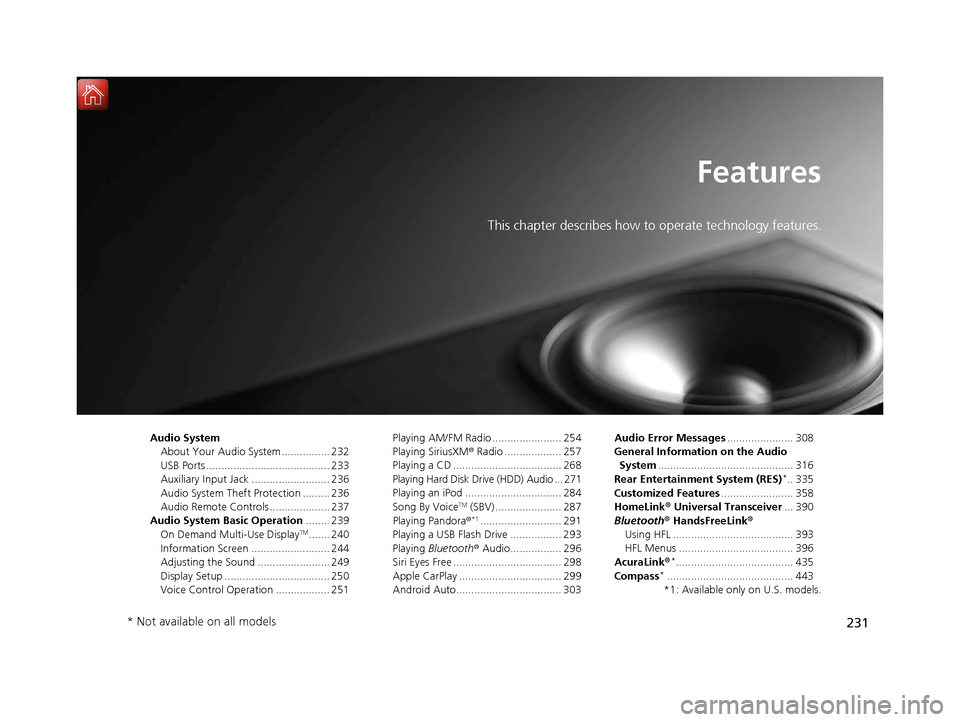
231
Features
This chapter describes how to operate technology features.
Audio SystemAbout Your Audio System ................ 232
USB Ports ......................................... 233
Auxiliary Input Jack .......................... 236
Audio System Theft Protection ......... 236
Audio Remote Controls .................... 237
Audio System Basic Operation ........ 239
On Demand Multi-Use Display
TM....... 240
Information Screen .......................... 244
Adjusting the Sound ........................ 249
Display Setup ................................... 250
Voice Control Operation .................. 251 Playing AM/FM Radio ....................... 254
Playing SiriusXM
® Radio ................... 257
Playing a CD .................................... 268
Playing Hard Disk Drive (HDD) Audio ... 271
Playing an iPod ................................ 284
Song By Voice
TM (SBV) ...................... 287
Playing Pandora ®*1........................... 291
Playing a USB Flash Drive ................. 293
Playing Bluetooth ® Audio................. 296
Siri Eyes Free .................................... 298
Apple CarPlay .................................. 299
Android Auto................................... 303 Audio Error Messages
...................... 308
General Information on the Audio System ............................................. 316
Rear Entertainment System (RES)
*.. 335
Customized Features ........................ 358
HomeLink ® Universal Transceiver ... 390
Bluetooth ® HandsFreeLink®
Using HFL ........................................ 393
HFL Menus ...................................... 396
AcuraLink®
*....................................... 435
Compass*.......................................... 443
*1: Available only on U.S. models.
* Not available on all models
20 ACURA MDX-31TZ56600.book 231 ページ 2019年4月24日 水曜日 午後5時44分
Page 233 of 701
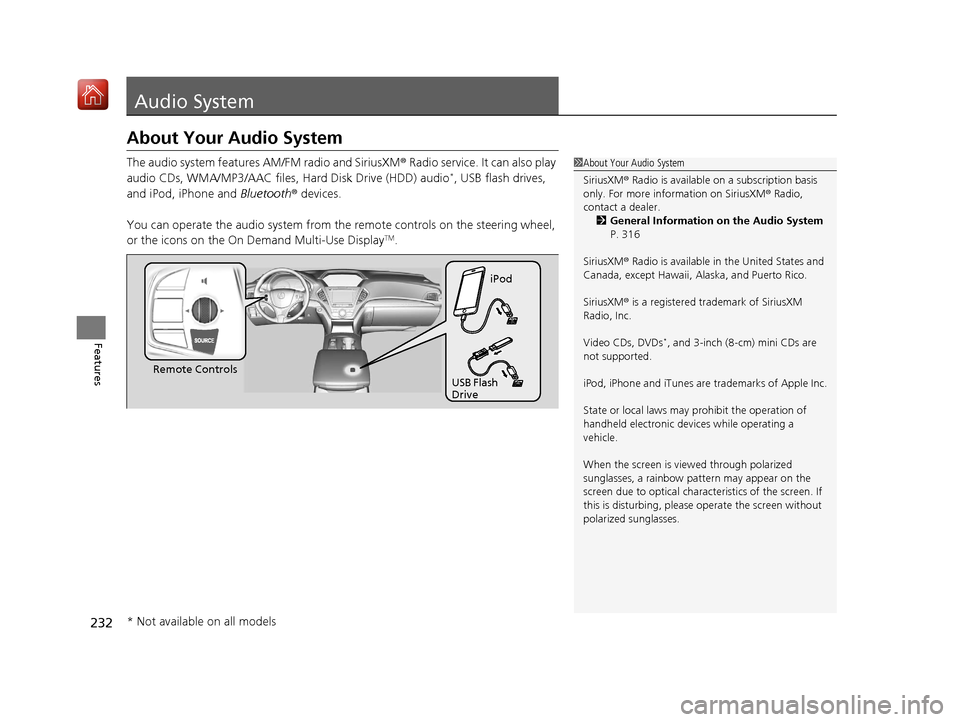
232
Features
Audio System
About Your Audio System
The audio system features AM/FM radio and SiriusXM® Radio service. It can also play
audio CDs, WMA/MP3/AAC files, Hard Disk Drive (HDD) audio*, USB flash drives,
and iPod, iPhone and Bluetooth® devices.
You can operate the audio system from th e remote controls on the steering wheel,
or the icons on the On Demand Multi-Use Display
TM.
1 About Your Audio System
SiriusXM ® Radio is available on a subscription basis
only. For more information on SiriusXM ® Radio,
contact a dealer.
2 General Information on the Audio System
P. 316
SiriusXM ® Radio is available in the United States and
Canada, except Ha waii, Alaska, and Puerto Rico.
SiriusXM ® is a registered trademark of SiriusXM
Radio, Inc.
Video CDs, DVDs
*, and 3-inch (8-cm) mini CDs are
not supported.
iPod, iPhone and iTunes are trademarks of Apple Inc.
State or local laws may prohibit the operation of
handheld electronic devi ces while operating a
vehicle.
When the screen is vi ewed through polarized
sunglasses, a rainbow pa ttern may appear on the
screen due to optical characteristics of the screen. If
this is disturbing, please operate the screen without
polarized sunglasses.
Remote Controls iPod
USB Flash
Drive
* Not available on all models
20 ACURA MDX-31TZ56600.book 232 ページ 2019年4月24日 水曜日 午後5時44分
Page 238 of 701
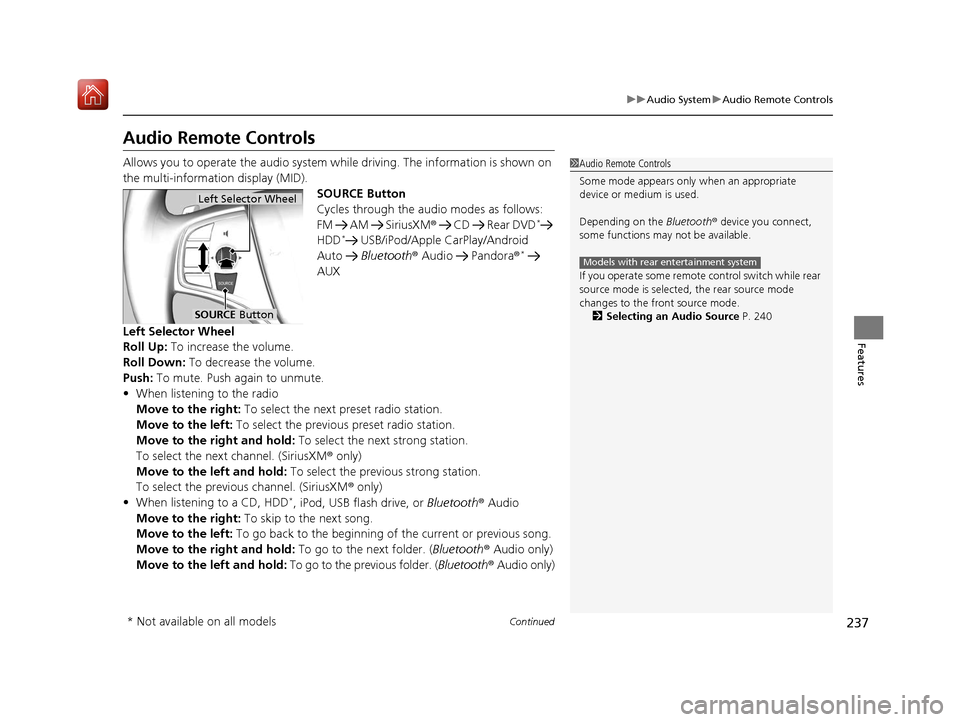
237
uuAudio System uAudio Remote Controls
Continued
Features
Audio Remote Controls
Allows you to operate the audio system wh ile driving. The information is shown on
the multi-information display (MID). SOURCE Button
Cycles through the audio modes as follows:
FM AM SiriusXM® CD Rear DVD
*
HDD* USB/iPod/Apple CarPlay/Android
Auto Bluetooth ® Audio Pandora ®*
AUX
Left Selector Wheel
Roll Up: To increase the volume.
Roll Down: To decrease the volume.
Push: To mute. Push again to unmute.
• When listening to the radio
Move to the right: To select the next preset radio station.
Move to the left: To select the previous preset radio station.
Move to the right and hold: To select the next strong station.
To select the next channel. (SiriusXM ® only)
Move to the left and hold: To select the previous strong station.
To select the previous channel. (SiriusXM ® only)
• When listening to a CD, HDD
*, iPod, USB flash drive, or Bluetooth ® Audio
Move to the right: To skip to the next song.
Move to the left: To go back to the beginning of the current or previous song.
Move to the right and hold: To go to the next folder. (Bluetooth® Audio only)
Move to the left and hold: To go to the previous folder. ( Bluetooth® Audio only)
1Audio Remote Controls
Some mode appears only when an appropriate
device or medium is used.
Depending on the Bluetooth® device you connect,
some functions may not be available.
If you operate some remote control switch while rear
source mode is selected, the rear source mode
changes to the front source mode. 2 Selecting an Audio Source P. 240
Models with rear entertainment system
Left Selector Wheel
SOURCE Button
* Not available on all models
20 ACURA MDX-31TZ56600.book 237 ページ 2019年4月24日 水曜日 午後5時44分
Page 239 of 701
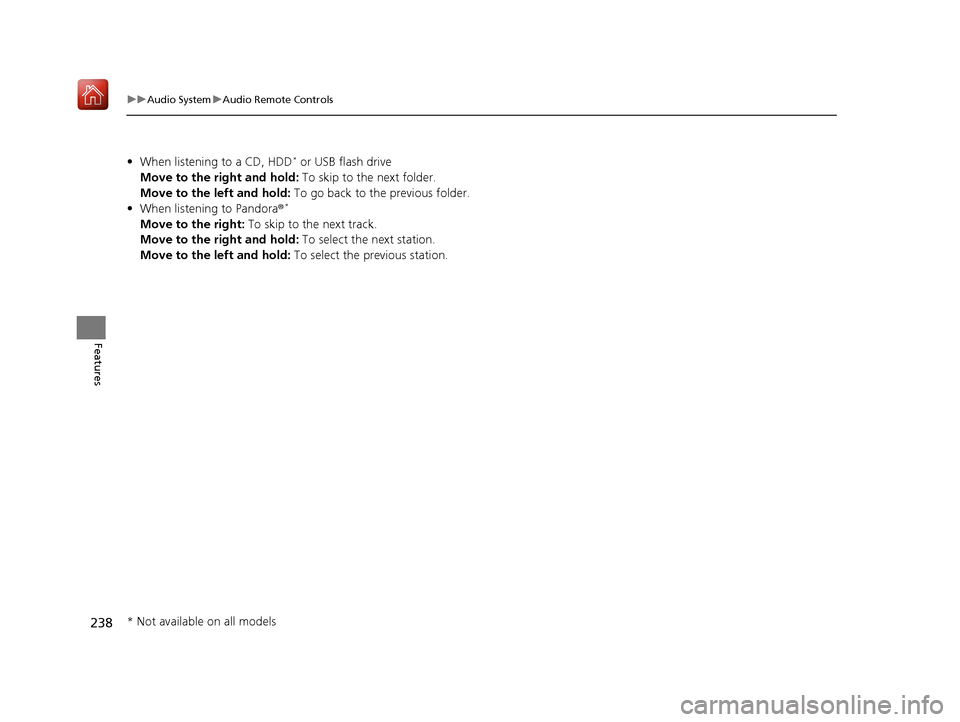
238
uuAudio System uAudio Remote Controls
Features
• When listening to a CD, HDD* or USB flash drive
Move to the right and hold: To skip to the next folder.
Move to the left and hold: To go back to the previous folder.
• When listening to Pandora ®
*
Move to the right: To skip to the next track.
Move to the right and hold: To select the next station.
Move to the left and hold: To select the previous station.
* Not available on all models
20 ACURA MDX-31TZ56600.book 238 ページ 2019年4月24日 水曜日 午後5時44分
Page 242 of 701
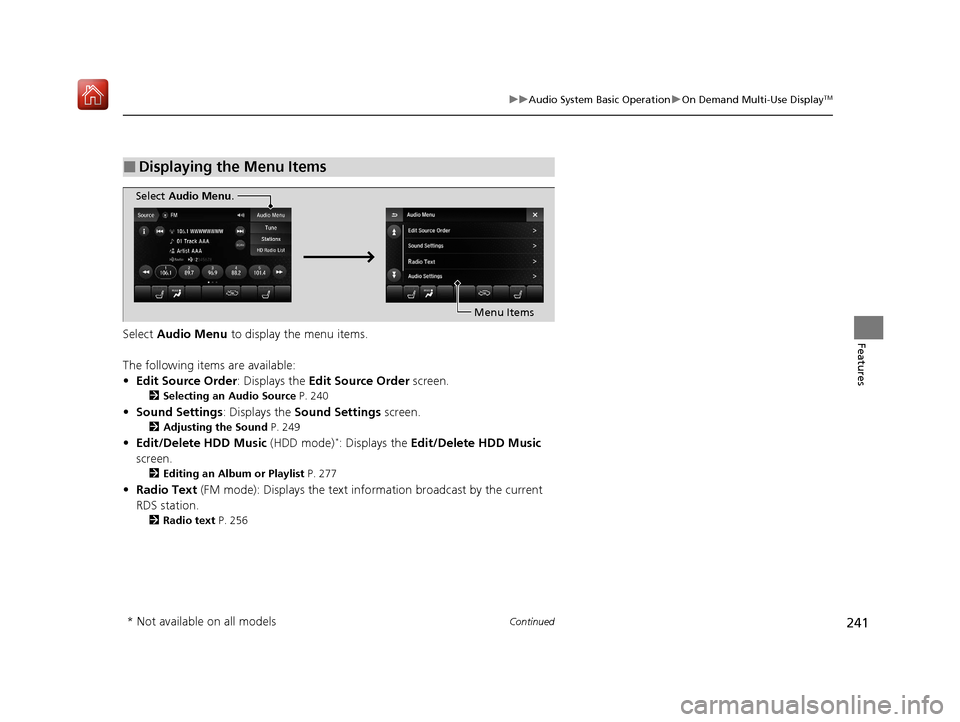
241
uuAudio System Basic Operation uOn Demand Multi-Use DisplayTM
Continued
FeaturesSelect Audio Menu to display the menu items.
The following items are available:
• Edit Source Order : Displays the Edit Source Order screen.
2Selecting an Audio Source P. 240
•Sound Settings: Displays the Sound Settings screen.
2Adjusting the Sound P. 249
•Edit/Delete HDD Music (HDD mode)*: Displays the Edit/Delete HDD Music
screen.
2 Editing an Album or Playlist P. 277
•Radio Text (FM mode): Displays the text in formation broadcast by the current
RDS station.
2 Radio text P. 256
■Displaying the Menu Items
Select Audio Menu .
Menu Items
* Not available on all models
20 ACURA MDX-31TZ56600.book 241 ページ 2019年4月24日 水曜日 午後5時44分
Page 272 of 701
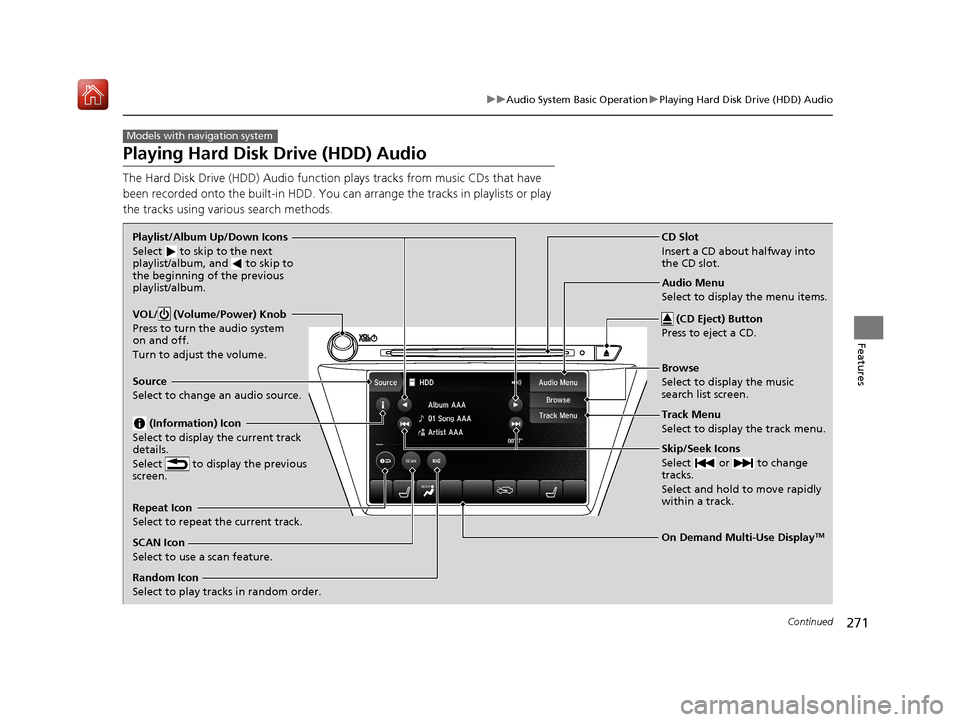
271
uuAudio System Basic Operation uPlaying Hard Disk Drive (HDD) Audio
Continued
Features
Playing Hard Disk Drive (HDD) Audio
The Hard Disk Drive (HDD) A udio function plays tracks from music CDs that have
been recorded onto the built-in HDD. You can arrange the tracks in playlists or play
the tracks using various search methods.
Models with navigation system
CD Slot
Insert a CD about halfway into
the CD slot.
(CD Eject) Button
Press to eject a CD.
Source
Select to change an audio source.
Skip/Seek Icons
Select or to change
tracks.
Select and hold to move rapidly
within a track.
On Demand Multi-Use DisplayTM
VOL/ (Volume/Power) Knob
Press to turn the audio system
on and off.
Turn to adjust the volume.
Random Icon
Select to play tracks in random order. SCAN Icon
Select to use a scan feature.
Repeat Icon
Select to repeat the current track. Playlist/Album Up/Down Icons
Select
to skip to the next
playlist/album, and to skip to
the beginning of the previous
playlist/album.
(Information) Icon
Select to display the current track
details.
Select to display the previous
screen.Track Menu
Select to display the track menu. Browse
Select to display the music
search list screen. Audio Menu
Select to display the menu items.
20 ACURA MDX-31TZ56600.book 271 ページ 2019年4月24日 水曜日 午後5時44分
Page 273 of 701
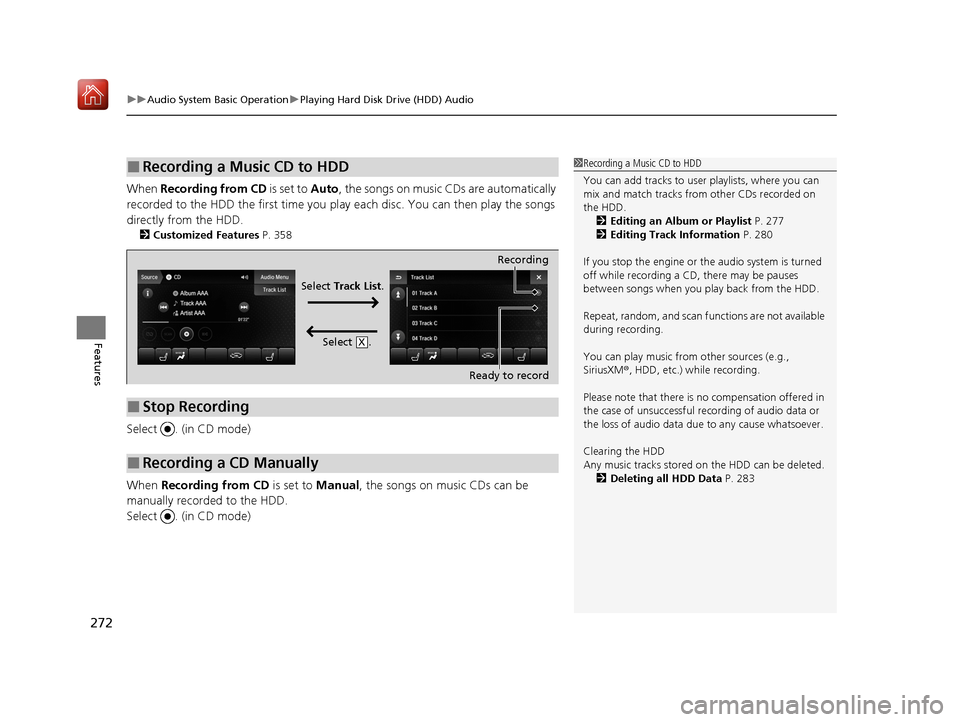
uuAudio System Basic Operation uPlaying Hard Disk Drive (HDD) Audio
272
Features
When Recording from CD is set to Auto, the songs on music CDs are automatically
recorded to the HDD the first time you play each disc. You can then play the songs
directly from the HDD.
2 Customized Features P. 358
Select . (in CD mode)
When Recording from CD is set to Manual, the songs on music CDs can be
manually recorded to the HDD.
Select . (in CD mode)
■Recording a Music CD to HDD1 Recording a Music CD to HDD
You can add tracks to user playlists, where you can
mix and match tracks from other CDs recorded on
the HDD.
2 Editing an Album or Playlist P. 277
2 Editing Track Information P. 280
If you stop the engine or th e audio system is turned
off while recording a CD, there may be pauses
between songs when you play back from the HDD.
Repeat, random, and scan f unctions are not available
during recording.
You can play music from other sources (e.g.,
SiriusXM ®, HDD, etc.) while recording.
Please note that there is no compensation offered in
the case of unsuccessful re cording of audio data or
the loss of audio data due to any cause whatsoever.
Clearing the HDD
Any music tracks stored on the HDD can be deleted. 2 Deleting all HDD Data P. 283
■Stop Recording
■Recording a CD Manually
Recording
Ready to record
Select Track List .
Select .
X
20 ACURA MDX-31TZ56600.book 272 ページ 2019年4月24日 水曜日 午後5時44分
Page 274 of 701
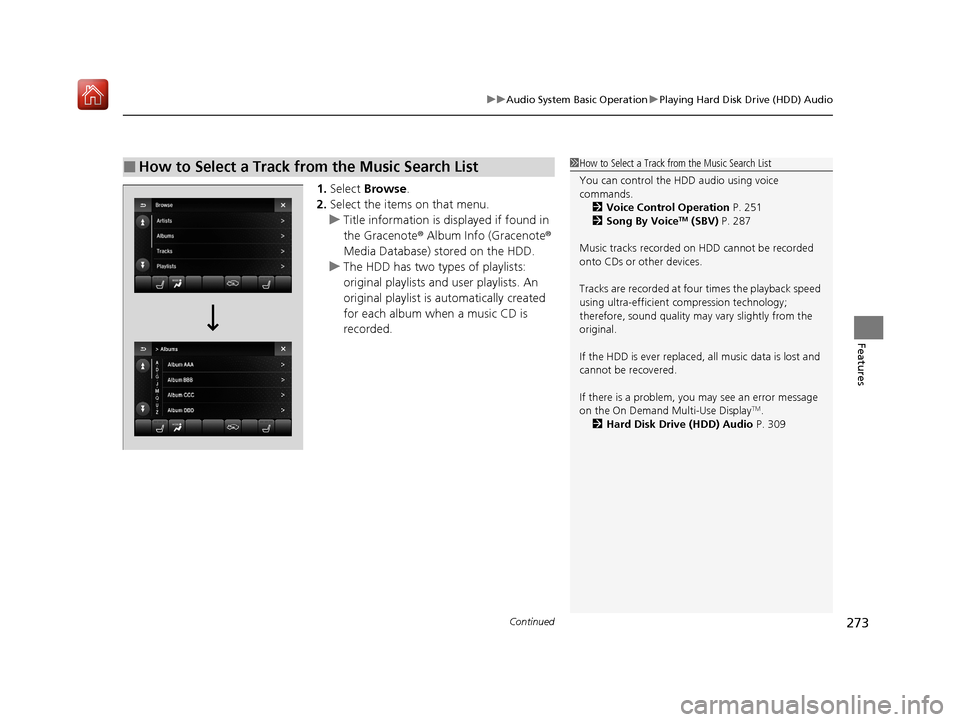
Continued273
uuAudio System Basic Operation uPlaying Hard Disk Drive (HDD) Audio
Features
1. Select Browse .
2. Select the items on that menu.
u Title information is displayed if found in
the Gracenote ® Album Info (Gracenote ®
Media Database) stored on the HDD.
u The HDD has two types of playlists:
original playlists and user playlists. An
original playlist is automatically created
for each album when a music CD is
recorded.
■How to Select a Track from the Music Search List1 How to Select a Track from the Music Search List
You can control the HDD audio using voice
commands.
2 Voice Control Operation P. 251
2 Song By Voice
TM (SBV) P. 287
Music tracks recorded on HDD cannot be recorded
onto CDs or other devices.
Tracks are recorded at four times the playback speed
using ultra-efficient compression technology;
therefore, sound quality ma y vary slightly from the
original.
If the HDD is ever replaced, all music data is lost and
cannot be recovered.
If there is a problem, you may see an error message
on the On Demand Multi-Use Display
TM.
2 Hard Disk Drive (HDD) Audio P. 309
20 ACURA MDX-31TZ56600.book 273 ページ 2019年4月24日 水曜日 午後5時44分
Page 275 of 701

uuAudio System Basic Operation uPlaying Hard Disk Drive (HDD) Audio
274
Features
You can select scan, repeat, and ra ndom modes when playing a track.
■Scan
Select SCAN to provide a 10-second sampling
of each track.
■How to Select a Play Mode1 How to Select a Play Mode
Play Mode Menu Items
SCAN
The following menu item s vary depending on the
category you selected by the Browse list.
Scan Albums : Provides a 10-second sampling of all
tracks in current album.
Scan Tracks: Provides a 10-second sampling of all
tracks on the HDD.
Scan Artists: Provides a 10-second sampling of all
tracks in current artist.
Scan Playlists : Provides a 10-second sampling of all
tracks in current playlist.
Scan Genres : Provides a 10-second sampling of all
tracks in current genre.
Scan Composers: Provides a 10-second sampling of
all tracks in current composer.
Scan Rec. Date : Provides a 10-second sampling of all
tracks in current recorded date.
20 ACURA MDX-31TZ56600.book 274 ページ 2019年4月24日 水曜日 午後5時44分