Acura MDX 2020 Owner's Manual
Manufacturer: ACURA, Model Year: 2020, Model line: MDX, Model: Acura MDX 2020Pages: 701, PDF Size: 38.91 MB
Page 351 of 701
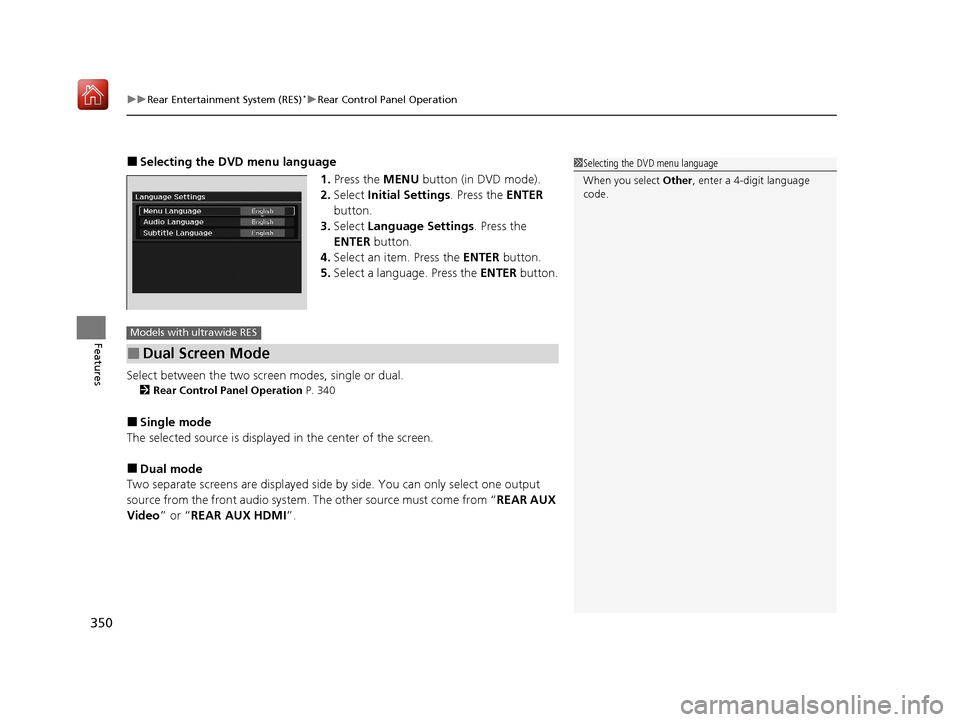
uuRear Entertainment System (RES)*uRear Control Panel Operation
350
Features
■Selecting the DVD menu language
1.Press the MENU button (in DVD mode).
2. Select Initial Settings . Press the ENTER
button.
3. Select Language Settings . Press the
ENTER button.
4. Select an item. Press the ENTER button.
5. Select a language. Press the ENTER button.
Select between the two screen modes, single or dual.
2Rear Control Panel Operation P. 340
■Single mode
The selected source is displayed in the center of the screen.
■Dual mode
Two separate screens are displayed side by side. You can only select one output
source from the front audio system. The other source must come from “ REAR AUX
Video ” or “REAR AUX HDMI ”.
1Selecting the DVD menu language
When you select Other , enter a 4-digit language
code.
■Dual Screen Mode
Models with ultrawide RES
20 ACURA MDX-31TZ56600.book 350 ページ 2019年4月24日 水曜日 午後5時44分
Page 352 of 701
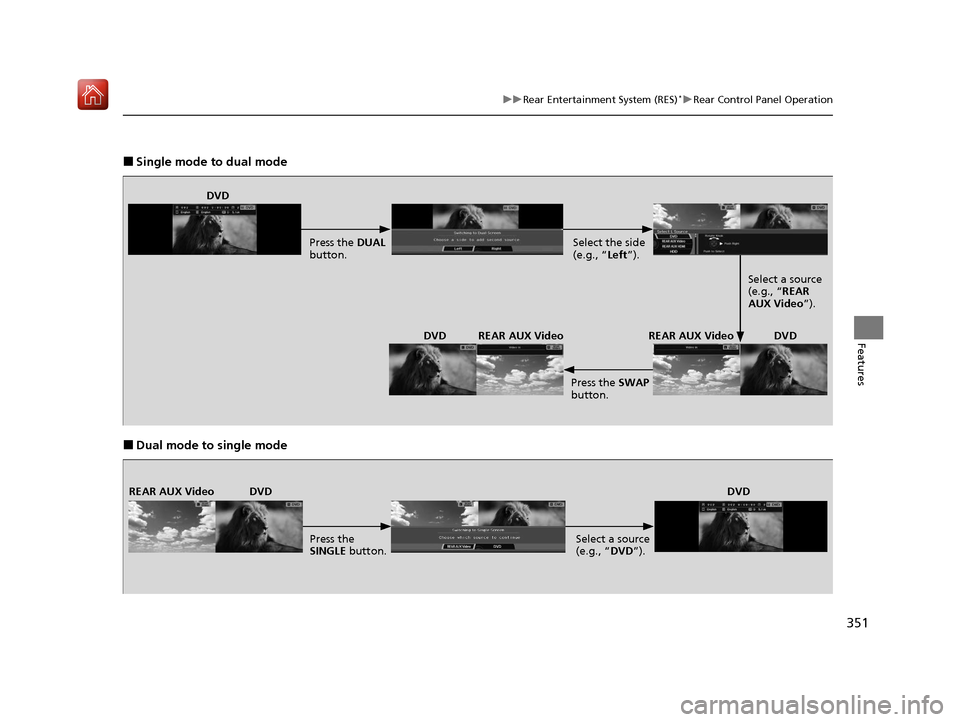
351
uuRear Entertainment System (RES)*uRear Control Panel Operation
Features
■Single mode to dual mode
■Dual mode to single mode
DVD
Press the DUAL
button. Select the side
(e.g., “Left
”).
Select a source
(e.g., “REAR
AUX Video”).
DVD
REAR AUX Video
Press the SWAP
button.
REAR AUX Video
DVD
DVD
REAR AUX Video
Press the
SINGLE button. Select a source
(e.g., “DVD”).DVD
20 ACURA MDX-31TZ56600.book 351 ページ 2019年4月24日 水曜日 午後5時44分
Page 353 of 701
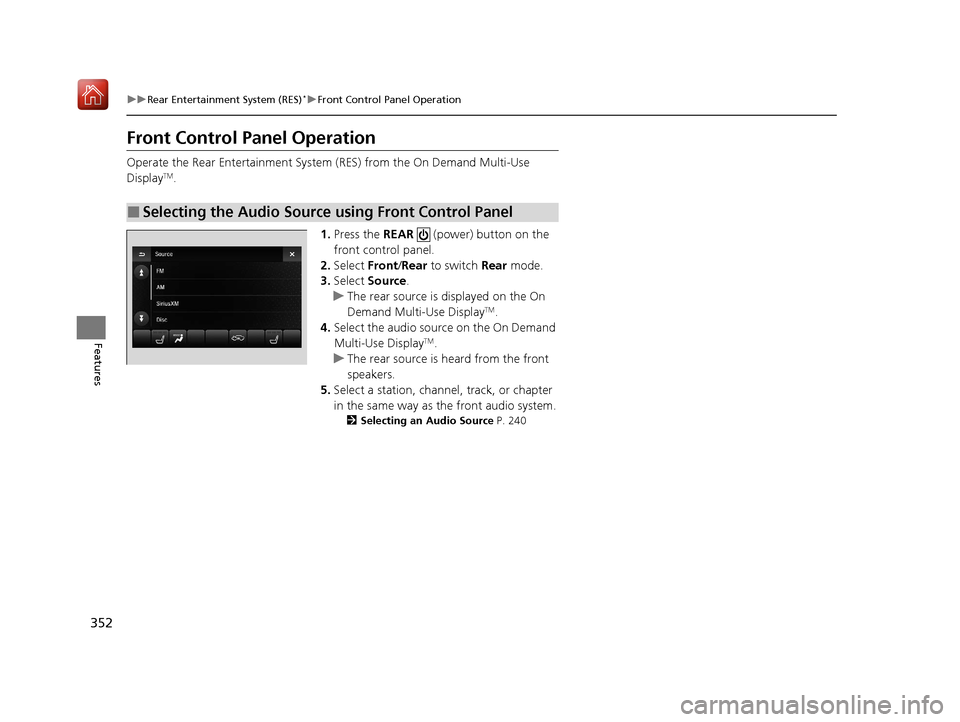
352
uuRear Entertainment System (RES)*uFront Control Panel Operation
Features
Front Control Panel Operation
Operate the Rear Entertainment System (RES) from the On Demand Multi-Use
DisplayTM.
1.Press the REAR (power) button on the
front control panel.
2. Select Front/Rear to switch Rear mode.
3. Select Source .
u The rear source is displayed on the On
Demand Multi-Use Display
TM.
4. Select the audio source on the On Demand
Multi-Use Display
TM.
u The rear source is heard from the front
speakers.
5. Select a station, channel, track, or chapter
in the same way as the front audio system.
2 Selecting an Audio Source P. 240
■Selecting the Audio Source using Front Control Panel
20 ACURA MDX-31TZ56600.book 352 ページ 2019年4月24日 水曜日 午後5時44分
Page 354 of 701
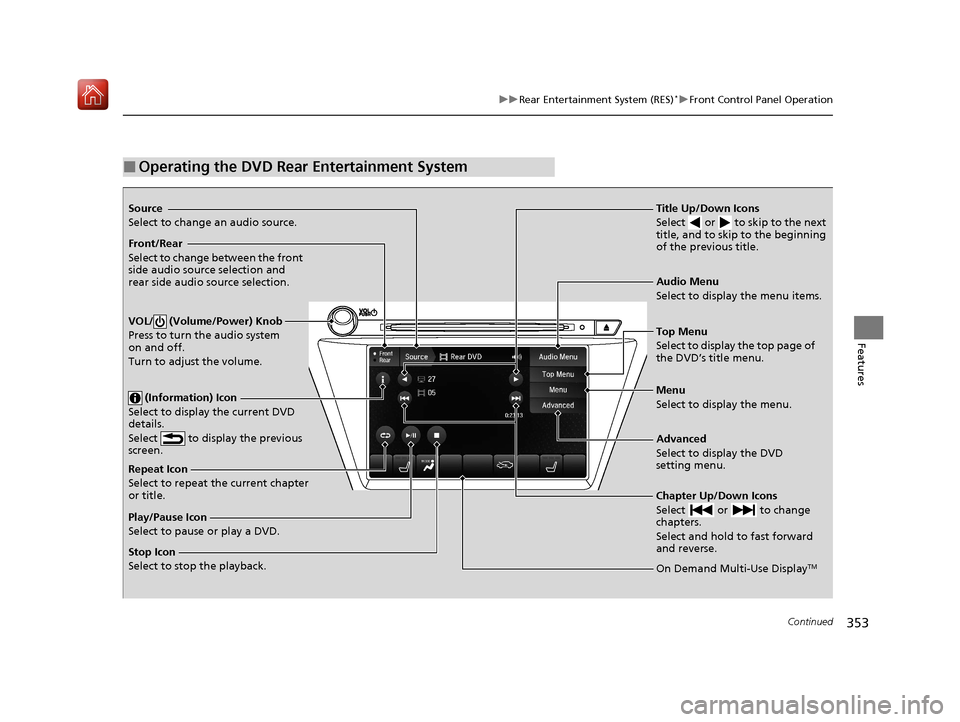
353
uuRear Entertainment System (RES)*uFront Control Panel Operation
Continued
Features
■Operating the DVD Rear Entertainment System
Source
Select to change an audio source.
Front/Rear
Select to change between the front
side audio source selection and
rear side audio source selection.
VOL/ (Volume/Power) Knob
Press to turn the audio system
on and off.
Turn to adjust the volume.
(Information) Icon
Select to display the current DVD
details.
Select to display the previous
screen.
Repeat Icon
Select to repeat the current chapter
or title.
Play/Pause Icon
Select to pause or play a DVD.
Stop Icon
Select to stop the playback. Title Up/Down Icons
Select or to skip to the next
title, and to skip to the beginning
of the previous title.
Audio Menu
Select to display the menu items.
Top Menu
Select to display the top page of
the DVD’s title menu.
Menu
Select to display the menu.
Advanced
Select to display the DVD
setting menu.
Chapter Up/Down Icons
Select or to change
chapters.
Select and hold to fast forward
and reverse.
On Demand Multi-Use DisplayTM
20 ACURA MDX-31TZ56600.book 353 ページ 2019年4月24日 水曜日 午後5時44分
Page 355 of 701
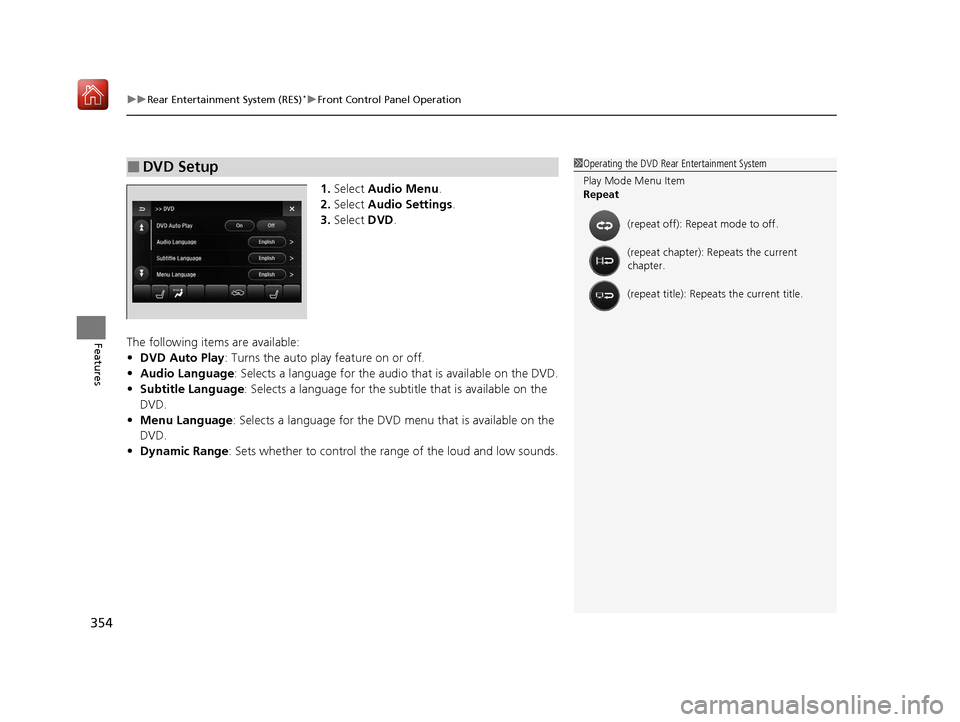
uuRear Entertainment System (RES)*uFront Control Panel Operation
354
Features
1. Select Audio Menu .
2. Select Audio Settings .
3. Select DVD.
The following items are available:
• DVD Auto Play : Turns the auto play feature on or off.
• Audio Language : Selects a language for the audio that is available on the DVD.
• Subtitle Language : Selects a language for the subtitle that is available on the
DVD.
• Menu Language : Selects a language for the DVD me nu that is available on the
DVD.
• Dynamic Range: Sets whether to control the range of the loud and low sounds.
■DVD Setup1Operating the DVD Rear Entertainment System
Play Mode Menu Item
Repeat
(repeat off): Repe at mode to off.
(repeat chapter): Repeats the current
chapter.
(repeat title): Repeats the current title.
20 ACURA MDX-31TZ56600.book 354 ページ 2019年4月24日 水曜日 午後5時44分
Page 356 of 701
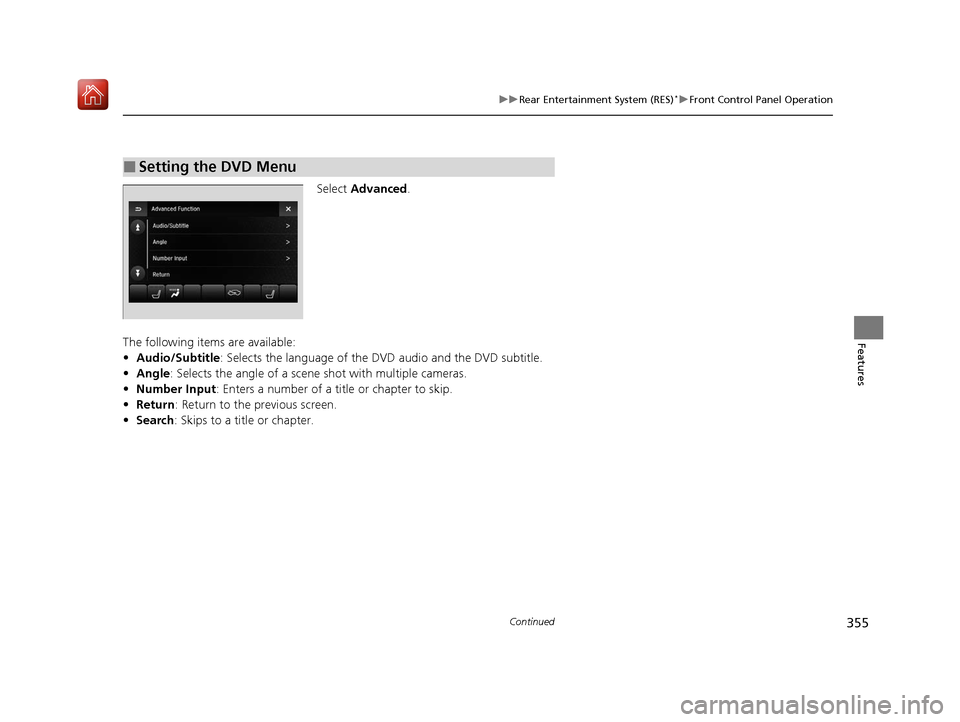
355
uuRear Entertainment System (RES)*uFront Control Panel Operation
Continued
Features
Select Advanced .
The following items are available:
• Audio/Subtitle: Selects the language of the DVD audio and the DVD subtitle.
• Angle : Selects the angle of a scene shot with multiple cameras.
• Number Input : Enters a number of a title or chapter to skip.
• Return : Return to the previous screen.
• Search : Skips to a title or chapter.
■Setting the DVD Menu
20 ACURA MDX-31TZ56600.book 355 ページ 2019年4月24日 水曜日 午後5時44分
Page 357 of 701
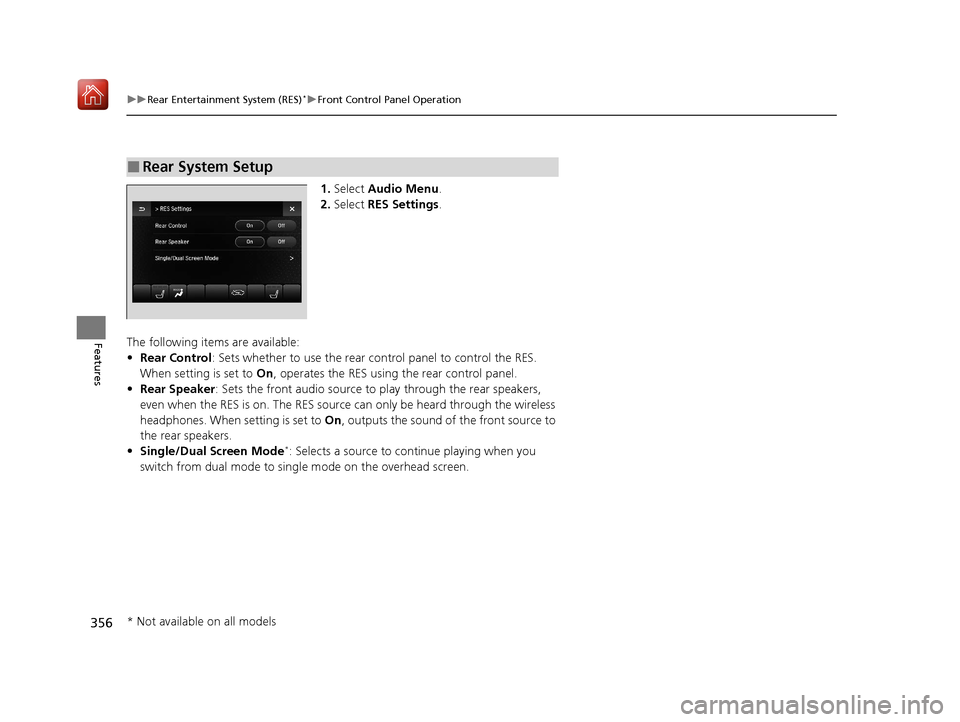
356
uuRear Entertainment System (RES)*uFront Control Panel Operation
Features
1. Select Audio Menu .
2. Select RES Settings.
The following items are available:
• Rear Control : Sets whether to use the rear co ntrol panel to control the RES.
When setting is set to On, operates the RES using the rear control panel.
• Rear Speaker : Sets the front audio source to play through the rear speakers,
even when the RES is on. The RES source can only be heard through the wireless
headphones. When setting is set to On, outputs the sound of the front source to
the rear speakers.
• Single/Dual Screen Mode
*: Selects a source to co ntinue playing when you
switch from dual mode to singl e mode on the overhead screen.
■Rear System Setup
* Not available on all models
20 ACURA MDX-31TZ56600.book 356 ページ 2019年4月24日 水曜日 午後5時44分
Page 358 of 701
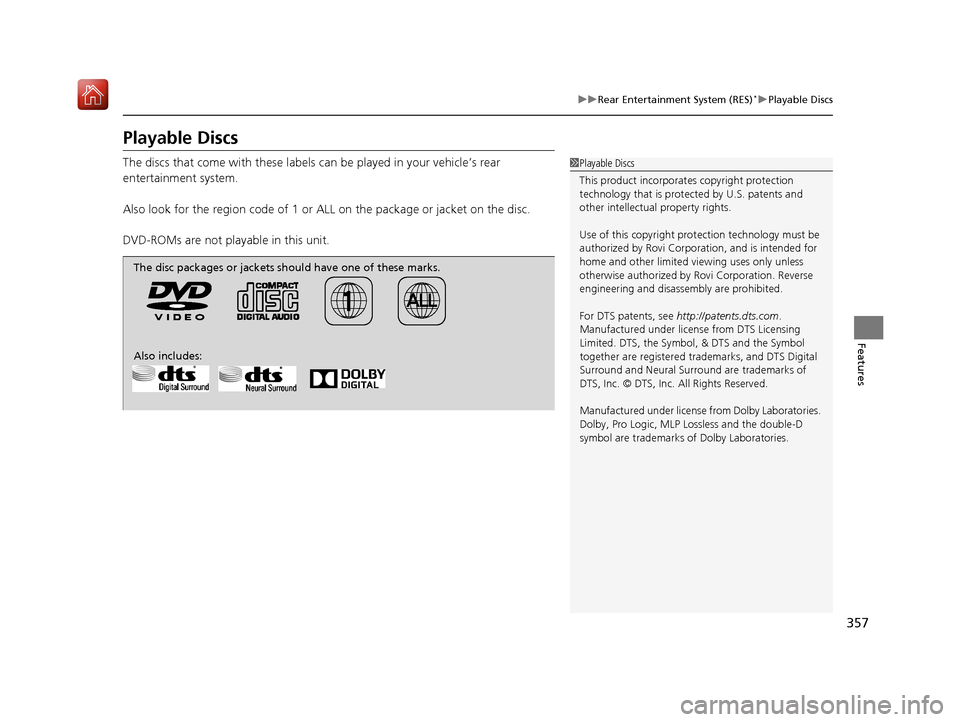
357
uuRear Entertainment System (RES)*uPlayable Discs
Features
Playable Discs
The discs that come with these labels can be played in your vehicle’s rear
entertainment system.
Also look for the region code of 1 or ALL on the package or jacket on the disc.
DVD-ROMs are not playable in this unit.1 Playable Discs
This product incorporates copyright protection
technology that is protec ted by U.S. patents and
other intellectual property rights.
Use of this copyright prot ection technology must be
authorized by Rovi Corporation, and is intended for
home and other limited vi ewing uses only unless
otherwise authorized by Rovi Corporation. Reverse
engineering and disassembly are prohibited.
For DTS patents, see http://patents.dts.com .
Manufactured under licens e from DTS Licensing
Limited. DTS, the Symbol, & DTS and the Symbol
together are registered trademarks, and DTS Digital
Surround and Neural Surro und are trademarks of
DTS, Inc. © DTS, Inc. All Rights Reserved.
Manufactured under license from Dolby Laboratories.
Dolby, Pro Logic, MLP Lossless and the double-D
symbol are trademarks of Dolby Laboratories.
The disc packages or jackets should have one of these marks.
Also includes:
20 ACURA MDX-31TZ56600.book 357 ページ 2019年4月24日 水曜日 午後5時44分
Page 359 of 701
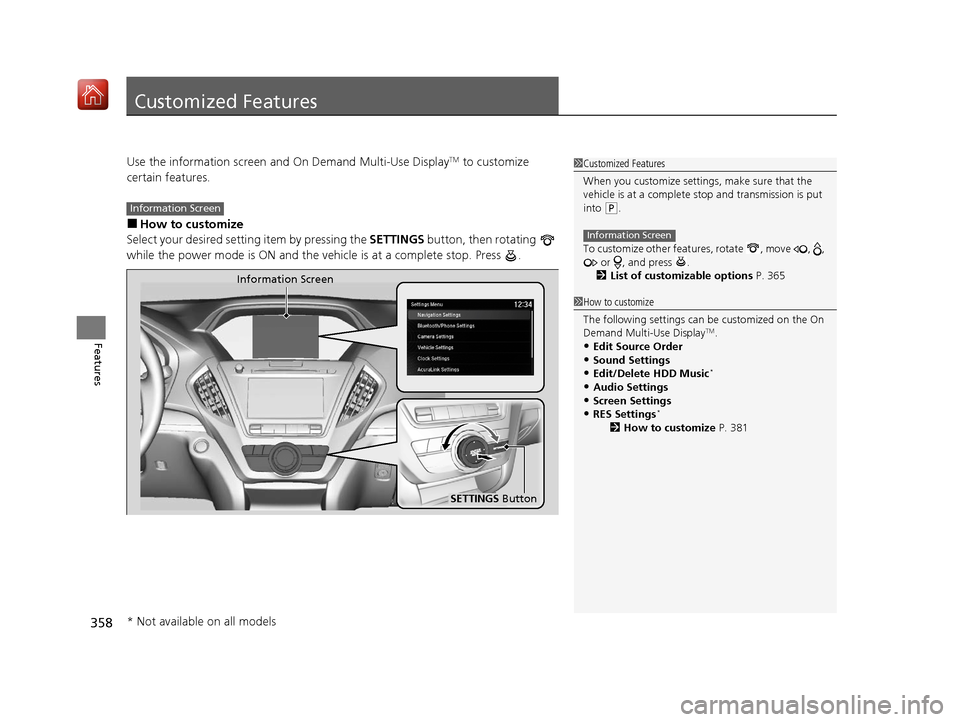
358
Features
Customized Features
Use the information screen and On Demand Multi-Use DisplayTM to customize
certain features.
■How to customize
Select your desired setting item by pressing the SETTINGS button, then rotating
while the power mode is ON and the vehicle is at a complete stop. Press .
1 Customized Features
When you customize settings, make sure that the
vehicle is at a complete stop and transmission is put
into
(P.
To customize other featur es, rotate , move , ,
or , and press .
2 List of customizable options P. 365
Information Screen
1How to customize
The following settings can be customized on the On
Demand Multi-Use Display
TM.
•Edit Source Order
•Sound Settings•Edit/Delete HDD Music*
•Audio Settings
•Screen Settings•RES Settings*
2 How to customize P. 381
Information Screen
Information Screen
SETTINGS Button
* Not available on all models
20 ACURA MDX-31TZ56600.book 358 ページ 2019年4月24日 水曜日 午後5時44分
Page 360 of 701
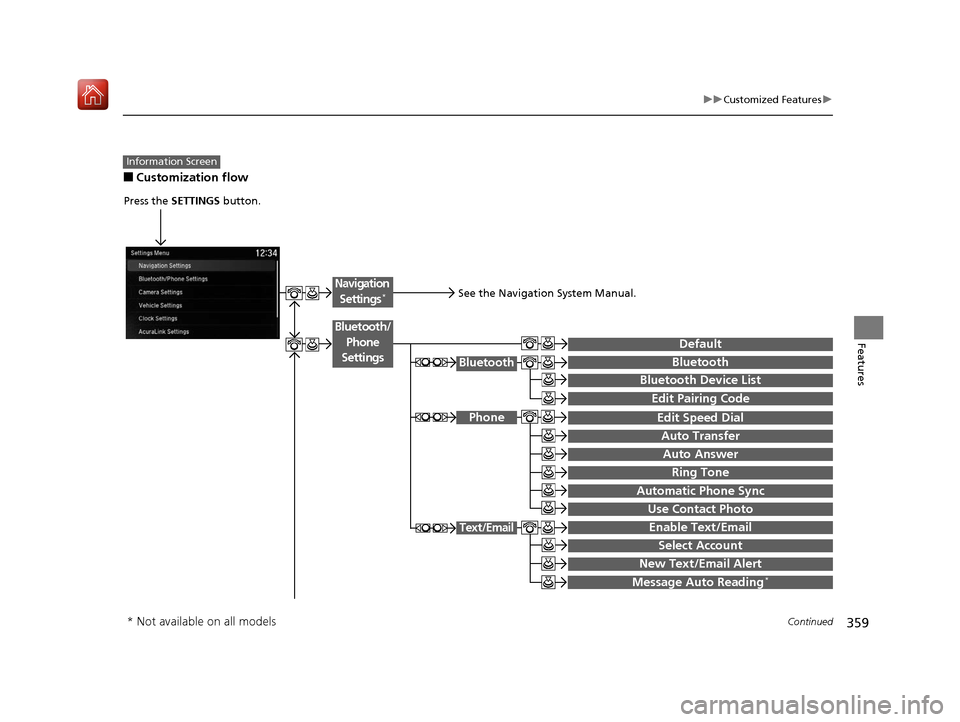
359
uuCustomized Features u
Continued
Features
■Customization flow
Information Screen
Press the SETTINGS button.
BluetoothBluetooth
Bluetooth Device List
Edit Speed Dial
Auto Transfer
Auto Answer
Ring Tone
Automatic Phone Sync
Use Contact Photo
Enable Text/Email
Select Account
New Text/Email Alert
Text/Email
Message Auto Reading*
Default
Edit Pairing Code
Phone
Bluetooth/
Phone
Settings
See the Navigation System Manual.
Navigation Settings*
* Not available on all models
20 ACURA MDX-31TZ56600.book 359 ページ 2019年4月24日 水曜日 午後5時44分