disk Acura MDX 2020 Owner's Manual
[x] Cancel search | Manufacturer: ACURA, Model Year: 2020, Model line: MDX, Model: Acura MDX 2020Pages: 701, PDF Size: 38.91 MB
Page 232 of 701
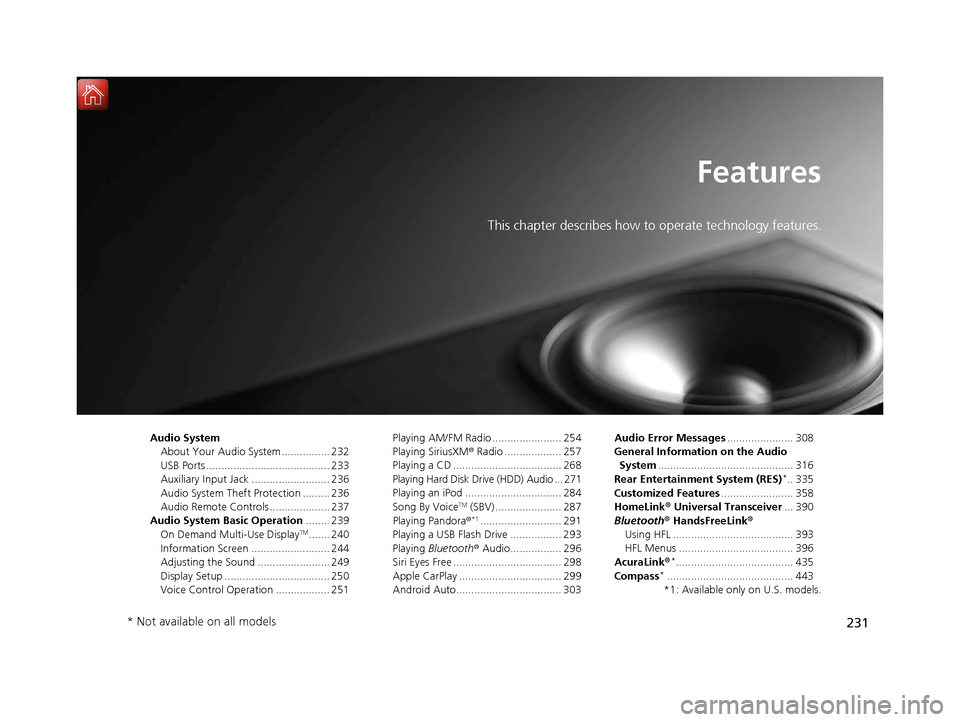
231
Features
This chapter describes how to operate technology features.
Audio SystemAbout Your Audio System ................ 232
USB Ports ......................................... 233
Auxiliary Input Jack .......................... 236
Audio System Theft Protection ......... 236
Audio Remote Controls .................... 237
Audio System Basic Operation ........ 239
On Demand Multi-Use Display
TM....... 240
Information Screen .......................... 244
Adjusting the Sound ........................ 249
Display Setup ................................... 250
Voice Control Operation .................. 251 Playing AM/FM Radio ....................... 254
Playing SiriusXM
® Radio ................... 257
Playing a CD .................................... 268
Playing Hard Disk Drive (HDD) Audio ... 271
Playing an iPod ................................ 284
Song By Voice
TM (SBV) ...................... 287
Playing Pandora ®*1........................... 291
Playing a USB Flash Drive ................. 293
Playing Bluetooth ® Audio................. 296
Siri Eyes Free .................................... 298
Apple CarPlay .................................. 299
Android Auto................................... 303 Audio Error Messages
...................... 308
General Information on the Audio System ............................................. 316
Rear Entertainment System (RES)
*.. 335
Customized Features ........................ 358
HomeLink ® Universal Transceiver ... 390
Bluetooth ® HandsFreeLink®
Using HFL ........................................ 393
HFL Menus ...................................... 396
AcuraLink®
*....................................... 435
Compass*.......................................... 443
*1: Available only on U.S. models.
* Not available on all models
20 ACURA MDX-31TZ56600.book 231 ページ 2019年4月24日 水曜日 午後5時44分
Page 233 of 701
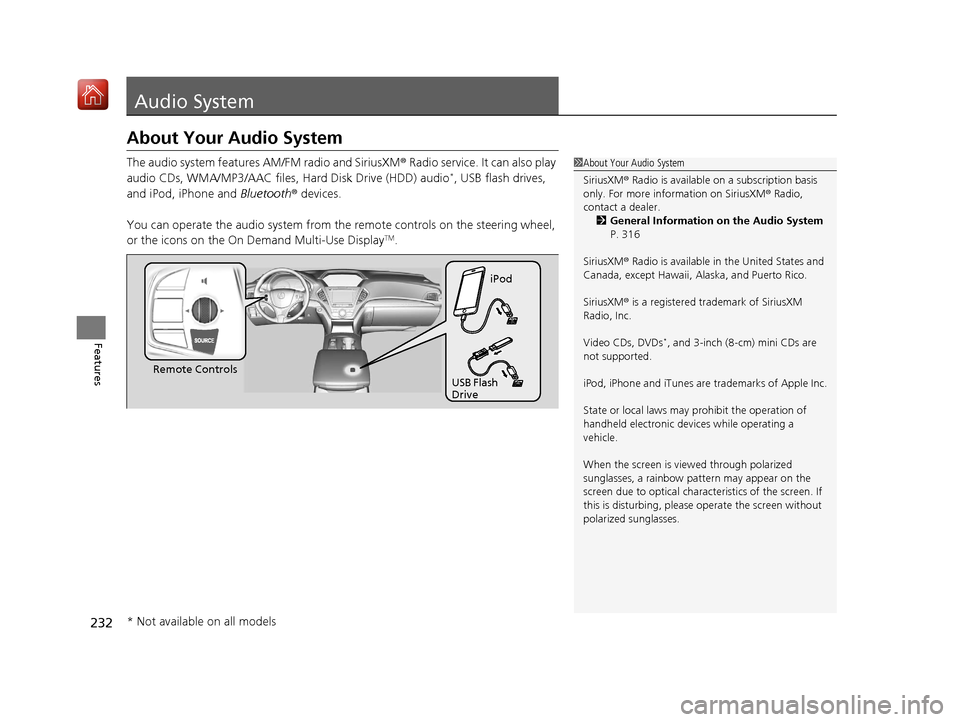
232
Features
Audio System
About Your Audio System
The audio system features AM/FM radio and SiriusXM® Radio service. It can also play
audio CDs, WMA/MP3/AAC files, Hard Disk Drive (HDD) audio*, USB flash drives,
and iPod, iPhone and Bluetooth® devices.
You can operate the audio system from th e remote controls on the steering wheel,
or the icons on the On Demand Multi-Use Display
TM.
1 About Your Audio System
SiriusXM ® Radio is available on a subscription basis
only. For more information on SiriusXM ® Radio,
contact a dealer.
2 General Information on the Audio System
P. 316
SiriusXM ® Radio is available in the United States and
Canada, except Ha waii, Alaska, and Puerto Rico.
SiriusXM ® is a registered trademark of SiriusXM
Radio, Inc.
Video CDs, DVDs
*, and 3-inch (8-cm) mini CDs are
not supported.
iPod, iPhone and iTunes are trademarks of Apple Inc.
State or local laws may prohibit the operation of
handheld electronic devi ces while operating a
vehicle.
When the screen is vi ewed through polarized
sunglasses, a rainbow pa ttern may appear on the
screen due to optical characteristics of the screen. If
this is disturbing, please operate the screen without
polarized sunglasses.
Remote Controls iPod
USB Flash
Drive
* Not available on all models
20 ACURA MDX-31TZ56600.book 232 ページ 2019年4月24日 水曜日 午後5時44分
Page 234 of 701
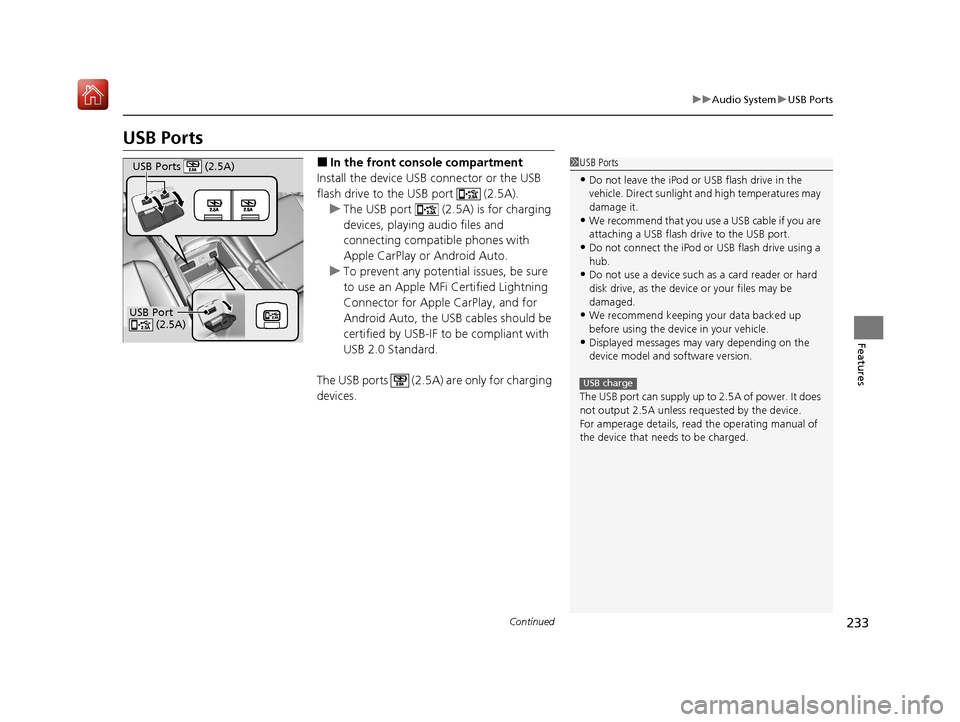
233
uuAudio System uUSB Ports
Continued
Features
USB Ports
■In the front console compartment
Install the device USB connector or the USB
flash drive to the USB port (2.5A). u The USB port (2.5A) is for charging
devices, playing audio files and
connecting compatib le phones with
Apple CarPlay or Android Auto.
u To prevent any potenti al issues, be sure
to use an Apple MFi Certified Lightning
Connector for Apple CarPlay, and for
Android Auto, the USB cables should be
certified by USB-IF to be compliant with
USB 2.0 Standard.
The USB ports (2.5A) are only for charging
devices.1 USB Ports
•Do not leave the iPod or USB flash drive in the
vehicle. Direct sunlight and high temperatures may
damage it.
•We recommend that you us e a USB cable if you are
attaching a USB flash drive to the USB port.
•Do not connect the iPod or USB flash drive using a
hub.
•Do not use a device such as a card reader or hard
disk drive, as the device or your files may be
damaged.
•We recommend keeping y our data backed up
before using the device in your vehicle.
•Displayed messages may vary depending on the
device model and software version.
The USB port can supply up to 2.5A of power. It does
not output 2.5A unless requested by the device.
For amperage details, read the operating manual of
the device that ne eds to be charged.
USB charge
USB Port
(2.5A)
USB Ports (2.5A)
20 ACURA MDX-31TZ56600.book 233 ページ 2019年4月24日 水曜日 午後5時44分
Page 272 of 701
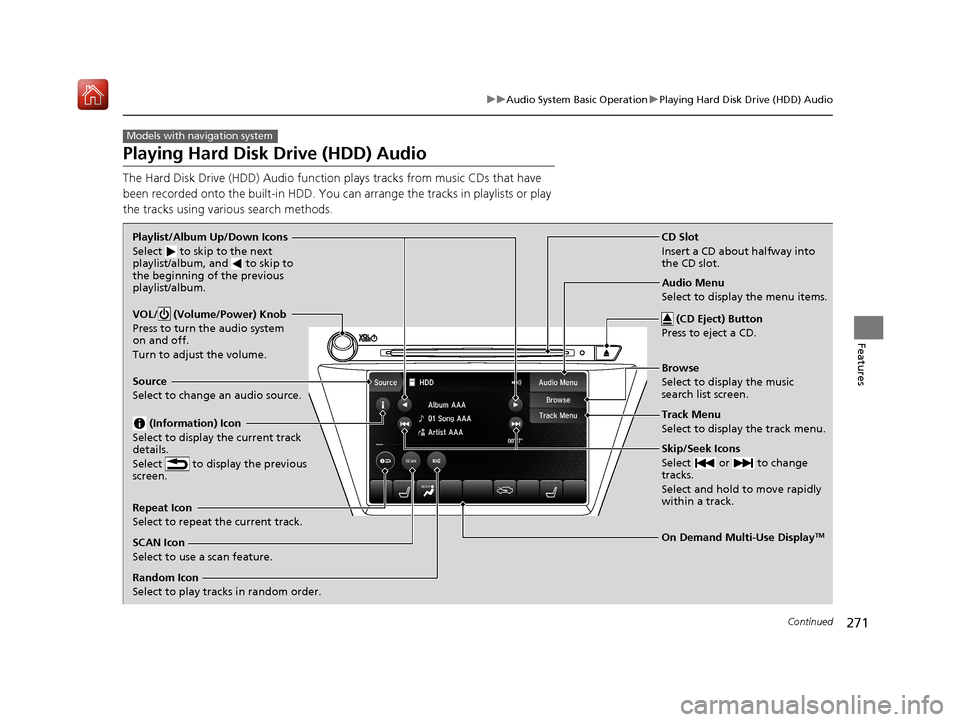
271
uuAudio System Basic Operation uPlaying Hard Disk Drive (HDD) Audio
Continued
Features
Playing Hard Disk Drive (HDD) Audio
The Hard Disk Drive (HDD) A udio function plays tracks from music CDs that have
been recorded onto the built-in HDD. You can arrange the tracks in playlists or play
the tracks using various search methods.
Models with navigation system
CD Slot
Insert a CD about halfway into
the CD slot.
(CD Eject) Button
Press to eject a CD.
Source
Select to change an audio source.
Skip/Seek Icons
Select or to change
tracks.
Select and hold to move rapidly
within a track.
On Demand Multi-Use DisplayTM
VOL/ (Volume/Power) Knob
Press to turn the audio system
on and off.
Turn to adjust the volume.
Random Icon
Select to play tracks in random order. SCAN Icon
Select to use a scan feature.
Repeat Icon
Select to repeat the current track. Playlist/Album Up/Down Icons
Select
to skip to the next
playlist/album, and to skip to
the beginning of the previous
playlist/album.
(Information) Icon
Select to display the current track
details.
Select to display the previous
screen.Track Menu
Select to display the track menu. Browse
Select to display the music
search list screen. Audio Menu
Select to display the menu items.
20 ACURA MDX-31TZ56600.book 271 ページ 2019年4月24日 水曜日 午後5時44分
Page 273 of 701
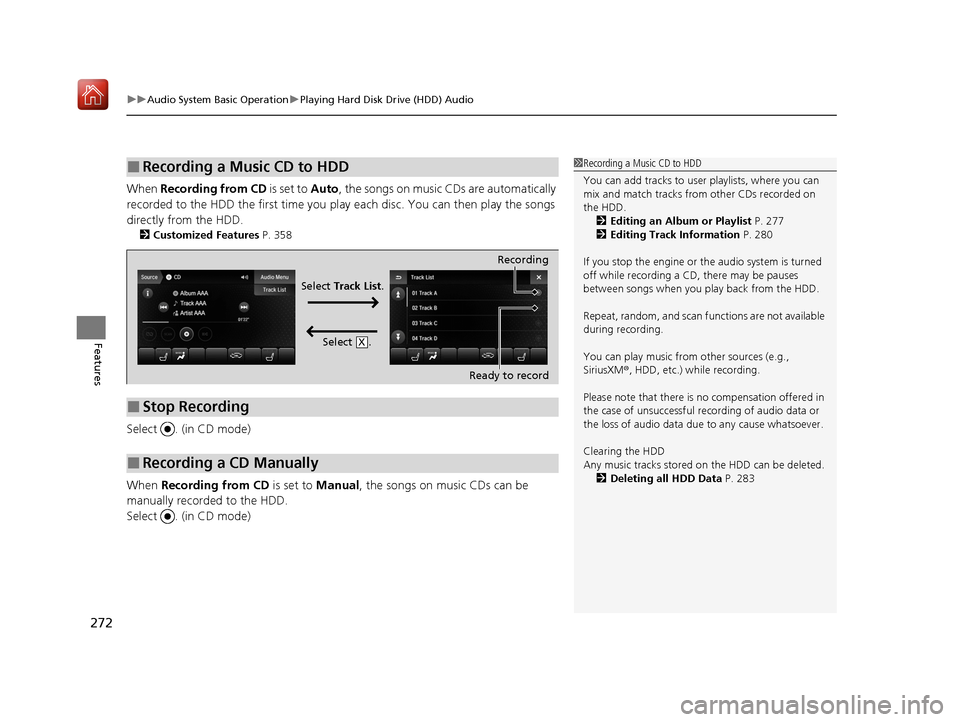
uuAudio System Basic Operation uPlaying Hard Disk Drive (HDD) Audio
272
Features
When Recording from CD is set to Auto, the songs on music CDs are automatically
recorded to the HDD the first time you play each disc. You can then play the songs
directly from the HDD.
2 Customized Features P. 358
Select . (in CD mode)
When Recording from CD is set to Manual, the songs on music CDs can be
manually recorded to the HDD.
Select . (in CD mode)
■Recording a Music CD to HDD1 Recording a Music CD to HDD
You can add tracks to user playlists, where you can
mix and match tracks from other CDs recorded on
the HDD.
2 Editing an Album or Playlist P. 277
2 Editing Track Information P. 280
If you stop the engine or th e audio system is turned
off while recording a CD, there may be pauses
between songs when you play back from the HDD.
Repeat, random, and scan f unctions are not available
during recording.
You can play music from other sources (e.g.,
SiriusXM ®, HDD, etc.) while recording.
Please note that there is no compensation offered in
the case of unsuccessful re cording of audio data or
the loss of audio data due to any cause whatsoever.
Clearing the HDD
Any music tracks stored on the HDD can be deleted. 2 Deleting all HDD Data P. 283
■Stop Recording
■Recording a CD Manually
Recording
Ready to record
Select Track List .
Select .
X
20 ACURA MDX-31TZ56600.book 272 ページ 2019年4月24日 水曜日 午後5時44分
Page 274 of 701
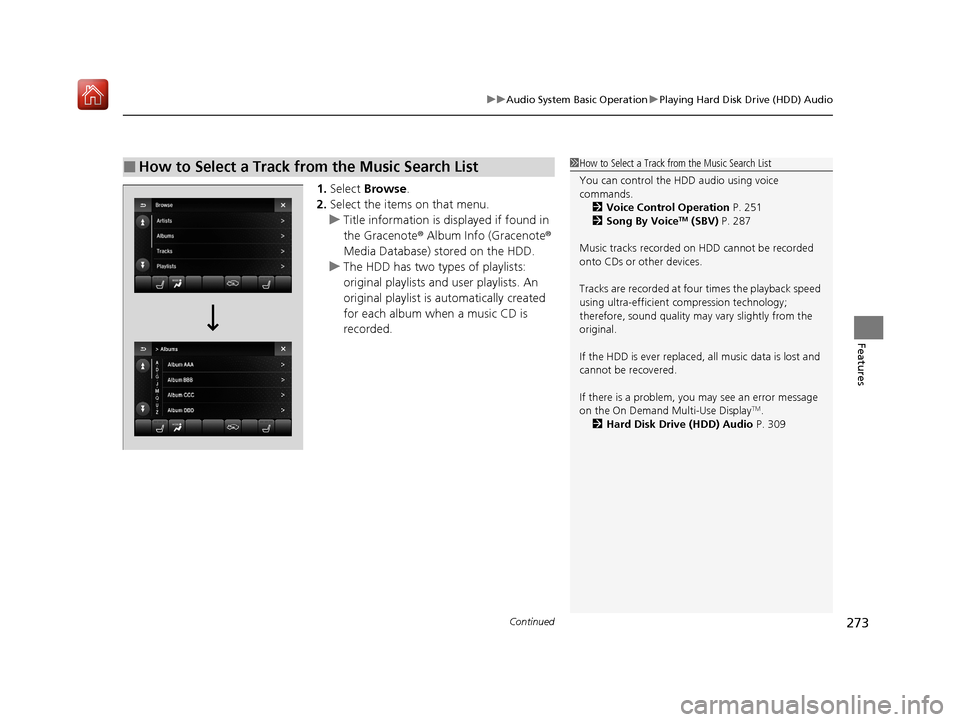
Continued273
uuAudio System Basic Operation uPlaying Hard Disk Drive (HDD) Audio
Features
1. Select Browse .
2. Select the items on that menu.
u Title information is displayed if found in
the Gracenote ® Album Info (Gracenote ®
Media Database) stored on the HDD.
u The HDD has two types of playlists:
original playlists and user playlists. An
original playlist is automatically created
for each album when a music CD is
recorded.
■How to Select a Track from the Music Search List1 How to Select a Track from the Music Search List
You can control the HDD audio using voice
commands.
2 Voice Control Operation P. 251
2 Song By Voice
TM (SBV) P. 287
Music tracks recorded on HDD cannot be recorded
onto CDs or other devices.
Tracks are recorded at four times the playback speed
using ultra-efficient compression technology;
therefore, sound quality ma y vary slightly from the
original.
If the HDD is ever replaced, all music data is lost and
cannot be recovered.
If there is a problem, you may see an error message
on the On Demand Multi-Use Display
TM.
2 Hard Disk Drive (HDD) Audio P. 309
20 ACURA MDX-31TZ56600.book 273 ページ 2019年4月24日 水曜日 午後5時44分
Page 275 of 701

uuAudio System Basic Operation uPlaying Hard Disk Drive (HDD) Audio
274
Features
You can select scan, repeat, and ra ndom modes when playing a track.
■Scan
Select SCAN to provide a 10-second sampling
of each track.
■How to Select a Play Mode1 How to Select a Play Mode
Play Mode Menu Items
SCAN
The following menu item s vary depending on the
category you selected by the Browse list.
Scan Albums : Provides a 10-second sampling of all
tracks in current album.
Scan Tracks: Provides a 10-second sampling of all
tracks on the HDD.
Scan Artists: Provides a 10-second sampling of all
tracks in current artist.
Scan Playlists : Provides a 10-second sampling of all
tracks in current playlist.
Scan Genres : Provides a 10-second sampling of all
tracks in current genre.
Scan Composers: Provides a 10-second sampling of
all tracks in current composer.
Scan Rec. Date : Provides a 10-second sampling of all
tracks in current recorded date.
20 ACURA MDX-31TZ56600.book 274 ページ 2019年4月24日 水曜日 午後5時44分
Page 276 of 701
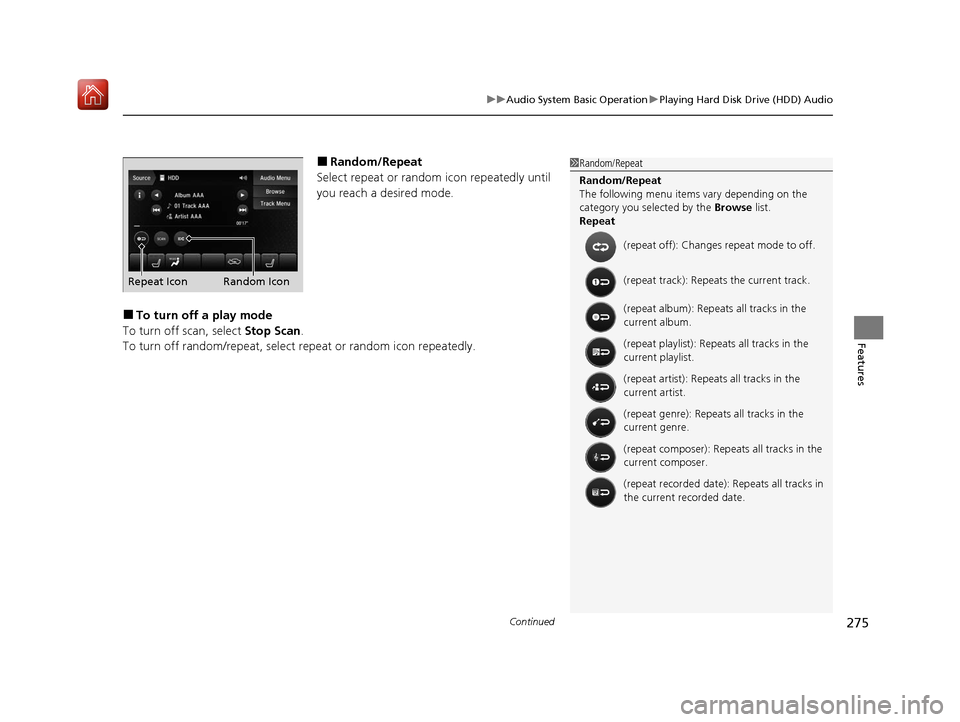
Continued275
uuAudio System Basic Operation uPlaying Hard Disk Drive (HDD) Audio
Features
■Random/Repeat
Select repeat or random icon repeatedly until
you reach a desired mode.
■To turn off a play mode
To turn off scan, select Stop Scan.
To turn off random/repeat, select re peat or random icon repeatedly.
1Random/Repeat
Random/Repeat
The following menu item s vary depending on the
category you selected by the Browse list.
Repeat
(repeat off): Changes repeat mode to off.
(repeat track): Repeats the current track.
(repeat album): Repeats all tracks in the
current album.
(repeat playlist): Repeats all tracks in the
current playlist.
(repeat artist): Repeats all tracks in the
current artist.
(repeat genre): Repeats all tracks in the
current genre.
(repeat composer): Repeats all tracks in the
current composer.
(repeat recorded date): Repeats all tracks in
the current recorded date.
Repeat Icon Random Icon
20 ACURA MDX-31TZ56600.book 275 ページ 2019年4月24日 水曜日 午後5時44分
Page 277 of 701
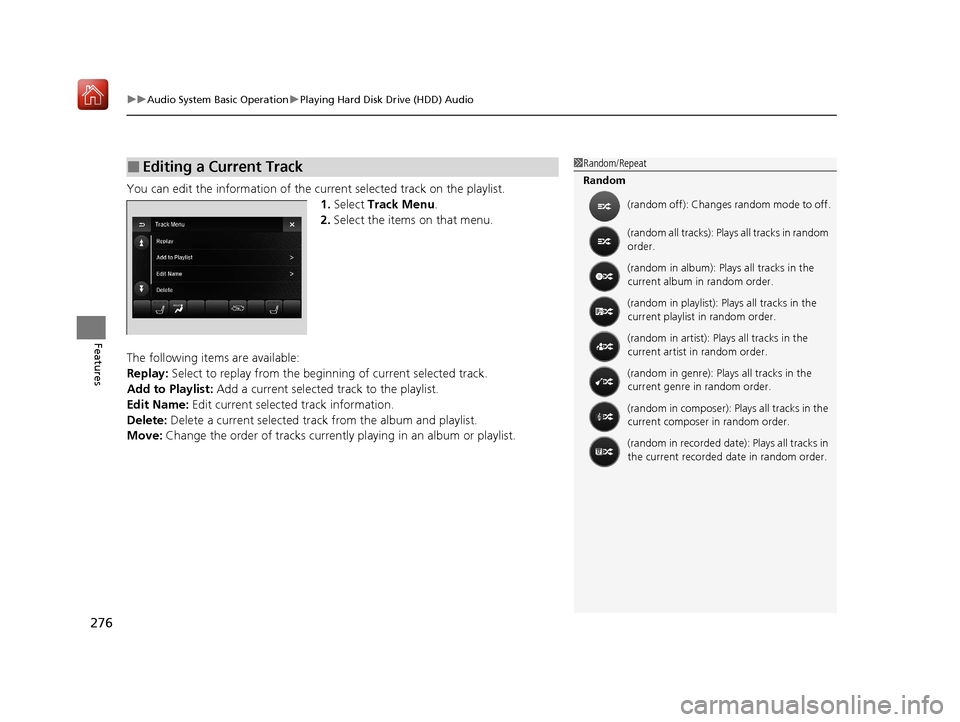
uuAudio System Basic Operation uPlaying Hard Disk Drive (HDD) Audio
276
Features
You can edit the information of the cu rrent selected track on the playlist.
1. Select Track Menu .
2. Select the items on that menu.
The following items are available:
Replay: Select to replay from the beginni ng of current selected track.
Add to Playlist: Add a current selected track to the playlist.
Edit Name: Edit current selected track information.
Delete: Delete a current selected track from the album and playlist.
Move: Change the order of tracks currently playing in an album or playlist.
■Editing a Current Track1Random/Repeat
Random
(random off): Changes random mode to off.
(random all tracks): Plays all tracks in random
order.
(random in album): Plays all tracks in the
current album in random order.
(random in playlist): Plays all tracks in the
current playlist in random order.
(random in artist): Plays all tracks in the
current artist in random order.
(random in genre): Plays all tracks in the
current genre in random order.
(random in composer): Plays all tracks in the
current composer in random order.
(random in recorded date): Plays all tracks in
the current recorded date in random order.
20 ACURA MDX-31TZ56600.book 276 ページ 2019年4月24日 水曜日 午後5時44分
Page 278 of 701
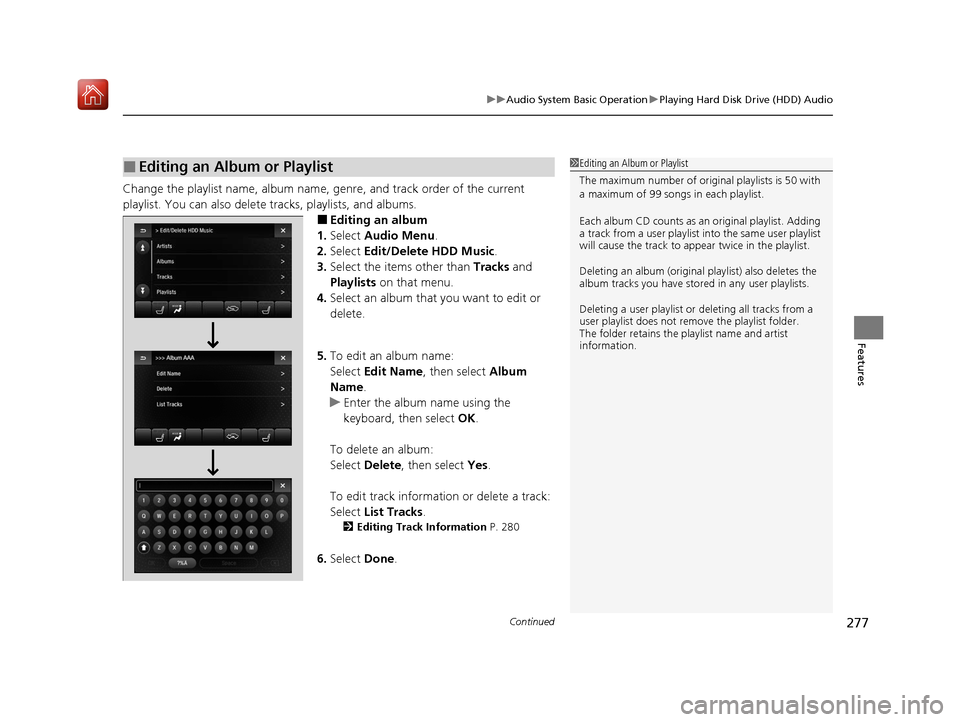
Continued277
uuAudio System Basic Operation uPlaying Hard Disk Drive (HDD) Audio
Features
Change the playlist name, album name, genre, and track order of the current
playlist. You can also delete tracks, playlists, and albums.
■Editing an album
1. Select Audio Menu .
2. Select Edit/Delete HDD Music .
3. Select the items other than Tracks and
Playlists on that menu.
4. Select an album that you want to edit or
delete.
5. To edit an album name:
Select Edit Name , then select Album
Name.
u Enter the album name using the
keyboard, then select OK.
To delete an album:
Select Delete , then select Yes.
To edit track information or delete a track:
Select List Tracks .
2Editing Track Information P. 280
6.Select Done.
■Editing an Album or Playlist1Editing an Album or Playlist
The maximum number of original playlists is 50 with
a maximum of 99 songs in each playlist.
Each album CD counts as an original playlist. Adding
a track from a user playlist into the same user playlist
will cause the track to appear twice in the playlist.
Deleting an album (original playlist) also deletes the
album tracks you have stor ed in any user playlists.
Deleting a user playlist or deleting all tracks from a
user playlist does not remove the playlist folder.
The folder retains the playlist name and artist
information.
20 ACURA MDX-31TZ56600.book 277 ページ 2019年4月24日 水曜日 午後5時44分