display Acura MDX 2020 Workshop Manual
[x] Cancel search | Manufacturer: ACURA, Model Year: 2020, Model line: MDX, Model: Acura MDX 2020Pages: 701, PDF Size: 38.91 MB
Page 221 of 701
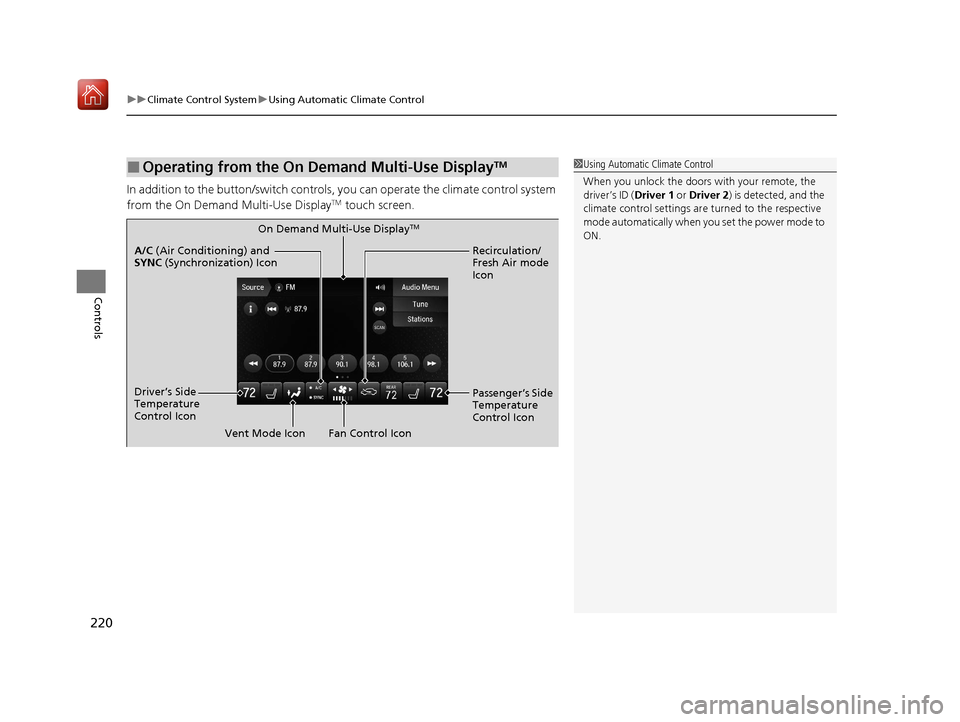
uuClimate Control System uUsing Automatic Climate Control
220
Controls
In addition to the button/switch controls, you can operate the climate control system
from the On Demand Multi-Use DisplayTM touch screen.
■Operating from the On Demand Multi-Use DisplayTM1 Using Automatic Climate Control
When you unlock the doors with your remote, the
driver’s ID ( Driver 1 or Driver 2) is detected, and the
climate control settings are turned to the respective
mode automatically when yo u set the power mode to
ON.
On Demand Multi-Use DisplayTM
A/C (Air Conditioning) and
SYNC (Synchronization) Icon
Driver’s Side
Temperature
Control Icon Recirculation/
Fresh Air mode
Icon
Fan Control Icon Passenger’s Side
Temperature
Control Icon
Vent Mode Icon
20 ACURA MDX-31TZ56600.book 220 ページ 2019年4月24日 水曜日 午後5時44分
Page 225 of 701
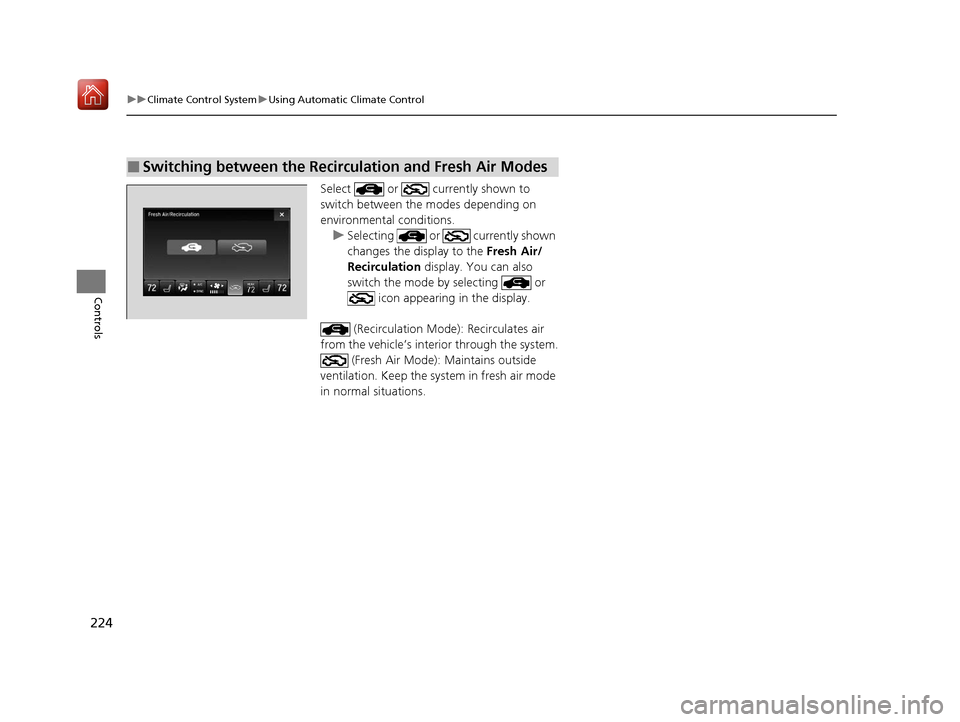
224
uuClimate Control System uUsing Automatic Climate Control
Controls
Select or currently shown to
switch between the modes depending on
environmental conditions.
u Selecting or currently shown
changes the display to the Fresh Air/
Recirculation display. You can also
switch the mode by selecting or
icon appearing in the display.
(Recirculation Mode ): Recirculates air
from the vehicle’s interi or through the system.
(Fresh Air Mode): Maintains outside
ventilation. Keep the sy stem in fresh air mode
in normal situations.
■Switching between the Recirculation and Fresh Air Modes
20 ACURA MDX-31TZ56600.book 224 ページ 2019年4月24日 水曜日 午後5時44分
Page 227 of 701
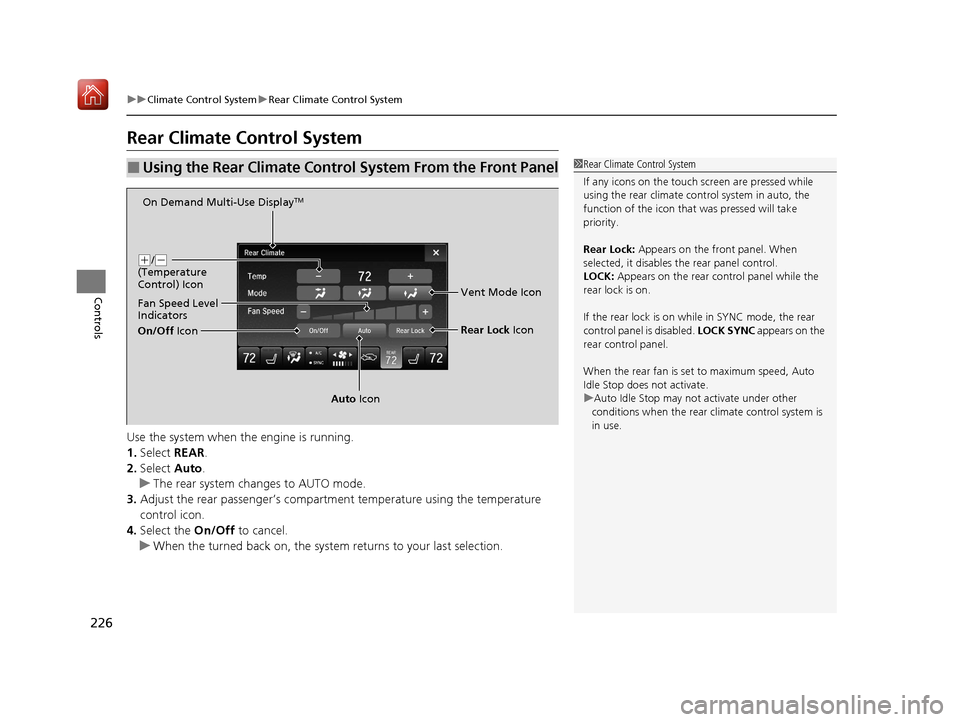
226
uuClimate Control System uRear Climate Control System
Controls
Rear Climate Control System
Use the system when the engine is running.
1. Select REAR.
2. Select Auto.
u The rear system changes to AUTO mode.
3. Adjust the rear passenger’s compartment temperature using the temperature
control icon.
4. Select the On/Off to cancel.
u When the turned back on, the system returns to your last selection.
■Using the Rear Climate Control System From the Front Panel1Rear Climate Control System
If any icons on the touch screen are pressed while
using the rear climate control system in auto, the
function of the icon that was pressed will take
priority.
Rear Lock: Appears on the front panel. When
selected, it disables the rear panel control.
LOCK: Appears on the rear c ontrol panel while the
rear lock is on.
If the rear lock is on while in SYNC mode, the rear
control panel is disabled. LOCK SYNC appears on the
rear control panel.
When the rear fan is set to maximum speed, Auto
Idle Stop does not activate.
u Auto Idle Stop may not activate under other
conditions when the rear climate control system is
in use.
On Demand Multi-Use DisplayTM
( +/(-
(Temperature
Control) Icon
Fan Speed Level
Indicators
On/Off Icon
Auto Icon Rear Lock
Icon
Vent Mode Icon
20 ACURA MDX-31TZ56600.book 226 ページ 2019年4月24日 水曜日 午後5時44分
Page 228 of 701
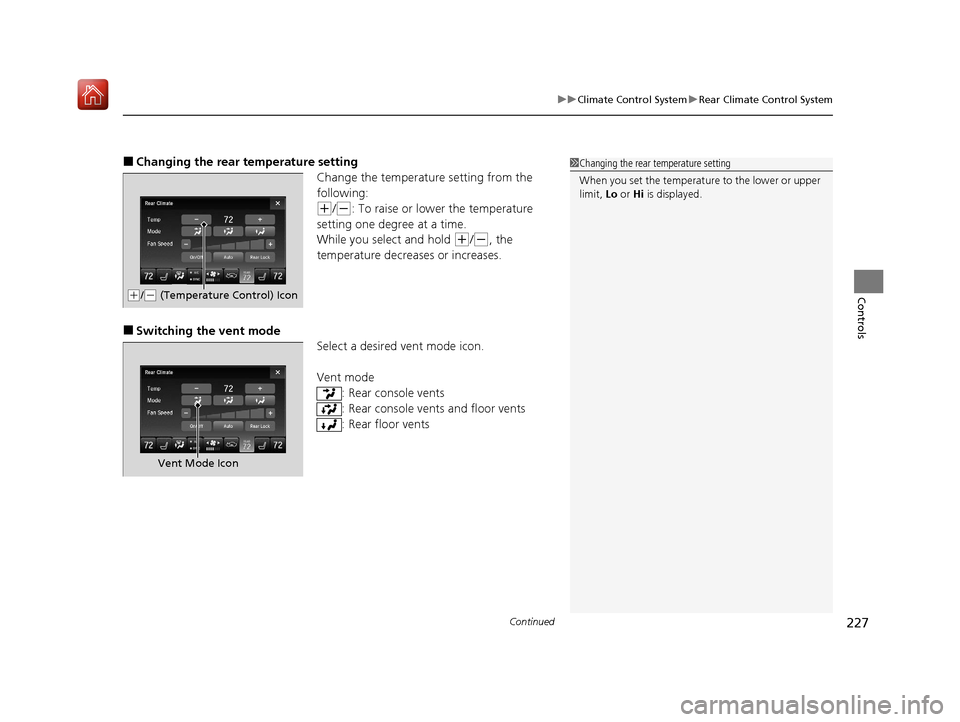
Continued227
uuClimate Control System uRear Climate Control System
Controls
■Changing the rear temperature setting
Change the temperature setting from the
following:
(+/(-: To raise or lower the temperature
setting one degree at a time.
While you select and hold
(+/(-, the
temperature decreases or increases.
■Switching the vent mode Select a desired vent mode icon.
Vent mode: Rear console vents
: Rear console vents and floor vents
: Rear floor vents
1Changing the rear temperature setting
When you set the temperature to the lower or upper
limit, Lo or Hi is displayed.
(+/(- (Temperature Control) Icon
Vent Mode Icon
20 ACURA MDX-31TZ56600.book 227 ページ 2019年4月24日 水曜日 午後5時44分
Page 232 of 701
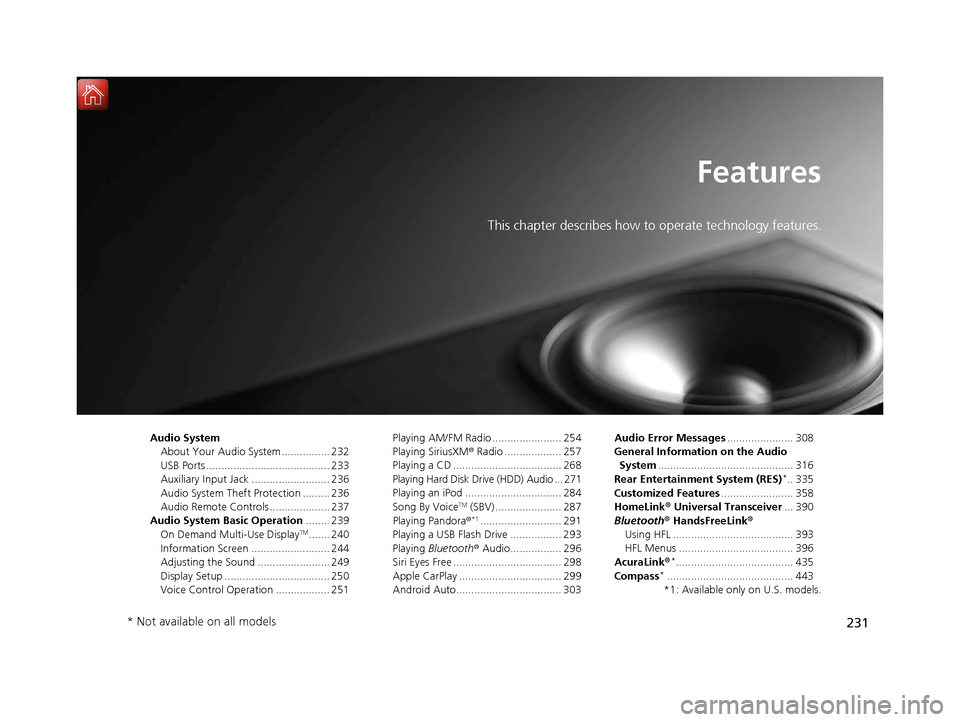
231
Features
This chapter describes how to operate technology features.
Audio SystemAbout Your Audio System ................ 232
USB Ports ......................................... 233
Auxiliary Input Jack .......................... 236
Audio System Theft Protection ......... 236
Audio Remote Controls .................... 237
Audio System Basic Operation ........ 239
On Demand Multi-Use Display
TM....... 240
Information Screen .......................... 244
Adjusting the Sound ........................ 249
Display Setup ................................... 250
Voice Control Operation .................. 251 Playing AM/FM Radio ....................... 254
Playing SiriusXM
® Radio ................... 257
Playing a CD .................................... 268
Playing Hard Disk Drive (HDD) Audio ... 271
Playing an iPod ................................ 284
Song By Voice
TM (SBV) ...................... 287
Playing Pandora ®*1........................... 291
Playing a USB Flash Drive ................. 293
Playing Bluetooth ® Audio................. 296
Siri Eyes Free .................................... 298
Apple CarPlay .................................. 299
Android Auto................................... 303 Audio Error Messages
...................... 308
General Information on the Audio System ............................................. 316
Rear Entertainment System (RES)
*.. 335
Customized Features ........................ 358
HomeLink ® Universal Transceiver ... 390
Bluetooth ® HandsFreeLink®
Using HFL ........................................ 393
HFL Menus ...................................... 396
AcuraLink®
*....................................... 435
Compass*.......................................... 443
*1: Available only on U.S. models.
* Not available on all models
20 ACURA MDX-31TZ56600.book 231 ページ 2019年4月24日 水曜日 午後5時44分
Page 233 of 701
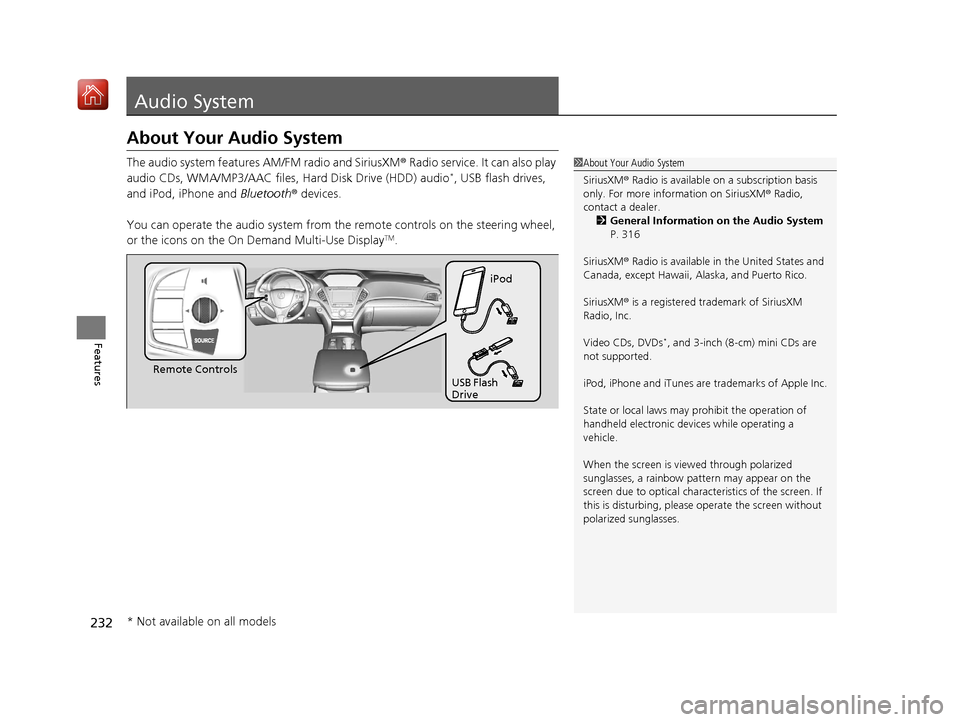
232
Features
Audio System
About Your Audio System
The audio system features AM/FM radio and SiriusXM® Radio service. It can also play
audio CDs, WMA/MP3/AAC files, Hard Disk Drive (HDD) audio*, USB flash drives,
and iPod, iPhone and Bluetooth® devices.
You can operate the audio system from th e remote controls on the steering wheel,
or the icons on the On Demand Multi-Use Display
TM.
1 About Your Audio System
SiriusXM ® Radio is available on a subscription basis
only. For more information on SiriusXM ® Radio,
contact a dealer.
2 General Information on the Audio System
P. 316
SiriusXM ® Radio is available in the United States and
Canada, except Ha waii, Alaska, and Puerto Rico.
SiriusXM ® is a registered trademark of SiriusXM
Radio, Inc.
Video CDs, DVDs
*, and 3-inch (8-cm) mini CDs are
not supported.
iPod, iPhone and iTunes are trademarks of Apple Inc.
State or local laws may prohibit the operation of
handheld electronic devi ces while operating a
vehicle.
When the screen is vi ewed through polarized
sunglasses, a rainbow pa ttern may appear on the
screen due to optical characteristics of the screen. If
this is disturbing, please operate the screen without
polarized sunglasses.
Remote Controls iPod
USB Flash
Drive
* Not available on all models
20 ACURA MDX-31TZ56600.book 232 ページ 2019年4月24日 水曜日 午後5時44分
Page 234 of 701
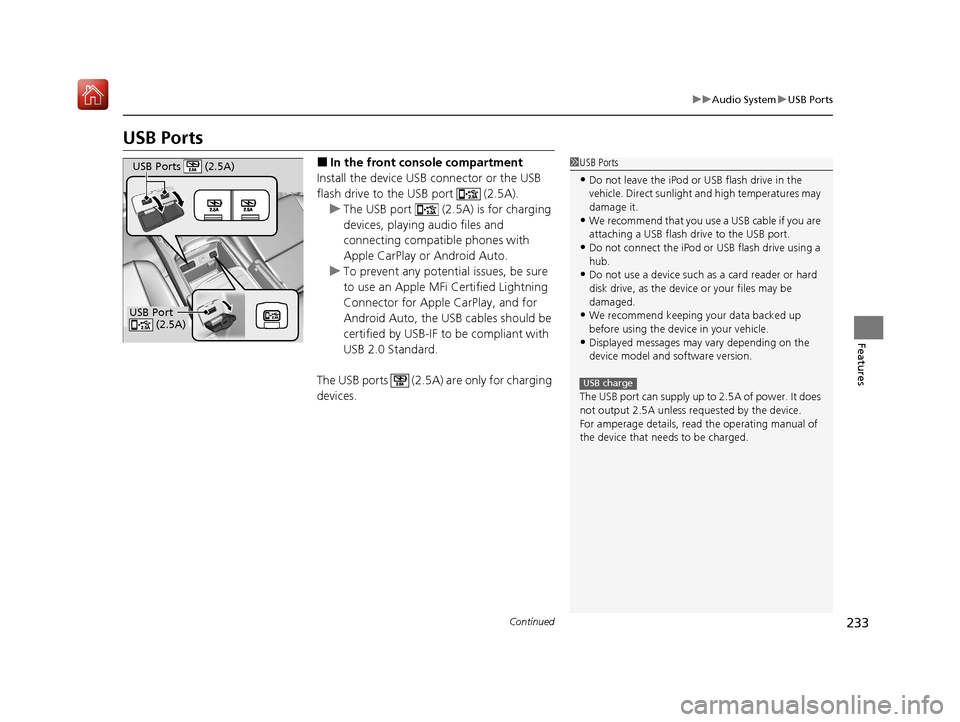
233
uuAudio System uUSB Ports
Continued
Features
USB Ports
■In the front console compartment
Install the device USB connector or the USB
flash drive to the USB port (2.5A). u The USB port (2.5A) is for charging
devices, playing audio files and
connecting compatib le phones with
Apple CarPlay or Android Auto.
u To prevent any potenti al issues, be sure
to use an Apple MFi Certified Lightning
Connector for Apple CarPlay, and for
Android Auto, the USB cables should be
certified by USB-IF to be compliant with
USB 2.0 Standard.
The USB ports (2.5A) are only for charging
devices.1 USB Ports
•Do not leave the iPod or USB flash drive in the
vehicle. Direct sunlight and high temperatures may
damage it.
•We recommend that you us e a USB cable if you are
attaching a USB flash drive to the USB port.
•Do not connect the iPod or USB flash drive using a
hub.
•Do not use a device such as a card reader or hard
disk drive, as the device or your files may be
damaged.
•We recommend keeping y our data backed up
before using the device in your vehicle.
•Displayed messages may vary depending on the
device model and software version.
The USB port can supply up to 2.5A of power. It does
not output 2.5A unless requested by the device.
For amperage details, read the operating manual of
the device that ne eds to be charged.
USB charge
USB Port
(2.5A)
USB Ports (2.5A)
20 ACURA MDX-31TZ56600.book 233 ページ 2019年4月24日 水曜日 午後5時44分
Page 237 of 701
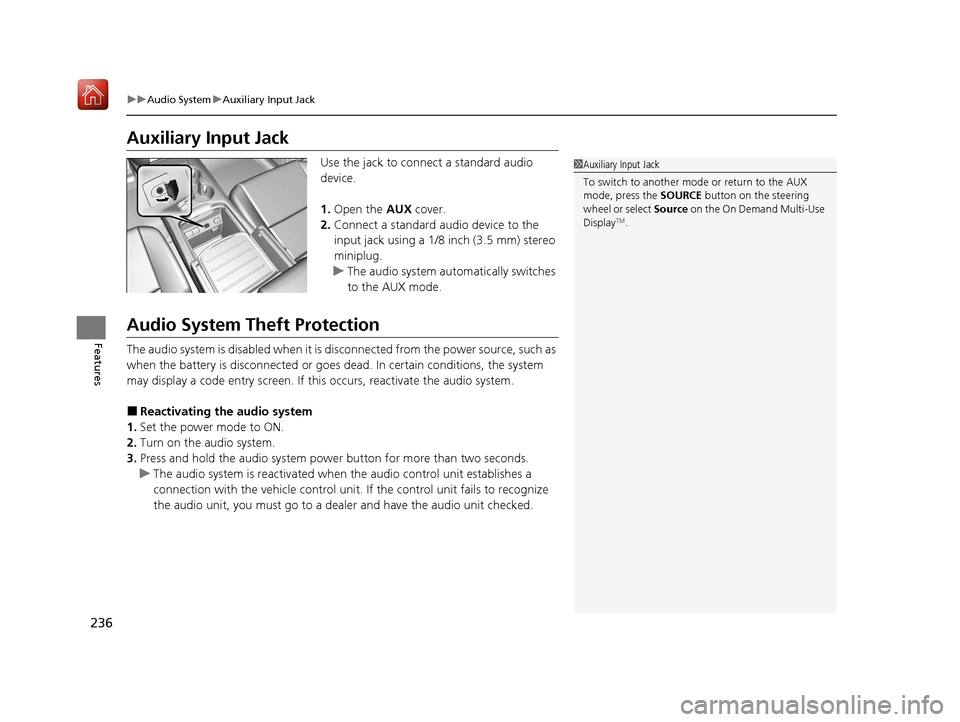
236
uuAudio System uAuxiliary Input Jack
Features
Auxiliary Input Jack
Use the jack to connect a standard audio
device.
1. Open the AUX cover.
2. Connect a standard audio device to the
input jack using a 1/8 inch (3.5 mm) stereo
miniplug.
u The audio system automatically switches
to the AUX mode.
Audio System Theft Protection
The audio system is disabled when it is disconnected from the power source, such as
when the battery is disconnected or goes dead. In certain conditions, the system
may display a code entry screen. If this occurs, reactivate the audio system.
■Reactivating the audio system
1. Set the power mode to ON.
2. Turn on the audio system.
3. Press and hold the audio system power button for more than two seconds.
u The audio system is reac tivated when the audio co ntrol unit establishes a
connection with the vehicle control unit. If the control unit fails to recognize
the audio unit, you must go to a dealer and have the audio unit checked.
1 Auxiliary Input Jack
To switch to another mode or return to the AUX
mode, press the SOURCE button on the steering
wheel or select Source on the On Demand Multi-Use
Display
TM.
20 ACURA MDX-31TZ56600.book 236 ページ 2019年4月24日 水曜日 午後5時44分
Page 238 of 701
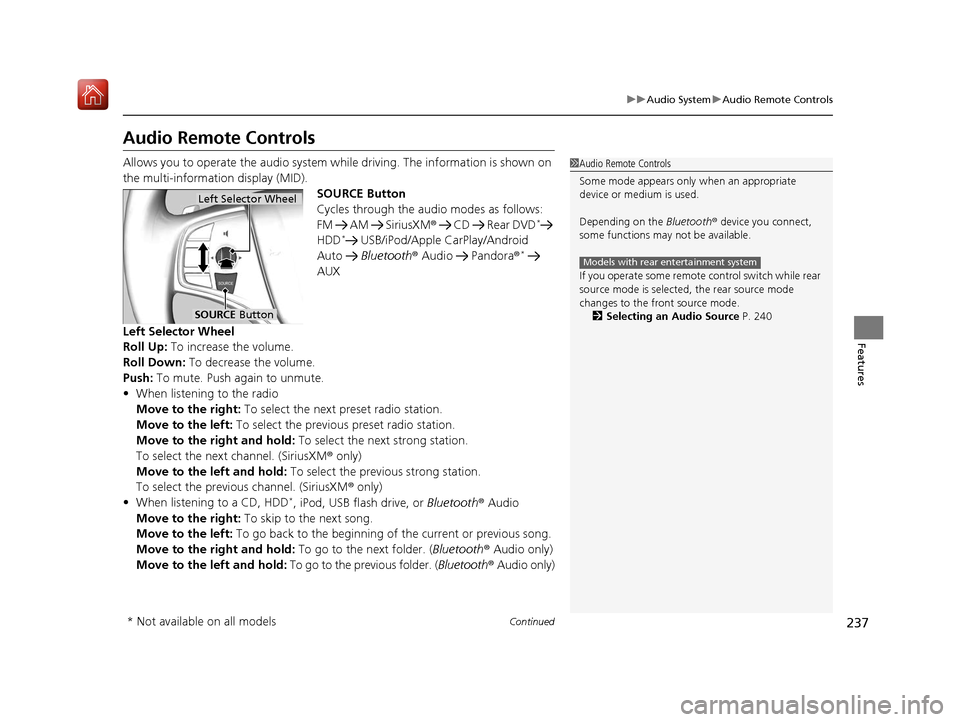
237
uuAudio System uAudio Remote Controls
Continued
Features
Audio Remote Controls
Allows you to operate the audio system wh ile driving. The information is shown on
the multi-information display (MID). SOURCE Button
Cycles through the audio modes as follows:
FM AM SiriusXM® CD Rear DVD
*
HDD* USB/iPod/Apple CarPlay/Android
Auto Bluetooth ® Audio Pandora ®*
AUX
Left Selector Wheel
Roll Up: To increase the volume.
Roll Down: To decrease the volume.
Push: To mute. Push again to unmute.
• When listening to the radio
Move to the right: To select the next preset radio station.
Move to the left: To select the previous preset radio station.
Move to the right and hold: To select the next strong station.
To select the next channel. (SiriusXM ® only)
Move to the left and hold: To select the previous strong station.
To select the previous channel. (SiriusXM ® only)
• When listening to a CD, HDD
*, iPod, USB flash drive, or Bluetooth ® Audio
Move to the right: To skip to the next song.
Move to the left: To go back to the beginning of the current or previous song.
Move to the right and hold: To go to the next folder. (Bluetooth® Audio only)
Move to the left and hold: To go to the previous folder. ( Bluetooth® Audio only)
1Audio Remote Controls
Some mode appears only when an appropriate
device or medium is used.
Depending on the Bluetooth® device you connect,
some functions may not be available.
If you operate some remote control switch while rear
source mode is selected, the rear source mode
changes to the front source mode. 2 Selecting an Audio Source P. 240
Models with rear entertainment system
Left Selector Wheel
SOURCE Button
* Not available on all models
20 ACURA MDX-31TZ56600.book 237 ページ 2019年4月24日 水曜日 午後5時44分
Page 240 of 701
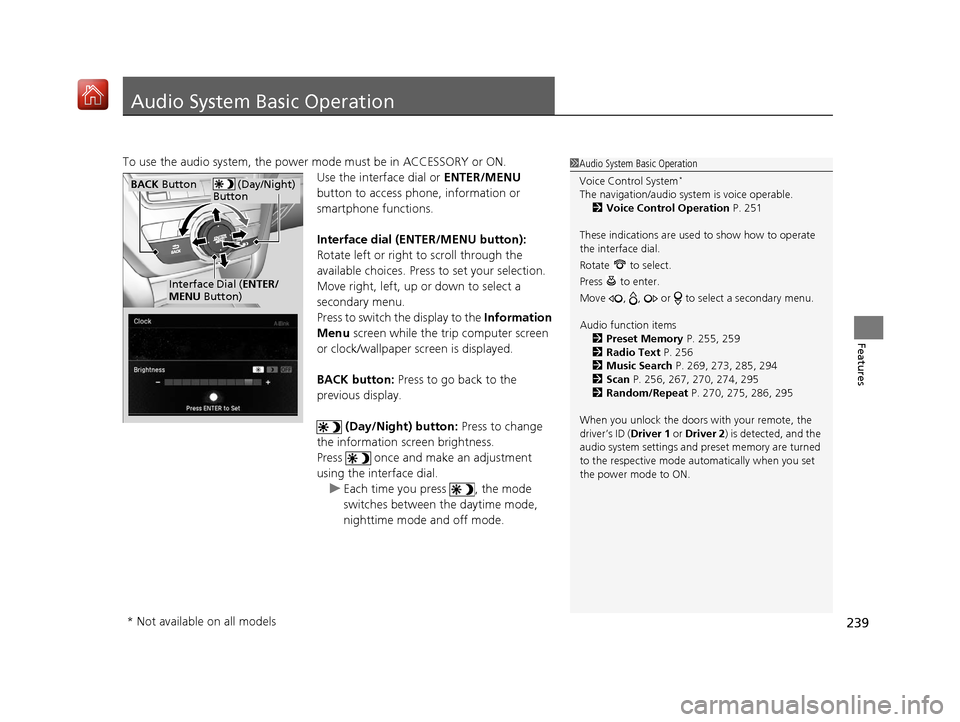
239
Features
Audio System Basic Operation
To use the audio system, the power mode must be in ACCESSORY or ON.Use the interface dial or ENTER/MENU
button to access phone, information or
smartphone functions.
Interface dial (E NTER/MENU button):
Rotate left or right to scroll through the
available choices. Press to set your selection.
Move right, left, up or down to select a
secondary menu.
Press to switch the display to the Information
Menu screen while the trip computer screen
or clock/wallpaper screen is displayed.
BACK button: Press to go back to the
previous display.
(Day/Night) button: Press to change
the information screen brightness.
Press once and make an adjustment
using the interface dial. u Each time you press , the mode
switches between the daytime mode,
nighttime mode and off mode.1Audio System Basic Operation
Voice Control System
*
The navigation/audio system is voice operable.
2 Voice Control Operation P. 251
These indications are used to show how to operate
the interface dial.
Rotate to select.
Press to enter.
Move , , or to se lect a secondary menu.
Audio function items 2 Preset Memory P. 255, 259
2 Radio Text P. 256
2 Music Search P. 269, 273, 285, 294
2 Scan P. 256, 267, 270, 274, 295
2 Random/Repeat P. 270, 275, 286, 295
When you unlock the doors with your remote, the
driver’s ID ( Driver 1 or Driver 2) is detected, and the
audio system settings and pr eset memory are turned
to the respective mode automatically when you set
the power mode to ON. (Day/Night)
ButtonBACK Button
Interface Dial ( ENTER/
MENU Button)
* Not available on all models
20 ACURA MDX-31TZ56600.book 239 ページ 2019年4月24日 水曜日 午後5時44分