navigation ACURA MDX 2022 Owners Manual
[x] Cancel search | Manufacturer: ACURA, Model Year: 2022, Model line: MDX, Model: ACURA MDX 2022Pages: 712, PDF Size: 22.65 MB
Page 5 of 712
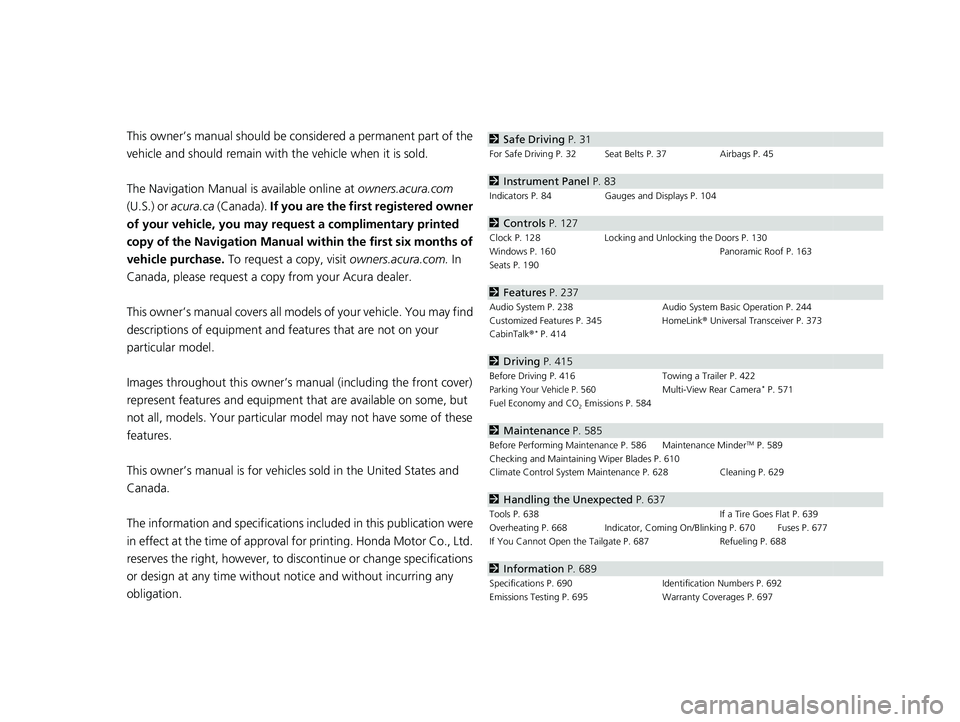
Contents
This owner’s manual should be considered a permanent part of the
vehicle and should remain with the vehicle when it is sold.
The Navigation Manual is available online at owners.acura.com
(U.S.) or acura.ca (Canada). If you are the firs t registered owner
of your vehicle, you may request a complimentary printed
copy of the Navigation Manual within the first six months of
vehicle purchase. To request a copy, visit owners.acura.com. In
Canada, please request a copy from your Acura dealer.
This owner’s manual covers all models of your vehicle. You may find
descriptions of equipment and features that are not on your
particular model.
Images throughout this owner’s manu al (including the front cover)
represent features and equipment that are available on some, but
not all, models. Your particular mo del may not have some of these
features.
This owner’s manual is for vehicles sold in the United States and
Canada.
The information and specifications in cluded in this publication were
in effect at the time of approval for printing. Honda Motor Co., Ltd.
reserves the right, however, to discontinue or change specifications
or design at any time without notice and without incurring any
obligation.2 Safe Driving P. 31
For Safe Driving P. 32 Seat Belts P. 37 Airbags P. 45
2Instrument Panel P. 83
Indicators P. 84 Gauges and Displays P. 104
2Controls P. 127
Clock P. 128 Locking and Unlocking the Doors P. 130
Windows P. 160 Panoramic Roof P. 163
Seats P. 190
2 Features P. 237
Audio System P. 238 Audio System Basic Operation P. 244
Customized Features P. 345 HomeLink® Universal Transceiver P. 373
CabinTalk ®
* P. 414
2Driving P. 415
Before Driving P. 416 Towing a Trailer P. 422
Parking Your Vehicle P. 560Multi-View Rear Camera* P. 571
Fuel Economy and CO
2 Emissions P. 584
2 Maintenance P. 585
Before Performing Maintenance P. 586 Maintenance MinderTM P. 589
Checking and Maintaining Wiper Blades P. 610
Climate Control System Main tenance P. 628 Cleaning P. 629
2Handling the Unexpected P. 637
Tools P. 638 If a Tire Goes Flat P. 639
Overheating P. 668 Indicator, Coming On/Blinking P. 670 Fuses P. 677
If You Cannot Open the Ta ilgate P. 687 Refueling P. 688
2Information P. 689
Specifications P. 690 Identification Numbers P. 692
Emissions Testing P. 695 Warranty Coverages P. 697
22 ACURA MDX-31TYA6000_02.book 4 ページ 2020年11月5日 木曜日 午前11時39分
Page 7 of 712
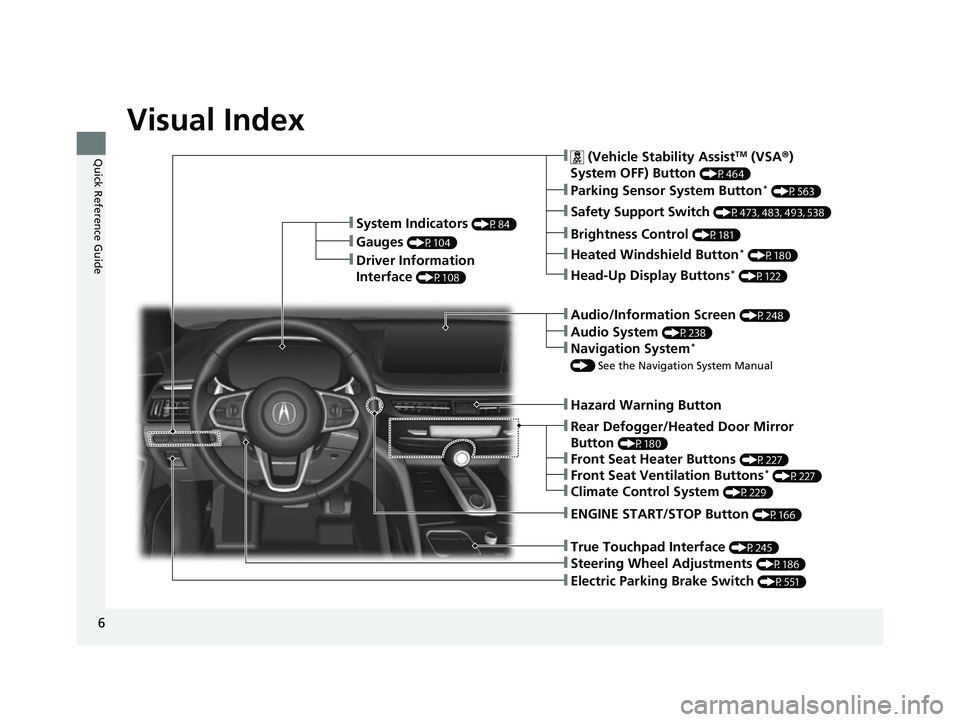
6
Quick Reference Guide
Quick Reference Guide
Visual Index
❚Steering Wheel Adjustments (P186)
❚ENGINE START/STOP Button (P166)
❚Audio System (P238)
❚System Indicators (P84)
❚Gauges (P104)
❚Driver Information
Interface
(P108)
❚ (Vehicle Stability AssistTM (VSA®)
System OFF) Button
(P464)
❚Parking Sensor System Button* (P563)
❚Safety Support Switch (P473, 483, 493, 538)
❚Brightness Control (P181)
❚Heated Windshield Button* (P180)
❚Hazard Warning Button
❚Rear Defogger/Heated Door Mirror
Button
(P180)
❚Front Seat Heater Buttons (P227)
❚Front Seat Ventilation Buttons* (P227)
❚Climate Control System (P229)
❚True Touchpad Interface (P245)
❚Head-Up Display Buttons* (P122)
❚Audio/Information Screen (P248)
❚Navigation System*
() See the Navigation System Manual
❚Electric Parking Brake Switch (P551)
22 ACURA MDX-31TYA6000_02.book 6 ページ 2020年11月5日 木曜日 午前11時39分
Page 20 of 712
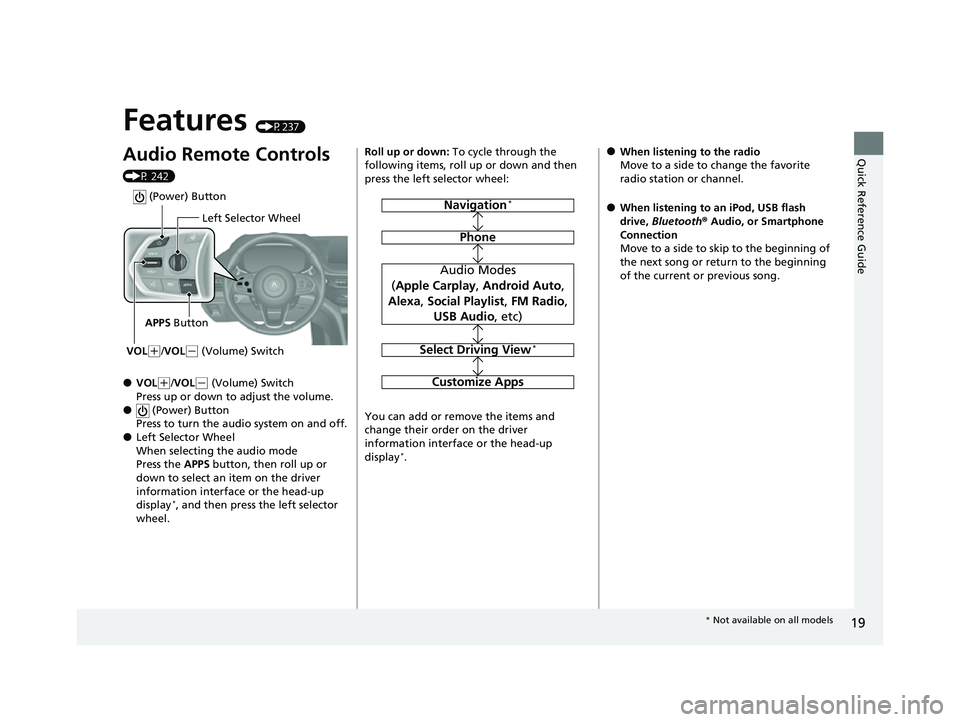
19
Quick Reference Guide
Features (P237)
Audio Remote Controls
(P 242)
●VOL(+/VOL( - (Volume) Switch
Press up or down to adjust the volume.
● (Power) Button
Press to turn the audio system on and off.
●Left Selector Wheel
When selecting the audio mode
Press the APPS button, then roll up or
down to select an item on the driver
information interface or the head-up
display
*, and then press the left selector
wheel.
Left Selector Wheel
APPS Button
VOL
( +/VOL(- (Volume) Switch
(Power) Button
Roll up or down: To cycle through the
following items, roll up or down and then
press the left selector wheel:
You can add or remove the items and
change their order on the driver
information interface or the head-up
display
*.
Navigation*
Phone
Audio Modes
( Apple Carplay , Android Auto ,
Alexa , Social Playlist , FM Radio ,
USB Audio , etc)
Select Driving View*
Customize Apps
●When listening to the radio
Move to a side to change the favorite
radio station or channel.
●When listening to an iPod, USB flash
drive, Bluetooth ® Audio, or Smartphone
Connection
Move to a side to skip to the beginning of
the next song or return to the beginning
of the current or previous song.
* Not available on all models
22 ACURA MDX-31TYA6000_02.book 19 ページ 2020年11月5日 木曜日 午前11時39分
Page 21 of 712
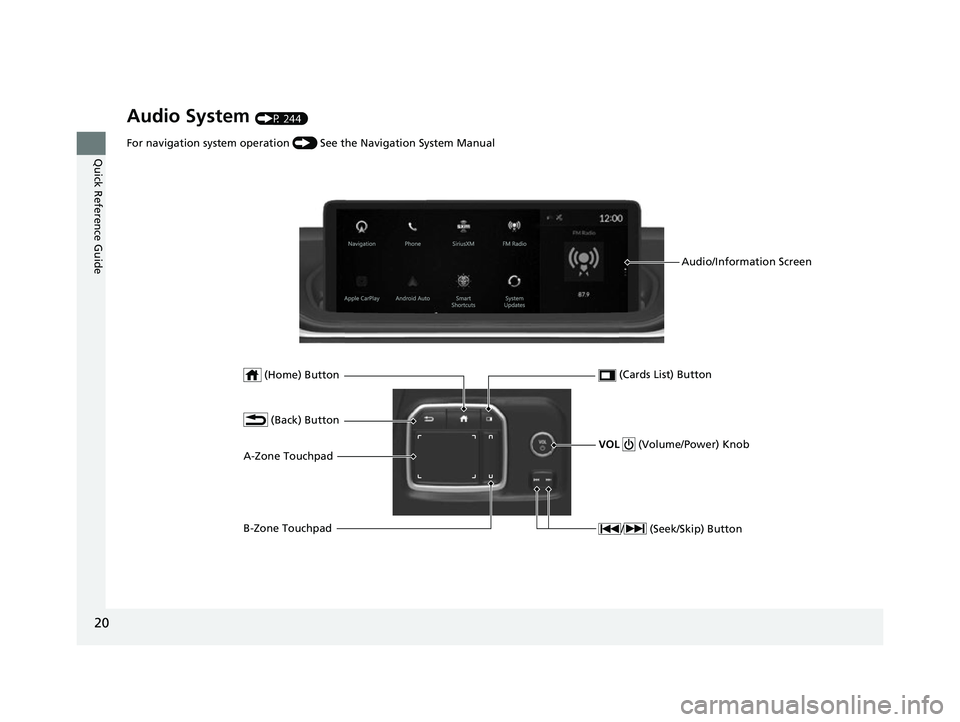
20
Quick Reference Guide
Audio System (P 244)
(Home) Button (Cards List) Button
(Back) Button
Audio/Information Screen
For navigation system operation
() See the Navigation System Manual
A-Zone Touchpad / (Seek/Skip) Button
VOL (Volume/Power) Knob
B-Zone Touchpad
22 ACURA MDX-31TYA6000_02.book 20 ページ 2020年11月5日 木曜日 午前11時39分
Page 107 of 712
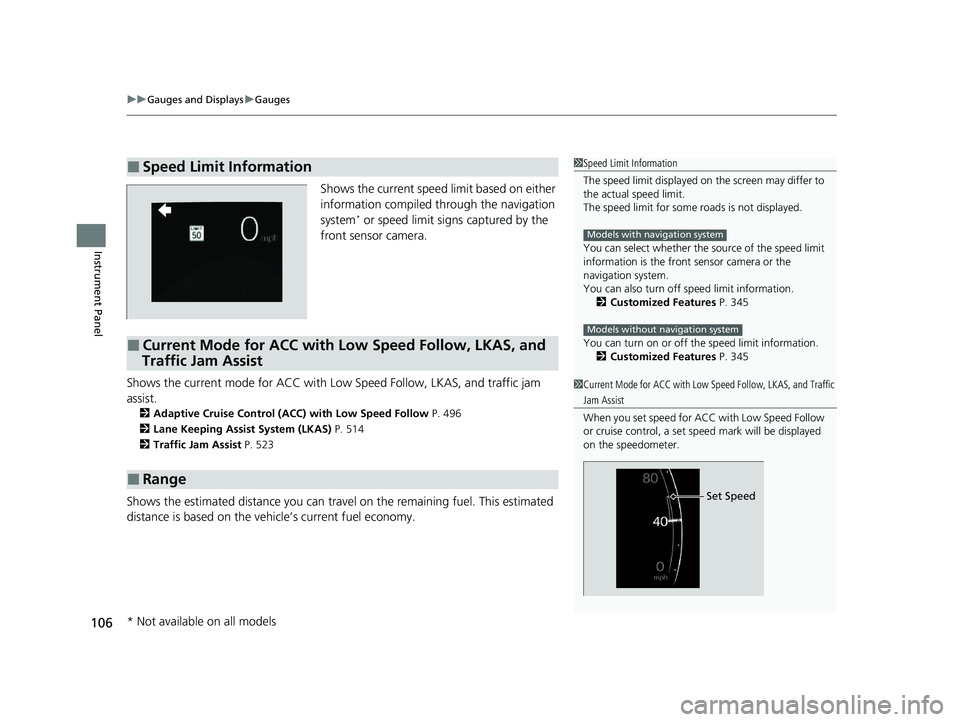
uuGauges and Displays uGauges
106
Instrument Panel
Shows the current speed limit based on either
information compiled through the navigation
system
* or speed limit signs captured by the
front sensor camera.
Shows the current mode for ACC with Lo w Speed Follow, LKAS, and traffic jam
assist.
2 Adaptive Cruise Control (ACC) with Low Speed Follow P. 496
2 Lane Keeping Assist System (LKAS) P. 514
2 Traffic Jam Assist P. 523
Shows the estimated distance you can trave l on the remaining fuel. This estimated
distance is based on the ve hicle’s current fuel economy.
■Speed Limit Information1Speed Limit Information
The speed limit displayed on the screen may differ to
the actual speed limit.
The speed limit for some roads is not displayed.
You can select whether the source of the speed limit
information is the front sensor camera or the
navigation system.
You can also turn off speed limit information.
2 Customized Features P. 345
You can turn on or off th e speed limit information.
2 Customized Features P. 345
Models with navigation system
Models without navigation system
■Current Mode for ACC with Low Speed Follow, LKAS, and
Traffic Jam Assist
■Range
1 Current Mode for ACC with Low Speed Follow, LKAS, and Traffic
Jam Assist
When you set speed for ACC with Low Speed Follow
or cruise control, a set sp eed mark will be displayed
on the speedometer.
Set Speed
* Not available on all models
22 ACURA MDX-31TYA6000_02.book 106 ページ 2020年11月5日 木曜日 午前11時39分
Page 110 of 712
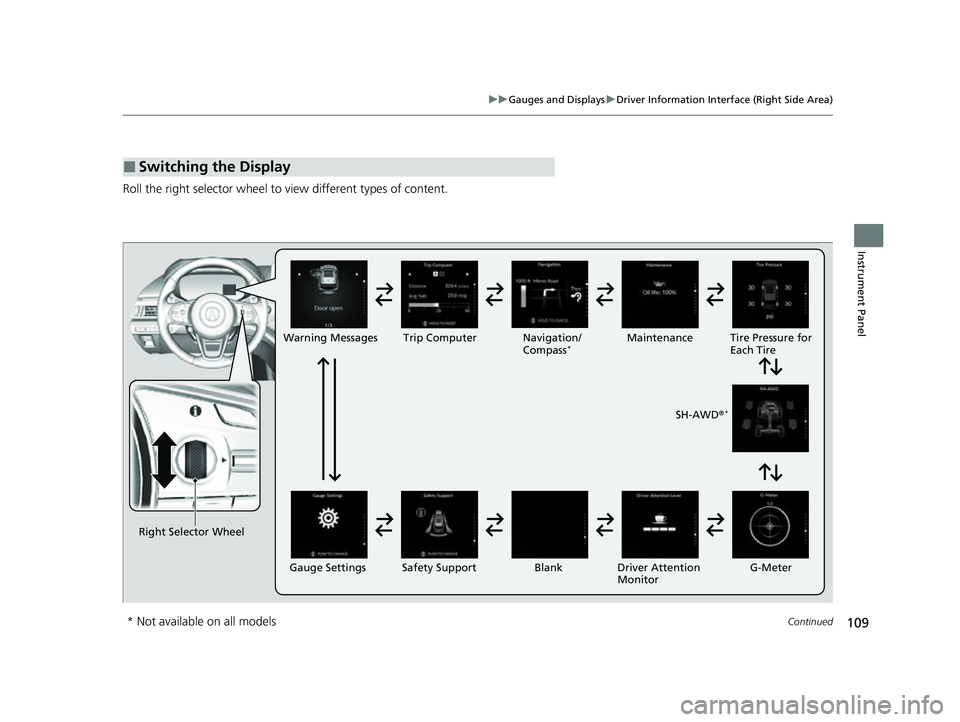
109
uuGauges and Displays uDriver Information Interface (Right Side Area)
Continued
Instrument Panel
Roll the right selector wheel to view different types of content.
■Switching the Display
Right Selector Wheel Warning Messages Trip Computer
Gauge Settings Maintenance
Navigation/
Compass
*
Safety Support Driver Attention
Monitor
Blank Tire Pressure for
Each Tire
SH-AWD ®
*
G-Meter
* Not available on all models
22 ACURA MDX-31TYA6000_02.book 109 ページ 2020年11月5日 木曜日 午前11時39分
Page 112 of 712
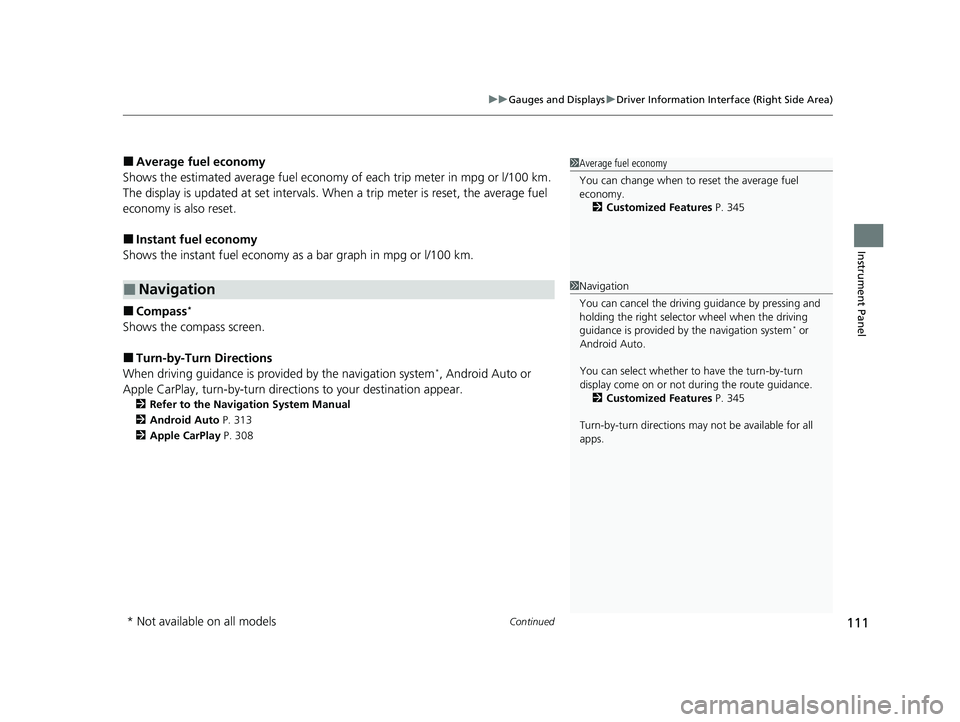
Continued111
uuGauges and Displays uDriver Information Interface (Right Side Area)
Instrument Panel
■Average fuel economy
Shows the estimated average fuel economy of each trip meter in mpg or l/100 km.
The display is updated at set intervals. Wh en a trip meter is reset, the average fuel
economy is also reset.
■Instant fuel economy
Shows the instant fuel economy as a bar graph in mpg or l/100 km.
■Compass*
Shows the compass screen.
■Turn-by-Turn Directions
When driving guidance is provided by the navigation system*, Android Auto or
Apple CarPlay, turn-by-turn direct ions to your destination appear.
2Refer to the Navigation System Manual
2 Android Auto P. 313
2 Apple CarPlay P. 308
■Navigation
1Average fuel economy
You can change when to reset the average fuel
economy.
2 Customized Features P. 345
1Navigation
You can cancel the drivin g guidance by pressing and
holding the right selector wheel when the driving
guidance is provided by the navigation system
* or
Android Auto.
You can select whether to have the turn-by-turn
display come on or not dur ing the route guidance.
2 Customized Features P. 345
Turn-by-turn directions may not be available for all
apps.
* Not available on all models
22 ACURA MDX-31TYA6000_02.book 111 ページ 2020年11月5日 木曜日 午前11時39分
Page 123 of 712
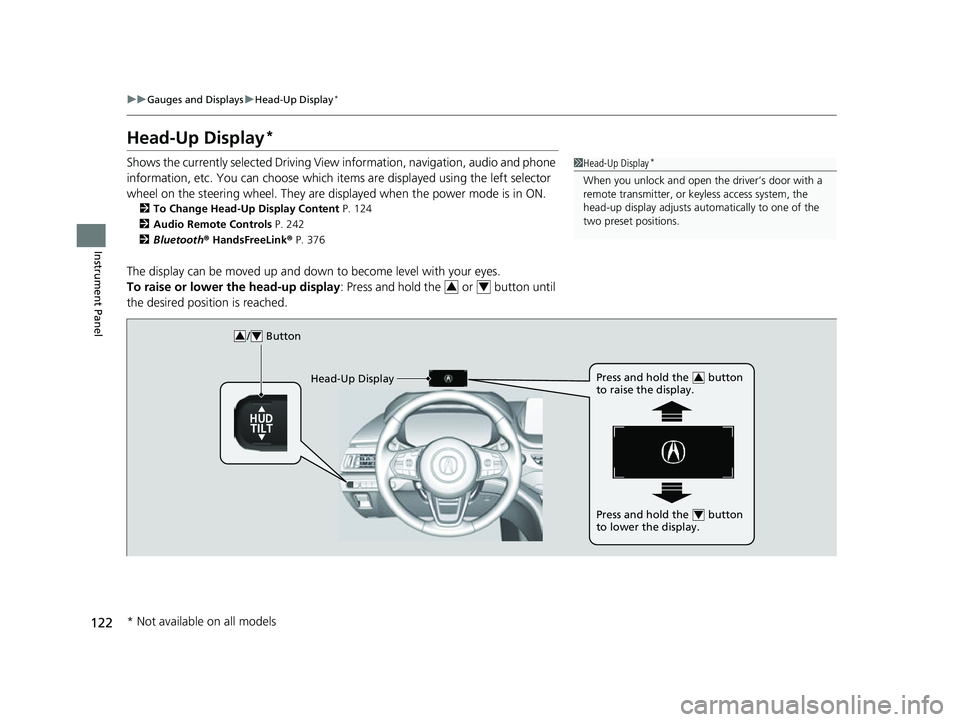
122
uuGauges and Displays uHead-Up Display*
Instrument Panel
Head-Up Display*
Shows the currently selected Driving View information, navigation, audio and phone
information, etc. You can choose which it ems are displayed using the left selector
wheel on the steering wheel. They are displayed when the power mode is in ON.
2To Change Head-Up Display Content P. 124
2 Audio Remote Controls P. 242
2 Bluetooth ® HandsFreeLink ® P. 376
The display can be moved up and down to become level with your eyes.
To raise or lower the head-up display : Press and hold the or button until
the desired position is reached.
1 Head-Up Display*
When you unlock and open the driver’s door with a
remote transmitter, or keyless access system, the
head-up display adjusts auto matically to one of the
two preset positions.
34
/ Button34
Head-Up Display Press and hold the button
to raise the display.3
Press and hold the button
to lower the display.4
* Not available on all models
22 ACURA MDX-31TYA6000_02.book 122 ページ 2020年11月5日 木曜日 午前11時39分
Page 126 of 712
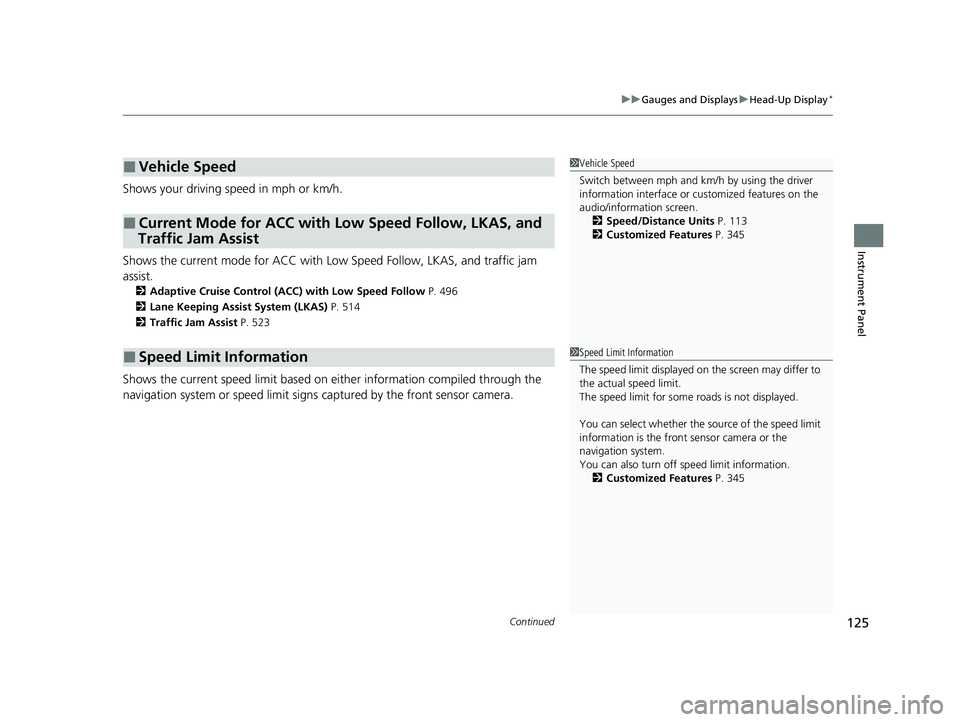
Continued125
uuGauges and Displays uHead-Up Display*
Instrument Panel
Shows your driving speed in mph or km/h.
Shows the current mode for ACC with Low Speed Follow, LKAS, and traffic jam
assist.
2 Adaptive Cruise Control (ACC) with Low Speed Follow P. 496
2 Lane Keeping Assist System (LKAS) P. 514
2 Traffic Jam Assist P. 523
Shows the current speed limit based on either information compiled through the
navigation system or speed limit signs captured by the front sensor camera.
■Vehicle Speed
■Current Mode for ACC with Low Speed Follow, LKAS, and
Traffic Jam Assist
■Speed Limit Information
1 Vehicle Speed
Switch between mph and km/h by using the driver
information interface or cu stomized features on the
audio/information screen. 2 Speed/Distance Units P. 113
2 Customized Features P. 345
1Speed Limit Information
The speed limit displayed on the screen may differ to
the actual speed limit.
The speed limit for some roads is not displayed.
You can select whether the source of the speed limit
information is the front sensor camera or the
navigation system.
You can also turn off speed limit information.
2 Customized Features P. 345
22 ACURA MDX-31TYA6000_02.book 125 ページ 2020年11月5日 木曜日 午前11時39分
Page 127 of 712
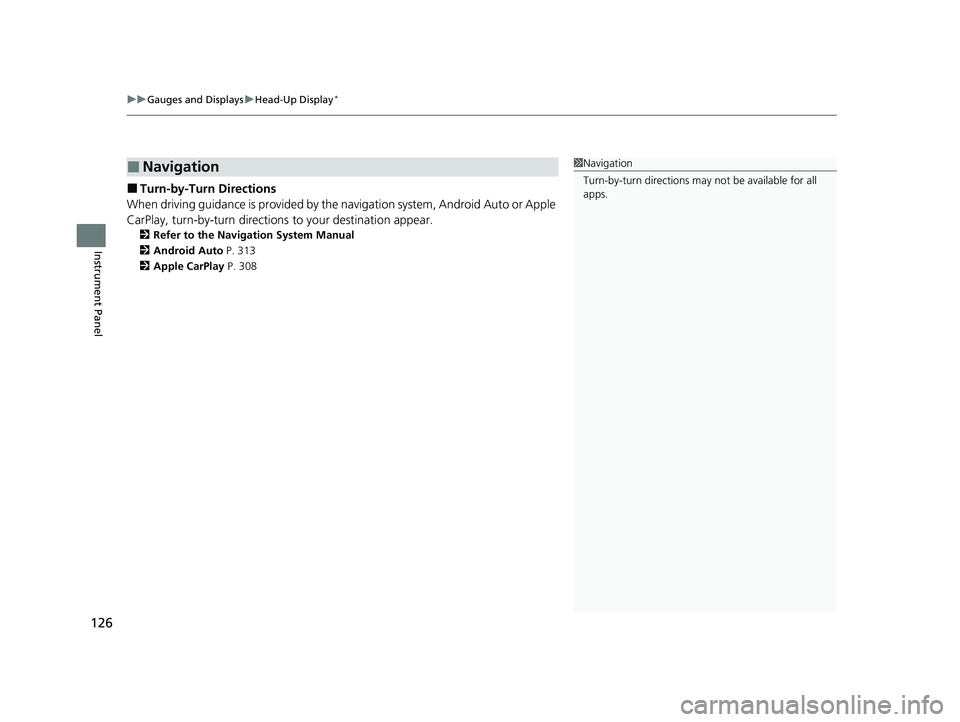
uuGauges and Displays uHead-Up Display*
126
Instrument Panel
■Turn-by-Turn Directions
When driving guidance is provided by the navigation system, Android Auto or Apple
CarPlay, turn-by-turn directions to your destination appear.
2Refer to the Navigation System Manual
2 Android Auto P. 313
2 Apple CarPlay P. 308
■Navigation1Navigation
Turn-by-turn directions may not be available for all
apps.
22 ACURA MDX-31TYA6000_02.book 126 ページ 2020年11月5日 木曜日 午前11時39分