Acura MDX HYBRID 2019 Owner's Manual
Manufacturer: ACURA, Model Year: 2019, Model line: MDX HYBRID, Model: Acura MDX HYBRID 2019Pages: 685, PDF Size: 36.92 MB
Page 231 of 685
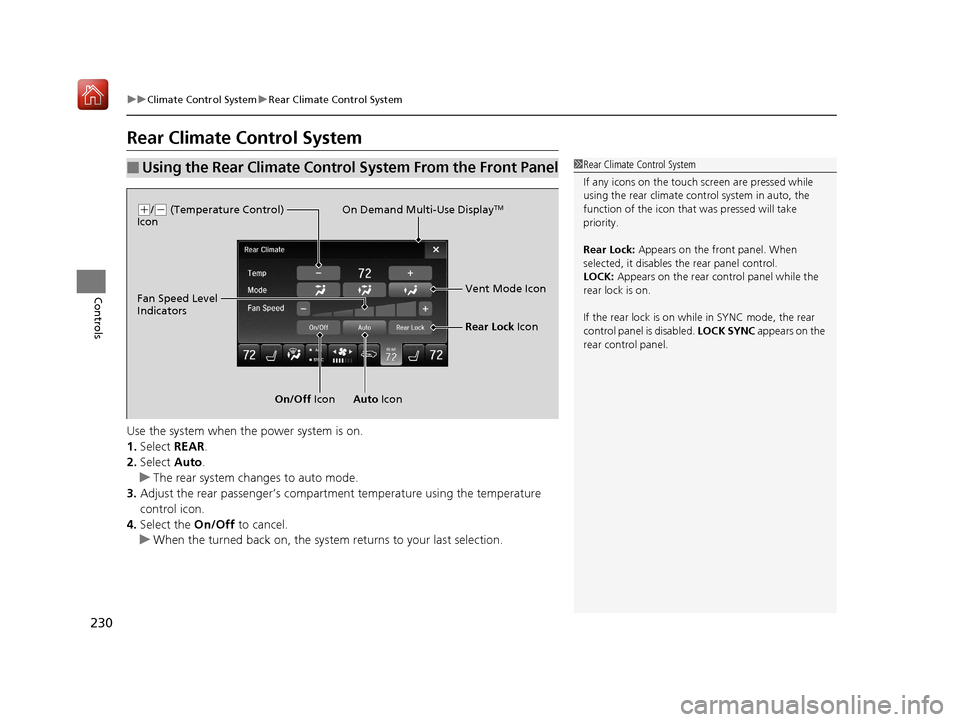
230
uuClimate Control System uRear Climate Control System
Controls
Rear Climate Control System
Use the system when the power system is on.
1. Select REAR.
2. Select Auto.
u The rear system changes to auto mode.
3. Adjust the rear passenger’s compartment temperature using the temperature
control icon.
4. Select the On/Off to cancel.
u When the turned back on, the system returns to your last selection.
■Using the Rear Climate Control System From the Front Panel1Rear Climate Control System
If any icons on the touch screen are pressed while
using the rear climate control system in auto, the
function of the icon that was pressed will take
priority.
Rear Lock: Appears on the front panel. When
selected, it disables the rear panel control.
LOCK: Appears on the rear control panel while the
rear lock is on.
If the rear lock is on while in SYNC mode, the rear
control panel is disabled. LOCK SYNC appears on the
rear control panel.
On Demand Multi-Use DisplayTM( +/(- (Temperature Control)
Icon
On/Off IconAuto Icon Vent Mode Icon
Fan Speed Level
Indicators
Rear Lock Icon
19 ACURA MDX E-AWD-31TRX6200.book 230 ページ 2018年6月22日 金曜日 午後7時42分
Page 232 of 685
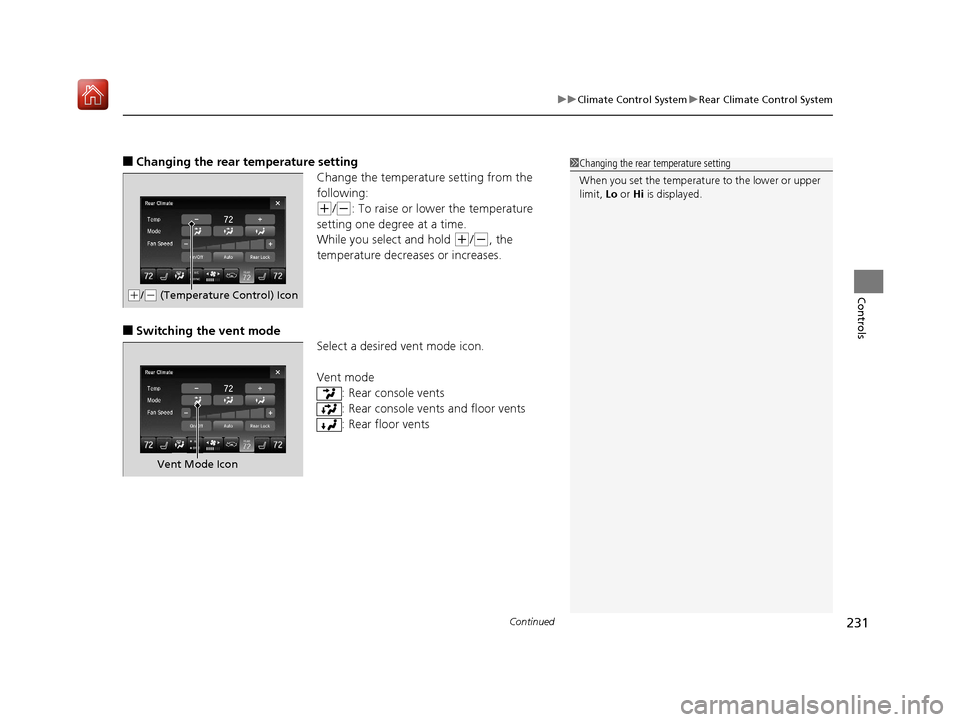
Continued231
uuClimate Control System uRear Climate Control System
Controls
■Changing the rear temperature setting
Change the temperature setting from the
following:
(+/(-: To raise or lower the temperature
setting one degree at a time.
While you select and hold
(+/(-, the
temperature decreases or increases.
■Switching the vent mode Select a desired vent mode icon.
Vent mode: Rear console vents
: Rear console vents and floor vents
: Rear floor vents
1Changing the rear temperature setting
When you set the temperat ure to the lower or upper
limit, Lo or Hi is displayed.
(+/(- (Temperature Control) Icon
Vent Mode Icon
19 ACURA MDX E-AWD-31TRX6200.book 231 ページ 2018年6月22日 金曜日 午後7時42分
Page 233 of 685
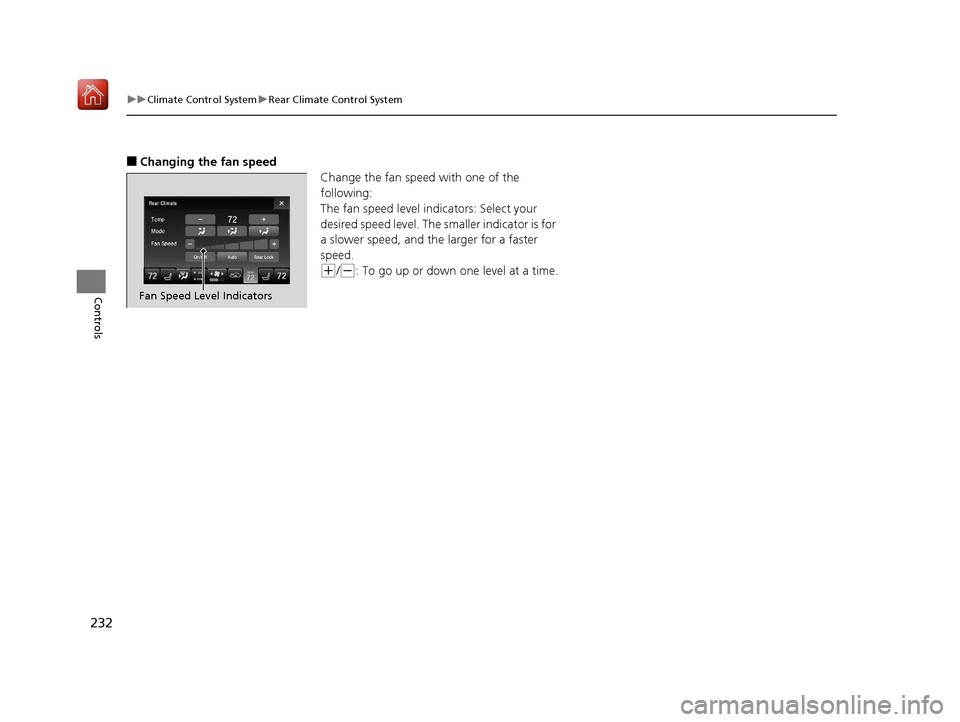
232
uuClimate Control System uRear Climate Control System
Controls
■Changing the fan speed
Change the fan speed with one of the
following:
The fan speed level indicators: Select your
desired speed level. The smaller indicator is for
a slower speed, and the larger for a faster
speed.
(+/(-: To go up or down one level at a time.
Fan Speed Level Indicators
19 ACURA MDX E-AWD-31TRX6200.book 232 ページ 2018年6月22日 金曜日 午後7時42分
Page 234 of 685
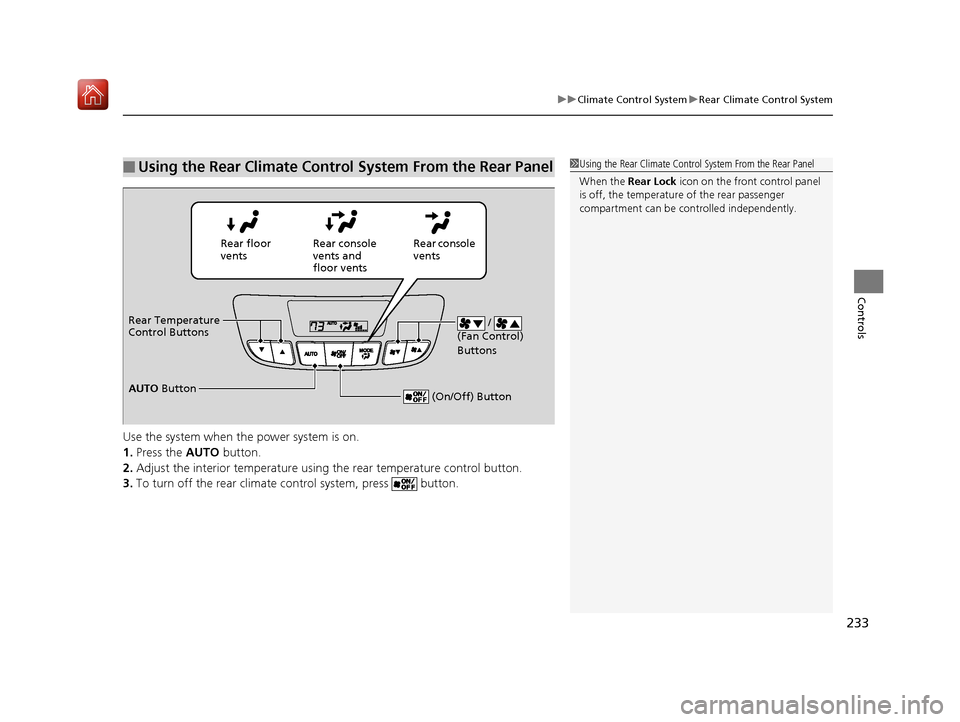
233
uuClimate Control System uRear Climate Control System
Controls
Use the system when the power system is on.
1. Press the AUTO button.
2. Adjust the interior temperature usi ng the rear temperature control button.
3. To turn off the rear climate control system, press button.
■Using the Rear Climate Control System From the Rear Panel1Using the Rear Climate Control System From the Rear Panel
When the Rear Lock icon on the front control panel
is off, the temperature of the rear passenger
compartment can be cont rolled independently.
Rear floor
ventsRear console
vents and
floor vents Rear console
vents
/
(Fan Control)
Buttons
(On/Off) Button
Rear Temperature
Control Buttons
AUTO Button
19 ACURA MDX E-AWD-31TRX6200.book 233 ページ 2018年6月22日 金曜日 午後7時42分
Page 235 of 685
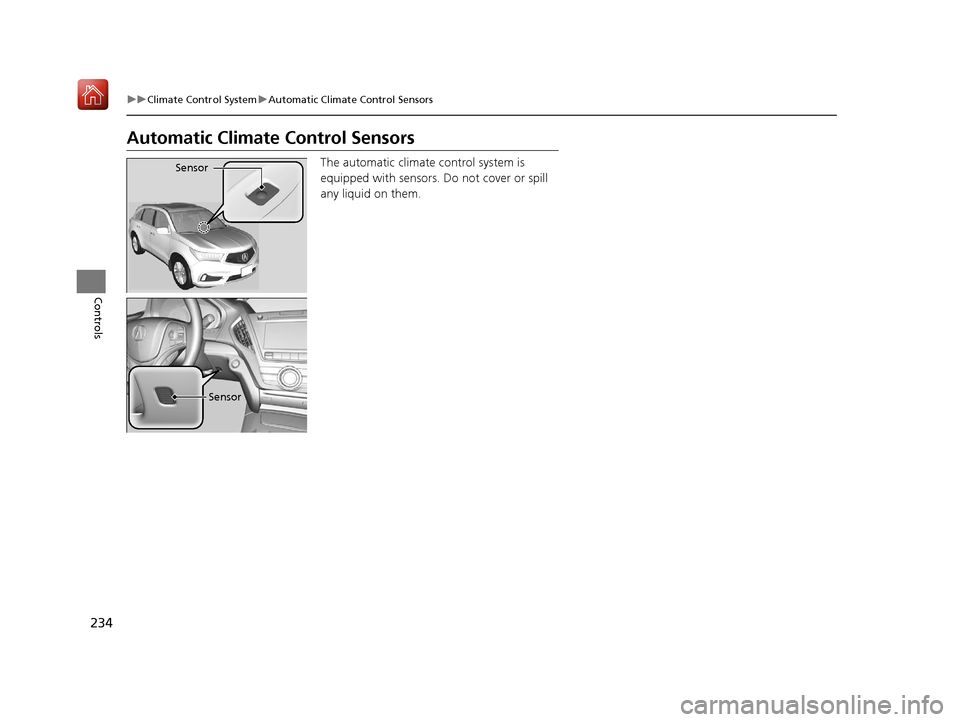
234
uuClimate Control System uAutomatic Climate Control Sensors
Controls
Automatic Climate Control Sensors
The automatic climate control system is
equipped with sensors. Do not cover or spill
any liquid on them.Sensor
Sensor
19 ACURA MDX E-AWD-31TRX6200.book 234 ページ 2018年6月22日 金曜日 午後7時42分
Page 236 of 685
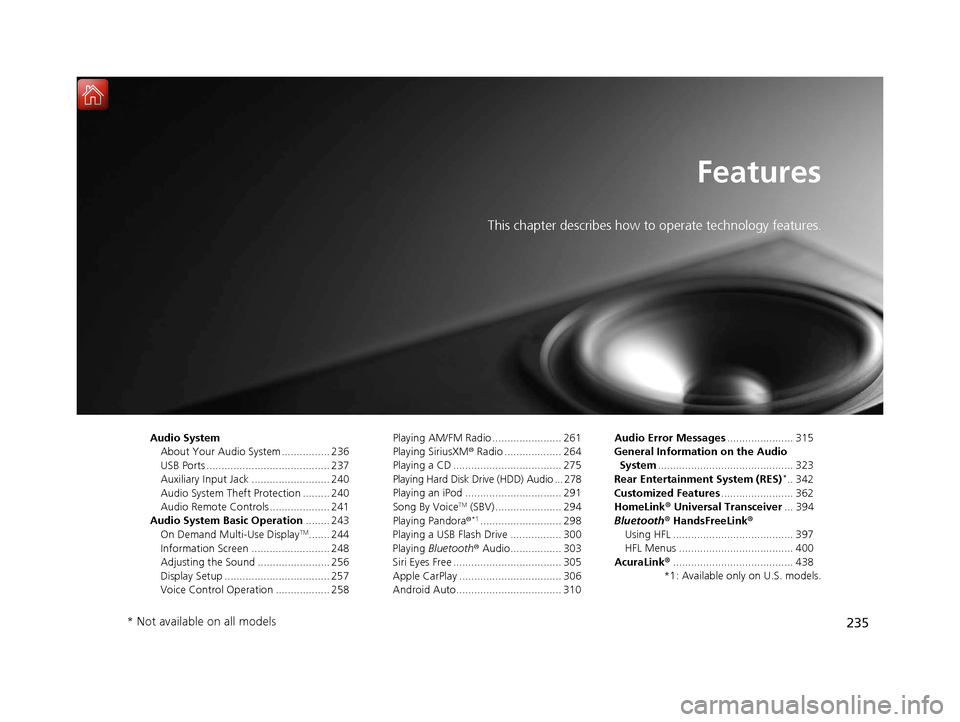
235
Features
This chapter describes how to operate technology features.
Audio SystemAbout Your Audio System ................ 236
USB Ports ......................................... 237
Auxiliary Input Jack .......................... 240
Audio System Theft Protection ......... 240
Audio Remote Controls .................... 241
Audio System Basic Operation ........ 243
On Demand Multi-Use Display
TM....... 244
Information Screen .......................... 248
Adjusting the Sound ........................ 256
Display Setup ................................... 257
Voice Control Operation .................. 258 Playing AM/FM Radio ....................... 261
Playing SiriusXM
® Radio ................... 264
Playing a CD .................................... 275
Playing Hard Disk Drive (HDD) Audio ... 278
Playing an iPod ................................ 291
Song By Voice
TM (SBV) ...................... 294
Playing Pandora ®*1........................... 298
Playing a USB Flash Drive ................. 300
Playing Bluetooth ® Audio................. 303
Siri Eyes Free .................................... 305
Apple CarPlay .................................. 306
Android Auto................................... 310 Audio Error Messages
...................... 315
General Information on the Audio System ............................................. 323
Rear Entertainment System (RES)
*.. 342
Customized Features ........................ 362
HomeLink ® Universal Transceiver ... 394
Bluetooth® HandsFreeLink®
Using HFL ........................................ 397
HFL Menus ...................................... 400
AcuraLink® ........................................ 438
*1: Available only on U.S. models.
* Not available on all models
19 ACURA MDX E-AWD-31TRX6200.book 235 ページ 2018年6月22日 金曜日 午後7時42分
Page 237 of 685
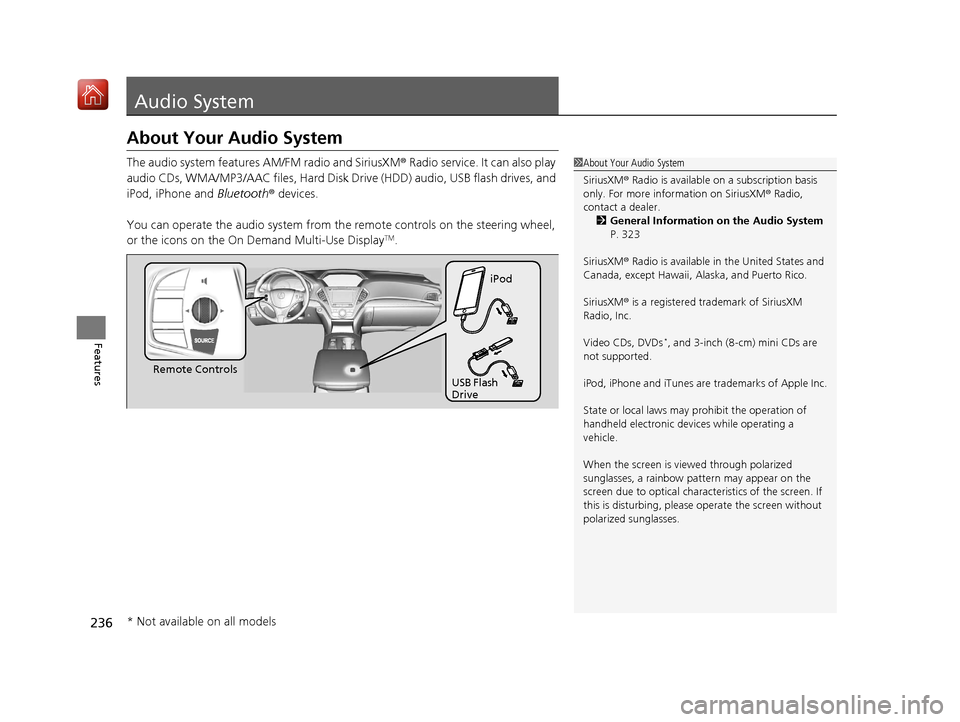
236
Features
Audio System
About Your Audio System
The audio system features AM/FM radio and SiriusXM® Radio service. It can also play
audio CDs, WMA/MP3/AAC files, Hard Disk Drive (HDD) audio, USB flash drives, and
iPod, iPhone and Bluetooth® devices.
You can operate the audio system from th e remote controls on the steering wheel,
or the icons on the On Demand Multi-Use Display
TM.
1 About Your Audio System
SiriusXM ® Radio is available on a subscription basis
only. For more information on SiriusXM ® Radio,
contact a dealer.
2 General Information on the Audio System
P. 323
SiriusXM ® Radio is available in the United States and
Canada, except Ha waii, Alaska, and Puerto Rico.
SiriusXM ® is a registered trademark of SiriusXM
Radio, Inc.
Video CDs, DVDs
*, and 3-inch (8-cm) mini CDs are
not supported.
iPod, iPhone and iTunes are trademarks of Apple Inc.
State or local laws may prohibit the operation of
handheld electronic devices while operating a
vehicle.
When the screen is vi ewed through polarized
sunglasses, a rainbow pa ttern may appear on the
screen due to optical characteristics of the screen. If
this is disturbing, please operate the screen without
polarized sunglasses.
Remote Controls iPod
USB Flash
Drive
* Not available on all models
19 ACURA MDX E-AWD-31TRX6200.book 236 ページ 2018年6月22日 金曜日 午後7時42分
Page 238 of 685
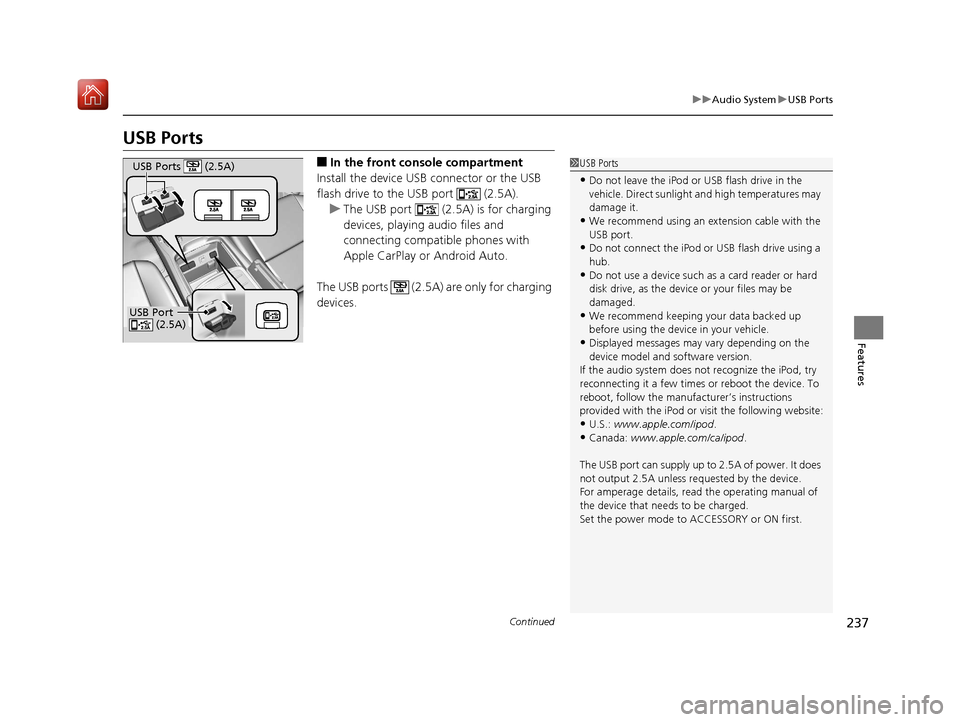
237
uuAudio System uUSB Ports
Continued
Features
USB Ports
■In the front console compartment
Install the device USB connector or the USB
flash drive to the USB port (2.5A). u The USB port (2.5A) is for charging
devices, playing audio files and
connecting compatib le phones with
Apple CarPlay or Android Auto.
The USB ports (2.5A) are only for charging
devices.1 USB Ports
•Do not leave the iPod or USB flash drive in the
vehicle. Direct sunlight and high temperatures may
damage it.
•We recommend using an ex tension cable with the
USB port.
•Do not connect the iPod or USB flash drive using a
hub.
•Do not use a device such as a card reader or hard
disk drive, as the device or your files may be
damaged.
•We recommend k eeping your data backed up
before using the device in your vehicle.
•Displayed messages may vary depending on the
device model and software version.
If the audio system does not recognize the iPod, try
reconnecting it a few times or reboot the device. To
reboot, follow the manufac turer’s instructions
provided with the iPod or visit the following website:
•U.S.: www.apple.com/ipod .
•Canada: www.apple.com/ca/ipod.
The USB port can supply up to 2.5A of power. It does
not output 2.5A unless requested by the device.
For amperage details, read the operating manual of
the device that ne eds to be charged.
Set the power mode to ACCESSORY or ON first.
USB Port (2.5A)
USB Ports (2.5A)
19 ACURA MDX E-AWD-31TRX6200.book 237 ページ 2018年6月22日 金曜日 午後7時42分
Page 239 of 685
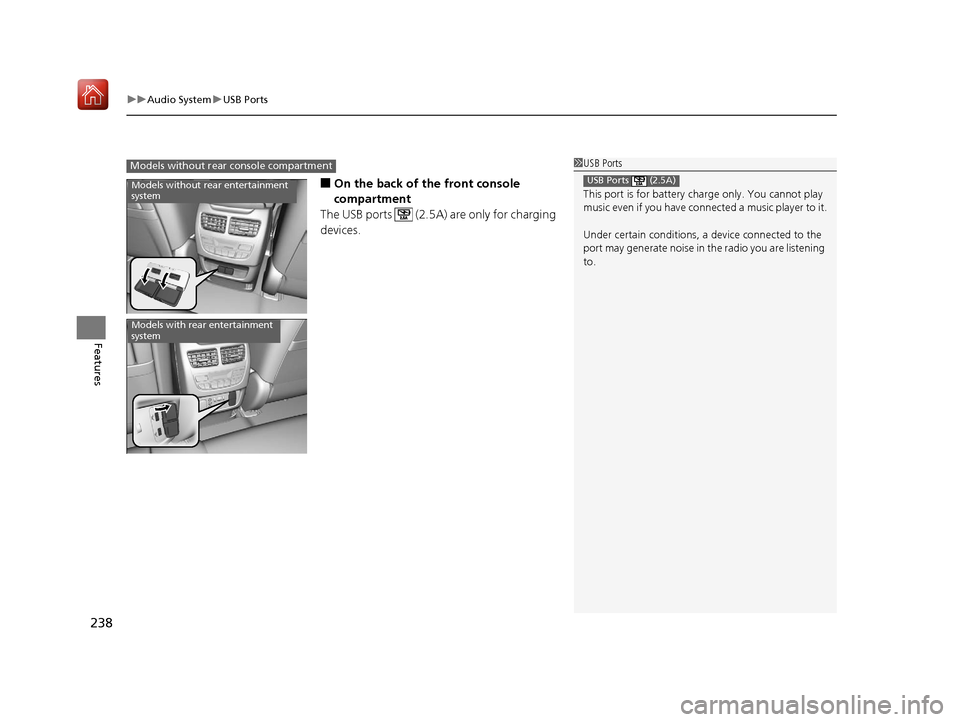
uuAudio System uUSB Ports
238
Features
■On the back of the front console
compartment
The USB ports (2.5A) are only for charging
devices.
1 USB Ports
This port is for battery charge only. You cannot play
music even if you have conne cted a music player to it.
Under certain condi tions, a device connected to the
port may generate noise in the radio you are listening
to.
USB Ports (2.5A)
Models without rear console compartment
Models without rear entertainment
system
Models with rear entertainment
system
19 ACURA MDX E-AWD-31TRX6200.book 238 ページ 2018年6月22日 金曜日 午後7時42分
Page 240 of 685
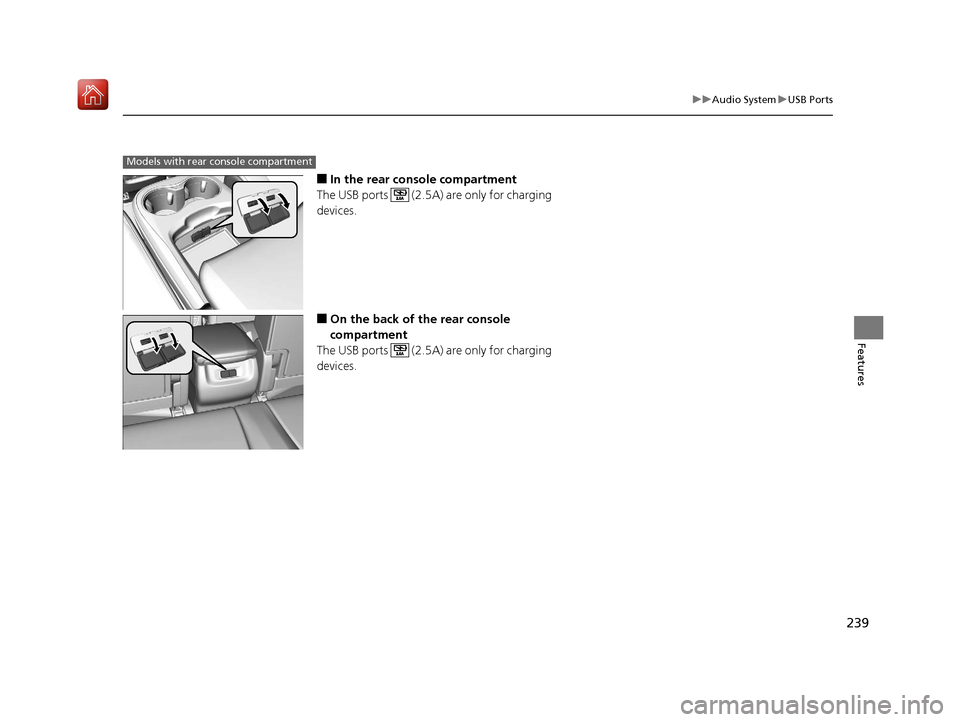
239
uuAudio System uUSB Ports
Features
■In the rear console compartment
The USB ports (2.5A) are only for charging
devices.
■On the back of the rear console
compartment
The USB ports (2.5A) are only for charging
devices.
Models with rear console compartment
19 ACURA MDX E-AWD-31TRX6200.book 239 ページ 2018年6月22日 金曜日 午後7時42分