audio Acura MDX HYBRID 2020 Owner's Manual
[x] Cancel search | Manufacturer: ACURA, Model Year: 2020, Model line: MDX HYBRID, Model: Acura MDX HYBRID 2020Pages: 685, PDF Size: 36.56 MB
Page 386 of 685

385
uuCustomized Features u
Continued
Features
■How to customize
While the vehicle is at a complete stop with the power mode in ON, select Audio
Menu , then select a setting item.
On Demand Multi-Use DisplayTM
On Demand Multi-Use DisplayTM
20 ACURA MDX E-AWD-31TRX6302.book 385 ページ 2020年2月11日 火曜日 午後1時 45分
Page 387 of 685
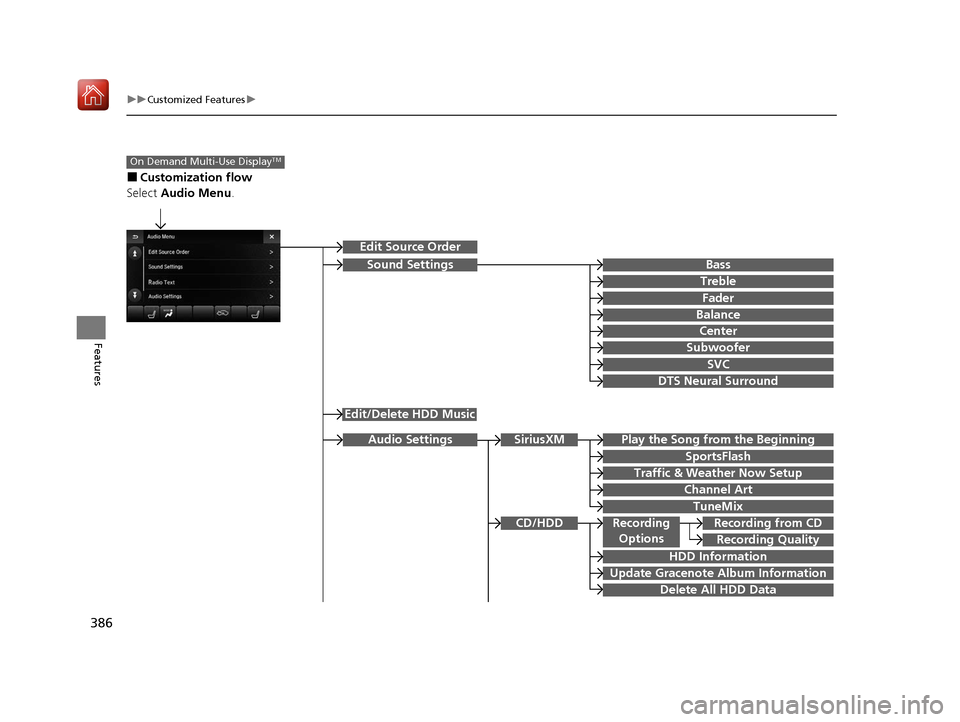
386
uuCustomized Features u
Features
■Customization flow
Select Audio Menu .
On Demand Multi-Use DisplayTM
Play the Song from the Beginning
SportsFlash
Traffic & Weather Now Setup
Channel Art
TuneMix
SiriusXM
Bass
Treble
Fader
Balance
Subwoofer
SVC
Edit Source Order
Sound Settings
Audio Settings
CD/HDD
Recording Quality
Recording from CDRecording
Options
HDD Information
Update Gracenote Album Information
Delete All HDD Data
DTS Neural Surround
Edit/Delete HDD Music
Center
20 ACURA MDX E-AWD-31TRX6302.book 386 ページ 2020年2月11日 火曜日 午後1時 45分
Page 388 of 685

387
uuCustomized Features u
Continued
FeaturesSync Display Brightness
Brightness
Contrast
Black Level
Beep
Keyboard
Screen Settings
RES Settings*Rear Control
Rear Speaker
Single/Dual Screen Mode
HD Radio Mode*Other
Cover Art
DVD Auto PlayDVD*
Audio Language
Subtitle Language
Menu Language
Dynamic Range
* Not available on all models
20 ACURA MDX E-AWD-31TRX6302.book 387 ページ 2020年2月11日 火曜日 午後1時 45分
Page 389 of 685
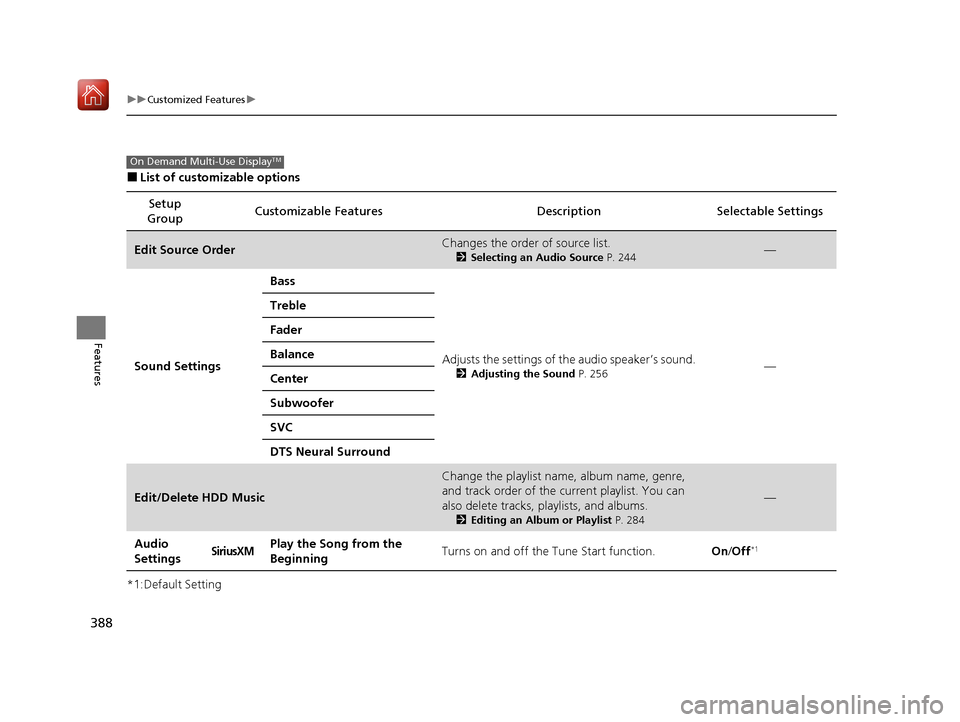
388
uuCustomized Features u
Features
■List of customizable options
*1:Default Setting Setup
Group Customizable Features
Description Selectable Settings
Edit Source OrderChanges the order of source list.
2Selecting an Audio Source P. 244—
Sound Settings Bass
Adjusts the settings of the audio speaker’s sound.
2Adjusting the Sound P. 256—
Treble
Fader
Balance
Center
Subwoofer
SVC
DTS Neural Surround
Edit/Delete HDD Music
Change the playlist name, album name, genre,
and track order of the cu
rrent playlist. You can
also delete tracks, playlists, and albums.
2 Editing an Album or Playlist P. 284
—
Audio
SettingsSiriusXMPlay the Song from the
BeginningTurns on and off the Tune Start function.On/Off*1
On Demand Multi-Use DisplayTM
20 ACURA MDX E-AWD-31TRX6302.book 388 ページ 2020年2月11日 火曜日 午後1時 45分
Page 390 of 685
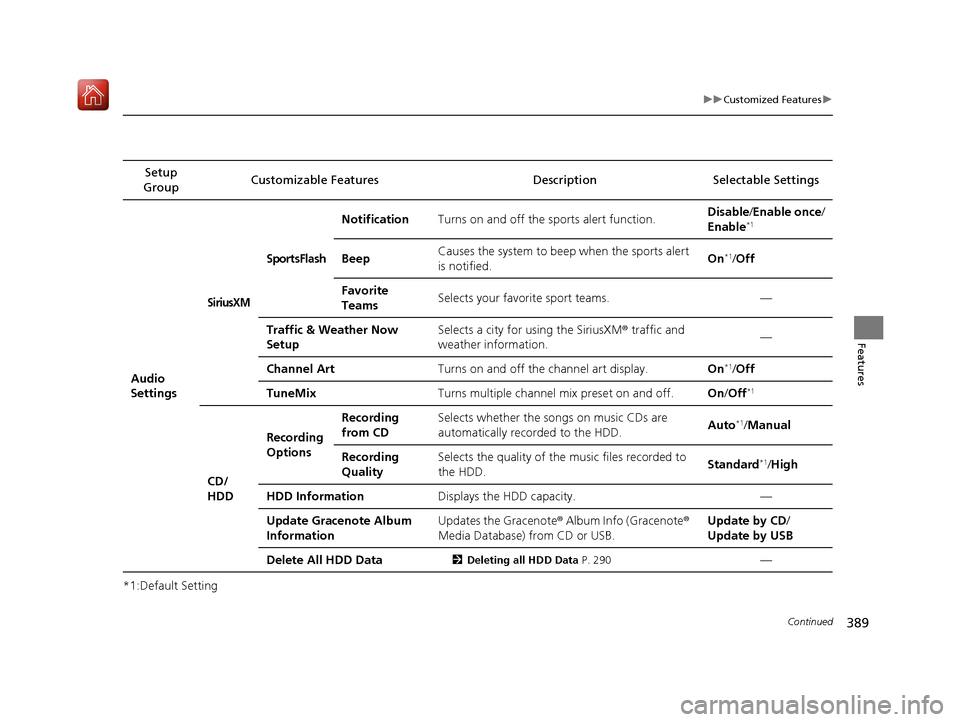
389
uuCustomized Features u
Continued
Features
*1:Default SettingSetup
Group Customizable Features
DescriptionSelectable Settings
Audio
Settings
SiriusXM
SportsFlash
NotificationTurns on and off the sports alert function.Disable/Enable once /
Enable*1
BeepCauses the system to beep when the sports alert
is notified.On*1/ Off
Favorite
TeamsSelects your favorite sport teams.—
Traffic & Weather Now
SetupSelects a city for using the SiriusXM ® traffic and
weather information.—
Channel ArtTurns on and off the channel art display.On*1/ Off
TuneMixTurns multiple channel mix preset on and off.On /Off*1
CD/
HDD
Recording
Options
Recording
from CDSelects whether the songs on music CDs are
automatically recorded to the HDD.Auto*1/Manual
Recording
QualitySelects the quality of the music files recorded to
the HDD.Standard*1/High
HDD InformationDisplays the HDD capacity.—
Update Gracenote Album
InformationUpdates the Gracenote ® Album Info (Gracenote®
Media Database) from CD or USB.Update by CD /
Update by USB
Delete All HDD Data2 Deleting all HDD Data P. 290—
20 ACURA MDX E-AWD-31TRX6302.book 389 ページ 2020年2月11日 火曜日 午後1時 45分
Page 391 of 685
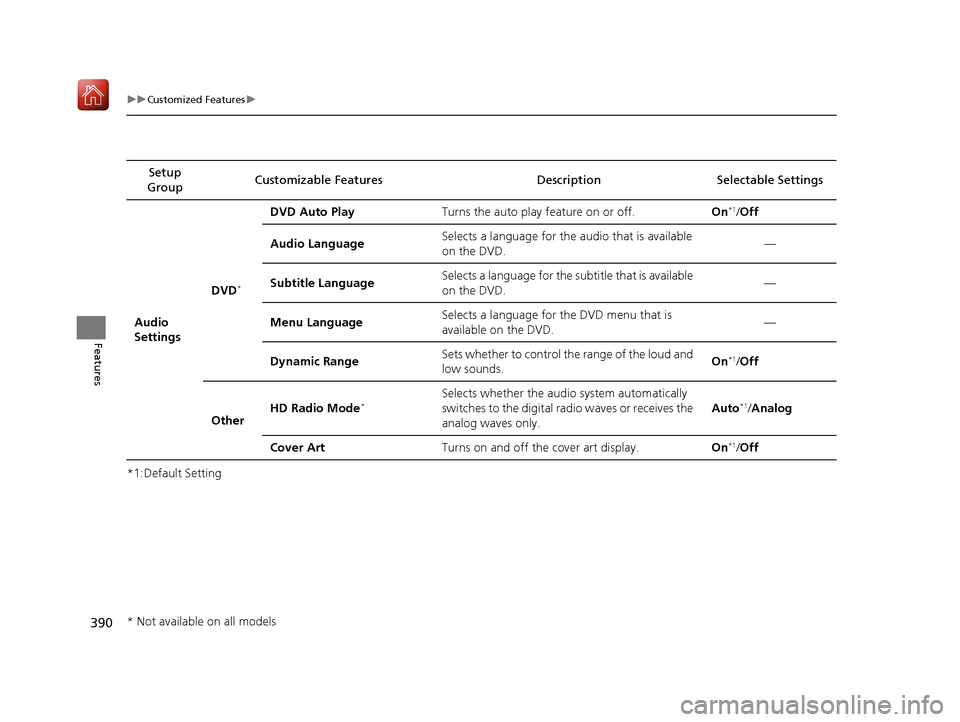
390
uuCustomized Features u
Features
*1:Default SettingSetup
Group Customizable Features
Description Selectable Settings
Audio
Settings
DVD*
DVD Auto PlayTurns the auto play feature on or off.On*1/Off
Audio Language
Selects a language for the audio that is available
on the DVD.—
Subtitle Language
Selects a language for the subtitle that is available
on the DVD.—
Menu Language
Selects a language for the DVD menu that is
available on the DVD.—
Dynamic Range
Sets whether to control the range of the loud and
low sounds.On*1/ Off
Other HD Radio Mode
*Selects whether the audio system automatically
switches to the digital radio waves or receives the
analog waves only. Auto*1/
Analog
Cover Art Turns on and off the cover art display. On
*1/Off
* Not available on all models
20 ACURA MDX E-AWD-31TRX6302.book 390 ページ 2020年2月11日 火曜日 午後1時 45分
Page 393 of 685
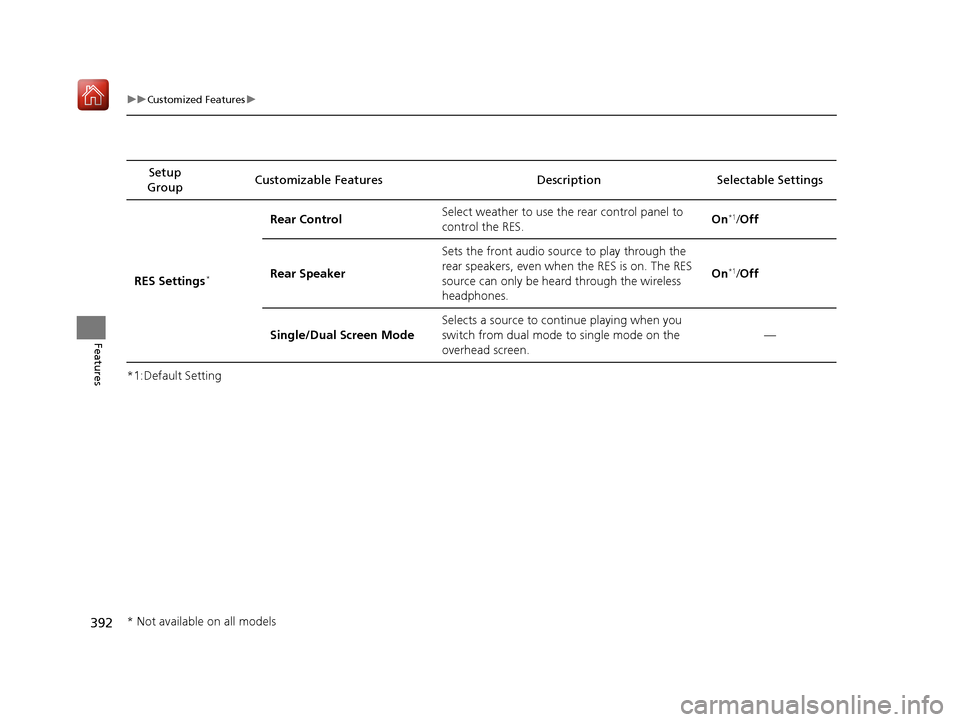
392
uuCustomized Features u
Features
*1:Default SettingSetup
Group Customizable Features
Description Selectable Settings
RES Settings
*
Rear Control Select weather to use the rear control panel to
control the RES. On*1/
Off
Rear Speaker Sets the front audio source to play through the
rear speakers, even when the RES is on. The RES
source can only be heard through the wireless
headphones. On
*1/
Off
Single/Dual Screen Mode Selects a source to continue playing when you
switch from dual mode to single mode on the
overhead screen. —
* Not available on all models
20 ACURA MDX E-AWD-31TRX6302.book 392 ページ 2020年2月11日 火曜日 午後1時
45分
Page 394 of 685
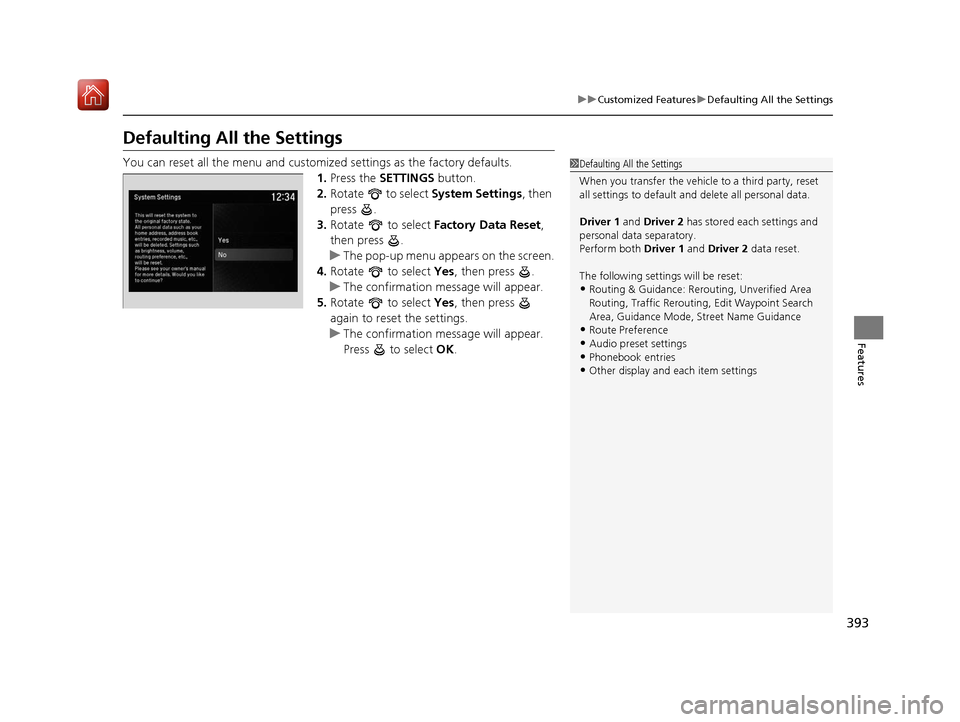
393
uuCustomized Features uDefaulting All the Settings
Features
Defaulting All the Settings
You can reset all the menu and customiz ed settings as the factory defaults.
1. Press the SETTINGS button.
2. Rotate to select System Settings, then
press .
3. Rotate to select Factory Data Reset ,
then press .
u The pop-up menu appears on the screen.
4. Rotate to select Yes, then press .
u The confirmation message will appear.
5. Rotate to select Yes, then press
again to reset the settings.
u The confirmation message will appear.
Press to select OK.1Defaulting All the Settings
When you transfer the vehicle to a third party, reset
all settings to default a nd delete all personal data.
Driver 1 and Driver 2 has stored each settings and
personal data separatory.
Perform both Driver 1 and Driver 2 data reset.
The following settin gs will be reset:
•Routing & Guidance: Rerout ing, Unverified Area
Routing, Traffic Re routing, Edit Waypoint Search
Area, Guidance Mode, Street Name Guidance
•Route Preference
•Audio preset settings
•Phonebook entries•Other display and each item settings
20 ACURA MDX E-AWD-31TRX6302.book 393 ページ 2020年2月11日 火曜日 午後1時 45分
Page 398 of 685
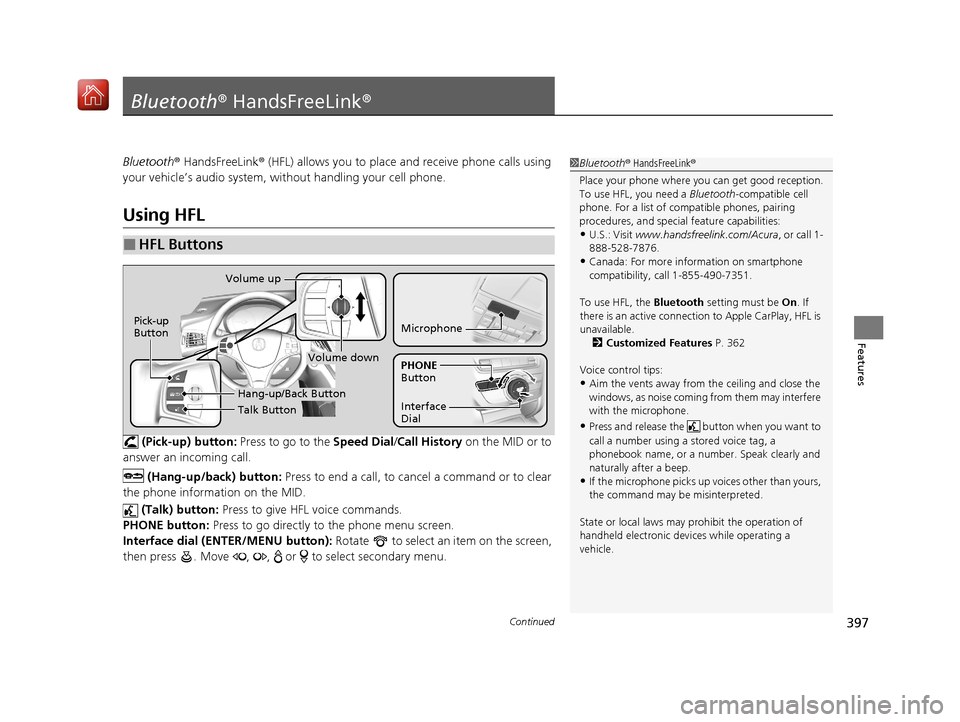
397Continued
Features
Bluetooth® HandsFreeLink ®
Bluetooth® HandsFreeLink ® (HFL) allows you to place and receive phone calls using
your vehicle’s audio system, without handling your cell phone.
Using HFL
(Pick-up) button: Press to go to the Speed Dial/Call History on the MID or to
answer an incoming call.
(Hang-up/back) button: Press to end a call, to ca ncel a command or to clear
the phone information on the MID.
(Talk) button: Press to give HFL voice commands.
PHONE button: Press to go directly to the phone menu screen.
Interface dial (E NTER/MENU button): Rotate to select an item on the screen,
then press . Move , , or to select secondary menu.
■HFL Buttons
1 Bluetooth ® HandsFreeLink ®
Place your phone where y ou can get good reception.
To use HFL, you need a Bluetooth-compatible cell
phone. For a list of compatible phones, pairing
procedures, and special feature capabilities:
•U.S.: Visit www.handsfreelink.com/Acura , or call 1-
888-528-7876.
•Canada: For more info rmation on smartphone
compatibility, call 1-855-490-7351.
To use HFL, the Bluetooth setting must be On. If
there is an active connecti on to Apple CarPlay, HFL is
unavailable. 2 Customized Features P. 362
Voice control tips:
•Aim the vents away from the ceiling and close the
windows, as noise coming from them may interfere
with the microphone.
•Press and release the but ton when you want to
call a number using a stored voice tag, a
phonebook name, or a numbe r. Speak clearly and
naturally after a beep.
•If the microphone picks up vo ices other than yours,
the command may be misinterpreted.
State or local laws may prohibit the operation of
handheld electronic devi ces while operating a
vehicle.
Talk Button
Volume up
Microphone
Hang-up/Back Button
Pick-up
Button
Volume down
Interface
Dial PHONE
Button
20 ACURA MDX E-AWD-31TRX6302.book 397 ページ 2020年2月11日 火曜日 午後1時 45分
Page 399 of 685
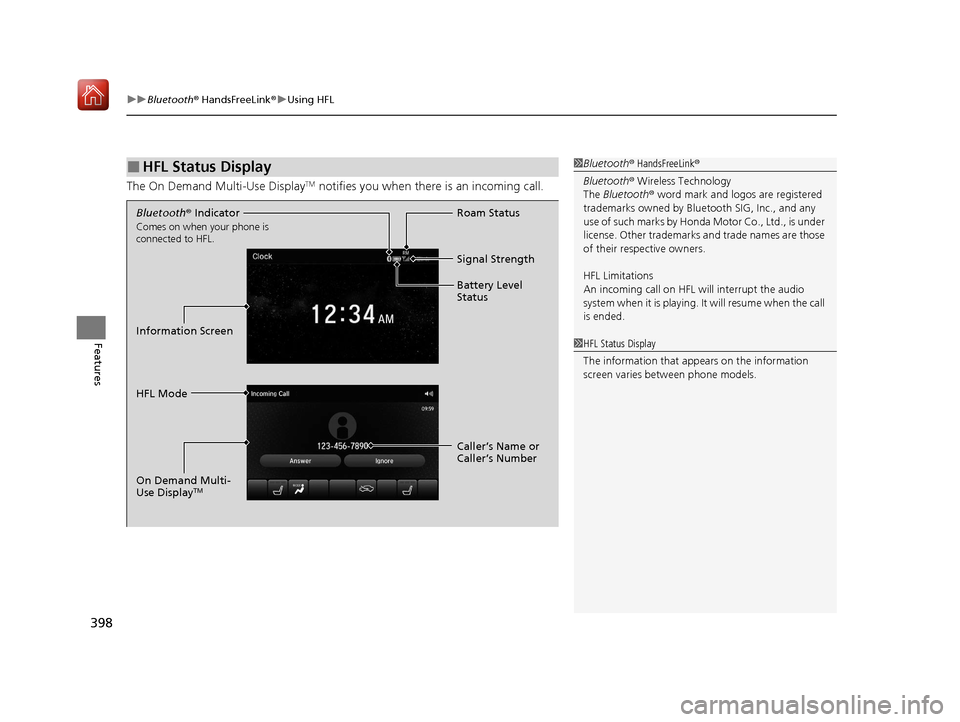
uuBluetooth ® HandsFreeLink ®u Using HFL
398
Features
The On Demand Multi-Use DisplayTM notifies you when there is an incoming call.
■HFL Status Display1Bluetooth ® HandsFreeLink ®
Bluetooth ® Wireless Technology
The Bluetooth ® word mark and logos are registered
trademarks owned by Blue tooth SIG, Inc., and any
use of such marks by Honda Motor Co., Ltd., is under
license. Other trademarks and trade names are those
of their respective owners.
HFL Limitations
An incoming call on HFL will interrupt the audio
s y s t e m wh e n it is p la y i n g . It wi ll r e s u m e w h en t h e c a l l
is ended.
1 HFL Status Display
The information that a ppears on the information
screen varies between phone models.
Bluetooth ® Indicator
Comes on when your phone is
connected to HFL.
Signal Strength
HFL Mode Roam Status
Information Screen Battery Level
Status
Caller’s Name or
Caller’s Number
On Demand Multi-
Use Display
TM
20 ACURA MDX E-AWD-31TRX6302.book 398 ページ 2020年2月11日 火曜日 午後1時 45分