display Acura NSX 2017 Owner's Guide
[x] Cancel search | Manufacturer: ACURA, Model Year: 2017, Model line: NSX, Model: Acura NSX 2017Pages: 116, PDF Size: 7.19 MB
Page 2 of 116

TABLE OF CONTENTS
*if equipped
This Owner’s Guide is intended to help you quickly get acquainted with your 2017 Acura NSX. It
provides basic information and instructions on technology and convenience features, as well as
emergency procedures and how to get assistance.
This guide is for vehicles sold in the United States and Canada. It covers all NSX models, so you
may find descriptions of features and equipment that are not in your vehicle.
Images throughout this guide are from U.S. vehicles and represent features and equipment that
are available on some, but not all, models. Images shown in this guide should be considered
examples and used for demonstration purposes only.
This guide is not intended to be a substitute for the Owner’s Manual. The Owner Information
CD enclosed in your information kit includes the Owner’s Manual, Navigation Manual, and
vehicle and tire warranties in electronic format. This information can be viewed on a computer
(PC
or Mac platform) and saved or printed for
your reference. In addition, you can visit owners.
acura.com (U.S.) or myacura.ca (Canada) to view the complete and most current information.
If you are the first registered owner of your vehicle, you may request a complimentary printed
copy of the Owner’s Manual, Navigation Manual, or Vehicle Warranty within the first six months
of vehicle purchase. To request a copy, visit owners.acura.com and create or log in to your
account. In Canada, please request a copy from your authorized Acura NSX dealer.
American Honda Motor Co., Inc. strives to be proactive in protecting our environment and
natural resources. By using electronic delivery for a considerable portion of the information
typically found in a vehicle owner’s manual, we are further reducing our impact on the
environment.
VISUAL INDEX ................................................................ 2
Steering Wheel and Nearby C ontrols ..............................2
Dashboard and C
eiling Controls
....................................... 6
PHONE PAIRING QUICK
START...................................8
HANDS-FREE PHONE QUICK START
........................ 10
VOICE RECOGNITION QUICK ST
ART
.......................11
SPORT HYBRID SUPER HANDLING ALL
-WHEEL
DRIVE
™ ........................................................................\
.. 13
SAFETY INFORMATION
.............................................. 14
High-Voltage S
ystem Precautions
................................. 18
Seat Belts ........................................................................\
.... 19
Airbags ........................................................................\
......... 24
Child Safety ........................................................................\
.33
Safety Label Locations
......................................................43
Reporting Safety Defects ................................................ 44
INSTRUMENT PANEL..................................................
45
Malfunction Indicators
..................................................... 46
Condition Indicators ........................................................ 48
On/Off Indicators .............................................................. 50
Driver Information Interface ........................................... 51
VEHICLE CONTROLS
.................................................. 54
Using the R
emote Transmitter
........................................ 54
Keyless Access
System
...................................................... 55
Door Operation from
Inside the Vehicle
.......................57
Power Window Operation ............................................... 59
Interior and Exterior Lights .............................................. 60
Wiper Operation ................................................................ 63Intermittent (INT) wipers
................................................
64
Adjusting the Seats ........................................................... 65
Driving Position Memory S
ystem*
................................
71
Adjusting the Mirr
ors
........................................................
72
HomeLink® Universal T
ransceiver
..................................
74
Climate Control
System
...................................................
76
Seat Heaters* ..................................................................... 77
Customized Featur
es
........................................................
78
Setting the Clock ............................................................... 79
AUDIO AND CONNECTIVITY
................................... 80
Basic Audio Operation ..................................................... 80
Operating Display Audio ................................................. 84
Wi-Fi Connection ............................................................... 87
Apple® CarPlay® ................................................................ 88
Android Auto™ ................................................................... 90
FM Radio ........................................................................\
.....92
SiriusXM
® Radio* ............................................................... 93
USB Flash Drive .................................................................. 96
Pandora®* ........................................................................\
.... 97
Bluetooth® Audio ............................................................... 99
BLUETOOTH
® HANDSFREELINK® ............................ 101
Basic HFL Operation ....................................................... 101
Pairing a Phone.................................................................
103
Making a Call
.................................................................... 104
SMS Text Messaging and E-Mail ................................... 108
Siri™ Eyes Free ................................................................... 109
Page 9 of 116
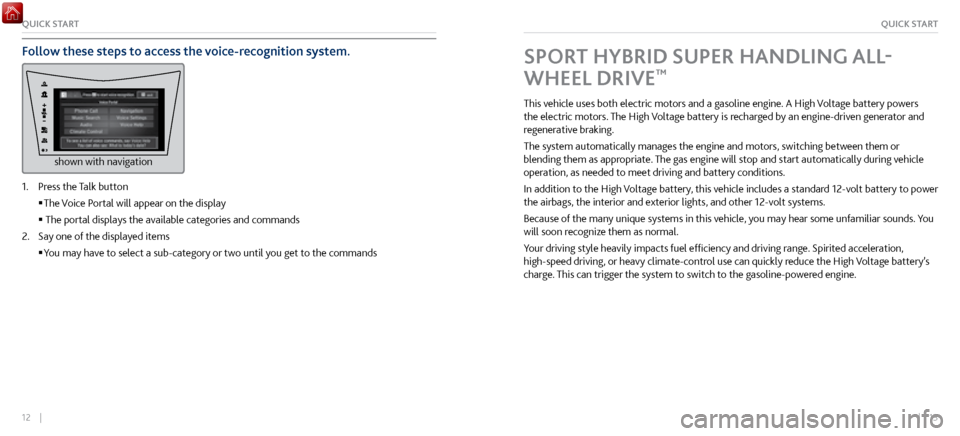
12 || 13
QUICK STARTQUICK START
Follow these steps to access the voice-recognition system.
shown with navigation
1. Press the Talk button
The Voice P
ortal will appear on the display
The portal displays the available categories and commands
2.
Say one of the displayed items
You may have to select a sub-category
or two until you get to the commands
SPORT HYBRID SUPER HANDLING ALL-
WHEEL DRIVE
™
This vehicle uses both electric motors and a gasoline engine. A High Voltage battery powers
the electric motors. The High Voltage battery is recharged by an engine-driven generator and
regenerative braking.
The system automatically manages the engine and motors, switching between them or
blending them as appropriate. The gas engine will stop and start automatically during vehicle
operation, as needed to meet driving and battery conditions.
In addition to the High Voltage battery, this vehicle includes a standard 12-volt battery to power
the airbags, the interior and exterior lights, and other 12-volt systems.
Because of the many unique systems in this vehicle, you may hear some unfamiliar sounds. You
will soon recognize them as normal.
Your driving style heavily impacts fuel efficiency and driving range. Spirited acceleration,
high-speed driving, or heavy climate-control use can quickly reduce the High Voltage battery’s
charge. This can trigger the system to switch to the gasoline-powered engine.
Page 17 of 116
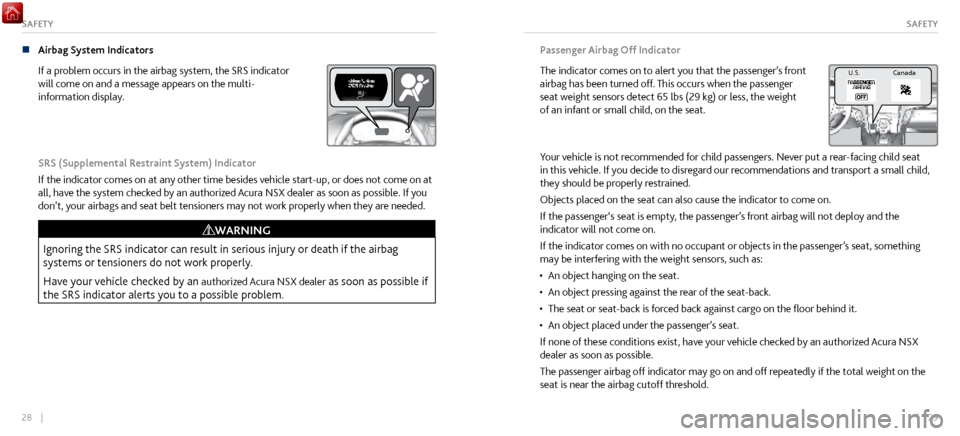
28 || 29
SAFETYSAFETY
n Airbag System Indicators
If a problem occurs in
the airbag system, the SRS indicator
will come on and a message appears on the multi-
information display.
SRS (Supplemental Restraint System) Indicator
If the indicator comes on at any other time besides vehicle start-up, or does not come on at
all, have the system checked by an authorized Acura NSX dealer as soon as possible. If you
don’t, your airbags and seat belt tensioners may not work properly when they are needed.
Ignoring the SRS indicator can result in serious injury or death if the airbag
systems or tensioners do not work properly.
Have your vehicle checked by an
authorized Acura NSX dealer as soon as possible if
the SRS indicator alerts you to a possible problem.
WARNING
Passenger Airbag Off Indicator
The indicator comes on to alert you that the passenger’s front
airbag has been turned off. This occurs when the passenger
seat weight sensors detect 65 lbs (29 kg) or less, the weight
of an infant or small child, on the seat.
U.S .C anada
Your vehicle is not recommended for child passengers. Never put a rear-facing child seat
in this vehicle. If you decide to disregard our recommendations and transport a small child,
they should be properly restrained.
Objects placed on the seat can also cause the indicator to come on.
If the passenger‘s seat is empty, the passenger’s front airbag will not deploy and the
indicator will not come on.
If the indicator comes on with no occupant or objects in the passenger’s seat, something
may be interfering with the weight sensors, such as:
•
An object hanging on the seat.
•
An object pressing against the
rear of the seat-back.
•
The seat or seat-back is for
ced back against cargo on the floor behind it.
•
An object placed under the passenger’
s seat.
If none of these conditions exist, have your vehicle checked by an authorized Acura NSX
dealer as soon as possible.
The passenger airbag off indicator may go on and off repeatedly if the total weight on the
seat is near the airbag cutoff threshold.
Page 25 of 116
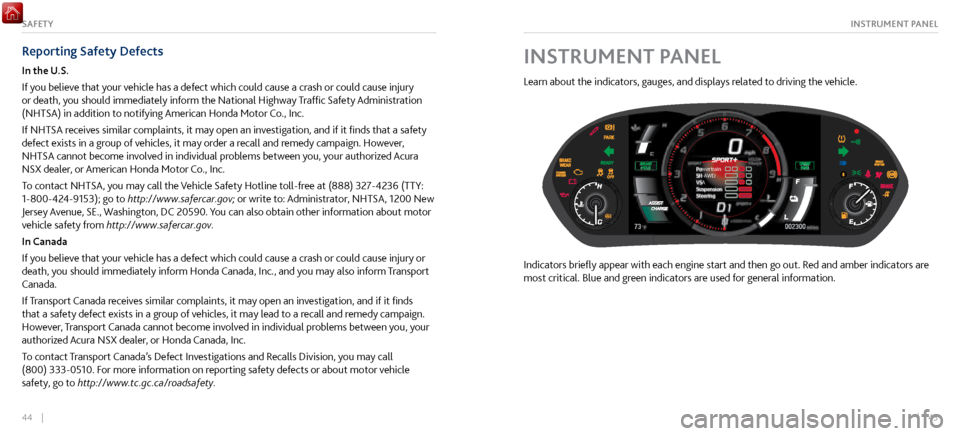
44 || 45
INSTRUMENT PANELSAFETY
Reporting Safety Defects
In the U.S.
If you believe that your vehicle has a defect which could cause a crash or could cause injury
or death, you should immediately inform the National Highway Traffic Safety Administration
(NHTSA) in addition to notifying American Honda Motor Co., Inc.
If NHTSA receives similar complaints, it may open an investigation, and if it finds that a safety
defect exists in a group of vehicles, it may order a recall and remedy campaign. However,
NHTSA cannot become involved in individual problems between you, your authorized Acura
NSX dealer, or American Honda Motor Co., Inc.
To contact NHTSA, you may call the Vehicle Safety Hotline toll-free at (888) 327-4236 (TTY:
1-800-424-9153); go to http://www.safercar.gov; or write to: Administrator, NHTSA, 1200 New
Jersey Avenue, SE., Washington, DC 20590. You can also obtain other information about motor
vehicle safety from http://www.safercar.gov.
In Canada
If you believe that your vehicle has a defect which could cause a crash or could cause injury or
death, you should immediately inform Honda Canada, Inc., and you may also inform Transport
Canada.
If Transport Canada receives similar complaints, it may open an investigation, and if it finds
that a safety defect exists in a group of vehicles, it may lead to a recall and remedy campaign.
However, Transport Canada cannot become involved in individual problems between you, your
authorized Acura NSX dealer, or Honda Canada, Inc.
To contact Transport Canada’s Defect Investigations and Recalls Division, you may call
(800) 333-0510. For more information on reporting safety defects or about motor vehicle
safety, go to http://www.tc.gc.ca/roadsafety.INSTRUMENT PANEL
Learn about the indicators, gauges, and displays related to driving the vehicle.
Powe rtrain
SH- AWD
VSA
Suspension
Steering
Indicators briefly appear with each engine start and then go out. Red and amber indicators are
most critical. Blue and green indicators are used for general information.
Page 27 of 116
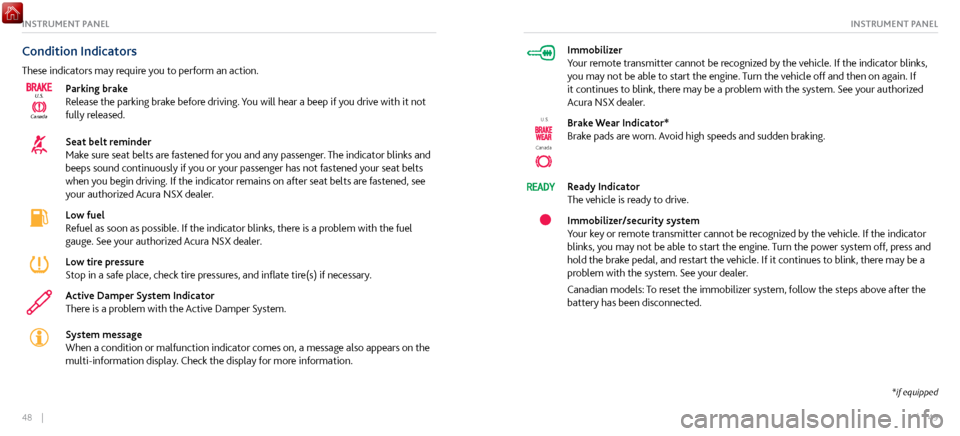
48 || 49
INSTRUMENT PANELINSTRUMENT PANEL
Condition Indicators
These indicators may require you to perform an action.
CanadaU.S.
Parking brake
Release the parking brake before driving. You will hear a beep if you drive with it not
fully released.
Seat belt reminder
Make sure seat belts are fastened for you and any passenger. The indicator blinks and
beeps sound continuously if you or your passenger has not fastened your seat belts
when you begin driving. If the indicator remains on after seat belts are fastened, see
your authorized Acura NSX dealer.
Low fuel
Refuel as soon as possible. If the indicator blinks, there is a problem with the fuel
gauge. See your authorized Acura NSX dealer.
Low tire pressure
Stop in a safe place, check tire pressures, and inflate tire(s) if necessary.
Active Damper System Indicator
There is a problem with the Active Damper System.
System message
When a condition or malfunction indicator comes on, a message also appears on the
multi-information display. Check the display for more information.
Immobilizer
Your remote transmitter cannot be recognized by the vehicle. If the indicator blinks,
you may not be able to start the engine. Turn the vehicle off and then on again. If
it continues to blink, there may be a problem with the system. See your authorized
Acura NSX dealer.
Canada
U.S.Brake Wear Indicator*
Brake pads are worn. Avoid high speeds and sudden braking.
Ready Indicator
The vehicle is ready to drive.
Immobilizer/security system
Your key or remote transmitter cannot be recognized by the vehicle. If the indicator
blinks, you may not be able to start the engine. Turn the power system off, press and
hold the brake pedal, and restart the vehicle. If it continues to blink, there may be a
problem with the system. See your dealer.
Canadian models: To reset the immobilizer system, follow the steps above after the
battery has been disconnected.
*if equipped
Page 28 of 116
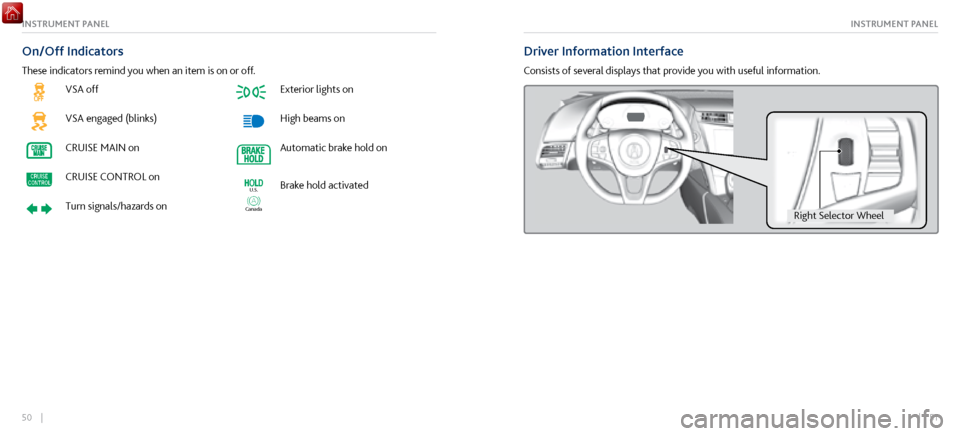
50 || 51
INSTRUMENT PANELINSTRUMENT PANEL
VSA off
VSA engaged (blinks)
CRUISE MAIN on
CRUISE CONTROL on
Turn signals/hazards on
Exterior lights on
High beams on
Automatic brake hold on
Canada
U.S.Brake hold activated
On/Off Indicators
These indicators remind you when an item is on or off.
Driver Information Interface
Consists of several displays that provide you with useful information.
Right Selector Whee l
Page 29 of 116
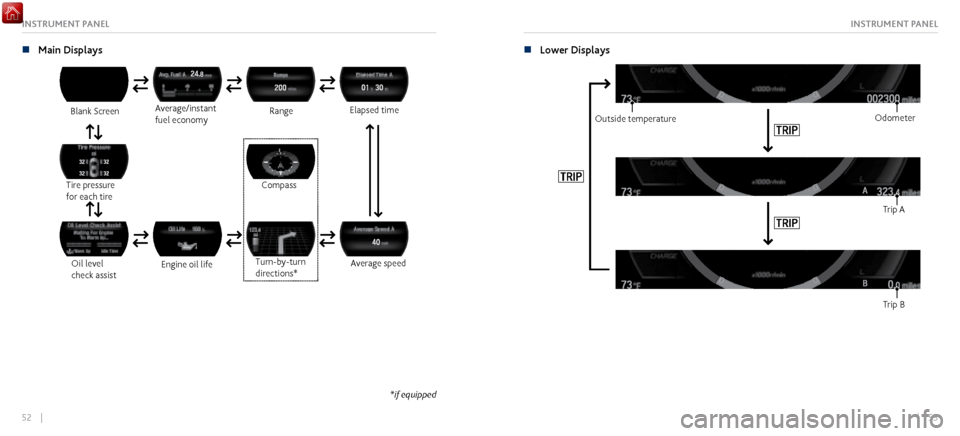
52 || 53
INSTRUMENT PANELINSTRUMENT PANEL
n Main Displays
Blank Screen
Oil level
check assist Average/instant
fuel economy
Tire pressure
for each tire Range
Engine oil life Elapsed time
Turn-by-turn
directions*
Average speed
Compass
*if equipped
n Lower Displays
Odometer
Outside temperature
Trip B Trip A
Page 42 of 116
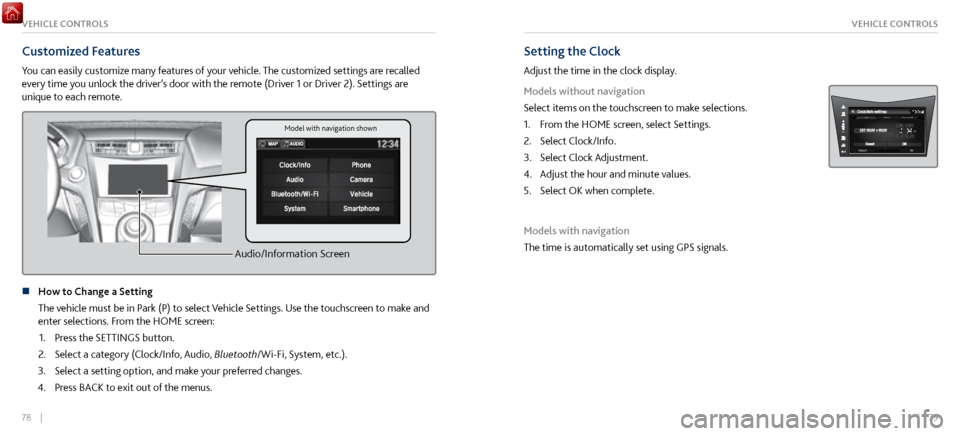
78 || 79
VEHICLE CONTROLSVEHICLE CONTROLS
Customized Features
You can easily customize many features of your vehicle. The customized settings are recalled
every time you unlock the driver’s door with the remote (Driver 1 or Driver 2). Settings are
unique to each remote.
Audio/Information Screen
n How to Change a Setting
The vehicle must be in P
ark (P) to select Vehicle Settings. Use the touchscreen to make and
enter selections. From the HOME screen:
1.
Press the SETTINGS button.
2.
Select a category (Clock/Info, Audio,
Bluetooth/Wi-Fi, System, etc.).
3.
Select a setting option, and make y
our preferred changes.
4.
Press BACK to
exit out of the menus.
Setting the Clock
Adjust the time in the clock display.
Models without navigation
Select items on the touchscreen to make selections.
1.
From the HOME scr
een, select Settings.
2.
Select Clock/Info.
3.
Select Clock Adjustment.
4.
Adjust the hour and minute values.
5.
Select OK when complete.
Models with navigation
The time is automatically set using GPS signals.
Model with navigation shown
Page 45 of 116
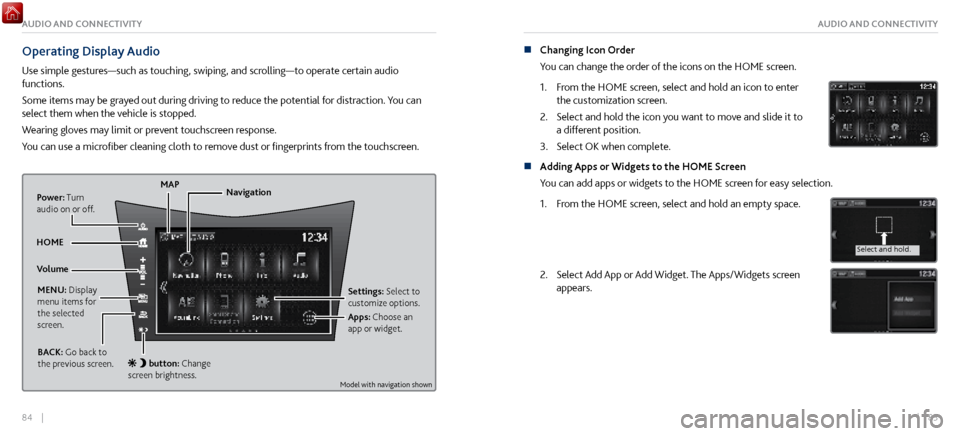
84 || 85
AUDIO AND CONNECTIVITYAUDIO AND CONNECTIVITY
Operating Display Audio
Use simple gestures—such as touching, swiping, and scrolling—to operate certain audio
functions.
Some items may be grayed out during driving to reduce the potential for distraction. You can
select them when the vehicle is stopped.
Wearing gloves may limit or prevent touchscreen response.
You can use a microfiber cleaning cloth to remove dust or fingerprints from the touchscreen.
Power: Turn
audio on or off.
HOME MAP
MENU: Display
menu items for
the selected
screen. BACK: Go back to
the previous screen.
button: Change
screen brightness. Settings: Select to
customize options.
Navigation
Volume Apps: Choose an
app or widget.
n Changing Icon Order
You can change the order of the icons on the HOME screen.
1.
From the HOME scr
een, select and hold an icon to enter
the customization screen.
2.
Select and hold the icon you
want to move and slide it to
a different position.
3.
Select OK when complete.
n Adding Apps or Widgets to the HOME Screen
You can add apps or widgets to the HOME screen for easy selection.
1.
From the HOME scr
een, select and hold an empty space.
Select and hold.
Select and hold.
Drag and drop.
2. Select Add App or Add Widget. The Apps/Widgets screen
appears.
Select and hold.
Select and hold .
Drag and drop.
Model with navigation shown
Page 46 of 116
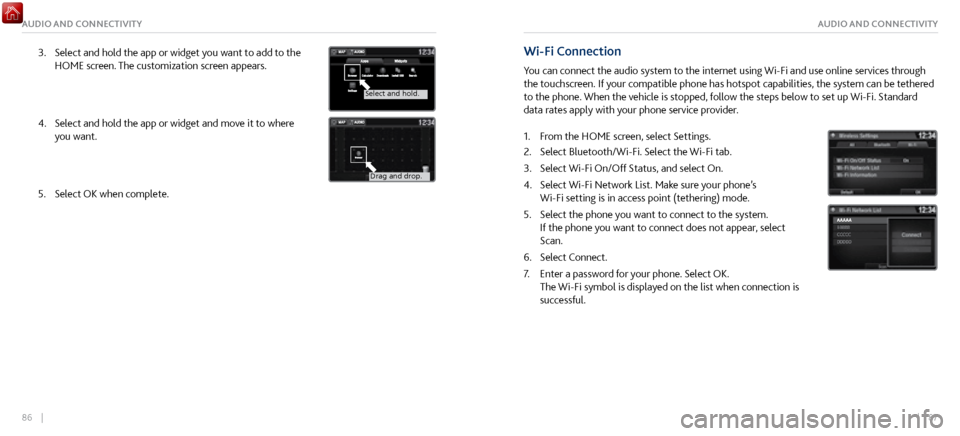
86 || 87
AUDIO AND CONNECTIVITYAUDIO AND CONNECTIVITY
3. Select and hold the app or widget you want to add to the
HOME screen. The customization scr
een appears.
Select and hold.
Select and hold.
Drag and drop.
4. Select and hold the app or widget and mo ve it to where
you want.
Select and hold.
Select and hold .
Drag and drop.
5. Select OK when complete.
Wi-Fi Connection
You can connect the audio system to the internet using Wi-Fi and use online services through
the touchscreen. If your compatible phone has hotspot capabilities, the system can be tethered
to the phone. When the vehicle is stopped, follow the steps below to set up Wi-Fi. Standard
data rates apply with your phone service provider.
1.
From the HOME scr
een, select Settings.
2.
Select Bluetooth/Wi-Fi. Select the Wi-Fi tab.
3.
Select Wi-Fi On/Off Status, and
select On.
4.
Select Wi-Fi Network List. Make sur
e your phone’s
Wi-Fi setting is in access point (tethering) mode.
5.
Select the phone you want to
connect to the system.
If the phone you want to connect does not appear, select
Scan.
6.
Select Connect.
7.
Enter a password for y
our phone. Select OK.
The Wi-Fi symbol is displayed on the list when connection is
successful.