display Acura NSX 2017 User Guide
[x] Cancel search | Manufacturer: ACURA, Model Year: 2017, Model line: NSX, Model: Acura NSX 2017Pages: 116, PDF Size: 7.19 MB
Page 48 of 116
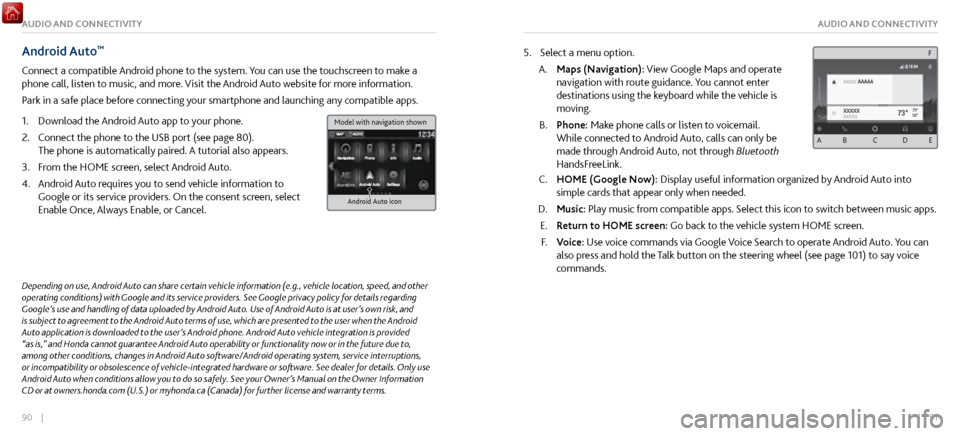
90 || 91
AUDIO AND CONNECTIVITYAUDIO AND CONNECTIVITY
Android Auto™
Connect a compatible Android phone to the system. You can use the touchscreen to make a
phone call, listen to music, and more. Visit the Android Auto website for more information.
Park in a safe place before connecting your smartphone and launching any compatible apps.
1.
Download the Android Auto
app to your phone.
2.
Connect the phone to
the USB port (see page 80).
The phone is automatically paired. A tutorial also appears.
3.
From the HOME scr
een, select Android Auto.
4.
Android Auto r
equires you to send vehicle information to
Google or its service providers. On the consent screen, select
Enable Once, Always Enable, or Cancel.
Android Auto icon
5. Select a menu option.
A.
Maps (Navigation): View Google Maps and
operate
navigation with route guidance. You cannot enter
destinations using the keyboard while the vehicle is
moving.
B.
Phone: Make phone calls or listen
to voicemail.
While connected to Android Auto, calls can only be
made through Android Auto, not through Bluetooth
HandsFreeLink.
C. HOME (Google Now): Display useful information organiz ed by Android Auto into
simple cards that appear only when needed.
D.
Music: Play music from compatible apps.
Select this icon to switch between music apps.
E.
Return to HOME screen:
Go back to the vehicle system HOME screen.
F.
Voice: Use
voice commands via Google Voice Search to operate Android Auto. You can
also press and hold the Talk button on the steering wheel (see page 101) to say voice
commands.
Depending on use, Android Auto can share certain vehicle information (e.g., vehicle location, speed, and other
operating conditions) with Google and its service providers. See Google privacy policy for details regarding
Google’s use and handling of data uploaded by Android Auto. Use of Android Auto is at user’s own risk, and
is subject to agreement to the Android Auto terms of use, which are presented to the user when the Android
Auto application is downloaded to the user’s Android phone. Android Auto vehicle integration is provided
“as is,” and Honda cannot guarantee Android Auto operability or functionality now or in the future due to,
among other conditions, changes in Android Auto software/Android operating system, service interruptions,
or incompatibility or obsolescence of vehicle-integrated hardware or software. See dealer for details. Only use
Android Auto when conditions allow you to do so safely. See your Owner’s Manual on the Owner Information
CD or at owners.honda.com (U.S.) or myhonda.ca (Canada) for further license and warranty terms.
A B C D E
F
Model with navigation shown
Page 49 of 116
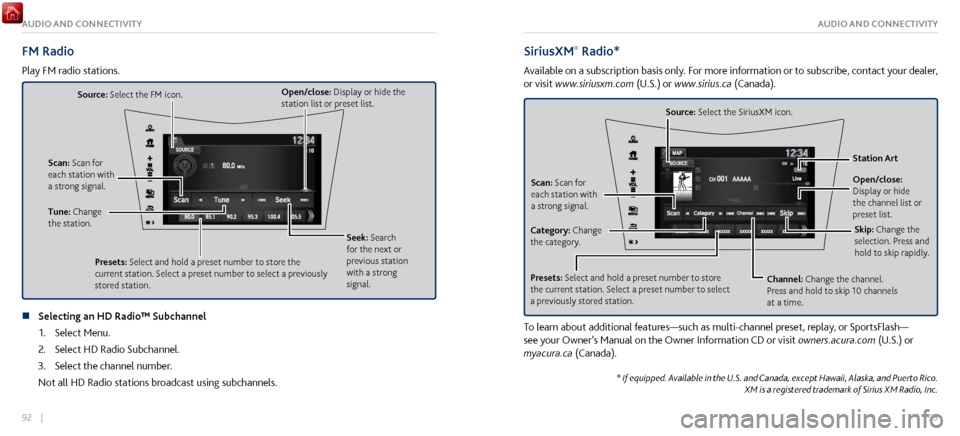
92 || 93
AUDIO AND CONNECTIVITYAUDIO AND CONNECTIVITY
FM Radio
Play FM radio stations.
Source: Select the FM icon.
Tune: Change
the station. Seek: Search
for the next or
previous station
with a strong
signal.
Open/close: Display or hide the
station list or preset list.
Scan: Scan for
each station with
a strong signal.
Presets: Select and hold a preset number to store the
current station. Select a preset number to select a previously
stored station.
n Selecting an HD Radio™ Subchannel1.
Select Menu.
2.
Select HD Radio Subchannel.
3.
Select the channel number.
Not all HD Radio stations broadcast using subchannels.
SiriusXM® Radio*
Available on a subscription basis only. For more information or to subscribe, contact your dealer,
or visit www.siriusxm.com (U.S.) or www.sirius.ca (Canada).
Open/close:
Display or hide
the channel list or
preset list. Station Art
Source: Select the SiriusXM icon.
Category: Change
the category. Channel: Change the channel.
Press and hold to skip 10 channels
at a time.
Scan: Scan for
each station with
a strong signal.
Presets: Select and hold a preset number to store
the current station. Select a preset number to select
a previously stored station. Skip: Change the
selection. Press and
hold to skip rapidly.
To learn about additional features—such as multi-channel preset, replay, or SportsFlash—
see your Owner’s Manual on the Owner Information CD or visit
owners.acura.com (U.S.) or
myacura.ca (Canada).
* If equipped. Available in the U.S. and Canada, except Hawaii, Alaska, and Puerto Rico. XM is a registered trademark of Sirius XM Radio, Inc.
Page 50 of 116
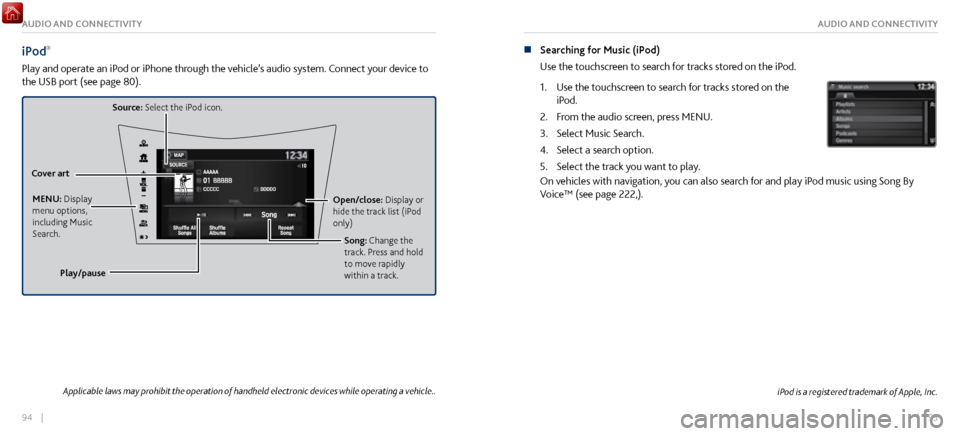
94 || 95
AUDIO AND CONNECTIVITYAUDIO AND CONNECTIVITY
iPod®
Play and operate an iPod or iPhone through the vehicle’s audio system. Connect your device to
the USB port (see page 80).
Source: Select the iPod icon.
Open/close: Display or
hide the track list (iPod
only)
Cover art
MENU: Display
menu options,
including Music
Search. Song: Change the
track. Press and hold
to move rapidly
within a track.
Play/pause
iPod is a registered trademark of Apple, Inc.
n Searching for Music (iPod)
Use the touchscreen to sear
ch for tracks stored on the iPod.
1.
Use the touchscreen to search
for tracks stored on the
iPod.
2.
From the audio scr
een, press MENU.
3.
Select Music Search.
4.
Select a search option.
5.
Select the track you want to play
.
On vehicles with navigation, you can also search for and play iPod music using Song By
Voice™ (see page 222,).
Applicable laws may prohibit the operation of handheld electronic devices while operating a vehicle..
Page 51 of 116
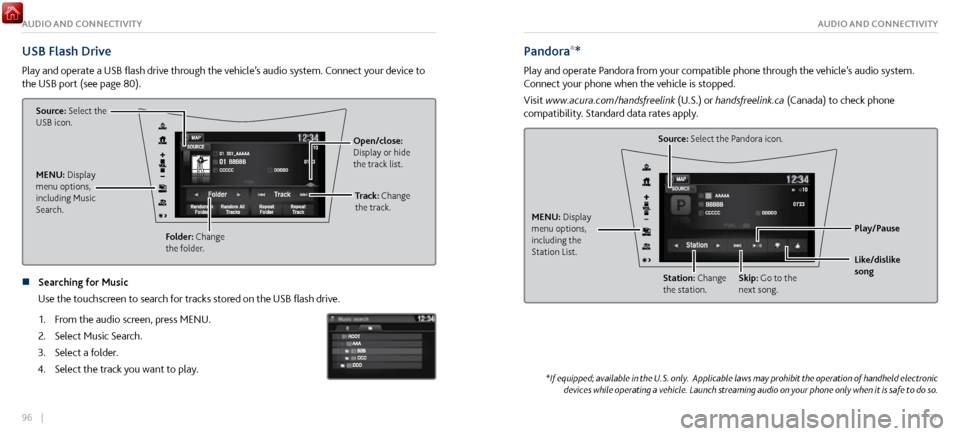
96 || 97
AUDIO AND CONNECTIVITYAUDIO AND CONNECTIVITY
USB Flash Drive
Play and operate a USB flash drive through the vehicle’s audio system. Connect your device to
the USB port (see page 80).
Source: Select the
USB icon.
Folder: Change
the folder. Open/close:
Display or hide
the track list.
MENU: Display
menu options,
including Music
Search. Track: Change
the track.
n Searching for Music
Use the touchscreen to sear
ch for tracks stored on the USB flash drive.
1.
From the audio scr
een, press MENU.
2.
Select Music Search.
3.
Select a folder.
4.
Select the track you want to play
.
Pandora®*
Play and operate Pandora from your compatible phone through the vehicle’s audio system.
Connect your phone when the vehicle is stopped.
Visit www.acura.com/handsfreelink (U.S.) or handsfreelink.ca (Canada) to check phone
compatibility. Standard data rates apply.
Source: Select the Pandora icon.
Station: Change
the station. Skip: Go to the
next song.
MENU: Display
menu options,
including the
Station List.
Like/dislike
song Play/Pause
*If equipped; available in the U.S. only. Applicable laws may prohibit the operation of handheld electronic
devices while operating a vehicle. Launch streaming audio on your phone only when it is safe to do so.
Page 52 of 116
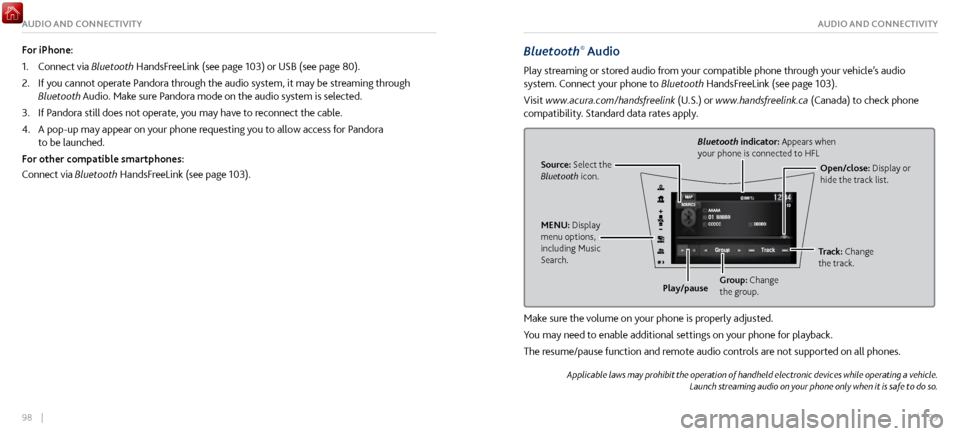
98 || 99
AUDIO AND CONNECTIVITYAUDIO AND CONNECTIVITY
Bluetooth® Audio
Play streaming or stored audio from your compatible phone through your vehicle’s audio
system. Connect your phone to Bluetooth HandsFreeLink (see page 103).
Visit www.acura.com/handsfreelink (U.S.) or www.handsfreelink.ca (Canada) to check phone
compatibility. Standard data rates apply.
Source: Select the
Bluetooth icon. Open/close: Display or
hide the track list.
Bluetooth indicator: Appears when
your phone is connected to HFL
MENU: Display
menu options,
including Music
Search. Track: Change
the track.
Play/pause Group: Change
the group.
Make sure the volume on your phone is properly adjusted.
You may need to enable additional settings on your phone for playback.
The resume/pause function and remote audio controls are not supported on all phones.
Applicable laws may prohibit the operation of handheld electronic devices while operating a vehicle.
Launch streaming audio on your phone only when it is safe to do so.
For iPhone:
1.
Connect via Bluetooth
HandsFreeLink (see page 103) or USB (see page 80).
2.
If you cannot operate P
andora through the audio system, it may be streaming through
Bluetooth Audio. Make sure Pandora mode on the audio system is selected.
3.
If Pandora still does not operate,
you may have to reconnect the cable.
4.
A pop-up may appear on your phone r
equesting you to allow access for Pandora
to be launched.
For other compatible smartphones:
Connect via Bluetooth HandsFreeLink (see page 103).
Page 53 of 116
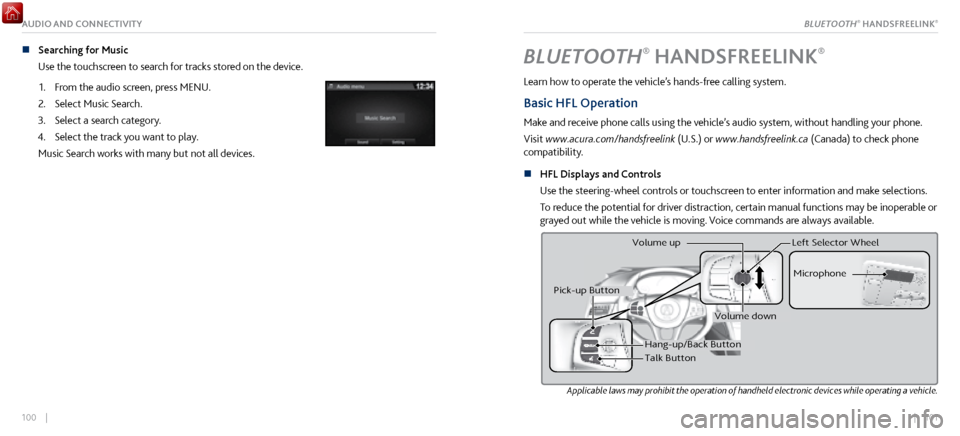
| 101100 |
AUDIO AND CONNECTIVITY
n Searching for Music
Use the touchscreen to search for tracks stored on the device.
1.
From the audio scr
een, press MENU.
2.
Select Music Search.
3.
Select a search category.
4.
Select the track you want to play
.
Music Search works with many but not all devices.BLUETOOTH® HANDSFREELINK®
Learn how to operate the vehicle’s hands-free calling system.
Basic HFL Operation
Make and receive phone calls using the vehicle’s audio system, without handling your phone.
Visit www.acura.com/handsfreelink (U.S.) or www.handsfreelink.ca (Canada) to check phone
compatibility.
n
HFL Displays and Controls
Use
the steering-wheel controls or touchscreen to enter information and make selections.
To reduce the potential for driver distraction, certain manual functions may be inoperable or
grayed out while the vehicle is moving. Voice commands are always available.
Applicable laws may prohibit the operation of handheld electronic devices while operating a vehicle.
Hang-up/Back Butto n
Talk Button Microphone
Pick-up Button
Volume up
Volume down
Left Selector Wheel
BLUETOOTH® HANDSFREELINK®
Page 57 of 116
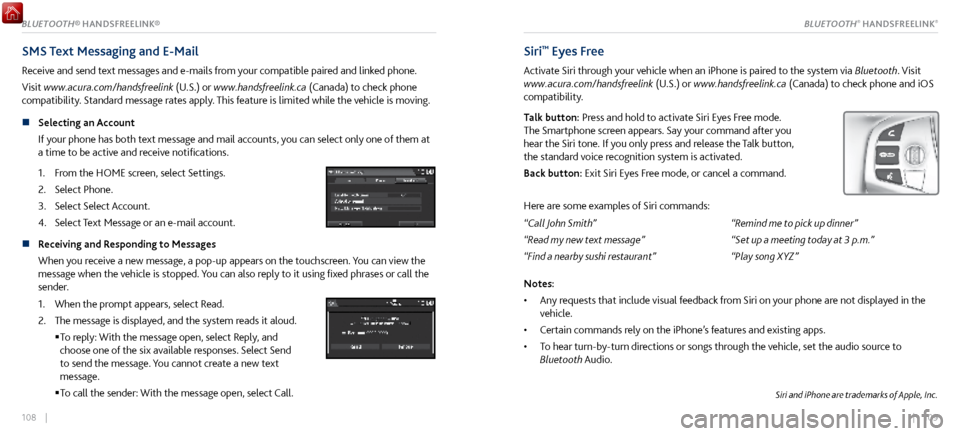
108 || 109
SMS Text Messaging and E-Mail
Receive and send text messages and e-mails from your compatible paired and linked phone.
Visit www.acura.com/handsfreelink (U.S.) or www.handsfreelink.ca (Canada) to check phone
compatibility. Standard message rates apply. This feature is limited while the vehicle is moving.
n
Selecting an Account
If y
our phone has both text message and mail accounts, you can select only one of them at
a time to be active and receive notifications.
1.
From the HOME scr
een, select Settings.
2.
Select Phone.
3.
Select Select Account.
4.
Select Text Message or an e-mail account
.
n Receiving and Responding to Messages
When you receive a new message, a pop-up appears on the touchscreen. You can view the
message when the vehicle is stopped. You can also reply to it using fixed phrases or call the
sender.
1.
When the prompt appears, select Read.
2.
The message is displayed, and the system r
eads it aloud.
To reply:
With the message open, select Reply, and
choose one of the six available responses. Select Send
to send the message. You cannot create a new text
message.
To call the sender: With
the message open, select Call.
Siri™ Eyes Free
Activate Siri through your vehicle when an iPhone is paired to the system via Bluetooth. Visit
www.acura.com/handsfreelink (U.S.) or www.handsfreelink.ca (Canada) to check phone and iOS
compatibility.
Talk button: Press and hold to activate Siri Eyes Free mode.
The Smartphone screen appears. Say your command after you
hear the Siri tone. If you only press and release the Talk button,
the standard voice recognition system is activated.
Back button: Exit Siri Eyes Free mode, or cancel a command.
Here are some examples of Siri commands:
“Call John Smith”
“Read my new text message”
“Find a nearby sushi restaurant” “Remind me to pick up dinner”
“Set up a meeting today at 3 p.m.”
“Play song XYZ”
Notes:
•
Any requests that include
visual feedback from Siri on your phone are not displayed in the
vehicle.
•
Certain commands rely
on the iPhone’s features and existing apps.
•
To hear turn-by-turn dir
ections or songs through the vehicle, set the audio source to
Bluetooth Audio.
Siri and iPhone are trademarks of Apple, Inc.
BLUETOOTH® HANDSFREELINK®BLUETOOTH® HANDSFREELINK®
Page 61 of 116
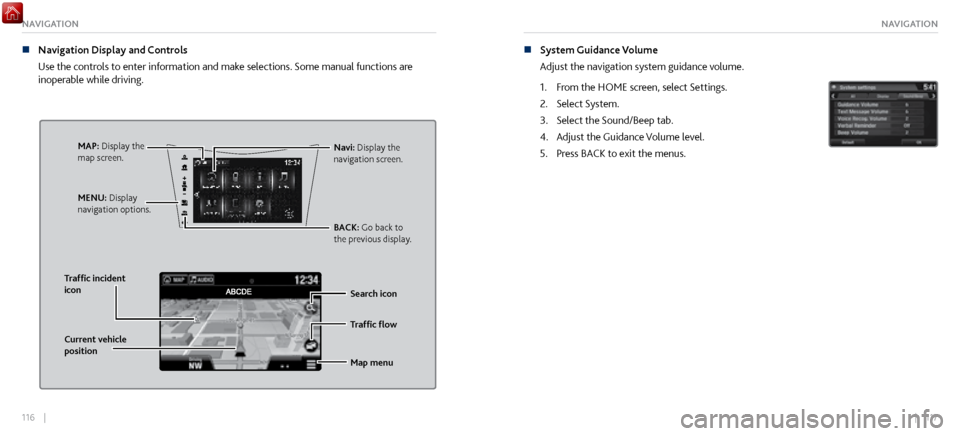
116 || 117
NAVIGATIONNAVIGATION
n Navigation Display and Controls
Use
the controls to enter information and make selections. Some manual functions are
inoperable while driving.
Traffic flow
Current vehicle
position Traffic incident
icon
Search icon
Map menu
Navi: Display the
navigation screen.
BACK: Go back to
the previous display.
MENU: Display
navigation options.MAP: Display the
map screen.
n System Guidance Volume
Adjust the navigation system guidance
volume.
1.
From the HOME scr
een, select Settings.
2.
Select System.
3.
Select the Sound/Beep tab.
4.
Adjust the Guidance V
olume level.
5.
Press BACK to exit
the menus.
Page 65 of 116
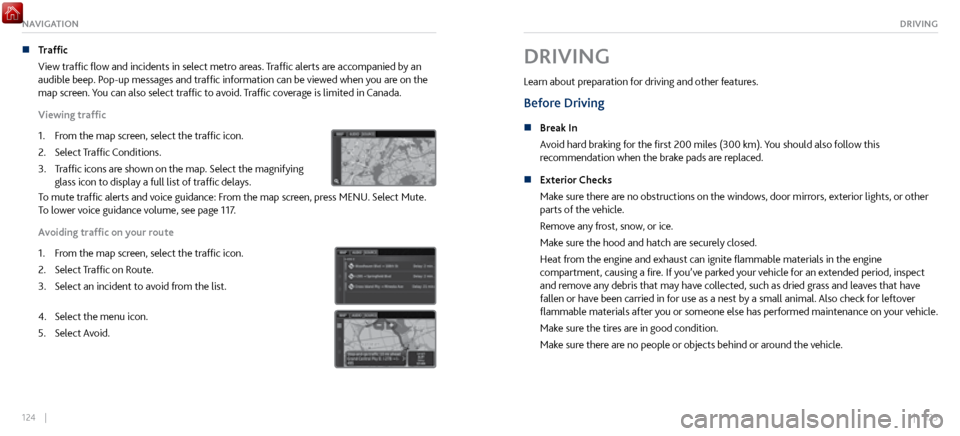
124 || 125
DRIVINGNAVIGATION
n Traffic
View traffic flow and incidents in select metr
o areas. Traffic alerts are accompanied by an
audible beep. Pop-up messages and traffic information can be viewed when you are on the
map screen. You can also select traffic to avoid. Traffic coverage is limited in Canada.
Viewing traffic
1.
From the map scr
een, select the traffic icon.
2.
Select Traffic Conditions.
3.
Traffic icons are shown on
the map. Select the magnifying
glass icon to display a full list of traffic delays.
To mute traffic alerts and voice guidance: From the map screen, press MENU. Select Mute.
To lower voice guidance volume, see page 117.
Avoiding traffic on your route
1.
From the map scr
een, select the traffic icon.
2.
Select Traffic on R
oute.
3.
Select an incident to avoid fr
om the list.
4. Select the menu icon.
5.
Select Avoid.
DRIVING
Learn about preparation for driving and other features.
Before Driving
n Break In
Avoid har d braking for the first 200 miles (300 km). You should also follow this
recommendation when the brake pads are replaced.
n
Exterior Checks
Make sure ther
e are no obstructions on the windows, door mirrors, exterior lights, or other
parts of the vehicle.
Remove any frost, snow, or ice.
Make sure the hood and hatch are securely closed.
Heat from the engine and exhaust can ignite flammable materials in the engine
compartment, causing a fire. If you’ve parked your vehicle for an extended period, inspect
and remove any debris that may have collected, such as dried grass and leaves that have
fallen or have been carried in for use as a nest by a small animal. Also check for leftover
flammable materials after you or someone else has performed maintenance on your vehicle.
Make sure the tires are in good condition.
Make sure there are no people or objects behind or around the vehicle.
Page 70 of 116
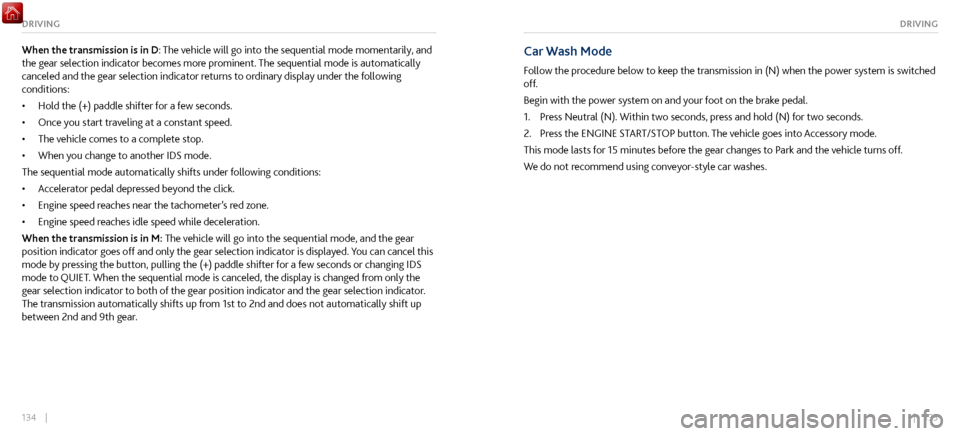
134 || 135
DRIVINGDRIVING
When the transmission is in D: The vehicle will go into the sequential mode momentarily, and
the gear selection indicator becomes more prominent. The sequential mode is automatically
canceled and the gear selection indicator returns to ordinary display under the following
conditions:
•
Hold the (+) paddle shifter for a few seconds.
•
Once you start trav
eling at a constant speed.
•
The vehicle comes to a complete stop.
•
When you change to another IDS mode.
The sequential mode automaticall
y shifts under following conditions:
•
Accelerator pedal depressed bey
ond the click.
•
Engine speed reaches near the tachometer
’s red zone.
•
Engine speed reaches idle speed while deceleration.
When
the transmission is in M: The vehicle will go into the sequential mode, and the gear
position indicator goes off and only the gear selection indicator is displayed. You can cancel this
mode by pressing the button, pulling the (+) paddle shifter for a few seconds or changing IDS
mode to QUIET. When the sequential mode is canceled, the display is changed from only the
gear selection indicator to both of the gear position indicator and the gear selection indicator.
The transmission automatically shifts up from 1st to 2nd and does not automatically shift up
between 2nd and 9th gear.Car Wash Mode
Follow the procedure below to keep the transmission in (N) when the power system is switched
off.
Begin with the power system on and your foot on the brake pedal.
1.
Press Neutral (N). Within two seconds, pr
ess and hold (N) for two seconds.
2.
Press the ENGINE ST
ART/STOP button. The vehicle goes into Accessory mode.
This mode lasts for 15 minutes before the gear changes to Park and the vehicle turns off.
We do not recommend using conveyor-style car washes.