display Acura NSX 2019 User Guide
[x] Cancel search | Manufacturer: ACURA, Model Year: 2019, Model line: NSX, Model: Acura NSX 2019Pages: 485, PDF Size: 27.6 MB
Page 103 of 485
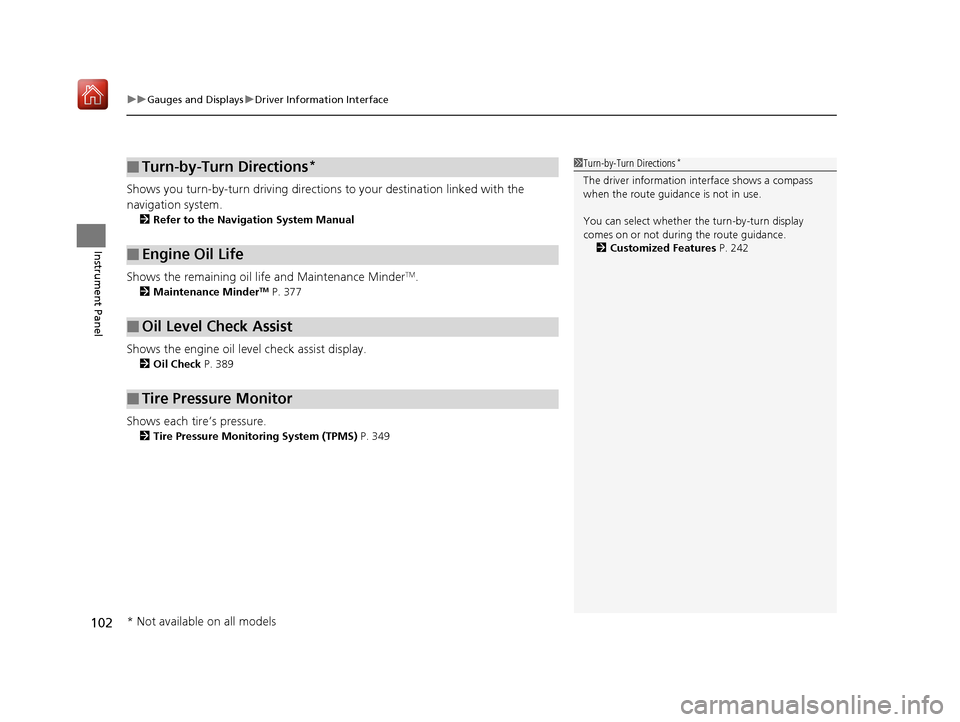
uuGauges and Displays uDriver Information Interface
102
Instrument Panel
Shows you turn-by-turn driving directions to your destination linked with the
navigation system.
2 Refer to the Navigation System Manual
Shows the remaining oil life and Maintenance MinderTM.
2Maintenance MinderTM P. 377
Shows the engine oil level check assist display.
2Oil Check P. 389
Shows each tire’s pressure.
2Tire Pressure Monitoring System (TPMS) P. 349
■Turn-by-Turn Directions*
■Engine Oil Life
■Oil Level Check Assist
■Tire Pressure Monitor
1Turn-by-Turn Directions*
The driver information in terface shows a compass
when the route guidance is not in use.
You can select whether th e turn-by-turn display
comes on or not during the route guidance.
2 Customized Features P. 242
* Not available on all models
19 NSX-31T6N6200.book 102 ページ 2018年8月9日 木曜日 午前11時12分
Page 105 of 485
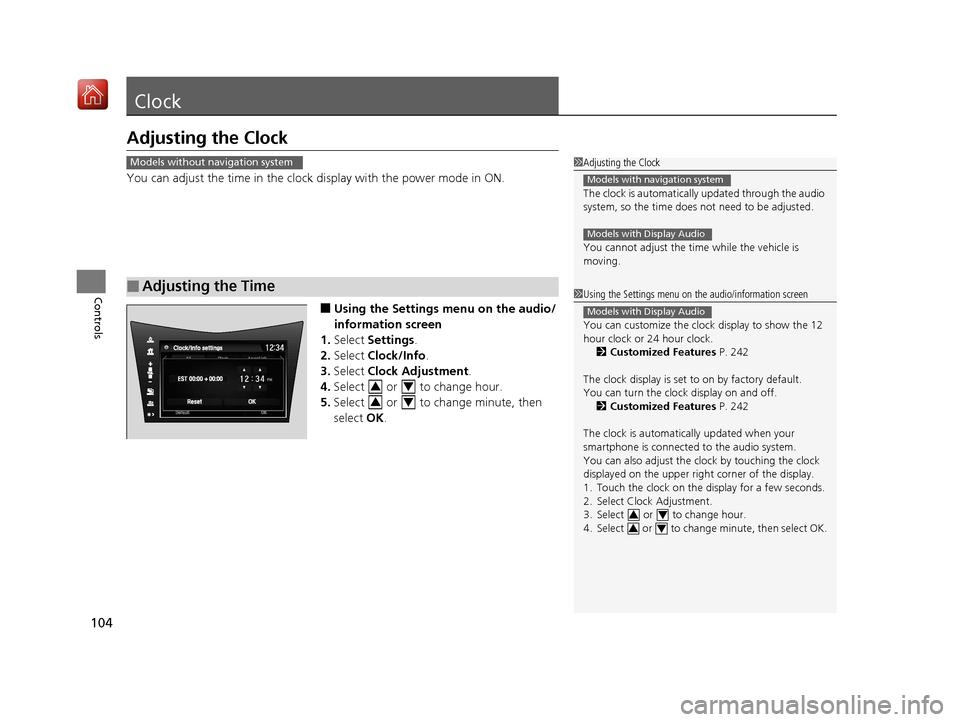
104
Controls
Clock
Adjusting the Clock
You can adjust the time in the clock display with the power mode in ON.
■Using the Settings menu on the audio/
information screen
1. Select Settings .
2. Select Clock/Info .
3. Select Clock Adjustment .
4. Select or to change hour.
5. Select or to change minute, then
select OK.
■Adjusting the Time
1Adjusting the Clock
The clock is automatically updated through the audio
system, so the time does not need to be adjusted.
You cannot adjust the time while the vehicle is
moving.
Models with navigation system
Models with Display Audio
Models without navigation system
1Using the Settings menu on the audio/information screen
You can customize the clock display to show the 12
hour clock or 24 hour clock.
2 Customized Features P. 242
The clock display is set to on by factory default.
You can turn the clock display on and off. 2 Customized Features P. 242
The clock is automatica lly updated when your
smartphone is connected to the audio system.
You can also adjust the clock by touching the clock
displayed on the upper right corner of the display.
1. Touch the clock on the display for a few seconds.
2. Select Clock Adjustment.
3. Select or to change hour.
4. Select or to change minute, then select OK.
Models with Display Audio
34
34
34
34
19 NSX-31T6N6200.book 104 ページ 2018年8月9日 木曜日 午前11時12分
Page 137 of 485
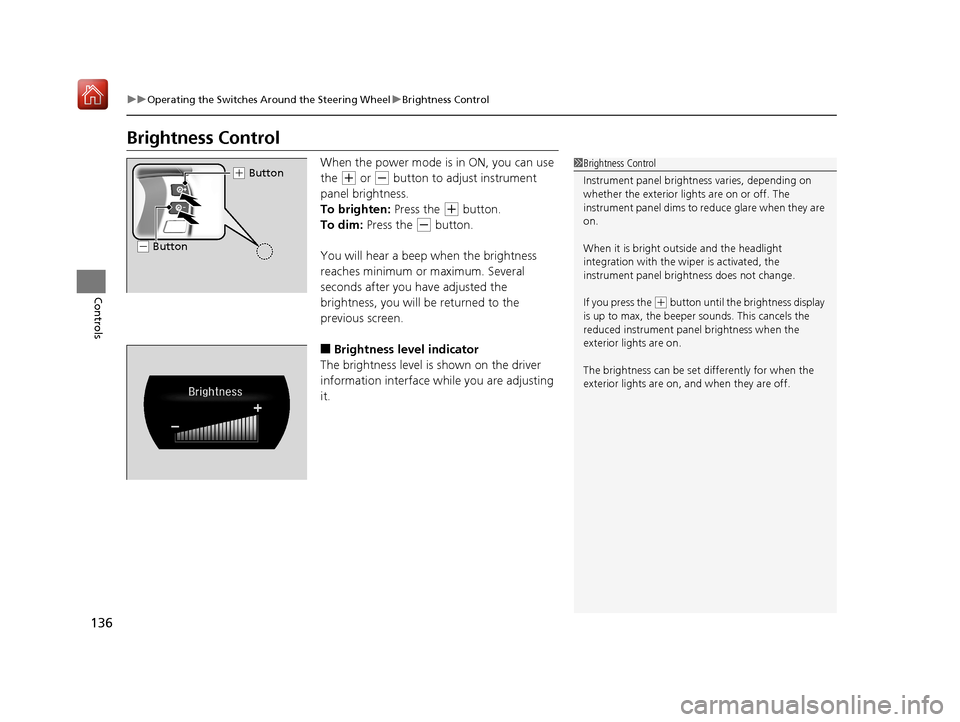
136
uuOperating the Switches Around the Steering Wheel uBrightness Control
Controls
Brightness Control
When the power mode is in ON, you can use
the
(+ or (- button to adjust instrument
panel brightness.
To brighten: Press the
(+ button.
To dim: Press the
(- button.
You will hear a beep when the brightness
reaches minimum or maximum. Several
seconds after you have adjusted the
brightness, you will be returned to the
previous screen.
■Brightness level indicator
The brightness level is shown on the driver
information interface wh ile you are adjusting
it.
1 Brightness Control
Instrument panel brightne ss varies, depending on
whether the exterior lights are on or off. The
instrument panel dims to reduce glare when they are
on.
When it is bright out side and the headlight
integration with the wi per is activated, the
instrument panel bri ghtness does not change.
If you press the
( + button until the brightness display
is up to max, the beeper sounds. This cancels the
reduced instrument panel brightness when the
exterior lights are on.
The brightness can be set differently for when the
exterior lights are on, and when they are off.
( + Button
(- Button
19 NSX-31T6N6200.book 136 ページ 2018年8月9日 木曜日 午前11時12分
Page 155 of 485
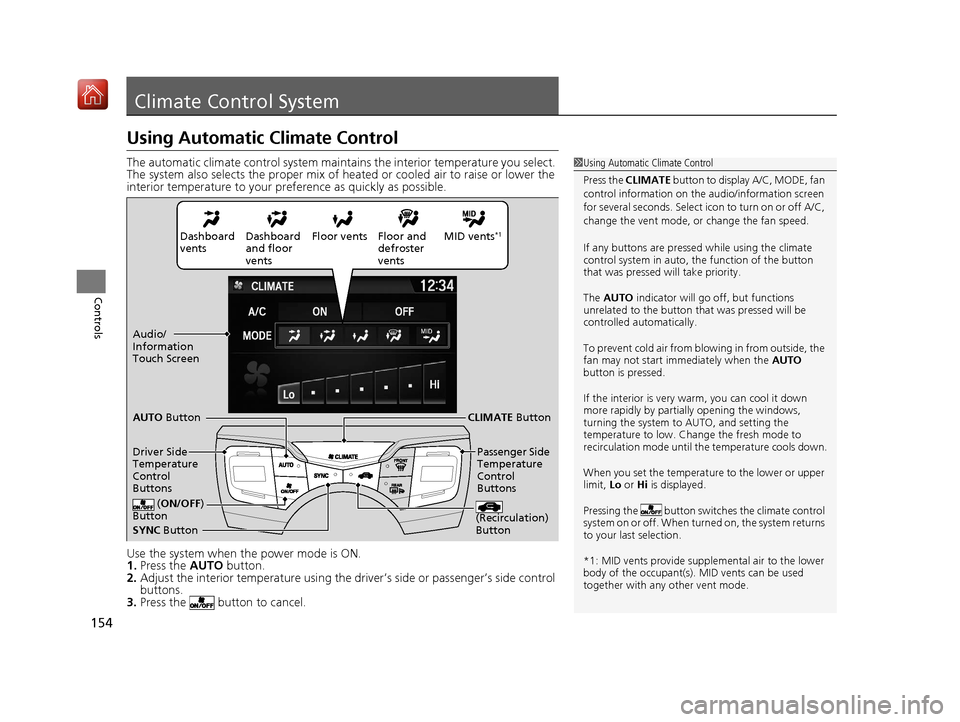
154
Controls
Climate Control System
Using Automatic Climate Control
The automatic climate control system maintains the interior temperature you select.
The system also selects the proper mix of heated or cooled air to raise or lower the
interior temperature to your pr eference as quickly as possible.
Use the system when the power mode is ON.
1. Press the AUTO button.
2. Adjust the interior temperature using the dr iver’s side or passenger’s side control
buttons.
3. Press the butto n to cancel.1Using Automatic Climate Control
Press the CLIMATE button to display A/C, MODE, fan
control information on the audio/information screen
for several seconds. Select icon to turn on or off A/C,
change the vent mode, or change the fan speed.
If any buttons are presse d while using the climate
control system in auto, the function of the button
that was pressed will take priority.
The AUTO indicator will go off, but functions
unrelated to the button th at was pressed will be
controlled automatically.
To prevent cold air from bl owing in from outside, the
fan may not start i mmediately when the AUTO
button is pressed.
If the interior is very warm, you can cool it down
more rapidly by partial ly opening the windows,
turning the system to AUTO, and setting the
temperature to low. Change the fresh mode to
recirculation mode until the temperature cools down.
When you set the temperat ure to the lower or upper
limit, Lo or Hi is displayed.
Pressing the butt on switches the climate control
system on or off. When turned on, the system returns
to your last selection.
*1: MID vents provide supple mental air to the lower
body of the occupant(s). MID vents can be used
together with any other vent mode.
Dashboard
vents Dashboard
and floor
vents Floor vents Floor and
defroster
ventsMID vents*1
SYNC
Button
AUTO
Button
CLIMATE Button
Driver Side
Temperature
Control
Buttons Passenger Side
Temperature
Control
Buttons
( ON/OFF )
Button
(Recirculation)
Button
Audio/
Information
Touch Screen
19 NSX-31T6N6200.book 154 ページ 2018年8月9日 木曜日 午前11時12分
Page 160 of 485
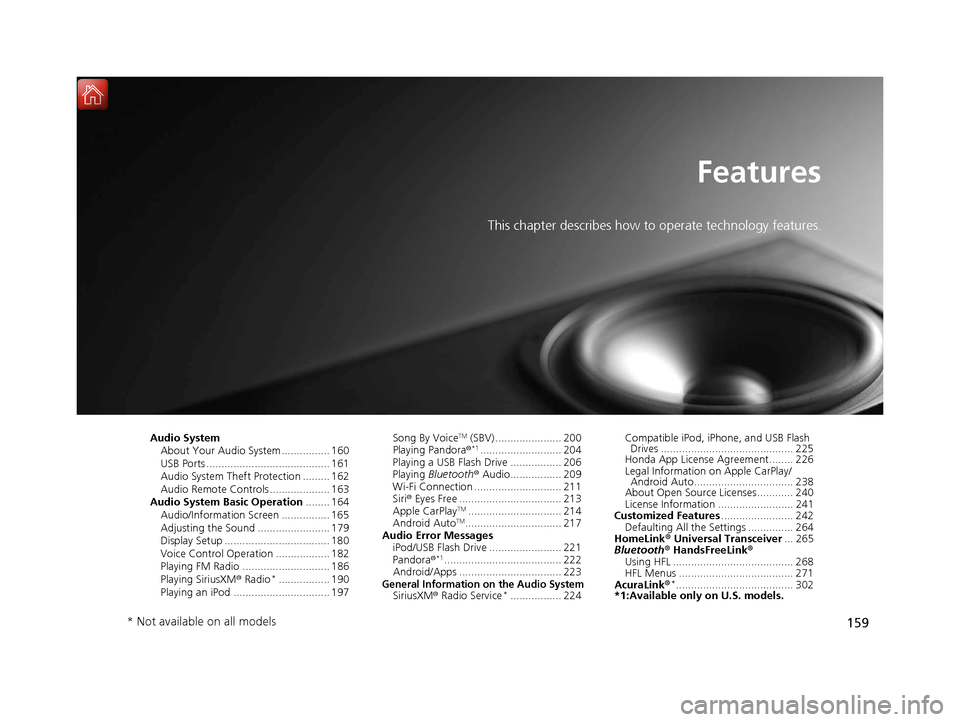
159
Features
This chapter describes how to operate technology features.
Audio SystemAbout Your Audio System ................ 160
USB Ports ......................................... 161
Audio System Theft Protection ......... 162
Audio Remote Controls .................... 163
Audio System Basic Operation ........ 164
Audio/Information Screen ................ 165
Adjusting the Sound ........................ 179
Display Setup ................................... 180
Voice Control Operation .................. 182
Playing FM Radio ............................. 186
Playing SiriusXM ® Radio
*................. 190
Playing an iPod ................................ 197 Song By Voice
TM (SBV) ...................... 200
Playing Pandora ®*1........................... 204
Playing a USB Flash Drive ................. 206
Playing Bluetooth ® Audio................. 209
Wi-Fi Connection ............................. 211
Siri ® Eyes Free .................................. 213
Apple CarPlay
TM............................... 214
Android AutoTM................................ 217
Audio Error Messages iPod/USB Flash Drive ........................ 221
Pandora ®
*1....................................... 222
Android/Apps .................................. 223
General Information on the Audio SystemSiriusXM ® Radio Service*................. 224 Compatible iPod, iP
hone, and USB Flash
Drives ............................................ 225
Honda App License Agreement........ 226
Legal Information on Apple CarPlay/
Android Auto................................. 238
About Open Source Licenses............ 240
License Information ......................... 241
Customized Features ........................ 242
Defaulting All the Settings ............... 264
HomeLink ® Universal Transceiver ... 265
Bluetooth® HandsFreeLink®
Using HFL ........................................ 268
HFL Menus ...................................... 271
AcuraLink®
*....................................... 302
*1:Available only on U.S. models.
* Not available on all models
19 NSX-31T6N6200.book 159 ページ 2018年8月9日 木曜日 午前11時12分
Page 162 of 485
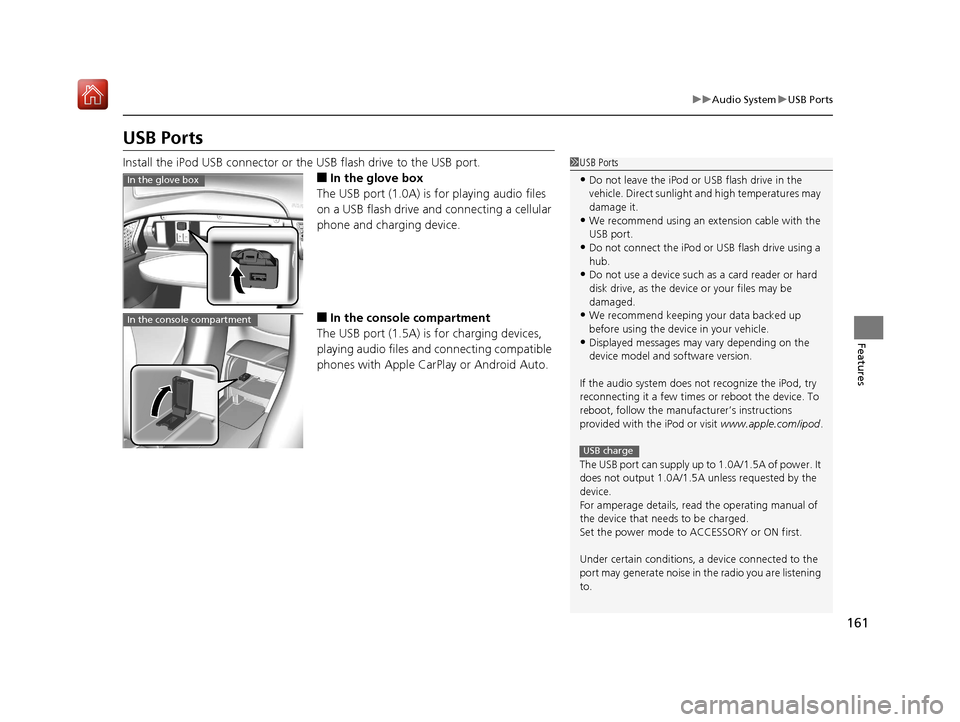
161
uuAudio System uUSB Ports
Features
USB Ports
Install the iPod USB connector or the USB flash drive to the USB port.
■In the glove box
The USB port (1.0A) is for playing audio files
on a USB flash drive and connecting a cellular
phone and charging device.
■In the consol e compartment
The USB port (1.5A) is for charging devices,
playing audio files and connecting compatible
phones with Apple CarPlay or Android Auto.
1 USB Ports
•Do not leave the iPod or USB flash drive in the
vehicle. Direct sunlight and high temperatures may
damage it.
•We recommend using an ex tension cable with the
USB port.
•Do not connect the iPod or USB flash drive using a
hub.
•Do not use a device such as a card reader or hard
disk drive, as the device or your files may be
damaged.
•We recommend k eeping your data backed up
before using the device in your vehicle.
•Displayed messages may vary depending on the
device model and software version.
If the audio system does not recognize the iPod, try
reconnecting it a few times or reboot the device. To
reboot, follow the manufac turer’s instructions
provided with the iPod or visit www.apple.com/ipod.
The USB port can supply up to 1.0A/1.5A of power. It
does not output 1.0A/1.5A unless requested by the
device.
For amperage details, read the operating manual of
the device that ne eds to be charged.
Set the power mode to ACCESSORY or ON first.
Under certain condi tions, a device connected to the
port may generate noise in the radio you are listening
to.
USB charge
In the glove box
In the console compartment
19 NSX-31T6N6200.book 161 ページ 2018年8月9日 木曜日 午前11時12分
Page 163 of 485
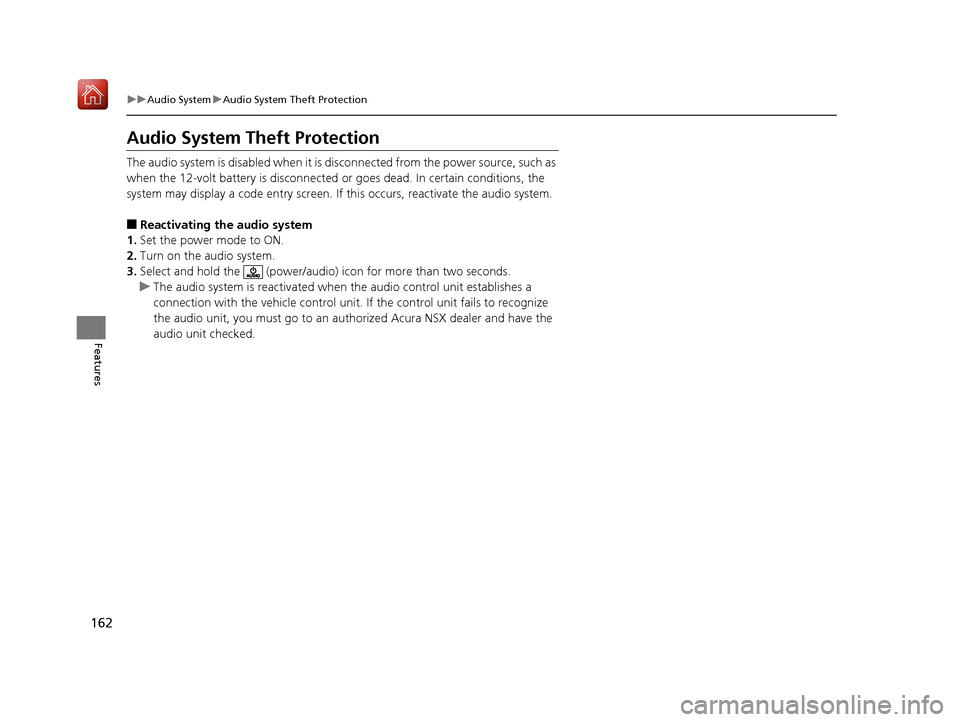
162
uuAudio System uAudio System Theft Protection
Features
Audio System Theft Protection
The audio system is disabled when it is di sconnected from the power source, such as
when the 12-volt battery is disconnected or goes dead. In certain conditions, the
system may display a code entry screen. If this occurs, reactivate the audio system.
■Reactivating th e audio system
1. Set the power mode to ON.
2. Turn on the audio system.
3. Select and hold the (power/audio) icon for more than two seconds.
u The audio system is reac tivated when the audio co ntrol unit establishes a
connection with the vehicle control unit. If the control unit fails to recognize
the audio unit, you must go to an authorized Acura NSX dealer and have the
audio unit checked.
19 NSX-31T6N6200.book 162 ページ 2018年8月9日 木曜日 午前11時12分
Page 165 of 485
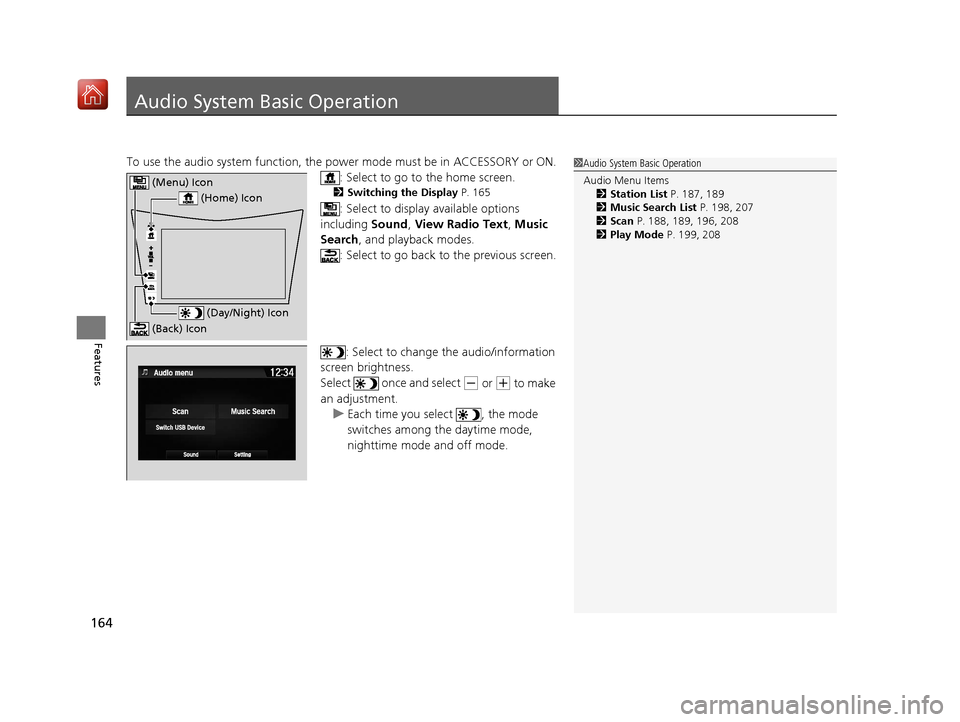
164
Features
Audio System Basic Operation
To use the audio system function, the power mode must be in ACCESSORY or ON.
: Select to go to the home screen.
2Switching the Display P. 165
: Select to display available options
including Sound, View Radio Text , Music
Search , and playback modes.
: Select to go back to the previous screen.
: Select to change the audio/information
screen brightness.
Select once and select
(- or (+ to make
an adjustment. u Each time you select , the mode
switches among the daytime mode,
nighttime mode and off mode.
1Audio System Basic Operation
Audio Menu Items
2 Station List P. 187, 189
2 Music Search List P. 198, 207
2 Scan P. 188, 189, 196, 208
2 Play Mode P. 199, 208
(Home) Icon
(Menu) Icon
(Day/Night) Icon
(Back) Icon
19 NSX-31T6N6200.book 164 ページ 2018年8月9日 木曜日 午前11時12分
Page 166 of 485
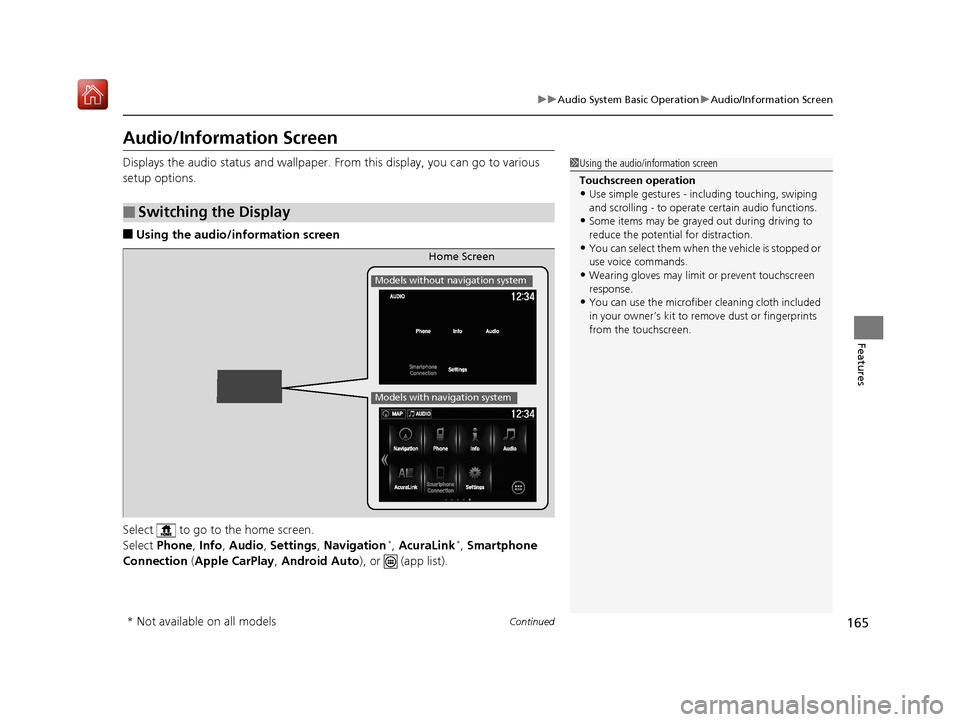
165
uuAudio System Basic Operation uAudio/Information Screen
Continued
Features
Audio/Information Screen
Displays the audio status and wallpaper. From this display, you can go to various
setup options.
■Using the audio/in formation screen
Select to go to the home screen.
Select Phone , Info , Audio , Settings , Navigation
*, AcuraLink*, Smartphone
Connection (Apple CarPlay, Android Auto), or (app list).
■Switching the Display
1Using the audio/in formation screen
Touchscreen operation
•Use simple gestures - in cluding touching, swiping
and scrolling - to operate certain audio functions.
•Some items may be grayed out during driving to
reduce the potential for distraction.
•You can select them when the vehicle is stopped or
use voice commands.
•Wearing gloves may limit or prevent touchscreen
response.
•You can use the microfiber cleaning cloth included
in your owner’s kit to remo ve dust or fingerprints
from the touchscreen.
Home Screen
Models without navigation system
Models with navigation system
* Not available on all models
19 NSX-31T6N6200.book 165 ページ 2018年8月9日 木曜日 午前11時12分
Page 167 of 485
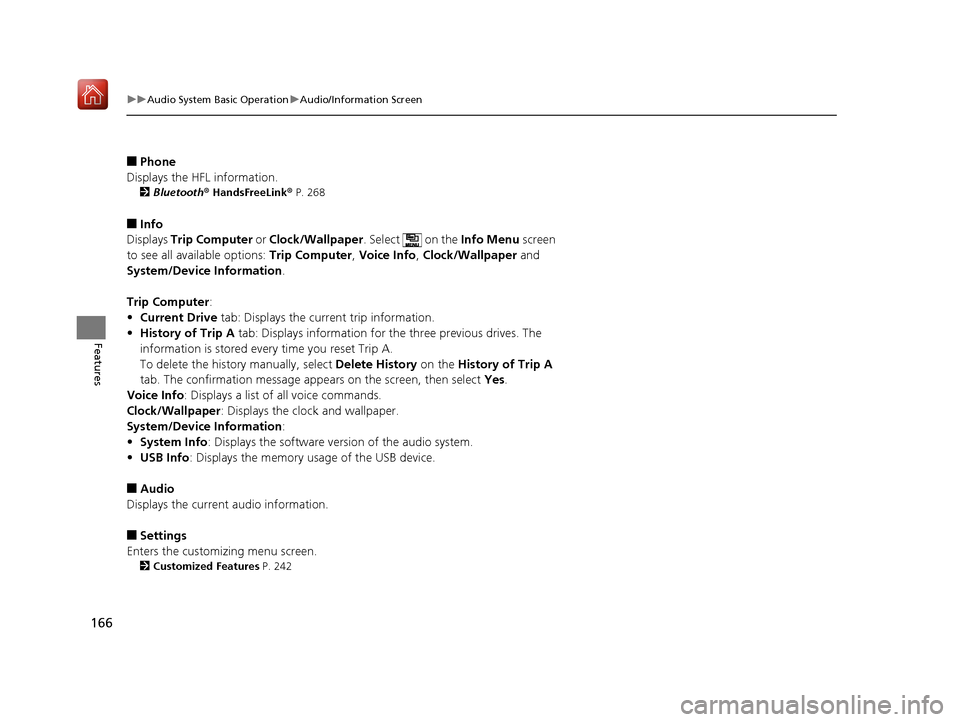
166
uuAudio System Basic Operation uAudio/Information Screen
Features
■Phone
Displays the HFL information.
2 Bluetooth ® HandsFreeLink ® P. 268
■Info
Displays Trip Computer or Clock/Wallpaper . Select on the Info Menu screen
to see all available options: Trip Computer, Voice Info , Clock/Wallpaper and
System/Device Information .
Trip Computer :
• Current Drive tab: Displays the current trip information.
• History of Trip A tab: Displays information for the three previous drives. The
information is stored every time you reset Trip A.
To delete the history manually, select Delete History on the History of Trip A
tab. The confirmation message ap pears on the screen, then select Yes.
Voice Info : Displays a list of all voice commands.
Clock/Wallpaper : Displays the clock and wallpaper.
System/Device Information :
• System Info: Displays the software version of the audio system.
• USB Info : Displays the memory usage of the USB device.
■Audio
Displays the current audio information.
■Settings
Enters the customiz ing menu screen.
2Customized Features P. 242
19 NSX-31T6N6200.book 166 ページ 2018年8月9日 木曜日 午前11時12分