automatic ACURA NSX 2020 Workshop Manual
[x] Cancel search | Manufacturer: ACURA, Model Year: 2020, Model line: NSX, Model: ACURA NSX 2020Pages: 491, PDF Size: 20.24 MB
Page 254 of 491
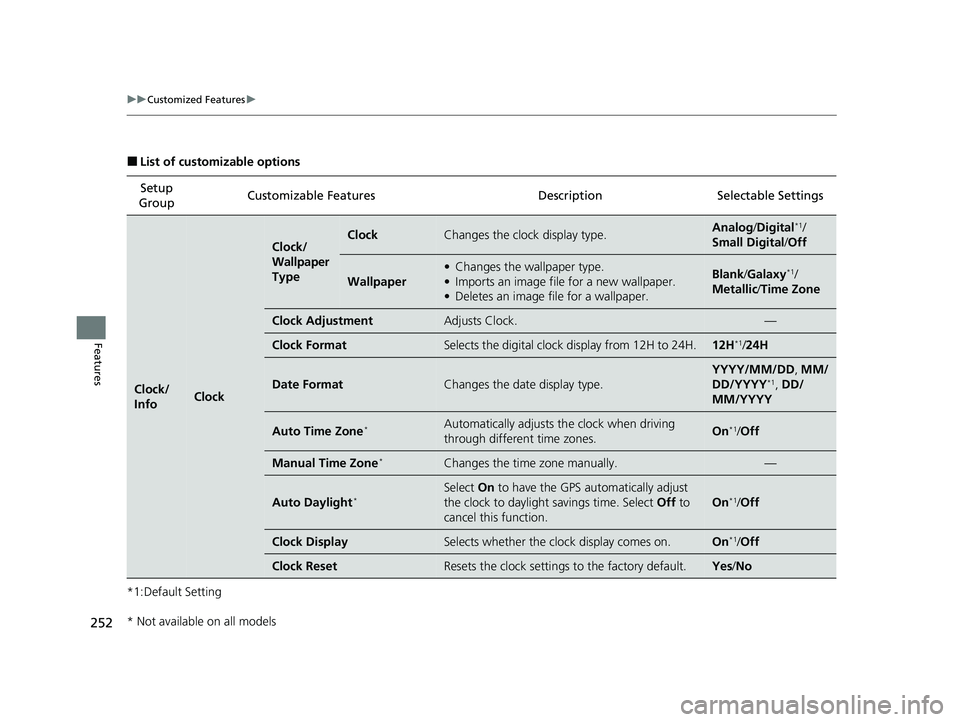
252
uuCustomized Featuresu
Features
■List of customizable options
*1:Default Setting Setup
Group Customizable Features Desc
ription Selectable Settings
Clock/ InfoClock
Clock/
Wallpaper
TypeClockChanges the clock display type.Analog/Digital *1
/
Small Digital /Off
Wallpaper
• Changes the wallpaper type.
• Imports an image file for a new wallpaper.
• Deletes an image file for a wallpaper.Blank /Galaxy *1
/
Metallic /Time Zone
Clock AdjustmentAdjusts Clock.—
Clock FormatSelects the digital clock display from 12H to 24H.12H *1
/24H
Date FormatChanges the date display type.
YYYY/MM/DD , MM/
DD/YYYY *1
, DD/
MM/YYYY
Auto Time Zone *Automatically adjusts th
e clock when driving
through different time zones.On *1
/Off
Manual Time Zone *Changes the time zone manually.—
Auto Daylight*
Select
On to have the GPS automatically adjust
the clock to daylight savings time. Select Off to
cancel this function.
On *1
/Off
Clock DisplaySelects whether the clock display comes on.On *1
/Off
Clock ResetResets the clock settings to the factory default.Yes /No
* Not available on all models
20 ACURA NSX PMC-31T6N6300.book 252 ページ 2019年9月11日 水曜日 午後4時51分
Page 257 of 491

255
uuCustomized Featuresu
Continued
Features
*1:Default SettingSetup
Group Customizable Features Description Selectable Settings
Phone Phone
Bluetooth Device List
Pairs a new phone to HFL, connects or
disconnects a paired phone.
2Phone Setup P. 278 —
Edit Speed Dial Edits, adds or deletes a speed dial entry.
2Speed Dial P. 284 —
Ring Tone Selects the ring tone. Fixed
/Mobile
Phone *1
Automatic Phone Sync Sets phonebook and call history data to be
automatically imported when a phone is paired to HFL. On
*1
/Off
Text/Email Enable Text/Email
Turns the text/e-mail
message function on and
off. On
*1
/Off
Select Account Selects a text or e-mail message account. —
New Message Notification Selects whether a pop-up
alert comes on the
screen when HFL receives a new text/e-mail
message. On
/Off *1
Default Cancels/Resets all customized items in the
Phone
settings group as default. Yes
/No
20 ACURA NSX PMC-31T6N6300.book 255 ページ 2019年9月11日 水曜日 午後4時51分
Page 258 of 491

256
uuCustomized Featuresu
Features
*1:Default SettingSetup
Group Customizable Features Description Selectable Settings
Audio
Common
Sound
Adjusts the settings of the audio
speakers’ sound.
2Adjusting the Sound P. 181
-6~0*1
~+6 (BASS and TREBLE ),
RR9 ~0*1
~FR9 (FADER ),
L9 ~0*1
~R9 (BALANCE ),
-6 ~0*1
~+6 (Center *
and Subwoofer ),
Off /Low /Mid *1
/High
( Speed Volume Compensation ),
Off *1
/On (Neural *
)
Audio Source Pop-Up
Selects whether the list of
selectable audio sources comes on
when Audio is selected on the
home screen.
On /Off *1
[Your selected media]
Cover ArtTurns the cover art display on and off.On*1
/Off
Bluetooth Device List
Pairs a new phone to HFL, edits or
deletes a paired phone.
2Phone Setup P. 278
—
FM
HD Radio Mode
Selects whether the audio system
automatically switches to the
digital radio waves or receives the
analog waves only.
Auto*1
/Analog
RDS INFOTurns on and off the RDS information.On *1
/Off
FM mode
* Not available on all models
20 ACURA NSX PMC-31T6N6300.book 256 ページ 2019年9月11日 水曜日 午後4時51分
Page 261 of 491

259
uuCustomized Featuresu
Continued
Features
*1:Default SettingSetup
Group Customizable Features Descri
ption Selectable Settings
System Sound
/Beep
Voice Recog. Volume
Changes the volume of the voice prompt. 1~ 6*1
~11
Verbal Reminder *
Turns the verbal reminders on and off. On*1
/Off
Beep Volume Changes the beep volume. Off*1
/1 /2 /3
Voice
Recog Voice Prompt
Turns the voice prompt on and off. On*1
/Off
Voice Recog. Volume Changes the volume of the voice prompt. 1~ 6*1
~11
Song by Voice *
Turns the Song By Voice TM
on and off. On*1
/Off
Song by Voice
Phonetic Modification *Modifies a voice command for musi
c stored in the system or
an iPod/iPhone. 2Phonetic Modification P. 204 —
Phonebook Phonetic
Modification Modifies a voice command for the phonebook.
2Phonebook Phonetic Modification P. 287 —
Automatic Phone Sync Sets phonebook and call history data to be automatically
imported when a phone is paired to HFL.
On
*1
/Off
One Press Voice
Operation Changes the setting of the (
Talk) button operation when
using the voice operation. On
*1
/Off
* Not available on all models
20 ACURA NSX PMC-31T6N6300.book 259 ページ 2019年9月11日 水曜日 午後4時51分
Page 266 of 491

264
uuCustomized Featuresu
Features
*1:Default SettingSetup
Group Customizable Features Desc
ription Selectable Settings
Vehicle
Lighting
Setup
Auto Headlight On with
Wiper OnChanges the settings for the wiper operation
when the headlights auto matically come on while
the headlight switch is in the AUTO position.
On*1
/Off
Auto Light Sensitivity *Changes the level of ambient light that causes
the headlights to come on in
AUTO position.Max/High /Mid *1
/
Low /Min
Door
Setup
Auto Door LockUsed to change the se tting for when the doors
automatically lock.With Vehicle Speed *1
/Shift from P /
Off
Auto Door UnlockChanges the setting for when the doors unlock
automatically.
All Doors with
Driver
Page 276 of 491
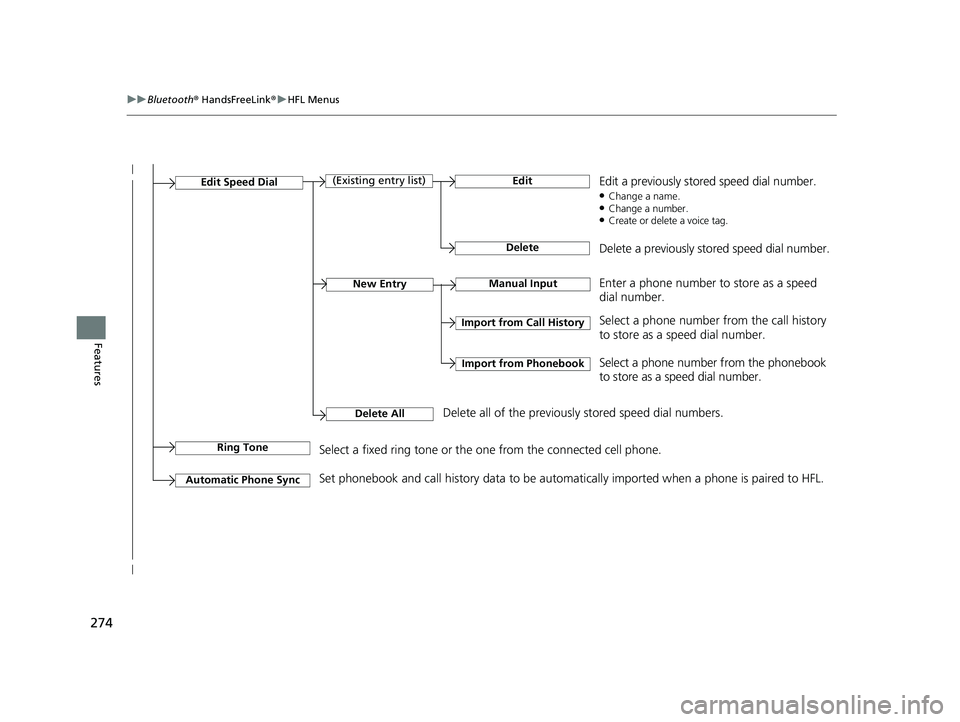
274
uuBluetooth® HandsFreeLink ®uHFL Menus
Features
Manual InputNew Entry
Import from Call History
Import from Phonebook
Edit
Delete
(Existing entry list)Edit Speed Dial
Delete All
Enter a phone number to store as a speed
dial number.
Select a phone number from the call history
to store as a speed dial number.
Delete all of the previously stored speed dial numbers. Select a phone number from the phonebook
to store as a speed dial number.
Edit a previously stored speed dial number. ●
Change a name.
● Change a number.
● Create or delete a voice tag.
Delete a previously stored speed dial number.
Ring ToneSelect a fixed ring tone or the one from the connected cell phone.
Automatic Phone Sync
Set phonebook and call history data to be automa tically imported when a phone is paired to HFL.
20 ACURA NSX PMC-31T6N6300.book 274 ページ 2019年9月11日 水曜日 午後4時51分
Page 280 of 491
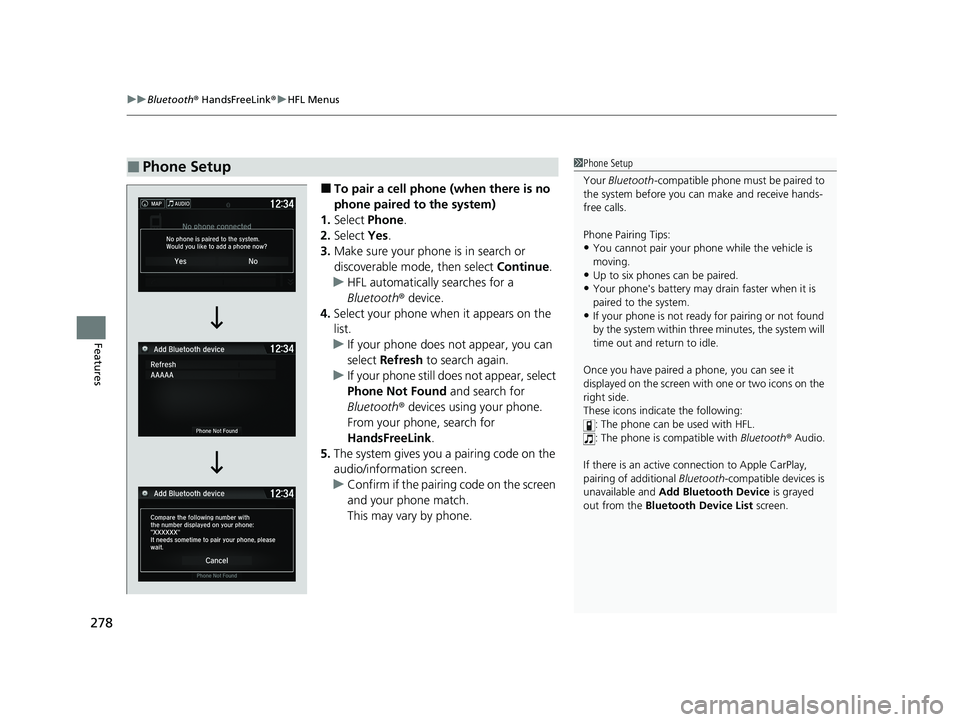
uuBluetooth® HandsFreeLink ®uHFL Menus
278
Features
■ To pair a cell phone (when there is no
phone paired to the system)
1. Select Phone .
2. Select Yes.
3. Make sure your phone is in search or
discoverable mode, then select Continue.
uHFL automatically searches for a
Bluetooth® device.
4. Select your phone when it appears on the
list.
uIf your phone does not appear, you can select Refresh to search again.
uIf your phone still does not appear, select
Phone Not Found and search for
Bluetooth ® devices using your phone.
From your phone, search for
HandsFreeLink .
5. The system gives you a pairing code on the
audio/information screen.
uConfirm if the pairing code on the screen
and your phone match.
This may vary by phone.
■Phone Setup1Phone Setup Your Bluetooth -compatible phone must be paired to
the system before you ca n make and receive hands-
free calls.
Phone Pairing Tips: • You cannot pair your phone while the vehicle is
moving.
• Up to six phones can be paired.
• Your phone's battery may dr ain faster when it is
paired to the system.
• If your phone is not ready for pairing or not found
by the system within three minutes, the system will time out and return to idle.
Once you have paired a phone, you can see it
displayed on the screen with one or two icons on the right side.
These icons indicate the following: : The phone can be used with HFL.: The phone is compatible with Bluetooth® Audio.
If there is an active c onnection to Apple CarPlay,
pairing of additional Bluetooth-compatible devices is
unavailable and Add Bluetooth Device is grayed
out from the Bluetooth Device List screen.
20 ACURA NSX PMC-31T6N6300.book 278 ページ 2019年9月11日 水曜日 午後4時51分
Page 285 of 491

Continued283
uuBluetooth® HandsFreeLink ®uHFL Menus
Features
■
When Automatic Phone Sync is set to
On:
When your phone is paired, the contents of its
phonebook and call history are automatically
imported to the system. ■ Changing the Automatic Phone Sync
setting
1. Go to the phone settings screen.
2 Phone settings screen P. 273
2. Select Automatic Phone Sync .
3. Select On or Off .
■Automatic Import of Cellular Phonebook and Call History1Automatic Import of Cellular Phonebook and Call History
When you select a name from the list in the cellular
phonebook, you can see up to three category icons.
The icons indicate what types of numbers are stored
for that name.
On some phones, it may no t be possible to import the
category icons to the system.
The phonebook is updated after every connection.
Call history is updated after every connection or call.
Home
Mobile
Work
PagerFax
Car
Other Voice
Pref
Blank
20 ACURA NSX PMC-31T6N6300.book 283 ページ 2019年9月11日 水曜日 午後4時51分
Page 295 of 491

293
uuBluetooth® HandsFreeLink ®uHFL Menus
Continued
Features
■
To make a call using the imported
phonebook
1. Go to the Phone menu screen.
2 Phone menu screen P. 276
2. Select Phonebook .
3. Select a name.
uYou can also search by letter. Select
Search .
uUse the keyboard on the touch screen for
entering a name. If multiple numbers
exist, select a number.
4. Select a number.
uDialing starts automatically.
■ To make a call using a phone number
1. Go to the Phone menu screen.
2 Phone menu screen P. 276
2. Select Dial.
3. Select a number.
uUse the keyboard on the touch screen for
entering numbers.
4. Select Dial.
uDialing starts automatically.
20 ACURA NSX PMC-31T6N6300.book 293 ページ 2019年9月11日 水曜日 午後4時51分
Page 296 of 491

uuBluetooth® HandsFreeLink ®uHFL Menus
294
Features
■ To make a call using redial
1. Go to the Phone menu screen.
2 Phone menu screen P. 276
2. Select Redial .
uDialing starts automatically.
■ To make a call using the Call History
Call history is stored by All, Dialed ,
Received , and Missed .
1. Go to the Phone menu screen.
2 Phone menu screen P. 276
2. Select Call History .
3. Select All, Dialed , Received , or Missed .
4. Select a number.
uDialing starts automatically.
1. Press the button.
2. Move the left selector wheel right to select
Call History .
3. Roll the left selector wheel to select a number.
4. Push the left selector wheel or the
button.
uDialing starts automatically.
1To make a call using redial
Press and hold the button to redial the last number dialed.
1To make a call using the Call History
The call history displays the last 20 all, dialed,
received, or missed calls.
(Appears only when a phone is connected to the system.)
These icons next to th e number indicate the
following: : Dialed calls. : Received calls.
: Missed calls.
The call history displays the last 12 dialed, received, or
missed calls.
Steering switchesDriver information interfaceSteering switches
20 ACURA NSX PMC-31T6N6300.book 294 ページ 2019年9月11日 水曜日 午後4時51分