set clock ACURA NSX 2020 Owners Manual
[x] Cancel search | Manufacturer: ACURA, Model Year: 2020, Model line: NSX, Model: ACURA NSX 2020Pages: 491, PDF Size: 20.24 MB
Page 19 of 491
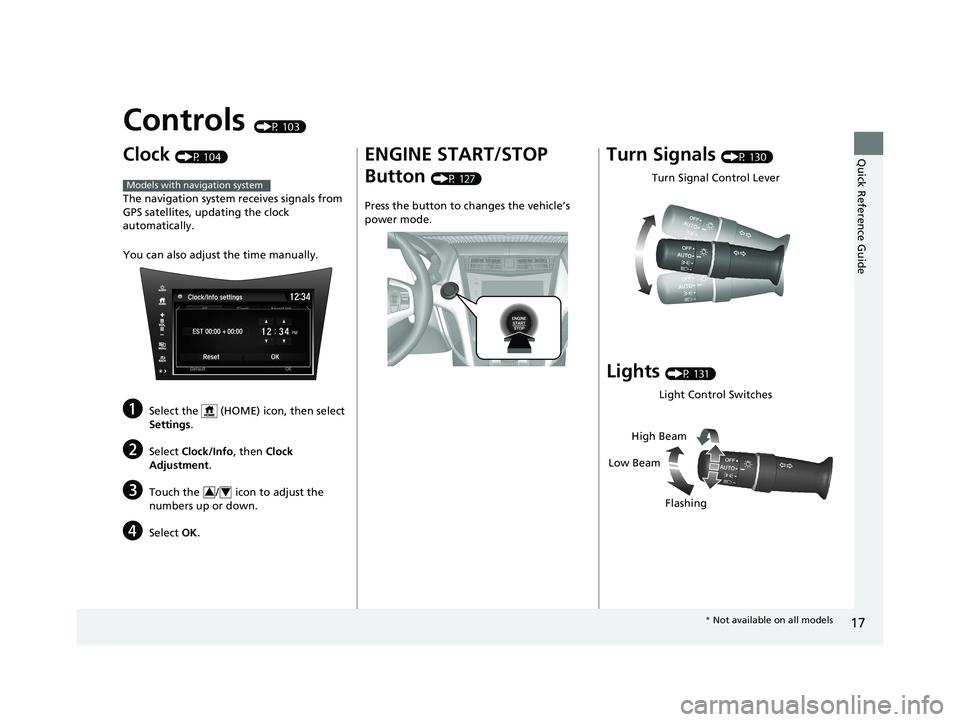
17
Quick Reference Guide
Controls (P 103)
Clock (P 104)
The navigation system receives signals from
GPS satellites, updating the clock automatically.
You can also adjust the time manually.
a Select the (HOME) icon, then select
Settings .
b Select Clock/Info , then Clock
Adjustment .
c Touch the / icon to adjust the
numbers up or down.
d Select OK.
Models with navigation system
34
ENGINE START/STOP Button (P 127)
Press the button to ch anges the vehicle’s
power mode.Turn Signals (P 130)
Lights (P 131)
Turn Signal Control Lever
Light Control Switches
Low Beam High Beam
Flashing
* Not available on all models
20 ACURA NSX PMC-31T6N6300.book 17 ページ 2019年9月11日 水曜日 午後4時51分
Page 106 of 491
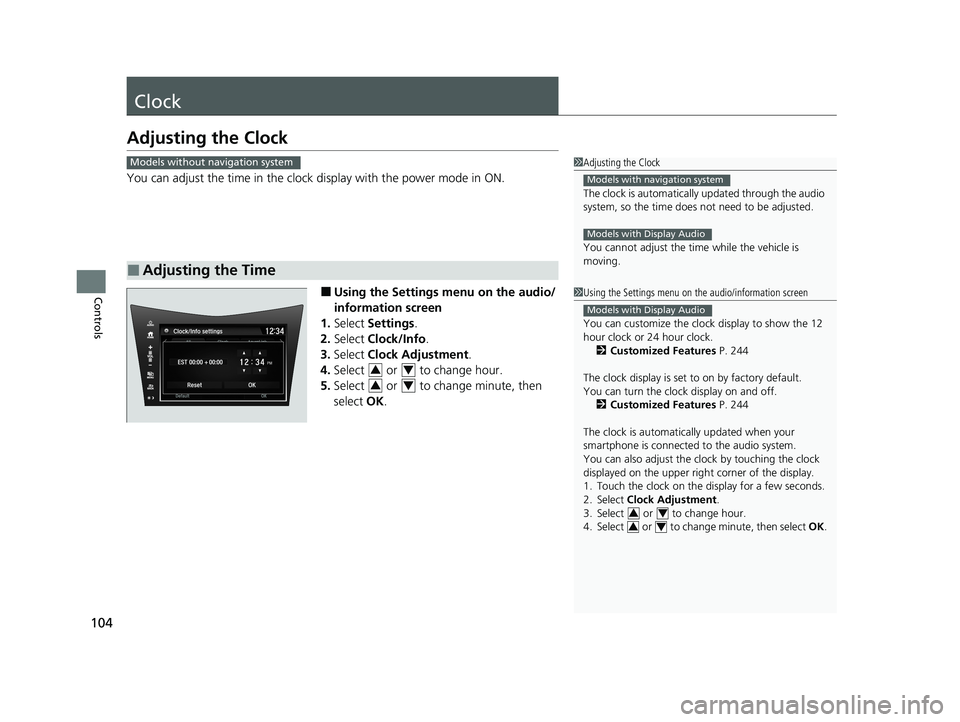
104
Controls
Clock
Adjusting the Clock
You can adjust the time in the clock display with the power mode in ON.
■ Using the Settings menu on the audio/
information screen
1. Select Settings .
2. Select Clock/Info .
3. Select Clock Adjustment .
4. Select or to change hour.
5. Select or to change minute, then
select OK.
■Adjusting the Time
1Adjusting the Clock
The clock is automatically updated through the audio
system, so the time does not need to be adjusted.
You cannot adjust the time while the vehicle is moving.
Models with navigation system
Models with Display Audio
Models without navigation system
1Using the Settings menu on the audio/information screen
You can customize the clock display to show the 12
hour clock or 24 hour clock.
2 Customized Features P. 244
The clock display is set to on by factory default.
You can turn the clock display on and off. 2 Customized Features P. 244
The clock is automatica lly updated when your
smartphone is connected to the audio system.
You can also adjust the clock by touching the clock
displayed on the upper right corner of the display.
1. Touch the clock on the di splay for a few seconds.
2. Select Clock Adjustment .
3. Select or to change hour.
4. Select or to change minute, then select OK.
Models with Display Audio
34
34
34
34
20 ACURA NSX PMC-31T6N6300.book 104 ページ 2019年9月11日 水曜日 午後4時51分
Page 170 of 491
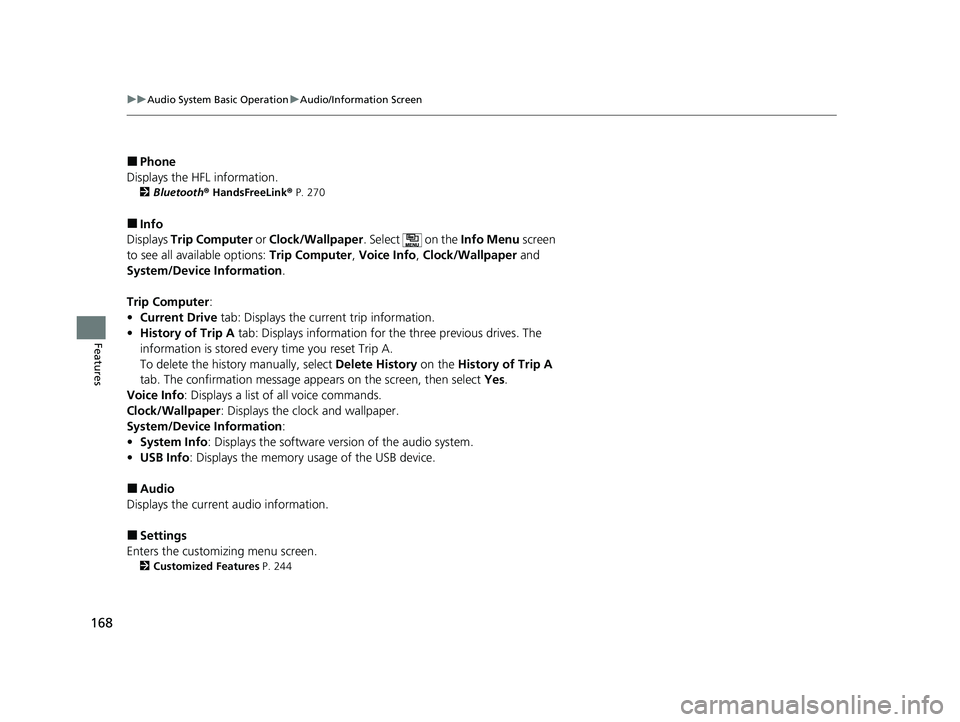
168
uuAudio System Basic OperationuAudio/Information Screen
Features
■Phone
Displays the HFL information. 2 Bluetooth ® HandsFreeLink ® P. 270
■ Info
Displays Trip Computer or Clock/Wallpaper . Select on the Info Menu screen
to see all available options: Trip Computer, Voice Info , Clock/Wallpaper and
System/Device Information .
Trip Computer :
• Current Drive tab: Displays the current trip information.
• History of Trip A tab: Displays information for the three previous drives. The
information is stored every time you reset Trip A.
To delete the history manually, select Delete History on the History of Trip A
tab. The confirmation message ap pears on the screen, then select Yes.
Voice Info : Displays a list of all voice commands.
Clock/Wallpaper : Displays the clock and wallpaper.
System/Device Information :
• System Info : Displays the software version of the audio system.
• USB Info : Displays the memory usage of the USB device.
■ Audio
Displays the current audio information.
■ Settings
Enters the customiz ing menu screen.
2 Customized Features P. 244
20 ACURA NSX PMC-31T6N6300.book 168 ページ 2019年9月11日 水曜日 午後4時51分
Page 173 of 491
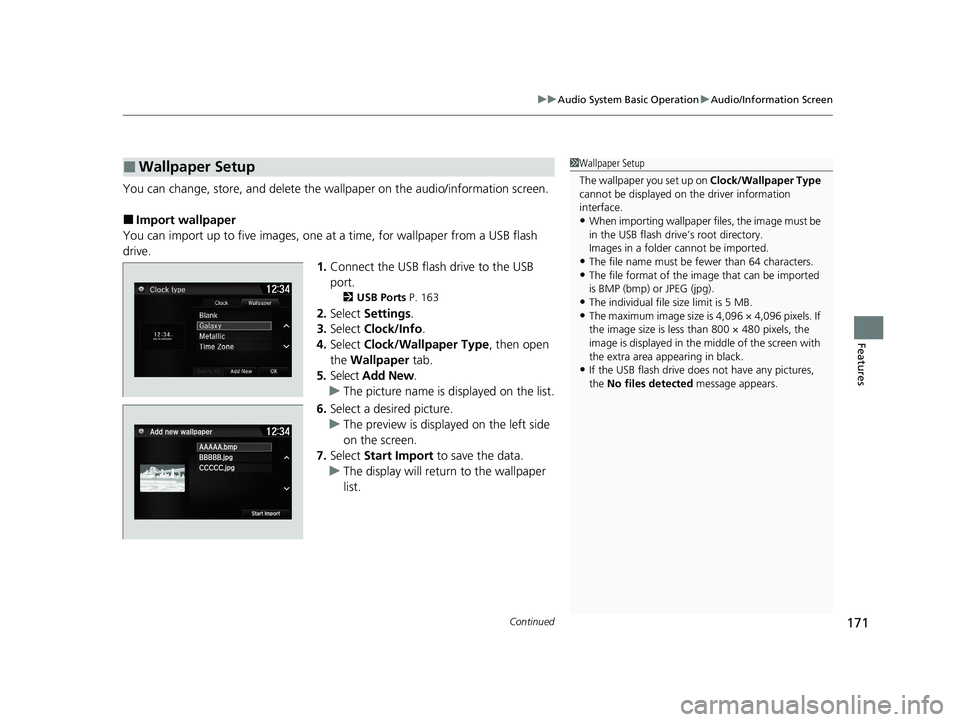
Continued171
uuAudio System Basic OperationuAudio/Information Screen
Features
You can change, store, and delete the wallpaper on the audio/information screen.
■ Import wallpaper
You can import up to five images, one at a time, for wallpaper from a USB flash
drive.
1.Connect the USB flash drive to the USB
port.
2 USB Ports P. 163
2. Select Settings .
3. Select Clock/Info .
4. Select Clock/Wallpaper Type , then open
the Wallpaper tab.
5. Select Add New .
uThe picture name is displayed on the list.
6. Select a desired picture.
uThe preview is displayed on the left side
on the screen.
7. Select Start Import to save the data.
uThe display will return to the wallpaper
list.
■Wallpaper Setup1Wallpaper Setup
The wallpaper you set up on Clock/Wallpaper Type
cannot be displayed on th e driver information
interface. • When importing wallpaper f iles, the image must be
in the USB flash driv e’s root directory.
Images in a folder cannot be imported.
• The file name must be fewer than 64 characters.
• The file format of the im age that can be imported
is BMP (bmp) or JPEG (jpg).
• The individual file size limit is 5 MB.
• The maximum image size is 4,096 × 4,096 pixels. If
the image size is less than 800 × 480 pixels, the
image is displayed in the middle of the screen with
the extra area appearing in black.
• If the USB flash drive doe s not have any pictures,
the No files detected message appears.
20 ACURA NSX PMC-31T6N6300.book 171 ページ 2019年9月11日 水曜日 午後4時51分
Page 174 of 491
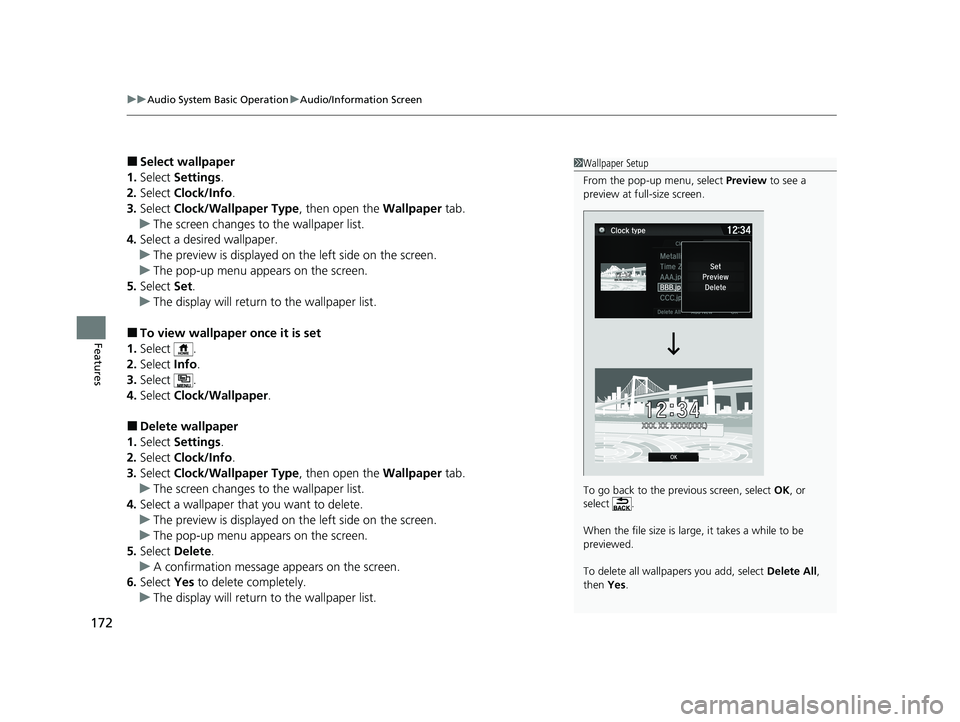
uuAudio System Basic OperationuAudio/Information Screen
172
Features
■ Select wallpaper
1. Select Settings .
2. Select Clock/Info .
3. Select Clock/Wallpaper Type , then open the Wallpaper tab.
uThe screen changes to the wallpaper list.
4. Select a desired wallpaper.
uThe preview is displayed on the left side on the screen.
uThe pop-up menu appears on the screen.
5. Select Set.
uThe display will return to the wallpaper list.
■ To view wallpaper once it is set
1. Select .
2. Select Info.
3. Select .
4. Select Clock/Wallpaper .
■ Delete wallpaper
1. Select Settings .
2. Select Clock/Info .
3. Select Clock/Wallpaper Type , then open the Wallpaper tab.
uThe screen changes to the wallpaper list.
4. Select a wallpaper that you want to delete.
uThe preview is displayed on the left side on the screen.
uThe pop-up menu appears on the screen.
5. Select Delete .
uA confirmation message appears on the screen.
6. Select Yes to delete completely.
uThe display will return to the wallpaper list.
1Wallpaper Setup
From the pop-up menu, select Preview to see a
preview at full-size screen.
To go back to the previous screen, select OK, or
select .
When the file size is large, it takes a while to be previewed.
To delete all wallpapers you add, select Delete All,
then Yes.
20 ACURA NSX PMC-31T6N6300.book 172 ページ 2019年9月11日 水曜日 午後4時51分
Page 247 of 491
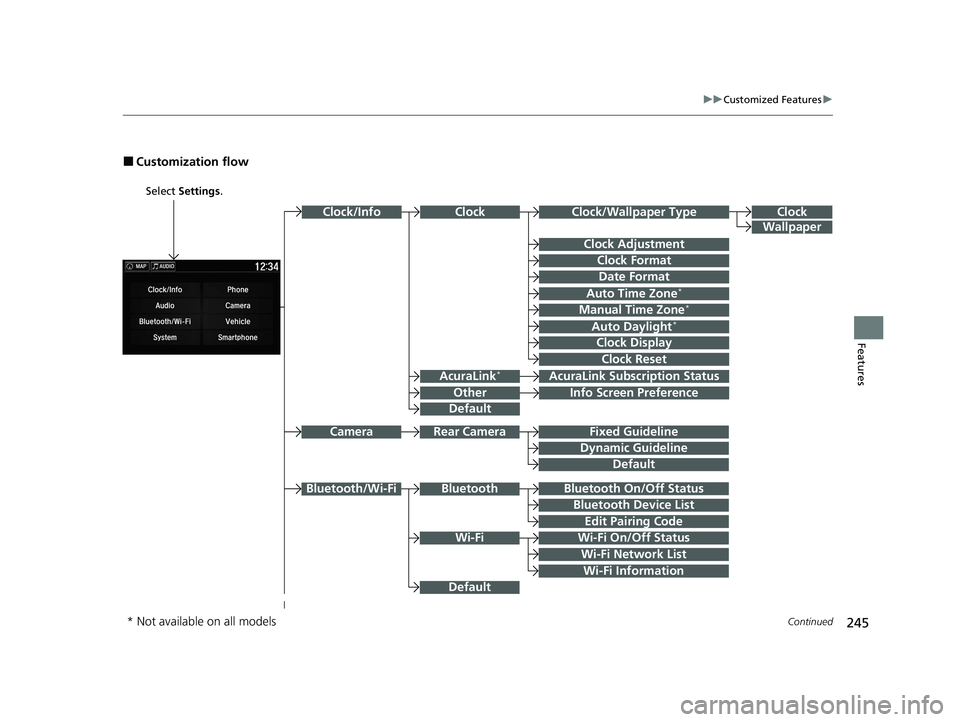
245
uuCustomized Featuresu
Continued
Features
■Customization flow
Select Settings .
Clock
Wallpaper
Other
Clock/Wallpaper Type
Clock Adjustment
Clock Format
ClockClock/Info
Auto Time Zone *
Manual Time Zone *
Auto Daylight*
Clock Display
Clock Reset
Info Screen Preference
AcuraLink*AcuraLink Subscr
iption Status
Date Format
Default
Bluetooth On/Off Status
Bluetooth Device List
Edit Pairing Code
Wi-Fi On/Off Status
Wi-Fi Network List
Wi-Fi
BluetoothBluetooth/Wi-Fi
Wi-Fi Information
Fixed Guideline
Dynamic Guideline
Rear CameraCamera
Default
Default
* Not available on all models
20 ACURA NSX PMC-31T6N6300.book 245 ページ 2019年9月11日 水曜日 午後4時51分
Page 251 of 491
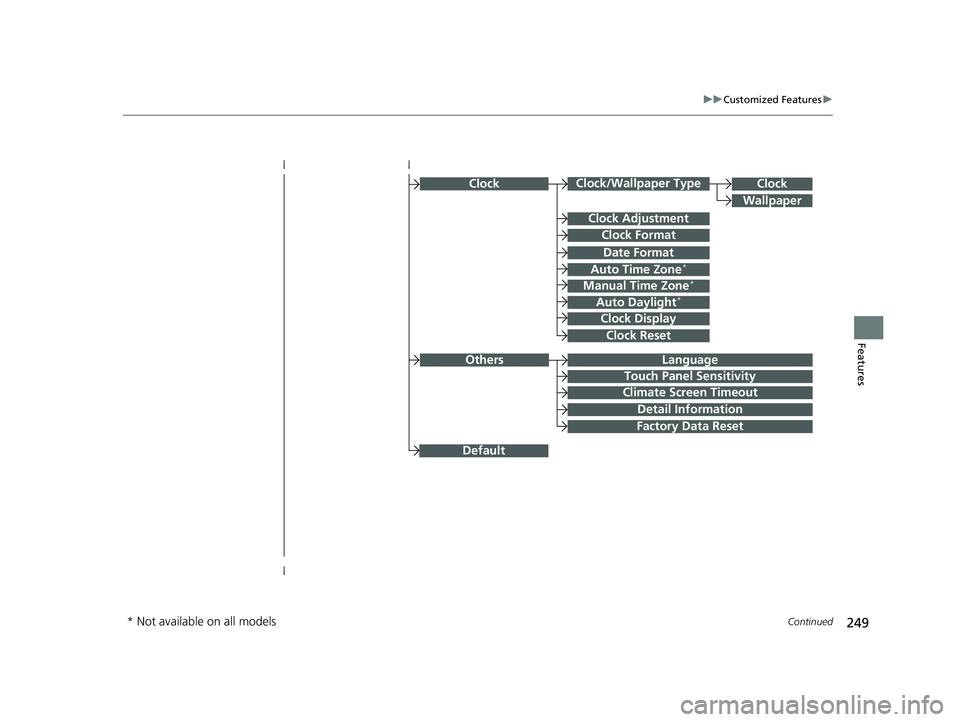
249
uuCustomized Featuresu
Continued
Features
ClockClock/Wallpaper Type
Clock Adjustment
Clock Format
Auto Time Zone*
Manual Time Zone *
Auto Daylight*
Clock Display
Clock Reset
Clock
Wallpaper
Language
Touch Panel Sensitivity
Factory Data Reset
Climate Screen Timeout
Detail Information
Others
Date Format
Default
* Not available on all models
20 ACURA NSX PMC-31T6N6300.book 249 ページ 2019年9月11日 水曜日 午後4時51分
Page 254 of 491
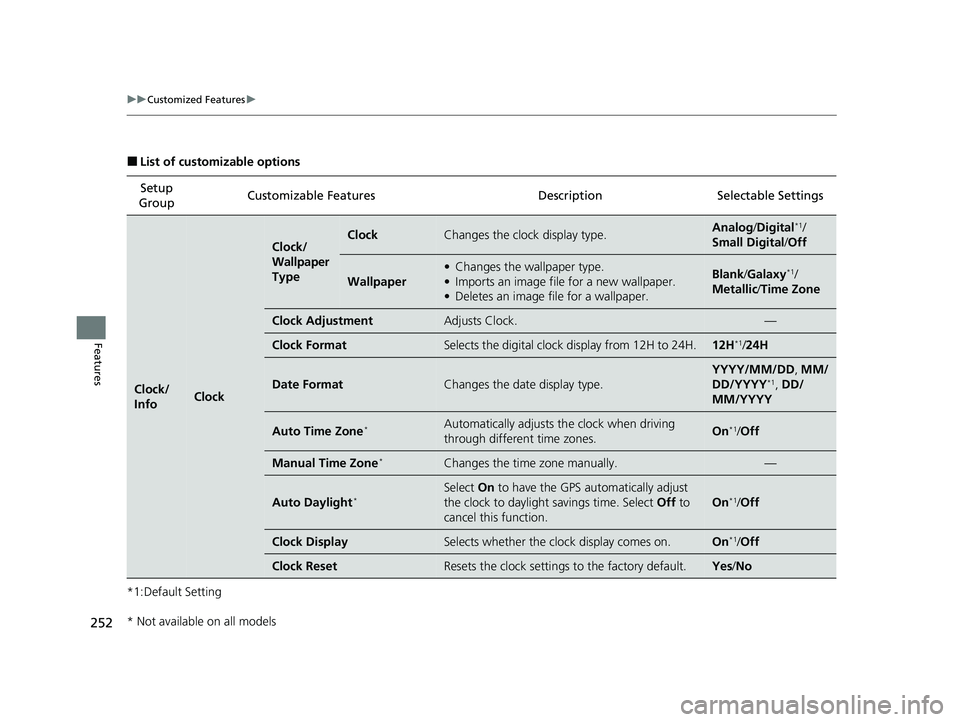
252
uuCustomized Featuresu
Features
■List of customizable options
*1:Default Setting Setup
Group Customizable Features Desc
ription Selectable Settings
Clock/ InfoClock
Clock/
Wallpaper
TypeClockChanges the clock display type.Analog/Digital *1
/
Small Digital /Off
Wallpaper
• Changes the wallpaper type.
• Imports an image file for a new wallpaper.
• Deletes an image file for a wallpaper.Blank /Galaxy *1
/
Metallic /Time Zone
Clock AdjustmentAdjusts Clock.—
Clock FormatSelects the digital clock display from 12H to 24H.12H *1
/24H
Date FormatChanges the date display type.
YYYY/MM/DD , MM/
DD/YYYY *1
, DD/
MM/YYYY
Auto Time Zone *Automatically adjusts th
e clock when driving
through different time zones.On *1
/Off
Manual Time Zone *Changes the time zone manually.—
Auto Daylight*
Select
On to have the GPS automatically adjust
the clock to daylight savings time. Select Off to
cancel this function.
On *1
/Off
Clock DisplaySelects whether the clock display comes on.On *1
/Off
Clock ResetResets the clock settings to the factory default.Yes /No
* Not available on all models
20 ACURA NSX PMC-31T6N6300.book 252 ページ 2019年9月11日 水曜日 午後4時51分
Page 255 of 491
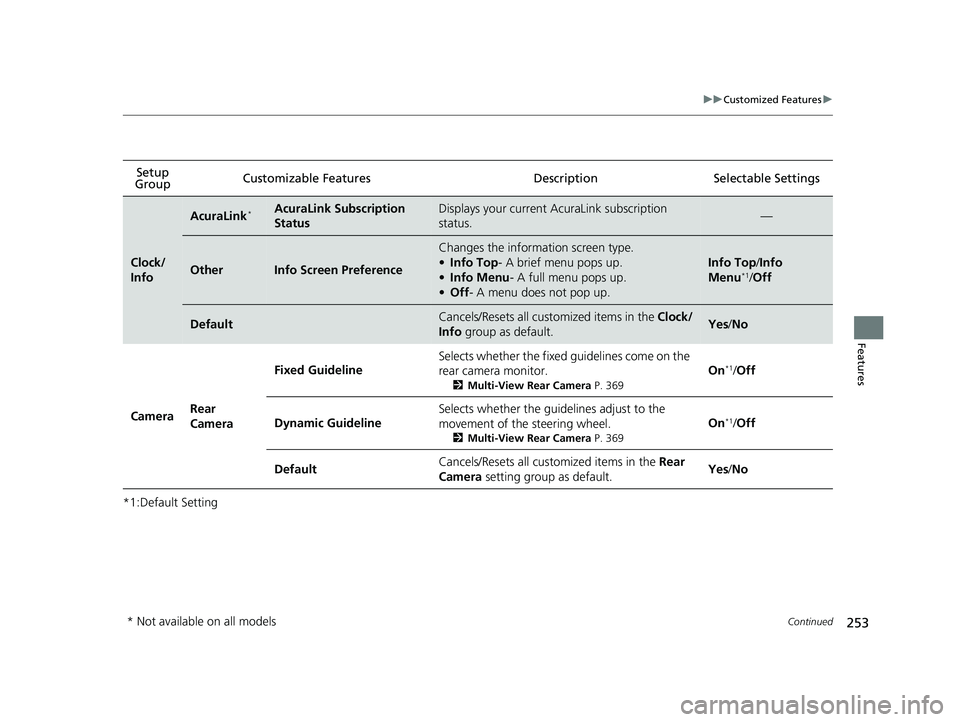
253
uuCustomized Featuresu
Continued
Features
*1:Default SettingSetup
Group Customizable Features Desc
ription Selectable Settings
Clock/
Info
AcuraLink*AcuraLink Subscription
StatusDisplays your current AcuraLink subscription
status.—
OtherInfo Screen Preference
Changes the information screen type. •
Info Top - A brief menu pops up.
• Info Menu - A full menu pops up.
• Off - A menu does not pop up.
Info Top /Info
Menu *1
/Off
DefaultCancels/Resets all cust omized items in the Clock/
Info group as default.Yes/No
Camera Rear
Camera Fixed Guideline
Selects whether the fixed guidelines come on the
rear camera monitor.
2Multi-View Rear Camera P. 369On
*1
/Off
Dynamic Guideline Selects whether the guidelines adjust to the
movement of the steering wheel.
2Multi-View Rear Camera P. 369On
*1
/Off
Default Cancels/Resets all cust
omized items in the Rear
Camera setting group as default. Yes
/No
* Not available on all models
20 ACURA NSX PMC-31T6N6300.book 253 ページ 2019年9月11日 水曜日 午後4時51分
Page 262 of 491
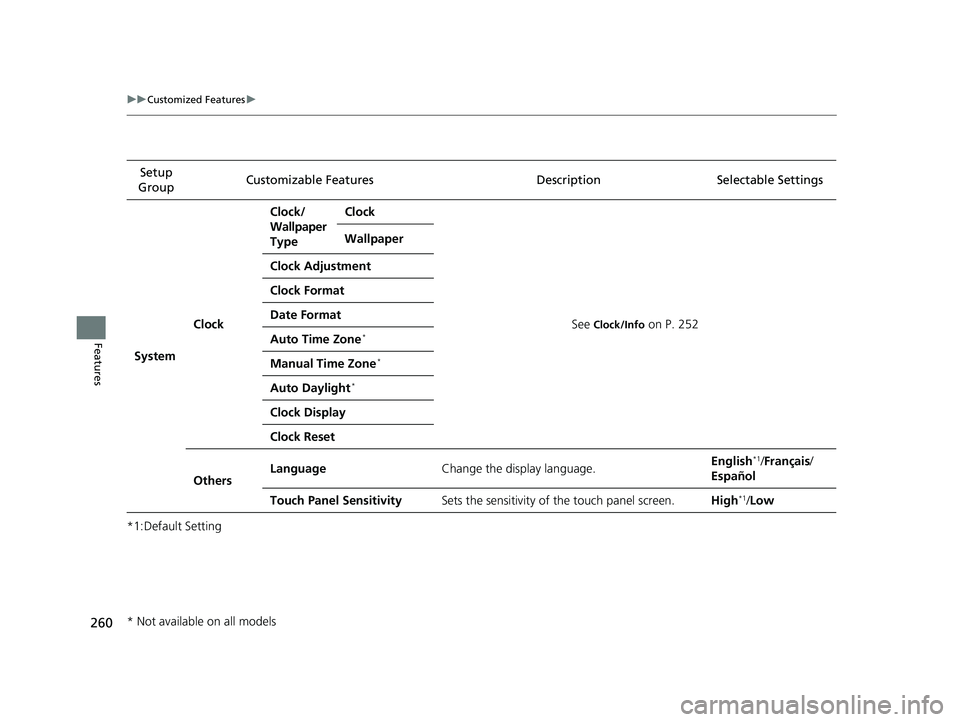
260
uuCustomized Featuresu
Features
*1:Default SettingSetup
Group Customizable Features Description Selectable Settings
System Clock Clock/
Wallpaper Type
Clock
See Clock/Info
on P. 252
Wallpaper
Clock Adjustment
Clock Format
Date FormatAuto Time Zone *
Manual Time Zone *
Auto Daylight *
Clock Display
Clock Reset
Others Language
Change the display language. English
*1
/Français /
Español
Touch Panel Sensitivity Sets the sensitivity of the touch panel screen. High*1
/Low
* Not available on all models
20 ACURA NSX PMC-31T6N6300.book 260 ページ 2019年9月11日 水曜日 午後4時51分