USB ACURA NSX 2022 Owners Manual
[x] Cancel search | Manufacturer: ACURA, Model Year: 2022, Model line: NSX, Model: ACURA NSX 2022Pages: 492, PDF Size: 16.2 MB
Page 10 of 492
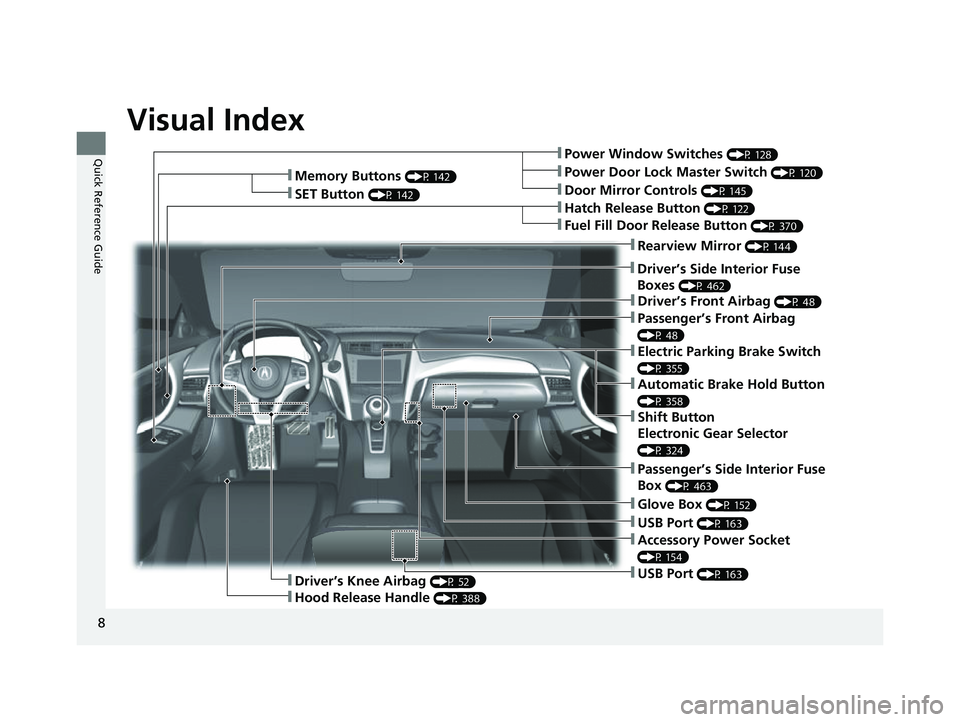
Visual Index
8
Quick Reference Guide❚Power Window Switches (P 128)
❚Driver’s Front Airbag (P 48)
❚Hatch Release Button (P 122)
❚Hood Release Handle (P 388)
❚Passenger’s Front Airbag
(P 48)
❚Glove Box (P 152)
❚Driver’s Knee Airbag (P 52)
❚Door Mirror Controls (P 145)
❚Power Door Lock Master Switch (P 120)
❚Fuel Fill Door Release Button (P 370)
❚USB Port (P 163)
❚Memory Buttons (P 142)
❚SET Button (P 142)
❚Rearview Mirror (P 144)
❚Driver’s Side Interior Fuse
Boxes
(P 462)
❚Passenger’s Side Interior Fuse
Box
(P 463)
❚USB Port (P 163)
❚Accessory Power Socket
(P 154)
❚Electric Parking Brake Switch
(P 355)
❚Automatic Brake Hold Button
(P 358)
❚Shift Button
Electronic Gear Selector
(P 324)
22 ACURA NSX PMC-31T6N6500.book 8 ページ 2021年9月28日 火曜日 午後4時7分
Page 26 of 492
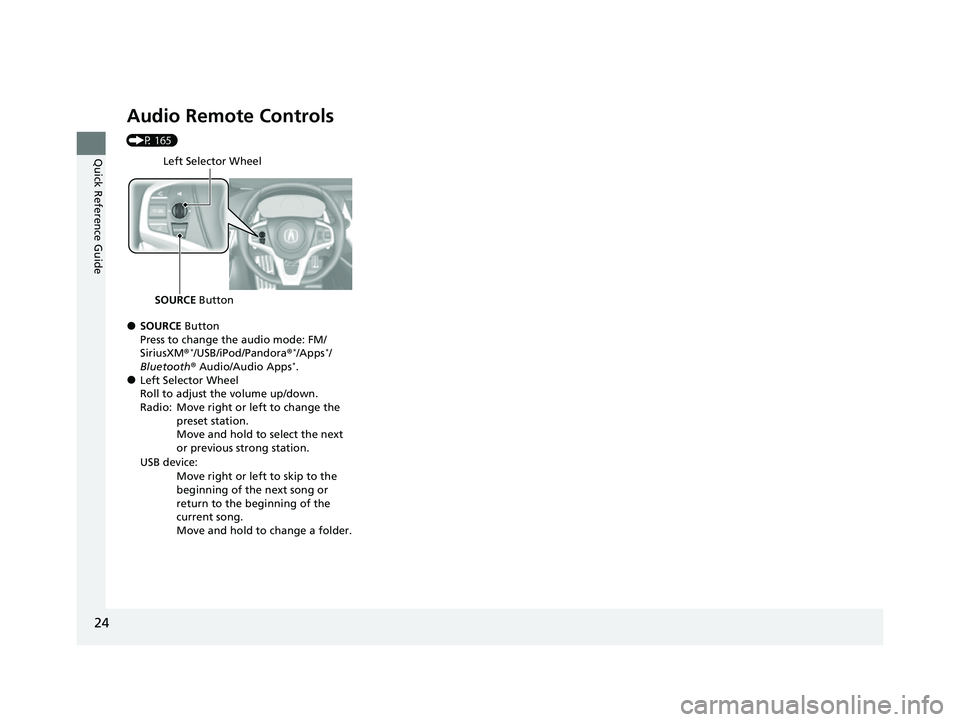
24
Quick Reference Guide
Audio Remote Controls
(P 165)
●SOURCE Button
Press to change the audio mode: FM/
SiriusXM ®
*/USB/iPod/Pandora ®*/Apps*/
Bluetooth ® Audio/Audio Apps*.●Left Selector Wheel
Roll to adjust the volume up/down.
Radio: Move right or left to change the
preset station.
Move and hold to select the next
or previous strong station.
USB device: Move right or left to skip to the
beginning of the next song or
return to the beginning of the
current song.
Move and hold to change a folder.
Left Selector Wheel
SOURCE Button
22 ACURA NSX PMC-31T6N6500.book 24 ページ 2021年9月28日 火曜日 午後4時7分
Page 163 of 492
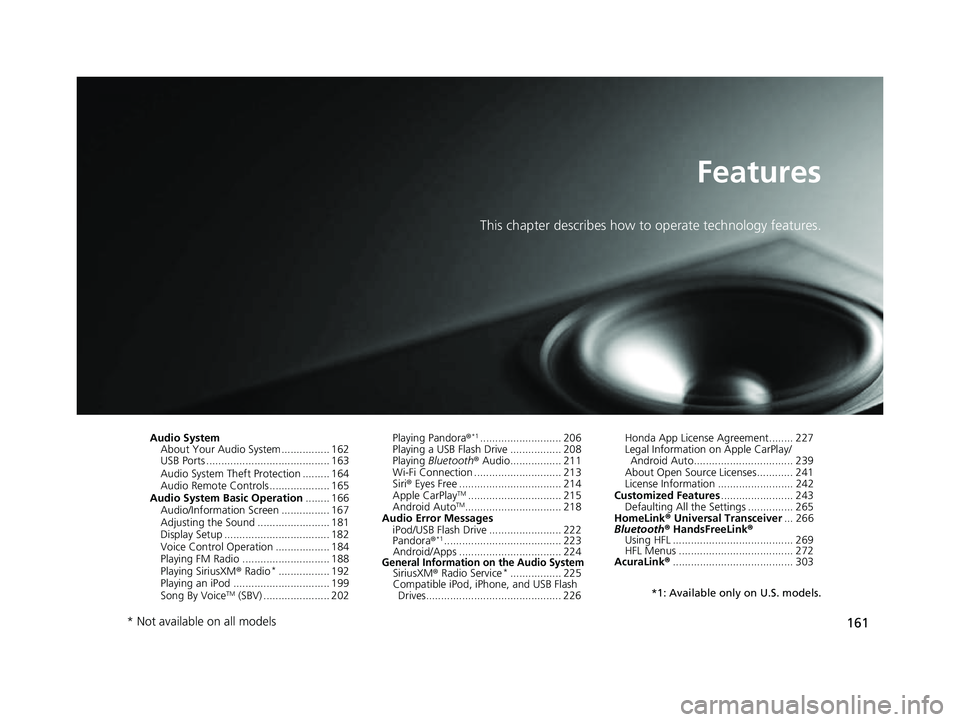
161
Features
This chapter describes how to operate technology features.
Audio System
About Your Audio System ................ 162
USB Ports ......................................... 163
Audio System Theft Protection ......... 164
Audio Remote Controls .................... 165
Audio System Basic Operation ........ 166
Audio/Information Screen ................ 167
Adjusting the Sound ........................ 181
Display Setup ................................... 182
Voice Control Operation .................. 184
Playing FM Radio ............................. 188
Playing SiriusXM ® Radio
*................. 192
Playing an iPod ................................ 199
Song By Voice
TM (SBV) ...................... 202 Playing Pandora
®
*1........................... 206
Playing a USB Flash Drive ................. 208
Playing Bluetooth ® Audio................. 211
Wi-Fi Connection ............................. 213
Siri ® Eyes Free .................................. 214
Apple CarPlay
TM............................... 215
Android AutoTM................................ 218
Audio Error Messages
iPod/USB Flash Drive ........................ 222
Pandora ®
*1....................................... 223
Android/Apps .................................. 224
General Information on the Audio SystemSiriusXM ® Radio Service*................. 225
Compatible iPod, iPhone, and USB Flash
Drives............................................. 226 Honda App License Agreement........ 227
Legal Information
on Apple CarPlay/
Android Auto................................. 239
About Open Source Licenses............ 241
License Information ......................... 242
Customized Features ........................ 243
Defaulting All the Settings ............... 265
HomeLink ® Universal Transceiver ... 266
Bluetooth® HandsFreeLink®
Using HFL ........................................ 269
HFL Menus ...................................... 272
AcuraLink® ........................................ 303
*1: Available only on U.S. models.
* Not available on all models
22 ACURA NSX PMC-31T6N6500.book 161 ページ 2021年9月28日 火曜日 午後4時7分
Page 164 of 492
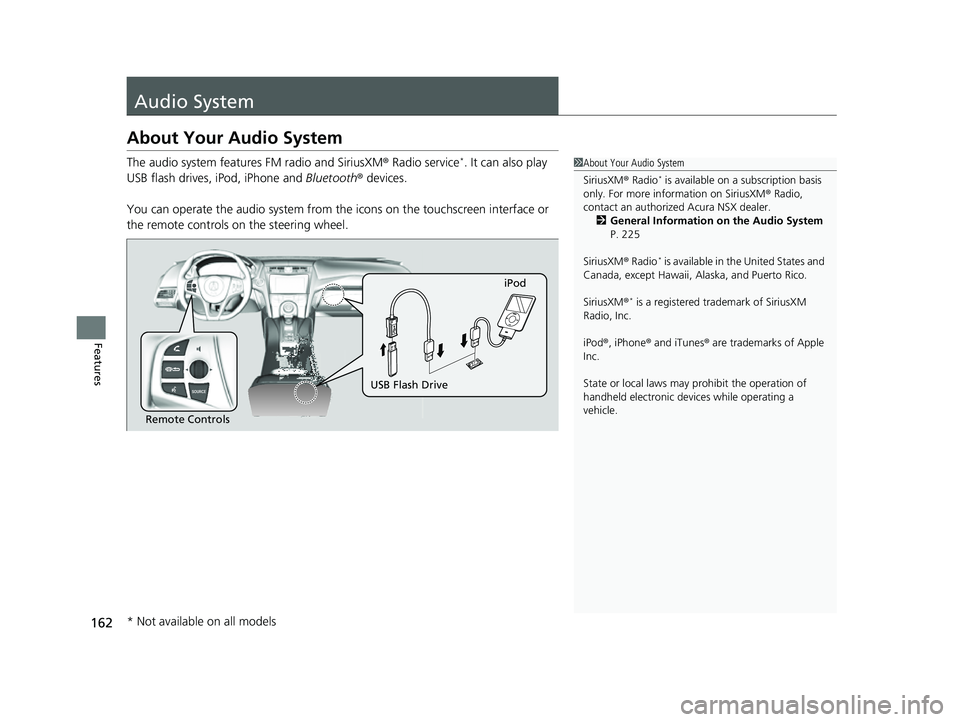
162
Features
Audio System
About Your Audio System
The audio system features FM radio and SiriusXM® Radio service*. It can also play
USB flash drives, iPod, iPhone and Bluetooth® devices.
You can operate the audio sy stem from the icons on the touchscreen interface or
the remote controls on the steering wheel.1About Your Audio System
SiriusXM ® Radio
* is available on a subscription basis
only. For more information on SiriusXM ® Radio,
contact an authorized Acura NSX dealer.
2 General Information on the Audio System
P. 225
SiriusXM ® Radio
* is available in the United States and
Canada, except Ha waii, Alaska, and Puerto Rico.
SiriusXM ®
* is a registered tra demark of SiriusXM
Radio, Inc.
iPod ®, iPhone ® and iTunes ® are trademarks of Apple
Inc.
State or local laws may pr ohibit the operation of
handheld electronic devices while operating a
vehicle.
Remote Controls iPod
USB Flash Drive
* Not available on all models
22 ACURA NSX PMC-31T6N6500.book 162 ページ 2021年9月28日 火曜日 午後4時7分
Page 165 of 492
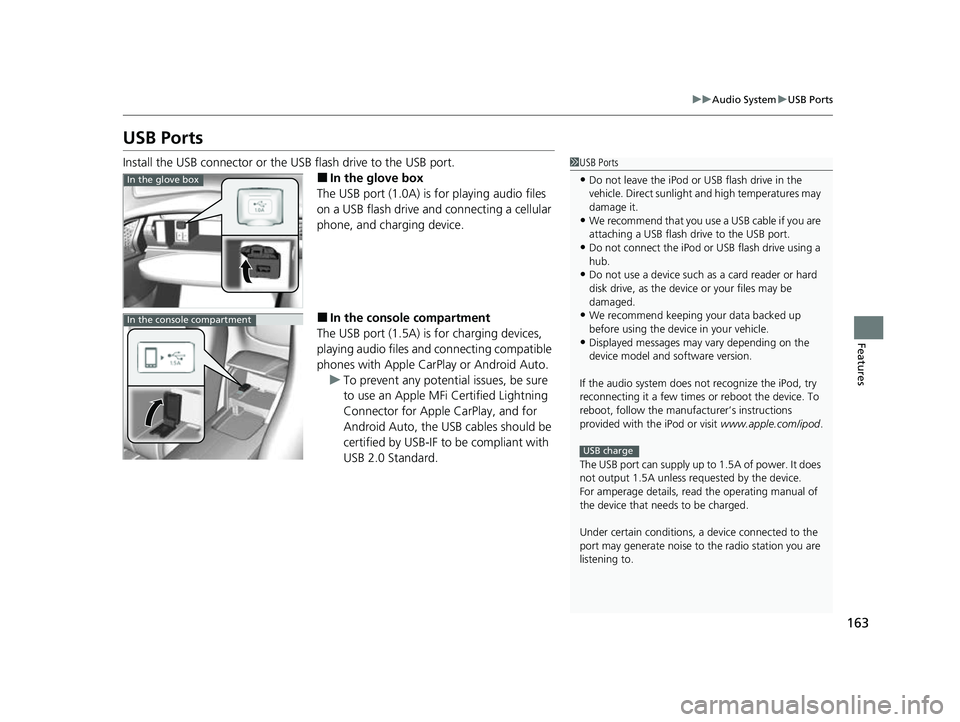
163
uuAudio System uUSB Ports
Features
USB Ports
Install the USB connector or the USB flash drive to the USB port.
■In the glove box
The USB port (1.0A) is for playing audio files
on a USB flash drive and connecting a cellular
phone, and charging device.
■In the consol e compartment
The USB port (1.5A) is for charging devices,
playing audio files and connecting compatible
phones with Apple CarPlay or Android Auto. u To prevent any potenti al issues, be sure
to use an Apple MFi Certified Lightning
Connector for Apple CarPlay, and for
Android Auto, the USB cables should be
certified by USB-IF to be compliant with
USB 2.0 Standard.
1 USB Ports
•Do not leave the iPod or USB flash drive in the
vehicle. Direct sunlight and high temperatures may
damage it.
•We recommend that you us e a USB cable if you are
attaching a USB flash drive to the USB port.
•Do not connect the iPod or USB flash drive using a
hub.
•Do not use a device such as a card reader or hard
disk drive, as the device or your files may be
damaged.
•We recommend k eeping your data backed up
before using the device in your vehicle.
•Displayed messages may vary depending on the
device model and software version.
If the audio system does not recognize the iPod, try
reconnecting it a few times or reboot the device. To
reboot, follow the manufac turer’s instructions
provided with the iPod or visit www.apple.com/ipod.
The USB port can supply up to 1.5A of power. It does
not output 1.5A unless requested by the device.
For amperage details, read the operating manual of
the device that ne eds to be charged.
Under certain condi tions, a device connected to the
port may generate noise to the radio station you are
listening to.
USB charge
In the glove box
In the console compartment
22 ACURA NSX PMC-31T6N6500.book 163 ページ 2021年9月28日 火曜日 午後4時7分
Page 167 of 492
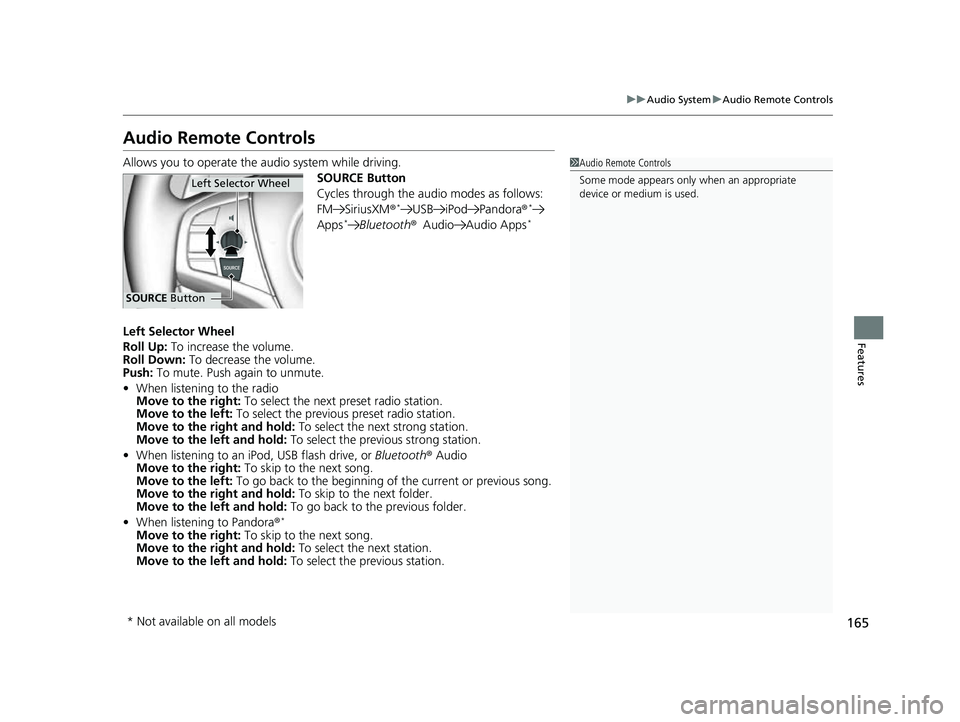
165
uuAudio System uAudio Remote Controls
Features
Audio Remote Controls
Allows you to operate the audio system while driving.
SOURCE Button
Cycles through the audio modes as follows:
FM SiriusXM®
*USB iPod Pandora ®*
Apps*Bluetooth®Audio Audio Apps*
Left Selector Wheel
Roll Up: To increase the volume.
Roll Down: To decrease the volume.
Push: To mute. Push again to unmute.
• When listening to the radio
Move to the right: To select the next preset radio station.
Move to the left: To select the previous preset radio station.
Move to the right and hold: To select the next strong station.
Move to the left and hold: To select the previous strong station.
• When listening to an iPod, USB flash drive, or Bluetooth® Audio
Move to the right: To skip to the next song.
Move to the left: To go back to the beginning of the current or previous song.
Move to the right and hold: To skip to the next folder.
Move to the left and hold: To go back to the previous folder.
• When listening to Pandora ®
*
Move to the right: To skip to the next song.
Move to the right and hold: To select the next station.
Move to the left and hold: To select the previous station.
1Audio Remote Controls
Some mode appears only when an appropriate
device or medium is used.
Left Selector Wheel
SOURCE Button
* Not available on all models
22 ACURA NSX PMC-31T6N6500.book 165 ページ 2021年9月28日 火曜日 午後4時7分
Page 170 of 492
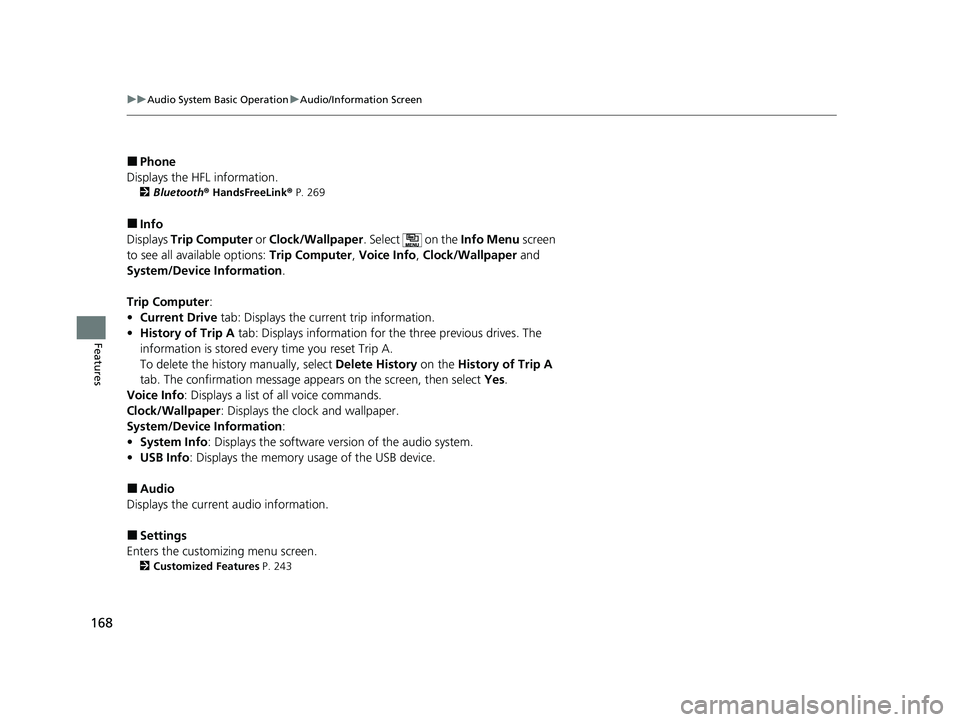
168
uuAudio System Basic Operation uAudio/Information Screen
Features
■Phone
Displays the HFL information.
2 Bluetooth ® HandsFreeLink ® P. 269
■Info
Displays Trip Computer or Clock/Wallpaper . Select on the Info Menu screen
to see all available options: Trip Computer, Voice Info , Clock/Wallpaper and
System/Device Information .
Trip Computer :
• Current Drive tab: Displays the current trip information.
• History of Trip A tab: Displays information for the three previous drives. The
information is stored every time you reset Trip A.
To delete the history manually, select Delete History on the History of Trip A
tab. The confirmation message ap pears on the screen, then select Yes.
Voice Info : Displays a list of all voice commands.
Clock/Wallpaper : Displays the clock and wallpaper.
System/Device Information :
• System Info: Displays the software version of the audio system.
• USB Info : Displays the memory usage of the USB device.
■Audio
Displays the current audio information.
■Settings
Enters the customiz ing menu screen.
2Customized Features P. 243
22 ACURA NSX PMC-31T6N6500.book 168 ページ 2021年9月28日 火曜日 午後4時7分
Page 173 of 492
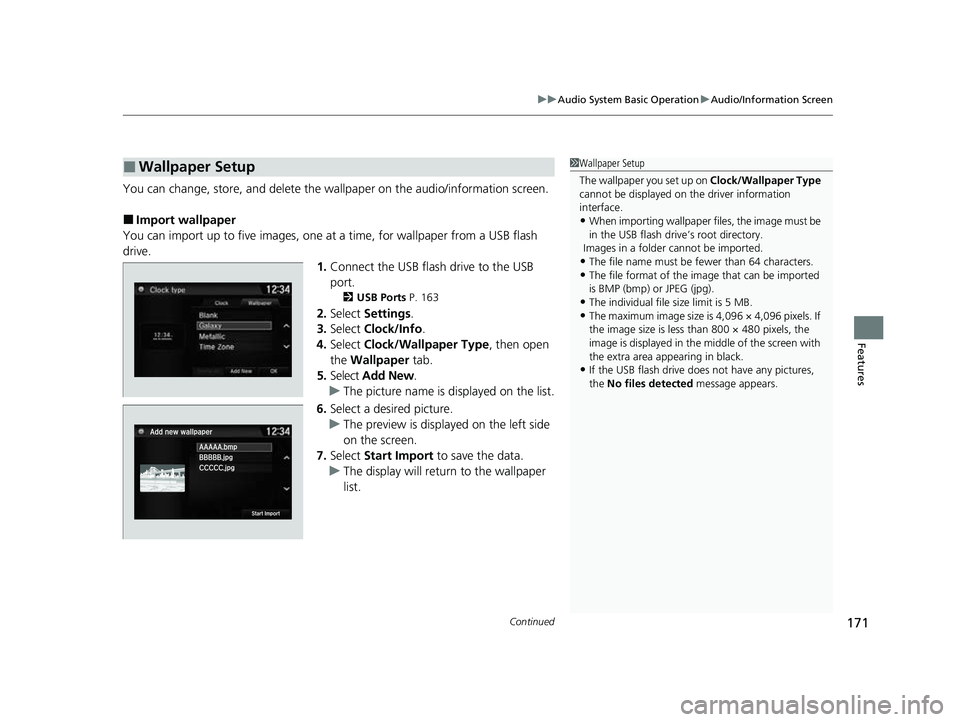
Continued171
uuAudio System Basic Operation uAudio/Information Screen
Features
You can change, store, and delete the wallpaper on the audio/ information screen.
■Import wallpaper
You can import up to five images, one at a time, for wallpaper from a USB flash
drive.
1.Connect the USB flash drive to the USB
port.
2 USB Ports P. 163
2.Select Settings .
3. Select Clock/Info .
4. Select Clock/Wallpaper Type , then open
the Wallpaper tab.
5. Select Add New .
u The picture name is displayed on the list.
6. Select a desired picture.
u The preview is displayed on the left side
on the screen.
7. Select Start Import to save the data.
u The display will return to the wallpaper
list.
■Wallpaper Setup1Wallpaper Setup
The wallpaper you set up on Clock/Wallpaper Type
cannot be displayed on th e driver information
interface.
•When importing wallpaper f iles, the image must be
in the USB flash drive’s root directory.
Images in a folder cannot be imported.
•The file name must be fewer than 64 characters.•The file format of the im age that can be imported
is BMP (bmp) or JPEG (jpg).
•The individual file size limit is 5 MB.•The maximum image size is 4,096 × 4,096 pixels. If
the image size is less than 800 × 480 pixels, the
image is displayed in the middle of the screen with
the extra area appearing in black.
•If the USB flash drive doe s not have any pictures,
the No files detected message appears.
22 ACURA NSX PMC-31T6N6500.book 171 ページ 2021年9月28日 火曜日 午後4時7分
Page 176 of 492
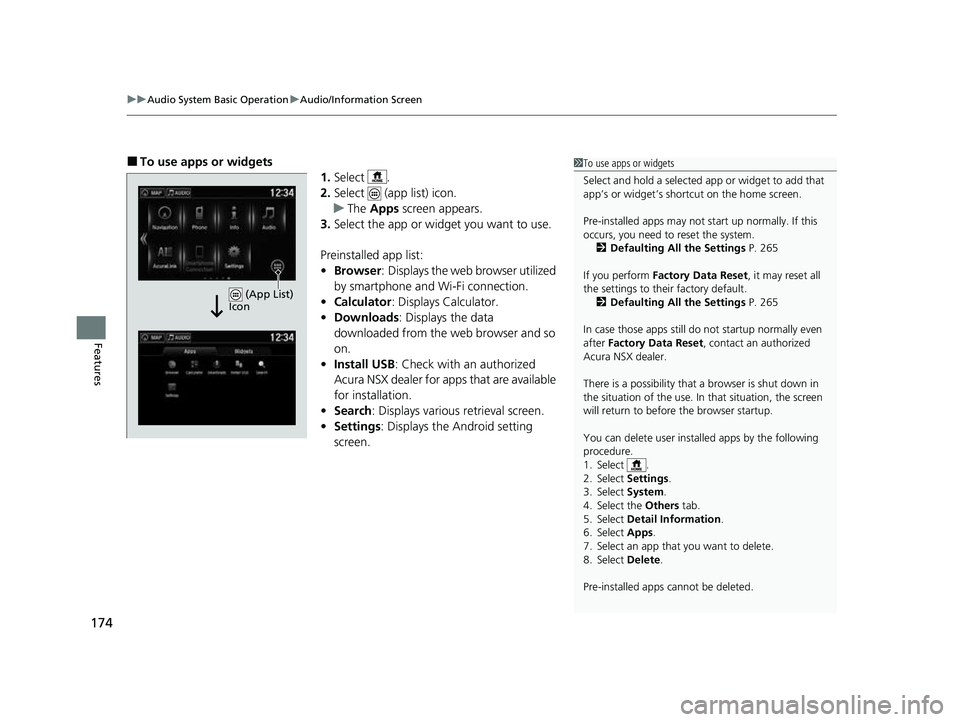
uuAudio System Basic Operation uAudio/Information Screen
174
Features
■To use apps or widgets
1.Select .
2. Select (app list) icon.
u The Apps screen appears.
3. Select the app or widget you want to use.
Preinstalled app list:
• Browser : Displays the web browser utilized
by smartphone and Wi-Fi connection.
• Calculator : Displays Calculator.
• Downloads : Displays the data
downloaded from the web browser and so
on.
• Install USB : Check with an authorized
Acura NSX dealer for apps that are available
for installation.
• Search : Displays various retrieval screen.
• Settings : Displays the Android setting
screen.1 To use apps or widgets
Select and hold a selected app or widget to add that
app’s or widget’s shortcut on the home screen.
Pre-installed apps may not start up normally. If this
occurs, you need to reset the system.
2 Defaulting All the Settings P. 265
If you perform Factory Data Reset , it may reset all
the settings to their factory default. 2 Defaulting All the Settings P. 265
In case those apps still do not startup normally even
after Factory Data Reset , contact an authorized
Acura NSX dealer.
There is a possibility that a browser is shut down in
the situation of the use. In that situation, the screen
will return to before the browser startup.
You can delete user installed apps by the following
procedure.
1. Select .
2. Select Settings .
3. Select System .
4. Select the Others tab.
5. Select Detail Information .
6. Select Apps .
7. Select an app that you want to delete.
8. Select Delete .
Pre-installed apps cannot be deleted.
(App List)
Icon
22 ACURA NSX PMC-31T6N6500.book 174 ページ 2021年9月28日 火曜日 午後4時7分
Page 187 of 492
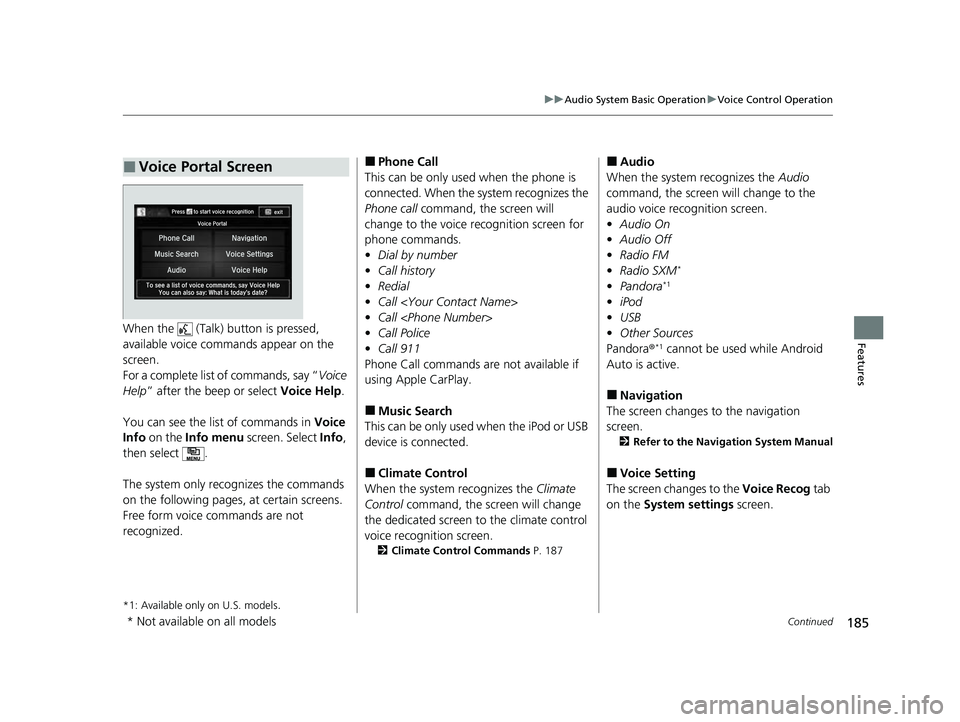
185
uuAudio System Basic Operation uVoice Control Operation
Continued
FeaturesWhen the (Talk) button is pressed,
available voice comma nds appear on the
screen.
For a complete list of commands, say “ Voice
Help ” after the beep or select Voice Help.
You can see the list of commands in Voice
Info on the Info menu screen. Select Info,
then select .
The system only recognizes the commands
on the following pages, at certain screens.
Free form voice commands are not
recognized.
*1: Available only on U.S. models.
■Voice Portal Screen■Phone Call
This can be only used when the phone is
connected. When the sy stem recognizes the
Phone call command, the screen will
change to the voice re cognition screen for
phone commands.
• Dial by number
• Call history
• Redial
• Call
• Call
• Call Police
• Call 911
Phone Call commands are not available if
using Apple CarPlay.
■Music Search
This can be only used when the iPod or USB
device is connected.
■Climate Control
When the system recognizes the Climate
Control command, the screen will change
the dedicated screen to the climate control
voice recognition screen.
2 Climate Control Commands P. 187
■Audio
When the system recognizes the Audio
command, the screen will change to the
audio voice recognition screen.
• Audio On
• Audio Off
• Radio FM
• Radio SXM
*
•Pandora*1
•iPod
• USB
• Other Sources
Pandora ®
*1 cannot be used while Android
Auto is active.
■Navigation
The screen changes to the navigation
screen.
2 Refer to the Navigation System Manual
■Voice Setting
The screen changes to the Voice Recog tab
on the System settings screen.
* Not available on all models
22 ACURA NSX PMC-31T6N6500.book 185 ページ 2021年9月28日 火曜日 午後4時7分