bluetooth ACURA NSX 2022 Owners Manual
[x] Cancel search | Manufacturer: ACURA, Model Year: 2022, Model line: NSX, Model: ACURA NSX 2022Pages: 492, PDF Size: 16.2 MB
Page 7 of 492
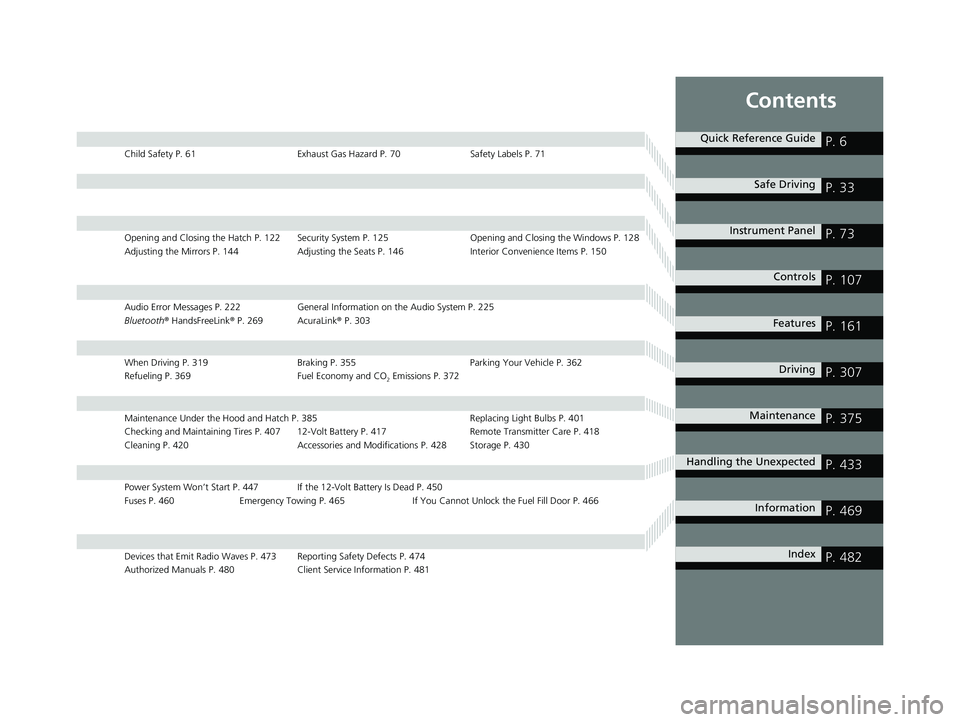
Contents
Child Safety P. 61Exhaust Gas Hazard P. 70Safety Labels P. 71
Opening and Closing the Hatch P. 122 Security System P. 125 Opening and Closing the Windows P. 128
Adjusting the Mirrors P. 144 Adjusting the Seats P. 146 Interior Convenience Items P. 150
Audio Error Messages P. 222General Information on the Audio System P. 225
Bluetooth ® HandsFreeLink ® P. 269 AcuraLink ® P. 303
When Driving P. 319 Braking P. 355Parking Your Vehicle P. 362
Refueling P. 369 Fuel Economy and CO
2 Emissions P. 372
Maintenance Under the Hood and Hatch P. 385 Replacing Light Bulbs P. 401
Checking and Maintaining Tires P. 407 12-Volt Battery P. 417 Remote Transmitter Care P. 418
Cleaning P. 420 Accessories and Modifications P. 428 Storage P. 430
Power System Won’t Start P. 447 If th e 12-Volt Battery Is Dead P. 450
Fuses P. 460 Emergency Towing P. 465 If You Cannot Unlock the Fuel Fill Door P. 466
Devices that Emit Radio Waves P. 473 Reporting Safety Defects P. 474
Authorized Manuals P. 480 Client Service Information P. 481
Quick Reference GuideP. 6
Safe DrivingP. 33
Instrument PanelP. 73
ControlsP. 107
FeaturesP. 161
DrivingP. 307
MaintenanceP. 375
Handling the UnexpectedP. 433
InformationP. 469
IndexP. 482
22 ACURA NSX PMC-31T6N6500.book 5 ページ 2021年9月28日 火曜日 午後4時7分
Page 9 of 492

7
Quick Reference Guide
❚Wipers/Washers (P 138)
❚Headlights/Turn Signals (P 133, 134)
❚Paddle Shifter (Shift down) (P 332)
❚Paddle Shifter (Shift up) (P 332)
❚Horn (Press an area around .)
❚Voice Control Buttons (P 184)
❚Bluetooth® HandsFreeLink ® System
Voice Control Buttons
(P 269)
❚TRIP Button (P 103, 104)
❚Right Selector Wheel (P 102)
❚Audio Remote Controls (P 165)
❚Brightness Control (P 140)
❚Mph/Km/h Change Button (P 99)
❚Cruise Control Buttons (P 341)
* Not available on all models
22 ACURA NSX PMC-31T6N6500.book 7 ページ 2021年9月28日 火曜日 午後4時7分
Page 26 of 492
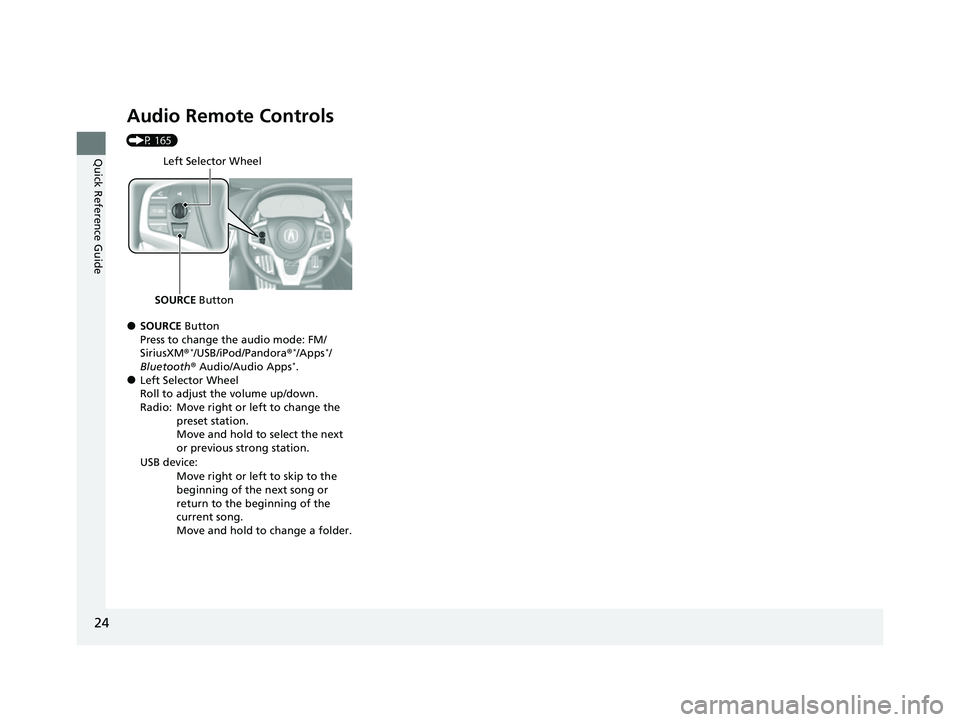
24
Quick Reference Guide
Audio Remote Controls
(P 165)
●SOURCE Button
Press to change the audio mode: FM/
SiriusXM ®
*/USB/iPod/Pandora ®*/Apps*/
Bluetooth ® Audio/Audio Apps*.●Left Selector Wheel
Roll to adjust the volume up/down.
Radio: Move right or left to change the
preset station.
Move and hold to select the next
or previous strong station.
USB device: Move right or left to skip to the
beginning of the next song or
return to the beginning of the
current song.
Move and hold to change a folder.
Left Selector Wheel
SOURCE Button
22 ACURA NSX PMC-31T6N6500.book 24 ページ 2021年9月28日 火曜日 午後4時7分
Page 163 of 492
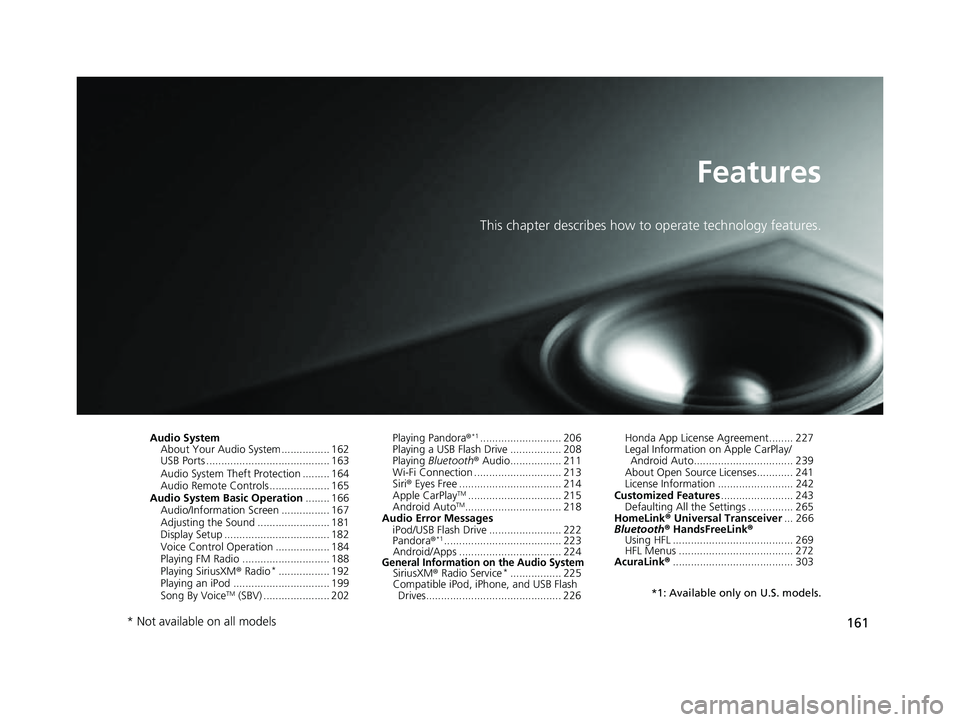
161
Features
This chapter describes how to operate technology features.
Audio System
About Your Audio System ................ 162
USB Ports ......................................... 163
Audio System Theft Protection ......... 164
Audio Remote Controls .................... 165
Audio System Basic Operation ........ 166
Audio/Information Screen ................ 167
Adjusting the Sound ........................ 181
Display Setup ................................... 182
Voice Control Operation .................. 184
Playing FM Radio ............................. 188
Playing SiriusXM ® Radio
*................. 192
Playing an iPod ................................ 199
Song By Voice
TM (SBV) ...................... 202 Playing Pandora
®
*1........................... 206
Playing a USB Flash Drive ................. 208
Playing Bluetooth ® Audio................. 211
Wi-Fi Connection ............................. 213
Siri ® Eyes Free .................................. 214
Apple CarPlay
TM............................... 215
Android AutoTM................................ 218
Audio Error Messages
iPod/USB Flash Drive ........................ 222
Pandora ®
*1....................................... 223
Android/Apps .................................. 224
General Information on the Audio SystemSiriusXM ® Radio Service*................. 225
Compatible iPod, iPhone, and USB Flash
Drives............................................. 226 Honda App License Agreement........ 227
Legal Information
on Apple CarPlay/
Android Auto................................. 239
About Open Source Licenses............ 241
License Information ......................... 242
Customized Features ........................ 243
Defaulting All the Settings ............... 265
HomeLink ® Universal Transceiver ... 266
Bluetooth® HandsFreeLink®
Using HFL ........................................ 269
HFL Menus ...................................... 272
AcuraLink® ........................................ 303
*1: Available only on U.S. models.
* Not available on all models
22 ACURA NSX PMC-31T6N6500.book 161 ページ 2021年9月28日 火曜日 午後4時7分
Page 164 of 492
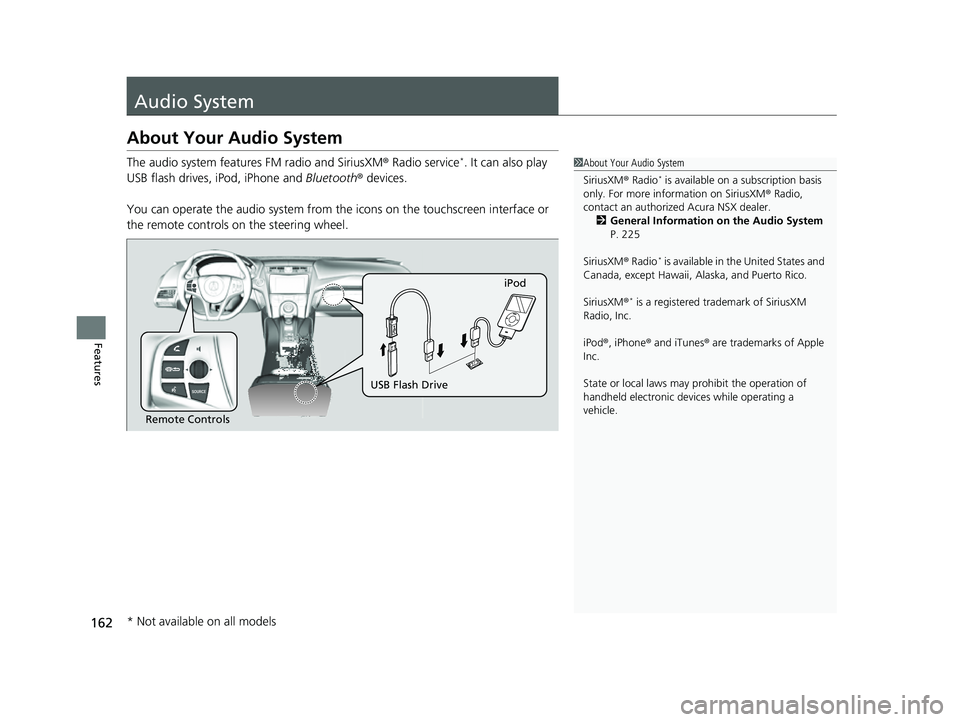
162
Features
Audio System
About Your Audio System
The audio system features FM radio and SiriusXM® Radio service*. It can also play
USB flash drives, iPod, iPhone and Bluetooth® devices.
You can operate the audio sy stem from the icons on the touchscreen interface or
the remote controls on the steering wheel.1About Your Audio System
SiriusXM ® Radio
* is available on a subscription basis
only. For more information on SiriusXM ® Radio,
contact an authorized Acura NSX dealer.
2 General Information on the Audio System
P. 225
SiriusXM ® Radio
* is available in the United States and
Canada, except Ha waii, Alaska, and Puerto Rico.
SiriusXM ®
* is a registered tra demark of SiriusXM
Radio, Inc.
iPod ®, iPhone ® and iTunes ® are trademarks of Apple
Inc.
State or local laws may pr ohibit the operation of
handheld electronic devices while operating a
vehicle.
Remote Controls iPod
USB Flash Drive
* Not available on all models
22 ACURA NSX PMC-31T6N6500.book 162 ページ 2021年9月28日 火曜日 午後4時7分
Page 167 of 492
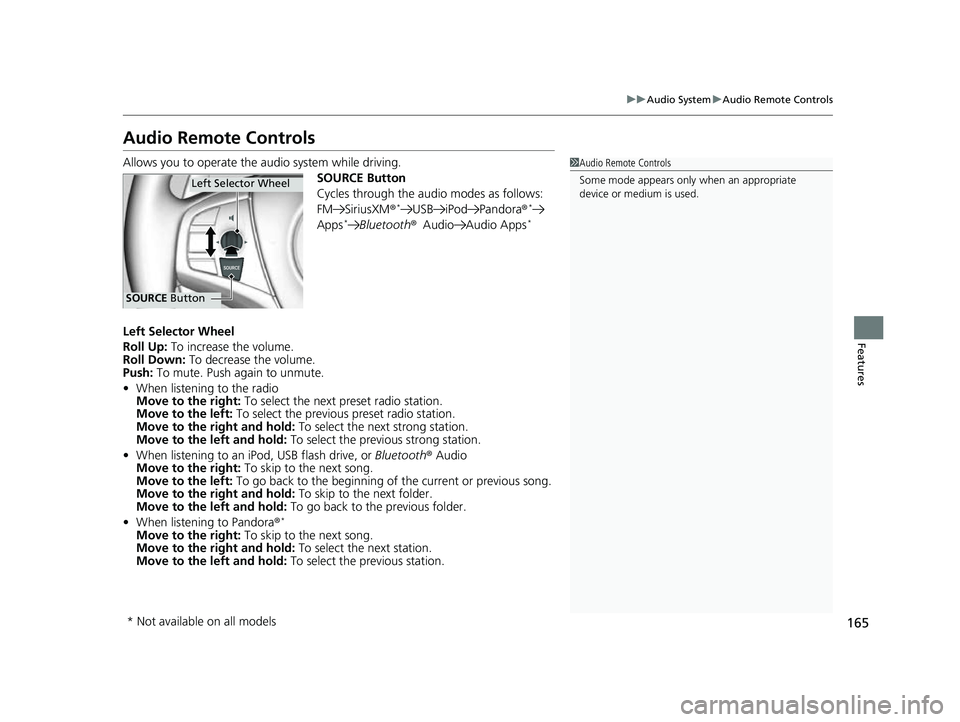
165
uuAudio System uAudio Remote Controls
Features
Audio Remote Controls
Allows you to operate the audio system while driving.
SOURCE Button
Cycles through the audio modes as follows:
FM SiriusXM®
*USB iPod Pandora ®*
Apps*Bluetooth®Audio Audio Apps*
Left Selector Wheel
Roll Up: To increase the volume.
Roll Down: To decrease the volume.
Push: To mute. Push again to unmute.
• When listening to the radio
Move to the right: To select the next preset radio station.
Move to the left: To select the previous preset radio station.
Move to the right and hold: To select the next strong station.
Move to the left and hold: To select the previous strong station.
• When listening to an iPod, USB flash drive, or Bluetooth® Audio
Move to the right: To skip to the next song.
Move to the left: To go back to the beginning of the current or previous song.
Move to the right and hold: To skip to the next folder.
Move to the left and hold: To go back to the previous folder.
• When listening to Pandora ®
*
Move to the right: To skip to the next song.
Move to the right and hold: To select the next station.
Move to the left and hold: To select the previous station.
1Audio Remote Controls
Some mode appears only when an appropriate
device or medium is used.
Left Selector Wheel
SOURCE Button
* Not available on all models
22 ACURA NSX PMC-31T6N6500.book 165 ページ 2021年9月28日 火曜日 午後4時7分
Page 170 of 492
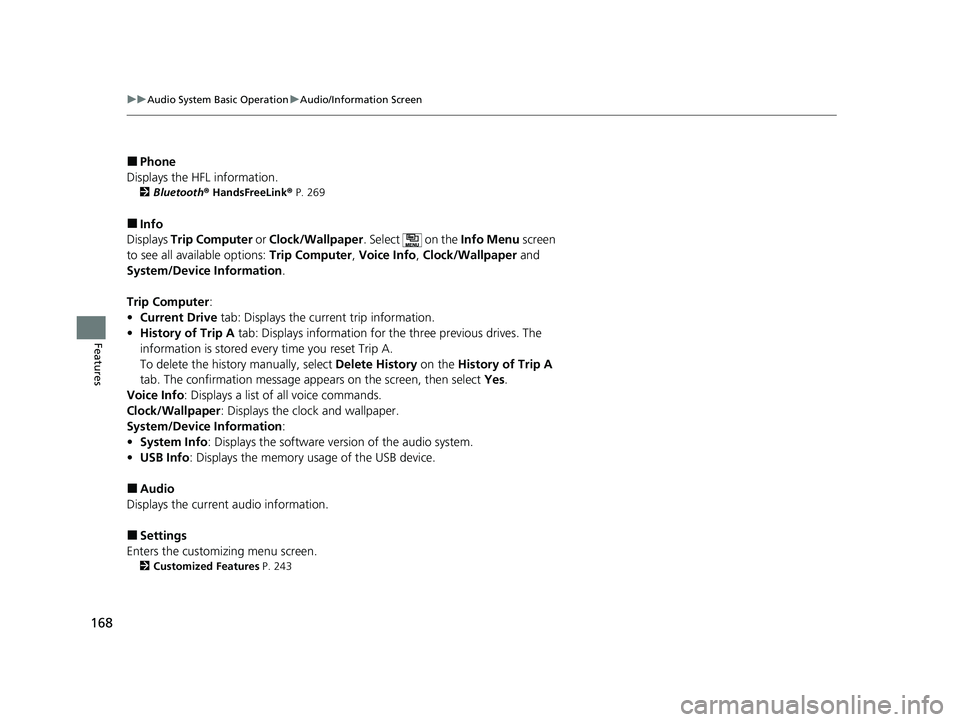
168
uuAudio System Basic Operation uAudio/Information Screen
Features
■Phone
Displays the HFL information.
2 Bluetooth ® HandsFreeLink ® P. 269
■Info
Displays Trip Computer or Clock/Wallpaper . Select on the Info Menu screen
to see all available options: Trip Computer, Voice Info , Clock/Wallpaper and
System/Device Information .
Trip Computer :
• Current Drive tab: Displays the current trip information.
• History of Trip A tab: Displays information for the three previous drives. The
information is stored every time you reset Trip A.
To delete the history manually, select Delete History on the History of Trip A
tab. The confirmation message ap pears on the screen, then select Yes.
Voice Info : Displays a list of all voice commands.
Clock/Wallpaper : Displays the clock and wallpaper.
System/Device Information :
• System Info: Displays the software version of the audio system.
• USB Info : Displays the memory usage of the USB device.
■Audio
Displays the current audio information.
■Settings
Enters the customiz ing menu screen.
2Customized Features P. 243
22 ACURA NSX PMC-31T6N6500.book 168 ページ 2021年9月28日 火曜日 午後4時7分
Page 188 of 492
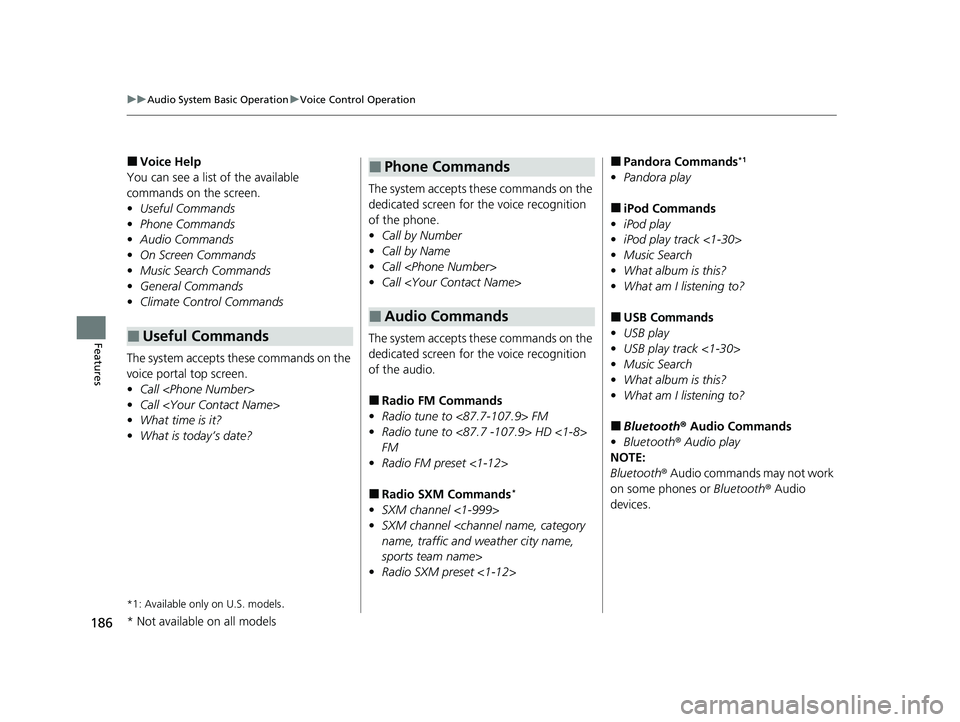
186
uuAudio System Basic Operation uVoice Control Operation
Features
■Voice Help
You can see a list of the available
commands on the screen.
• Useful Commands
• Phone Commands
• Audio Commands
• On Screen Commands
• Music Search Commands
• General Commands
• Climate Control Commands
The system accepts th ese commands on the
voice portal top screen.
• Call
• Call
• What time is it?
• What is today’s date?
*1: Available only on U.S. models.
■Useful Commands
The system accepts these commands on the
dedicated screen for the voice recognition
of the phone.
• Call by Number
• Call by Name
• Call
• Call
The system accepts these commands on the
dedicated screen for the voice recognition
of the audio.
■Radio FM Commands
• Radio tune to <87.7-107.9> FM
• Radio tune to <87.7 -107.9> HD <1-8>
FM
• Radio FM preset <1-12>
■Radio SXM Commands*
•SXM channel <1-999>
• SXM channel
sports team name>
• Radio SXM preset <1-12>
■Phone Commands
■Audio Commands
■Pandora Commands*1
•Pandora play
■iPod Commands
• iPod play
• iPod play track <1-30>
• Music Search
• What album is this?
• What am I listening to?
■USB Commands
• USB play
• USB play track <1-30>
• Music Search
• What album is this?
• What am I listening to?
■Bluetooth ® Audio Commands
• Bluetooth ® Audio play
NOTE:
Bluetooth® Audio commands may not work
on some phones or Bluetooth ® Audio
devices.
* Not available on all models
22 ACURA NSX PMC-31T6N6500.book 186 ページ 2021年9月28日 火曜日 午後4時7分
Page 208 of 492
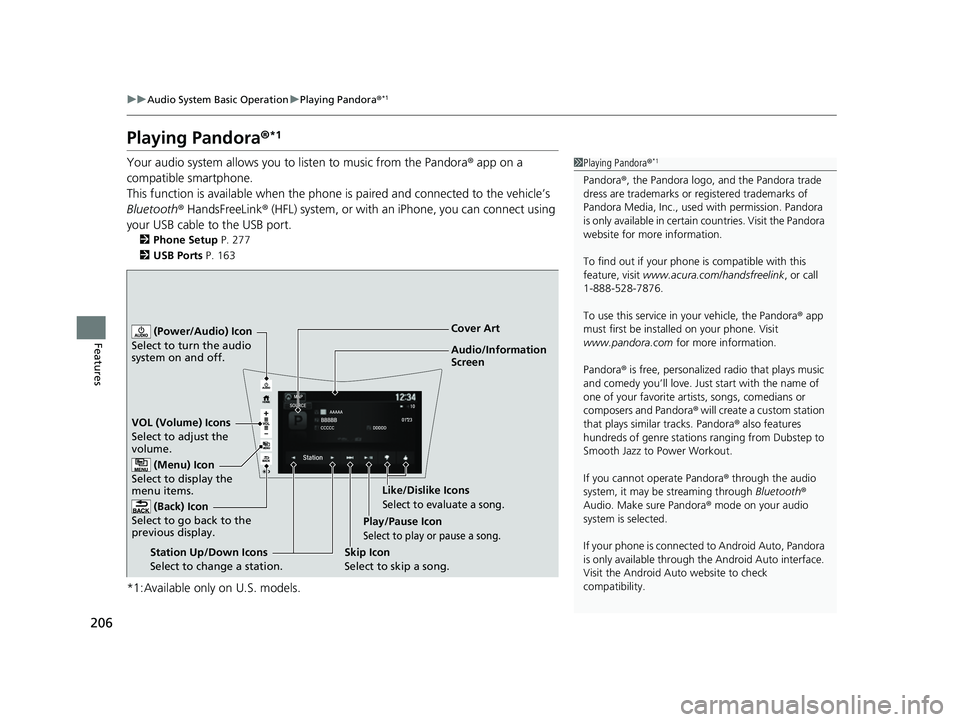
206
uuAudio System Basic Operation uPlaying Pandora ®*1
Features
Playing Pandora ®*1
Your audio system allows you to listen to music from the Pandora ® app on a
compatible smartphone.
This function is available when the phone is paired and connected to the vehicle’s
Bluetooth ® HandsFreeLink ® (HFL) system, or with an iPhone, you can connect using
your USB cable to the USB port.
2 Phone Setup P. 277
2 USB Ports P. 163
*1:Available only on U.S. models.
1Playing Pandora ®*1
Pandora®, the Pandora logo, and the Pandora trade
dress are trademarks or registered trademarks of
Pandora Media, Inc., used with permission. Pandora
is only available in certai n countries. Visit the Pandora
website for more information.
To find out if your phone is compatible with this
feature, visit www.acura.com/handsfreelink , or call
1-888-528-7876.
To use this service in your vehicle, the Pandora ® app
must first be installed on your phone. Visit
www.pandora.com for more information.
Pandora ® is free, personalized radio that plays music
and comedy you’ll love. Just start with the name of
one of your favorite arti sts, songs, comedians or
composers and Pandora ® will create a custom station
that plays similar tracks. Pandora ® also features
hundreds of genre stations ranging from Dubstep to
Smooth Jazz to Power Workout.
If you cannot operate Pandora ® through the audio
system, it may be streaming through Bluetooth®
Audio. Make sure Pandora ® mode on your audio
system is selected.
If your phone is connecte d to Android Auto, Pandora
is only available through the Android Auto interface.
Visit the Android Auto website to check
compatibility.
Audio/Information
Screen Cover Art
VOL (Volume) Icons
S elect
to
adjust the
volume.
(Back) Icon
Select to go back to the
previous display.
(Power/Audio) Icon
Select to turn the audio
system on and off.
(Menu) Icon
Select to display the
menu items.
Play/Pause Icon
Select to play or pause a song.
Station Up/Down Icons
Select to change a station. Skip Icon
Select to skip a song.Like/Dislike Icons
Select to evaluate a song.
22 ACURA NSX PMC-31T6N6500.book 206 ページ 2021年9月28日 火曜日 午後4時7分
Page 213 of 492
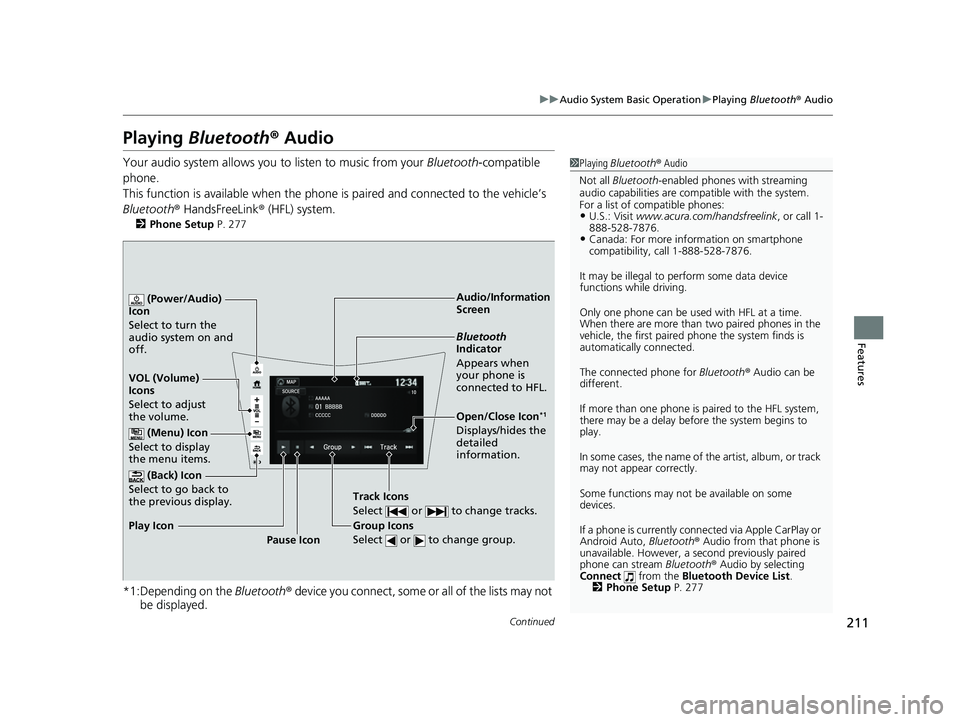
211
uuAudio System Basic Operation uPlaying Bluetooth ® Audio
Continued
Features
Playing Bluetooth ® Audio
Your audio system allows you to listen to music from your Bluetooth-compatible
phone.
This function is available when the phone is paired and connected to the vehicle’s
Bluetooth ® HandsFreeLink ® (HFL) system.
2Phone Setup P. 277
*1:Depending on the Bluetooth® device you connect, some or all of the lists may not
be displayed.
1 Playing Bluetooth ® Audio
Not all Bluetooth -enabled phones with streaming
audio capabilities are compatible with the system.
For a list of compatible phones:
•U.S.: Visit www.acura.com/handsfreelink , or call 1-
888-528-7876.
•Canada: For more info rmation on smartphone
compatibility, call 1-888-528-7876.
It may be illegal to perform some data device
functions while driving.
Only one phone can be used with HFL at a time.
When there are more than two paired phones in the
vehicle, the first paired phone the system finds is
automatically connected.
The connected phone for Bluetooth® Audio can be
different.
If more than one phone is paired to the HFL system,
there may be a delay before the system begins to
play.
In some cases, the name of the artist, album, or track
may not appear correctly.
Some functions may not be available on some
devices.
If a phone is currently conne cted via Apple CarPlay or
Android Auto, Bluetooth® Audio from that phone is
unavailable. However, a se cond previously paired
phone can stream Bluetooth® Audio by selecting
Connect from the Bluetooth Device List .
2 Phone Setup P. 277
Audio/Information
Screen
VOL (Volume)
Icons
Select to adju
st
the volume.
(Back) Icon
Select to go back to
the previous display.
(Power/Audio)
Icon
Select to turn the
audio system on and
off.
(Menu) Icon
Select to display
the menu items.
Group Icons
Select or to change group.
Pause Icon
Play Icon
Bluetooth
Indicator
Appears when
your phone is
connected to HFL.
Track Icons
Select or to change tracks.
Open/Close Icon*1
Displays/hides the
detailed
information.
22 ACURA NSX PMC-31T6N6500.book 211 ページ 2021年9月28日 火曜日 午後4時7分