navigation Acura RDX 2011 Navigation Manual
[x] Cancel search | Manufacturer: ACURA, Model Year: 2011, Model line: RDX, Model: Acura RDX 2011Pages: 176, PDF Size: 4.42 MB
Page 161 of 176
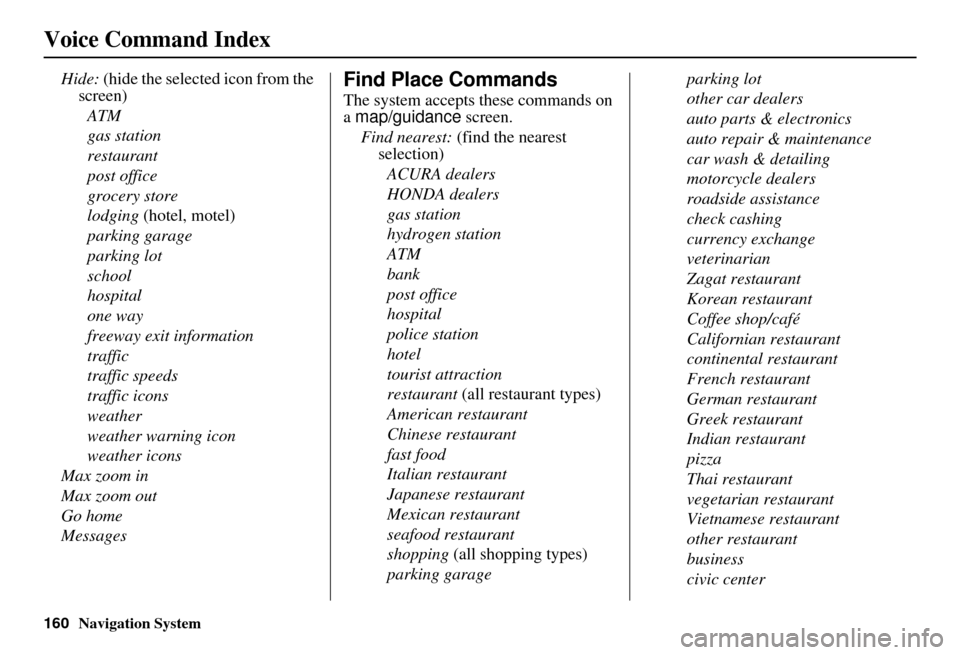
160Navigation System
Voice Command Index
Hide: (hide the selected icon from the
screen)
ATM
gas station
restaurant
post office
grocery store
lodging (hotel, motel)
parking garage
parking lot
school
hospital
one way
freeway exit information
traffic
traffic speeds
traffic icons
weather
weather warning icon
weather icons
Max zoom in
Max zoom out
Go home
MessagesFind Place Commands
The system accepts these commands on
a map/guidance screen.
Find nearest: (find the nearest
selection)
ACURA dealers
HONDA dealers
gas station
hydrogen station
ATM
bank
post office
hospital
police station
hotel
tourist attraction
restaurant (all restaurant types)
American restaurant
Chinese restaurant
fast food
Italian restaurant
Japanese restaurant
Mexican restaurant
seafood restaurant
shopping (all shopping types)
parking garage parking lot
other car dealers
auto parts & electronics
auto repair & maintenance
car wash & detailing
motorcycle dealers
roadside assistance
check cashing
currency exchange
veterinarian
Zagat restaurant
Korean restaurant
Coffee shop/café
Californian restaurant
continental restaurant
French restaurant
German restaurant
Greek restaurant
Indian restaurant
pizza
Thai restaurant
vegetarian restaurant
Vietnamese restaurant
other restaurant
business
civic center
Page 162 of 176
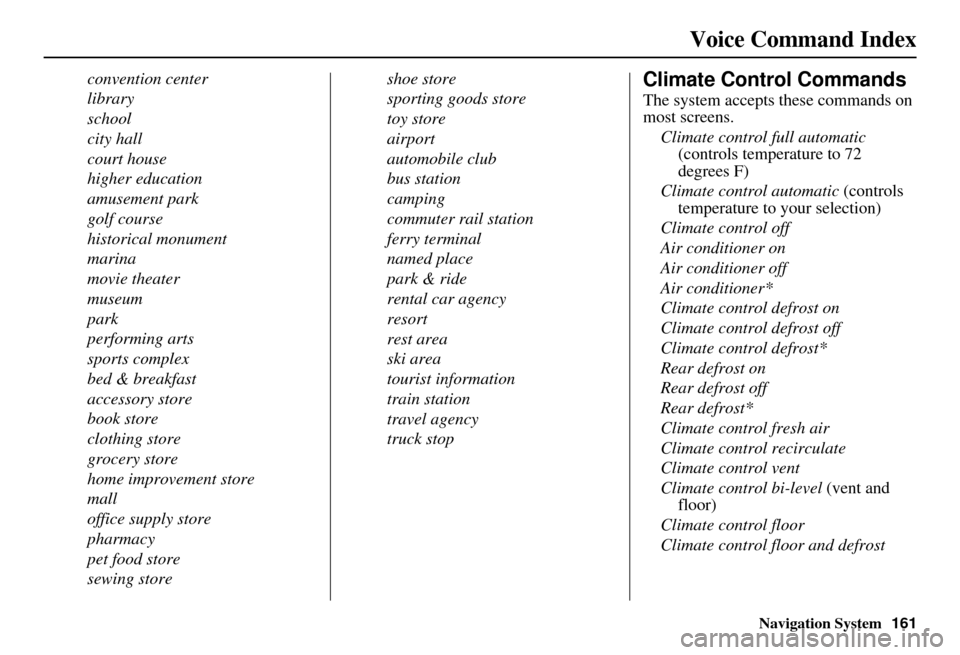
Navigation System161
Voice Command Index
convention center
library
school
city hall
court house
higher education
amusement park
golf course
historical monument
marina
movie theater
museum
park
performing arts
sports complex
bed & breakfast
accessory store
book store
clothing store
grocery store
home improvement store
mall
office supply store
pharmacy
pet food store
sewing store shoe store
sporting goods store
toy store
airport
automobile club
bus station
camping
commuter rail station
ferry terminal
named place
park & ride
rental car agency
resort
rest area
ski area
tourist information
train station
travel agency
truck stopClimate Control Commands
The system accepts these commands on
most screens.
Climate control full automatic (controls temperature to 72
degrees F)
Climate control automatic (controls
temperature to your selection)
Climate control off
Air conditioner on
Air conditioner off
Air conditioner*
Climate control defrost on
Climate control defrost off
Climate control defrost*
Rear defrost on
Rear defrost off
Rear defrost*
Climate control fresh air
Climate control recirculate
Climate control vent
Climate control bi-level (vent and
floor)
Climate control floor
Climate control floor and defrost
Page 163 of 176
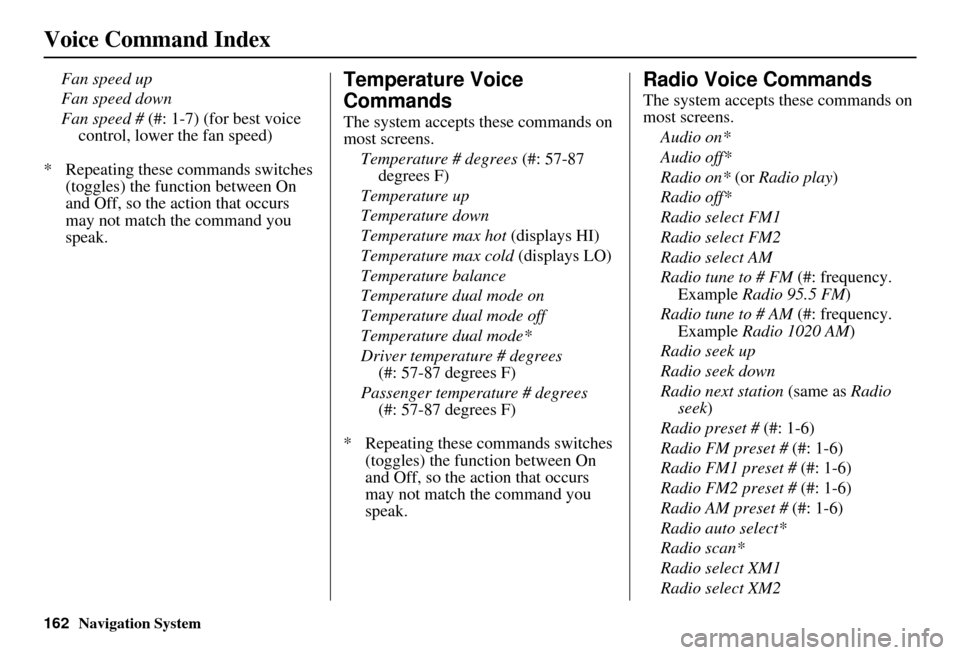
162Navigation System
Voice Command Index
Fan speed up
Fan speed down
Fan speed # (#: 1-7) (for best voice control, lower the fan speed)
* Repeating these commands switches (toggles) the function between On
and Off, so the action that occurs
may not match the command you
speak.Temperature Voice
Commands
The system accepts these commands on
most screens.
Temperature # degrees (#: 57-87
degrees F)
Temperature up
Temperature down
Temperature max hot (displays HI)
Temperature max cold (displays LO)
Temperature balance
Temperature dual mode on
Temperature dual mode off
Temperature dual mode*
Driver temperature # degrees (#: 57-87 degrees F)
Passenger temperature # degrees (#: 57-87 degrees F)
* Repeating these commands switches (toggles) the function between On
and Off, so the action that occurs
may not match the command you
speak.
Radio Voice Commands
The system accepts these commands on
most screens.
Audio on*
Audio off*
Radio on* (or Radio play )
Radio off*
Radio select FM1
Radio select FM2
Radio select AM
Radio tune to # FM (#: frequency.
Example Radio 95.5 FM )
Radio tune to # AM (#: frequency.
Example Radio 1020 AM )
Radio seek up
Radio seek down
Radio next station (same as Radio
seek)
Radio preset # (#: 1-6)
Radio FM preset # (#: 1-6)
Radio FM1 preset # (#: 1-6)
Radio FM2 preset # (#: 1-6)
Radio AM preset # (#: 1-6)
Radio auto select*
Radio scan*
Radio select XM1
Radio select XM2
Page 164 of 176
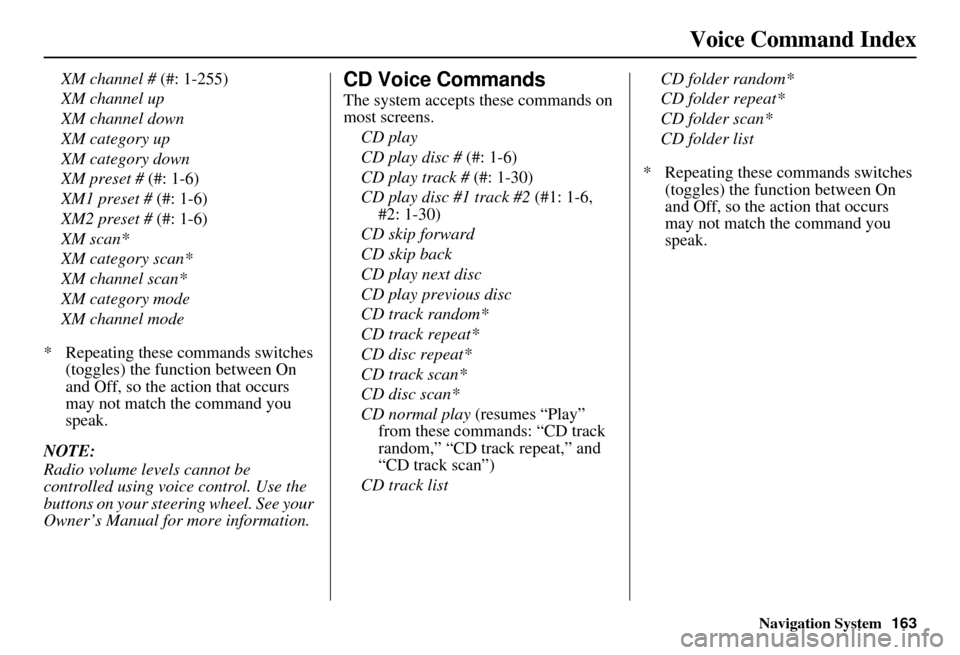
Navigation System163
Voice Command Index
XM channel # (#: 1-255)
XM channel up
XM channel down
XM category up
XM category down
XM preset # (#: 1-6)
XM1 preset # (#: 1-6)
XM2 preset # (#: 1-6)
XM scan*
XM category scan*
XM channel scan*
XM category mode
XM channel mode
* Repeating these commands switches (toggles) the function between On
and Off, so the action that occurs
may not match the command you
speak.
NOTE:
Radio volume levels cannot be
controlled using voice control. Use the
buttons on your steering wheel. See your
Owner’s Manual for more information.CD Voice Commands
The system accepts these commands on
most screens. CD play
CD play disc # (#: 1-6)
CD play track # (#: 1-30)
CD play disc #1 track #2 (#1: 1-6,
#2: 1-30)
CD skip forward
CD skip back
CD play next disc
CD play previous disc
CD track random*
CD track repeat*
CD disc repeat*
CD track scan*
CD disc scan*
CD normal play (resumes “Play”
from these commands: “CD track
random,” “CD track repeat,” and
“CD track scan”)
CD track list CD folder random*
CD folder repeat*
CD folder scan*
CD folder list
* Repeating these commands switches (toggles) the function between On
and Off, so the action that occurs
may not match the command you
speak.
Page 165 of 176
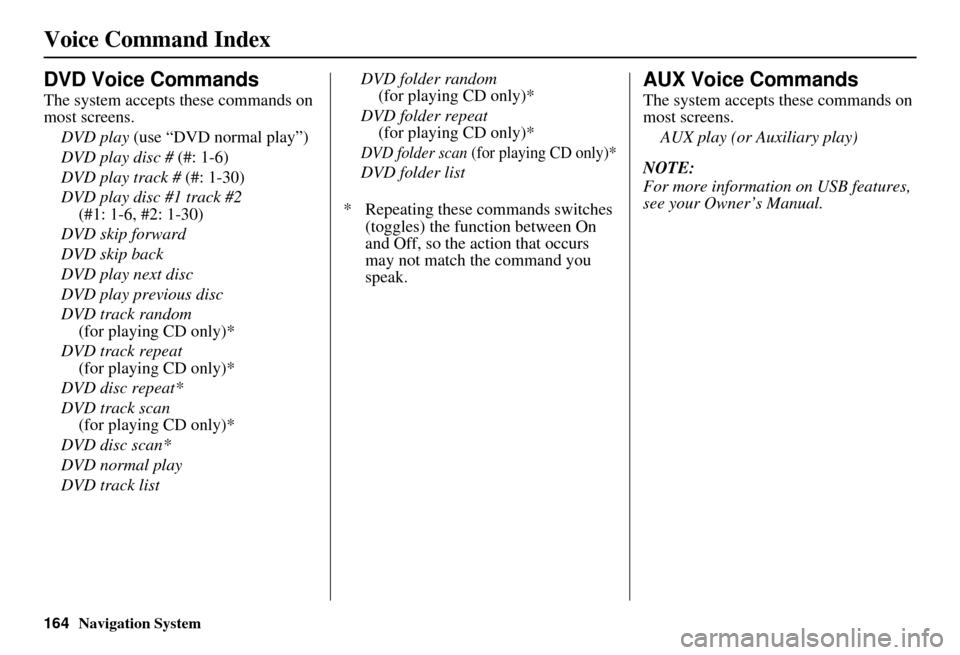
164Navigation System
Voice Command Index
DVD Voice Commands
The system accepts these commands on
most screens.DVD play (use “DVD normal play”)
DVD play disc # (#: 1-6)
DVD play track # (#: 1-30)
DVD play disc #1 track #2 (#1: 1-6, #2: 1-30)
DVD skip forward
DVD skip back
DVD play next disc
DVD play previous disc
DVD track random (for playing CD only)*
DVD track repeat
(for playing CD only)*
DVD disc repeat*
DVD track scan (for playing CD only)*
DVD disc scan*
DVD normal play
DVD track list DVD folder random
(for playing CD only)*
DVD folder repeat (for playing CD only)*
DVD folder scan (for playing CD only)*
DVD folder list
* Repeating these commands switches (toggles) the function between On
and Off, so the action that occurs
may not match the command you
speak.
AUX Voice Commands
The system accepts these commands on
most screens.
AUX play (or Auxiliary play)
NOTE:
For more informatio n on USB features,
see your Owner’s Manual.
Page 166 of 176
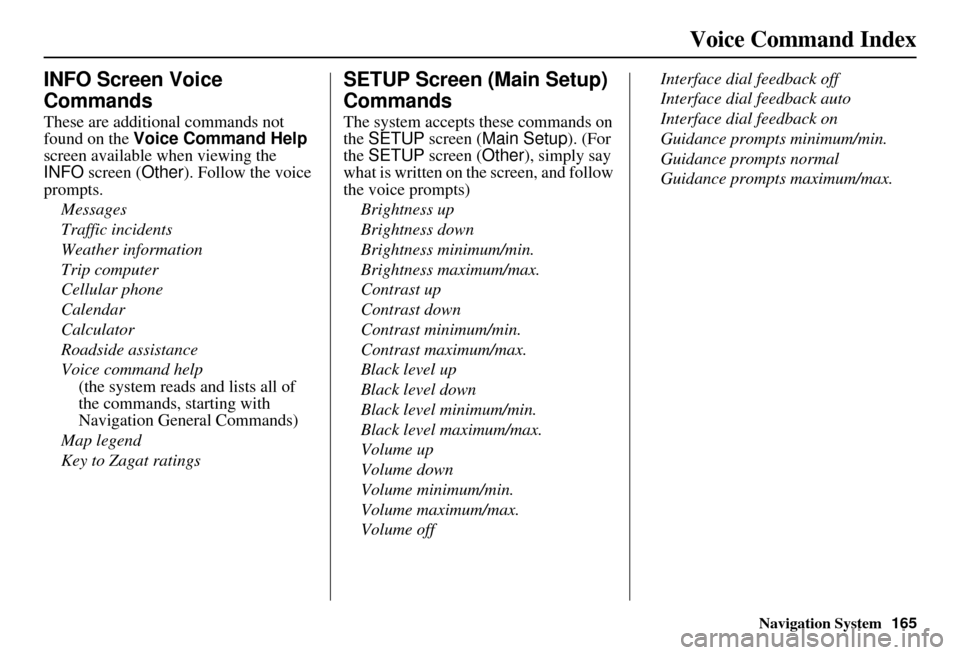
Navigation System165
Voice Command Index
INFO Screen Voice
Commands
These are additional commands not
found on the Voice Command Help
screen available when viewing the
INFO screen ( Other). Follow the voice
prompts.
Messages
Traffic incidents
Weather information
Trip computer
Cellular phone
Calendar
Calculator
Roadside assistance
Voice command help
(the system reads and lists all of
the commands, starting with
Navigation General Commands)
Map legend
Key to Zagat ratings
SETUP Screen (Main Setup)
Commands
The system accepts these commands on
the SETUP screen ( Main Setup). (For
the SETUP screen ( Other), simply say
what is written on the screen, and follow
the voice prompts)
Brightness up
Brightness down
Brightness minimum/min.
Brightness maximum/max.
Contrast up
Contrast down
Contrast minimum/min.
Contrast maximum/max.
Black level up
Black level down
Black level minimum/min.
Black level maximum/max.
Volume up
Volume down
Volume minimum/min.
Volume maximum/max.
Volume off Interface dial feedback off
Interface dial feedback auto
Interface dial feedback on
Guidance prompts minimum/min.
Guidance prompts normal
Guidance prompts maximum/max.
Page 167 of 176
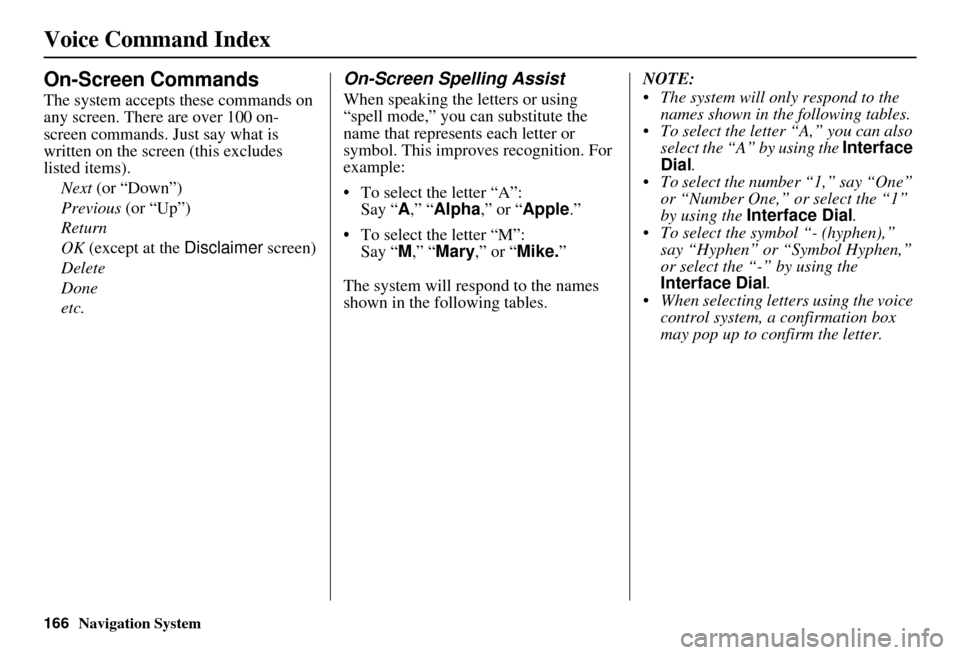
166Navigation System
Voice Command Index
On-Screen Commands
The system accepts these commands on
any screen. There are over 100 on-
screen commands. Just say what is
written on the screen (this excludes
listed items).Next (or “Down”)
Previous (or “Up”)
Return
OK (except at the Disclaimer screen)
Delete
Done
etc.
On-Screen Spelling Assist
When speaking the letters or using
“spell mode,” you can substitute the
name that represents each letter or
symbol. This improves recognition. For
example:
• To select the letter “A”: Say “ A,” “ Alpha ,” or “Apple .”
• To select the letter “M”: Say “ M,” “Mary,” or “Mike. ”
The system will respond to the names
shown in the following tables. NOTE:
The system will only respond to the
names shown in the following tables.
To select the letter “A,” you can also select the “A” by using the Interface
Dial .
To select the number “1,” say “One” or “Number One,” or select the “1”
by using the Interface Dial .
To select the symbol “- (hyphen),” say “Hyphen” or “Symbol Hyphen,”
or select the “-” by using the
Interface Dial .
When selecting letters using the voice control system, a confirmation box
may pop up to confirm the letter.
Page 168 of 176
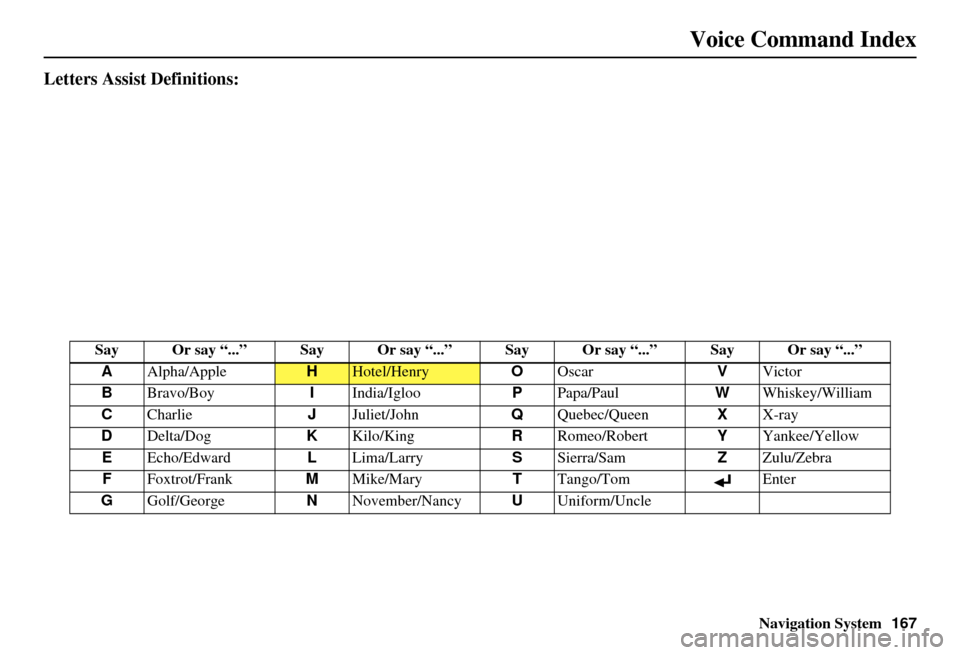
Navigation System167
Voice Command Index
Letters Assist Definitions:
Say Or say “...” Say Or say “...” S ay Or say “...” Say Or say “...”
A Alpha/Apple
HHotel/Henry OOscar VVictor
B Bravo/Boy IIndia/Igloo PPapa/Paul WWhiskey/William
C Charlie JJuliet/John QQuebec/Queen XX-ray
D Delta/Dog KKilo/King RRomeo/Robert YYankee/Yellow
E Echo/Edward LLima/Larry SSierra/Sam ZZulu/Zebra
F Foxtrot/Frank MMike/Mary TTango/Tom Enter
G Golf/George NNovember/Nancy UUniform/Uncle
Page 169 of 176
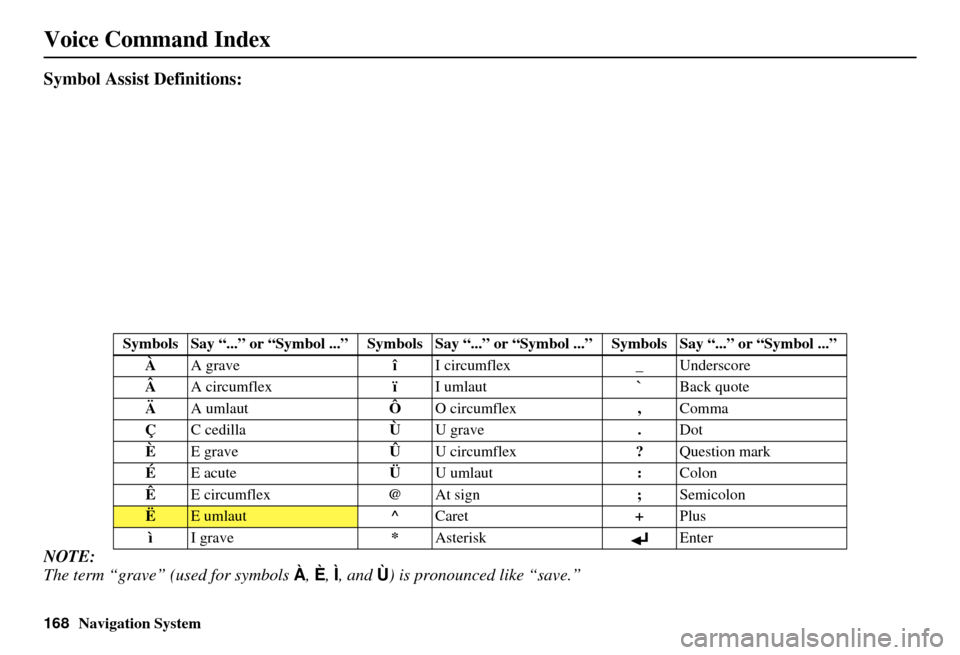
168Navigation System
Voice Command Index
Symbol Assist Definitions:
NOTE:
The term “grave” (used for symbols À, È , Ì, and Ù ) is pronounced like “save.”
Symbols Say “...” or “Symbol ...” Symbols Say “...” or “Symbol ...” Symbols Say “...” or “Symbol ...”
À A grave îI circumflex _Underscore
 A circumflex ïI umlaut `Back quote
Ä A umlaut ÔO circumflex ,Comma
Ç C cedilla ÙU grave .Dot
È E grave ÛU circumflex ?Question mark
É E acute ÜU umlaut :Colon
Ê E circumflex @At sign ;Semicolon
ËE umlaut ^Caret +Plus
ì I grave *Asterisk Enter
Page 170 of 176
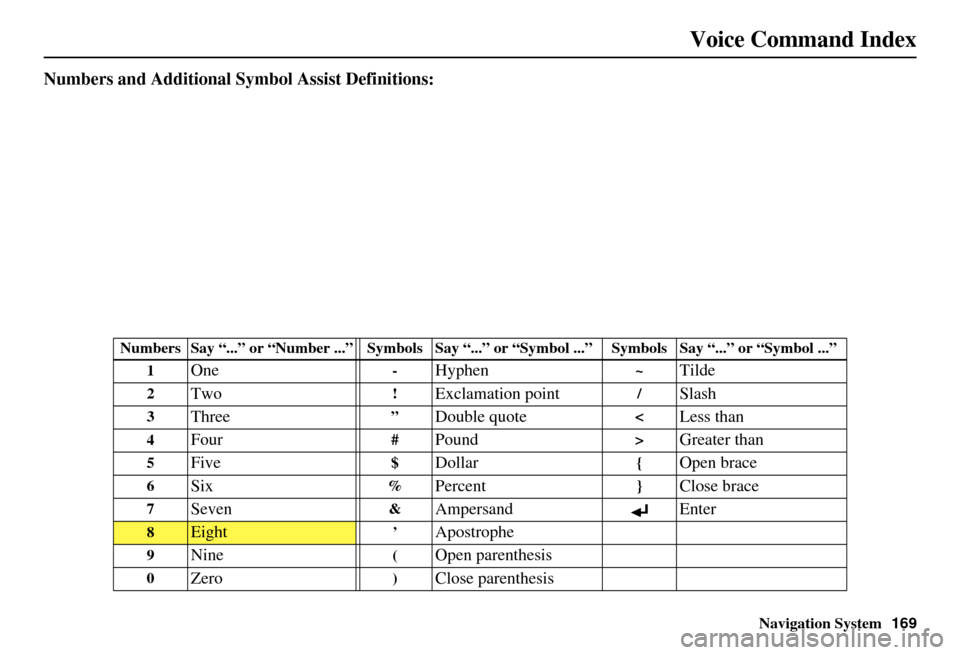
Navigation System169
Voice Command Index
Numbers and Additional Symbol Assist Definitions:
Numbers Say “...” or “Num ber ...” Symbols Say “...” or “Symbol ...” Symbols Say “...” or “Symbol ...”
1
One-Hyphen~Tilde
2Two!Exclamation point/Slash
3Three”Double quote
5Five$Dollar{Open brace
6Six%Percent}Close brace
7Seven&Ampersand Enter
8Eight’Apostrophe
9Nine(Open parenthesis
0Zero)Close parenthesis