change time Acura RDX 2011 Navigation Manual
[x] Cancel search | Manufacturer: ACURA, Model Year: 2011, Model line: RDX, Model: Acura RDX 2011Pages: 176, PDF Size: 4.42 MB
Page 46 of 176
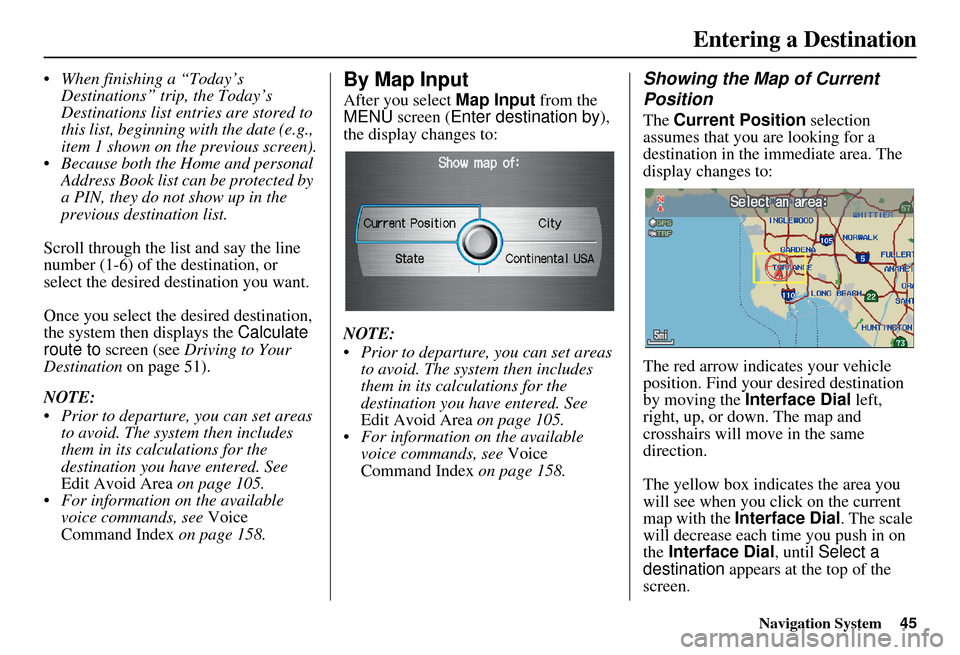
Navigation System45
When finishing a “Today’s
Destinations” trip, the Today’s
Destinations list entries are stored to
this list, beginning with the date (e.g.,
item 1 shown on the previous screen).
Because both the Home and personal Address Book list can be protected by
a PIN, they do not show up in the
previous destination list.
Scroll through the lis t and say the line
number (1-6) of the destination, or
select the desired destination you want.
Once you select the desired destination,
the system then displays the Calculate
route to screen (see Driving to Your
Destination on page 51).
NOTE:
Prior to departure, you can set areas to avoid. The system then includes
them in its calculations for the
destination you have entered. See
Edit Avoid Area on page 105.
For information on the available voice commands, see Voice
Command Index on page 158.By Map Input
After you select Map Input from the
MENU screen ( Enter destination by),
the display changes to:
NOTE:
Prior to departure, you can set areas to avoid. The system then includes
them in its calculations for the
destination you have entered. See
Edit Avoid Area on page 105.
For information on the available voice commands, see Voice
Command Index on page 158.
Showing the Map of Current
Position
The Current Position selection
assumes that you are looking for a
destination in the immediate area. The
display changes to:
The red arrow indicates your vehicle
position. Find your desired destination
by moving the Interface Dial left,
right, up, or down. The map and
crosshairs will move in the same
direction.
The yellow box indicates the area you
will see when you click on the current
map with the Interface Dial . The scale
will decrease each time you push in on
the Interface Dial , until Select a
destination appears at the top of the
screen.
Entering a Destination
Page 48 of 176

Navigation System47
Entering a Destination
Showing the Map of State
With the State selection, the display
changes to the Select a state screen.
After you select the desired state, the
display changes to a map of the state,
with the crosshairs located near the
middle.
The yellow box indicat es the area you
will see when you click on the current
map with the Interface Dial . The scale
will decrease each time you push in on
the Interface Dial , until Select a
destination appears at the top of the
screen. Use the Interface Dial
to move the
crosshairs to the area of the state close
to your intended destination. If desired,
rotate the Interface Dial knob to
change the map scale. When you have
the crosshairs in the desired area, push
in on the Interface Dial . The address
of the location you have selected will
appear at the top of the screen.
NOTE:
The selected icon or road segment is
displayed on the 1/2 mile (800 meter) or
less map scale.
If this is the desired address, push in on
the Interface Dial again. If not, use the
Interface Dial to reposition the
crosshairs, then push in on the
Interface Dial again to display the new
address.
If you selected a single icon or road
segment, select Set as Dest. to
calculate a route to the selected
destination. If you selected multiple
icons within the cursor radius, select an
item from the list. Then select OK to
calculate a route to the selected
destination.
Showing the Map of Continental
USA
With the Continental USA selection,
the display changes to:
The yellow box indicates the area you
will see when you click on the current
map with the Interface Dial . The scale
will decrease each time you push in on
the Interface Dial , until Select a
destination appears at the top of the
screen.
Use the Interface Dial to move the
crosshairs to the area of the country
close to your intended destination. Then
push in on the Interface Dial .
Page 53 of 176
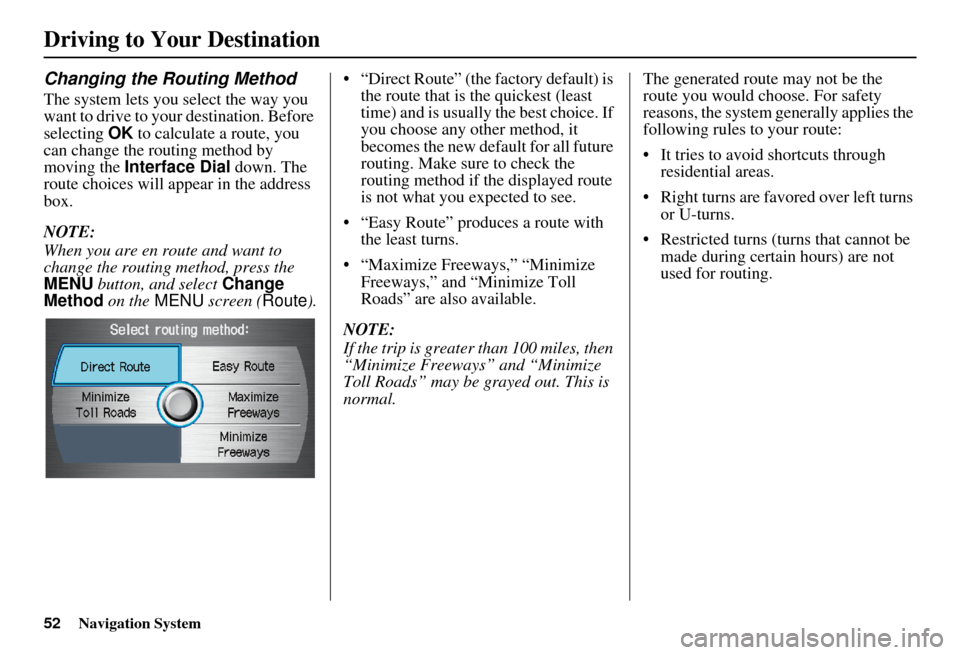
52Navigation System
Driving to Your Destination
Changing the Routing Method
The system lets you select the way you
want to drive to your destination. Before
selecting OK to calculate a route, you
can change the routing method by
moving the Interface Dial down. The
route choices will appear in the address
box.
NOTE:
When you are en route and want to
change the routing method, press the
MENU button, and select Change
Method on the MENU screen ( Route).• “Direct Route” (the factory default) is
the route that is the quickest (least
time) and is usually the best choice. If
you choose any other method, it
becomes the new default for all future
routing. Make sure to check the
routing method if the displayed route
is not what you expected to see.
• “Easy Route” produces a route with the least turns.
• “Maximize Freeways,” “Minimize Freeways,” and “Minimize Toll
Roads” are also available.
NOTE:
If the trip is greater than 100 miles, then
“Minimize Freeways” and “Minimize
Toll Roads” may be grayed out. This is
normal. The generated route may not be the
route you would choose. For safety
reasons, the system generally applies the
following rules to your route:
• It tries to avoid shortcuts through
residential areas.
• Right turns are favored over left turns or U-turns.
• Restricted turns (turns that cannot be made during certain hours) are not
used for routing.
Page 54 of 176
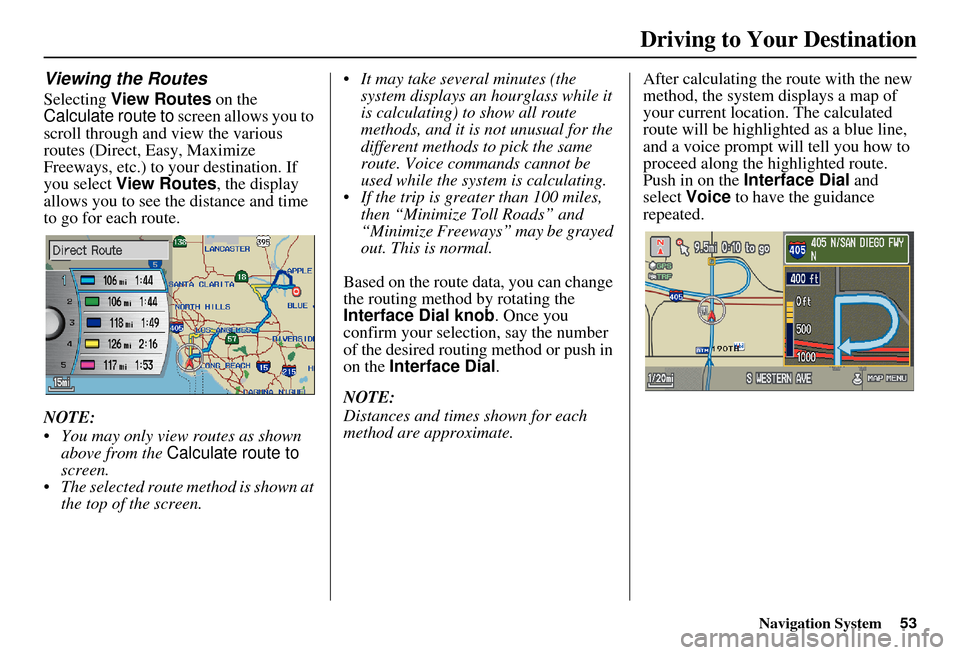
Navigation System53
Viewing the Routes
Selecting View Routes on the
Calculate route to screen allows you to
scroll through and view the various
routes (Direct, Easy, Maximize
Freeways, etc.) to your destination. If
you select View Routes , the display
allows you to see the distance and time
to go for each route.
NOTE:
You may only view routes as shown above from the Calculate route to
screen.
The selected route method is shown at the top of the screen. It may take several minutes (the
system displays an hourglass while it
is calculating) to show all route
methods, and it is not unusual for the
different methods to pick the same
route. Voice commands cannot be
used while the system is calculating.
If the trip is greater than 100 miles, then “Minimize Toll Roads” and
“Minimize Freeways” may be grayed
out. This is normal.
Based on the route data, you can change
the routing method by rotating the
Interface Dial knob. Once you
confirm your selection, say the number
of the desired routing method or push in
on the Interface Dial .
NOTE:
Distances and times shown for each
method are approximate. After calculating the route with the new
method, the system displays a map of
your current locatio
n. The calculated
route will be highlighted as a blue line,
and a voice prompt will tell you how to
proceed along the highlighted route.
Push in on the Interface Dial and
select Voice to have the guidance
repeated.
Driving to Your Destination
Page 55 of 176
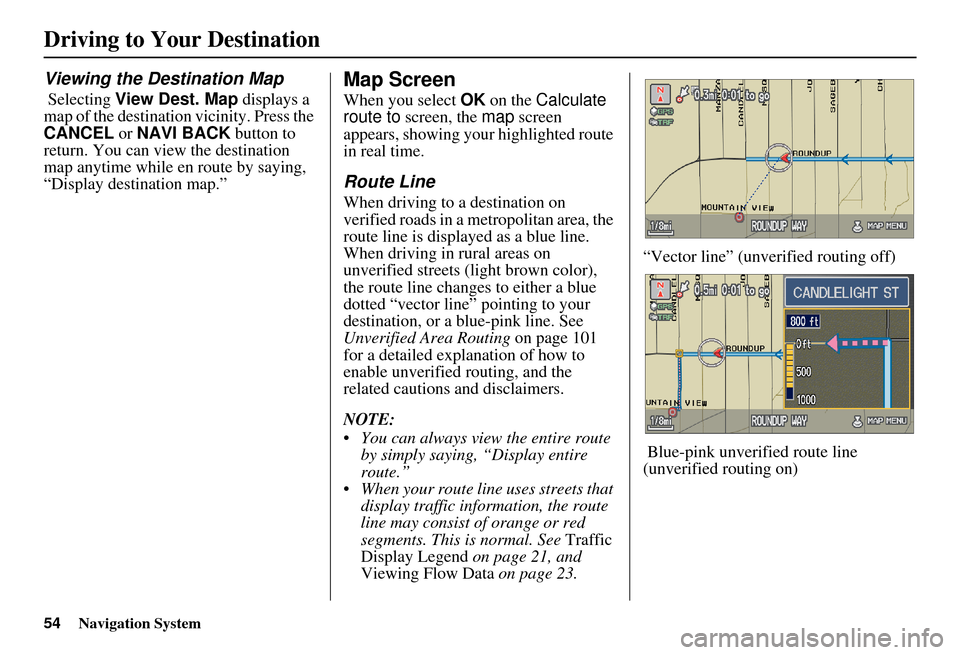
54Navigation System
Driving to Your Destination
Viewing the Destination Map
Selecting View Dest. Map displays a
map of the destination vicinity. Press the
CANCEL or NAVI BACK button to
return. You can view the destination
map anytime while en route by saying,
“Display destination map.”
Map Screen
When you select OK on the Calculate
route to screen, the map screen
appears, showing your highlighted route
in real time.
Route Line
When driving to a destination on
verified roads in a metropolitan area, the
route line is displayed as a blue line.
When driving in rural areas on
unverified streets (light brown color),
the route line changes to either a blue
dotted “vector line” pointing to your
destination, or a blue-pink line. See
Unverified Area Routing on page 101
for a detailed explanation of how to
enable unverified routing, and the
related cautions and disclaimers.
NOTE:
You can always view the entire route by simply saying, “Display entire
route.”
When your route line uses streets that display traffic information, the route
line may consist of orange or red
segments. This is normal. See Traffic
Display Legend on page 21, and
Viewing Flow Data on page 23. “Vector line” (unverified routing off)
Blue-pink unverified route line
(unverified routing on)
Page 59 of 176
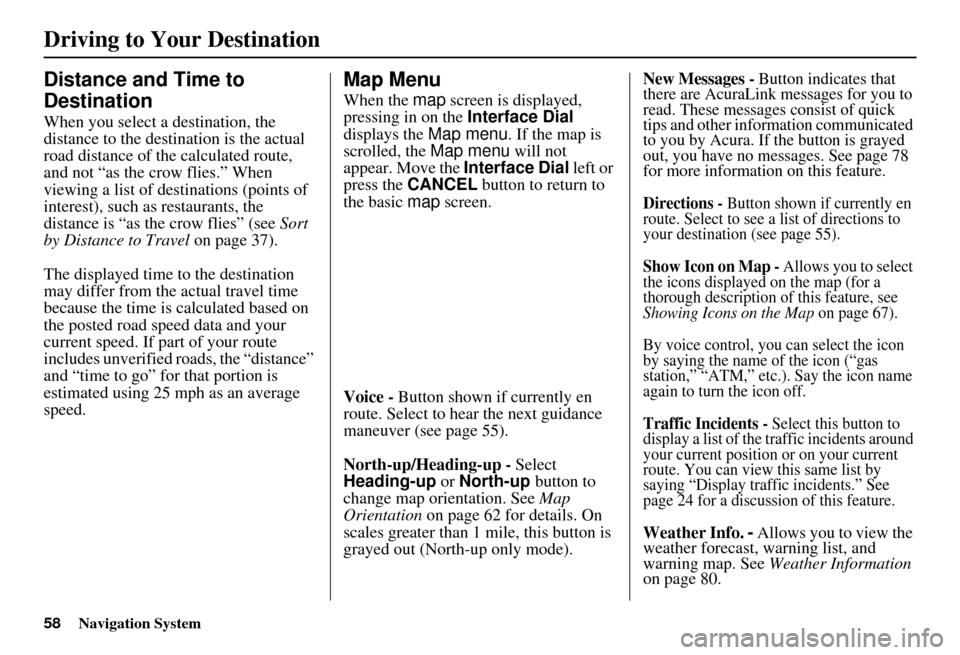
58Navigation System
Driving to Your Destination
Distance and Time to
Destination
When you select a destination, the
distance to the destination is the actual
road distance of the calculated route,
and not “as the crow flies.” When
viewing a list of destinations (points of
interest), such as restaurants, the
distance is “as the crow flies” (see Sort
by Distance to Travel on page 37).
The displayed time to the destination
may differ from the actual travel time
because the time is calculated based on
the posted road speed data and your
current speed. If part of your route
includes unverified roads, the “distance”
and “time to go” for that portion is
estimated using 25 mph as an average
speed.
Map Menu
When the map screen is displayed,
pressing in on the Interface Dial
displays the Map menu. If the map is
scrolled, the Map menu will not
appear. Move the Interface Dial left or
press the CANCEL button to return to
the basic map screen.
Voice - Button shown if currently en
route. Select to hear the next guidance
maneuver (see page 55).
North-up/Heading-up - Select
Heading-up or North-up button to
change map orientation. See Map
Orientation on page 62 for details. On
scales greater than 1 mile, this button is
grayed out (North-up only mode).
New Messages - Button indicates that
there are AcuraLink messages for you to
read. These messages consist of quick
tips and other information communicated
to you by Acura. If the button is grayed
out, you have no messages. See page 78
for more information on this feature.
Directions - Button shown if currently en
route. Select to see a list of directions to
your destination (see page 55).
Show Icon on Map - Allows you to select
the icons displayed on the map (for a
thorough description of this feature, see
Showing Icons on the Map on page 67).
By voice control, you can select the icon
by saying the name of the icon (“gas
station,” “ATM,” etc.). Say the icon name
again to turn the icon off.
Traffic Incidents - Select this button to
display a list of the traffic incidents around
your current position or on your current
route. You can view this same list by
saying “Display traffic incidents.” See
page 24 for a discussion of this feature.
Weather Info. - Allows you to view the
weather forecast, warning list, and
warning map. See Weather Information
on page 80.
Page 60 of 176
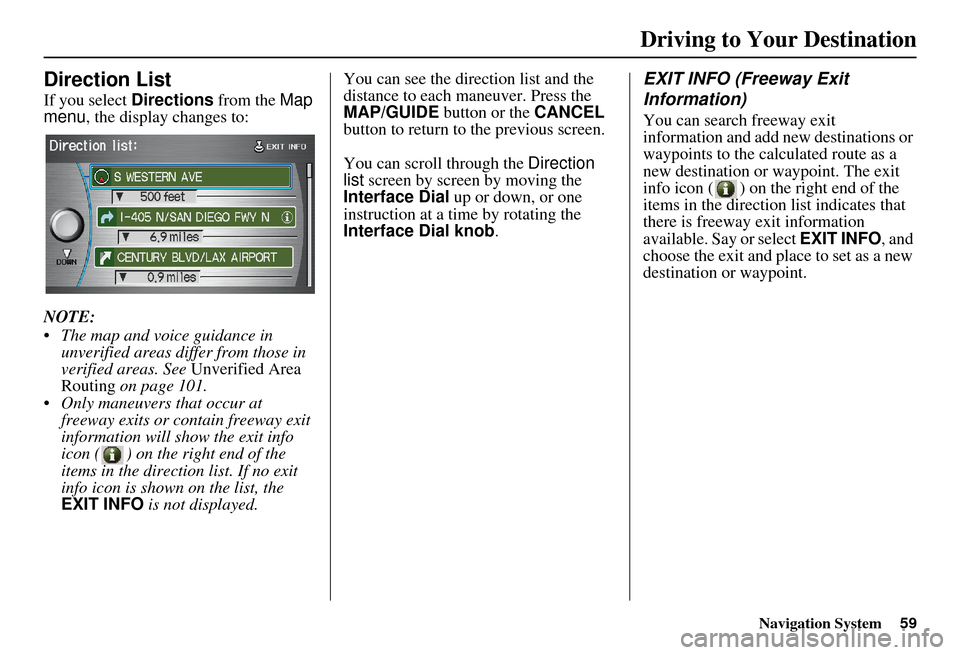
Navigation System59
Direction List
If you select Directions from the Map
menu , the display changes to:
NOTE:
The map and voice guidance in unverified areas differ from those in
verified areas. See Unverified Area
Routing on page 101.
Only maneuvers that occur at freeway exits or contain freeway exit
information will show the exit info
icon ( ) on the right end of the
items in the direction list. If no exit
info icon is shown on the list, the
EXIT INFO is not displayed. You can see the direction list and the
distance to each maneuver. Press the
MAP/GUIDE
button or the CANCEL
button to return to the previous screen.
You can scroll through the Direction
list screen by screen by moving the
Interface Dial up or down, or one
instruction at a time by rotating the
Interface Dial knob.
EXIT INFO (Freeway Exit
Information)
You can search freeway exit
information and add new destinations or
waypoints to the calculated route as a
new destination or waypoint. The exit
info icon ( ) on the right end of the
items in the direction list indicates that
there is freeway exit information
available. Say or select EXIT INFO, and
choose the exit and place to set as a new
destination or waypoint.
Driving to Your Destination
Page 64 of 176
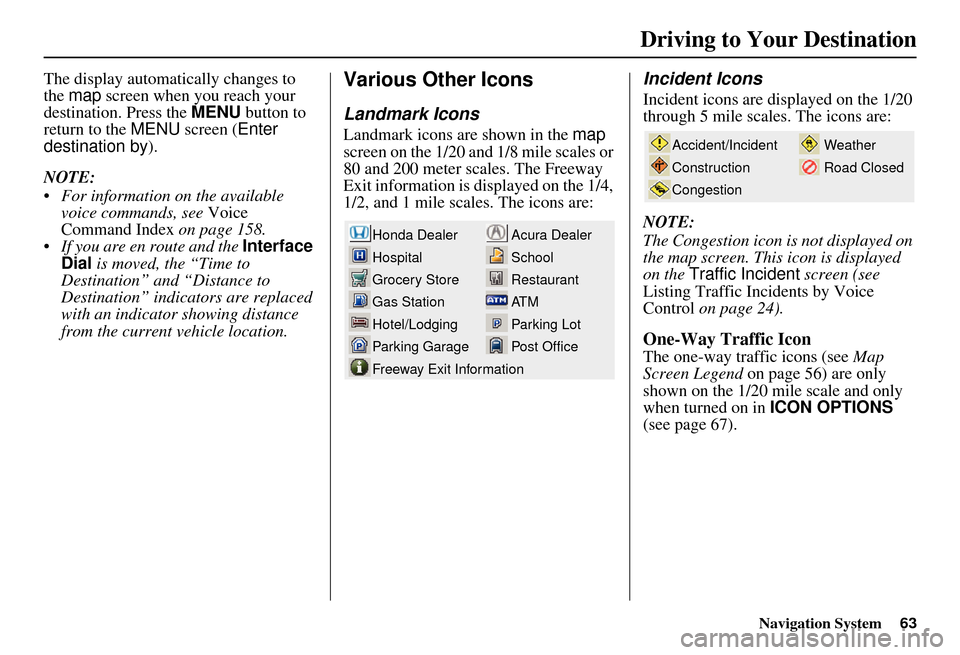
Navigation System63
The display automatically changes to
the map screen when you reach your
destination. Press the MENU button to
return to the MENU screen ( Enter
destination by).
NOTE:
For information on the available voice commands, see Voice
Command Index on page 158.
If you are en route and the Interface Dial is moved, the “Time to
Destination” and “Distance to
Destination” indicators are replaced
with an indicator showing distance
from the current vehicle location.Various Other Icons
Landmark Icons
Landmark icons are shown in the map
screen on the 1/20 and 1/8 mile scales or
80 and 200 meter scales. The Freeway
Exit information is displayed on the 1/4,
1/2, and 1 mile scales. The icons are:
Incident Icons
Incident icons are displayed on the 1/20
through 5 mile scales. The icons are:
NOTE:
The Congestion icon is not displayed on
the map screen. This icon is displayed
on the Traffic Incident screen (see
Listing Traffic Incidents by Voice
Control on page 24).
One-Way Traffic Icon
The one-way traffic icons (see Map
Screen Legend on page 56) are only
shown on the 1/20 mile scale and only
when turned on in ICON OPTIONS
(see page 67).
Acura Dealer
School
Restaurant
AT M
Parking Lot
Post OfficeHonda Dealer
Hospital
Grocery Store
Gas Station
Hotel/Lodging
Parking Garage
Freeway Exit Information
Weather
Road ClosedAccident/Incident
Construction
Congestion
Driving to Your Destination
Page 71 of 176
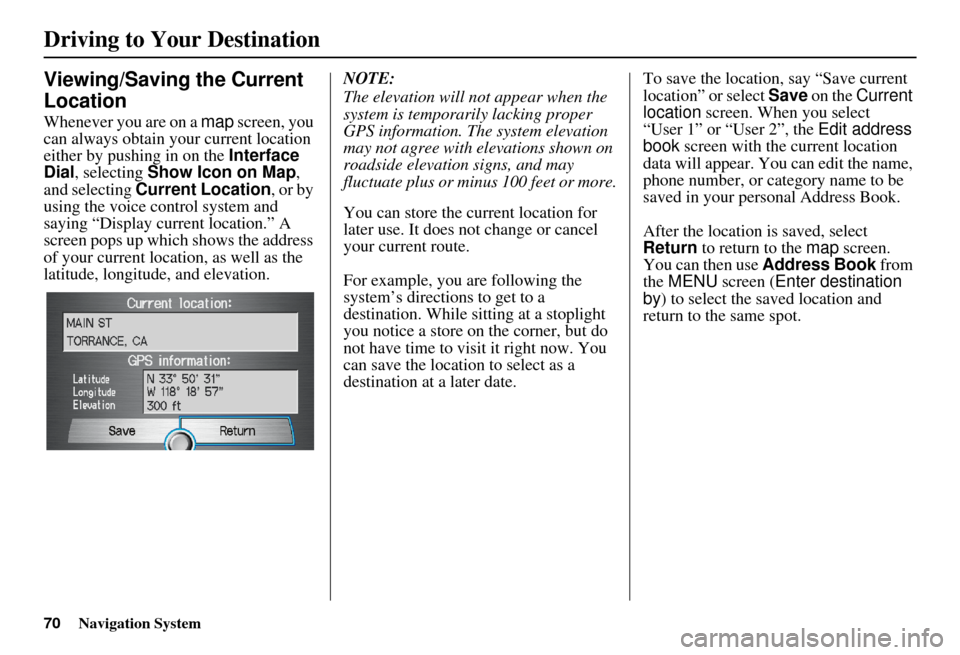
70Navigation System
Driving to Your Destination
Viewing/Saving the Current
Location
Whenever you are on a map screen, you
can always obtain your current location
either by pushing in on the Interface
Dial , selecting Show Icon on Map ,
and selecting Current Location , or by
using the voice control system and
saying “Display current location.” A
screen pops up which shows the address
of your current location, as well as the
latitude, longitude, and elevation. NOTE:
The elevation will not appear when the
system is temporarily lacking proper
GPS information. The system elevation
may not agree with elevations shown on
roadside elevation signs, and may
fluctuate plus or minus 100 feet or more.
You can store the current location for
later use. It does not change or cancel
your current route.
For example, you are following the
system’s directions to get to a
destination. While sitting at a stoplight
you notice a store on the corner, but do
not have time to visit it right now. You
can save the location to select as a
destination at a later date.To save the location, say “Save current
location” or select
Save on the Current
location screen. When you select
“User 1” or “User 2”, the Edit address
book screen with the current location
data will appear. You can edit the name,
phone number, or category name to be
saved in your personal Address Book.
After the location is saved, select
Return to return to the map screen.
You can then use Address Book from
the MENU screen ( Enter destination
by ) to select the saved location and
return to the same spot.
Page 85 of 176
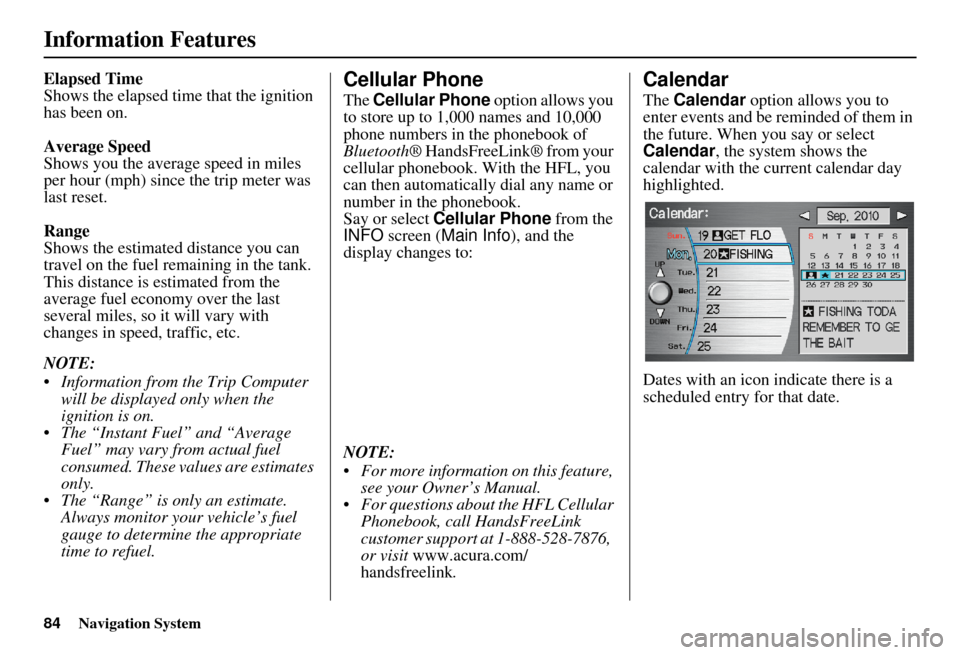
84Navigation System
Information Features
Elapsed Time
Shows the elapsed time that the ignition
has been on.
Average Speed
Shows you the average speed in miles
per hour (mph) since the trip meter was
last reset.
Range
Shows the estimated distance you can
travel on the fuel remaining in the tank.
This distance is estimated from the
average fuel economy over the last
several miles, so it will vary with
changes in speed, traffic, etc.
NOTE:
Information from the Trip Computer will be displayed only when the
ignition is on.
The “Instant Fuel” and “Average Fuel” may vary from actual fuel
consumed. These values are estimates
only.
The “Range” is only an estimate. Always monitor your vehicle’s fuel
gauge to determine the appropriate
time to refuel.Cellular Phone
The Cellular Phone option allows you
to store up to 1,000 names and 10,000
phone numbers in the phonebook of
Bluetooth ® HandsFreeLink® from your
cellular phonebook. With the HFL, you
can then automatically dial any name or
number in the phonebook.
Say or select Cellular Phone from the
INFO screen ( Main Info ), and the
display changes to:
NOTE:
For more information on this feature, see your Owner’s Manual.
For questions about the HFL Cellular Phonebook, call HandsFreeLink
customer support at 1-888-528-7876,
or visit www.acura.com/
handsfreelink .
Calendar
The Calendar option allows you to
enter events and be reminded of them in
the future. When you say or select
Calendar , the system shows the
calendar with the current calendar day
highlighted.
Dates with an icon indicate there is a
scheduled entry for that date.