setting clock Acura RDX 2011 Navigation Manual
[x] Cancel search | Manufacturer: ACURA, Model Year: 2011, Model line: RDX, Model: Acura RDX 2011Pages: 176, PDF Size: 4.42 MB
Page 110 of 176
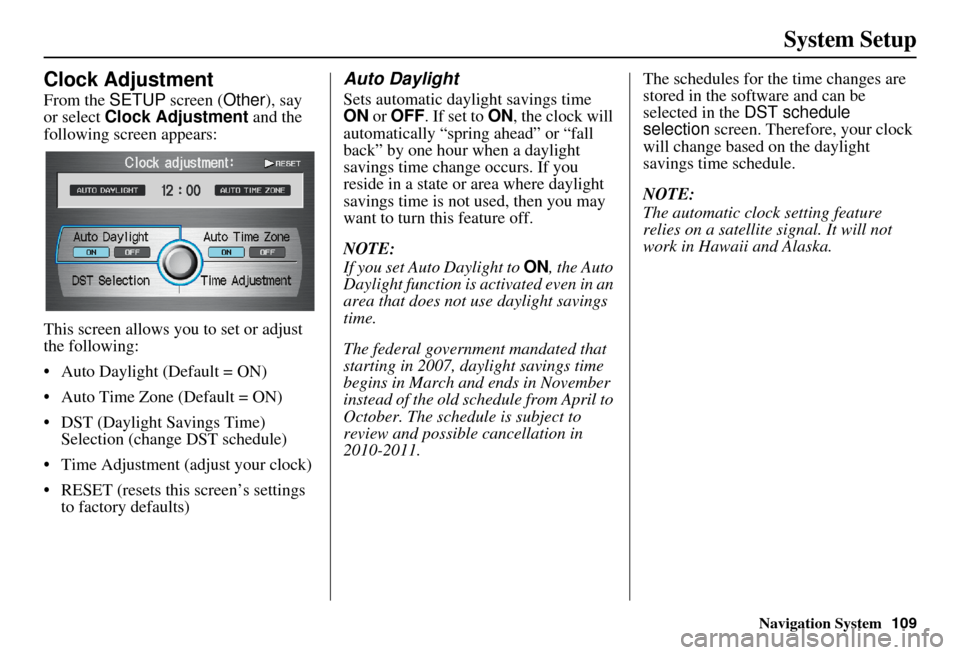
Navigation System
System Setup
Clock Adjustment
From the SETUP screen ( Other), say
or select Clock Adjustment and the
following screen appears:
This screen allows y ou to set or adjust
the following:
• Auto Daylight (Default = ON)
Auto Time Zone (Default = ON)
DST (Daylight Savings Time) Selection (change DST schedule)
Time Adjustment (adjust your clock)
RESET (resets this screen’s settings to factory defaults)
Auto Daylight
Sets automatic daylight savings time
ON or OFF . If set to ON , the clock will
automatically “spring ahead” or “fall
back” by one hour when a daylight
savings time change occurs. If you
reside in a state or area where daylight
savings time is not used, then you may
want to turn this feature off.
NOTE:
If you set Auto Daylight to ON, the Auto
Daylight function is ac tivated even in an
area that does not use daylight savings
time.
The federal government mandated that
starting in 2007, daylight savings time
begins in March and ends in November
instead of the old schedule from April to
October. The schedu le is subject to
review and possible cancellation in
2010-2011. The schedules for the time changes are
stored in the software and can be
selected in the
DST schedule
selection screen. Therefore, your clock
will change based on the daylight
savings time schedule.
NOTE:
The automatic clock setting feature
relies on a satellite signal. It will not
work in Hawaii and Alaska.
109
Page 145 of 176

144Navigation System
Coverage Areas
Address and POI Entry Screens
When in Hawaii, the following
differences occur for map, address, and
POI selection:
• It is not possible to enter U.S. mainland addresses or scroll the map
east to the U.S. mainland.
• Selection of the “State” is confined to the state of Hawaii only.
• Entry of a destination address or POI on an island other than your current
island may result in a screen caution
message. This is normal because
there are no “ferry” routes between
islands available in the database.
• If the “Guidance Prompts” setting on the SETUP screen ( Main Setup) is
set to normal or maximum, street
names will not be spoken in voice
guidance commands.
Setup Screen Differences
The SETUP screen differences are
minor and are listed below. See the
Setup section (page 91) for additional
information.
Routing and Guidance (Unverified
Area Routing On/Off)
This feature is unavailable. All roads
displayed on the map are verified.
Clock Adjust Screen
There is no daylight saving time for
Hawaii. Auto Daylight , Auto Time
Zone , and DST Selection will not be
shown on the Clock adjustment
screen. To test your adjustment, use the
voice control system, and say “What
time is it?” (see page 109).
AcuraLink/Messages
This item is not shown on the Hawaii
SETUP screen ( Other) because XM is
not available.
Traffic & Weather Status
This item is not shown on the Hawaii
SETUP screen ( Other) because XM is
not available.
Information Screen Differences
Messages
The Information screen Messages
feature utilizes XM, and because XM is
not available, it is not shown on the
Hawaii Information screen. In addition,
the “Map menu” item New Messages
will appear grayed out. This is normal.
Vehicle generated AcuraLink messages
may display on the screen; however,
they may be inaccurate and should be
ignored.
Traffic Incidents
This item is not shown on the Hawaii
Information screen because XM is not
available.
Weather Information
This item is not shown on the Hawaii
Information screen because XM is not
available.
Page 171 of 176
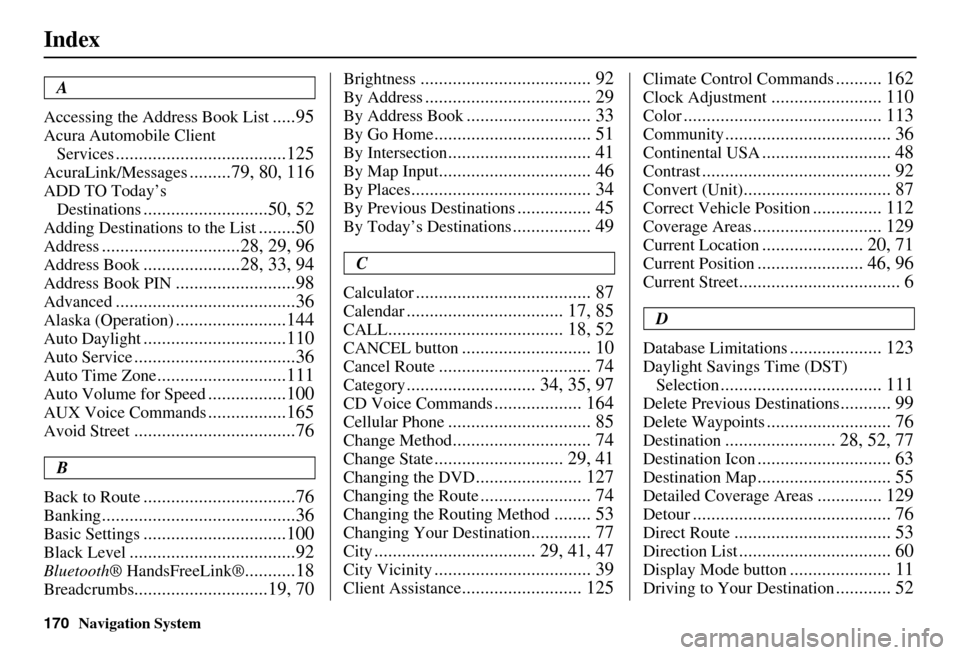
170Navigation System
Index
A
Accessing the Address Book List
.....95
Acura Automobile Client Services
.....................................125
AcuraLink/Messages.........79, 80, 116
ADD TO Today’s Destinations
...........................50, 52
Adding Destinations to the List........50
Address..............................28, 29, 96
Address Book.....................28, 33, 94
Address Book PIN..........................98
Advanced.......................................36
Alaska (Operation)........................144
Auto Daylight...............................110
Auto Service...................................36
Auto Time Zone............................111
Auto Volume for Speed.................100
AUX Voice Commands.................165
Avoid Street...................................76
B
Back to Route
.................................76
Banking..........................................36
Basic Settings...............................100
Black Level....................................92
Bluetooth ® HandsFreeLink®...........18
Breadcrumbs.............................19, 70
Brightness..................................... 92
By Address.................................... 29
By Address Book........................... 33
By Go Home.................................. 51
By Intersection............................... 41
By Map Input................................. 46
By Places....................................... 34
By Previous Destinations................ 45
By Today’s Destinations................. 49
C
Calculator
...................................... 87
Calendar.................................. 17, 85
CALL...................................... 18, 52
CANCEL button............................ 10
Cancel Route................................. 74
Category............................ 34, 35, 97
CD Voice Commands................... 164
Cellular Phone............................... 85
Change Method.............................. 74
Change State............................ 29, 41
Changing the DVD....................... 127
Changing the Route........................ 74
Changing the Routing Method........ 53
Changing Your Destination............. 77
City................................... 29, 41, 47
City Vicinity.................................. 39
Client Assistance.......................... 125
Climate Control Commands.......... 162
Clock Adjustment........................ 110
Color........................................... 113
Community.................................... 36
Continental USA............................ 48
Contrast......................................... 92
Convert (Unit)................................ 87
Correct Vehicle Position............... 112
Coverage Areas............................ 129
Current Location...................... 20, 71
Current Position....................... 46, 96
Current Street................................... 6
D
Database Limitations
.................... 123
Daylight Savings Time (DST) Selection
................................... 111
Delete Previous Destinations........... 99
Delete Waypoints........................... 76
Destination........................ 28, 52, 77
Destination Icon............................. 63
Destination Map............................. 55
Detailed Coverage Areas.............. 129
Detour........................................... 76
Direct Route.................................. 53
Direction List................................. 60
Display Mode button...................... 11
Driving to Your Destination............ 52