navigation system Acura RDX 2012 Owner's Guide
[x] Cancel search | Manufacturer: ACURA, Model Year: 2012, Model line: RDX, Model: Acura RDX 2012Pages: 518, PDF Size: 26.43 MB
Page 189 of 518
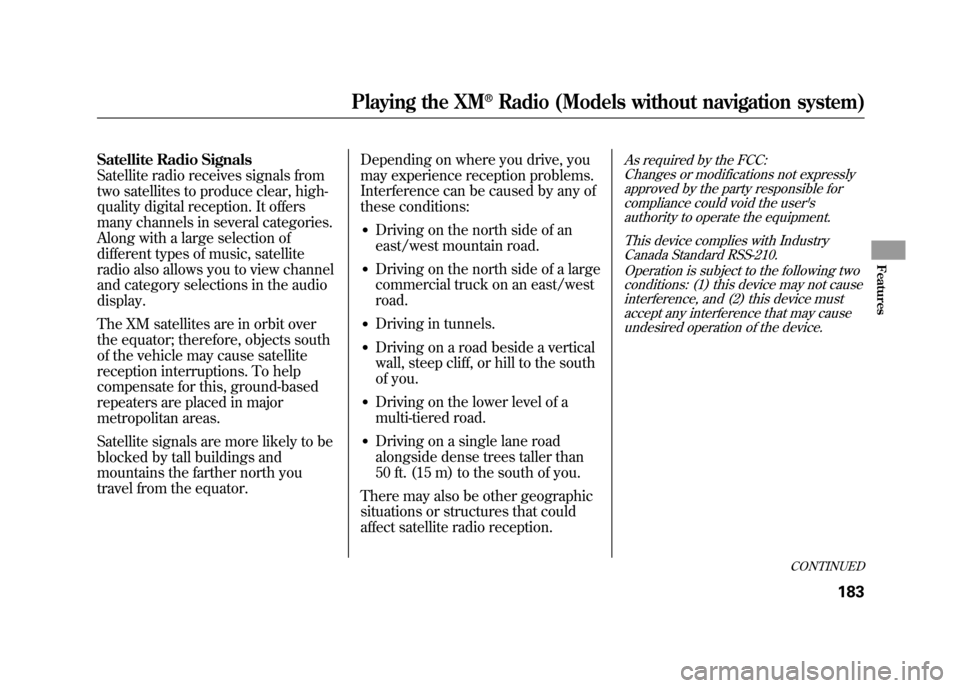
Satellite Radio Signals
Satellite radio receives signals from
two satellites to produce clear, high-
quality digital reception. It offers
many channels in several categories.
Along with a large selection of
different types of music, satellite
radio also allows you to view channel
and category selections in the audio
display.
The XM satellites are in orbit over
the equator; therefore, objects south
of the vehicle may cause satellite
reception interruptions. To help
compensate for this, ground-based
repeaters are placed in major
metropolitan areas.
Satellite signals are more likely to be
blocked by tall buildings and
mountains the farther north you
travel from the equator.Depending on where you drive, you
may experience reception problems.
Interference can be caused by any of
these conditions:
●Driving on the north side of an
east/west mountain road.●Driving on the north side of a large
commercial truck on an east/west
road.●Driving in tunnels.●Driving on a road beside a vertical
wall, steep cliff, or hill to the south
of you.●Driving on the lower level of a
multi-tiered road.●Driving on a single lane road
alongside dense trees taller than
50 ft. (15 m) to the south of you.
There may also be other geographic
situations or structures that could
affect satellite radio reception.
As required by the FCC: Changes or modifications not expresslyapproved by the party responsible for
compliance could void the user'sauthority to operate the equipment.
This device complies with IndustryCanada Standard RSS-210.
Operation is subject to the following twoconditions: (1) this device may not cause
interference, and (2) this device mustaccept any interference that may causeundesired operation of the device.
CONTINUED
Playing the XM
®Radio (Models without navigation system)
183
Features
11/06/16 17:42:51 12 ACURA RDX MMC North America Owner's M 50 31STK650 enu
Page 190 of 518
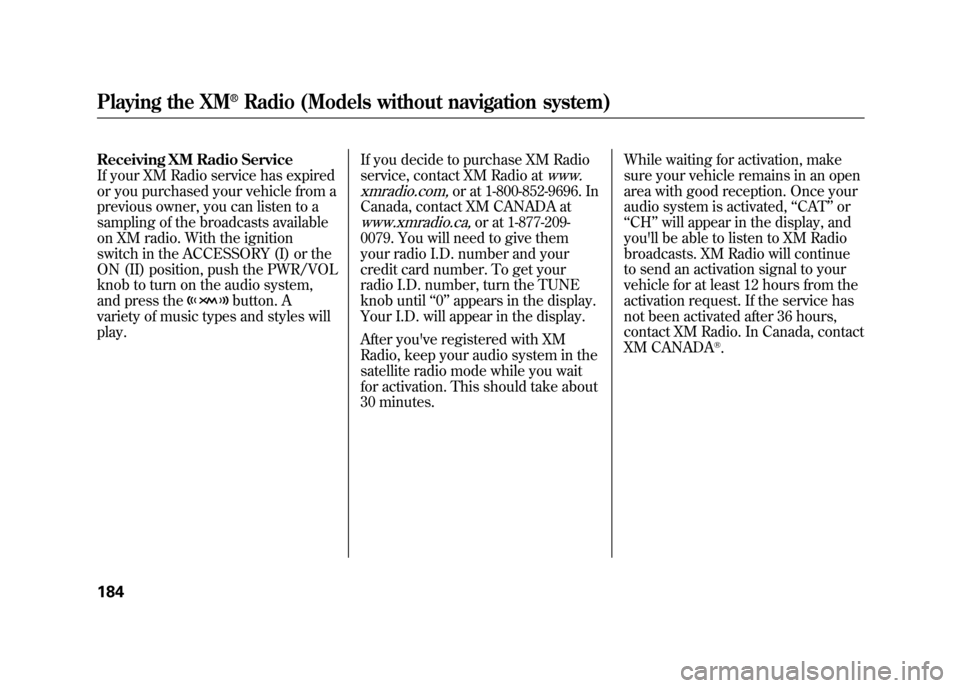
Receiving XM Radio Service
If your XM Radio service has expired
or you purchased your vehicle from a
previous owner, you can listen to a
sampling of the broadcasts available
on XM radio. With the ignition
switch in the ACCESSORY (I) or the
ON (II) position, push the PWR/VOL
knob to turn on the audio system,
and press the
button. A
variety of music types and styles will
play. If you decide to purchase XM Radio
service, contact XM Radio at
www.
xmradio.com,
or at 1-800-852-9696. In
Canada, contact XM CANADA at
www.xmradio.ca,
or at 1-877-209-
0079. You will need to give them
your radio I.D. number and your
credit card number. To get your
radio I.D. number, turn the TUNE
knob until ‘‘0’’ appears in the display.
Your I.D. will appear in the display.
After you've registered with XM
Radio, keep your audio system in the
satellite radio mode while you wait
for activation. This should take about
30 minutes. While waiting for activation, make
sure your vehicle remains in an open
area with good reception. Once your
audio system is activated,
‘‘CAT’’ or
‘‘ CH ’’will appear in the display, and
you'll be able to listen to XM Radio
broadcasts. XM Radio will continue
to send an activation signal to your
vehicle for at least 12 hours from the
activation request. If the service has
not been activated after 36 hours,
contact XM Radio. In Canada, contact
XM CANADA
®.
Playing the XM
®Radio (Models without navigation system)
18411/06/16 17:42:51 12 ACURA RDX MMC North America Owner's M 50 31STK650 enu
Page 191 of 518
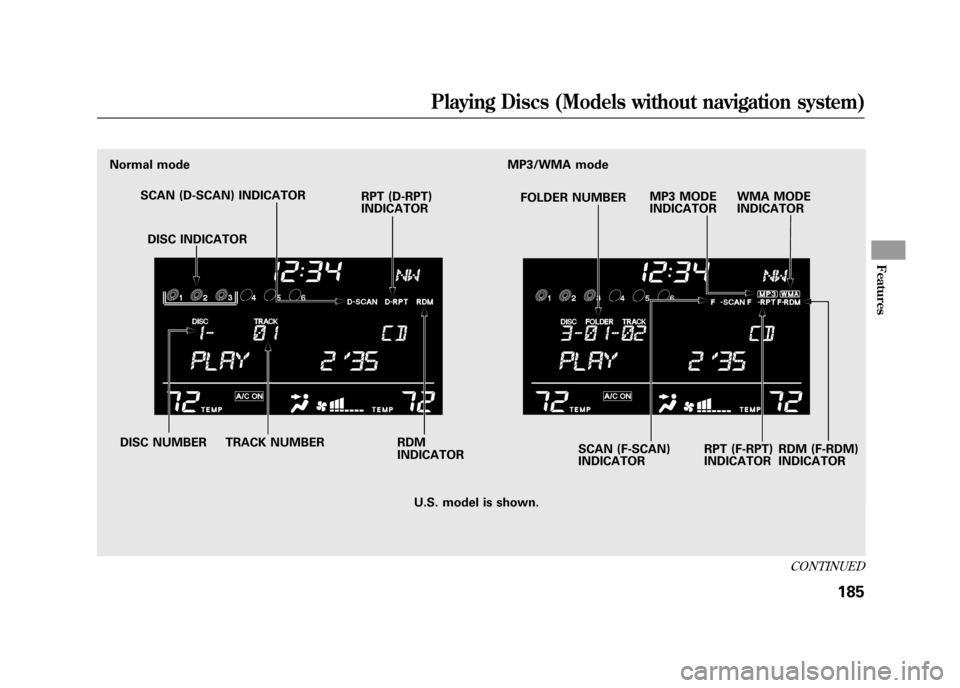
Normal modeMP3/WMA mode
SCAN (D-SCAN) INDICATOR RPT (D-RPT)
INDICATORFOLDER NUMBER
SCAN (F-SCAN)
INDICATOR RPT (F-RPT)
INDICATOR
DISC NUMBER TRACK NUMBER DISC INDICATOR
RDM (F-RDM)
INDICATOR
MP3 MODE
INDICATOR
WMA MODE
INDICATOR
U.S. model is shown.
RDM
INDICATOR
CONTINUED
Playing Discs (Models without navigation system)
185
Features
11/06/16 17:42:51 12 ACURA RDX MMC North America Owner's M 50 31STK650 enu
Page 192 of 518
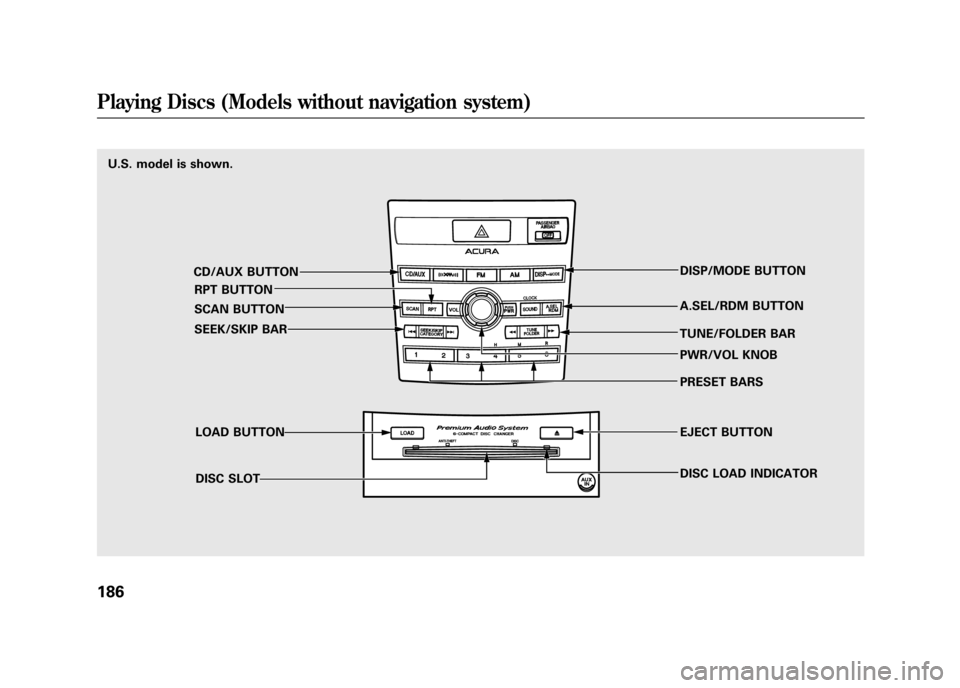
U.S. model is shown.CD/AUX BUTTONRPT BUTTON
SCAN BUTTON
SEEK/SKIP BAR
LOAD BUTTONDISC SLOT DISP/MODE BUTTON
A.SEL/RDM BUTTON
TUNE/FOLDER BAR PWR/VOL KNOB
PRESET BARS
EJECT BUTTON
DISC LOAD INDICATORPlaying Discs (Models without navigation system)18611/06/16 17:42:51 12 ACURA RDX MMC North America Owner's M 50 31STK650 enu
Page 193 of 518
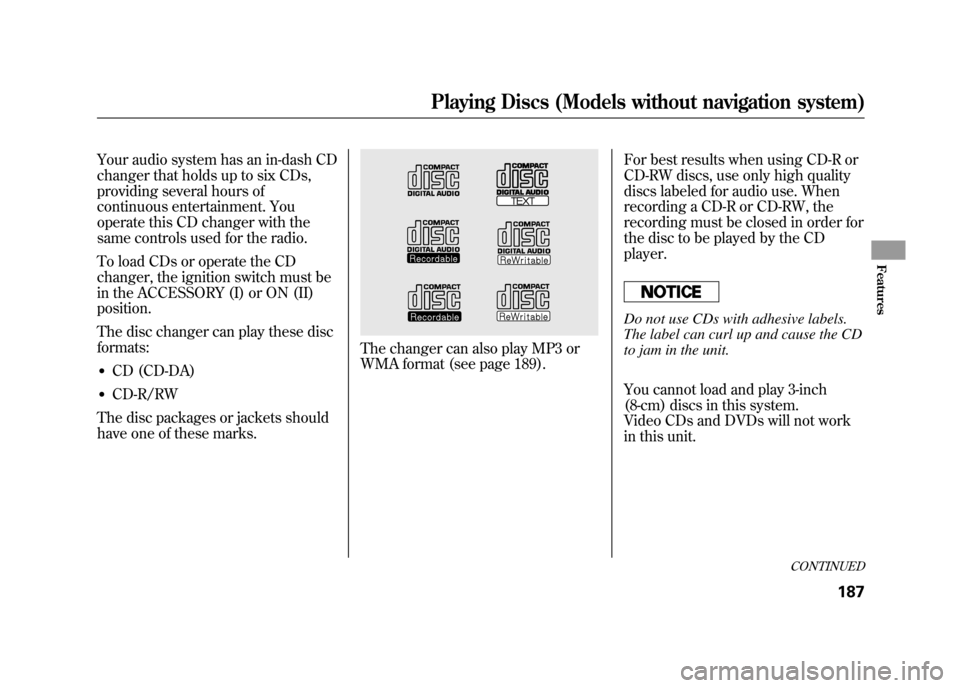
Your audio system has an in-dash CD
changer that holds up to six CDs,
providing several hours of
continuous entertainment. You
operate this CD changer with the
same controls used for the radio.
To load CDs or operate the CD
changer, the ignition switch must be
in the ACCESSORY (I) or ON (II)
position.
The disc changer can play these disc
formats:●CD (CD-DA)●CD-R/RW
The disc packages or jackets should
have one of these marks.
The changer can also play MP3 or
WMA format (see page 189). For best results when using CD-R or
CD-RW discs, use only high quality
discs labeled for audio use. When
recording a CD-R or CD-RW, the
recording must be closed in order for
the disc to be played by the CD
player.
Do not use CDs with adhesive labels.
The label can curl up and cause the CD
to jam in the unit.
You cannot load and play 3-inch
(8-cm) discs in this system.
Video CDs and DVDs will not work
in this unit.
CONTINUED
Playing Discs (Models without navigation system)
187
Features
11/06/16 17:42:51 12 ACURA RDX MMC North America Owner's M 50 31STK650 enu
Page 194 of 518
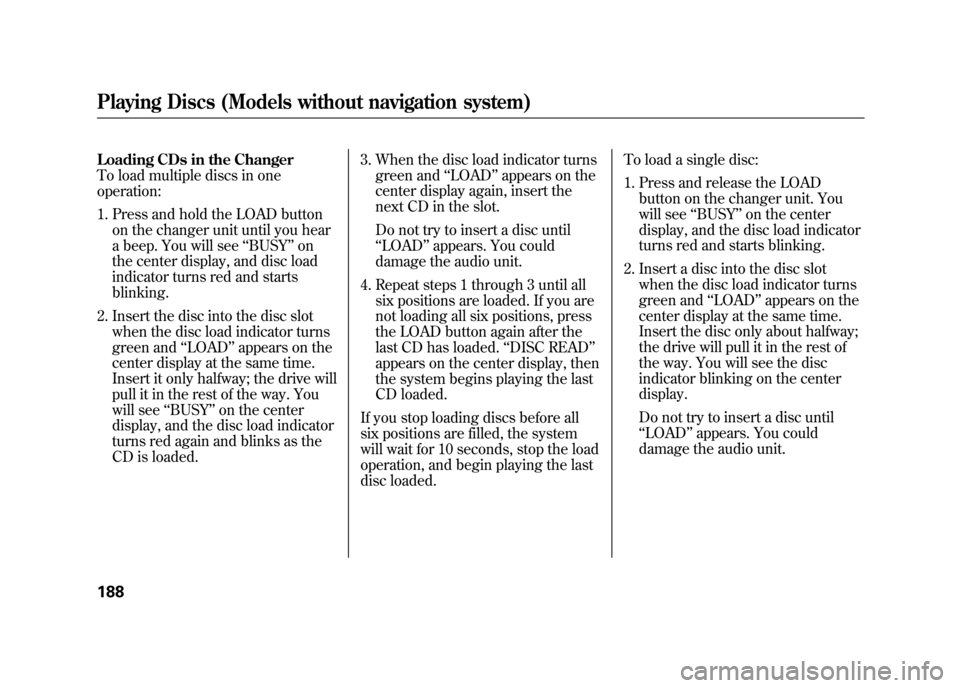
Loading CDs in the Changer
To load multiple discs in one
operation:1. Press and hold the LOAD button on the changer unit until you hear
a beep. You will see ‘‘BUSY ’’on
the center display, and disc load
indicator turns red and starts
blinking.
2. Insert the disc into the disc slot when the disc load indicator turns
green and ‘‘LOAD ’’appears on the
center display at the same time.
Insert it only halfway; the drive will
pull it in the rest of the way. You
will see ‘‘BUSY ’’on the center
display, and the disc load indicator
turns red again and blinks as the
CD is loaded. 3. When the disc load indicator turns
green and ‘‘LOAD ’’appears on the
center display again, insert the
next CD in the slot.
Do not try to insert a disc until
‘‘ LOAD ’’appears. You could
damage the audio unit.
4. Repeat steps 1 through 3 until all six positions are loaded. If you are
not loading all six positions, press
the LOAD button again after the
last CD has loaded. ‘‘DISC READ ’’
appears on the center display, then
the system begins playing the last
CD loaded.
If you stop loading discs before all
six positions are filled, the system
will wait for 10 seconds, stop the load
operation, and begin playing the last
disc loaded. To load a single disc:
1. Press and release the LOAD
button on the changer unit. You
will see ‘‘BUSY ’’on the center
display, and the disc load indicator
turns red and starts blinking.
2. Insert a disc into the disc slot when the disc load indicator turns
green and ‘‘LOAD ’’appears on the
center display at the same time.
Insert the disc only about halfway;
the drive will pull it in the rest of
the way. You will see the disc
indicator blinking on the center
display.
Do not try to insert a disc until
‘‘ LOAD ’’appears. You could
damage the audio unit.Playing Discs (Models without navigation system)18811/06/16 17:42:51 12 ACURA RDX MMC North America Owner's M 50 31STK650 enu
Page 195 of 518
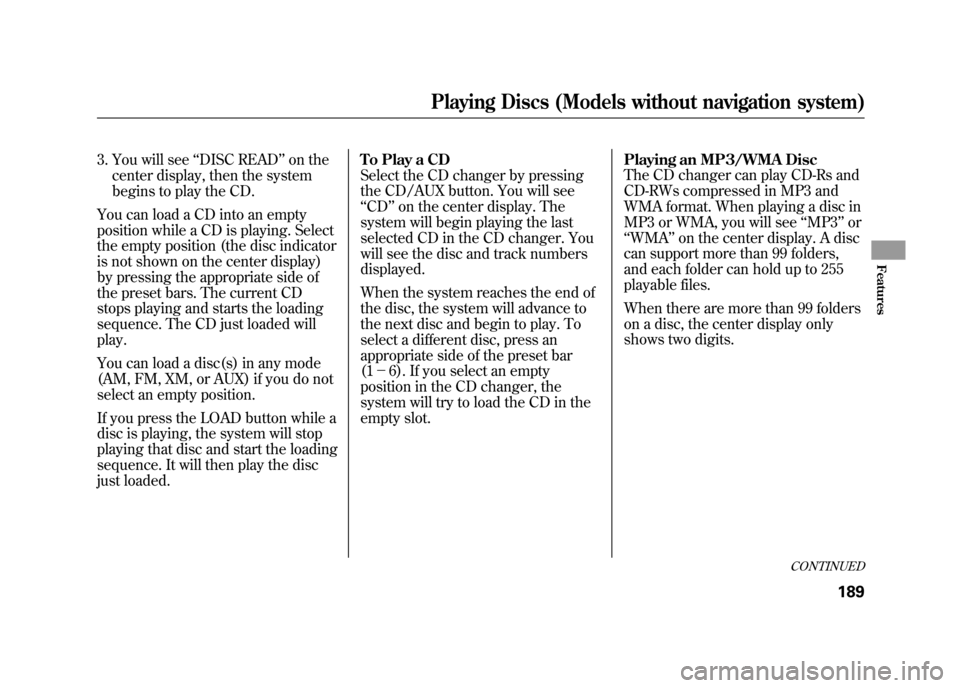
3. You will see‘‘DISC READ ’’on the
center display, then the system
begins to play the CD.
You can load a CD into an empty
position while a CD is playing. Select
the empty position (the disc indicator
is not shown on the center display)
by pressing the appropriate side of
the preset bars. The current CD
stops playing and starts the loading
sequence. The CD just loaded will
play.
You can load a disc(s) in any mode
(AM, FM, XM, or AUX) if you do not
select an empty position.
If you press the LOAD button while a
disc is playing, the system will stop
playing that disc and start the loading
sequence. It will then play the disc
just loaded. To Play a CD
Select the CD changer by pressing
the CD/AUX button. You will see
‘‘
CD ’’on the center display. The
system will begin playing the last
selected CD in the CD changer. You
will see the disc and track numbers
displayed.
When the system reaches the end of
the disc, the system will advance to
the next disc and begin to play. To
select a different disc, press an
appropriate side of the preset bar
(1 - 6). If you select an empty
position in the CD changer, the
system will try to load the CD in the
empty slot. Playing an MP3/WMA Disc
The CD changer can play CD-Rs and
CD-RWs compressed in MP3 and
WMA format. When playing a disc in
MP3 or WMA, you will see
‘‘MP3 ’’or
‘‘ WMA ’’on the center display. A disc
can support more than 99 folders,
and each folder can hold up to 255
playable files.
When there are more than 99 folders
on a disc, the center display only
shows two digits.
CONTINUED
Playing Discs (Models without navigation system)
189
Features
11/06/16 17:42:51 12 ACURA RDX MMC North America Owner's M 50 31STK650 enu
Page 196 of 518
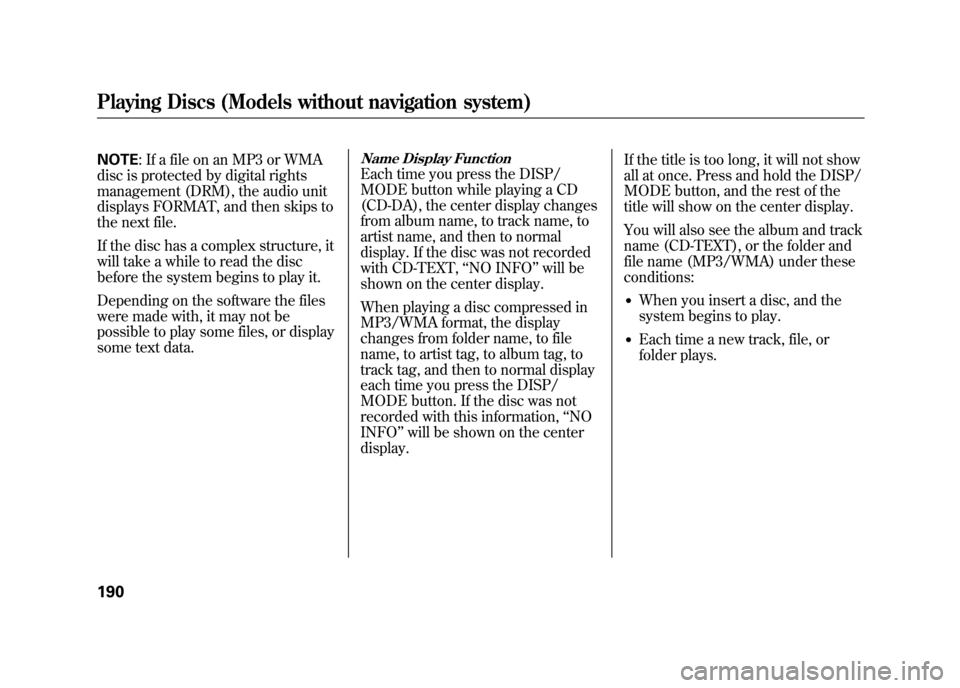
NOTE: If a file on an MP3 or WMA
disc is protected by digital rights
management (DRM), the audio unit
displays FORMAT, and then skips to
the next file.
If the disc has a complex structure, it
will take a while to read the disc
before the system begins to play it.
Depending on the software the files
were made with, it may not be
possible to play some files, or display
some text data.
Name Display FunctionEach time you press the DISP/
MODE button while playing a CD
(CD-DA), the center display changes
from album name, to track name, to
artist name, and then to normal
display. If the disc was not recorded
with CD-TEXT, ‘‘NO INFO ’’will be
shown on the center display.
When playing a disc compressed in
MP3/WMA format, the display
changes from folder name, to file
name, to artist tag, to album tag, to
track tag, and then to normal display
each time you press the DISP/
MODE button. If the disc was not
recorded with this information, ‘‘NO
INFO ’’will be shown on the center
display. If the title is too long, it will not show
all at once. Press and hold the DISP/
MODE button, and the rest of the
title will show on the center display.
You will also see the album and track
name (CD-TEXT), or the folder and
file name (MP3/WMA) under these
conditions:
●When you insert a disc, and the
system begins to play.●Each time a new track, file, or
folder plays.
Playing Discs (Models without navigation system)19011/06/16 17:42:51 12 ACURA RDX MMC North America Owner's M 50 31STK650 enu
Page 197 of 518

To Change or Select Tracks/FilesWhile a disc is playing you can use
the SEEK/SKIP bar to select
passages and change tracks (files in
MP3/WMA mode).
In MP3/WMA mode, use the
TUNE/FOLDER bar to select folders
on the disc, and use the SEEK/SKIP
bar to change files.SEEK/SKIP
-Each time you press
and release the
side of the
SEEK/SKIP bar, the system skips
forward to the beginning of the next
track (file in MP3/WMA mode).
Press and release the
side of the
bar to skip backward to the
beginning of the current track/file.
Press it again to skip to the
beginning of the previous track/file.
To move rapidly within a track/file,
press and hold the
or
side of
the SEEK/SKIP bar.
In MP3/WMA modeFOLDER SELECTION -To select
a different folder, press and release
the
side of the TUNE/FOLDER
bar to move to the beginning of the
next folder. Press and release the
side of the bar to move to the
beginning of the previous folder.
REPEAT -This feature, when
activated, continuously replays the
current track (file in MP3/WMA
mode). To activate it, press and
release the RPT button. You will see
‘‘ RPT ’’on the center display. To turn
off this feature, press the RPT button
for more than 2 seconds.
CONTINUED
Playing Discs (Models without navigation system)
191
Features
11/06/16 17:42:51 12 ACURA RDX MMC North America Owner's M 50 31STK650 enu
Page 198 of 518
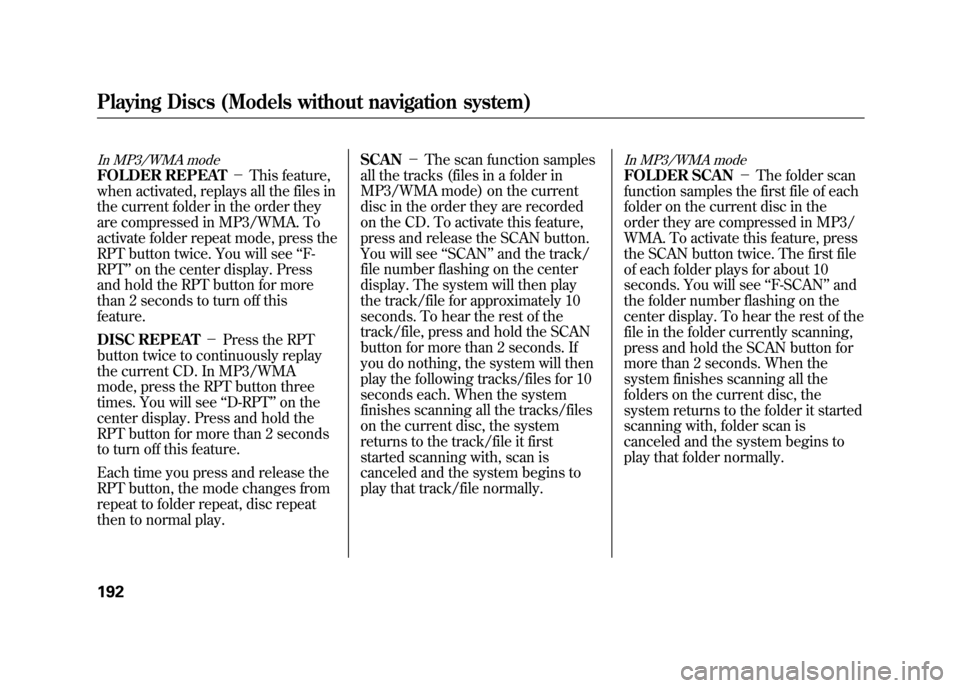
In MP3/WMA modeFOLDER REPEAT-This feature,
when activated, replays all the files in
the current folder in the order they
are compressed in MP3/WMA. To
activate folder repeat mode, press the
RPT button twice. You will see ‘‘F-
RPT ’’on the center display. Press
and hold the RPT button for more
than 2 seconds to turn off this
feature.
DISC REPEAT -Press the RPT
button twice to continuously replay
the current CD. In MP3/WMA
mode, press the RPT button three
times. You will see ‘‘D-RPT ’’on the
center display. Press and hold the
RPT button for more than 2 seconds
to turn off this feature.
Each time you press and release the
RPT button, the mode changes from
repeat to folder repeat, disc repeat
then to normal play. SCAN
-The scan function samples
all the tracks (files in a folder in
MP3/WMA mode) on the current
disc in the order they are recorded
on the CD. To activate this feature,
press and release the SCAN button.
You will see ‘‘SCAN ’’and the track/
file number flashing on the center
display. The system will then play
the track/file for approximately 10
seconds. To hear the rest of the
track/file, press and hold the SCAN
button for more than 2 seconds. If
you do nothing, the system will then
play the following tracks/files for 10
seconds each. When the system
finishes scanning all the tracks/files
on the current disc, the system
returns to the track/file it first
started scanning with, scan is
canceled and the system begins to
play that track/file normally.
In MP3/WMA modeFOLDER SCAN -The folder scan
function samples the first file of each
folder on the current disc in the
order they are compressed in MP3/
WMA. To activate this feature, press
the SCAN button twice. The first file
of each folder plays for about 10
seconds. You will see ‘‘F-SCAN ’’and
the folder number flashing on the
center display. To hear the rest of the
file in the folder currently scanning,
press and hold the SCAN button for
more than 2 seconds. When the
system finishes scanning all the
folders on the current disc, the
system returns to the folder it started
scanning with, folder scan is
canceled and the system begins to
play that folder normally.
Playing Discs (Models without navigation system)19211/06/16 17:42:51 12 ACURA RDX MMC North America Owner's M 50 31STK650 enu