navigation system Acura RDX 2012 Workshop Manual
[x] Cancel search | Manufacturer: ACURA, Model Year: 2012, Model line: RDX, Model: Acura RDX 2012Pages: 518, PDF Size: 26.43 MB
Page 219 of 518
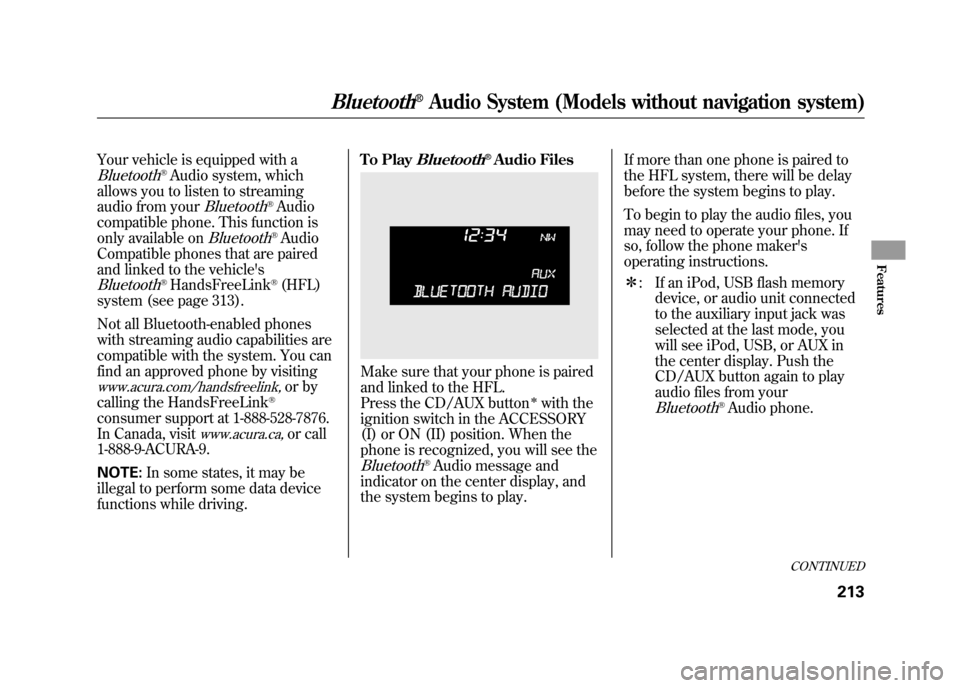
Your vehicle is equipped with aBluetooth
®Audio system, which
allows you to listen to streaming
audio from your
Bluetooth
®Audio
compatible phone. This function is
only available on
Bluetooth
®Audio
Compatible phones that are paired
and linked to the vehicle's
Bluetooth
®HandsFreeLink
®(HFL)
system (see page 313).
Not all Bluetooth-enabled phones
with streaming audio capabilities are
compatible with the system. You can
find an approved phone by visiting
www.acura.com/handsfreelink,
or by
calling the HandsFreeLink
®
consumer support at 1-888-528-7876.
In Canada, visit
www.acura.ca,
or call
1-888-9-ACURA-9.
NOTE: In some states, it may be
illegal to perform some data device
functions while driving. To Play
Bluetooth
®Audio Files
Make sure that your phone is paired
and linked to the HFL.
Press the CD/AUX button
ᤳwith the
ignition switch in the ACCESSORY
(I) or ON (II) position. When the
phone is recognized, you will see the
Bluetooth
®Audio message and
indicator on the center display, and
the system begins to play. If more than one phone is paired to
the HFL system, there will be delay
before the system begins to play.
To begin to play the audio files, you
may need to operate your phone. If
so, follow the phone maker's
operating instructions.
ᤳ
: If an iPod, USB flash memory
device, or audio unit connected
to the auxiliary input jack was
selected at the last mode, you
will see iPod, USB, or AUX in
the center display. Push the
CD/AUX button again to play
audio files from your
Bluetooth
®Audio phone.
CONTINUED
Bluetooth
®Audio System (Models without navigation system)
213
Features
11/06/16 17:42:51 12 ACURA RDX MMC North America Owner's M 50 31STK650 enu
Page 220 of 518
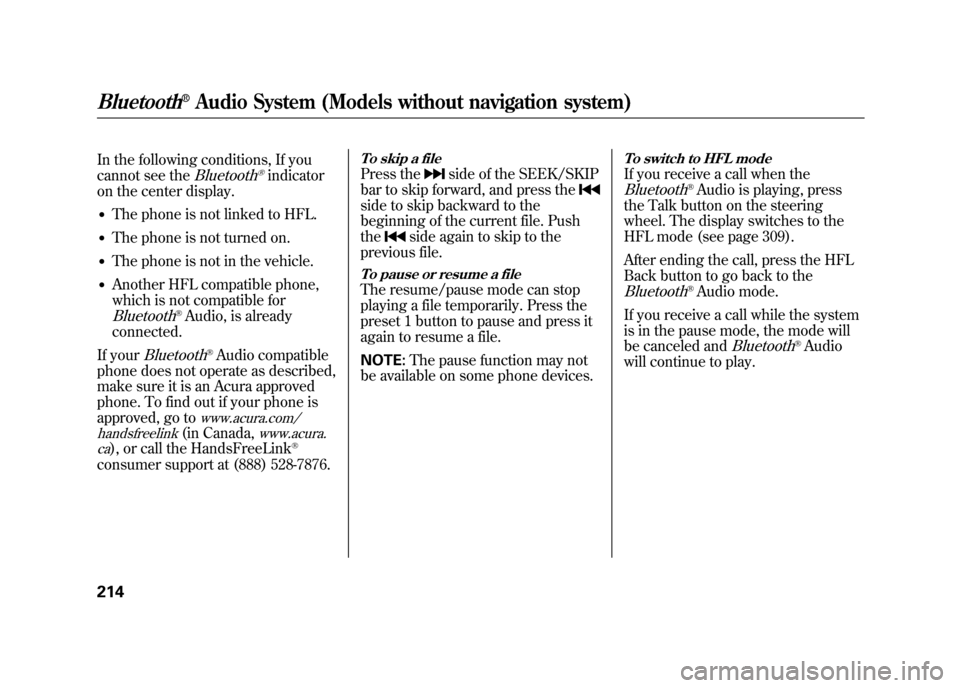
In the following conditions, If you
cannot see the
Bluetooth
®indicator
on the center display.
●The phone is not linked to HFL.●The phone is not turned on.●The phone is not in the vehicle.●Another HFL compatible phone,
which is not compatible forBluetooth
®Audio, is already
connected.
If your
Bluetooth
®Audio compatible
phone does not operate as described,
make sure it is an Acura approved
phone. To find out if your phone is
approved, go to
www.acura.com/
handsfreelink
(in Canada,
www.acura.
ca
), or call the HandsFreeLink
®
consumer support at (888) 528-7876.
To skip a filePress the
side of the SEEK/SKIP
bar to skip forward, and press the
side to skip backward to the
beginning of the current file. Push
the
side again to skip to the
previous file.
To pause or resume a fileThe resume/pause mode can stop
playing a file temporarily. Press the
preset 1 button to pause and press it
again to resume a file.
NOTE: The pause function may not
be available on some phone devices.
To switch to HFL modeIf you receive a call when theBluetooth
®Audio is playing, press
the Talk button on the steering
wheel. The display switches to the
HFL mode (see page 309).
After ending the call, press the HFL
Back button to go back to the
Bluetooth
®Audio mode.
If you receive a call while the system
is in the pause mode, the mode will
be canceled and
Bluetooth
®Audio
will continue to play.
Bluetooth
®Audio System (Models without navigation system)
21411/06/16 17:42:51 12 ACURA RDX MMC North America Owner's M 50 31STK650 enu
Page 221 of 518
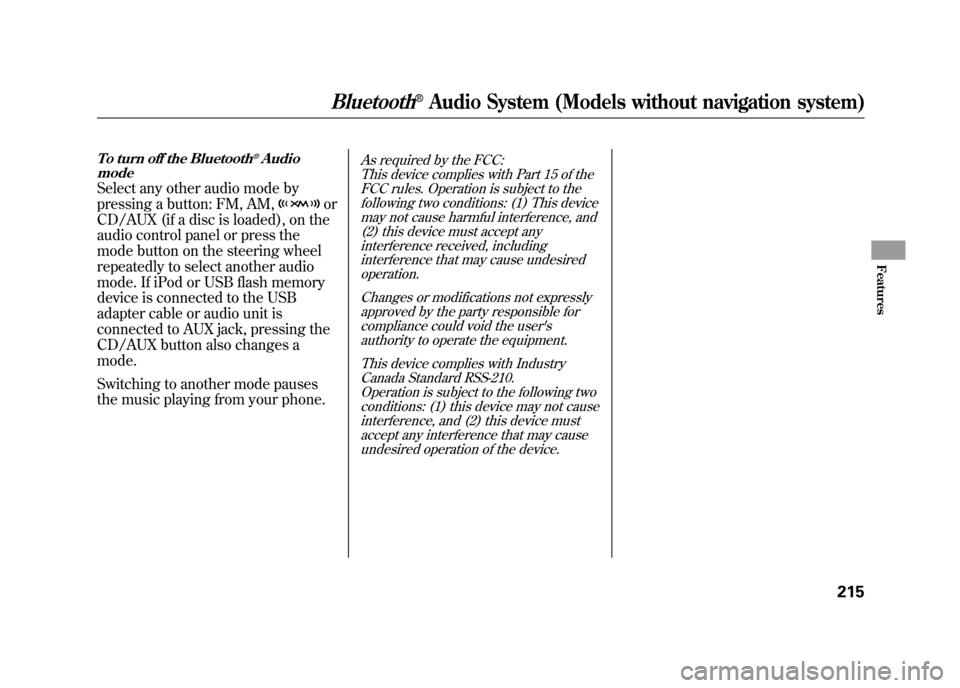
To turn off the Bluetooth
®Audio
mode
Select any other audio mode by
pressing a button: FM, AM,
or
CD/AUX (if a disc is loaded), on the
audio control panel or press the
mode button on the steering wheel
repeatedly to select another audio
mode. If iPod or USB flash memory
device is connected to the USB
adapter cable or audio unit is
connected to AUX jack, pressing the
CD/AUX button also changes a
mode.
Switching to another mode pauses
the music playing from your phone.
As required by the FCC:
This device complies with Part 15 of theFCC rules. Operation is subject to the
following two conditions: (1) This devicemay not cause harmful interference, and(2) this device must accept any
interference received, includinginterference that may cause undesiredoperation.
Changes or modifications not expresslyapproved by the party responsible for
compliance could void the user'sauthority to operate the equipment.
This device complies with IndustryCanada Standard RSS-210.
Operation is subject to the following twoconditions: (1) this device may not causeinterference, and (2) this device must
accept any interference that may causeundesired operation of the device.
Bluetooth
®Audio System (Models without navigation system)
215
Features
11/06/16 17:42:51 12 ACURA RDX MMC North America Owner's M 50 31STK650 enu
Page 222 of 518
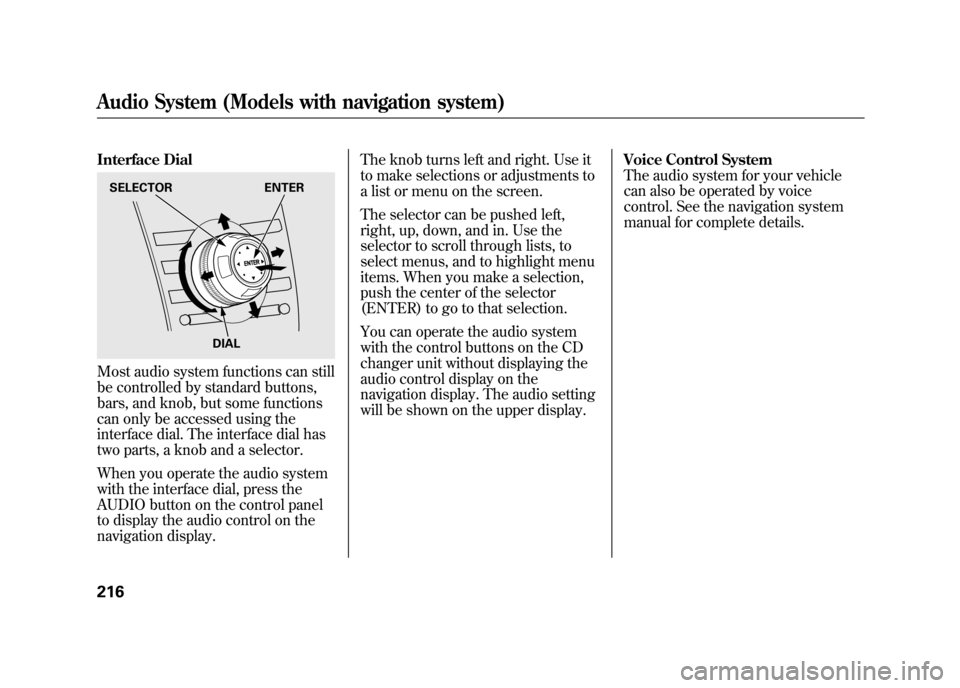
Interface DialMost audio system functions can still
be controlled by standard buttons,
bars, and knob, but some functions
can only be accessed using the
interface dial. The interface dial has
two parts, a knob and a selector.
When you operate the audio system
with the interface dial, press the
AUDIO button on the control panel
to display the audio control on the
navigation display.The knob turns left and right. Use it
to make selections or adjustments to
a list or menu on the screen.
The selector can be pushed left,
right, up, down, and in. Use the
selector to scroll through lists, to
select menus, and to highlight menu
items. When you make a selection,
push the center of the selector
(ENTER) to go to that selection.
You can operate the audio system
with the control buttons on the CD
changer unit without displaying the
audio control display on the
navigation display. The audio setting
will be shown on the upper display.
Voice Control System
The audio system for your vehicle
can also be operated by voice
control. See the navigation system
manual for complete details.SELECTOR
ENTER
DIALAudio System (Models with navigation system)21611/06/16 17:42:51 12 ACURA RDX MMC North America Owner's M 50 31STK650 enu
Page 223 of 518
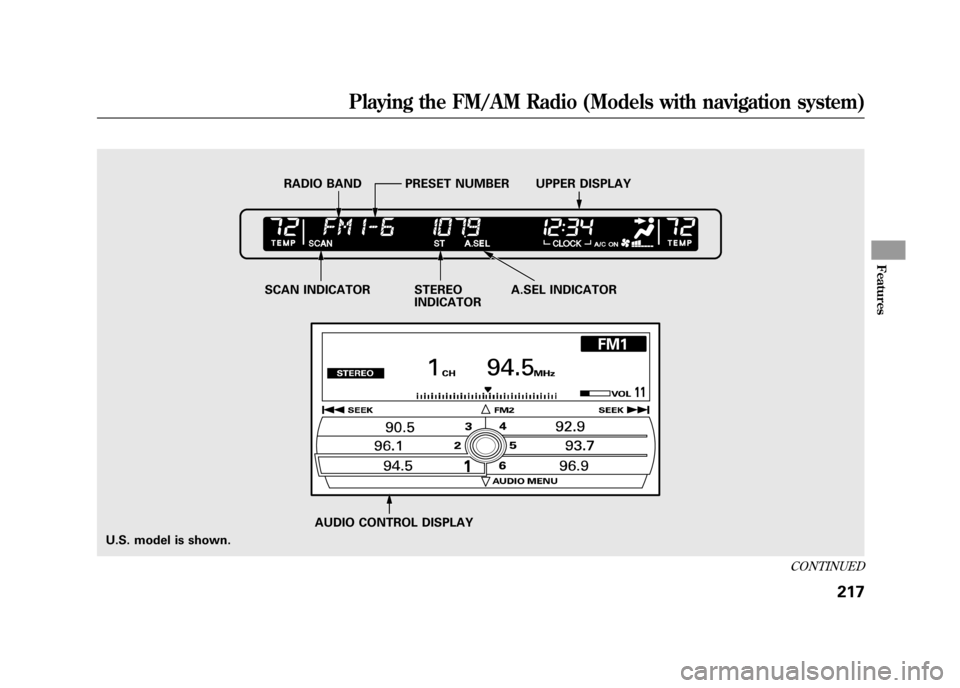
U.S. model is shown.AUDIO CONTROL DISPLAY
SCAN INDICATOR STEREO
INDICATORA.SEL INDICATOR
RADIO BAND PRESET NUMBER UPPER DISPLAY
CONTINUED
Playing the FM/AM Radio (Models with navigation system)
217
Features
11/06/16 17:42:51 12 ACURA RDX MMC North America Owner's M 50 31STK650 enu
Page 224 of 518
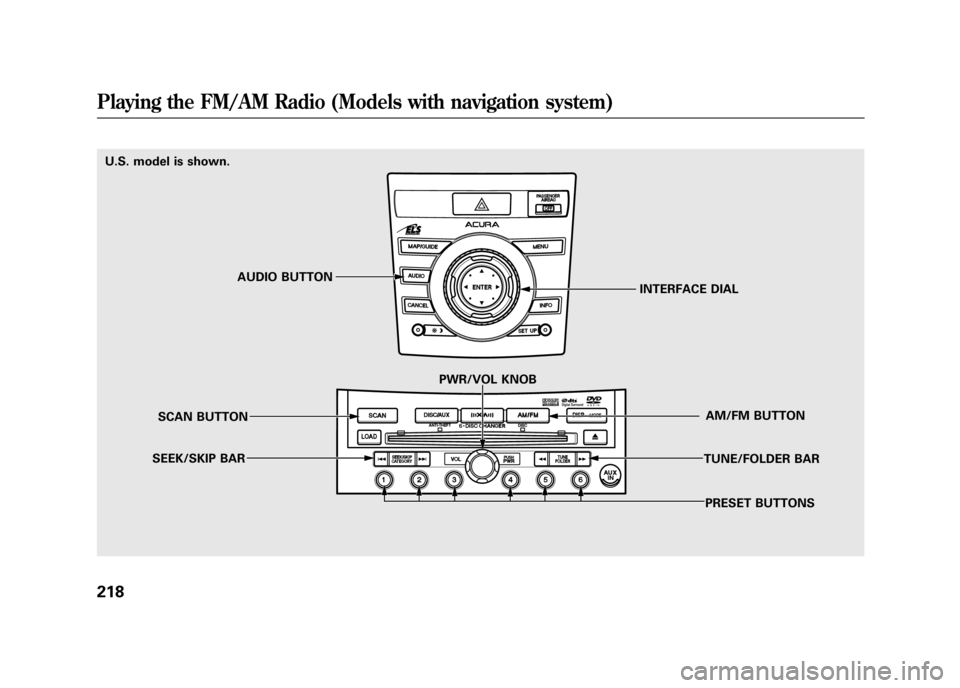
U.S. model is shown.PRESET BUTTONS
TUNE/FOLDER BAR
AM/FM BUTTON
PWR/VOL KNOB
SCAN BUTTON
SEEK/SKIP BAR INTERFACE DIAL
AUDIO BUTTONPlaying the FM/AM Radio (Models with navigation system)21811/06/16 17:42:51 12 ACURA RDX MMC North America Owner's M 50 31STK650 enu
Page 225 of 518
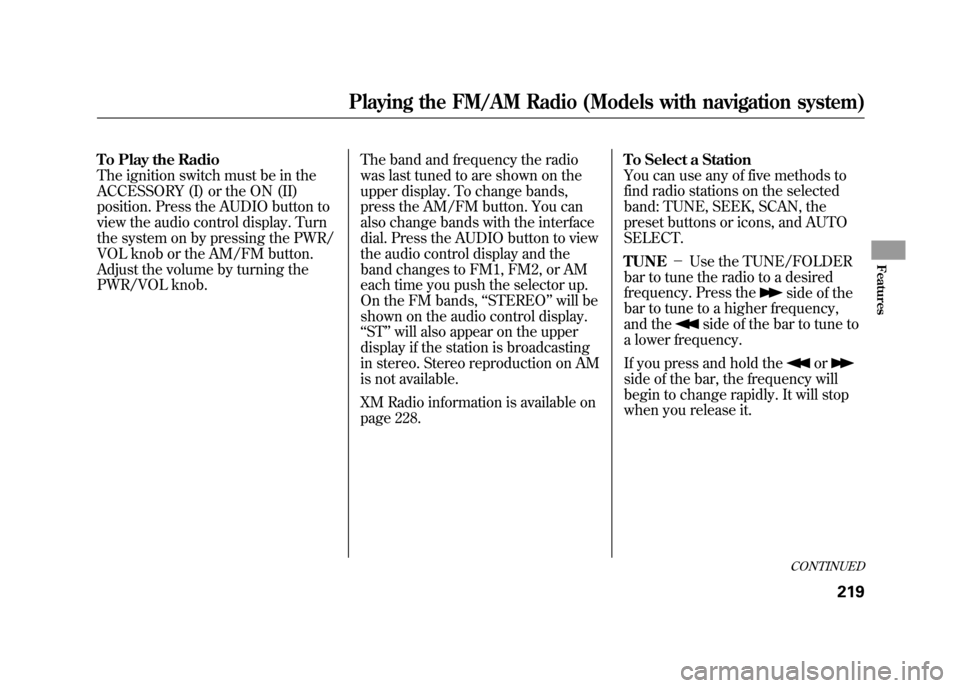
To Play the Radio
The ignition switch must be in the
ACCESSORY (I) or the ON (II)
position. Press the AUDIO button to
view the audio control display. Turn
the system on by pressing the PWR/
VOL knob or the AM/FM button.
Adjust the volume by turning the
PWR/VOL knob.The band and frequency the radio
was last tuned to are shown on the
upper display. To change bands,
press the AM/FM button. You can
also change bands with the interface
dial. Press the AUDIO button to view
the audio control display and the
band changes to FM1, FM2, or AM
each time you push the selector up.
On the FM bands,
‘‘STEREO ’’will be
shown on the audio control display.
‘‘ ST’’ will also appear on the upper
display if the station is broadcasting
in stereo. Stereo reproduction on AM
is not available.
XM Radio information is available on
page 228. To Select a Station
You can use any of five methods to
find radio stations on the selected
band: TUNE, SEEK, SCAN, the
preset buttons or icons, and AUTO
SELECT.
TUNE
-Use the TUNE/FOLDER
bar to tune the radio to a desired
frequency. Press the
side of the
bar to tune to a higher frequency,
and the
side of the bar to tune to
a lower frequency.
If you press and hold the
or
side of the bar, the frequency will
begin to change rapidly. It will stop
when you release it.
CONTINUED
Playing the FM/AM Radio (Models with navigation system)
219
Features
11/06/16 17:42:51 12 ACURA RDX MMC North America Owner's M 50 31STK650 enu
Page 226 of 518
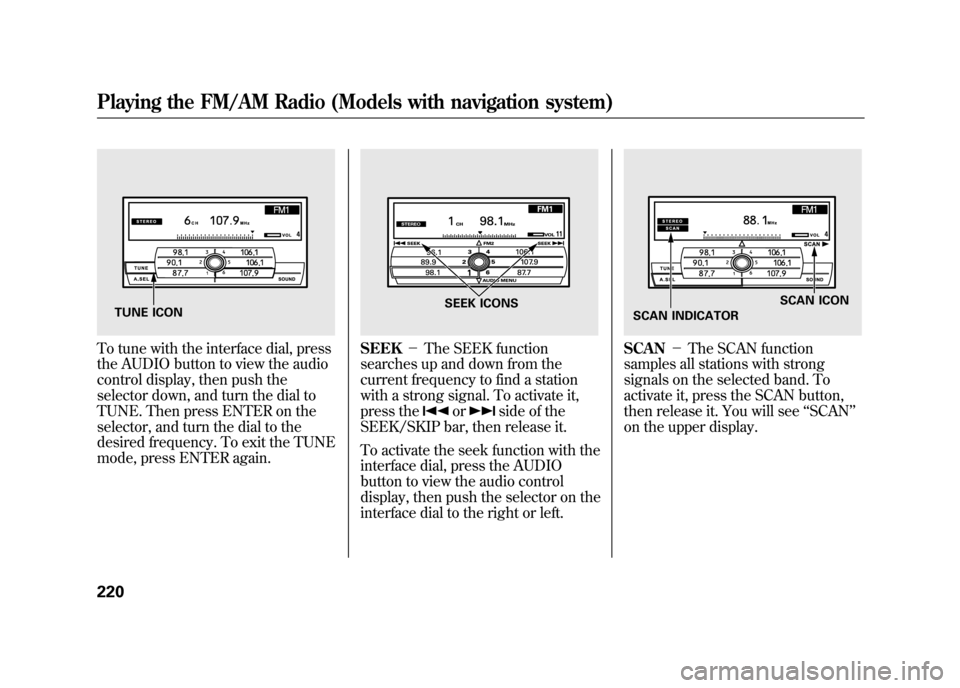
To tune with the interface dial, press
the AUDIO button to view the audio
control display, then push the
selector down, and turn the dial to
TUNE. Then press ENTER on the
selector, and turn the dial to the
desired frequency. To exit the TUNE
mode, press ENTER again.
SEEK-The SEEK function
searches up and down from the
current frequency to find a station
with a strong signal. To activate it,
press the
or
side of the
SEEK/SKIP bar, then release it.
To activate the seek function with the
interface dial, press the AUDIO
button to view the audio control
display, then push the selector on the
interface dial to the right or left.
SCAN -The SCAN function
samples all stations with strong
signals on the selected band. To
activate it, press the SCAN button,
then release it. You will see ‘‘SCAN ’’
on the upper display.
TUNE ICON
SEEK ICONS
SCAN ICON
SCAN INDICATOR
Playing the FM/AM Radio (Models with navigation system)22011/06/16 17:42:51 12 ACURA RDX MMC North America Owner's M 50 31STK650 enu
Page 227 of 518
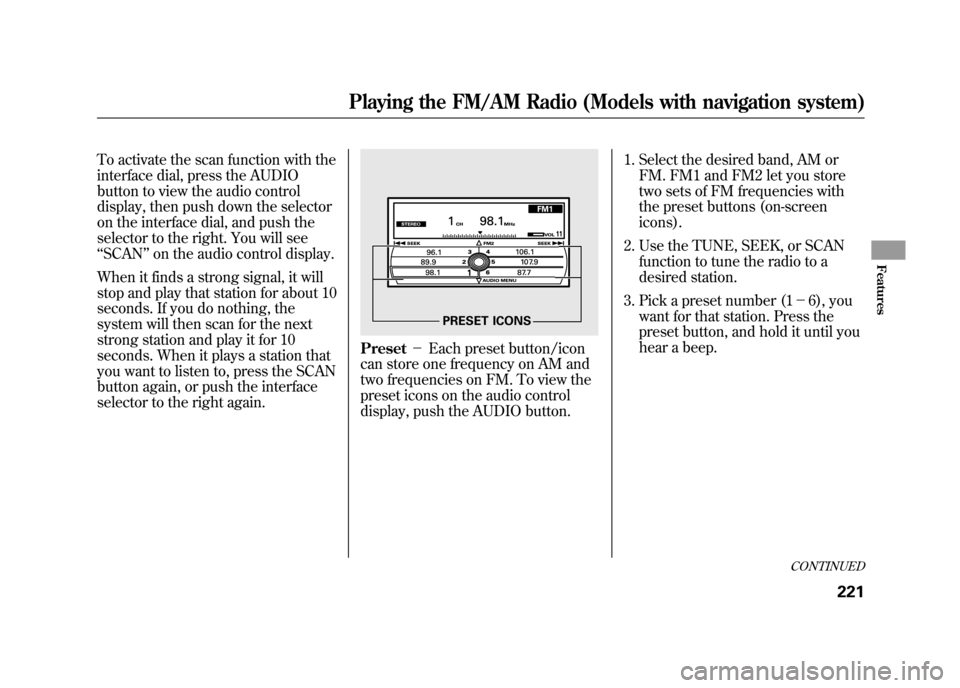
To activate the scan function with the
interface dial, press the AUDIO
button to view the audio control
display, then push down the selector
on the interface dial, and push the
selector to the right. You will see
‘‘SCAN ’’on the audio control display.
When it finds a strong signal, it will
stop and play that station for about 10
seconds. If you do nothing, the
system will then scan for the next
strong station and play it for 10
seconds. When it plays a station that
you want to listen to, press the SCAN
button again, or push the interface
selector to the right again.
Preset -Each preset button/icon
can store one frequency on AM and
two frequencies on FM. To view the
preset icons on the audio control
display, push the AUDIO button. 1. Select the desired band, AM or
FM. FM1 and FM2 let you store
two sets of FM frequencies with
the preset buttons (on-screen
icons).
2. Use the TUNE, SEEK, or SCAN function to tune the radio to a
desired station.
3. Pick a preset number (1 -6), you
want for that station. Press the
preset button, and hold it until you
hear a beep.
PRESET ICONS
CONTINUED
Playing the FM/AM Radio (Models with navigation system)
221
Features
11/06/16 17:42:51 12 ACURA RDX MMC North America Owner's M 50 31STK650 enu
Page 228 of 518
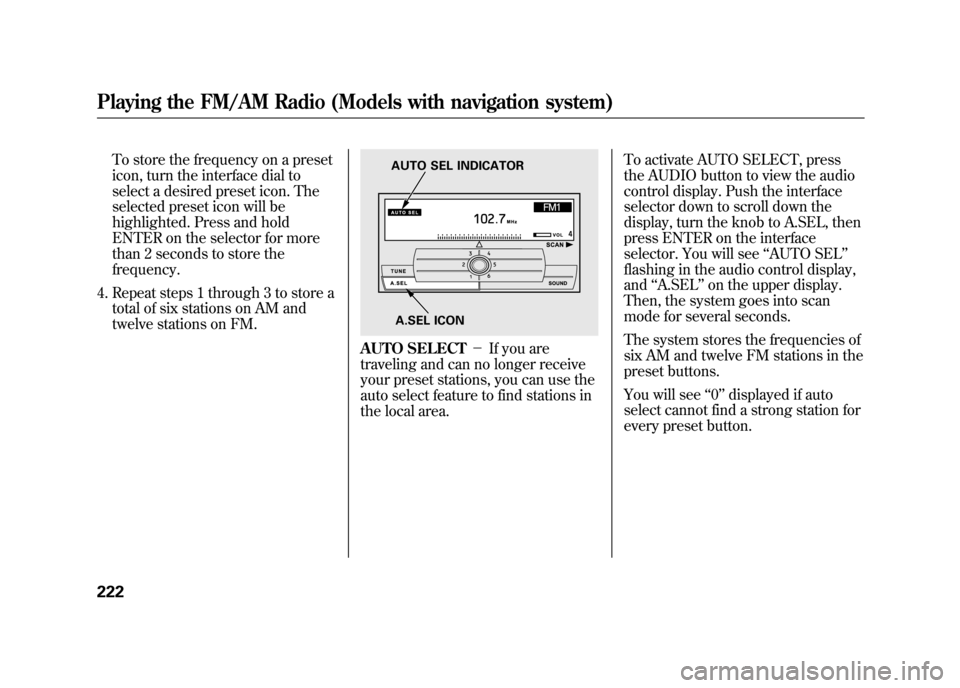
To store the frequency on a preset
icon, turn the interface dial to
select a desired preset icon. The
selected preset icon will be
highlighted. Press and hold
ENTER on the selector for more
than 2 seconds to store the
frequency.
4. Repeat steps 1 through 3 to store a total of six stations on AM and
twelve stations on FM.
AUTO SELECT -If you are
traveling and can no longer receive
your preset stations, you can use the
auto select feature to find stations in
the local area. To activate AUTO SELECT, press
the AUDIO button to view the audio
control display. Push the interface
selector down to scroll down the
display, turn the knob to A.SEL, then
press ENTER on the interface
selector. You will see
‘‘AUTO SEL’’
flashing in the audio control display,
and ‘‘A.SEL ’’on the upper display.
Then, the system goes into scan
mode for several seconds.
The system stores the frequencies of
six AM and twelve FM stations in the
preset buttons.
You will see ‘‘0’’ displayed if auto
select cannot find a strong station for
every preset button.
A.SEL ICON
AUTO SEL INDICATOR
Playing the FM/AM Radio (Models with navigation system)22211/06/16 17:42:51 12 ACURA RDX MMC North America Owner's M 50 31STK650 enu