light Acura RDX 2013 Navigation Manual
[x] Cancel search | Manufacturer: ACURA, Model Year: 2013, Model line: RDX, Model: Acura RDX 2013Pages: 260, PDF Size: 24.3 MB
Page 59 of 260
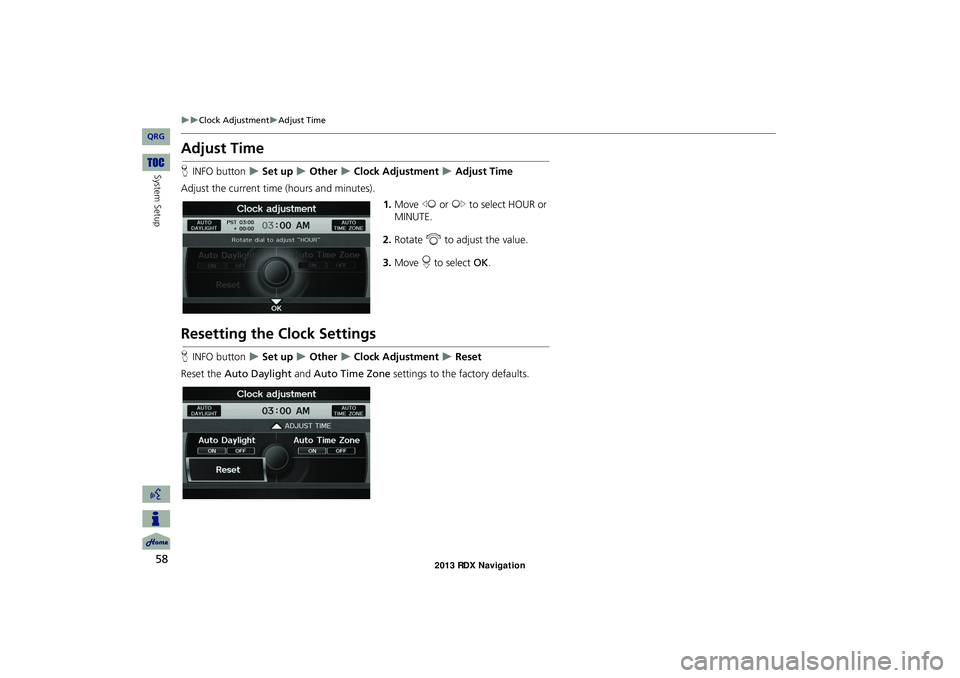
58
Clock AdjustmentAdjust Time
System Setup
Adjust Time
HINFO button Set up Other Clock Adjustment Adjust Time
Adjust the current time (hours and minutes). 1.Move w or y to select HOUR or
MINUTE.
2. Rotate i to adjust the value.
3. Move r to select OK.
Resetting the Clock Settings
HINFO button Set up Other Clock Adjustment Reset
Reset the Auto Daylight and Auto Time Zone settings to the factory defaults.
RDX_KA-31TX4800.book Page 58 Monday, January 30, 2012 11:32 PM
QRG
Page 65 of 260
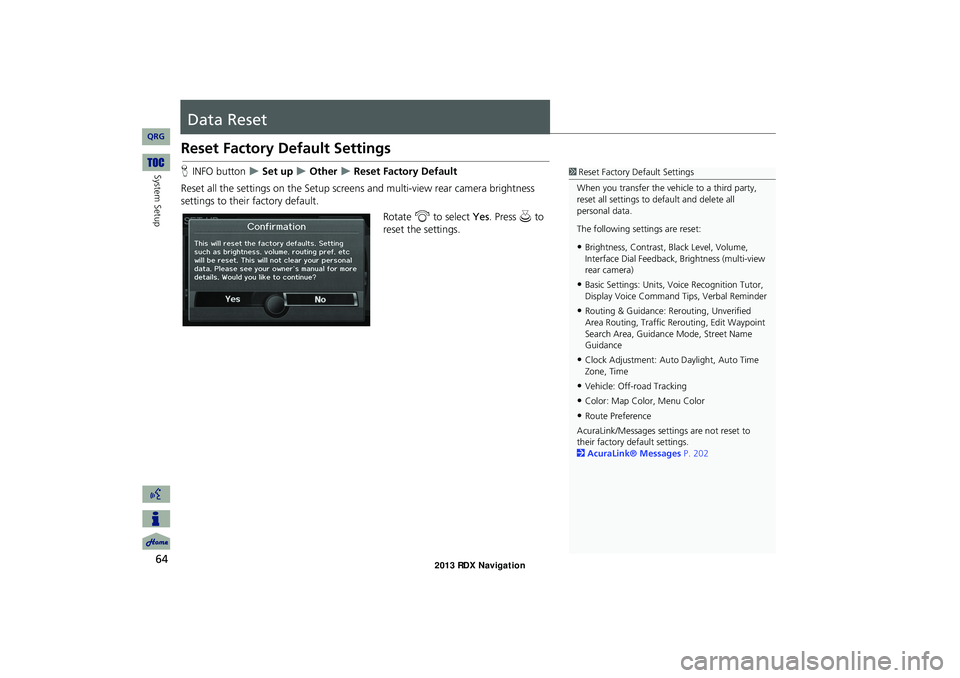
64
System Setup
Data Reset
Reset Factory Default Settings
HINFO button Set up Other Reset Factory Default
Reset all the settings on the Setup screens and multi-view rear camera brightness
settings to their factory default.
Rotate i to select Yes. Press u to
reset the settings.1 Reset Factory Default Settings
When you transfer the vehicle to a third party,
reset all settings to default and delete all
personal data.
The following settings are reset:
•Brightness, Contrast, Black Level, Volume,
Interface Dial Feedback, Brightness (multi-view
rear camera)
•Basic Settings: Units, Voice Recognition Tutor,
Display Voice Command Tips, Verbal Reminder
•Routing & Guidance: Rer outing, Unverified
Area Routing, Traf fic Rerouting, Edit Waypoint
Search Area, Guidance Mode, Street Name
Guidance
•Clock Adjustment: Auto Daylight, Auto Time
Zone, Time
•Vehicle: Off-road Tracking
•Color: Map Color, Menu Color
•Route Preference
AcuraLink/Messages settings are not reset to
their factory default settings.
2 AcuraLink® Messages P. 202
RDX_KA-31TX4800.book Page 64 Monday, January 30, 2012 11:32 PM
QRG
Page 83 of 260
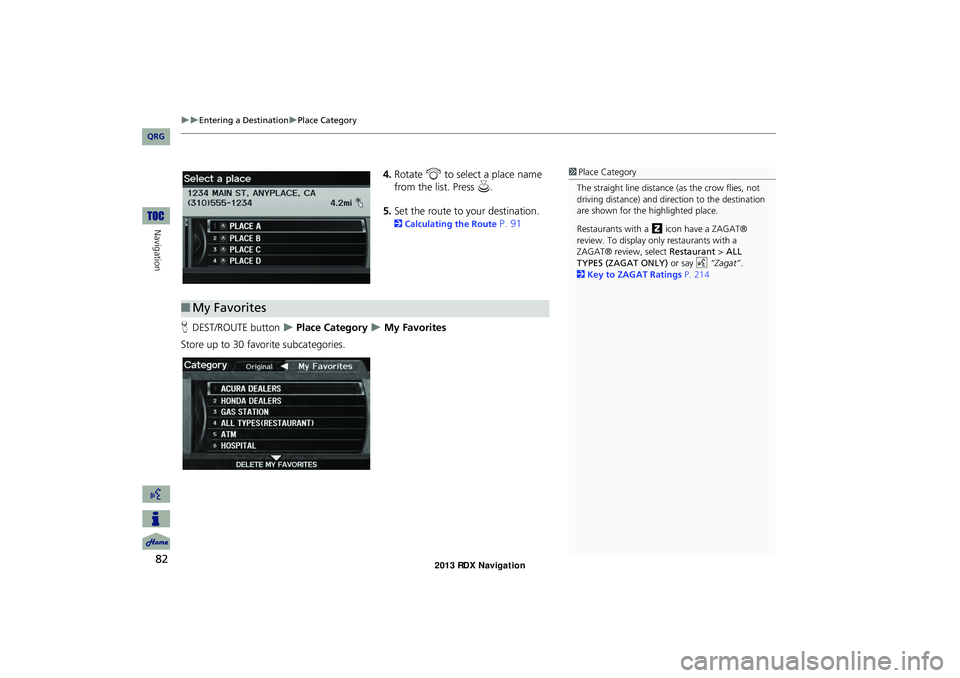
82
Entering a DestinationPlace Category
Navigation
4.Rotate i to select a place name
from the list. Press u.
5. Set the route to your destination.
2 Calculating the Route P. 91
H DEST/ROUTE button
Place Category My Favorites
Store up to 30 favorite subcategories.
1 Place Category
The straight line distance (as the crow flies, not
driving distance) and dire ction to the destination
are shown for the highlighted place.
Restaurants with a z icon have a ZAGAT®
review. To display only restaurants with a
ZAGAT® review, select Restaurant > ALL
TYPES (ZAGAT ONLY) or say d “Zagat” .
2 Key to ZAGAT Ratings P. 214
■My Favorites
RDX_KA-31TX4800.book Page 82 Monday, January 30, 2012 11:32 PM
QRG
Page 96 of 260
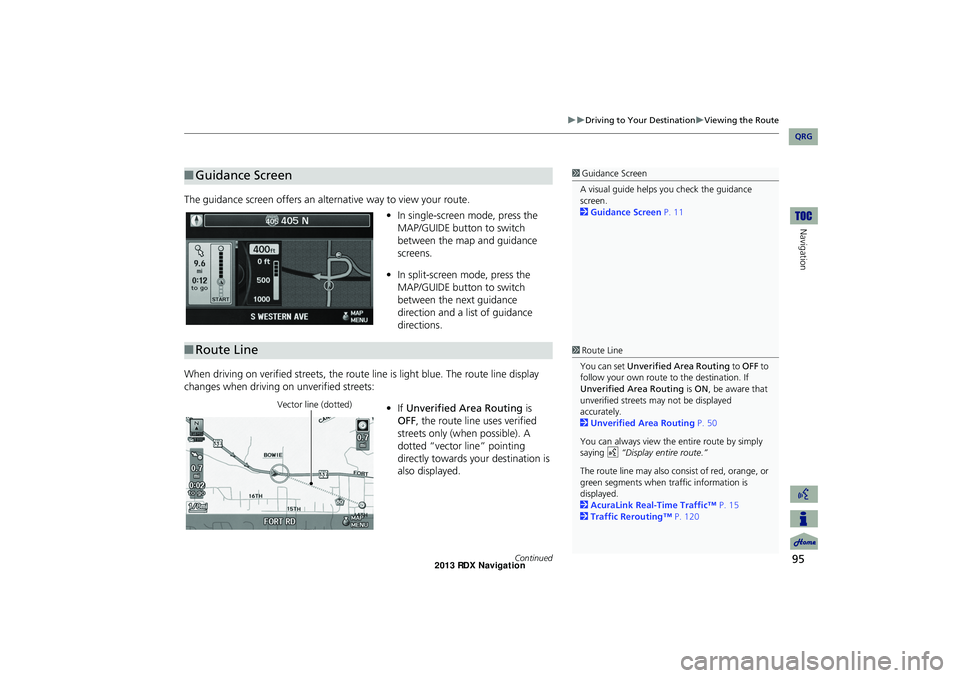
95
Driving to Your DestinationViewing the Route
Navigation
The guidance screen offers an alternative way to view your route.
•In single-screen mode, press the
MAP/GUIDE button to switch
between the map and guidance
screens.
• In split-screen mode, press the
MAP/GUIDE button to switch
between the next guidance
direction and a list of guidance
directions.
When driving on verified streets, the rout e line is light blue. The route line display
changes when driving on unverified streets:
•If Unverified Area Routing is
OFF , the route line uses verified
streets only (when possible). A
dotted “vector line” pointing
directly towards your destination is
also displayed.
■ Guidance Screen1 Guidance Screen
A visual guide helps you check the guidance
screen.
2 Guidance Screen P. 11
■Route Line1 Route Line
You can set Unverified Area Routing to OFF to
follow your own route to the destination. If
Unverified Area Routing is ON , be aware that
unverified streets ma y not be displayed
accurately.
2 Unverified Area Routing P. 50
You can always view the entire route by simply
saying d “Display entire route.”
The route line may also c onsist of red, orange, or
green segments when traffic information is
displayed.
2 AcuraLink Real-Time Traffic™ P. 15
2 Traffic Rerouting™ P. 120
Vector line (dotted)
Continued
RDX_KA-31TX4800.book Page 95 Monday, January 30, 2012 11:32 PM
QRG
Page 152 of 260
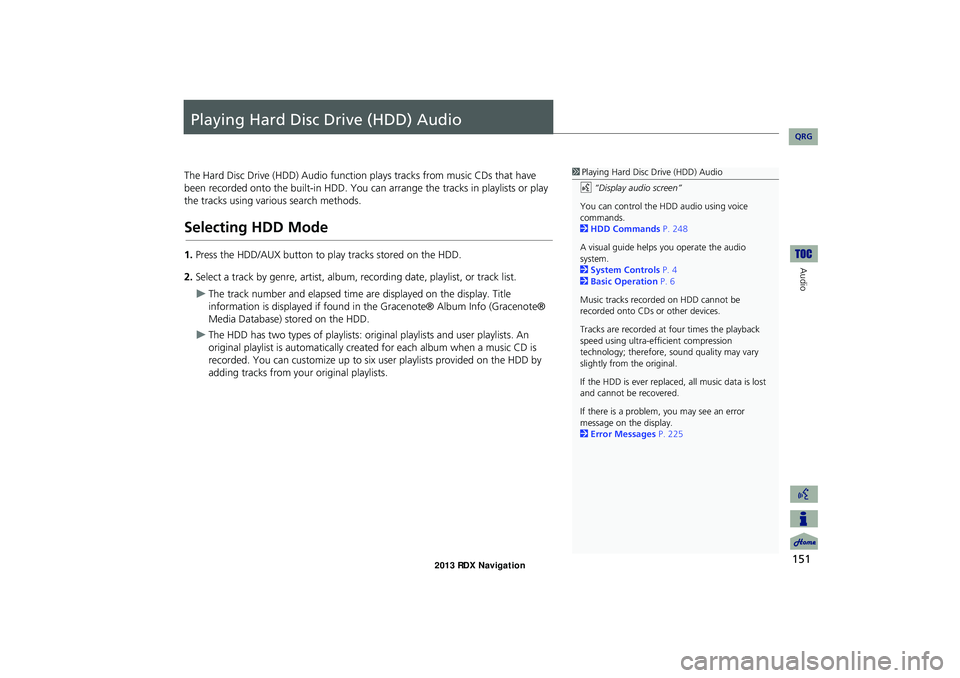
151
Audio
Playing Hard Disc Drive (HDD) Audio
The Hard Disc Drive (HDD) Audio function plays tracks from music CDs that have
been recorded onto the built-in HDD. You ca n arrange the tracks in playlists or play
the tracks using various search methods.
Selecting HDD Mode
1. Press the HDD/AUX button to play tracks stored on the HDD.
2. Select a track by genre, artist, album, recording date, playlist, or track list.
The track number and elapsed time ar e displayed on the display. Title
information is displayed if found in the Gracenote® Album Info (Gracenote®
Media Database) stored on the HDD.
The HDD has two types of playlists: original playlists and user playlists. An
original playlist is automatically created for each album when a music CD is
recorded. You can customize up to six us er playlists provided on the HDD by
adding tracks from your original playlists.
1 Playing Hard Disc Drive (HDD) Audio
d “Display audio screen”
You can control the HDD audio using voice
commands.
2 HDD Commands P. 248
A visual guide helps you operate the audio
system.
2 System Controls P. 4
2 Basic Operation P. 6
Music tracks recorded on HDD cannot be
recorded onto CDs or other devices.
Tracks are recorded at four times the playback
speed using ultra-eff icient compression
technology; therefore, sound quality may vary
slightly from the original.
If the HDD is ever replaced, all music data is lost
and cannot be recovered.
If there is a problem, you may see an error
message on the display.
2 Error Messages P. 225
RDX_KA-31TX4800.book Page 151 Monday, January 30, 2012 11:32 PM
QRG
Page 222 of 260
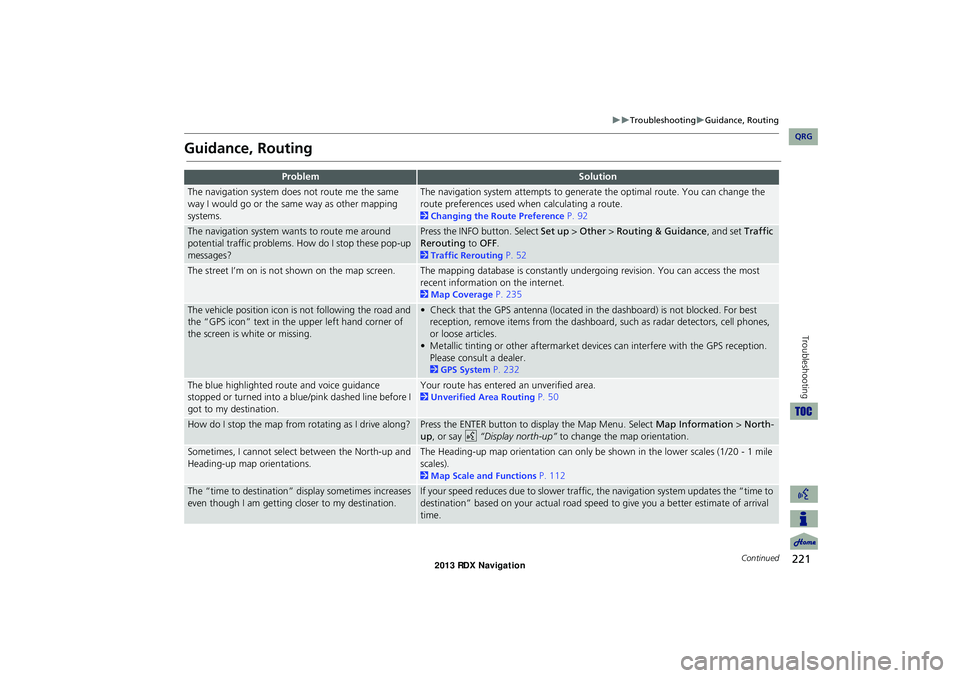
221
TroubleshootingGuidance, Routing
Troubleshooting
Guidance, Routing
ProblemSolution
The navigation system does not route me the same
way I would go or the same way as other mapping
systems.The navigation system attempts to generate the optimal route. You can change the
route preferences used when calculating a route.
2Changing the Route Preference P. 92
The navigation system wants to route me around
potential traffic problems. How do I stop these pop-up
messages?Press the INFO button. Select Set up > Other > Routing & Guidance, and set Traffic
Rerouting to OFF .
2Traffic Rerouting P. 52
The street I’m on is not shown on the map screen.The mapping database is constantly undergoing revision. You can access the most
recent information on the internet.
2Map Coverage P. 235
The vehicle position icon is not following the road and
the “GPS icon” text in th e upper left hand corner of
the screen is white or missing.• Check that the GPS antenna (located in the dashboard) is not blocked. For best reception, remove items from the dashboard, such as radar detectors, cell phones,
or loose articles.
• Metallic tinting or other aftermarket devi ces can interfere with the GPS reception.
Please consult a dealer.
2 GPS System P. 232
The blue highlighted route and voice guidance
stopped or turned into a blue/pink dashed line before I
got to my destination.Your route has entered an unverified area.
2Unverified Area Routing P. 50
How do I stop the map from rotating as I drive along?Press the ENTER button to display the Map Menu. Select Map Information > North-
up , or say d “Display north-up” to change the map orientation.
Sometimes, I cannot select between the North-up and
Heading-up map orientations.The Heading-up map orientation can only be shown in the lower scales (1/20 - 1 mile
scales).
2Map Scale and Functions P. 112
The “time to destination” display sometimes increases
even though I am getting closer to my destination.If your speed reduces due to slower traffic, the navigation system updates the “time to
destination” based on your actual road speed to give you a better estimate of arrival
time.
Continued
RDX_KA-31TX4800.book Page 221 Monday, January 30, 2012 11:32 PM
QRG
Page 225 of 260
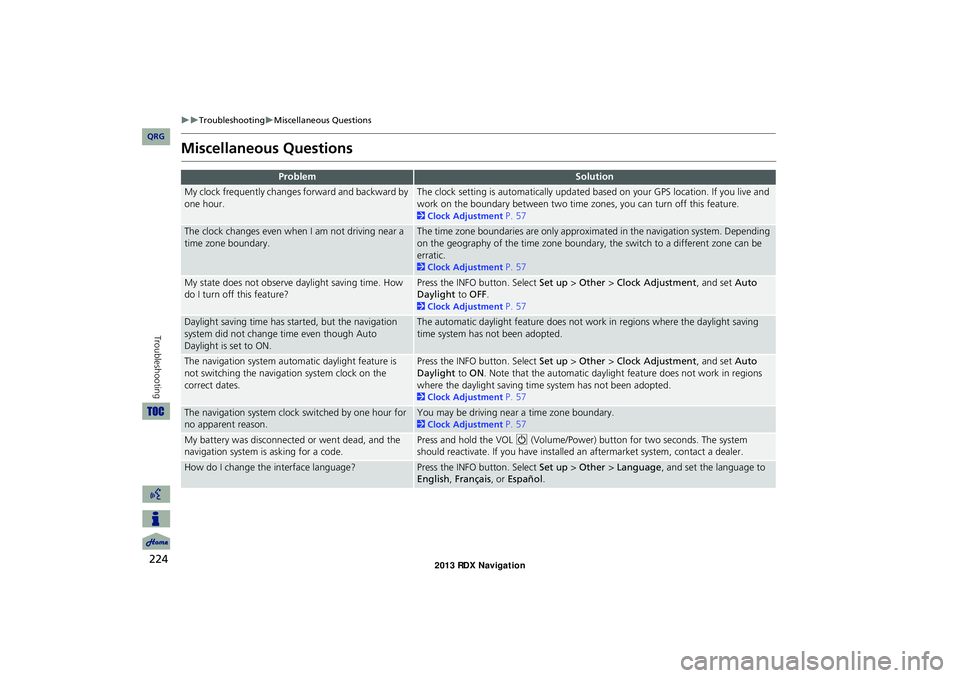
224
TroubleshootingMiscellaneous Questions
Troubleshooting
Miscellaneous Questions
ProblemSolution
My clock frequently changes forward and backward by
one hour.The clock setting is automatically updated based on your GPS location. If you live and
work on the boundary between two time zones, you can turn off this feature.
2Clock Adjustment P. 57
The clock changes even when I am not driving near a
time zone boundary.The time zone boundaries are only approximated in the navigation system. Depending
on the geography of the time zone boundary, the switch to a different zone can be
erratic.
2Clock Adjustment P. 57
My state does not observe daylight saving time. How
do I turn off this feature?Press the INFO button. Select Set up > Other > Clock Adjustment , and set Auto
Daylight to OFF .
2Clock Adjustment P. 57
Daylight saving time has started, but the navigation
system did not change time even though Auto
Daylight is set to ON.The automatic daylight feature does not work in regions where the daylight saving
time system has not been adopted.
The navigation system automatic daylight feature is
not switching the navigation system clock on the
correct dates.Press the INFO button. Select Set up > Other > Clock Adjustment , and set Auto
Daylight to ON . Note that the automatic daylight feature does not work in regions
where the daylight saving time system has not been adopted.
2 Clock Adjustment P. 57
The navigation system clock switched by one hour for
no apparent reason.You may be driving near a time zone boundary.
2Clock Adjustment P. 57
My battery was disconnected or went dead, and the
navigation system is asking for a code.Press and hold the VOL 9 (Volume/Power) button for two seconds. The system
should reactivate. If you have installed an aftermarket system, contact a dealer.
How do I change the interface language?Press the INFO button. Select Set up > Other > Language , and set the language to
English , Français , or Español .
RDX_KA-31TX4800.book Page 224 Monday, January 30, 2012 11:32 PM
QRG
Page 256 of 260
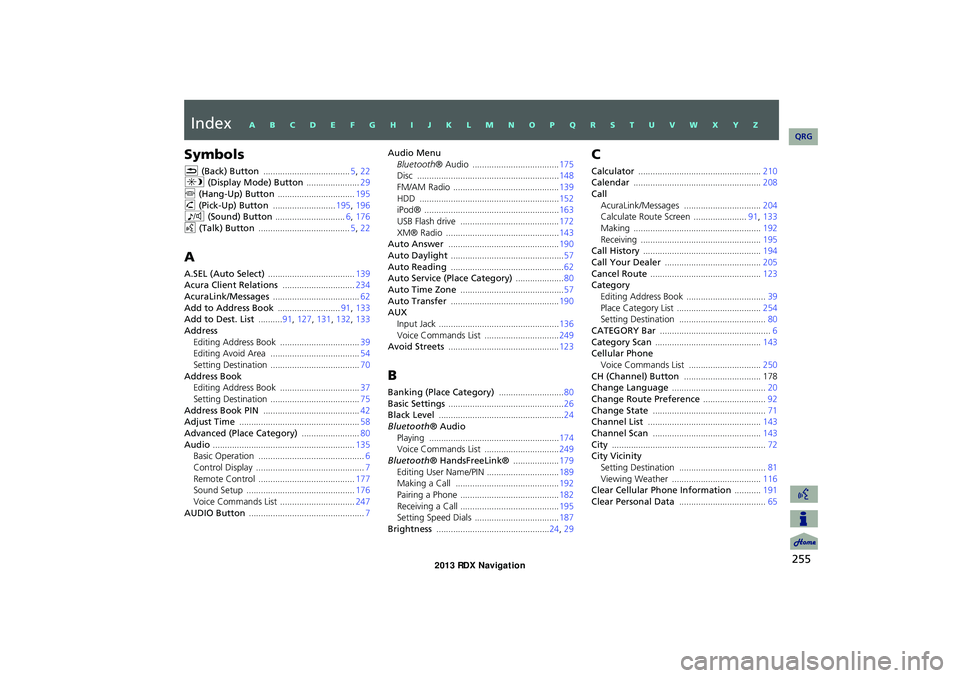
255
Index
Symbols
K (Back) Button .................................... 5, 22
a (Display Mode) Button ......................29
j (Hang-Up) Button ................................ 195h (Pick-Up) Button ..........................195, 196
8 (Sound) Button ............................. 6, 176
d (Talk) Button ...................................... 5, 22
A
A.SEL (Auto Select) .................................... 139
Acura Client Relations ..............................234
AcuraLink/Messages .................................... 62Add to Address Book ..........................91, 133
Add to Dest. List ..........91, 127, 131, 132, 133
Address
Editing Address Book ................................. 39
Editing Avoid Area ..................................... 54
Setting Destination .....................................70Address Book
Editing Address Book
................................. 37
Setting Destination ..................................... 75Address Book PIN ........................................ 42
Adjust Time .................................................. 58
Advanced (Place Category) ........................80Audio ........................................................... 135
Basic Operation ............................................6
Control Display ............................................. 7Remote Control ........................................177
Sound Setup ............................................. 176
Voice Commands List ...............................247AUDIO Button ................................................ 7
Audio Menu
Bluetooth ® Audio .................................... 175
Disc ........................................................... 148
FM/AM Radio ............................................139HDD .......................................................... 152
iPod® ........................................................163
USB Flash drive .........................................172XM® Radio ............................................... 143
Auto Answer .............................................. 190
Auto Daylight ............................................... 57Auto Reading ............................................... 62
Auto Service (Place Category) ....................80
Auto Time Zone ........................................... 57Auto Transfer ............................................. 190
AUX
Input Jack
.................................................. 136Voice Commands List ...............................249
Avoid Streets .............................................. 123
B
Banking (Place Category) ...........................80Basic Settings ................................................ 26
Black Level .................................................... 24
Bluetooth® Audio
Playing ...................................................... 174
Voice Commands List ...............................249
Bluetooth® HandsFreeLink® ...................179Editing User Name/PIN .............................. 189
Making a Call ........................................... 192
Pairing a Phone .........................................182Receiving a Call .........................................195
Setting Speed Dials ...................................187
Brightness ............................................... 24, 29
C
Calculator ................................................... 210
Calendar ..................................................... 208
Call
AcuraLink/Messages ................................ 204
Calculate Route Screen ......................91, 133
Making ..................................................... 192Receiving ..................................................195
Call History ................................................. 194
Call Your Dealer ........................................ 205Cancel Route .............................................. 123
Category
Editing Address Book
................................. 39Place Category List ................................... 254
Setting Destination .................................... 80
CATEGORY Bar .............................................. 6Category Scan ............................................ 143
Cellular Phone
Voice Commands List
.............................. 250CH (Channel) Button ................................ 178
Change Language ....................................... 20
Change Route Preference ..........................92Change State ............................................... 71
Channel List ............................................... 143
Channel Scan ............................................. 143City ................................................................ 72
City Vicinity
Setting Destination
.................................... 81Viewing Weather ..................................... 116
Clear Cellular Phone Information ...........191
Clear Personal Data .................................... 65
RDX_KA-31TX4800.book Page 255 Monday, January 30, 2012 11:32 PM
QRG
A B C D E F G H I J K L M N O P Q R S T U V W X Y Z
Page 257 of 260
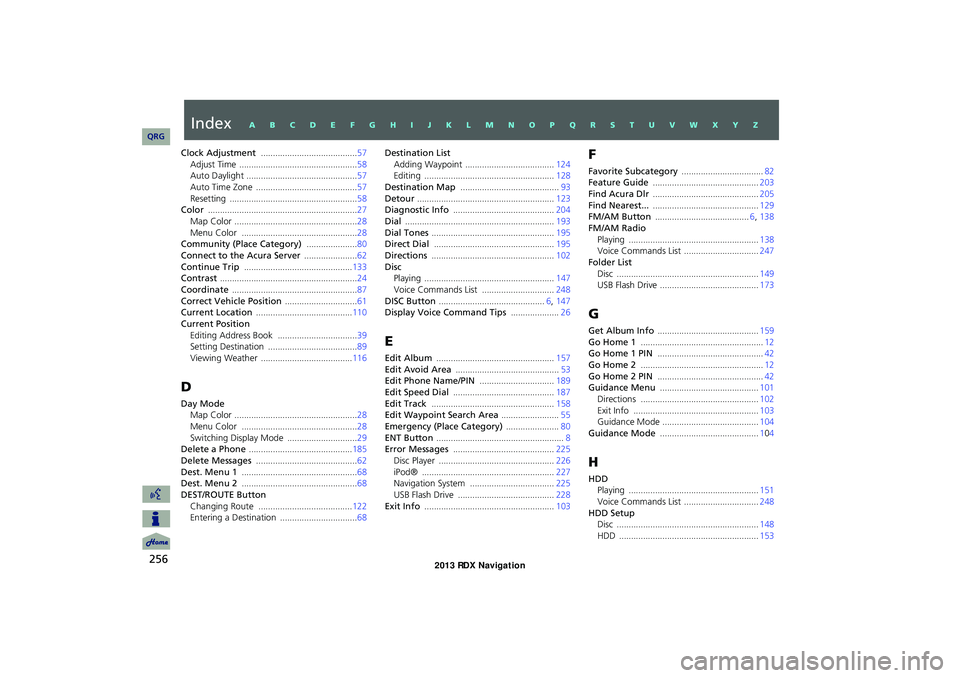
256
Clock Adjustment ........................................ 57Adjust Time ................................................. 58
Auto Daylight ..............................................57
Auto Time Zone ..........................................57Resetting ..................................................... 58
Color .............................................................. 27
Map Color ...................................................28Menu Color ................................................28
Community (Place Category) .....................80
Connect to the Acura Server ......................62Continue Trip ............................................. 133
Contrast ......................................................... 24
Coordinate .................................................... 87Correct Vehicle Position ..............................61
Current Location ........................................ 110
Current Position
Editing Address Book ................................. 39
Setting Destination ..................................... 89
Viewing Weather ...................................... 116
D
Day Mode
Map Color
................................................... 28
Menu Color ................................................28Switching Display Mode .............................29
Delete a Phone ........................................... 185
Delete Messages .......................................... 62Dest. Menu 1 ................................................ 68
Dest. Menu 2 ................................................ 68
DEST/ROUTE Button
Changing Route ....................................... 122
Entering a Destination ................................68
Destination List
Adding Waypoint ..................................... 124
Editing ...................................................... 128
Destination Map ......................................... 93Detour ......................................................... 123
Diagnostic Info .......................................... 204
Dial .............................................................. 193Dial Tones ................................................... 195
Direct Dial ..................................................195
Directions ................................................... 102Disc
Playing
...................................................... 147
Voice Commands List ..............................248DISC Button ............................................ 6, 147
Display Voice Command Tips ....................26
E
Edit Album ................................................. 157Edit Avoid Area ........................................... 53
Edit Phone Name/PIN ...............................189
Edit Speed Dial .......................................... 187Edit Track ................................................... 158
Edit Waypoint Search Area ........................55
Emergency (Place Category) ......................80ENT Button ..................................................... 8
Error Messages .......................................... 225
Disc Player ................................................ 226iPod® ....................................................... 227
Navigation System ...................................225
USB Flash Drive ........................................ 228Exit Info ...................................................... 103
F
Favorite Subcategory ..................................82
Feature Guide ............................................ 203
Find Acura Dlr ............................................ 205Find Nearest... ............................................ 129
FM/AM Button ....................................... 6, 138
FM/AM Radio
Playing ...................................................... 138
Voice Commands List ...............................247
Folder List
Disc ........................................................... 149
USB Flash Drive .........................................173
G
Get Album Info .......................................... 159Go Home 1 ................................................... 12
Go Home 1 PIN ............................................ 42
Go Home 2 ................................................... 12Go Home 2 PIN ............................................ 42
Guidance Menu ......................................... 101
Directions ................................................. 102Exit Info .................................................... 103
Guidance Mode ........................................104
Guidance Mode ......................................... 104
H
HDD
Playing
...................................................... 151
Voice Commands List ...............................248HDD Setup
Disc
........................................................... 148
HDD ..........................................................153
RDX_KA-31TX4800.book Page 256 Monday, January 30, 2012 11:32 PM
IndexA B C D E F G H I J K L M N O P Q R S T U V W X Y Z
QRG