phone Acura RDX 2013 Navigation Manual
[x] Cancel search | Manufacturer: ACURA, Model Year: 2013, Model line: RDX, Model: Acura RDX 2013Pages: 260, PDF Size: 24.3 MB
Page 233 of 260
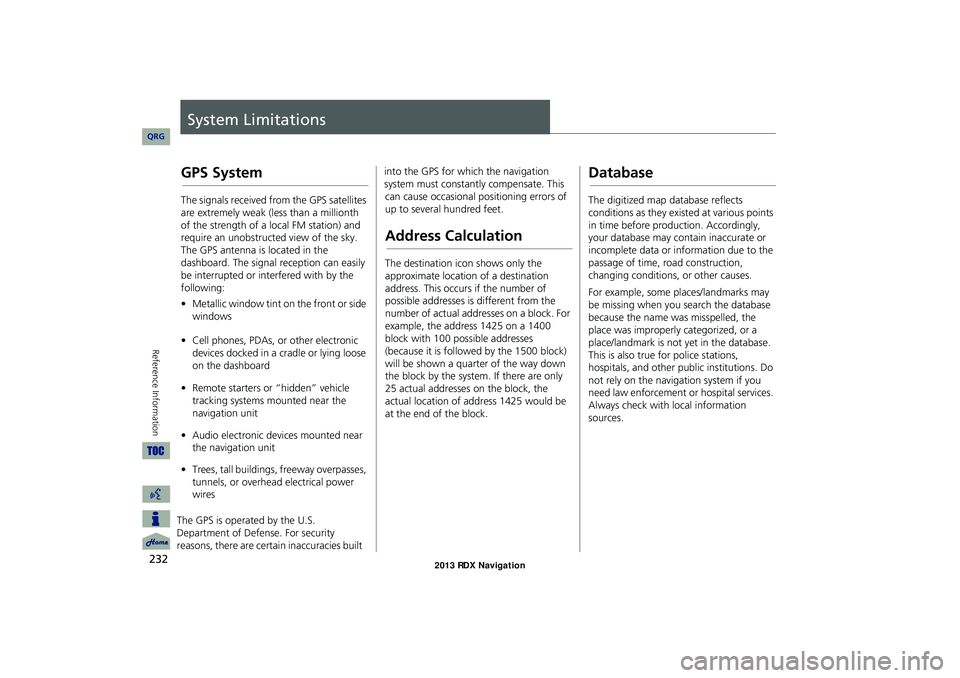
232
Reference Information
System Limitations
GPS System
The signals received from the GPS satellites
are extremely weak (less than a millionth
of the strength of a local FM station) and
require an unobstructed view of the sky.
The GPS antenna is located in the
dashboard. The signal reception can easily
be interrupted or interfered with by the
following:
• Metallic window tint on the front or side
windows
• Cell phones, PDAs, or other electronic
devices docked in a cradle or lying loose
on the dashboard
• Remote starters or “hidden” vehicle
tracking systems mounted near the
navigation unit
• Audio electronic devices mounted near
the navigation unit
• Trees, tall buildings, freeway overpasses,
tunnels, or overhead electrical power
wires
The GPS is operated by the U.S.
Department of Defense. For security
reasons, there are certain inaccuracies built into the GPS for wh
ich the navigation
system must constantly compensate. This
can cause occasional positioning errors of
up to several hundred feet.
Address Calculation
The destination icon shows only the
approximate location of a destination
address. This occurs if the number of
possible addresses is different from the
number of actual addresses on a block. For
example, the address 1425 on a 1400
block with 100 possible addresses
(because it is followed by the 1500 block)
will be shown a quarter of the way down
the block by the system. If there are only
25 actual addresses on the block, the
actual location of address 1425 would be
at the end of the block.
Database
The digitized map database reflects
conditions as they existed at various points
in time before production. Accordingly,
your database may contain inaccurate or
incomplete data or information due to the
passage of time, road construction,
changing conditions, or other causes.
For example, some places/landmarks may
be missing when you search the database
because the name was misspelled, the
place was improperly categorized, or a
place/landmark is not yet in the database.
This is also true for police stations,
hospitals, and other public institutions. Do
not rely on the navigation system if you
need law enforcement or hospital services.
Always check with local information
sources.
RDX_KA-31TX4800.book Page 232 Monday, January 30, 2012 11:32 PM
QRG
Page 241 of 260

240
Legal InformationUser Agreements
Reference Information
deems sufficient. No warranty is made that
the Gracenote Software or Gracenote
Servers are error-free or that functioning of
Gracenote Software or Gracenote Servers
will be uninterrupted.
Gracenote is not obligated to provide you
with new enhanced or additional data
types or categories that Gracenote may
provide in the future and is free to
discontinue its services at any time.
GRACENOTE DISCLAIMS ALL
WARRANTIES EXPRESS OR IMPLIED,
INCLUDING, BUT NOT LIMITED TO,
IMPLIED WARRANTIES OF
MERCHANTABILITY, FITNESS FOR A
PARTICULAR PURPOSE, TITLE, AND NON-
INFRINGEMENT. GRACENOTE DOES NOT
WARRANT THE RESULTS THAT WILL BE
OBTAINED BY YOUR USE OF THE
GRACENOTE SOFTWARE OR ANY
GRACENOTE SERVER. IN NO CASE WILL
GRACENOTE BE LIABLE FOR ANY
CONSEQUENTIAL OR INCIDENTAL
DAMAGES OR FOR ANY LOST PROFITS OR
LOST REVENUES.
copyright © 2000 to present Gracenote Requirements to access Pandora® internet
radio using this system:
•
Apple iPhone (first generation), iPhone
3G, iPhone 3GS, iPhone 4 or iPhone 4S
with firmware version 3.0
• Latest version of the Pandora
application for the iPhone, downloaded
to your device. (Search Apple iTunes
App Store for “Pandora”).
• Current Pandora acco unt (Free accounts
and paid accounts available from
Pandora; create a free account online at
http://www.pandora.com/register or
through the Pandora application for the
iPhone).
• iPhone Data Plan. Note: if the Data Plan
for your iPhone does not provide for
unlimited data usage, additional charges
from the cellular phone carrier may
apply for accessing the Pandora service
via its 3G, GSM/EDGE and/or CDMA
networks.
• Connection to the Internet via 3G, GSM/
EDGE, CDMA or WiFi network.■Disclaimer of Pandora®Limitations:
• Access to Pandora® internet radio will
depend on the availability of a cellular
and/or WiFi network for purposes of
allowing your iPhone to connect to the
Internet.
• Ability of this system to access
Pandora® is subject to change without
notice and could be affected by any of
the following: compatibility issues with
future firmware versions of iPhones;
compatibility issu es with future
firmware versions of the Pandora
application for the iPhone; changes to
the internet radio service by Pandora;
discontinuation of the internet radio
service by Pandora.
• Certain functionality of Pandora® is not
available when accessing the service
through this system, including, but not
limited to, creating new stations,
deleting stations, emailing current
stations, buying songs from iTunes,
viewing additional text information,
logging in to Pandora®, and adjusting
Cell Network Audio Quality.
RDX_KA-31TX4800.book Page 240 Monday, January 30, 2012 11:32 PM
QRG
Page 244 of 260
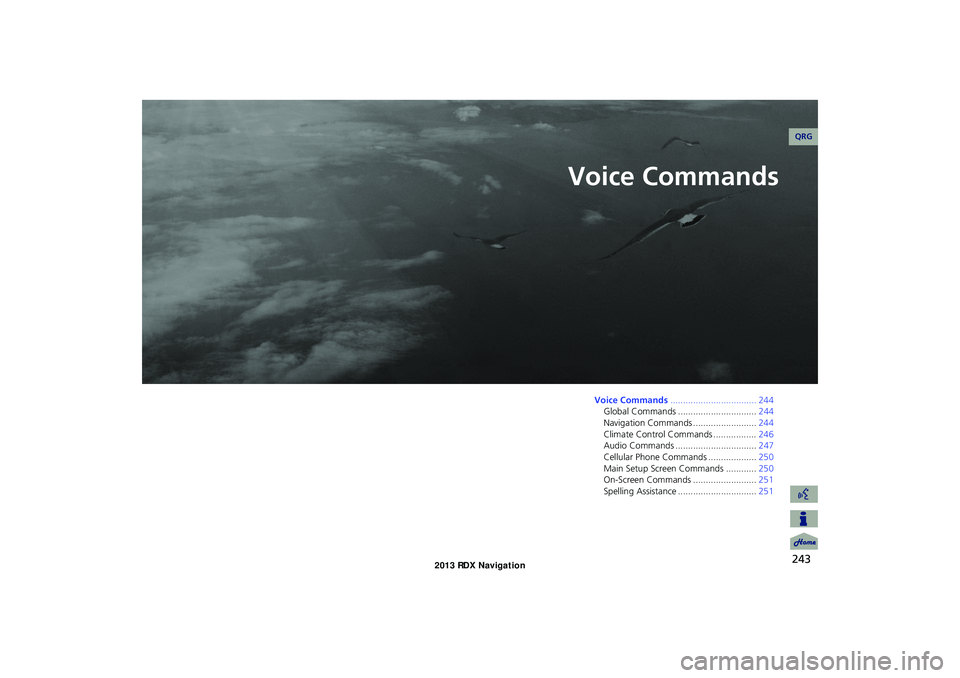
243
Voice Commands
Voice Commands.................................. 244
Global Commands ............................... 244
Navigation Commands ......................... 244
Climate Control Commands ................. 246
Audio Commands ................................ 247
Cellular Phone Commands ................... 250
Main Setup Screen Commands ............ 250
On-Screen Commands ......................... 251
Spelling Assistance ............................... 251
RDX_KA-31TX4800.book Page 243 Monday, January 30, 2012 11:32 PM
QRG
Page 245 of 260

244
Voice Commands
Voice Commands
Global Commands
The system accepts these commands on
any screen.Help (displays commands for current
screen)
Display map (equivalent to MAP)
Display destination (equivalent to DEST/
ROUTE)
Display information (equivalent to INFO)
Display audio (equivalent to AUDIO)
Display phone (equivalent to PHONE)
Back (returns to previous screen)
Cancel (equivalent to CANCEL)
What is today’s date?
What time is it?
Navigation Commands
The system accepts these commands on a
map/guidance screen.
Display destination (if en route, displays
the Route screen)
Display navigation (if en route, displays
the Route screen)
Display map
Display map guide (when en route,
shows the next guidance point)
Display information (or Information)
Display audio
Display phone
Cancel
Backward (or Back)
What time is it?
What is today’s date?
Help (reads list of General and Map
Display Commands)
■ General Commands
Display current location (shows current
latitude, longitude, and elevation)
Display/Hide (specify icon type):
ATM
gas station
restaurant
ZAGAT restaurant
post office
grocery store
lodging (hotel, motel)
parking garage
parking lot
school
hospital
freeway exit information
traffic
traffic speeds
traffic icons
traffic incidents
weather
weather icons
weather warning icon
Go home 1
Go home 2
Messages
■ Map Display Commands
RDX_KA-31TX4800.book Page 244 Monday, January 30, 2012 11:32 PM
QRG
Page 250 of 260
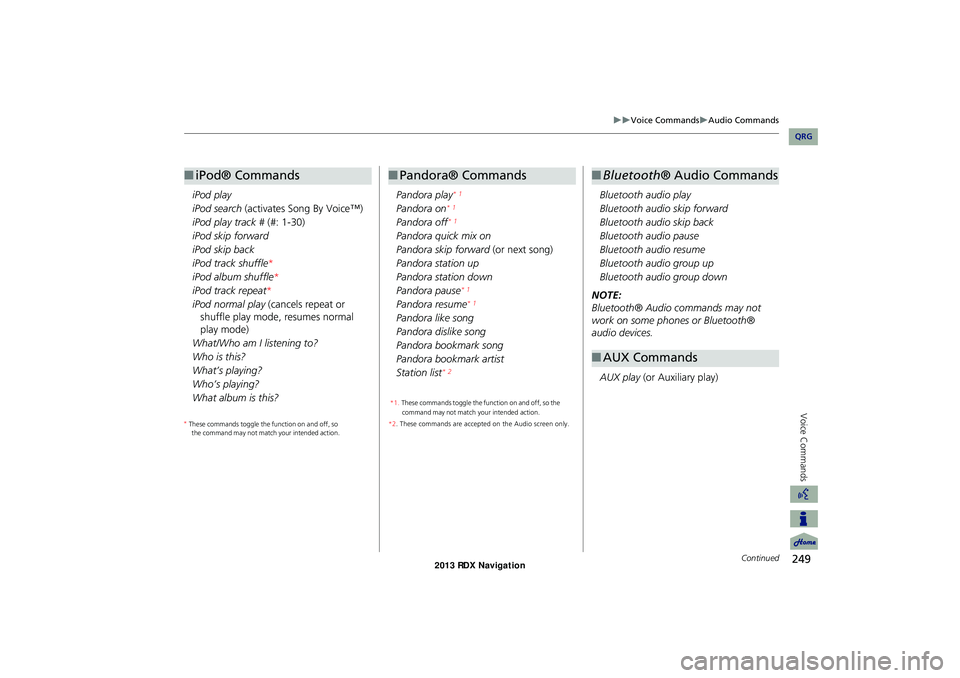
249
Voice CommandsAudio Commands
Voice Commands
iPod play
iPod search (activates Song By Voice™)
iPod play track # (#: 1-30)
iPod skip forward
iPod skip back
iPod track shuffle *
iPod album shuffle *
iPod track repeat *
iPod normal play (cancels repeat or
shuffle play mode, resumes normal
play mode)
What/Who am I listening to?
Who is this?
What’s playing?
Who’s playing?
What album is this?
■ iPod® Commands
Pandora play* 1
Pandora on* 1
Pandora off* 1
Pandora quick mix on
Pandora skip forward (or next song)
Pandora station up
Pandora station down
Pandora pause
* 1
Pandora resume* 1
Pandora like song
Pandora dislike song
Pandora bookmark song
Pandora bookmark artist
Station list
* 2
*2. These commands are accepted on the Audio screen only.
■ Pandora® Commands
Bluetooth audio play
Bluetooth audio skip forward
Bluetooth audio skip back
Bluetooth audio pause
Bluetooth audio resume
Bluetooth audio group up
Bluetooth audio group down
NOTE:
Bluetooth® Audio commands may not
work on some phones or Bluetooth®
audio devices.
AUX play (or Auxiliary play)
■Bluetooth ® Audio Commands
■AUX Commands
Continued
RDX_KA-31TX4800.book Page 249 Monday, January 30, 2012 11:32 PM
*
These commands toggle the function on and off, so
the command may not match your intended action. *
These commands toggle the function on and off, so the
command may not match your intended action.
1.
QRG
Page 251 of 260

250
Voice CommandsCellular Phone Commands
Voice Commands
iPod search (activates Song By Voice™)
HDD search (activates Song By Voice™)
List album (specify album)
List artist (specify artist)
List composer (specify composer)
List genre (specify genre)
List playlist (specify playlist)
Play album (specify album)
Play artist (specify artist)
Play composer (specify composer)
Play genre (specify genre)
Play playlist (specify playlist)
Play song (specify song)
What/Who am I listening to?
Who is this?
What’s playing?
Who’s playing?
What album is this?
NOTE:
Song By Voice™ commands are available
for tracks stored on the HDD or iPod®.
■ Song By Voice™ CommandsCellular Phone Commands
The system accepts these commands only
on the Cellular Phone screen.
Redial
Call history
Phone book
Dial
Text message
More speed dial
Phone setup
These commands can be made from any
screen. Dial/call by number
Dial/call by voice tag
The system accepts these commands on
the Inbox Message screen. Reply
Call
Send
Full message
Next message
Previous message
Read*
Cancel*
* These commands are accepted when
a text message is received.
■Text Message Commands
Main Setup Screen
Commands
The system accepts these commands on
the Main Setup screen.
Brightness up
Brightness down
Brightness minimum/min.
Brightness maximum/max.
Contrast up
Contrast down
Contrast minimum/min.
Contrast maximum/max.
Black level up
Black level down
Black level minimum/min.
Black level maximum/max.
Volume up
Volume down
Volume minimum/min.
Volume maximum/max.
Volume off
Interface dial feedback off
Interface dial feedback auto
Interface dial feedback on
RDX_KA-31TX4800.book Page 250 Monday, January 30, 2012 11:32 PM
QRG
Page 252 of 260

251
Voice CommandsOn-Screen Commands
Voice Commands
On-Screen Commands
The system accepts these commands on
any screen. There are over 100 on-screen
commands. Say what is written on the
screen to activate that selection. For lists,
you can say the list item number to select
that item.Next (or Down)
Previous (or Up)
Return
OK (excluding Startup Confirmation
screen)
Delete
Spelling Assistance
The voice control system can also
recognize phonetic alphabet input for
numbers, letters, accented letters,
punctuation marks, and symbols.
NOTE:
When selecting lette rs using the voice
control system, a confirmation box may
pop up to confirm the entry.
■ Numbers
Say … Say … or Number …
1One
2T wo
3Three
4F our
5Five
6S ix
7Seven
8 Eight
9Nine
0 Zero
■Letters
Say … Or say…
AApple/Alpha
BB oy/B ra vo
CCharlie
D Dog/Delta
EEdward/Echo
F Frank/Foxtrot
GGeorge/Golf
H Henry/Hotel
IIgloo/India
J John/Juliet
KKing/Kilo
L Larry/Lima
MMary/Mike
Continued
RDX_KA-31TX4800.book Page 251 Monday, January 30, 2012 11:32 PM
QRG
Page 256 of 260
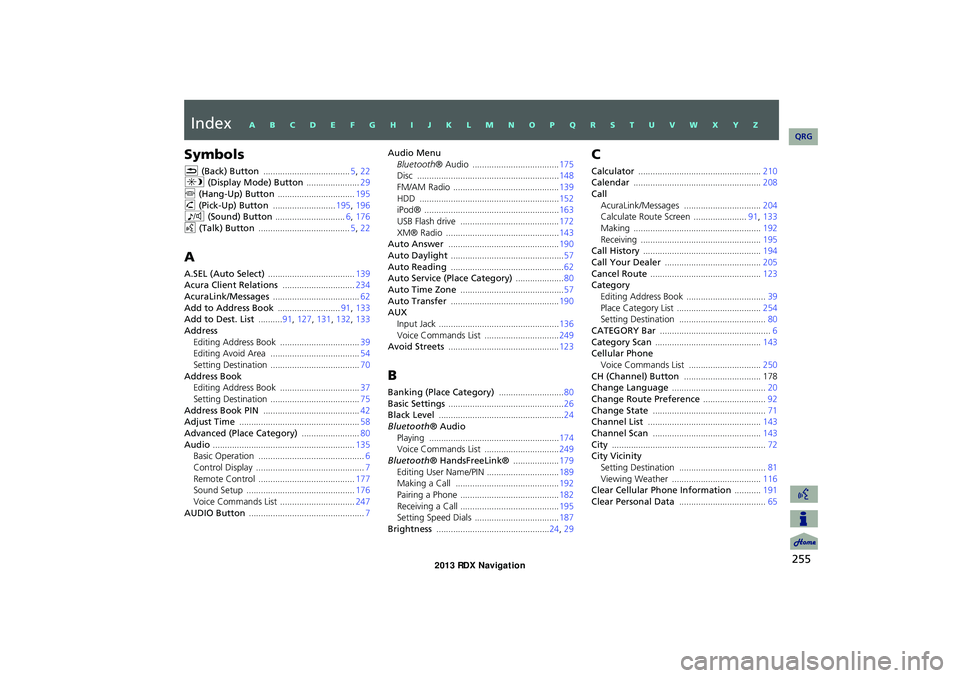
255
Index
Symbols
K (Back) Button .................................... 5, 22
a (Display Mode) Button ......................29
j (Hang-Up) Button ................................ 195h (Pick-Up) Button ..........................195, 196
8 (Sound) Button ............................. 6, 176
d (Talk) Button ...................................... 5, 22
A
A.SEL (Auto Select) .................................... 139
Acura Client Relations ..............................234
AcuraLink/Messages .................................... 62Add to Address Book ..........................91, 133
Add to Dest. List ..........91, 127, 131, 132, 133
Address
Editing Address Book ................................. 39
Editing Avoid Area ..................................... 54
Setting Destination .....................................70Address Book
Editing Address Book
................................. 37
Setting Destination ..................................... 75Address Book PIN ........................................ 42
Adjust Time .................................................. 58
Advanced (Place Category) ........................80Audio ........................................................... 135
Basic Operation ............................................6
Control Display ............................................. 7Remote Control ........................................177
Sound Setup ............................................. 176
Voice Commands List ...............................247AUDIO Button ................................................ 7
Audio Menu
Bluetooth ® Audio .................................... 175
Disc ........................................................... 148
FM/AM Radio ............................................139HDD .......................................................... 152
iPod® ........................................................163
USB Flash drive .........................................172XM® Radio ............................................... 143
Auto Answer .............................................. 190
Auto Daylight ............................................... 57Auto Reading ............................................... 62
Auto Service (Place Category) ....................80
Auto Time Zone ........................................... 57Auto Transfer ............................................. 190
AUX
Input Jack
.................................................. 136Voice Commands List ...............................249
Avoid Streets .............................................. 123
B
Banking (Place Category) ...........................80Basic Settings ................................................ 26
Black Level .................................................... 24
Bluetooth® Audio
Playing ...................................................... 174
Voice Commands List ...............................249
Bluetooth® HandsFreeLink® ...................179Editing User Name/PIN .............................. 189
Making a Call ........................................... 192
Pairing a Phone .........................................182Receiving a Call .........................................195
Setting Speed Dials ...................................187
Brightness ............................................... 24, 29
C
Calculator ................................................... 210
Calendar ..................................................... 208
Call
AcuraLink/Messages ................................ 204
Calculate Route Screen ......................91, 133
Making ..................................................... 192Receiving ..................................................195
Call History ................................................. 194
Call Your Dealer ........................................ 205Cancel Route .............................................. 123
Category
Editing Address Book
................................. 39Place Category List ................................... 254
Setting Destination .................................... 80
CATEGORY Bar .............................................. 6Category Scan ............................................ 143
Cellular Phone
Voice Commands List
.............................. 250CH (Channel) Button ................................ 178
Change Language ....................................... 20
Change Route Preference ..........................92Change State ............................................... 71
Channel List ............................................... 143
Channel Scan ............................................. 143City ................................................................ 72
City Vicinity
Setting Destination
.................................... 81Viewing Weather ..................................... 116
Clear Cellular Phone Information ...........191
Clear Personal Data .................................... 65
RDX_KA-31TX4800.book Page 255 Monday, January 30, 2012 11:32 PM
QRG
A B C D E F G H I J K L M N O P Q R S T U V W X Y Z
Page 257 of 260
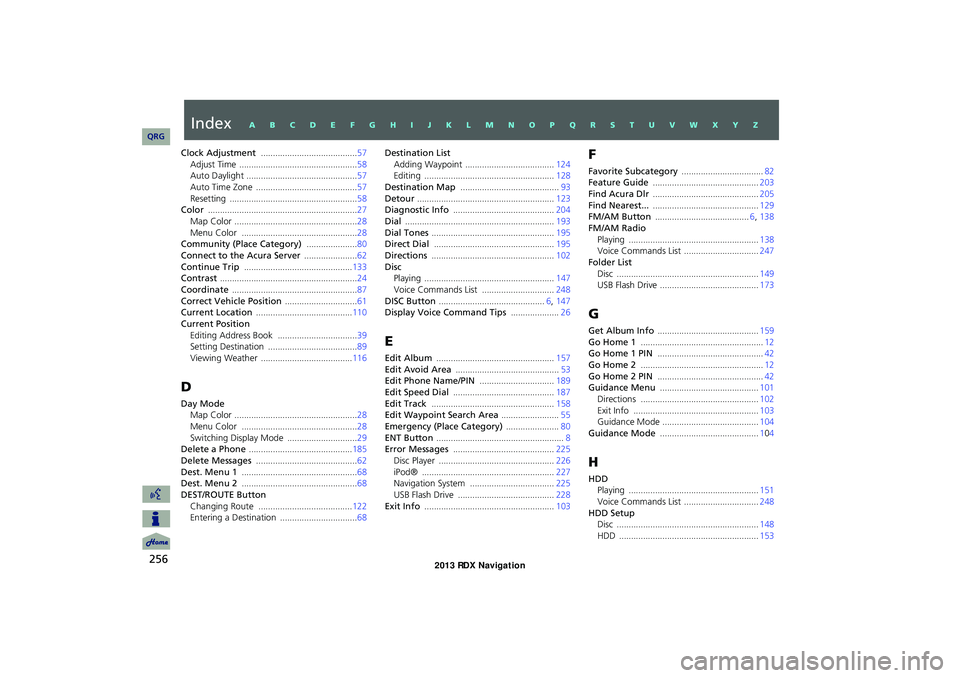
256
Clock Adjustment ........................................ 57Adjust Time ................................................. 58
Auto Daylight ..............................................57
Auto Time Zone ..........................................57Resetting ..................................................... 58
Color .............................................................. 27
Map Color ...................................................28Menu Color ................................................28
Community (Place Category) .....................80
Connect to the Acura Server ......................62Continue Trip ............................................. 133
Contrast ......................................................... 24
Coordinate .................................................... 87Correct Vehicle Position ..............................61
Current Location ........................................ 110
Current Position
Editing Address Book ................................. 39
Setting Destination ..................................... 89
Viewing Weather ...................................... 116
D
Day Mode
Map Color
................................................... 28
Menu Color ................................................28Switching Display Mode .............................29
Delete a Phone ........................................... 185
Delete Messages .......................................... 62Dest. Menu 1 ................................................ 68
Dest. Menu 2 ................................................ 68
DEST/ROUTE Button
Changing Route ....................................... 122
Entering a Destination ................................68
Destination List
Adding Waypoint ..................................... 124
Editing ...................................................... 128
Destination Map ......................................... 93Detour ......................................................... 123
Diagnostic Info .......................................... 204
Dial .............................................................. 193Dial Tones ................................................... 195
Direct Dial ..................................................195
Directions ................................................... 102Disc
Playing
...................................................... 147
Voice Commands List ..............................248DISC Button ............................................ 6, 147
Display Voice Command Tips ....................26
E
Edit Album ................................................. 157Edit Avoid Area ........................................... 53
Edit Phone Name/PIN ...............................189
Edit Speed Dial .......................................... 187Edit Track ................................................... 158
Edit Waypoint Search Area ........................55
Emergency (Place Category) ......................80ENT Button ..................................................... 8
Error Messages .......................................... 225
Disc Player ................................................ 226iPod® ....................................................... 227
Navigation System ...................................225
USB Flash Drive ........................................ 228Exit Info ...................................................... 103
F
Favorite Subcategory ..................................82
Feature Guide ............................................ 203
Find Acura Dlr ............................................ 205Find Nearest... ............................................ 129
FM/AM Button ....................................... 6, 138
FM/AM Radio
Playing ...................................................... 138
Voice Commands List ...............................247
Folder List
Disc ........................................................... 149
USB Flash Drive .........................................173
G
Get Album Info .......................................... 159Go Home 1 ................................................... 12
Go Home 1 PIN ............................................ 42
Go Home 2 ................................................... 12Go Home 2 PIN ............................................ 42
Guidance Menu ......................................... 101
Directions ................................................. 102Exit Info .................................................... 103
Guidance Mode ........................................104
Guidance Mode ......................................... 104
H
HDD
Playing
...................................................... 151
Voice Commands List ...............................248HDD Setup
Disc
........................................................... 148
HDD ..........................................................153
RDX_KA-31TX4800.book Page 256 Monday, January 30, 2012 11:32 PM
IndexA B C D E F G H I J K L M N O P Q R S T U V W X Y Z
QRG
Page 258 of 260

257
HDD/AUX Button ...........6, 151, 162, 171, 174Heading-up ................................................ 109
Home Address 1 ..................................... 12, 41
Home Address 2 ..................................... 12, 41
I
Icon Option ................................................ 108
Interface Dial ................................................. 8
Interface Dial Feedback ..............................25Intersection .................................................. 88
iPod®
Connecting, Disconnecting
.............. 161, 170Playing ...................................................... 161
Voice Commands List ...............................249
K
Key to ZAGAT Ratings ..............................214
L
Language ...................................................... 31
Leisure (Place Category) .............................80
Lodging (Place Category) ...........................80
M
Maintenance Minder ................................204
Map Color ..................................................... 28
Map Information ....................................... 106Map Input
Editing Avoid Area
..................................... 54
Setting Destination .....................................89Map Legend ......................................... 10, 111
Map Menu .................................................... 99Map Screen ................................................... 94
Icon ............................................10, 107, 113
Orientation ............................................... 109Scale .......................................................... 112
Map Update Status
Checking Version
...................................... 212Obtaining Update Data ............................235
Viewing Update Status ............................. 213
MAP/GUIDE Button .............................11, 104Menu (Dest. Menu 1) ..................................68
Menu (Dest. Menu 2) ..................................68
Menu (Route) ............................................. 122Menu Color ................................................... 28
Message
AcuraLink® Messages
.............................. 202Text Messages .......................................... 199
Messages (AcuraLink®) .............................203
Mode ........................................................... 143MODE Button ............................................. 177
More Speed Dial ........................................ 180
Music Search
HDD .......................................................... 156
iPod® ........................................................164
Phonetic Modification ................................46Song By Voice ..................................... 45, 165
Music Search Setup ......................................44
Mute ............................................................ 195
N
New Message Notification .........................62
New Messages (AcuraLink®) ....................202
Night Mode
Map Color .................................................. 28
Menu Color ................................................28
Switching Display Mode ............................29North-up ..................................................... 109
Note ............................................................ 144
O
Off-road Tracking
Driving ........................................................ 97
Setting ........................................................60
P
Pair Phone .................................................. 182Pandora®
Playing
...................................................... 166
Voice Commands List ..............................249Pass-Key ...................................................... 184
Personal Information ..................................36
Phone Setup ............................................... 180Phonebook
Making a Call
........................................... 193
Phone-Data Connection .............................62PIN Numbers ................................................ 42
Place Category
Editing Address Book
................................. 39Place Category List ................................... 254
Setting Destination .................................... 80
Place Name
Editing Address Book ................................. 39
Setting Destination ..............................77, 81
RDX_KA-31TX4800.book Page 257 Monday, January 30, 2012 11:32 PM
QRGIndexA B C D E F G H I J K L M N O P Q R S T U V W X Y Z