lock Acura RDX 2013 Navigation Manual
[x] Cancel search | Manufacturer: ACURA, Model Year: 2013, Model line: RDX, Model: Acura RDX 2013Pages: 260, PDF Size: 24.3 MB
Page 2 of 260
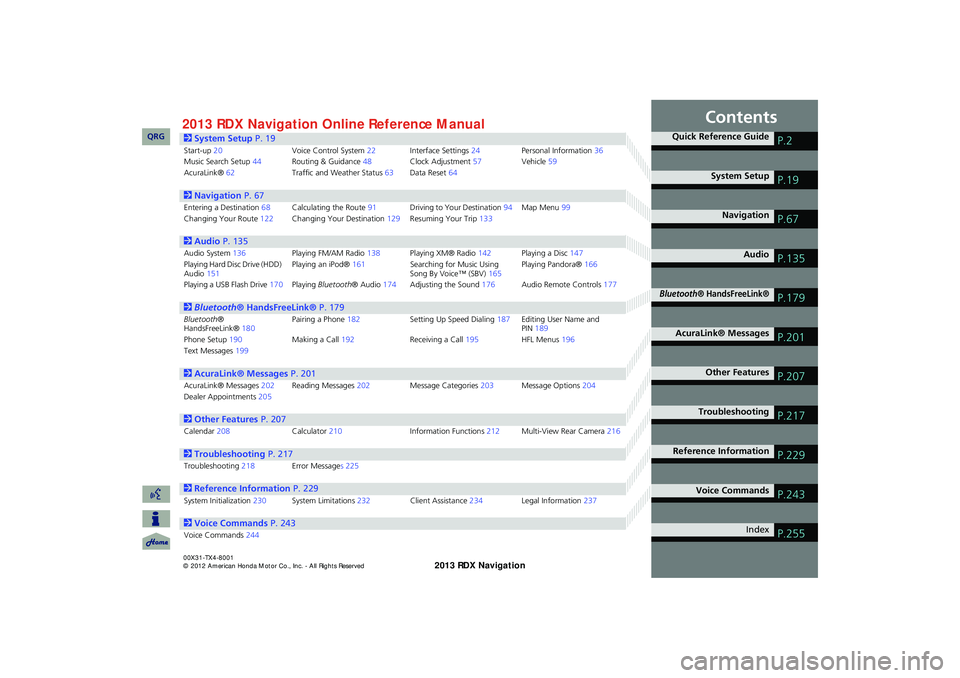
Contents
2System Setup P. 19
Start-up20Voice Control System22Interface Settings24Personal Information36Music Search Setup44Routing & Guidance48Clock Adjustment57Vehicle59AcuraLink®62Traffic and Weather Status63Data Reset64
2Navigation P. 67
Entering a Destination68Calculating the Route91Driving to Your Destination94Map Menu99Changing Your Route122Changing Your Destination129Resuming Your Trip133
2Audio P. 135
Audio System136Playing FM/AM Radio138Playing XM® Radio142Playing a Disc147Playing Hard Disc Drive (HDD) Audio151Playing an iPod®161Searching for Music Using Song By Voice™ (SBV)165Playing Pandora®166
Playing a USB Flash Drive170Playing Bluetooth® Audio174Adjusting the Sound176Audio Remote Controls177
2Bluetooth® HandsFreeLink® P. 179
Bluetooth® HandsFreeLink®180Pairing a Phone182Setting Up Speed Dialing187Editing User Name and PIN189Phone Setup190Making a Call192Receiving a Call195HFL Menus196Text Messages199
2AcuraLink® Messages P. 201
AcuraLink® Messages202Reading Messages202Message Categories203Message Options204Dealer Appointments205
2Other Features P. 207
Calendar208Calculator210Information Functions212Multi-View Rear Camera216
2Troubleshooting P. 217
Troubleshooting218Error Messages 225
2Reference Information P. 229
System Initialization230System Limitations232Client Assistance234Legal Information237
2Voice Commands P. 243
Voice Commands244
Quick Reference GuideP.2
System SetupP.19
NavigationP.67
AudioP.135
Bluetooth® HandsFreeLink®P.179
AcuraLink® MessagesP.201
Other FeaturesP.207
TroubleshootingP.217
Reference InformationP.229
Voice CommandsP.243
IndexP.255
RDX_KA-31TX4800.book Page 1 Monday, January 30, 2012 11:32 PM
QRG2013 Online Reference ManualRDX 00X31-TX4-8001
Page 17 of 260
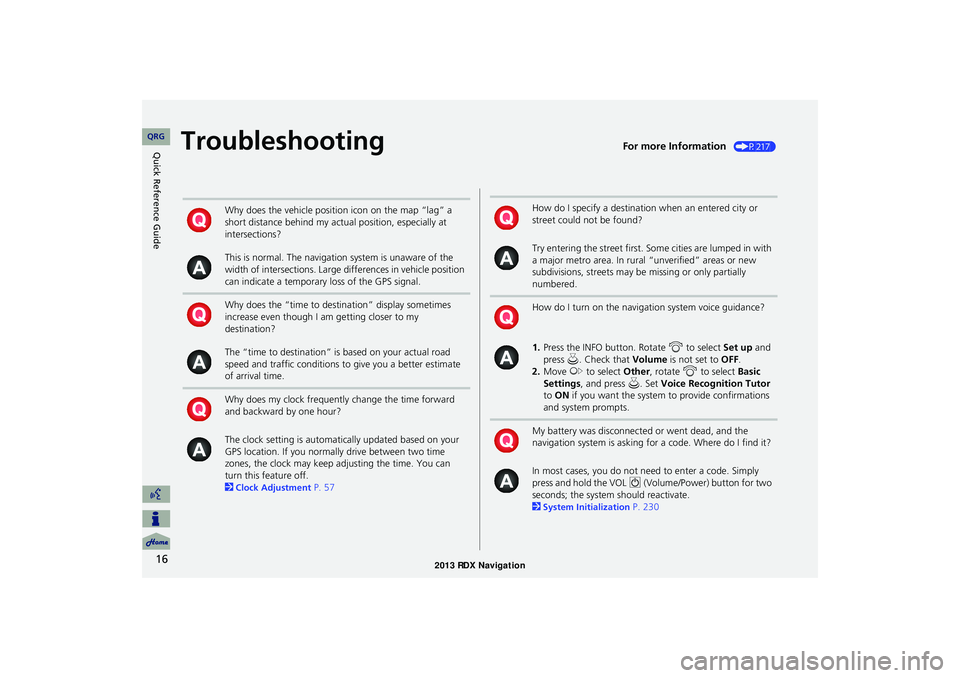
16
Quick Reference GuideTroubleshootingFor more Information (P217)
Why does the vehicle position icon on the map “lag” a
short distance behind my actual position, especially at
intersections?
This is normal. The navigation system is unaware of the
width of intersections. Large differences in vehicle position
can indicate a temporary loss of the GPS signal.
Why does the “time to destination” display sometimes
increase even though I am getting closer to my
destination?
The “time to destination” is based on your actual road
speed and traffic conditions to give you a better estimate
of arrival time.
Why does my clock frequently change the time forward
and backward by one hour?
The clock setting is automatically updated based on your
GPS location. If you normally drive between two time
zones, the clock may keep adjusting the time. You can
turn this feature off.
2
Clock Adjustment P. 57
How do I specify a destination when an entered city or
street could not be found?
Try entering the street first. Some cities are lumped in with
a major metro area. In rural “unverified” areas or new
subdivisions, streets may be missing or only partially
numbered.
How do I turn on the navigation system voice guidance?
1. Press the INFO button. Rotate i to select Set up and
press u. Check that Volume is not set to OFF.
2. Move y to select Other, rotate i to select Basic
Settings , and press u. Set Voice Recognition Tutor
to ON if you want the system to provide confirmations
and system prompts.
My battery was disconnected or went dead, and the
navigation system is asking for a code. Where do I find it?
In most cases, you do not need to enter a code. Simply
press and hold the VOL 9 (Volume/Power) button for two
seconds; the system should reactivate.
2
System Initialization P. 230
RDX_KA-31TX4800.book Page 16 Monday, January 30, 2012 11:32 PM
QRG
Page 20 of 260
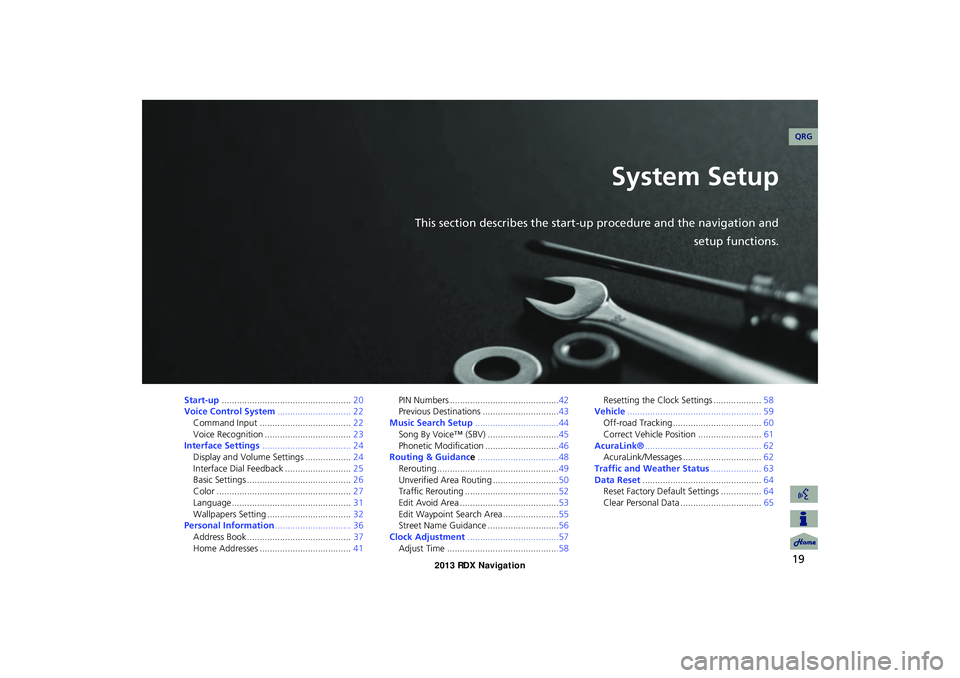
19
System Setup
This section describes the start-up procedure and the navigation andsetup functions.
Start-up................................................... 20
Voice Control System ............................. 22
Command Input .................................... 22
Voice Recognition .................................. 23
Interface Settings ................................... 24
Display and Volume Settings .................. 24
Interface Dial Feedback .......................... 25
Basic Settings ......................................... 26
Color ..................................................... 27
Language............................................... 31
Wallpapers Setting ................................. 32
Personal Information .............................. 36
Address Book ......................................... 37
Home Addresses .................................... 41PIN Numbers ...........................................42
Previous Destinations ..............................43
Music Search Setup .................................44
Song By Voice™ (SBV) ............................45
Phonetic Modification .............................46
Routing & Guidance ................................48
Rerouting................................................49
Unverified Area Routing ..........................50
Traffic Rerouting .....................................52
Edit Avoid Area .......................................53
Edit Waypoint Search Area ......................55
Street Name Guidance ............................56
Clock Adjustment ....................................57
Adjust Time ............................................58 Resetting the Clock Settings ...................
58
Vehicle ..................................................... 59
Off-road Tracking ................................... 60
Correct Vehicle Position ......................... 61
AcuraLink® .............................................. 62
AcuraLink/Messages ............................... 62
Traffic and Weather Status .................... 63
Data Reset ............................................... 64
Reset Factory Default Settings ................ 64
Clear Personal Data ................................ 65
RDX_KA-31TX4800.book Page 19 Monday, January 30, 2012 11:32 PM
QRG
Page 31 of 260
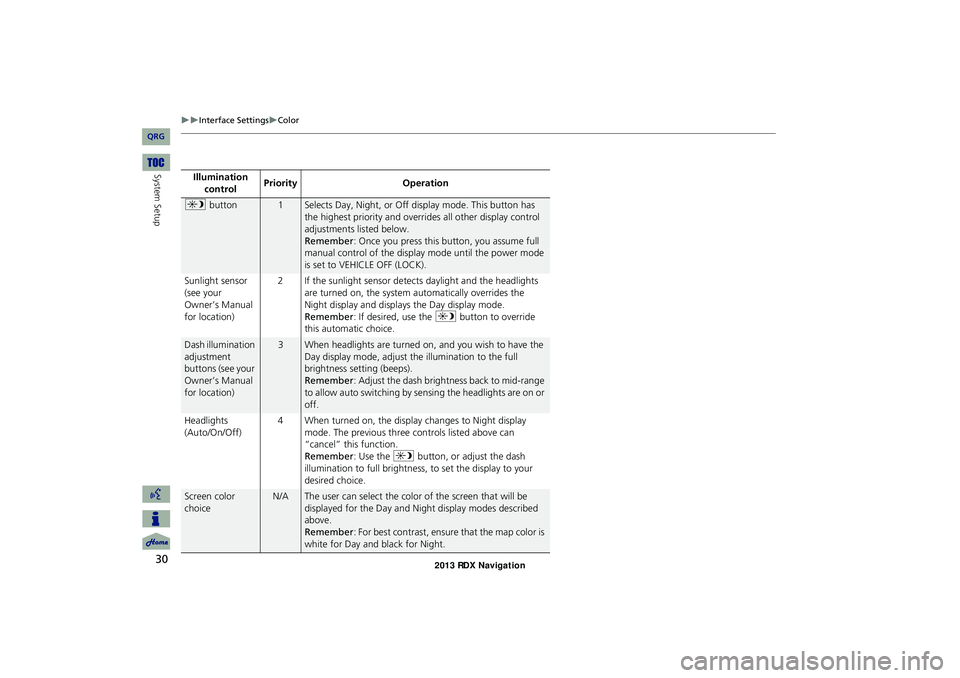
30
Interface SettingsColor
System SetupIllumination
controlPriorityOperation
a button1Selects Day, Night, or Off display mode. This button has
the highest priority and overrides all other display control
adjustments listed below.
Remember: Once you press this button, you assume full
manual control of the display mode until the power mode
Sunlight sensor
(see your
Owner’s Manual
for location)
2 If the sunlight sensor detects daylight and the headlights
are turned on, the system automatically overrides the
Night display and displays the Day display mode.
Remember: If desired, use the a button to override
this automatic choice.
Dash illumination
adjustment
buttons (see your
Owner’s Manual
for location)
3When headlights are turned on, and you wish to have the
Day display mode, adjust the illumination to the full
brightness setting (beeps).
Remember: Adjust the dash brightness back to mid-range
to allow auto switching by sensing the headlights are on or
off.
Headlights
(Auto/On/Off)
4 When turned on, the display changes to Night display
mode. The previous three controls listed above can
“cancel” this function.
Remember: Use the a button, or adjust the dash
illumination to full brightness, to set the display to your
desired choice.
Screen color
choice
N/AThe user can select the color of the screen that will be
displayed for the Day and Night display modes described
above.
Remember: For best contrast, ensure that the map color is
white for Day and black for Night.
RDX_KA-31TX4800.book Page 30 Monday, January 30, 2012 11:32 PM
QRG
is set to VEHICLE OFF (LOCK).
Page 58 of 260
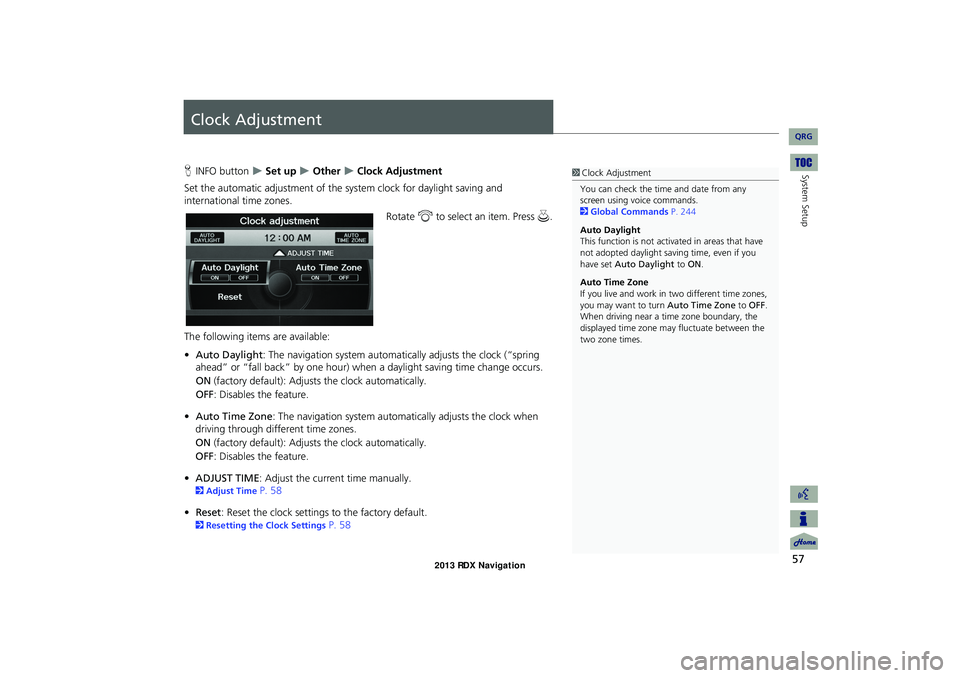
57
System Setup
Clock Adjustment
HINFO button Set up Other Clock Adjustment
Set the automatic adjustment of the sy stem clock for daylight saving and
international time zones.
Rotate i to select an item. Press u.
The following items are available:
• Auto Daylight : The navigation system automati cally adjusts the clock (“spring
ahead” or “fall back” by one hour) when a daylight saving time change occurs.
ON (factory default): Adjusts the clock automatically.
OFF : Disables the feature.
• Auto Time Zone : The navigation syst em automatically adju sts the clock when
driving through different time zones.
ON (factory default): Adjusts the clock automatically.
OFF : Disables the feature.
• ADJUST TIME : Adjust the current time manually.
2Adjust Time P. 58
• Reset : Reset the clock settings to the factory default.
2Resetting the Clock Settings P. 58
1Clock Adjustment
You can check the time and date from any
screen using voice commands.
2 Global Commands P. 244
Auto Daylight
This function is not activated in areas that have
not adopted daylight saving time, even if you
have set Auto Daylight to ON .
Auto Time Zone
If you live and work in two different time zones,
you may want to turn Auto Time Zone to OFF.
When driving near a time zone boundary, the
displayed time zone ma y fluctuate between the
two zone times.
RDX_KA-31TX4800.book Page 57 Monday, January 30, 2012 11:32 PM
QRG
Page 59 of 260
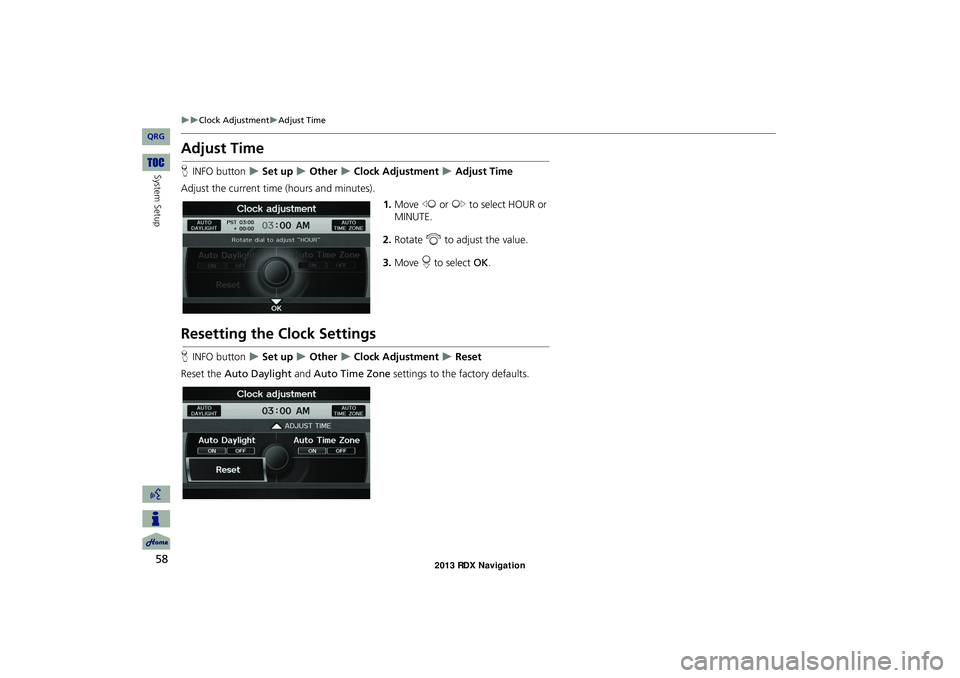
58
Clock AdjustmentAdjust Time
System Setup
Adjust Time
HINFO button Set up Other Clock Adjustment Adjust Time
Adjust the current time (hours and minutes). 1.Move w or y to select HOUR or
MINUTE.
2. Rotate i to adjust the value.
3. Move r to select OK.
Resetting the Clock Settings
HINFO button Set up Other Clock Adjustment Reset
Reset the Auto Daylight and Auto Time Zone settings to the factory defaults.
RDX_KA-31TX4800.book Page 58 Monday, January 30, 2012 11:32 PM
QRG
Page 62 of 260
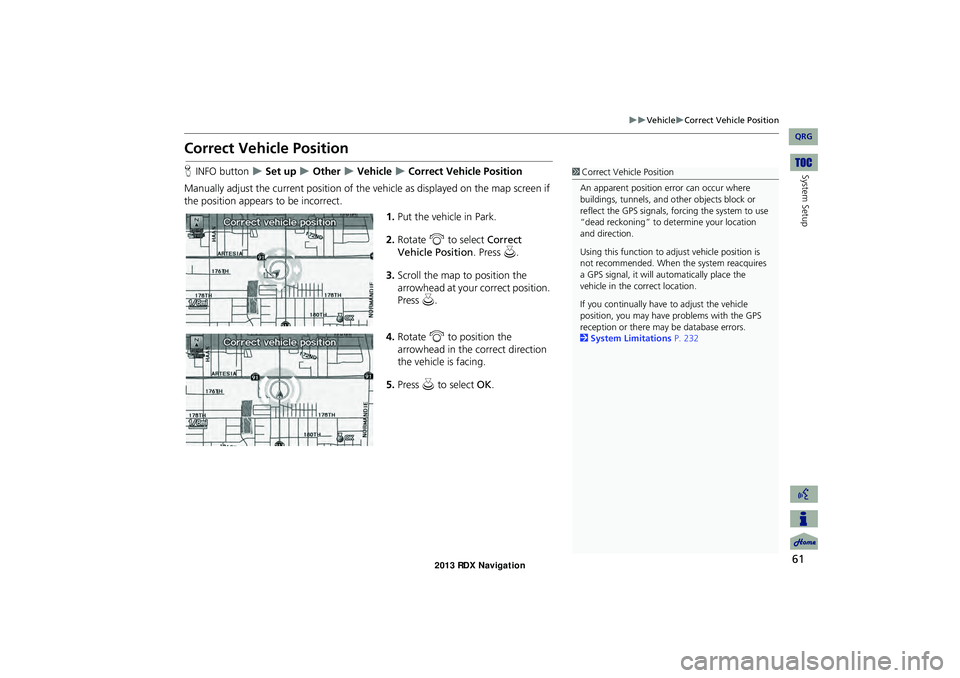
61
VehicleCorrect Vehicle Position
System Setup
Correct Vehicle Position
HINFO button Set up Other Vehicle Correct Vehicle Position
Manually adjust the current position of the vehicle as displayed on the map screen if
the position appears to be incorrect. 1.Put the vehicle in Park.
2. Rotate i to select Correct
Vehicle Position. Press u.
3. Scroll the map to position the
arrowhead at your correct position.
Press u.
4. Rotate i to position the
arrowhead in the correct direction
the vehicle is facing.
5. Press u to select OK.1Correct Vehicle Position
An apparent position error can occur where
buildings, tunnels, and ot her objects block or
reflect the GPS signals, forcing the system to use
“dead reckoning” to determine your location
and direction.
Using this function to ad just vehicle position is
not recommended. When the system reacquires
a GPS signal, it will automatically place the
vehicle in the correct location.
If you continually have to adjust the vehicle
position, you may have problems with the GPS
reception or there may be database errors.
2 System Limitations P. 232
RDX_KA-31TX4800.book Page 61 Monday, January 30, 2012 11:32 PM
QRG
Page 65 of 260
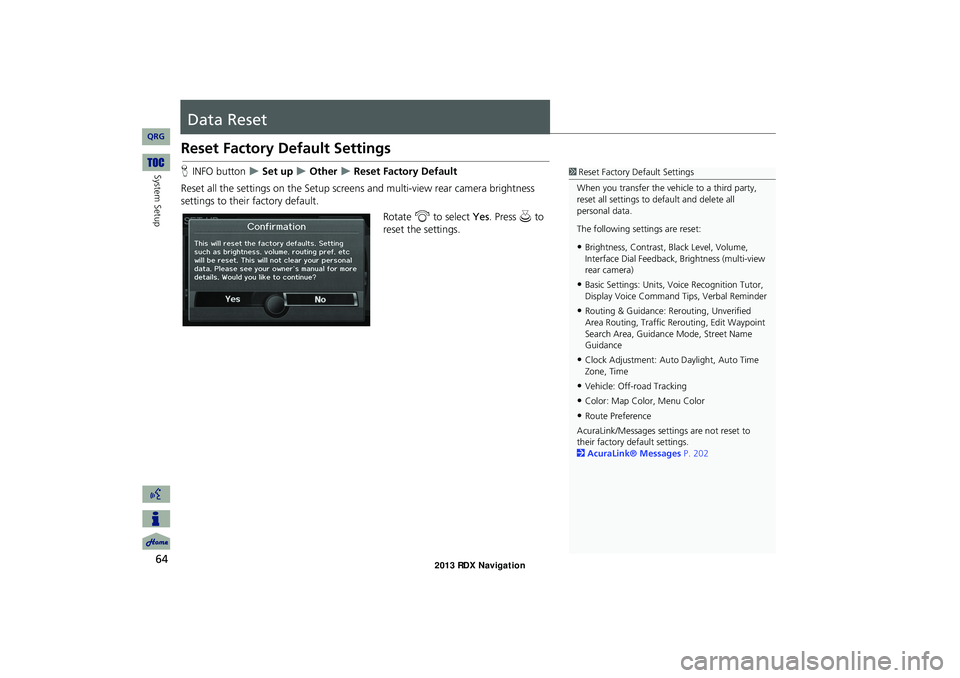
64
System Setup
Data Reset
Reset Factory Default Settings
HINFO button Set up Other Reset Factory Default
Reset all the settings on the Setup screens and multi-view rear camera brightness
settings to their factory default.
Rotate i to select Yes. Press u to
reset the settings.1 Reset Factory Default Settings
When you transfer the vehicle to a third party,
reset all settings to default and delete all
personal data.
The following settings are reset:
•Brightness, Contrast, Black Level, Volume,
Interface Dial Feedback, Brightness (multi-view
rear camera)
•Basic Settings: Units, Voice Recognition Tutor,
Display Voice Command Tips, Verbal Reminder
•Routing & Guidance: Rer outing, Unverified
Area Routing, Traf fic Rerouting, Edit Waypoint
Search Area, Guidance Mode, Street Name
Guidance
•Clock Adjustment: Auto Daylight, Auto Time
Zone, Time
•Vehicle: Off-road Tracking
•Color: Map Color, Menu Color
•Route Preference
AcuraLink/Messages settings are not reset to
their factory default settings.
2 AcuraLink® Messages P. 202
RDX_KA-31TX4800.book Page 64 Monday, January 30, 2012 11:32 PM
QRG
Page 171 of 260
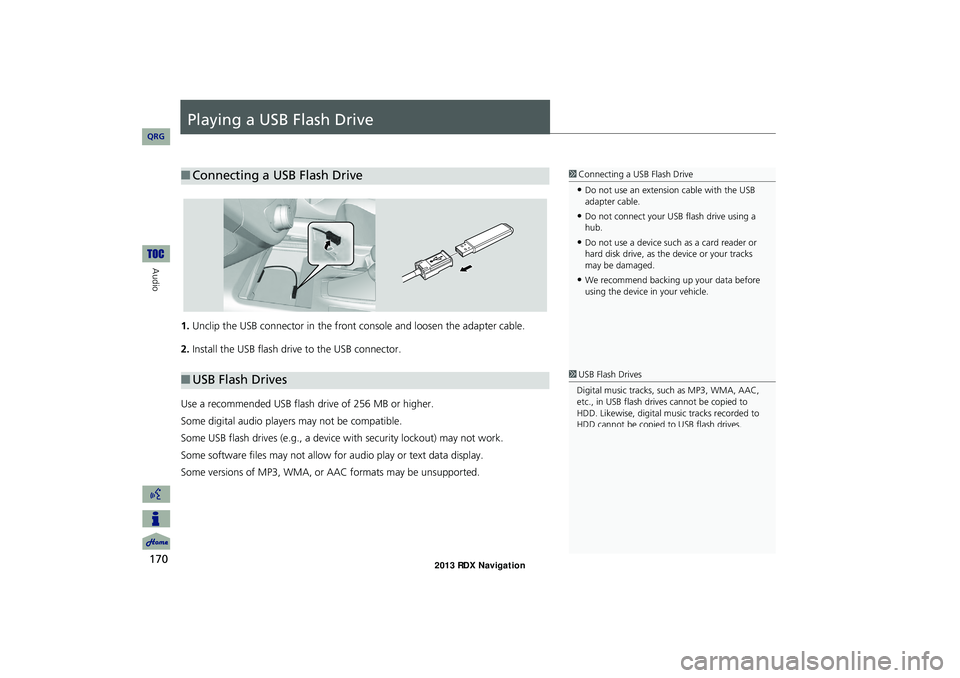
170
Audio
Playing a USB Flash Drive
1.Unclip the USB connector in the front console and loosen the adapter cable.
2. Install the USB flash drive to the USB connector.
Use a recommended USB flash drive of 256 MB or higher.
Some digital audio players may not be compatible.
Some USB flash drives (e.g., a device with security lockout) may not work.
Some software files may not allow for audio play or text data display.
Some versions of MP3, WMA, or AAC formats may be unsupported.
■ Connecting a USB Flash Drive1 Connecting a USB Flash Drive
•Do not use an extension cable with the USB
adapter cable.
•Do not connect your US B flash drive using a
hub.
•Do not use a device such as a card reader or
hard disk drive, as th e device or your tracks
may be damaged.
•We recommend backing up your data before
using the device in your vehicle.
■ USB Flash Drives1 USB Flash Drives
Digital music tracks, such as MP3, WMA, AAC,
etc., in USB flash drives cannot be copied to
HDD. Likewise, digital music tracks recorded to
HDD cannot be copied to USB flash drives.
RDX_KA-31TX4800.book Page 170 Monday, January 30, 2012 11:32 PM
QRG
Page 217 of 260
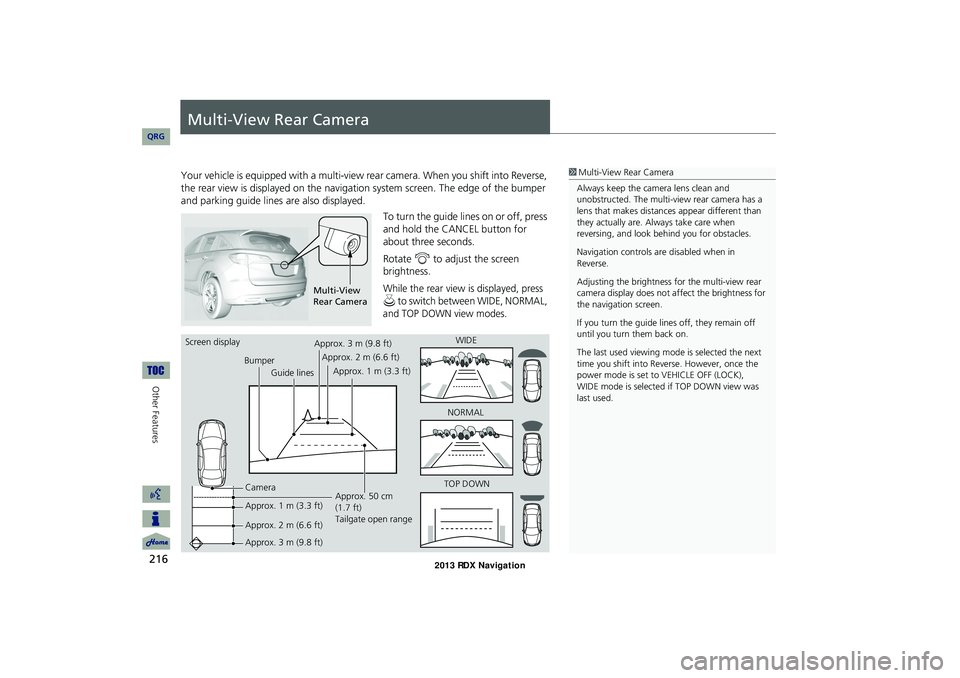
216
Other Features
Multi-View Rear Camera
Your vehicle is equipped with a multi-view rear camera. When you shift into Reverse,
the rear view is displayed on the navigation system screen. The edge of the bumper
and parking guide lines are also displayed.
To turn the guide lines on or off, press
and hold the CANCEL button for
about three seconds.
Rotate i to adjust the screen
brightness.
While the rear view is displayed, press
u to switch between WIDE, NORMAL,
and TOP DOWN view modes.
1Multi-View Rear Camera
Always keep the camera lens clean and unobstructed. The multi-view rear camera has a
lens that makes distances appear different than
they actually are. Always take care when reversing, and look behind you for obstacles.
Navigation controls are disabled when in
Reverse.
Adjusting the brightness for the multi-view rear camera display does not affect the brightness for
the navigation screen.
If you turn the guide lines off, they remain off until you turn them back on.
The last used viewing mode is selected the next
time you shift into Reverse. However, once the WIDE mode is selected if TOP DOWN view was
last used.
Multi-View Rear Camera
Screen display
Bumper
Guide lines
Camera
Approx. 1 m (3.3 ft)
Approx. 2 m (6.6 ft)
Approx. 3 m (9.8 ft)
Approx. 50 cm
(1.7 ft) Tailgate open range
Approx. 3 m (9.8 ft)
Approx. 2 m (6.6 ft)
Approx. 1 m (3.3 ft)
WIDE
NORMAL
TOP DOWN
RDX_KA-31TX4800.book Page 216 Monday, January 30, 2012 11:32 PM
QRG
power mode is set to VEHICLE OFF (LOCK),