Acura RDX 2015 Navigation Manual
Manufacturer: ACURA, Model Year: 2015, Model line: RDX, Model: Acura RDX 2015Pages: 258, PDF Size: 11.1 MB
Page 11 of 258
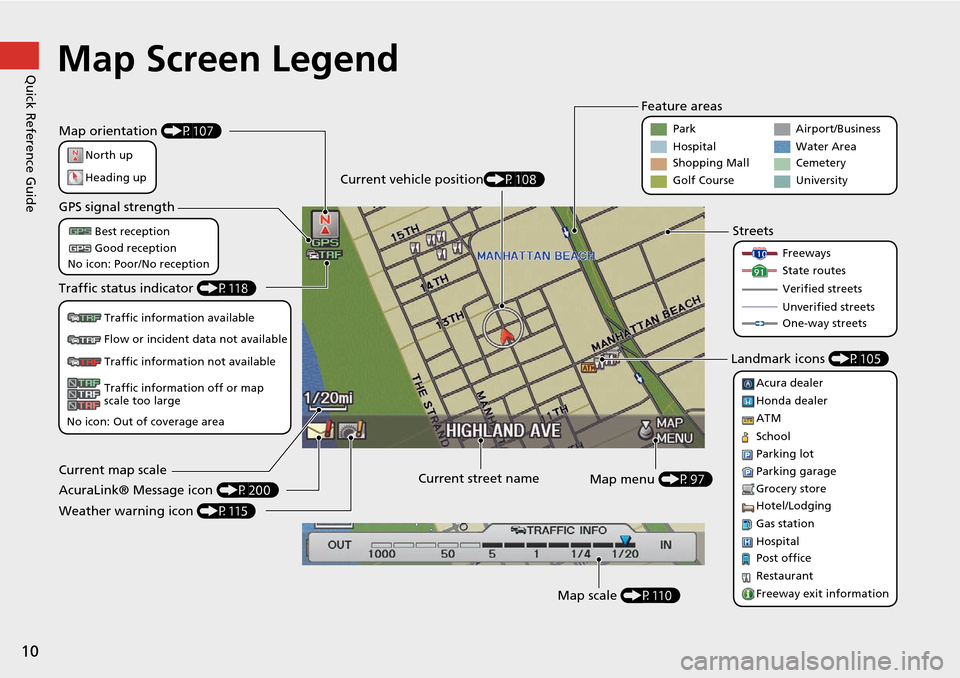
10
Quick Reference GuideMap Screen Legend
Map orientation (P107)
GPS signal strength
North up
Heading upBest reception
Good reception
No icon: Poor/No reception
Traffic status indicator (P118)
Traffic information available
Flow or incident data not available
Traffic information not available
Traffic information off or map
scale too large
No icon: Out of coverage area
Current map scale
AcuraLink® Message icon (P200)
Weather warning icon (P115) Current street name
Map menu (P97)
Map scale (P110)
Current vehicle position
(P108) Feature areas
Streets
Landmark icons (P105)
Park
Hospital
Shopping Mall
Golf Course Airport/Business
Water Area
Cemetery
University
Freeways
State routes
Verified streets
Unverified streets
One-way streets
Acura dealer
Honda dealer
ATM
School
Parking lot
Parking garage
Grocery store
Hotel/Lodging
Gas station
Hospital
Post office
Restaurant
Freeway exit information
Page 12 of 258
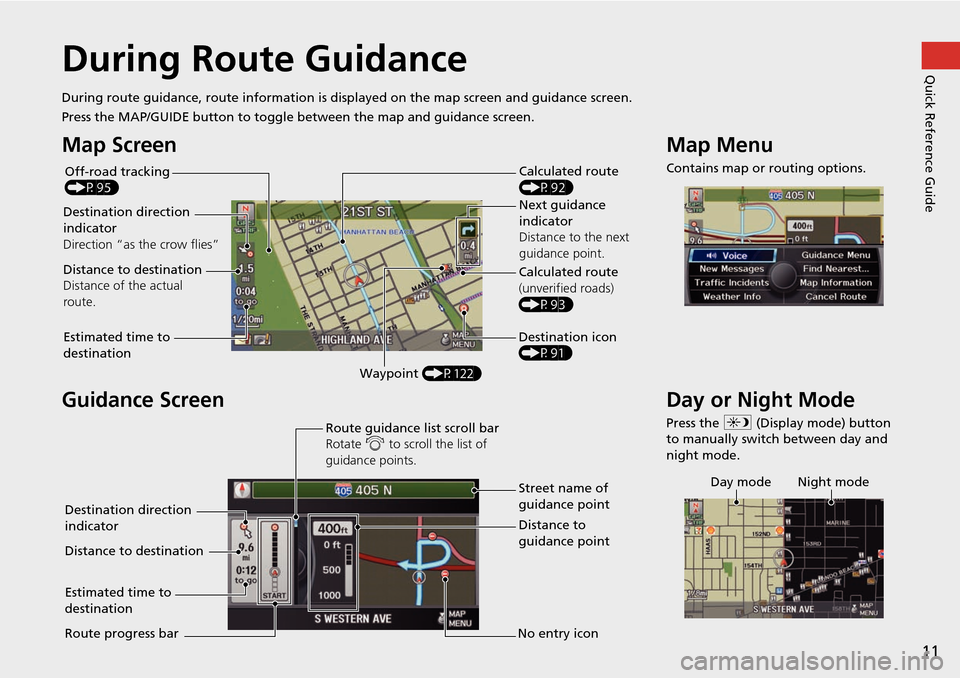
11
Quick Reference GuideDuring Route Guidance
During route guidance, route information is displayed on the ma p screen and guidance screen.
Press the MAP/GUIDE button to toggle between the map and guidance screen.
Map Screen
Guidance Screen
Calculated route
(P92)
Destination direction
indicator
Direction “as th e crow flies” Next guidance
indicator
Distance to the next
guidance point.
Distance to destination
Distance of the actual
route.
Estimated time to
destination Waypoint (P122) Destination icon
(P91) Calculated route
(unverified roads)
(P93)
Off-road tracking
(P95)
Street name of
guidance point
Route guidance list scroll bar
Rotate
i to scroll the list of
guidance points.
Route progress bar Distance to
guidance point
No entry icon
Destination direction
indicator
Distance to destination
Estimated time to
destination
Map Menu
Contains map or routing options.
Day or Night Mode
Press the
a (Display mode) button
to manually switch between day and
night mode.
Day mode Night mode
Page 13 of 258
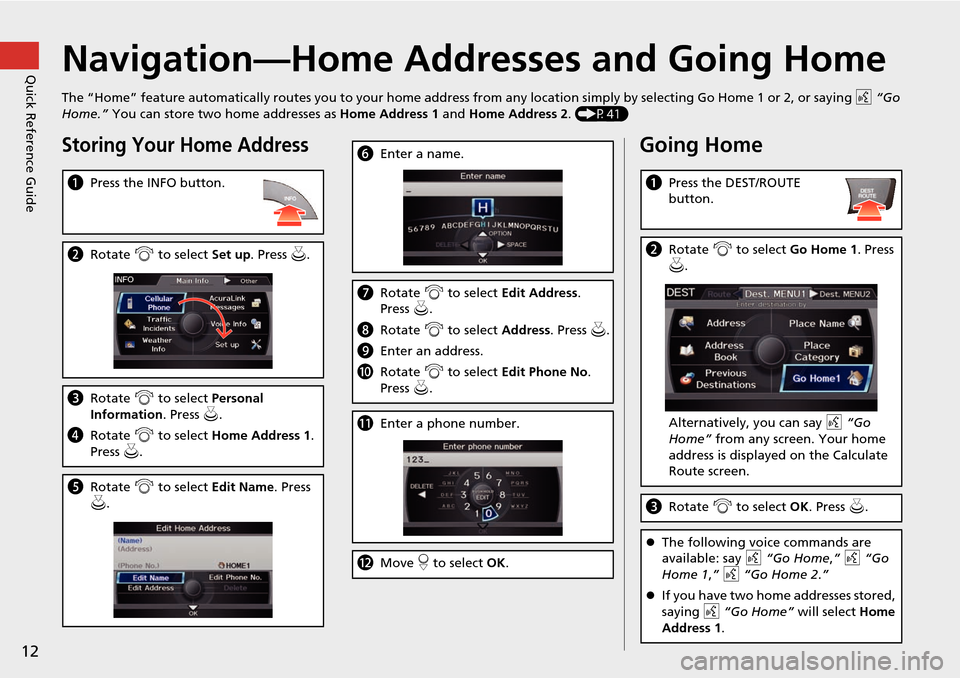
12
Quick Reference GuideNavigation—Home Addresses and Going Home
The “Home” feature automatically routes you to your home address from any location simply by selecting Go Home 1 or 2, or saying d “Go
Home.” You can store two home addresses as Home Address 1 and Home Address 2. (P41)
Storing Your Home Address
aPress the INFO button.
bRotate i to select Set up . Press u.
cRotate i to select Personal
Information . Press u.
d Rotate i to select Home Address 1.
Press u.
e Rotate i to select Edit Name. Press
u .
f Enter a name.
gRotate i to select Edit Address .
Press u.
h Rotate i to select Address. Press u.
i Enter an address.
j Rotate i to select Edit Phone No .
Press u.
k Enter a phone number.
lMove r to select OK .
Going Home
aPress the DEST/ROUTE
button.
bRotate i to select Go Home 1. Press
u .
Alternatively, you can say d “Go
Home” from any screen. Your home
address is displayed on the Calculate
Route screen.
c Rotate i to select OK . Press u.
The following voice commands are
available: say d “Go Home ,” d “Go
Home 1 ,” d “Go Home 2.”
If you have two home addresses stored,
saying d “Go Home” will select Home
Address 1.
Page 14 of 258
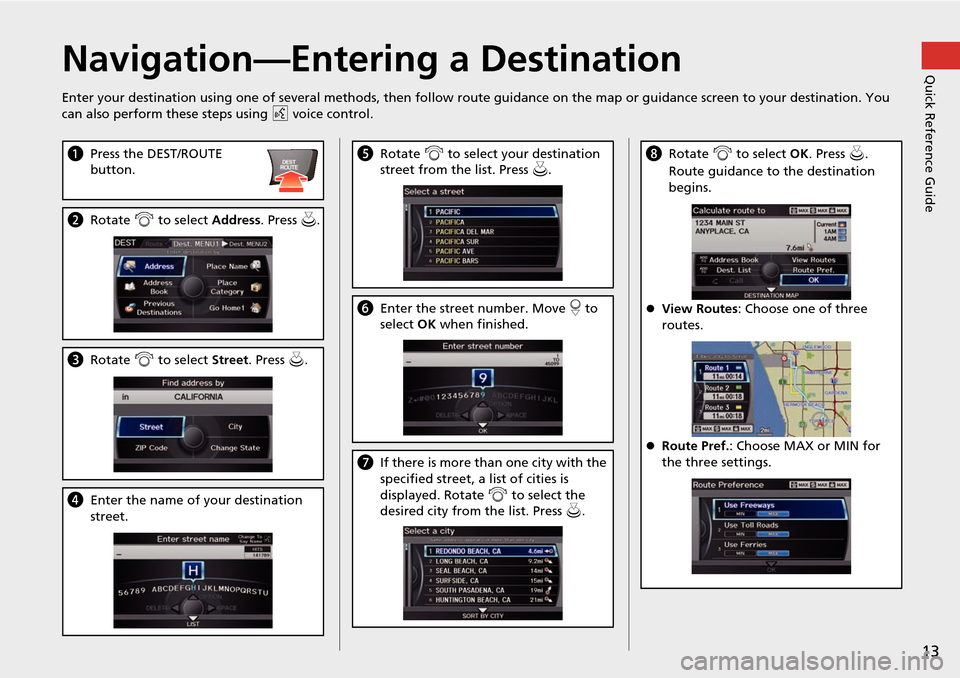
13
Quick Reference GuideNavigation—Entering a Destination
Enter your destination using one of several methods, then follow route guidance on the map or guidance screen to your destinati on. You
can also perform these steps using d voice control.
a Press the DEST/ROUTE
button.
bRotate i to select Address . Press u.
cRotate i to select Street . Press u.
dEnter the name of your destination
street.
eRotate i to select your destination
street from the list. Press u.
f Enter the street number. Move r to
select OK when finished.
g If there is more than one city with the
specified street, a list of cities is
displayed. Rotate i to select the
desired city from the list. Press u.
h Rotate i to select OK . Press u.
Route guidance to the destination
begins.
View Routes : Choose one of three
routes.
Route Pref. : Choose MAX or MIN for
the three settings.
Page 15 of 258
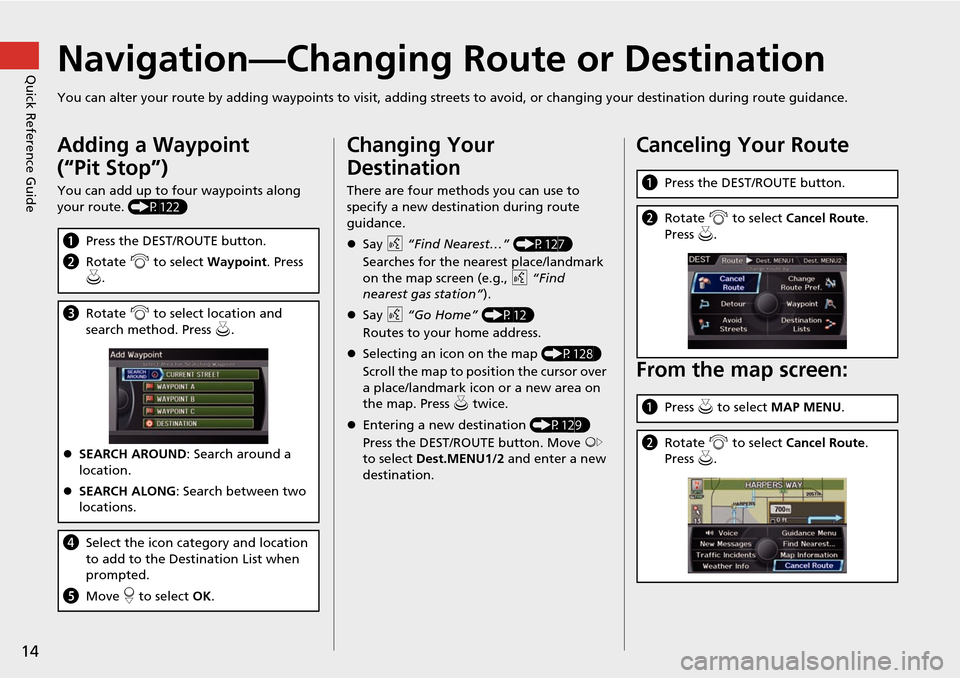
14
Quick Reference GuideNavigation—Changing Route or Destination
You can alter your route by adding waypoints to visit, adding streets to avoid, or changing your destination during route guida nce.
Adding a Waypoint
(“Pit Stop”)
You can add up to four waypoints along
your route. (P122)
aPress the DEST/ROUTE button.
b Rotate i to select Waypoint . Press
u .
c Rotate i to select location and
search method. Press u .
SEARCH AROUND : Search around a
location.
SEARCH ALONG : Search between two
locations.
d Select the icon category and location
to add to the Destination List when
prompted.
e Move r to select OK.
Changing Your
Destination
There are four methods you can use to
specify a new destination during route
guidance.
Say d “Find Nearest…” (P127)
Searches for the nearest place/landmark
on the map screen (e.g., d “Find
nearest gas station” ).
Say d “Go Home” (P12)
Routes to your home address.
Selecting an icon on the map (P128)
Scroll the map to positi on the cursor over
a place/landmark icon or a new area on
the map. Press u twice.
Entering a new destination (P129)
Press the DEST/ROUTE button. Move y
to select Dest.MENU1/2 and enter a new
destination.
Canceling Your Route
From the map screen:
a Press the DEST/ROUTE button.
bRotate i to select Cancel Route .
Press u.
a Press u to select MAP MENU .
bRotate i to select Cancel Route .
Press u.
Page 16 of 258
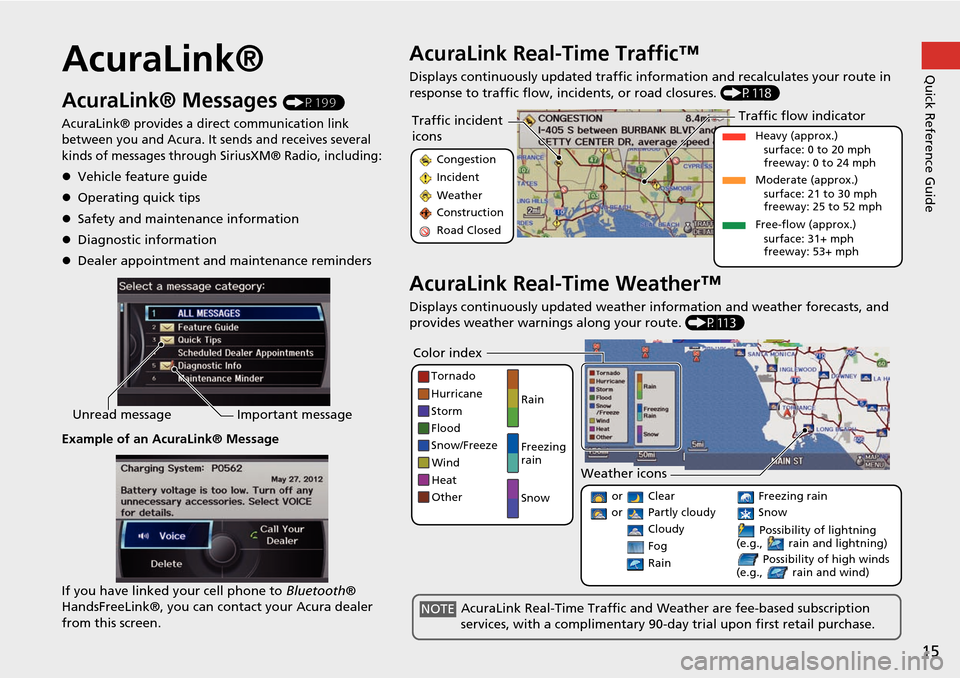
15
Quick Reference GuideAcuraLink®
AcuraLink® Messages (P199)
AcuraLink® provides a direct communication link
between you and Acura. It sends and receives several
kinds of messages through SiriusXM® Radio, including:
Vehicle feature guide
Operating quick tips
Safety and maintenance information
Diagnostic information
Dealer appointment and maintenance reminders
Example of an AcuraLink® Message
If you have linked your cell phone to Bluetooth®
HandsFreeLink®, you can contact your Acura dealer
from this screen.
Unread message Important message
AcuraLink Real-Time Traffic™
Displays continuously updated traffic info rmation and recalculates your route in
response to traffic flow, in cidents, or road closures. (P118)
AcuraLink Real-Time Weather™
Displays continuously updated weather information and weather forecasts, and
provides weather warnings along your route. (P113)
Traffic incident
icons
Congestion
Incident
Weather
Construction
Road Closed
Traffic flow indicator
Heavy (approx.)
surface: 0 to 20 mph
freeway: 0 to 24 mph
Moderate (approx.) surface: 21 to 30 mph
freeway: 25 to 52 mph
Free-flow (approx.) surface: 31+ mph
freeway: 53+ mph
Color index
Tornado
Hurricane
Storm
Flood
Snow/Freeze
Wind
Heat
Other Rain
Freezing
rain
Snow
Weather icons
or Clear
or Partly cloudy
Cloudy Possibility of lightning
(e.g., rain and lightning)
Possibility of high winds
(e.g., rain and wind) Fog
Rain
Freezing rain
Snow
AcuraLink Real-Time Traffic and Weather are fee-based subscription
services, with a complimentary 90-day trial upon first retail purchase.NOTE
Page 17 of 258
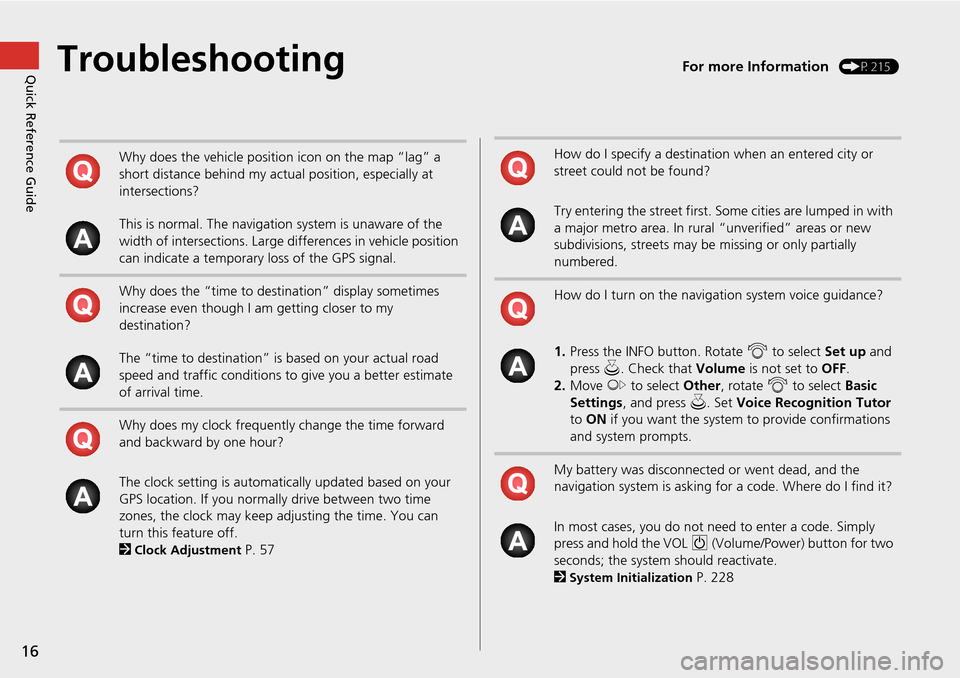
16
Quick Reference GuideTroubleshootingFor more Information (P215)
Why does the vehicle position icon on the map “lag” a
short distance behind my actual position, especially at
intersections?
This is normal. The navigation system is unaware of the
width of intersections. Large differences in vehicle position
can indicate a temporary loss of the GPS signal.
Why does the “time to destination” display sometimes
increase even though I am getting closer to my
destination?
The “time to destination” is based on your actual road
speed and traffic conditions to give you a better estimate
of arrival time.
Why does my clock frequently change the time forward
and backward by one hour?
The clock setting is automatically updated based on your
GPS location. If you normally drive between two time
zones, the clock may keep adjusting the time. You can
turn this feature off.
2
Clock Adjustment P. 57
How do I specify a destination when an entered city or
street could not be found?
Try entering the street first. Some cities are lumped in with
a major metro area. In rural “unverified” areas or new
subdivisions, streets may be missing or only partially
numbered.
How do I turn on the navigation system voice guidance?
1. Press the INFO button. Rotate i to select Set up and
press u. Check that Volume is not set to OFF.
2. Move y to select Other, rotate i to select Basic
Settings , and press u. Set Voice Recognition Tutor
to ON if you want the system to provide confirmations
and system prompts.
My battery was disconnected or went dead, and the
navigation system is asking for a code. Where do I find it?
In most cases, you do not need to enter a code. Simply
press and hold the VOL 9 (Volume/Power) button for two
seconds; the system should reactivate.
2
System Initialization P. 228
Page 18 of 258
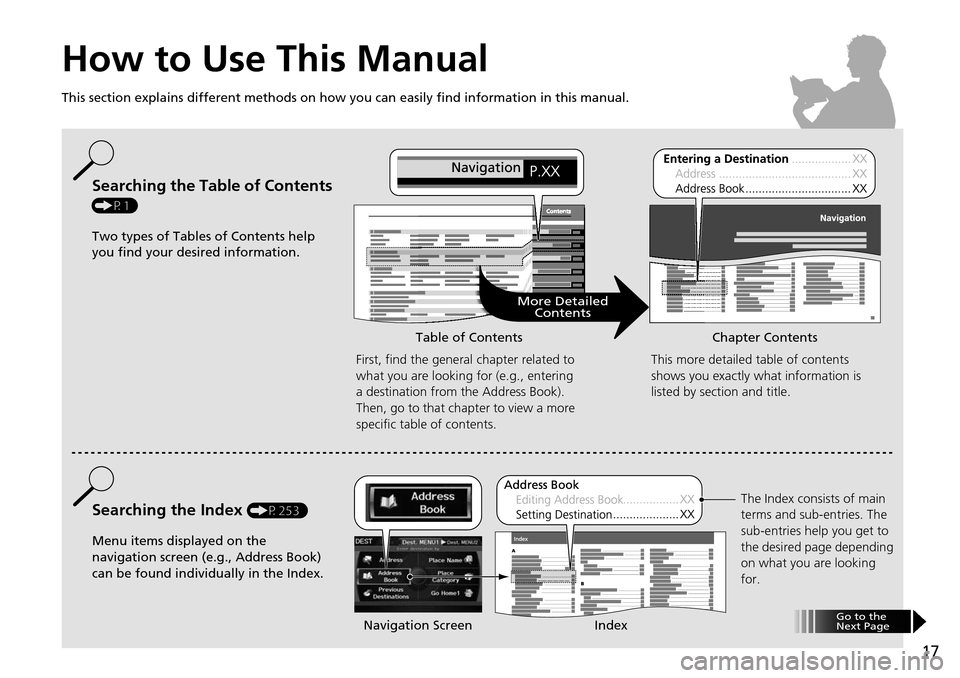
17
How to Use This Manual
This section explains different methods on how you can easily find information in this manual.
ContentsContents
More DetailedContents
Go to the
Next Page
Searching the Table of Contents
(P1)
Two types of Tables of Contents help
you find your desired information.
First, find the general chapter related to
what you are looking for (e.g., entering
a destination from the Address Book).
Then, go to that chapter to view a more
specific table of contents.
Searching the Index (P253)
Menu items displayed on the
navigation screen (e.g., Address Book)
can be found individually in the Index. This more detailed table of contents
shows you exactly what information is
listed by section and title.
The Index consists of main
terms and sub-entries. The
sub-entries help you get to
the desired page depending
on what you are looking
for.
Table of Contents Chapter Contents
Navigation Screen Index
Page 19 of 258
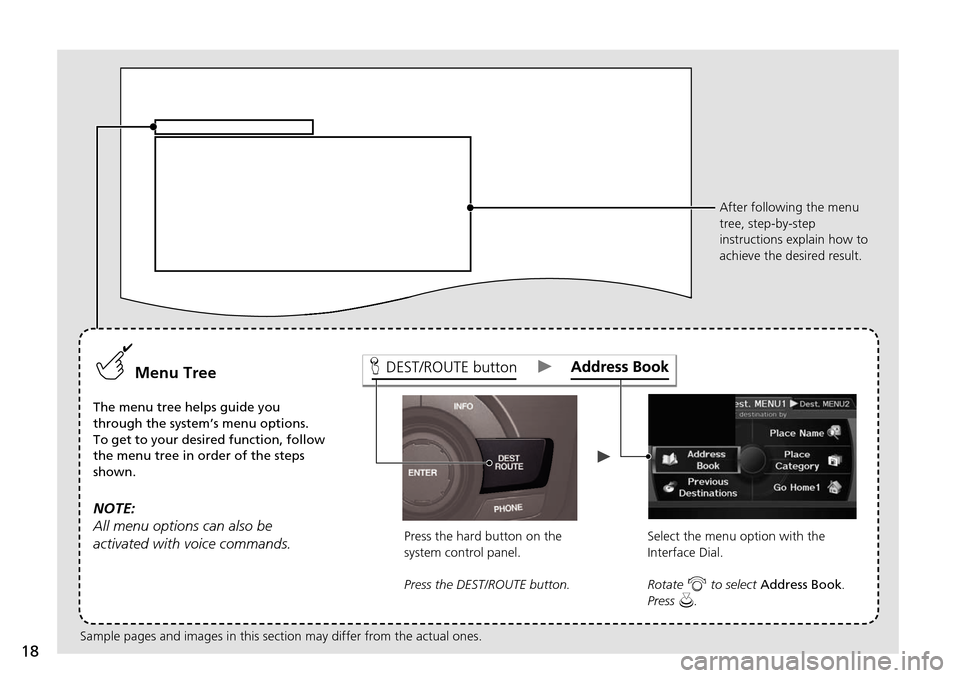
18
DEST/ROUTE buttonMenu Tree
The menu tree helps guide you
through the system’s menu options.
To get to your desired function, follow
the menu tree in order of the steps
shown.
NOTE:
All menu options can also be
activated with voice commands.
Press the hard button on the
system control panel.
Press the DEST/ROUTE button.Select the menu option with the
Interface Dial.
Rotate
i to select Address Book .
Press u. After following the menu
tree, step-by-step
instructions explain how to
achieve the desired result.
Sample pages and images in this se ction may differ from the actual ones.
Page 20 of 258
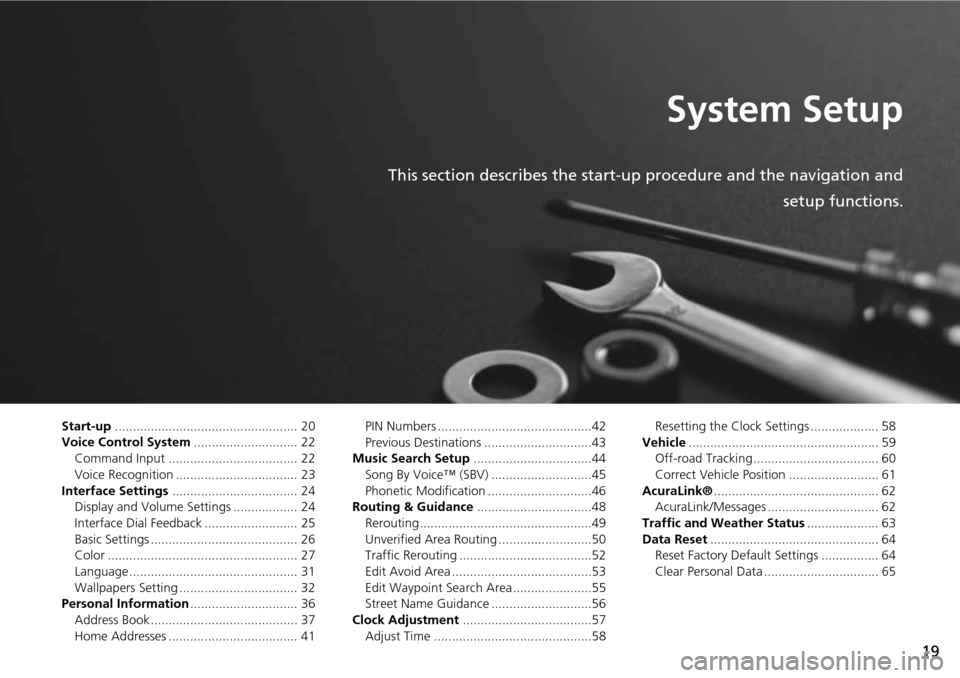
19
System Setup
This section describes the start-up procedure and the navigation andsetup functions.
Start-up................................................... 20
Voice Control System ............................. 22
Command Input .................................... 22
Voice Recognition .................................. 23
Interface Settings ................................... 24
Display and Volume Settings .................. 24
Interface Dial Feedback .......................... 25
Basic Settings ......................................... 26
Color ..................................................... 27
Language............................................... 31
Wallpapers Setting ................................. 32
Personal Information .............................. 36
Address Book ......................................... 37
Home Addresses .................................... 41 PIN Numbers ...........................................42
Previous Destinations ..............................43
Music Search Setup .................................44
Song By Voice™ (SBV) ............................45
Phonetic Modification .............................46
Routing & Guidance ................................48
Rerouting................................................49
Unverified Area Routing ..........................50
Traffic Rerouting .....................................52
Edit Avoid Area .......................................53
Edit Waypoint Search Area ......................55
Street Name Guidance ............................56
Clock Adjustment ....................................57
Adjust Time ............................................58 Resetting the Clock Settings ................... 58
Vehicle ..................................................... 59
Off-road Tracking ................................... 60
Correct Vehicle Position ......................... 61
AcuraLink® .............................................. 62
AcuraLink/Messages ............................... 62
Traffic and Weather Status .................... 63
Data Reset ............................................... 64
Reset Factory Default Settings ................ 64
Clear Personal Data ................................ 65